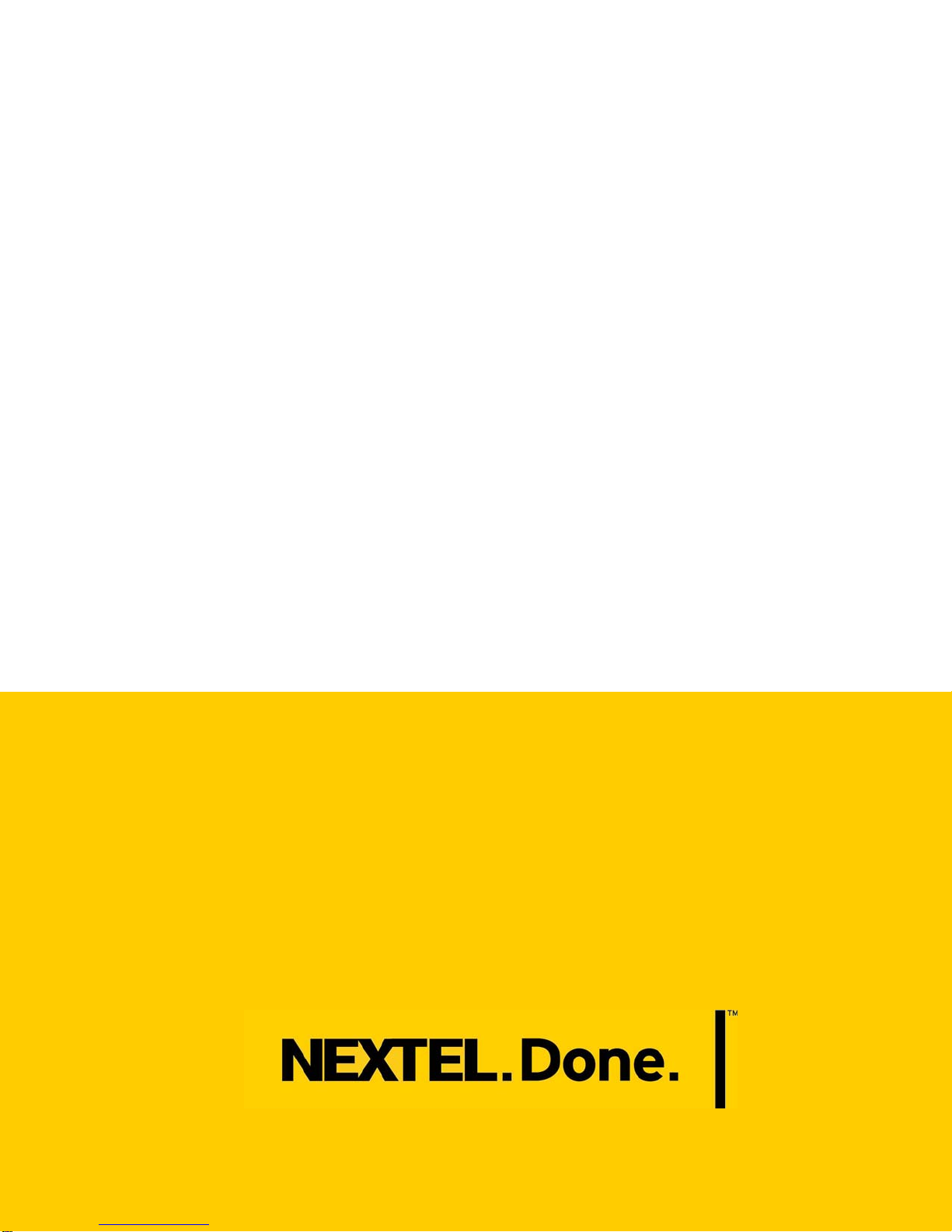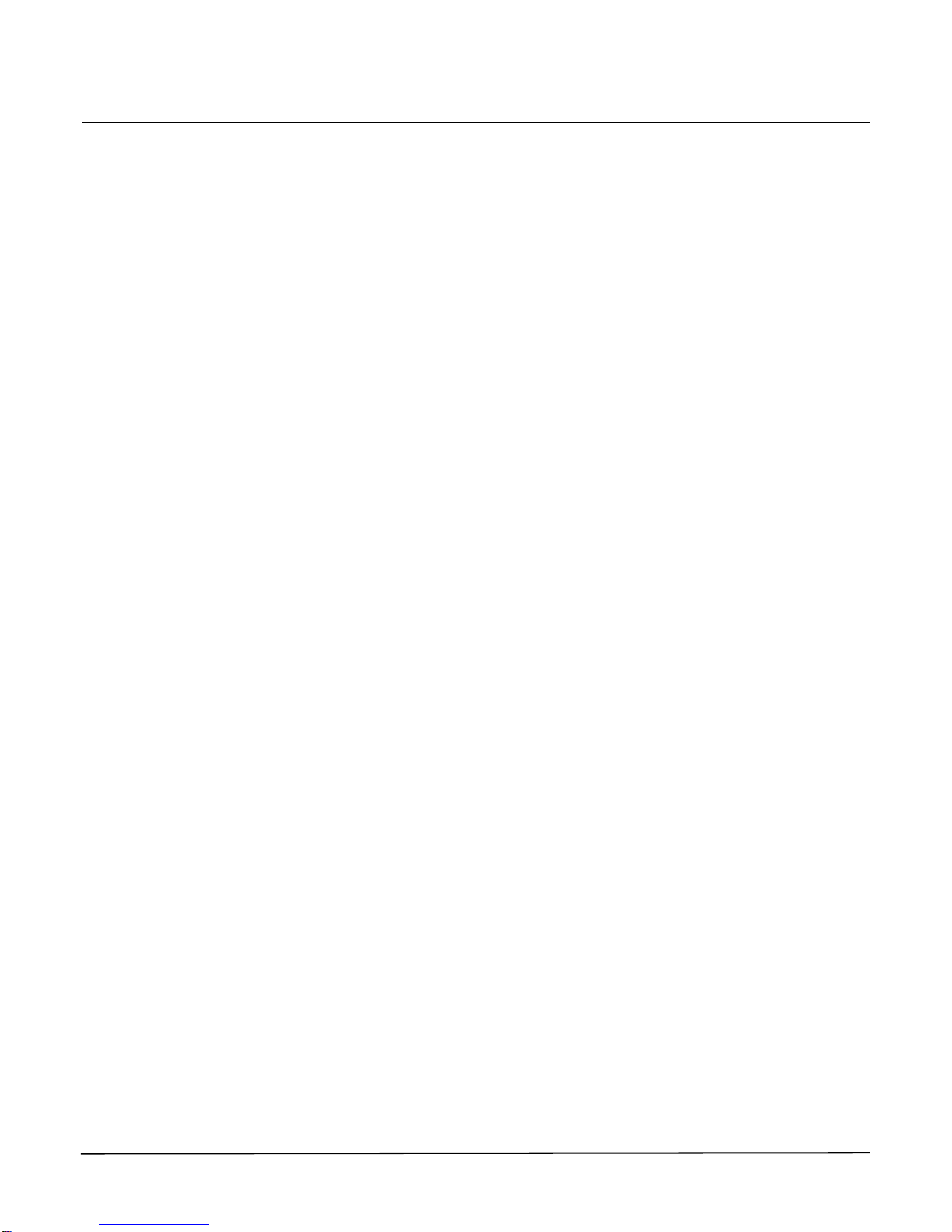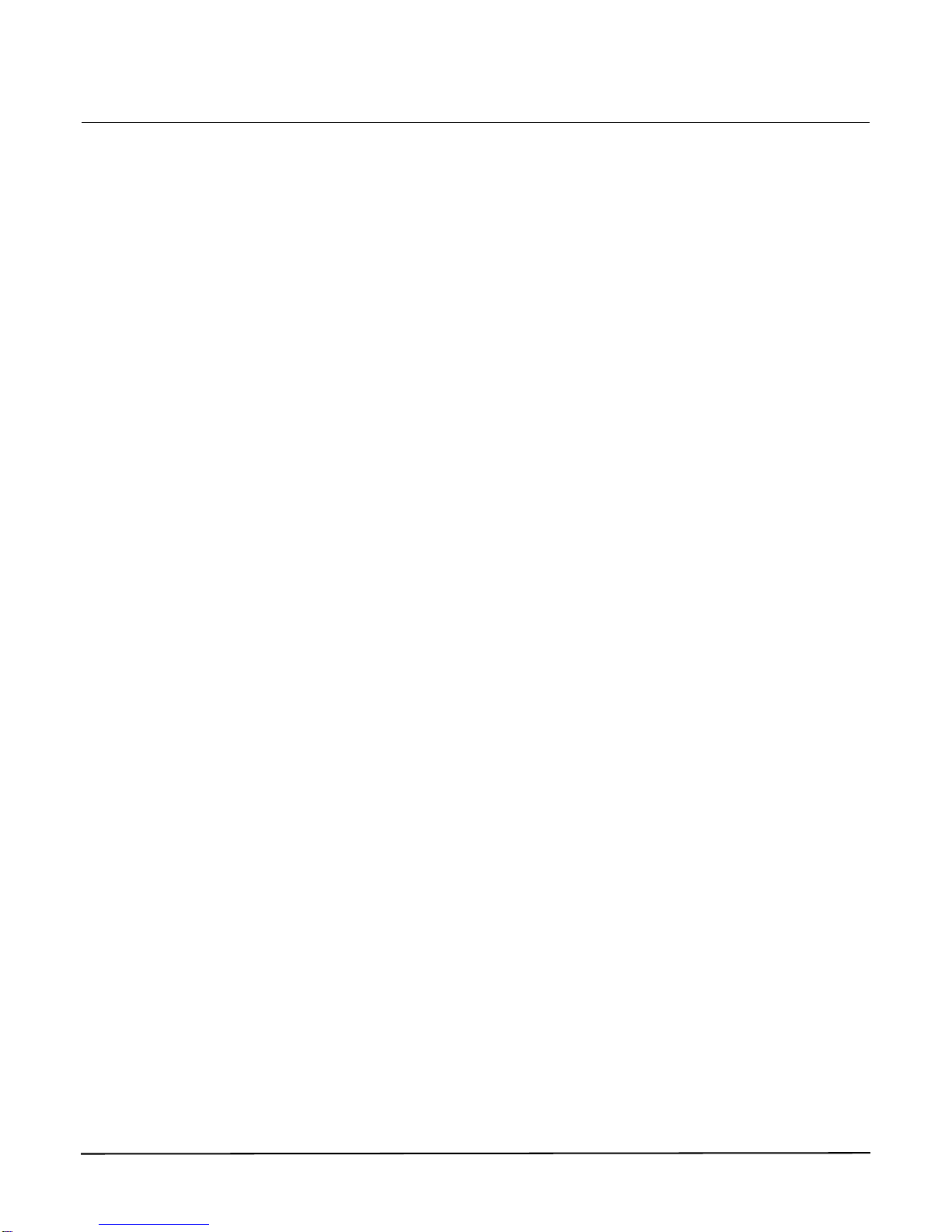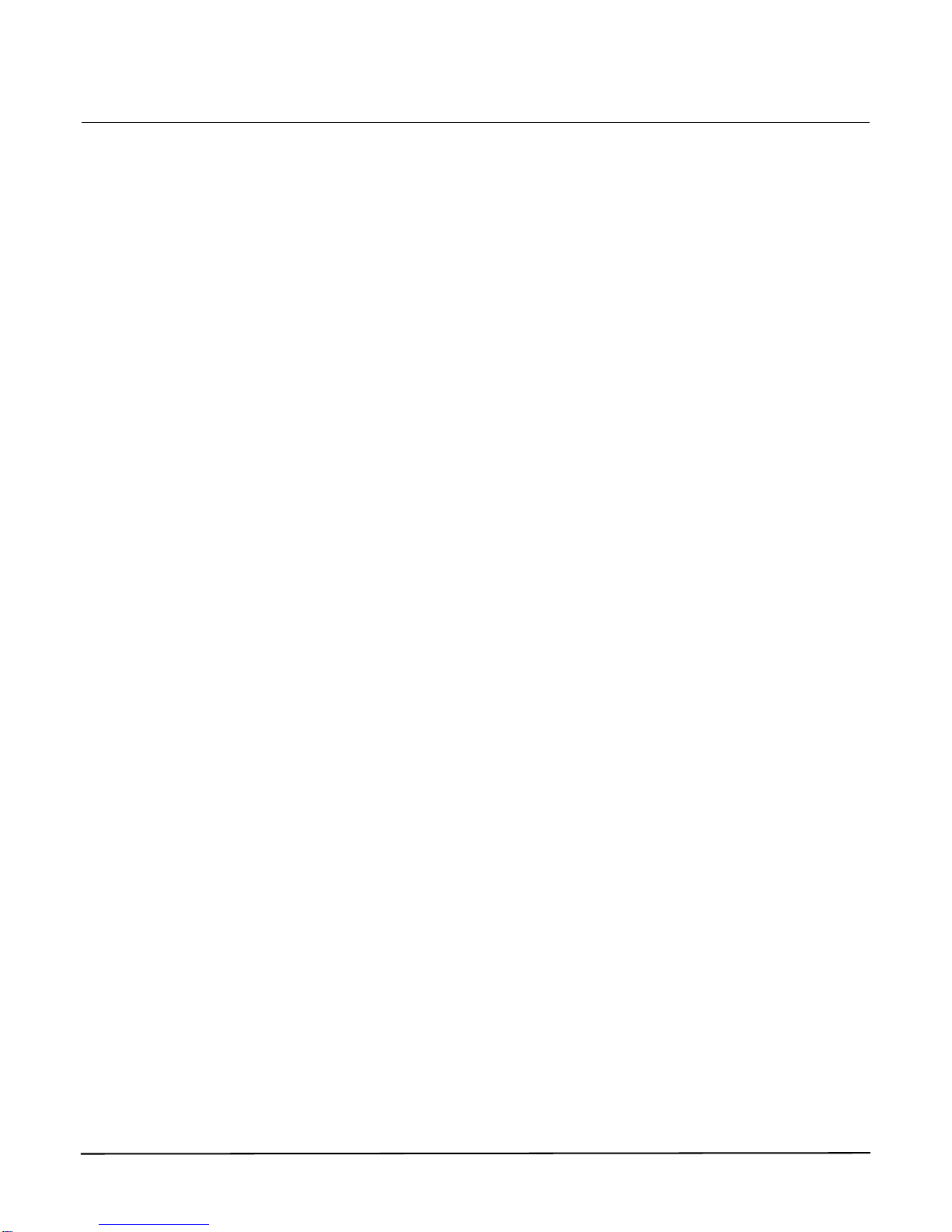Nextel Connection Manager User Guide
About the iDEN Network
The iDEN network features enhanced technology that was created by Motorola and is deployed by Nextel. With
the iDEN network, the capabilities of mobile radio technology combine with the functionality of two-way radio,
telephone, text messaging, and data transmission protocol into one streamlined network.
You need to have an account with Nextel in order to access the iDEN network, as well as use either the im240
Wireless Modem or another Nextel mobile device. You will get a SIM card with your im240 Wireless Modem and
with other Nextel mobile devices. The SIM card contains account information and must be inserted into the
appropriate Nextel device anytime you use it.
Before you can use the im240 Wireless Modem, you will need to install the Nextel Connection Manager, as well
as ensure that your im240 Wireless Modem is configured to use with your account. Instructions on completing
these steps are provided in the chapters that follow. Once you install the Nextel Connection Manager and
configure the im240 Wireless Modem, you may access the Internet.
About Nextel’s WiFi Network
Nextel has a collection of several thousand WiFi HotSpots available throughout the United States. A Nextel WiFi
customer can go to any of these locations, and use the Nextel Connection Manager software to login, without
having to pay a fee for each use. To find a Nextel WiFi HotSpot near you, please refer to the HotSpot Locator
section in Chapter Nine: Settings.
About Profiles and Connections
The Nextel Connection Manager’s Profile utility allows you add, modify or delete profiles, as well as define the
current active profile. A profile is a list of possible network connections that you designate the Nextel Connection
Manager to access, in order of preference. For instance, you may designate a profile that allows the Nextel
Connection Manager to search for Nextel WiFi connections first, and non-Nextel WiFi connections second.
It may be useful to have a number of profiles from which to select, depending on your location and network
availability. Once the correct profile is active, it enables the quickest available connection, since the software
avoids unnecessarily scanning for networks that are not available. After installing Nextel Connection Manager
you will have one profile already pre-defined. This will give you quick and easy access to the Nextel network. In
order to use a non-Nextel WiFi network (such as your home or work network), you will need to add more
connections, which you will later add to your profile.
For more information on how to add or modify profiles and connections, please refer to the Configuration section
of Chapter Nine: Settings.
Your Coverage Area
Your coverage area extends to any U.S. location where Nextel’s iDEN or WiFi network service is available.
Supported Operating Systems
The Nextel Connection Manager and the im240 Wireless Modem are functional in PCs running the following
versions of Microsoft® Windows operating system:
• Microsoft Windows 2000 Service Pack 3 and 4
• Microsoft Windows XP
Last updated: 5/26/05
5