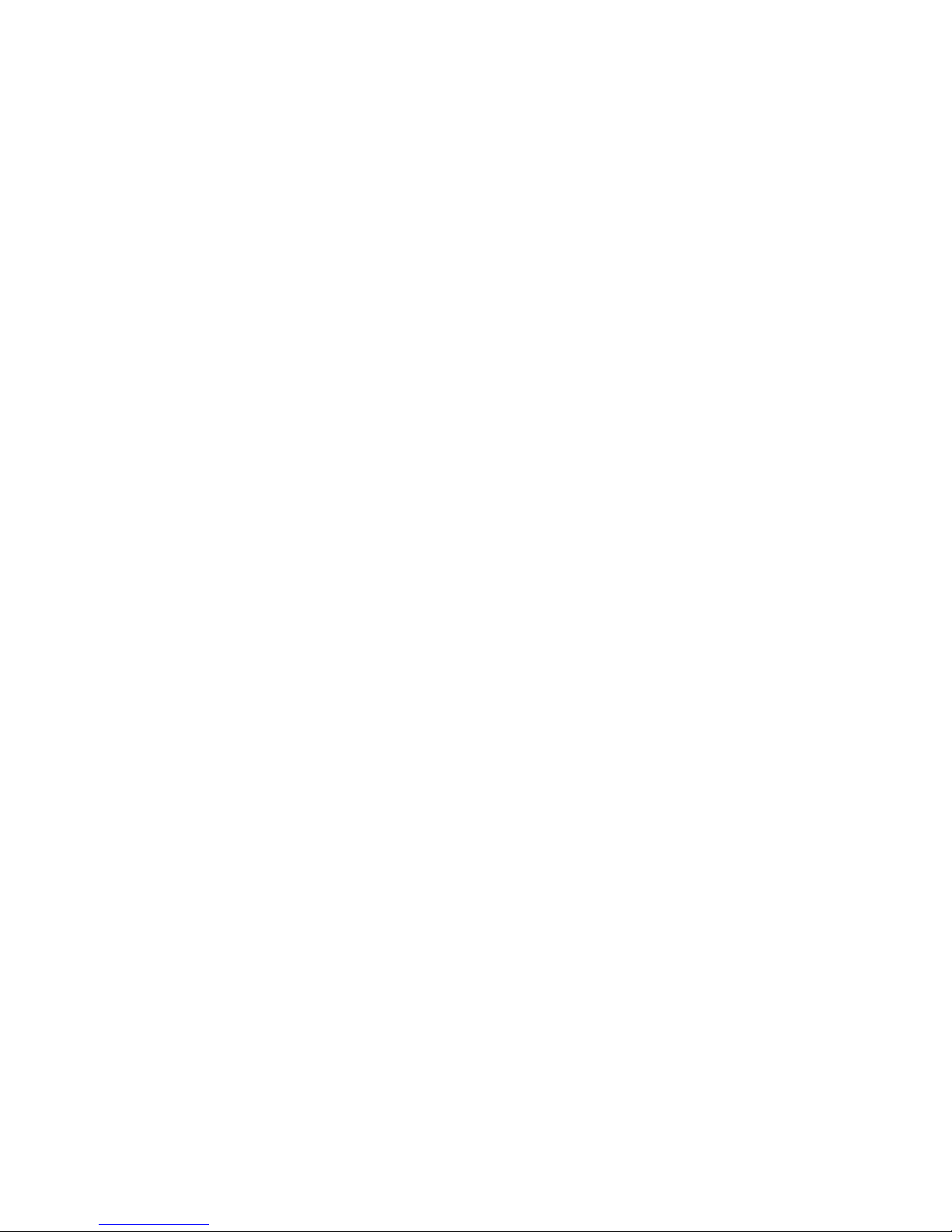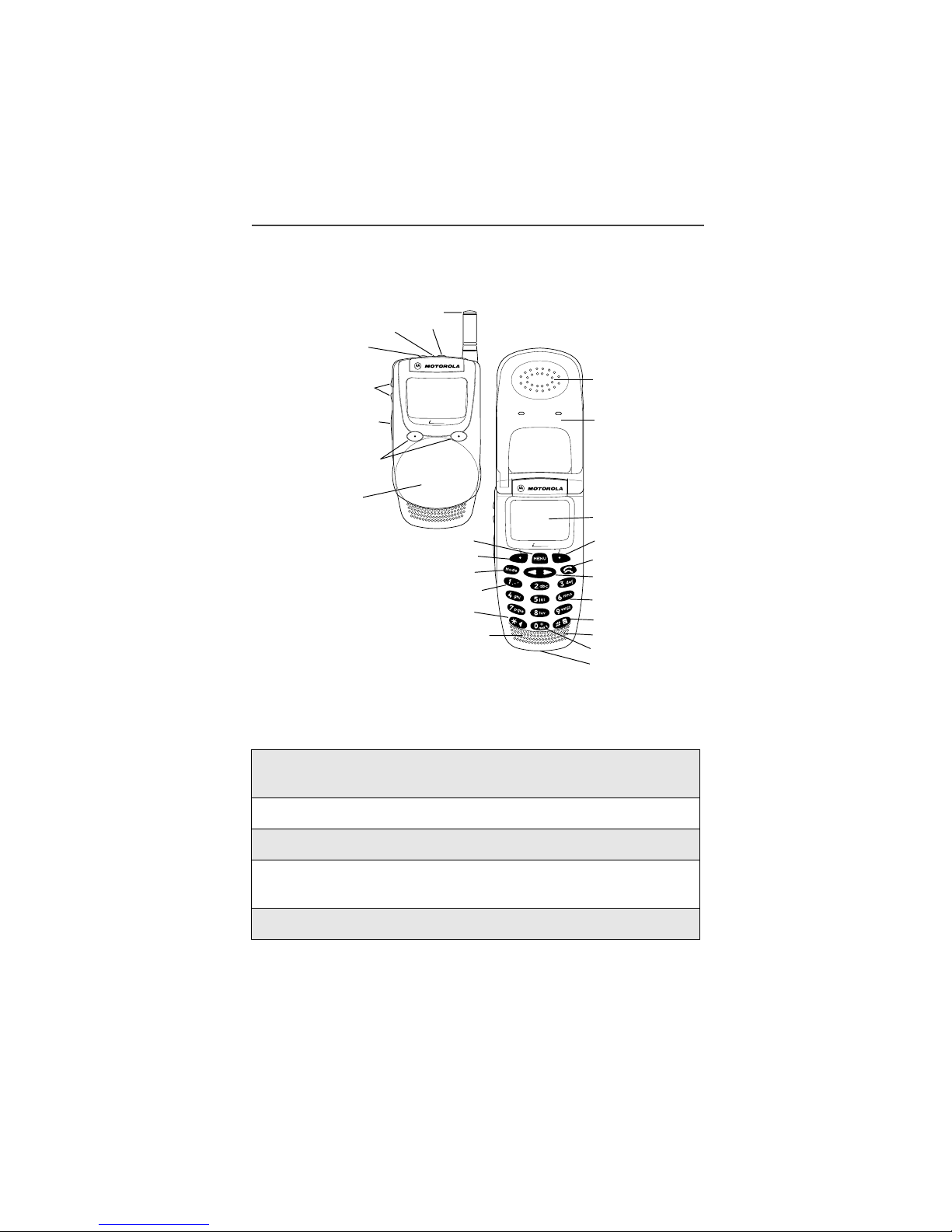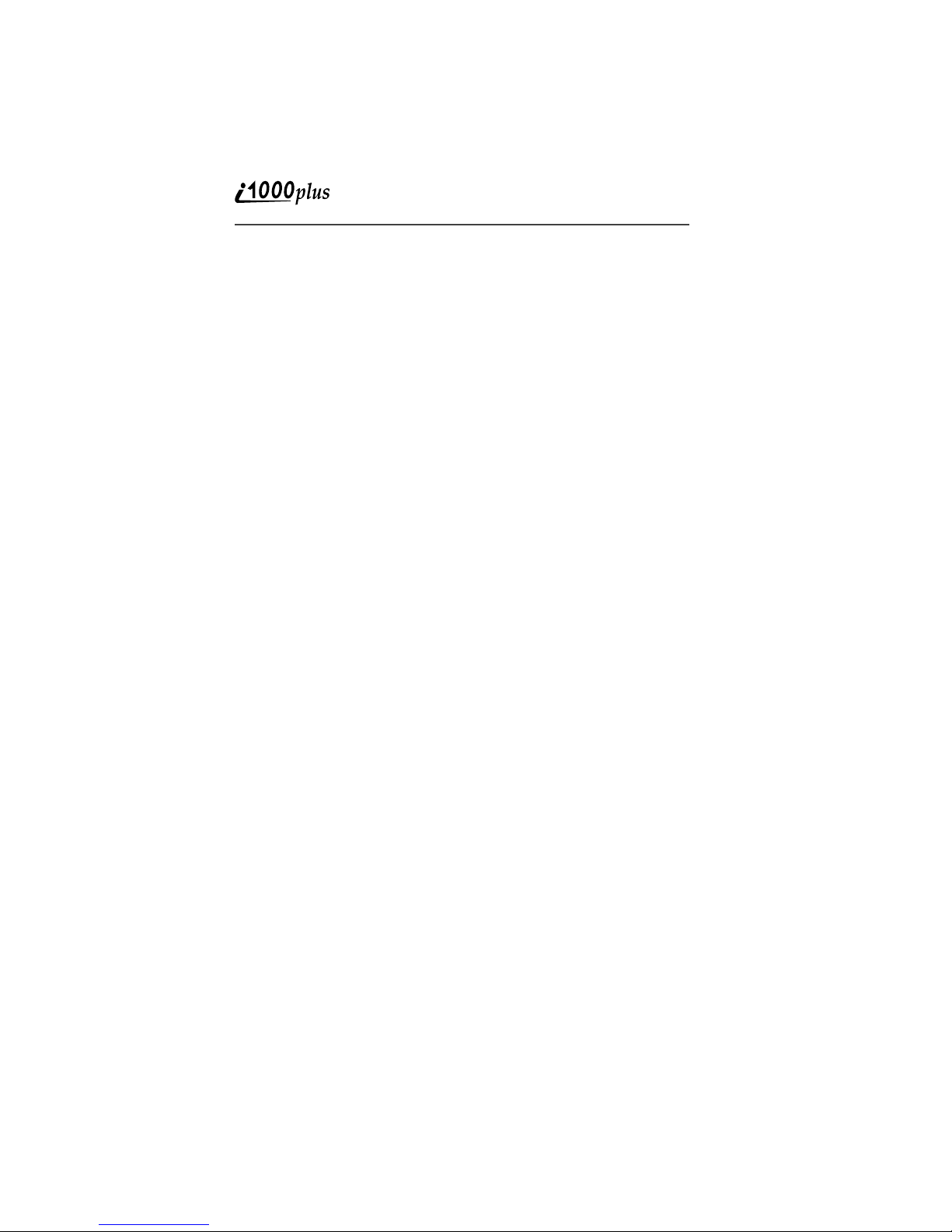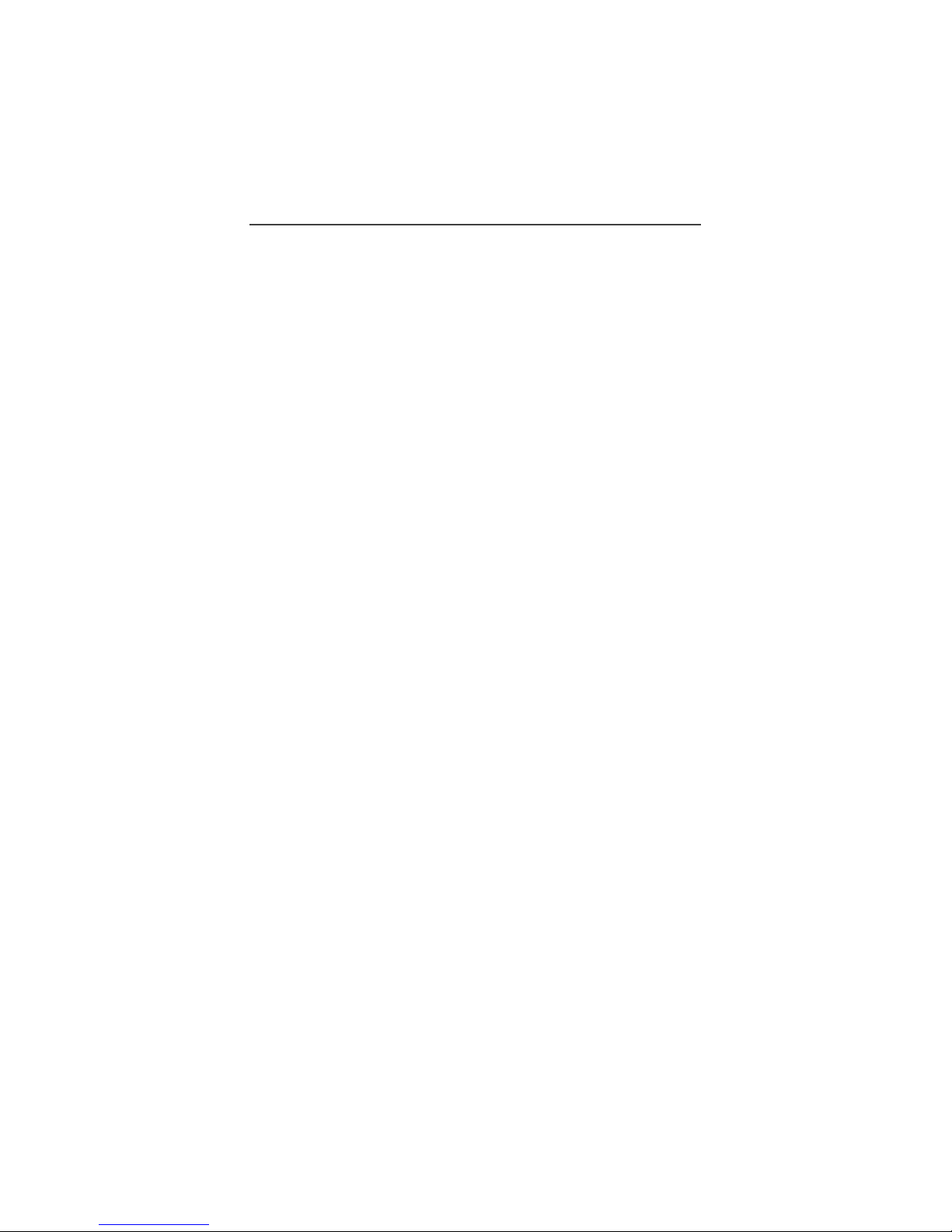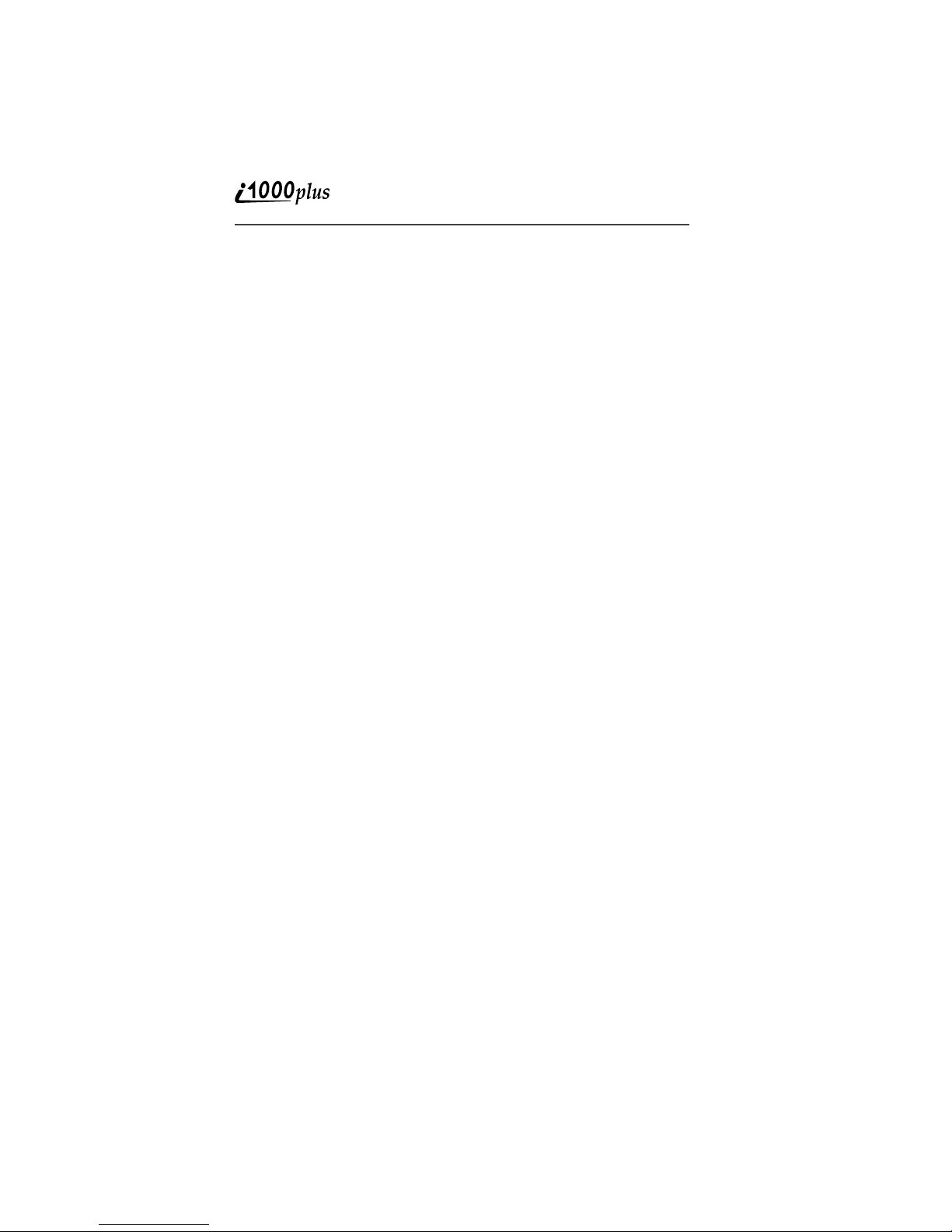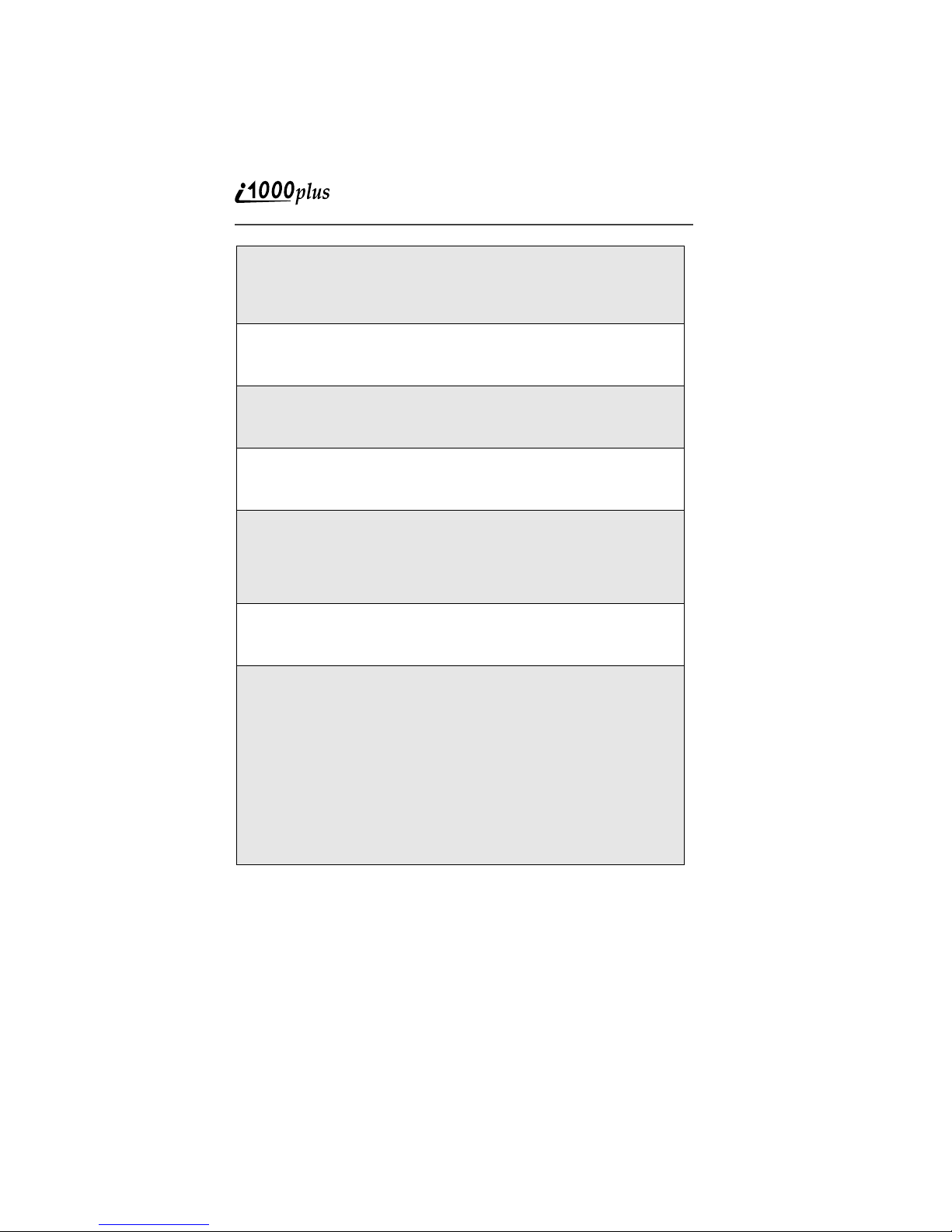Table of Contents
v
Advanced Voice Mail Features ..................................................44
Automatic Playback .............................................................. 44
Changing the Playback Order of Messages.......................... 44
Greeting Schedule ................................................................ 45
Working With Group Lists ..................................................... 46
Recording, Copying and Replying to Messages................... 47
Recovering Deleted Messages............................................. 50
Message Forwarding ............................................................ 50
Pager Notification.................................................................. 51
Paging and Messaging Services...................................................... 53
About This Section ....................................................................53
Nextel Online Two-Way MessagingSM .....................................53
Text and Numeric Paging ..........................................................54
Notification of New Pages ..........................................................54
Alert Receipt ..............................................................................55
Accessing New Pages ...............................................................55
Viewing a Page Immediately................................................. 55
Viewing a Page Later............................................................ 55
Viewing Stored Pages........................................................... 55
Sending a Page .........................................................................56
Web Paging (Web Messaging) ............................................ 56
Email Paging......................................................................... 57
Numeric Paging .................................................................... 57
Operator Assisted Paging..................................................... 57
Using Your Phone as a Modem....................................................... 58
Private/Group Mode ...............................................................59
Nextel Direct Connect® ................................................................... 59
About This Section ....................................................................59
Displaying Your Private ID .........................................................60
Using the Private/Group Speaker ..............................................60
Turning the Speaker Off........................................................ 60
Turning the Speaker On........................................................ 60
Placing Private Calls .................................................................. 61
Cover Closed ........................................................................ 61
Cover Open........................................................................... 61
Selecting a Name from a Stored List .................................... 62
Receiving Private Calls ..............................................................62
Quickstore of Private IDs ...........................................................62
Sending a Call Alert ...................................................................63
Cover Closed ........................................................................ 63
Cover Open........................................................................... 63
Receiving/Responding to a Call Alert ........................................63
Call Alert Queuing .....................................................................64