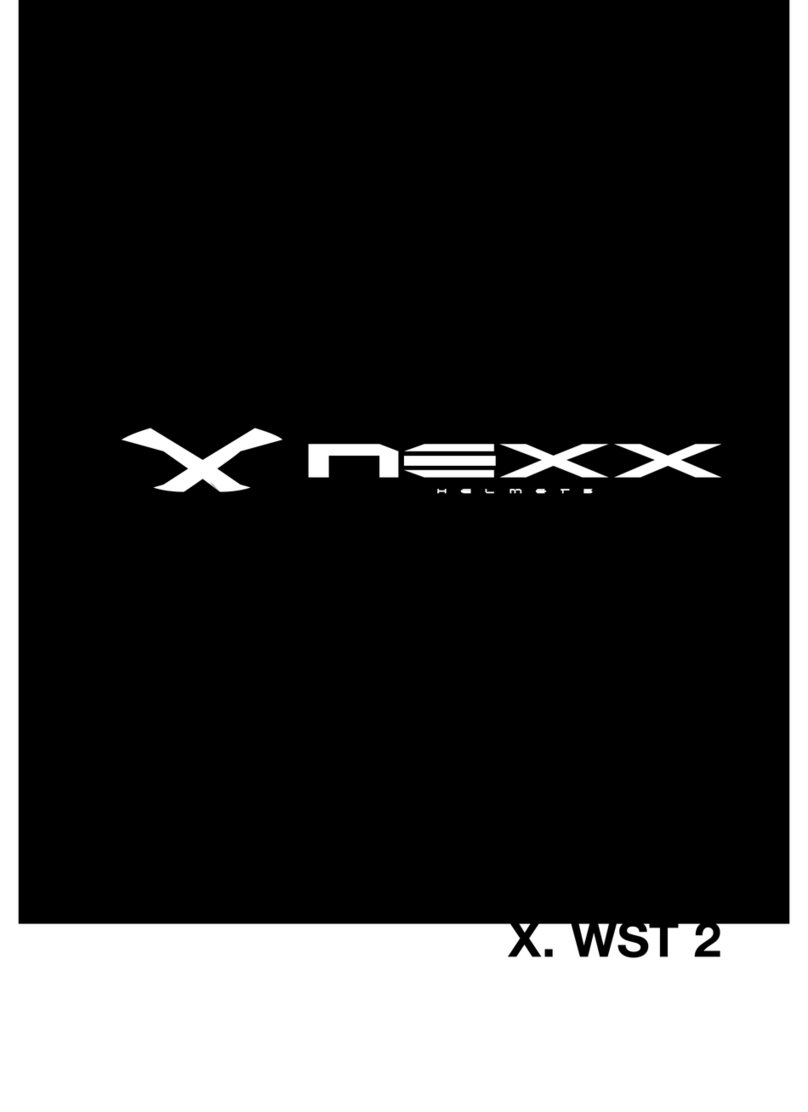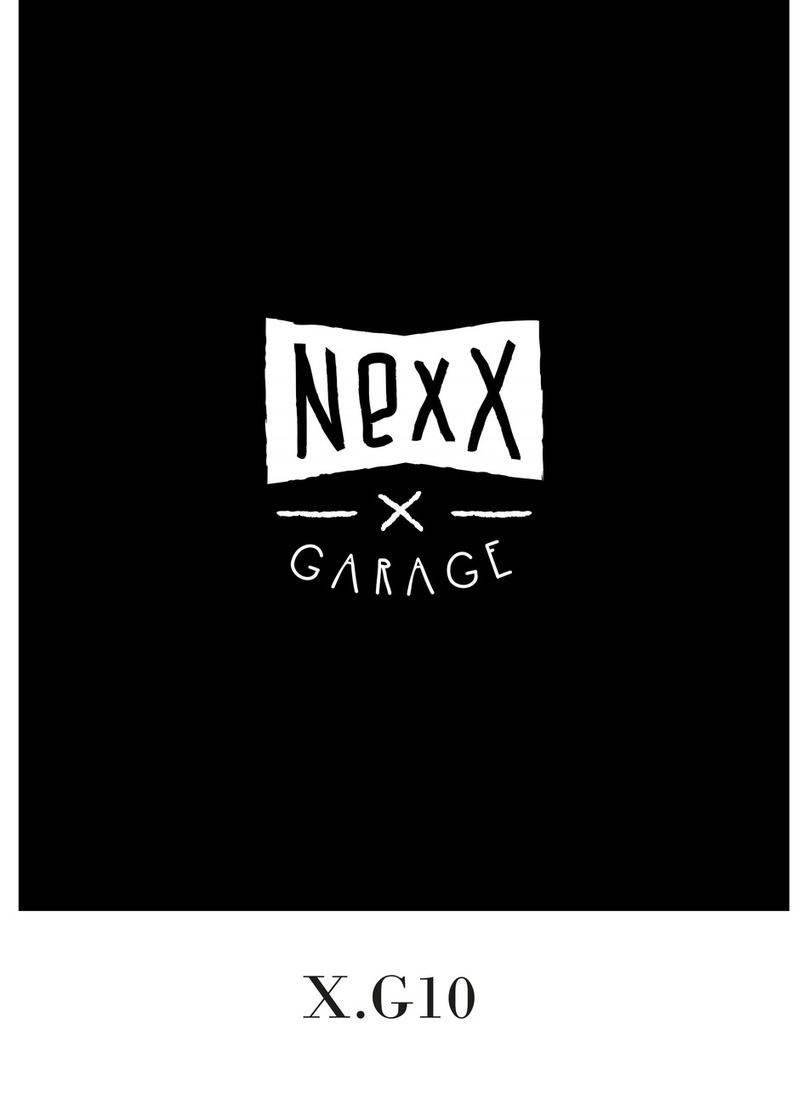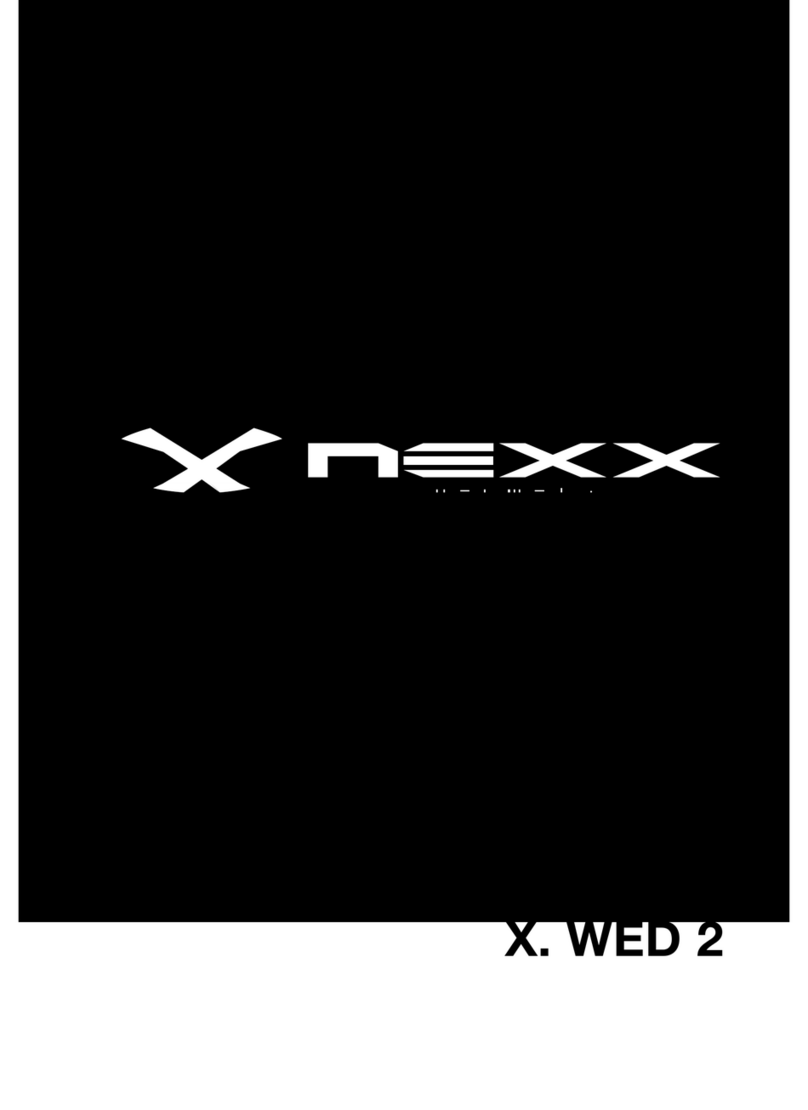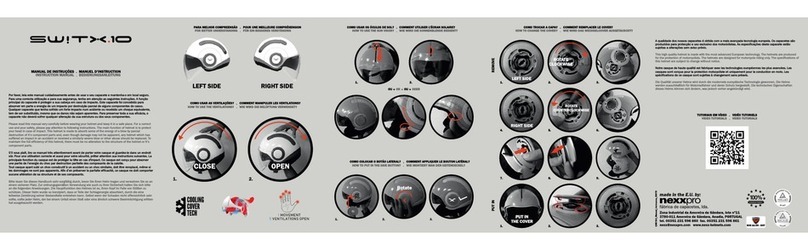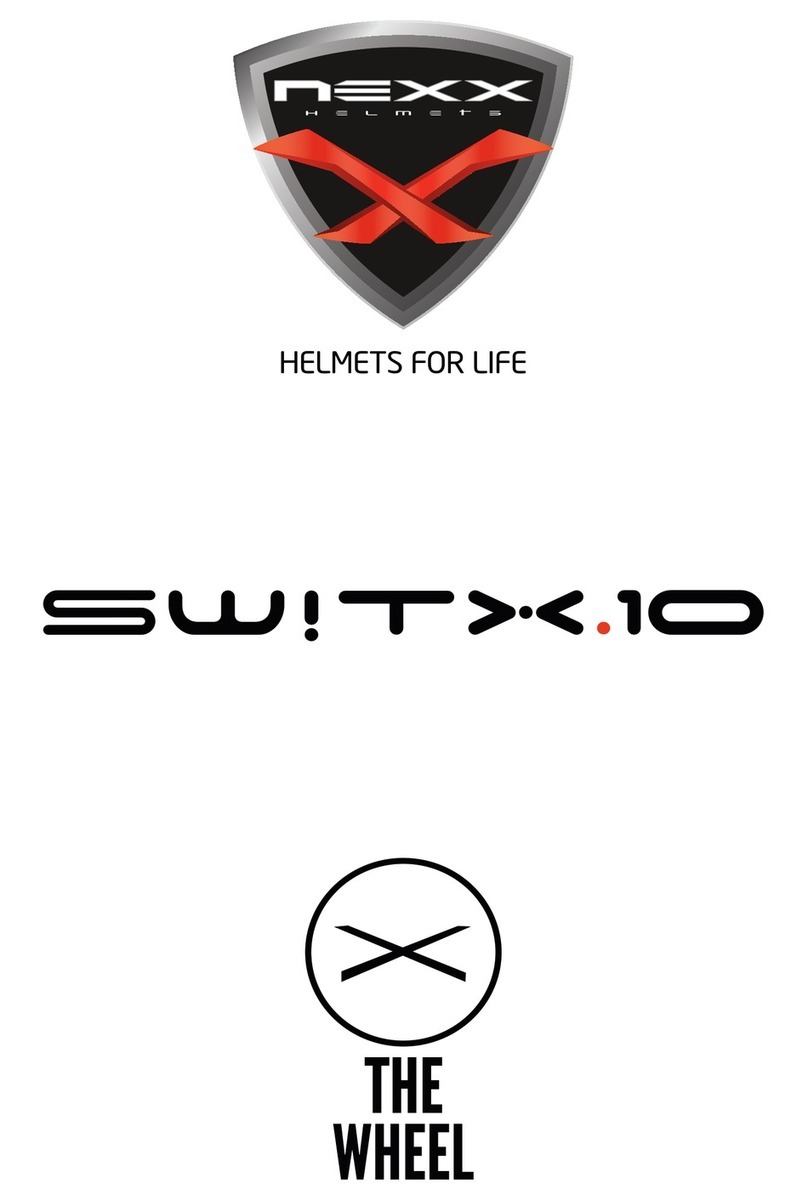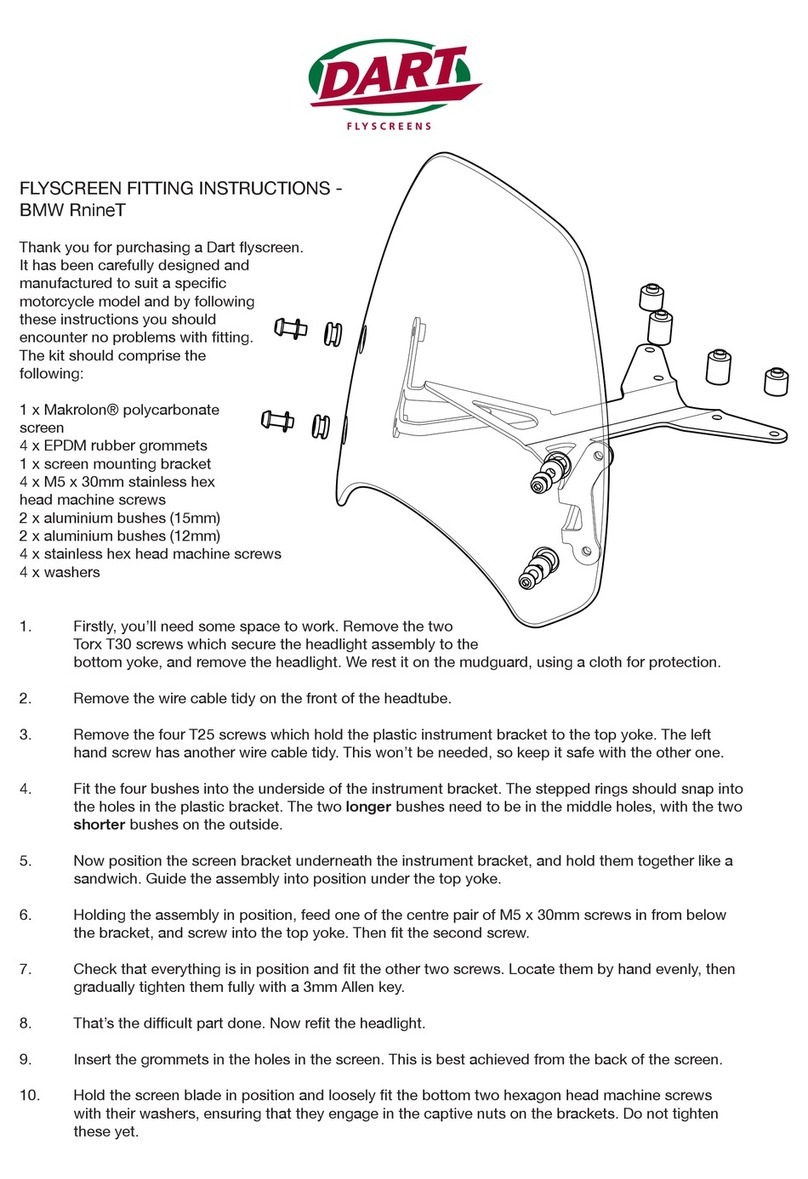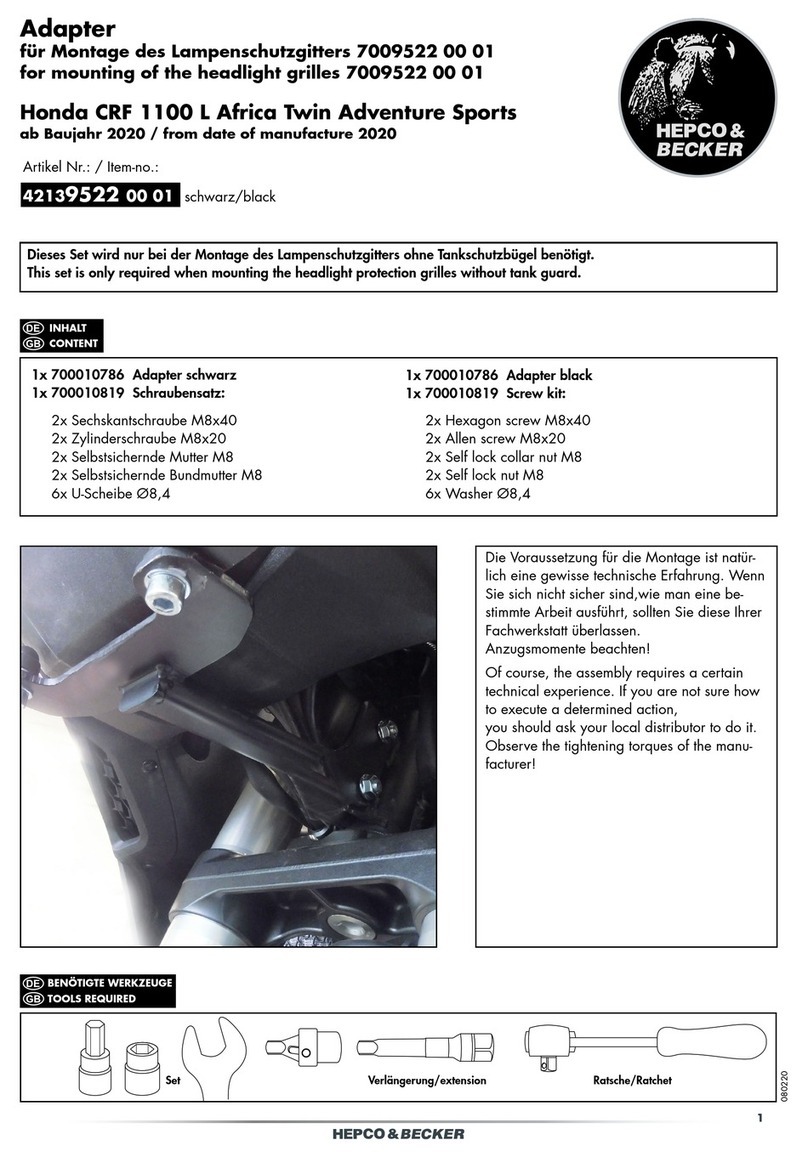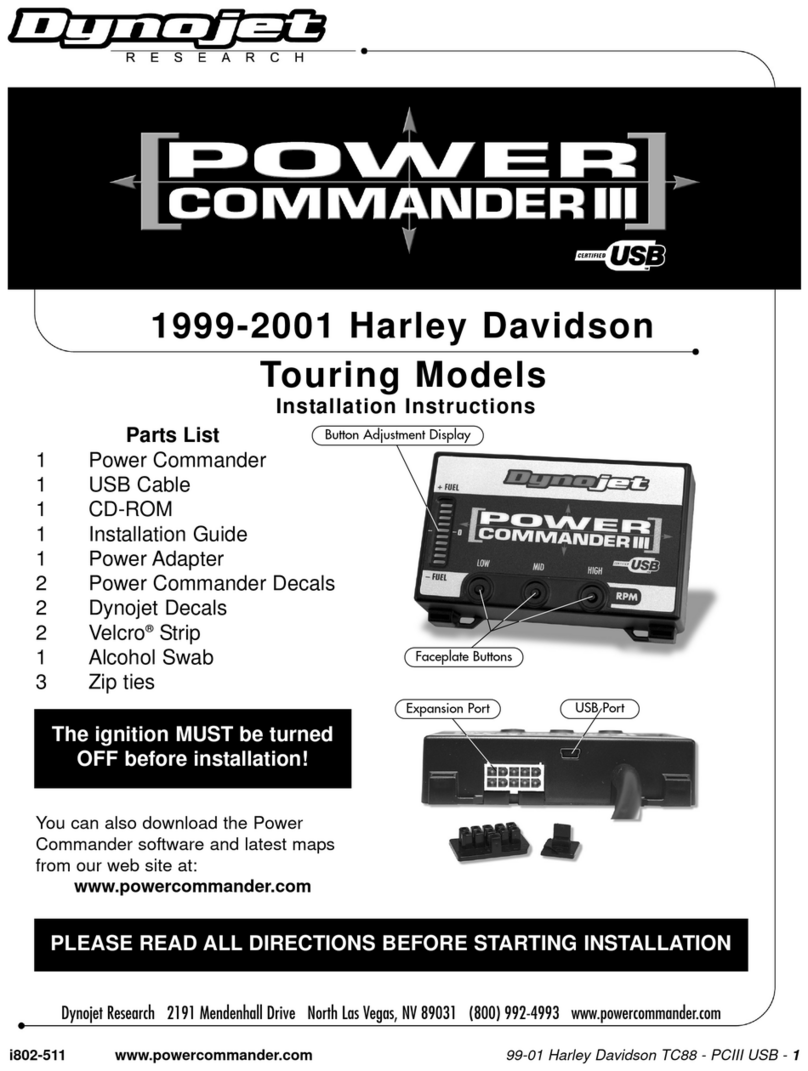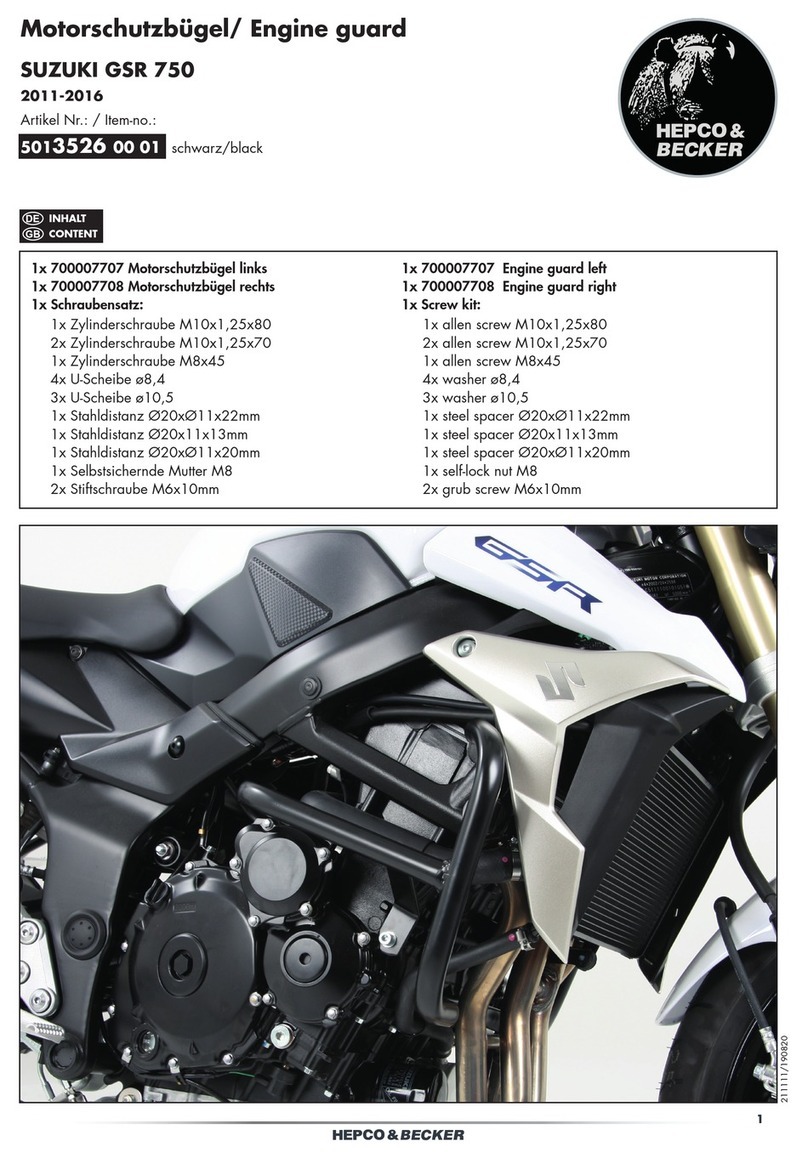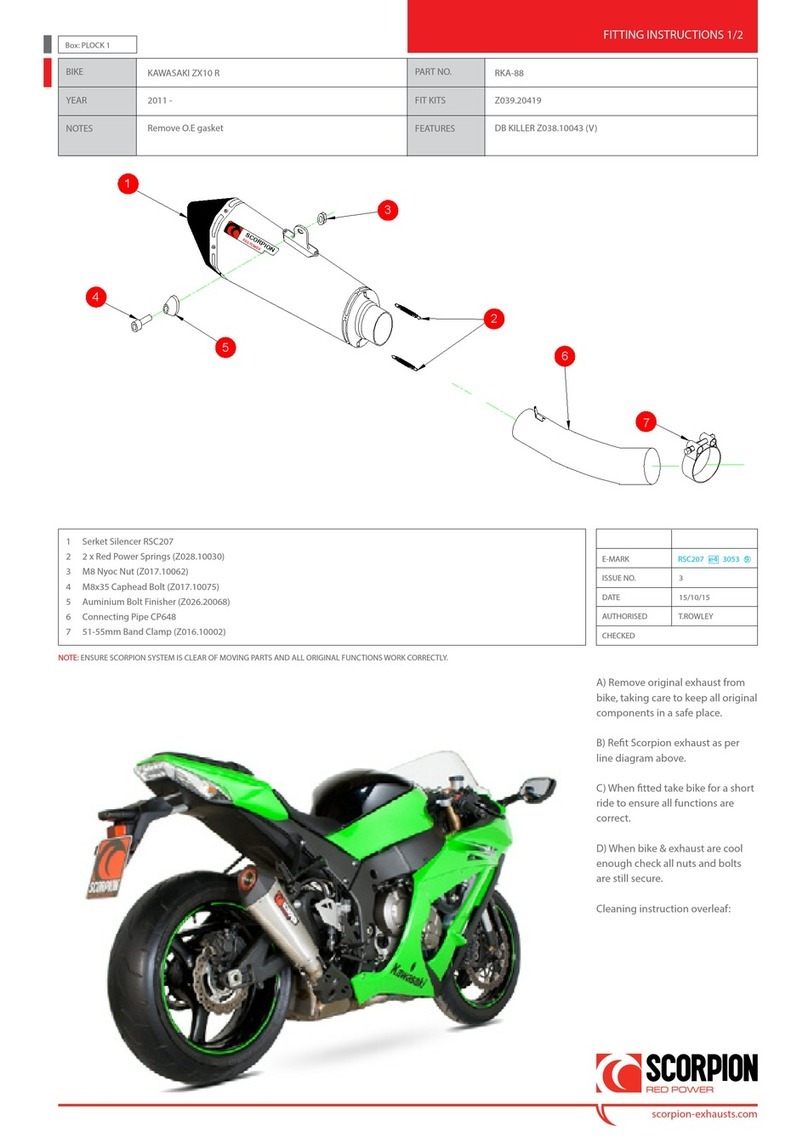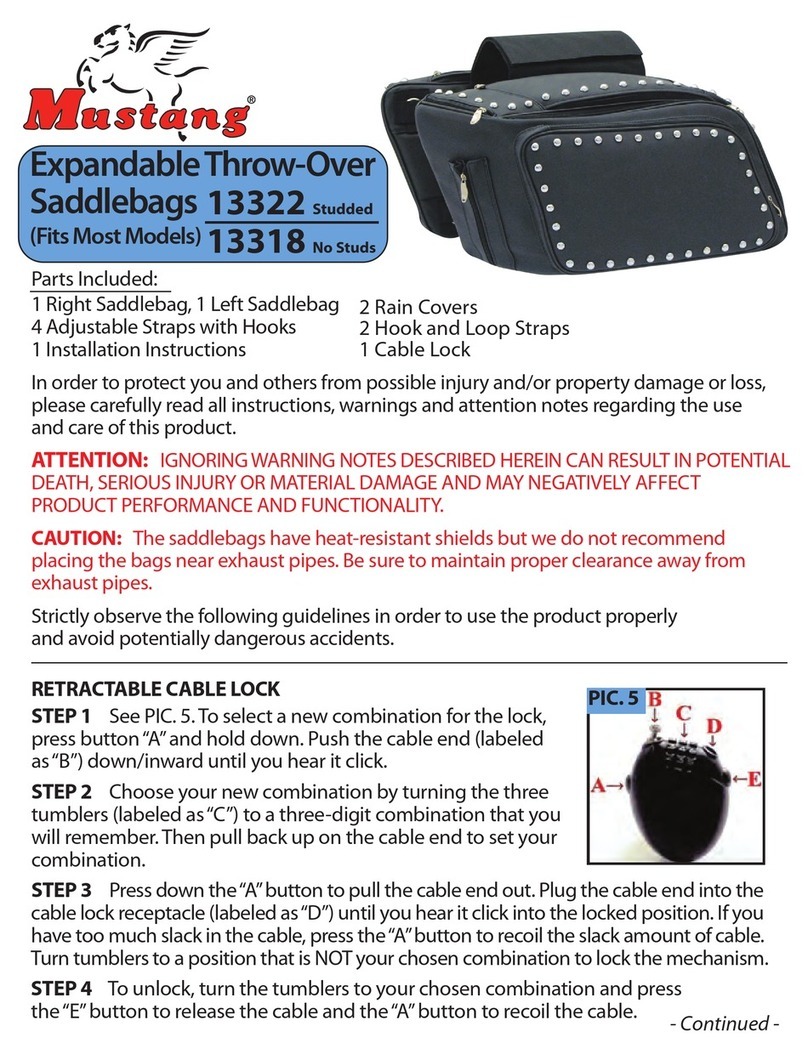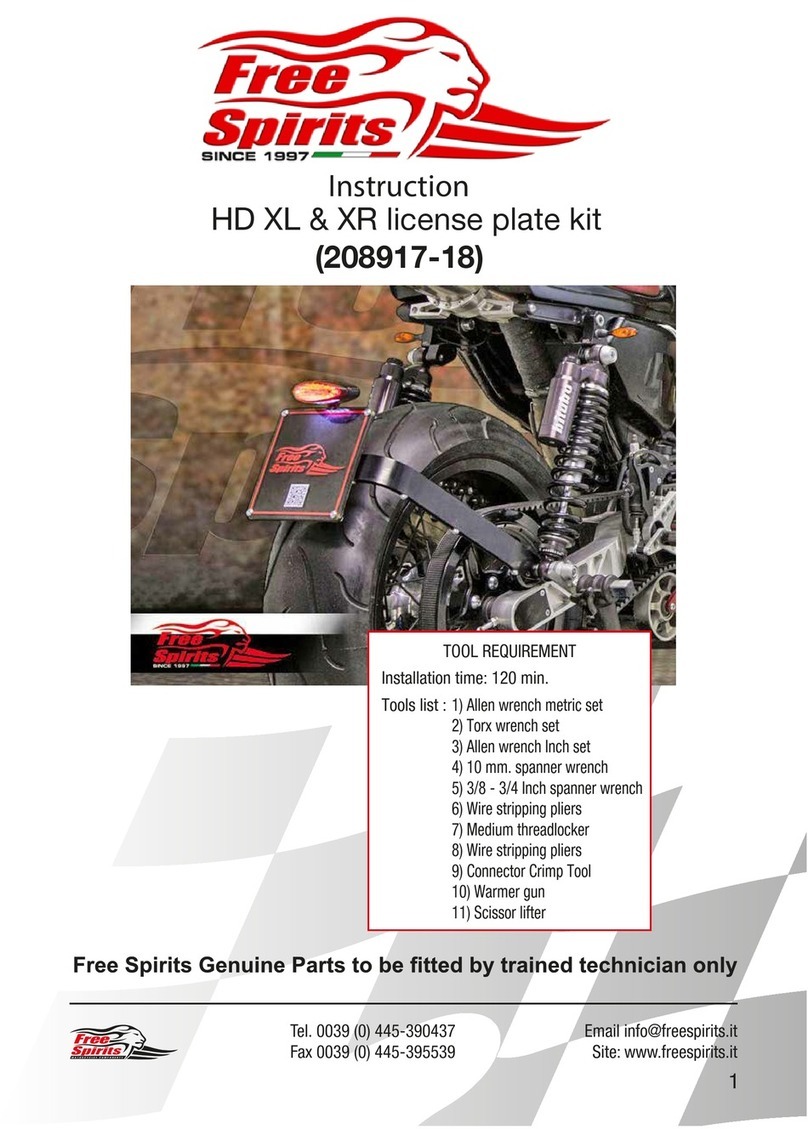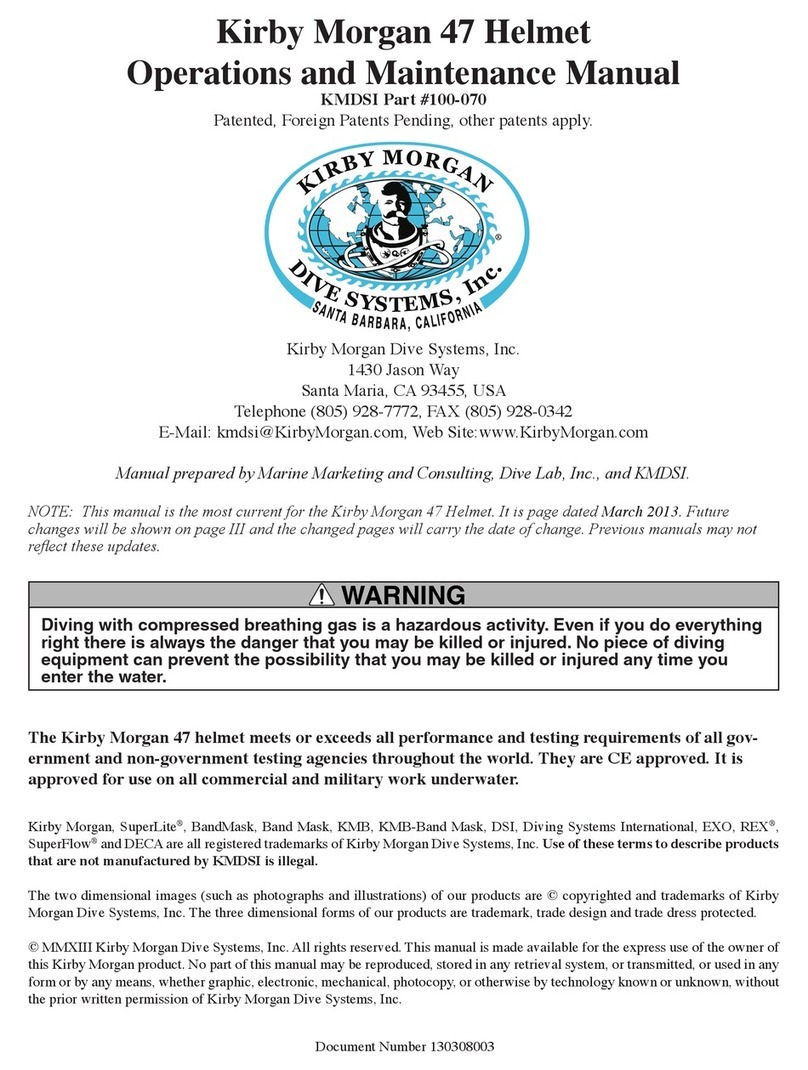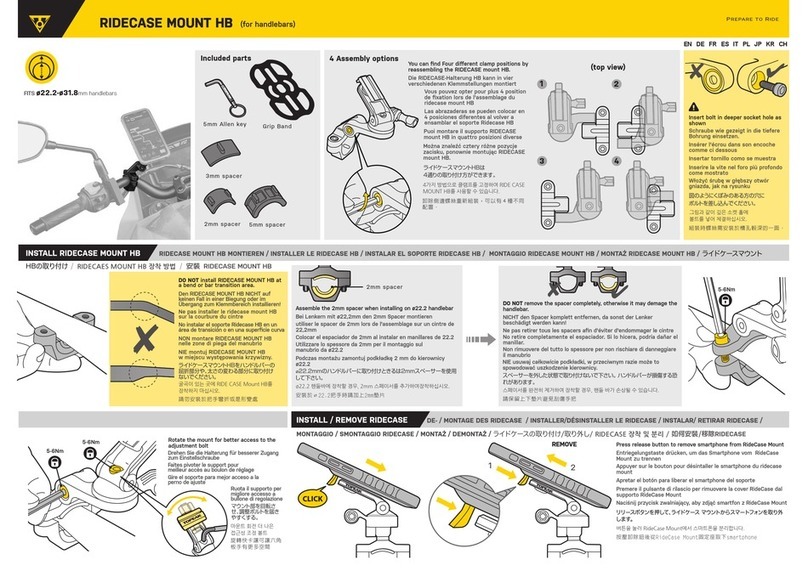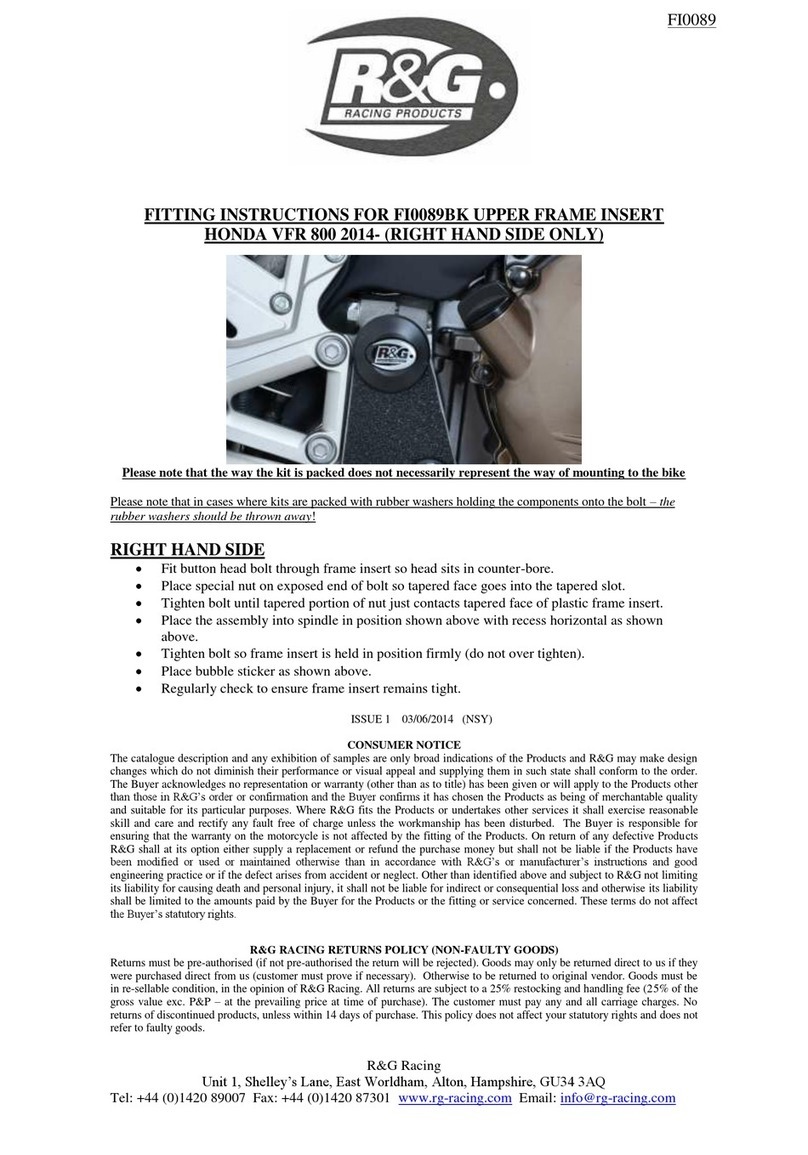Nexx X-COM2 User manual

X-COM2
CONTENTS
Safety Precautions...........................................................................................................4
1 INTRODUCTION .......................................................................................................7
2 PACKAGE CONTENTS ............................................................................................8
3 INSTALLING THE X-COM2 ON YOUR HELMET ....................................................8
4 GETTING STARTED.............................................................................................. 10
4.1 Product Details......................................................................................................................10
4.2 Powering On and Off.............................................................................................................10
4.3 Charging ...............................................................................................................................10
4.4 Low Battery Warning.............................................................................................................11
4.5 Checking the Battery Level...................................................................................................11
4.6 Volume Adjustment ...............................................................................................................12
4.7 Software.................................................................................................................................12
5 PAIRING THE X-COM2 WITH BLUETOOTH DEVICES ...................................... 13
5.1 Mobile Phone Pairing ............................................................................................................13
5.2 Second Mobile Phone Pairing ..............................................................................................14
5.3 Bluetooth Stereo Device Pairing ...........................................................................................14
5.4 Bluetooth GPS Navigation Pairing ........................................................................................15
5.5 Pairing with the Sena SR10, Bluetooth Two-way Radio Adapter .........................................16
6 PAIRING WITH SELECTIVE PROFILE: A2DP STEREO OR HANDSFREE....... 18
6.1 A2DP Stereo Music Only.......................................................................................................18
6.2 HFP for Phone Call Only .......................................................................................................18
7 MOBILE PHONE CALL MAKING AND ANSWERING .......................................... 19
7.1 Mobile Phone Call Making and Answering...........................................................................19
7.2 Speed Dialing........................................................................................................................19
7.3 VOX Phone (Default: Enable)................................................................................................20
8 STEREO MUSIC .................................................................................................... 21
8.1 By Bluetooth Wireless Stereo................................................................................................21
8.2 Music Sharing .......................................................................................................................21
8.3 Smart Volume Control (Default: Disable) ..............................................................................22
9 GPS NAVIGATION................................................................................................. 22
10 SENA SR10, TWO-WAY RADIO ADAPTER......................................................... 23
11 FM RADIO .............................................................................................................. 24
11.1 FM Radio On / Off .................................................................................................................24
11.2 Preset Stations.......................................................................................................................24
11.3 Seek and Save ......................................................................................................................24
11.4 Scan and Save ......................................................................................................................25
11.5 Temporary Preset ..................................................................................................................25
11.6 Region Selection ...................................................................................................................25
11.7 RDS AF Setting (Default: Disable) ........................................................................................26
11.8 FM Station Guide (Default: Enable) ......................................................................................26
12 VOICE COMMAND ................................................................................................ 26
12.1 Voice Command Setting (Default: Enable)...........................................................................27
13 INTERCOM PAIRING ............................................................................................ 28
13.1 Pairing with Other X-COM2 Headsets for Intercom Conversation.......................................28
13.2 Pairing with Other Sena Headset Models for Intercom Conversation .................................29
14 TWO-WAY & MULTI-WAY INTERCOM ............................................................... 29
14.1 Two-way Intercom .................................................................................................................29
14.2 Multi-way Intercom ................................................................................................................30
15 THREE-WAY CONFERENCE PHONE CALL
WITH INTERCOM PARTICIPANT......................................................................... 34
16 GROUP INTERCOM .............................................................................................. 34

English
X-COM2
17 UNIVERSAL INTERCOM....................................................................................... 35
17.1 Universal Intercom Pairing....................................................................................................35
17.2 Two-way Universal Intercom .................................................................................................35
17.3 Three-way Universal Intercom ..............................................................................................36
17.4 Four-way Universal Intercom ................................................................................................37
18 ADDITIONAL INTERCOM SETTINGS .................................................................. 38
18.1 Audio Multitasking™ (Default: Enable) .................................................................................38
18.2 Intercom-Audio Overlay Sensitivity (Default: 6)....................................................................38
18.3 Audio Overlay Volume Management (Default: Disable).......................................................39
18.4 HD Intercom (Default: Enable)..............................................................................................39
18.5 Eight-Way Intercom (Default: Disable)..................................................................................39
18.6 Advanced Noise Control™ (Default: Enable).......................................................................39
19 REMOTE CONTROL ............................................................................................. 40
20 FUNCTION PRIORITY........................................................................................... 40
21 VOICE PROMPT .................................................................................................... 41
22 SIDETONE ............................................................................................................. 41
23 CONFIGURATION SETTING ................................................................................ 42
23.1 Phone Pairing ........................................................................................................................43
23.2 Second Mobile Phone Pairing ..............................................................................................43
23.3 GPS Pairing ...........................................................................................................................43
23.4 Phone Selective Pairing ........................................................................................................43
23.5 Media Selective Pairing ........................................................................................................44
23.6 Delete All Bluetooth Pairing Information ...............................................................................44
23.7 Remote Control Pairing .........................................................................................................44
23.8 Universal Intercom Pairing....................................................................................................44
23.9 Factory Reset ........................................................................................................................45
23.10ExitVoiceCongurationMenu............................................................................................45
24 RESET TO FACTORY DEFAULT SETTINGS ...................................................... 46
25 FAULT RESET ....................................................................................................... 46
26 FIRMWARE UPGRADE......................................................................................... 47
27 OPERATION QUICK REFERENCE ...................................................................... 47
CERTIFICATION AND SAFETY APPROVALS ........................................................... 48
• FCC Compliance Statement......................................................................................................48
• FCC RF Exposure Statement.....................................................................................................49
• FCC Caution ..............................................................................................................................49
• CE Declaration of Conformity ....................................................................................................49
• Industry Canada Statement.......................................................................................................49
• Industry Canada RF Exposure statement .................................................................................50
• Bluetooth License .....................................................................................................................50
• WEEE (Waste Electrical and Electronic Equipment).................................................................50
PRODUCT WARRANTY AND DISCLAIMER .............................................................. 51
• Limited Warranty........................................................................................................................51
• Warranty Exclusions ..................................................................................................................53
• Warranty Service........................................................................................................................54

4
X-COM2
Safety Precautions
Please ensure that the product is properly used by observing the safety precautions below
to prevent any risk of serious injury, death and/or damage to property.
Hazard alert signal words
The following safety symbols and signal words are used in this manual.
WARNING
Indicates a potential hazardous situations that, if not avoided,
could result in death or serious injury.
CAUTION
Indicates a potential hazardous situation that, if not avoided, could
result in minor or moderate injury.
NOTICE
Indicates information considered important, but not hazard-related.
If not avoided, it could cause damage to your product.
Note
Notes, usage tips, or additional information
Product Use
Observe the following precautions to avoid injury or damage to your product while using
the product.
WARNING
• Use of the product at a high volume for a long period of time may damage your
eardrums or hearing ability.
• When relevant, follow all regulations regarding the use of the camera.
(1) Do not use your camera in an aircraft, unless permitted.
(2) Turn off the camera when you are near medical equipment. Your camera can cause
interference with medical devices in hospital or healthcare facilities.
• Thecamera generatesa low level magnetic eld.Keep asafe distancebetween the
camera and cardiac pacemakers to avoid potential interference. Turn off the camera
immediately if your camera indicates interference with a pacemaker and contact the
pacemaker manufacturer or a physician.
• Avoid interference with other electronic devices. Your camera generates a low level
magnetic eld that may interfere with unsealed or improperly shielded electronic
equipment in homes or vehicles. Consult the manufacturers of your electronic devices
to resolve any interference problems you experience.
• Never use a damaged memory card. This may result in electric shock, camera
malfunction,orre.
• Careless use of the product on the road is risky and may result in serious injury, death
or damage. You must heed all safety precautions in all documents that come with this
product. This will help minimize the chance these risks may occur while riding.
• In any place where wireless communication is prohibited, such as hospitals or
airplanes, turn off the power. In a place where wireless communication is prohibited,
electromagnetic waves may cause hazards or accidents.
• Before riding, fasten the product from the helmet, and double-check that it is properly
fastened. Separation of the product while riding will cause damage to the product and
may result in an accident.
• When you use the product while you operating any vehicle or equipment such as
motorcycles, scooters, mopeds, ATVs, or quadbikes (hereinafter called “transportation
means”), you need to follow the safety precautions provided by the manufacturer of
the vehicle.
• When you use the product, use good judgment; never use it under the inuence of
alcohol or drugs or when you are extremely tired.

5
English
X-COM2
CAUTION
• If the product emits an unusual smell, feels hot, or appears abnormal in any other way
while using or charging, stop using it immediately. It may cause damage, explosion, or
re.Contactyoursaleslocationifanyoftheseproblemsareobserved.
• Do not use the product in an explosive atmosphere. If you are in such a location, turn off
the power and heed any regulations, instructions, and signs in the area.
NOTICE
• Attachingtheproducttothehelmetisconsideredamodicationtothehelmetandmay
void your helmet’s warranty or compromise your helmet’s functionality. This may entail
risks during an accident, so be fully aware of this fact before using the product. Should
you not accept this fact, you may return the product for a full refund.
• In some regions, it is prohibited by law to ride motorcycles while wearing headsets or
earbuds. Therefore be certain you are aware of all relevant laws in the region where you
are using the product and are sure that you comply with them.
• The headset is for motorcycle helmets only. To install the headset, you must follow the
installation instructions shown in the User's Guide.
• Do not impact the product with sharp tools as this may damage the product.
• Keepproductawayfrompetsorsmallchildren.Theymaydamagetheproduct.
• Anychanges or modications to theequipment not expresslyapprovedby the party
responsible for compliance could void the limited warranty to operate the equipment.
• High internal temperature may result in noisy photos. This is not a malfunction and does
not affect your camera’s overall performance.
• Checkthatthecameraisoperatingproperlyinadvance.Anylelossorcameradamage
caused by camera malfunction or improper use is not covered under warranty.
Battery
Your product has a built-in battery. Be careful to heed all safety information in this guide.
Failure to carefully observe the safety precautions can cause battery heat generation,
bursting,reandseriouspersonalinjury.
WARNING
• Do not use the product in direct sunlight for a long period of time. Doing so can damage
the product and generate heat that can cause burns.
• Do not use or store the product inside cars in hot weather. It may cause the battery to
generate heat, rupture, or ignite.
• Donotcontinuechargingthebatteryifitdoesnotrechargewithinthespeciedcharging
time. Doing so may cause the battery to become hot, explode, or ignite.
• Donotleavetheproductnearopenames.Donotdisposeoftheproductinare.Itmay
cause the battery to become hot, explode, or ignite and cause serious injury.
• Never attempt to charge a battery with the charger which has been physically damaged.
It may cause explosion and/or accidents.
NOTICE
• Battery life may vary depending on conditions, environmental factors, functions of the
product in use, and devices used with it.

6
X-COM2
• Donotstorethecamerainproximitytomagneticelds.Doingsomayresultincamera
malfunction.
• Be careful to protect the lens by avoiding rough handling or physical shock.
• Wipe the surface of the lens with a soft cloth in the following situations:
(1)Whentherearengerprintsonthelenssurface.
(2) When the lens is used in hot or humid environments, such as near oceans or rivers.
• Store the product in a well-ventilated room to protect the lens from dirt and dust.
Product Storage and Management
Take the following precautions to avoid personal injury or damage to your product while
storing and maintaining the product.
CAUTION
• Do not dispose of the product with household waste. The built-in battery is not to be
disposed of in municipal waste stream and requires separate collection. Disposal of the
product should be done in accordance with the local regulations.
NOTICE
• Keeptheproductfreeof dust. Dust maydamagemechanicalandelectronicpartsof
the product.
• The product should be stored at room temperature. Do not expose the product to
extremely high or low temperature as this may reduce the life span of electronic devices,
damage the battery, and/or melt plastic parts of the product.
• Do not clean the product with cleaning solvents, toxic chemicals, or strong detergents
as this may damage the product.
• Do not paint the product. Paint may obstruct moving parts or interfere with the normal
operation of the product.
• Do not drop or otherwise shock the product. It may damage the product or its internal
electronic circuits.
• Do not disassemble, repair or modify the product as this may damage the product and
invalidate the product warranty.
• Do not store the product in humid environments, especially for long periods of time. It
may damage the internal electronic circuits.
• Battery performance will deteriorate over time if stored for a long period of time without
being used.

7
English
X-COM2
1 INTRODUCTION
Thank you for choosing the NEXX X-COM2, Motorcycle Bluetooth
Communication System. With the X-COM2, you can call handsfree on
your Bluetooth mobile phone, listen to stereo music or voice instructions
of GPS navigations by Bluetooth wirelessly, and have intercom
conversations in full duplex with a passenger or other motorcycle
riders.
The X-COM2 is compliant with the Bluetooth 4.1 supporting the
followingproles:HeadsetProle,Hands-FreeProle(HFP),Advanced
Audio Distribution Prole (A2DP) and Audio Video Remote Control
Prole(AVRCP).Pleasecheckwiththemanufacturersofotherdevices
to determine their compatibility with this headset.
Please read this user’s guide carefully before using the headset. Also
check oem.sena.com/nexx/ for the latest version of the User's Guide.
The X-COM2 features:
•Bluetooth 4.1
•Dual Bluetooth module communication system
•Audio Multitasking™
•Multi-way intercom up to 8 connections
•Group Intercom™
•1.0 kilometer (0.6 miles)*
•Smartphone App for iPhone and Android
•Universal Intercom™
•Advanced Noise Control™
•Intuitive voice prompts and voice commands
•HD quality crystal clear and natural sound
•Built-in FM radio tuner with a station scan and save function
•Bluetooth pairing for dual mobile phones
•Bluetooth handsfree for Bluetooth mobile phones
•Bluetooth stereo headset for Bluetooth audio devices such as MP3
players
•Bluetooth stereo headset for Bluetooth GPS navigations
•Firmware upgradeable
* in open terrain

8
X-COM2
2 PACKAGE CONTENTS
•HeadsetMainUnit
•HookandLoopFastenersforSpeakers(2)
•HookandLoopFastenerforWiredMicrophone
•USBPower&DataCable(MicroUSBType)
3 INSTALLING THE X-COM2 ON YOUR
HELMET
To securely install the X-COM2 on the helmet, please follow this
procedure.
1. Lift the face cover completely.
2. Remove the inner parts from the helmet.
1 2
3. Remove the cover that protects the cavity for the battery and the
electronic system.
4. Insert the battery and the electronic system in the cavities on the
back of the helmet.

9
English
X-COM2
3 4
Battery
5. Place Headset Connection in a position where it can be connected
to the main unit. Place the antenna on the front of the helmet as
shown. Place the speakers in the helmet along with the hook
and loop fasteners, up to your ears in the helmet ear holes. If the
helmet has deep ear holes, you can use the speakers closer to
your ears.
6. For the wired microphone attach the hook and loop fastener
inside the chin protector of full-face helmets. Place the wired
microphone in the hook and loop fastener.
5
Headset Connection
Speaker
Antenna
Battery
6
Speaker
Microphone
Battery
7. Remove the cover that protects the cavity for the main unit.
8. Place the main unit in the prepared cavity.
7 8
9. Plug the main unit to the 6-pin of the battery.
10. Install the inner parts inside the helmet.
9
10

10
X-COM2
4.2 Powering On and Off
When powering on the headset, press the Center Button and the (+)
Button at the same time for 1 second. When powering off the headset,
tap the Center Button and the (+) Button at the same time until the red
LEDappearsbrieyandtheheadsetturnsoffcompletelywhilehearing
descending beeps.
4.3 Charging
WARNING
When charging the battery, use only the approved charger provided by
the manufacturer. Use of a non-approved charger may cause fire,
explosion, leakage, and other hazards which may also reduce the life
time or performance of the battery.
4 GETTING STARTED
4.1 Product Details
Antenna
(+) Button
Center Button
(-) Button
Speaker (L)
Battery
Module
Microphone
Speaker (R)

11
English
X-COM2
You can charge the X-COM2 by connecting the supplied USB power
& data cable into a computer’s USB port or USB wall charger. You can
use any standard micro-USB cable to charge the X-COM2. The LED
turns red while the headset is charging and turns blue when it is fully
charged. It takes about 2.5 hours to be completely charged.
Note:
• The X-COM2 is compatible with 5 V input USB-charged devices only.
• Any 3rd party USB charger can be used with Nexx products if the
charger is approved by either the FCC, CE, IC or other locally approved
agencies that Nexx accepts.
CAUTION
Please make sure to take off your X-COM2-installed helmet while
charging. The headset automatically turns off during charging.
4.4 Low Battery Warning
When the battery is low, the blinking blue LED in stand-by mode turns
to red and you will hear a voice prompt saying “Low Battery”.
4.5 Checking the Battery Level
You can check the battery level in two different ways when the headset
is powering on.
4.5.1 LED Indicator
When the headset is powering on, the red LED ashes rapidly
indicating the battery level.
4ashes=High,70~100%
3ashes=Medium,30~70%
2ashes=Low,0~30%
Note:
1. The battery performance may be reduced over time with usage.
2. Battery life may vary depending on conditions, environmental factors,
functions of the product in use, and devices used with it.
4.5.2 Voice Prompt Indicator
When you power on the headset, press and hold the Center Button
and the (+) Button for more than 6 seconds until you hear three, high-
toned beeps. Then you will hear voice prompt indicating the battery
level. However, if you release the buttons as soon as the headset turns
on, you will not hear the voice prompt of battery level indication.

12
X-COM2
Note:
If the Voice Command setting is disabled, press and hold the Center Button
and the (+) Button for more than 3 seconds as the Bluetooth system powers
on.
4.6 Volume Adjustment
You can raise or lower the volume by tapping the (+) Button or the (-)
Button. The volume is set and maintained independently at different
levels for each audio source even when you turn off and on the
headset. For example, once you set the volume for mobile phone
handsfree, it will not change even if you adjust the volume for your
Bluetooth MP3 music. So you can always maintain the preferred
optimum volume level for each audio source.
WARNING
Use of the product at a high volume for a long period of time may
damage your eardrums or hearing ability. Keep the volume at a modest
level to prevent damage.
4.7 Software
4.7.1 Device Manager
TheDeviceManagerallowsyoutoupgradethermwareandcongure
the device settings directly from your PC. Using this software, you can
assign speed dial presets, FM radio frequency presets and more. It is
available to download for both Windows and Mac. For more information
ondownloading theDevice Manager, pleasevisitoem.sena.com/nexx/.
4.7.2 Smartphone App
The Smartphone App allows you to congure the device settings,
create groups of intercom friends, and view the quick start guide.
Simply pair your phone with your X-COM2 headset, run the Smartphone
Appandyoucancongureitssettingsdirectlyfromyoursmartphone.
You can download the Smartphone App for Android or iPhone from
www.sena.com.

13
English
X-COM2
5 PAIRING THE X-COM2 WITH BLUETOOTH
DEVICES
Before using the X-COM2 Bluetooth headset with any other Bluetooth
devicesforthersttime,youwillneedtopairthemtogether.Itcanbe
paired with Bluetooth mobile phones, Bluetooth stereo devices such
asMP3players,ormotorcyclespecicBluetoothGPSnavigation,and
with other Sena Bluetooth headsets. This pairing operation is only
required once for each Bluetooth device. The headset remains paired
with the devices and automatically reconnects to them when they are
within range. You will hear high-toned double beeps and a voice
prompt when the headset connects to the paired device automatically:
“Phone connected” to a mobile phone, “Media connected” to a
Bluetooth stereo device.
5.1 Mobile Phone Pairing
1. Turn on the X-COM2 and press the Center Button for 12 seconds
until you hear high-toned double beeps. You will hear a voice
prompt saying “Conguration menu”.
2. Within2seconds,tapthe(+)ButtonuntiltheLEDashesredand
blue alternately and you hear multiple beeps. You will hear a voice
prompt saying “Phone pairing”.
3. Search for Bluetooth devices on your mobile phone. Select the
X-COM2 in the list of the devices detected on the mobile phone.
4. Enter 0000 for the PIN. Some mobile phones may not ask for the
PIN.
5. Themobilephoneconrmsthatpairinghasbeencompletedand
the X-COM2 is ready to use. You will hear a voice prompt from the
X-COM2 saying “Your headset is paired”.
6. If the pairing process is not completed within three minutes, the
X-COM2 will return to stand-by mode.

14
X-COM2
5.2 Second Mobile Phone Pairing
Typical Bluetooth headsets can connect with only one Bluetooth
device, but a second mobile phone pairing allows the headset to
connect with another Bluetooth device such as a second mobile
phone, an MP3 Player, or the Sena SR10, the Bluetooth adapter.
1. To pair the second mobile phone, press the Center Button for 12
seconds until you hear high-toned double beeps. You will hear a
voice prompt saying “Conguration menu”.
2. Within 2 seconds, double tap the (+) Button, then the LED turns to
blueashingandthebeepsturntohigh-toneddoublebeeps.You
will hear a voice prompt saying “Second mobile phone pairing”.
3. Search for Bluetooth devices on your mobile phone. Select the
X-COM2 in the list of the devices detected on the mobile phone.
4. Enter 0000 for the PIN. Some mobile phones may not ask for the
PIN.
5. Themobilephoneconrmsthatpairinghascompleted and the
X-COM2 is ready to use. You will hear a voice prompt from the
X-COM2 saying “Your headset is paired”.
Note:
If you have two audio (A2DP) devices connected to your headset then the
audio from one device will interrupt the audio from the other device. For
example, if you are playing music from the primary mobile phone, then it
can be interrupted by playing music from the secondary mobile phone and
vice versa.
5.3 Bluetooth Stereo Device Pairing
1. If a Bluetooth stereo device is integrated with the mobile phone
such as smartphones, you don’t need to pair the X-COM2 with it
separately. When the X-COM2 is paired with the mobile phone, it
is also paired as a stereo music device.
2. If you have a stand alone Bluetooth stereo device, follow the
pairing procedure separately. The procedure is the same as the
procedure in
section 5.1, “Mobile Phone Pairing”
.
Note:
1. If Bluetooth connection between the headset and a mobile phone is
disconnected, press the Center Button for 3 seconds to recover the
Bluetooth connection immediately.
2. If Bluetooth connection between the headset and a media player is
disconnected, press the Center Button for 1 second to recover the
Bluetooth connection and play.

15
English
X-COM2
5.4 Bluetooth GPS Navigation Pairing
5.4.1 GPS Pairing
1. Turn on the headset and press the Center Button for 12 seconds
until you hear high-toned double beeps. You will hear a voice
prompt saying “Conguration menu”.
2. Within 2 seconds, tap the (+) Button 3 times, then the LED turns
togreenashingandthebeepsturntomultiplemid-tonedbeeps.
You will hear the voice prompt, “GPS pairing”.
3. Search for Bluetooth devices on the GPS navigation screen.
Select the X-COM2 in the list of the devices detected on the GPS.
4. Enter 0000 for the PIN.
5. TheGPS conrms thatpairing hascompletedand the X-COM2
is ready to use. You will hear a voice prompt from the X-COM2
saying “Your headset is paired”.
6. If the pairing process is not completed within three minutes, the
X-COM2 will return to stand-by mode.
Note:
If you pair your GPS device via GPS Pairing, its instructions will not interrupt
your intercom conversations, but overlay with them.
ThepairingdiagramforGPSpairingisshowninthegurebelow.
Smart Phone
X-COM2 GPS
HFP
+
A2DP
Mobile Phone
Pairing
GPS Pairing
HFP
GPS Pairing

16
X-COM2
5.4.2 GPS Pairing as Mobile Phone
If a GPS is not only used for turn-by-turn voice instructions but also is
your preferred Bluetooth stereo music source, you can pair the GPS to
the X-COM2 by following the simple procedures in
section 5.1, “Mobile
Phone Pairing”
. However, since some GPS systems support mobile
phone bridging over Bluetooth, you can pair the mobile phone to the
GPS to use your mobile phone. When you do this, the X-COM2 thinks
the GPS is a mobile phone so you can no longer pair your mobile
phone to the X-COM2 directly. Please refer to the user’s guide of your
GPS for details.
Mobile Phone
X-COM2
GPS
HFP
+
(A2DP)
Mobile Phone
Pairing
HFP
GPS Pairing as Mobile Phone
Note:
You have to use a motorcycle specific GPS which transmits turn-by-turn
voice instruction to the headset by Bluetooth. Most automotive GPS systems
don’t have this feature.
5.5 Pairing with the Sena SR10, Bluetooth Two-way
Radio Adapter
The Sena SR10 is a Bluetooth two-way radio adapter for group
communication,and uses HFPas domostmotorcyclespecicGPS
navigation systems. If you pair the X-COM2 with an SR10 by second
mobile phone pairing, the X-COM2 is able to have two HFP devices at
the same time: a mobile phone and the Sena SR10.
1. Turn on the headset and press the Center Button for 12 seconds
until you hear high-toned double beeps. You will hear a voice
prompt saying “Conguration menu”.
2. Within 2 seconds, double tap the (+) Button, then the LED turns to
blueashingandthebeepsturntohigh-toneddoublebeeps.You
will hear a voice prompt saying “Second mobile phone pairing”.
3. Turn on the SR10 and follow the SR10’s “Bluetooth Headset
Pairing” procedure to complete the process. Please refer to the
SR10 User's Guide for details.

17
English
X-COM2
4. When the pairing is completed, you will hear a voice prompt
saying “Your headset is paired”.
5. If the pairing process is not completed within three minutes, the
X-COM2 will return to stand-by mode.
The incoming audio from the two-way radio via SR10 is heard in the
background while having an intercom conversation or a mobile phone
call. You can listen to music, answer a mobile call, have an intercom
conversation and use a two-way radio via the SR10 for group
communicationasshowninthegurebelow.AGPSnavigationora
radar detector which has a headphone jack or audio line-out could be
connected to the SR10 by a wire. The GPS voice instruction or the
radar detector alarm is also heard in the background via the SR10
while having an intercom conversation or a phone call. Please refer to
the SR10 User's Guide for details.
Parallel Connection of SR10 and Mobile Phone by
Bluetooth Second Mobile Phone Pairing
Smart Phone
Two-way Radio
X-COM2
GPS
Sena SR10
Radar Detector
HFP
+
A2DP
Mobile Phone
Pairing
Second Mobile
Phone Pairing
HFP
Wired
Connection
Wired
Connection
Wired
Connection

18
X-COM2
6 PAIRING WITH SELECTIVE PROFILE:
A2DP STEREO OR HANDSFREE
If you have an MP3 stereo music phone such as a smartphone,
sometimes you may need to selectively use the X-COM2 for A2DP
stereo music only or for mobile phone handsfree only. These
instructions are for advanced users who want to pair the X-COM2 to
their smartphones only with one selective prole: A2DP for stereo
music or HFP for phone calls.
If you have previously paired a mobile phone to the X-COM2, you must
clear the previous paring list on both devices; the mobile phone and
X-COM2. To clear the pairing list on X-COM2, please do a factory reset
or follow the pairing list clearing procedure described in this manual.
To clear the pairing list on the mobile phone, please refer to the mobile
phone manual. For most smartphones, delete the X-COM2 from the list
of Bluetooth devices in the settings menu.
6.1 A2DP Stereo Music Only
1. Turn on the headset and press the Center Button for 12 seconds
until you hear high-toned double beeps. You will hear a voice
prompt saying “Conguration menu”.
2. Within 2 seconds, tap the (+) Button 5 times, then the LED turns
to red ashing and the beeps turn to double mid-toned beeps.
You will hear a voice prompt saying “Media selective pairing”.
3. Search for Bluetooth devices on your smartphone. Select the
X-COM2 in the list of devices detected on your phone.
4. Enter 0000 for the PIN. Some smartphones may not ask for PIN.
6.2 HFP for Phone Call Only
1. Turn on the headset and press the Center Button for 12 seconds
until you hear high-toned double beeps. You will hear a voice
prompt saying “Conguration menu”.
2. Within 2 seconds, tap the (+) Button 4 times, then the LED turns
toblueashingandthebeepsturntomultiplemid-tonedbeeps.
You will hear a voice prompt saying “Phone selective pairing”.
3. Search for Bluetooth devices on your smartphone. Select the
X-COM2 in the list of devices detected on your phone.
4. Enter 0000 for the PIN. Some smartphones may not ask for PIN.

19
English
X-COM2
7 MOBILE PHONE CALL MAKING AND
ANSWERING
7.1 Mobile Phone Call Making and Answering
1. When you have an incoming call, simply tap the Center Button to
answer the call.
2. You can also answer the incoming call by loudly speaking any
word of your choice if Voice Activated Phone Answering (VOX
Phone) is enabled, unless you are connected to intercom.
3. To end a call, press the Center Button for 2 seconds, or wait for
the called person to end the call.
4. To reject a call, press the Center Button for 2 seconds until you
hear a voice prompt saying “Call Rejected”.
5. There are several ways to make a phone call:
•Enter numbers on your mobile phone’s keypad and make a call.
Then the call is automatically transferred to the headset.
•In stand-by mode, press the Center Button for 3 seconds, to
activate the voice dialer of your mobile phone. For this, the voice
dialing function must be available on the mobile phone. Refer to
your mobile phone manual for further instruction.
Note:
1. If you are using second mobile phone connection and you have an
incoming call from the second phone during the call of the first phone,
then you may still receive the call from second phone. In this case, the
call from the first phone is on waiting mode. If you end a call, then it will
automatically guide you to the first phone call.
2. If you are using second mobile phone connection of mobile phone and
GPS, you may not be able to listen to the GPS voice instruction during the
phone call.
7.2 Speed Dialing
7.2.1 Assigning Speed Dial Presets
You can assign phone numbers for speed dialing through the Device
Manager or the Smartphone App.
7.2.2 Using Speed Dial Presets
You can quickly make a phone call by using the voice speed dial
menu.
1. To enter into the voice speed dial menu, press the (+) Button for
3 seconds and you will hear a mid-toned single beep and a voice
prompt saying “Speed dial”.

20
X-COM2
2. Tap the (+) Button or the (-) Button to navigate between the
menus. You will hear voice prompts for each menu item.
3. Tap the Center Button to select a voice menu among the followings:
(1) Last number redial (4) Speed dial 3
(2) Speed dial 1 (5) Cancel
(3) Speed dial 2
4. To redial the last number called, tap the Center Button when you
hear a voice prompt saying “Last number redial”.
5. To call one of the speed dials, tap the Center Button when you
hear the voice prompt, “Speed Dial (#)”.
6. If you want to exit the speed dial immediately, tap the (+) Button
or the (-) Button until you hear a voice prompt saying “Cancel”,
and tap the Center Button. If any button is not pressed within 15
seconds, the X-COM2 will exit the voice speed dial menu and go
back to stand-by mode.
Note:
1. Make sure that you connect the mobile phone and the headset in order
to use the speed dial function.
2. Speed dial needs to be setup through the Smartphone App or the Device
Manager first.
Answer Tap the Center Button or Say “Hello”
End Press the Center Button for 2 seconds
Reject Press the Center Button for 2 seconds
Call Use phone keypad
Speed Dial Press the (+) Button for 3 seconds
Voice Dial Press the Center Button for 3 seconds
Mobile Phone Call Button Operations
7.3 VOX Phone (Default: Enable)
You can enable or disable VOX Phone through the Device Manager or
the Smartphone App. If this feature is enabled, you can answer
incoming calls by simply saying a word loudly enough, unless you are
connected to intercom. For example, when you hear a series of beeps
for an incoming call, you can answer the phone by saying “Hello” or
any other word loudly. However, the VOX Phone feature does not work
if you are connected to intercom. If this mode is disabled, you have to
tap the Center Button to answer an incoming call.
Table of contents
Other Nexx Motorcycle Accessories manuals