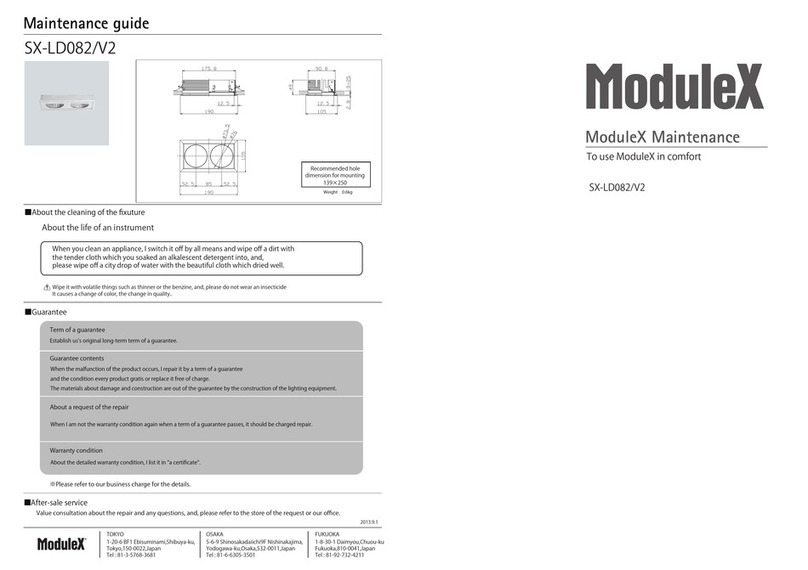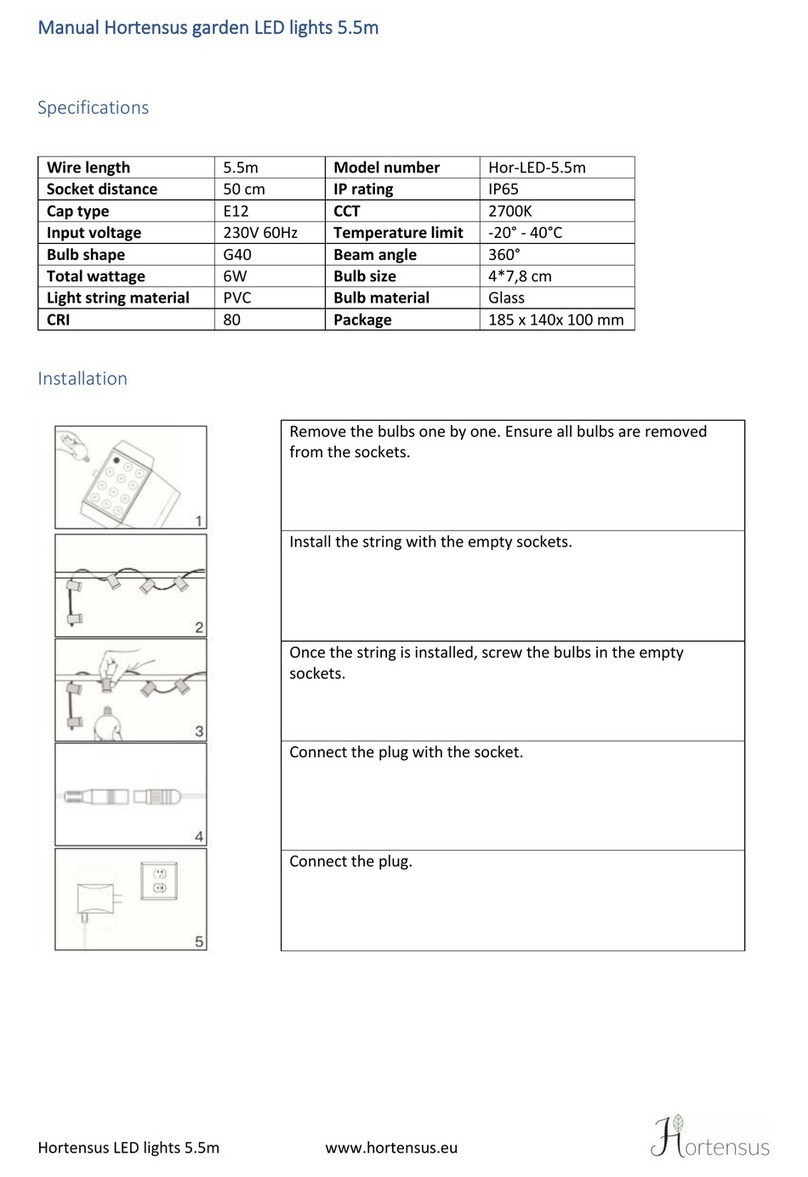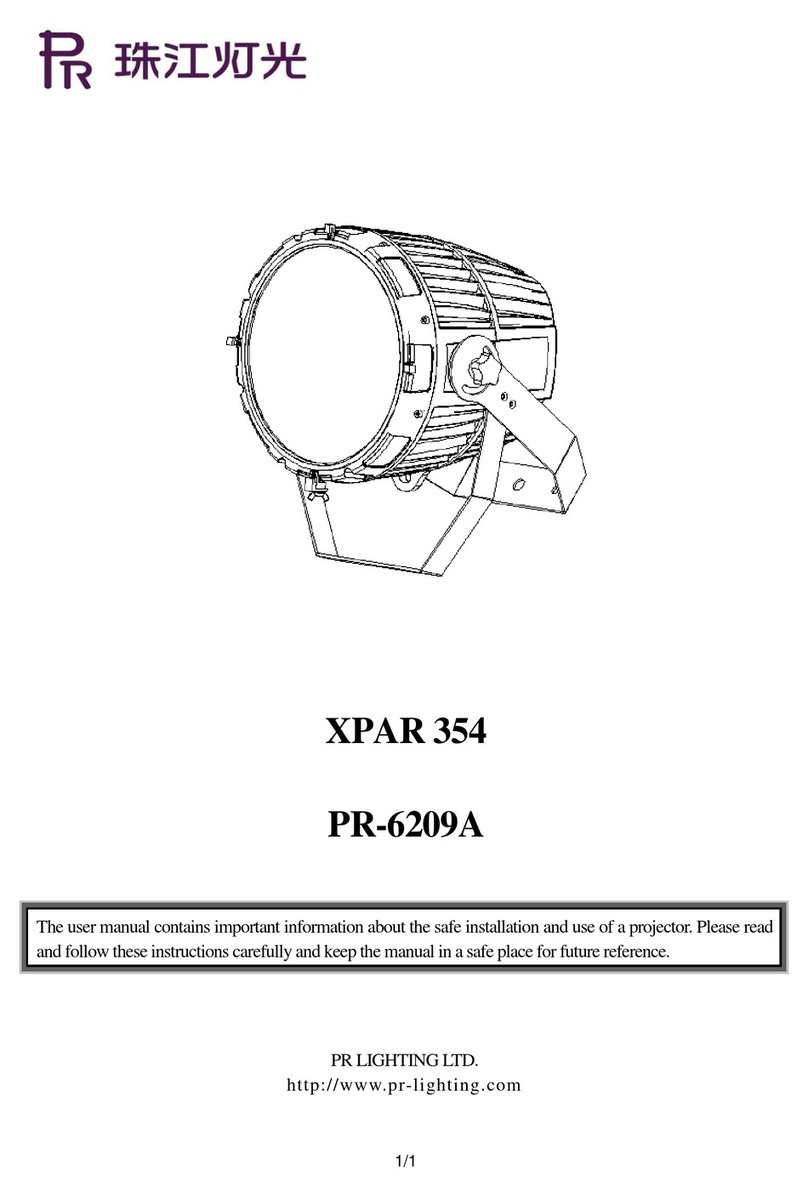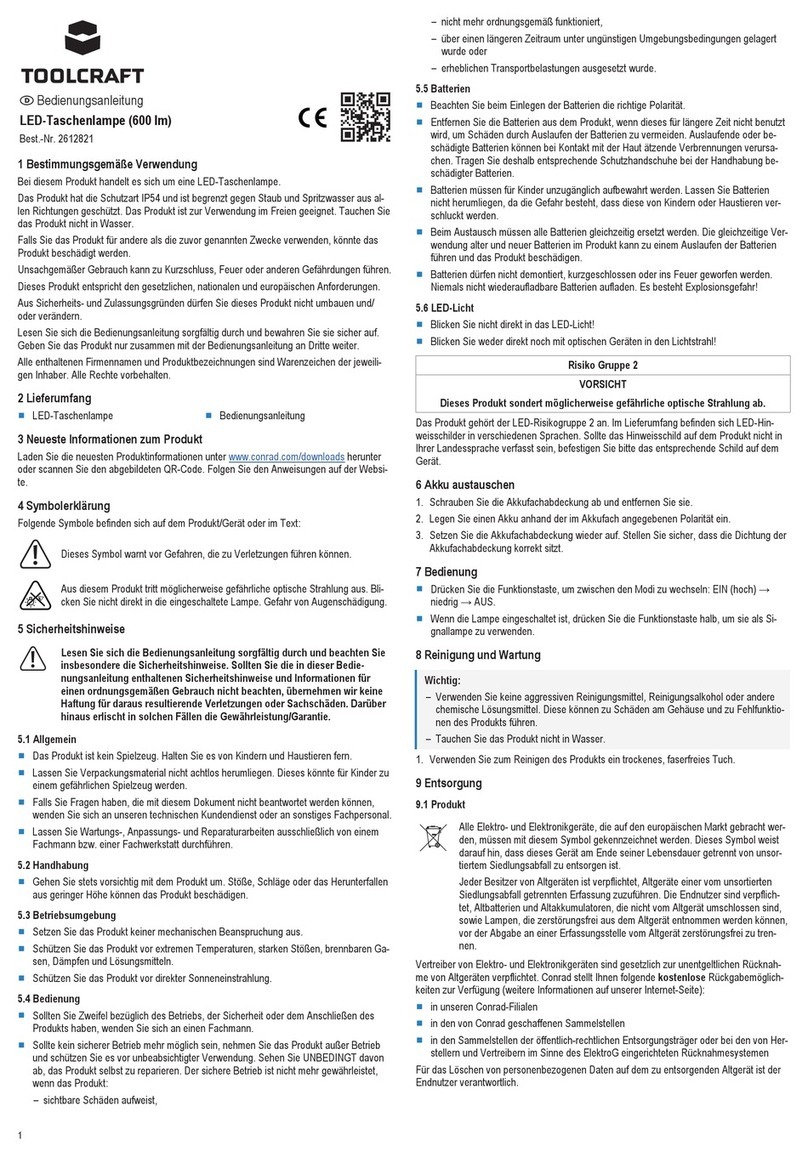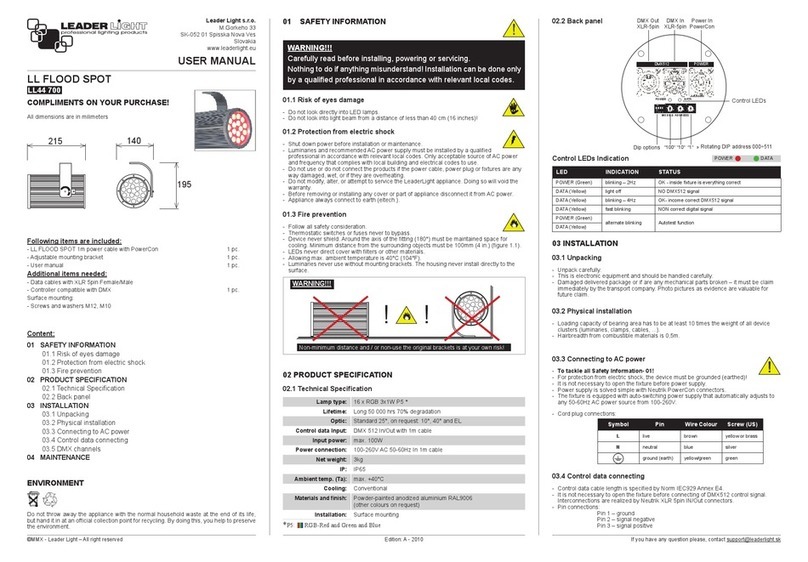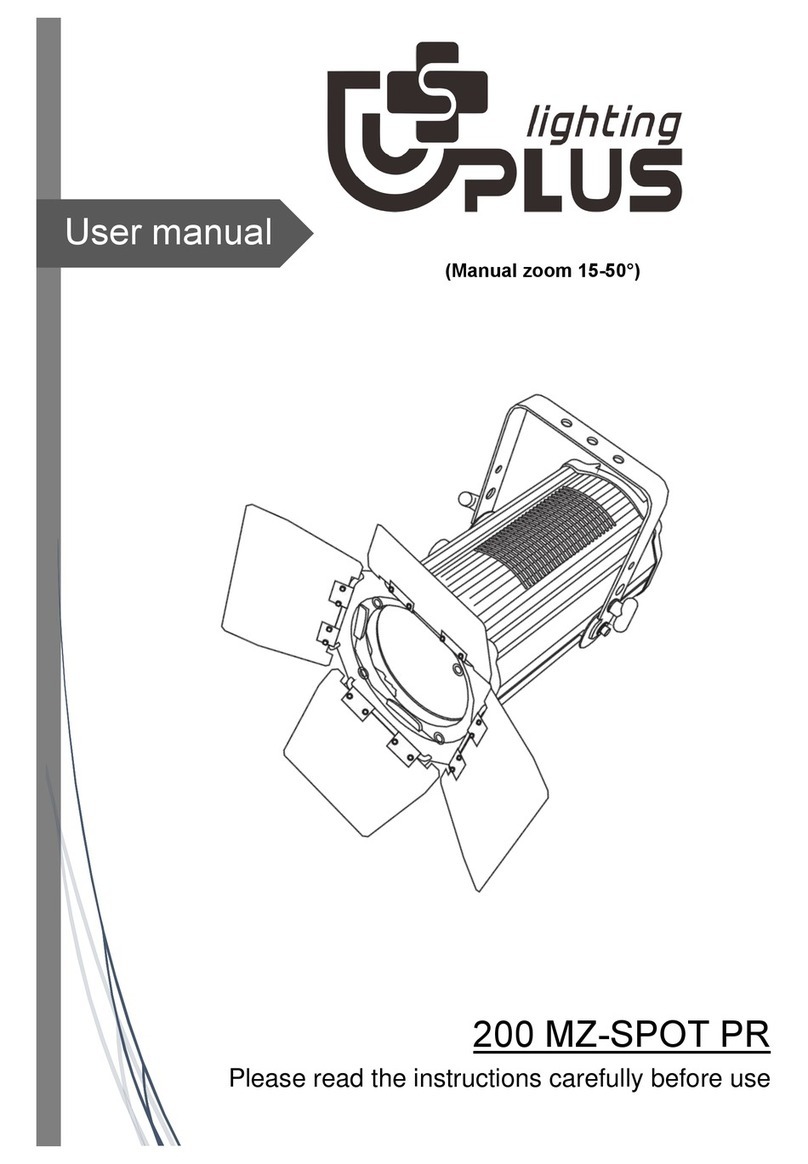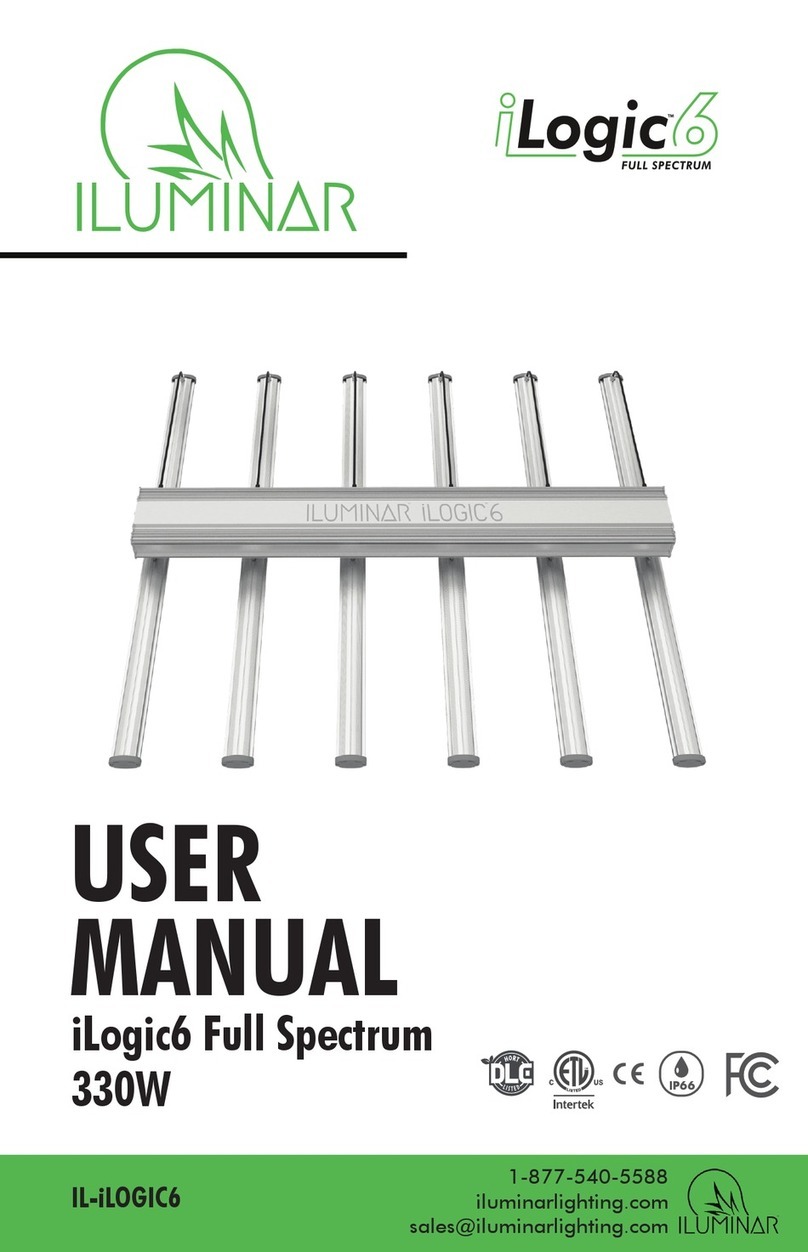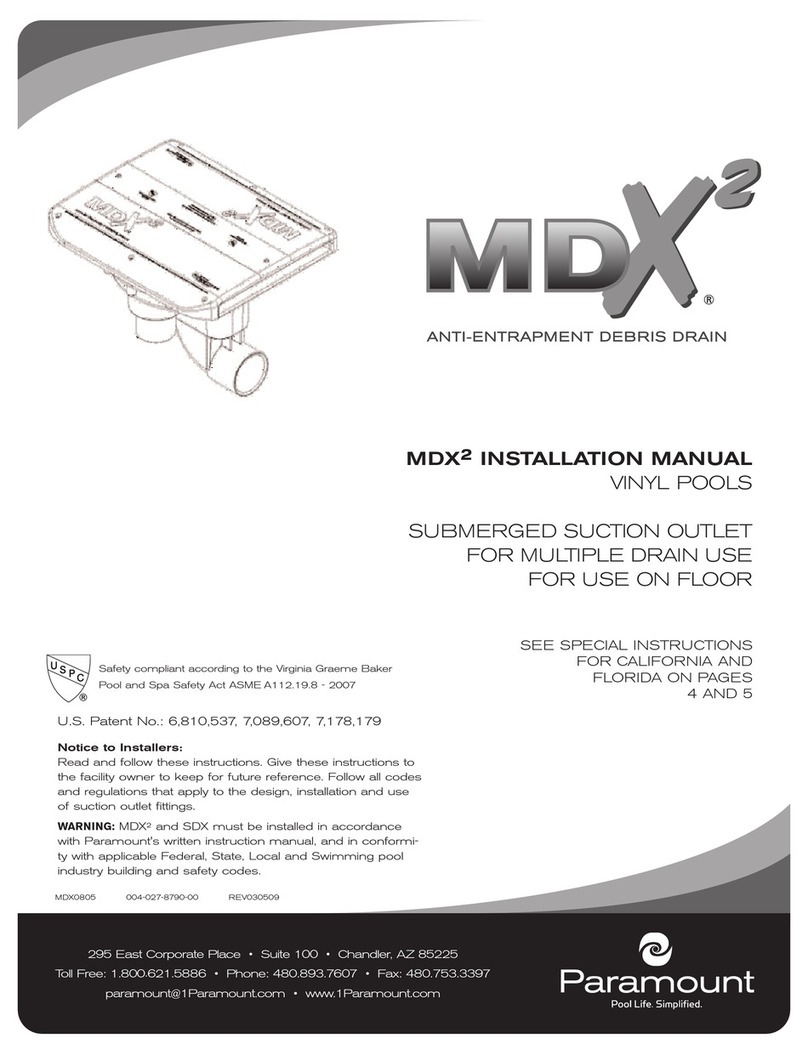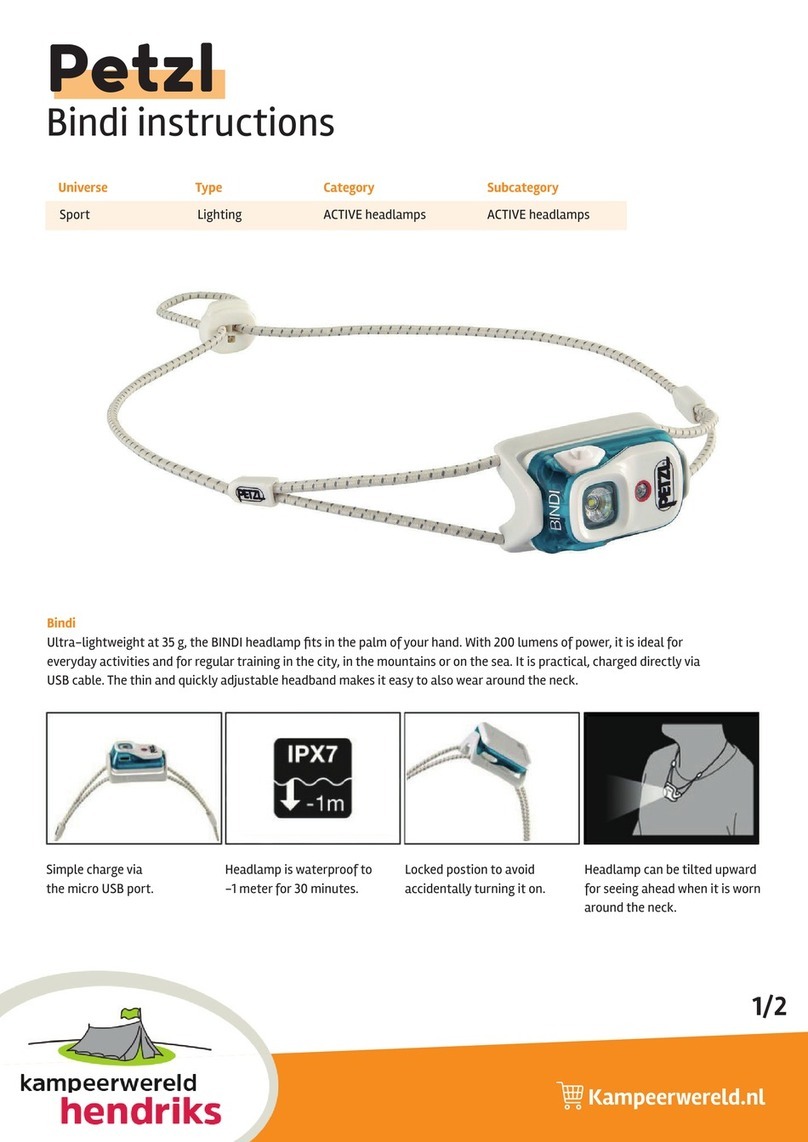Nexxt NHB-S613 User manual

Smart Wi-Fi LED RGB
light strip
NHB-S613
WARRANTY
nexxtsolutions.com/warranty
YEAR
2

User guide
Thank you for purchasing the Smart Wi-Fi LED strip from
Nexxt Solutions. We are excited to be part of making your
life easier, safer and bringing peace of mind into your
homes.
Product overview
1. LED light strip
2. Controller
3. Power adapter
Package content
• 16.4-foot LED strip (1)
• Power adapter (1)
•3M white self-adhesive cable clips (4)
•L-shaped 4-pin LED connectors (3)
• 3M re-closable fastener with adhesive (1)
• Smart controller (1)
• Quick set up guide (1)
Preliminary steps
Smart LED strip
Step 1
Open the box and make sure no parts are damaged or
missing.
Select the mounting location for the LED strip.
Next, unroll the LED strip. Before applying, make sure the
surface is dry and smooth for long-lasting results. Carefully
remove the 3M backing and place the LED strip onto
the surface.
English
C
M
2
1
3

Step 2
Controller connection
1.Connect the 5-pin male connector to the female terminal
of the controller. Match the direction arrows on both plugs.
2. Then, connect the controller to the power adapter and
plug it to a wall outlet.
3. The LED strip will automatically turn on. Immediately,
the lights will start blinking red to indicate that the device
has entered into the pairing mode. Otherwise, press the
controller power button for 8 seconds to turn on the
device manually.
Step 3
Cutting the strip into segments and connecting
them
Before cutting, keep in mind that this strip can only be cut
in the indicated lines on the strip (see image below).
1. Using scissors, cut the light strip to the required size
using the designated lines.
2. Carefully using the scissors, remove the silicone that
covers the pins so that they t optimally into the connector.
C
M
+24V
DO
C
W
GND
+24V
DI
C
W
GND

Controller buttons
On/O button: Briey press to turn the strip lights
on or o. Press and hold for 8 seconds to start Wi-Fi
pairing.
Color button: Press it to cycle through eight
dierent lighting eects.
Music button: Allows the selection among six
dierent music synchronization modes.
C
M
C
M
3. Use the supplied L-shape 5-pin connector to make
corner installations.
4. Verify that all ve pins are properly aligned prior to locking
the connector.
Note: If pins are not positioned correctly, the strip will not
turn on.
5. Press rmly to secure both ends of the connector until it
clicks in place.
+24V
DO
C
W
GND
+24V
DI
C
W
GND

Installing the Nexxt Home app
Download the Nexxt Home app on Google Play or the
Apple App Store.
60 %
9:41 AM
Nexxt Home
Nexxt Solutions Home App
Cancel
GET
Accvent LLC
Login with existing account
Create New Account
SOLUTIONS
Iniciarsesión con cuenta existente
Crear Cuenta Nueva
SOLUTIONS
60 %
9:41 AM
Nexxt Home
Nexxt Solutions Home App
Cancel
INSTALL
Accvent LLC
Step 1
Register by email. Fill in the required elds.
60 %
9:41 AM
Register by email
United States of America
Email
Get authentication code

Step 3
Create a new password and then select Completed.
60 %
9:41 AM
Set Password
Completed
6-20 characters, including letters and numbers
Step 2
Enter the verication code you received.
60 %
9:41 AM
Enter verication code
Verication code has been sent to your

Step 4
The Nexxt Home account has been successfully congured.
Add device
Step 1
Select Add device and then click on the blue button.
However, if the device is not recognized automatically,
select the Smart LED strip icon from the list and continue
to the next step.
60 %
9:41 AM
60 %
9:41 AM
60 %
9:41 AM
LED Strip light

Step 2
Verify that the smart LED strip is powered on. You must
connect it to a 2.4GHz Wi-Fi network. Enter the network
password.
60 %
9:41 AM
Step 3
Once the LED strip is detected by the application, the
notification Device added successfully will be displayed on
the screen.
Click on the pencil if you want to change the icon and the
device name, or assign it a different location. You can
choose to do it now or later through the Settings interface.
Select Done to save your settings and go back to the main
interface. The device is now ready to be used.
60 %
9:41 AM
60 %
9:41 AM
LED Strip light LED Strip light

60 %
9:41 AM
60 %
9:41 AM
Color illumination mode:
Choose the color and
saturation of the LED lights.
Brightness level can be
adjusted on a scale from 0
to 100%.
Segmented color control:
Customize each one of the
20 segments to any color
you like on a single string
simultaneously.
Segmented light control:
Select the string segments
you don’t want to light up,
through contrasting
dark-light illumination
eects.
Diuser: Creates a
transition eect for a
smoother light color
display.
White: Changes the temperature of the light from warm to
the cool white. The brightness level can be adjusted on a
scale from 0 to 100%.
Main interface

60 %
9:41 AM
Combination: Select any of the preset color circles to quickly
choose an illumination eect with dierent segmentation
patterns.
60 %
9:41 AM
Color card: Provides access to a polychromatic palette with
55 dierent colors to choose from.

60 %
9:41 AM
Music mode: Provides a selection of 6 dierent dynamic
lighting options that sync to the rhythm of your music.
60 %
9:41 AM
Scenes: Set the mood with 44 preset lighting scenes or
create your own mix of color and white lights.

60 %
9:41 AM
Countdown: Sets up a given amount of time to cause the
device to tun on or o.
60 %
9:41 AM
60 %
9:41 AM
Plan: This menu provides access to the submenus
Countdown and Schedule.

Timing: Allows users to program a schedule for the device to
turn on or o.
Settings
Click on the pencil icon on the upper right-hand corner.
Device Information: Displays detailed
information related to the LED light strip.
Device name: Changes the icon and the name of
the device, and it also allows the user to assign it
a dierent location.
Tap-To-Run and Automation: Links the LED light
strip with other smart products to automatically
control them through a customized command.
Third-party control: Enables the voice
recognition feature through Alexa, Siri and
Google Assistant.
Share device: Allows sharing the Wi-Fi LED light
strip with family and friends.
Create group: Makes management of devices
easier by selecting and arranging multiple
components under a single group.
Location information: Allows access to the
device’s location, which is used for action or scene
segmentation within the home.
Feedback: Click here to let us know if you have
any issues setting up the product.
Add home screen: Creates a shortcut of the
device to the main screen on your phone.
Device update: We will sometimes add new
features or provide updates with a new
rmware upgrade.
Remove device: Allows you to unbind the device
from the Nexxt Home account.
60 %
9:41 AM
60 %
9:41 AM

Share device
Click on Shared Device, then tap Add sharing. Enter the
mobile number/e-mail address of family and friends.
Tap on Done. The newly congured users will now have
access to your light strip.
Note: Family or friends will need their own Nexxt Home
account to access the device.
Delete user
To remove a user, on Android press and hold the name you
want to eliminate. On iOS, slide to the left of the user you
want to remove. Click on Delete. A notication conrming
you don’t want to share the device with this user will be
displayed. Click on Conrm.
Nexxt Solutions® is a registered trademark. All rights reserved.
Amazon, Alexa and all related logos are trademarks of Amazon.com,
Inc. or its aliates. Google, Google Home, Android and Google Play
are trademarks of Google LLC. Siri is a trademark of Apple Inc.,
registered in the U.S. and other countries and regions. All other brand
names and trademarks are the property of their respective owners.
FCC ID: X4YHABS710

Smart Wi-Fi LED RGB
light strip
Table of contents
Other Nexxt Lighting Equipment manuals