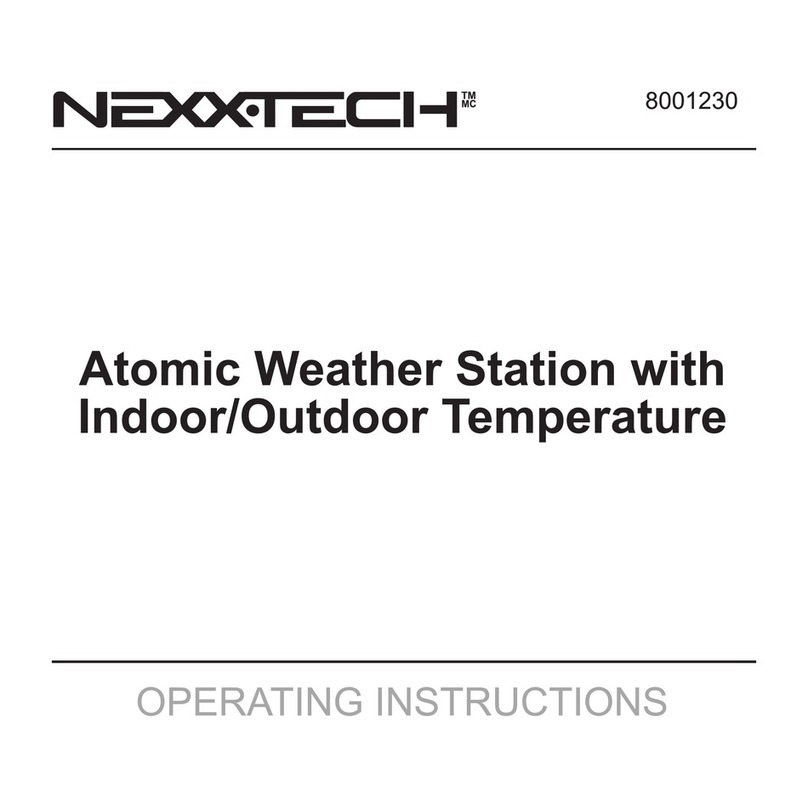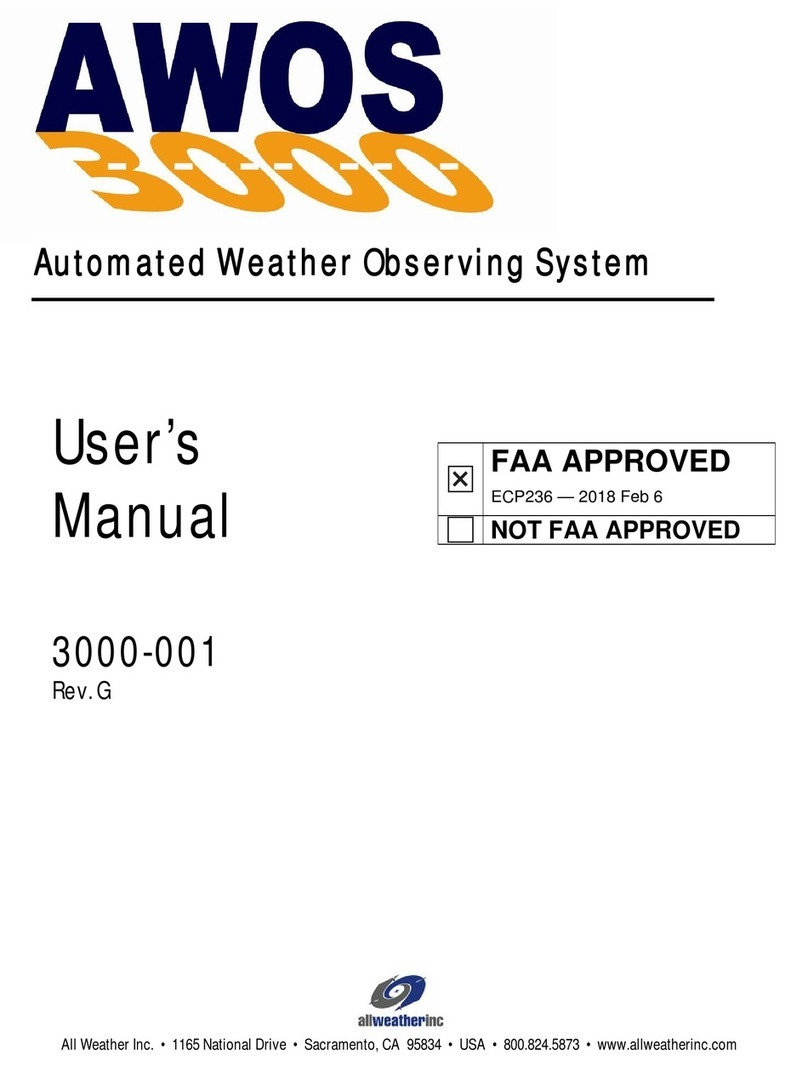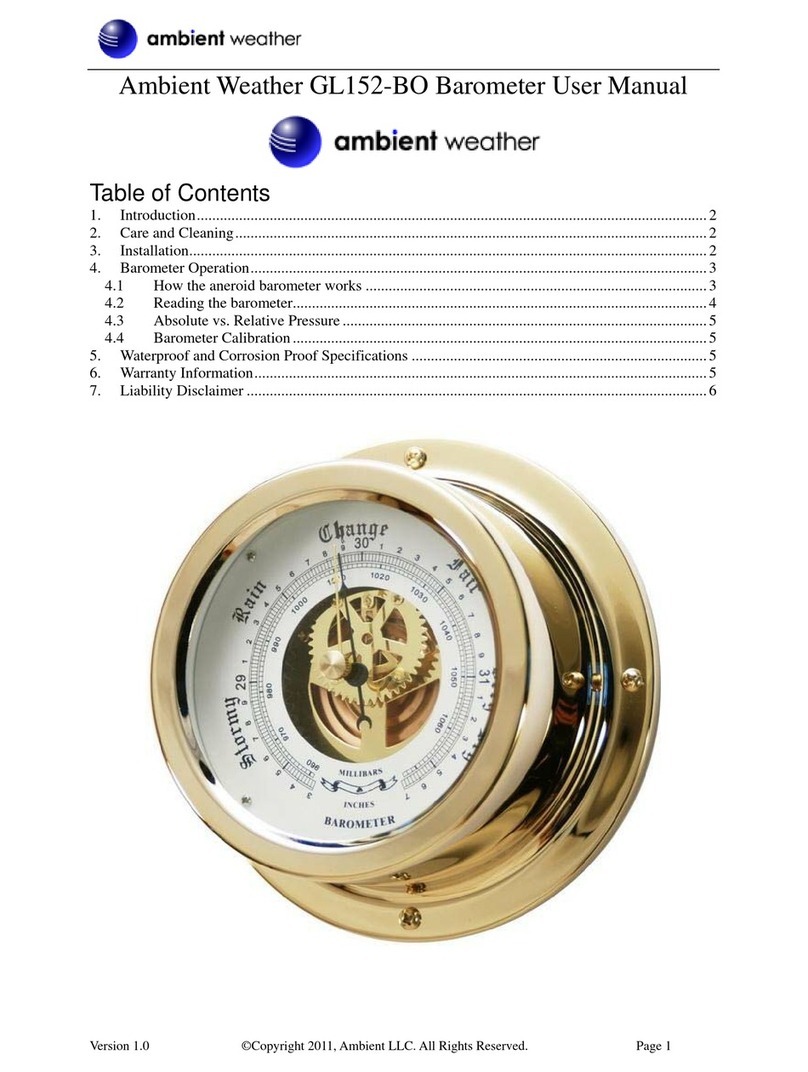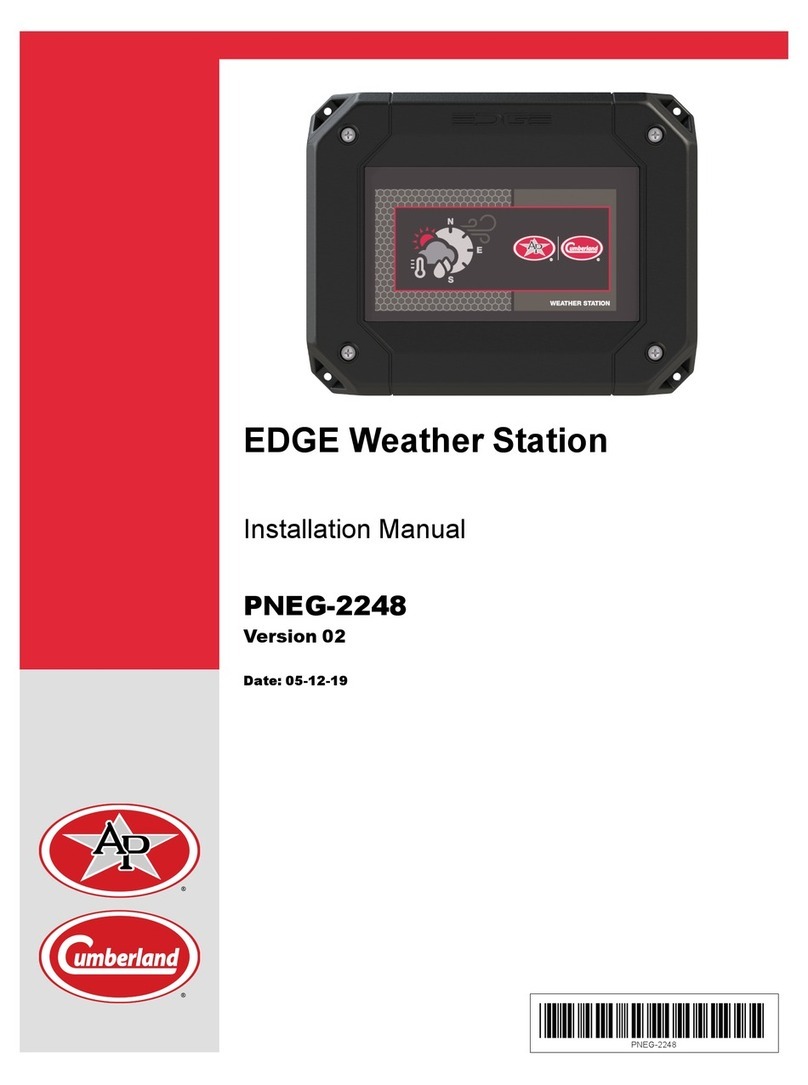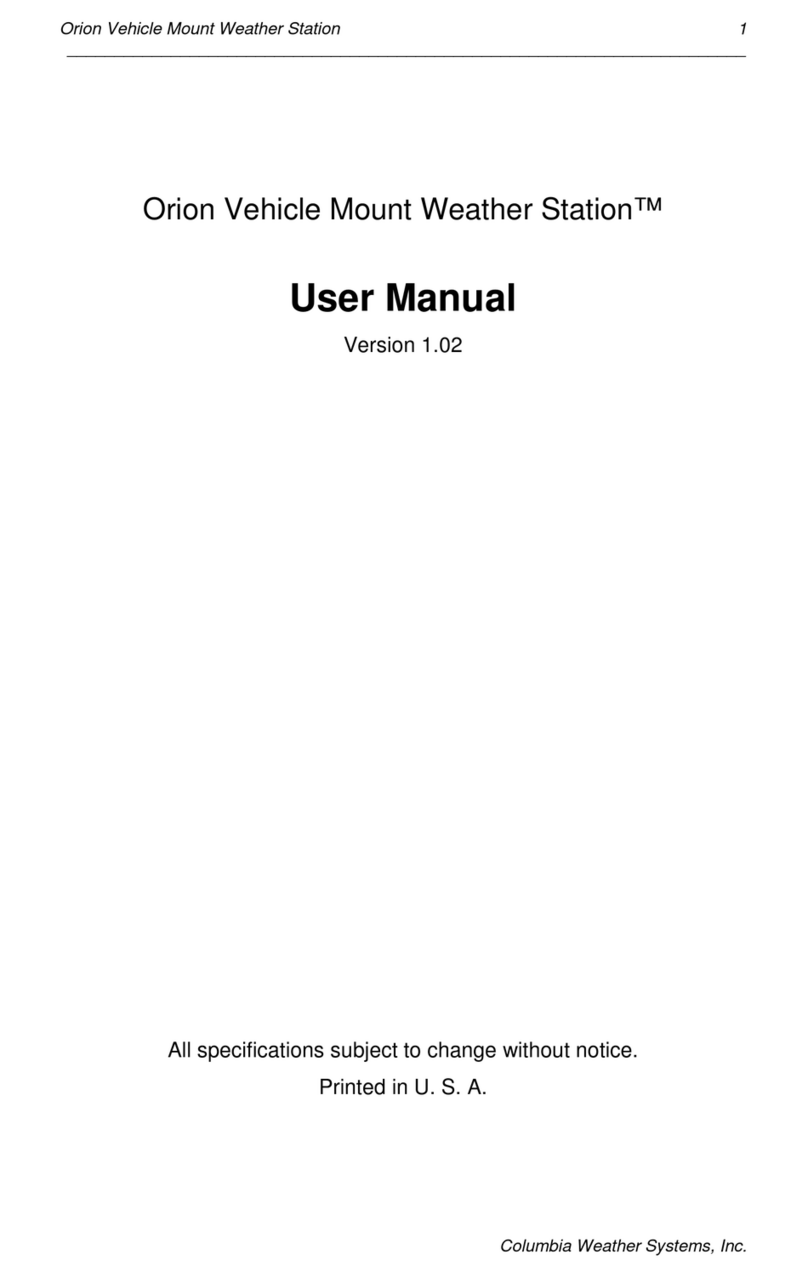NexxTech 6319296 User manual

6319296
Wireless Weather Forecaster
With Indoor/Outdoor
Temperature and Humidity
USER’S MANUAL

INTRODUCTION
Thank you for selecting the Wireless Weather Forecaster.
This device combines precise time keeping, monitoring
and displaying of current temperature and humidity data
from up to three remote locations.
In this package you will nd:
• One main unit (receiver)
• One remote sensor (transmitter)
• One User’s Manual
Please keep this manual handy as it contains practical
instructions, technical specications and precautions.
2
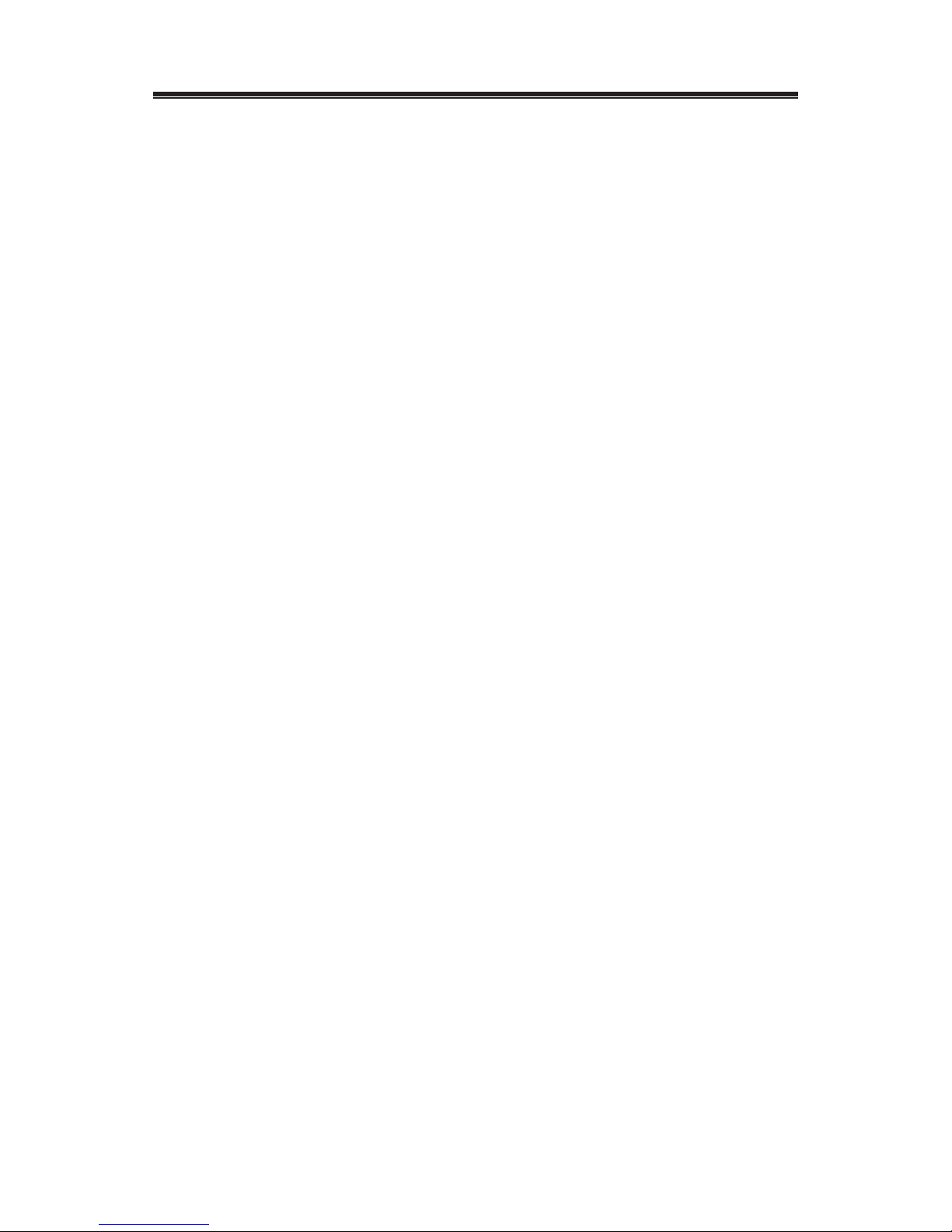
INSTALLATION
The communication between the main unit (receiver) and
the remote sensor (transmitter) is wireless, making it easy
for installation. The remote temperature sensor transmits
data to the main unit, with an operating range of up to 100
feet (30 meters) in an open area.
The remote temperature sensor can be placed indoors or
outdoors, depending on the area where the temperature is
intended to be measured.
NOTE:
• It is critical to power the remote sensor BEFORE setting
up the main unit.
• It is critical to power up and test communication
between the remote sensor and the main unit BEFORE
permanently mounting outside.
3
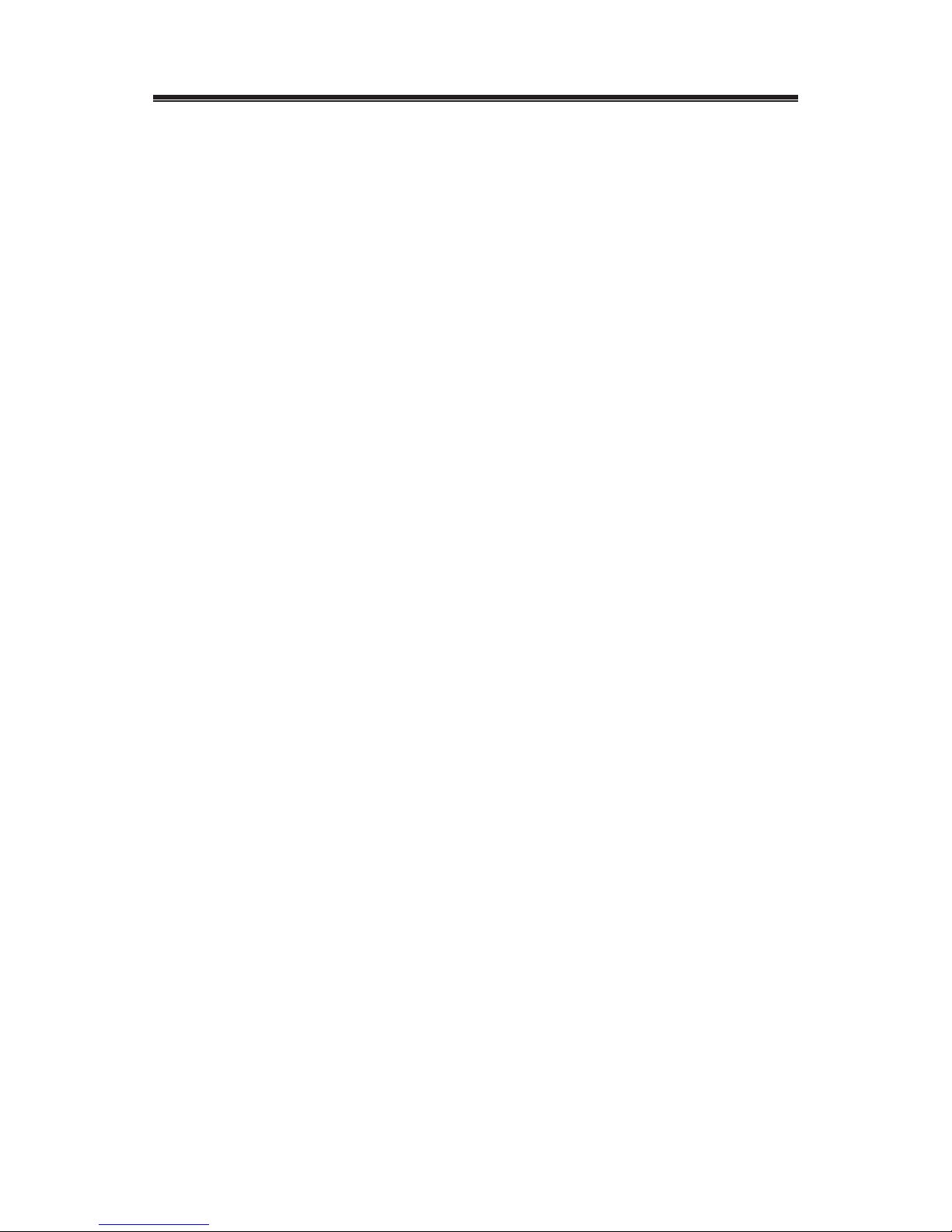
BEFORE YOU BEGIN
• We recommend using alkaline batteries for the remote
sensor and the main unit. When outdoor temperatures
are below 0°C (32°F), it is recommended to use lithium
batteries.
• Avoid using rechargeable batteries. (Rechargeable
batteries cannot maintain correct power requirements.)
• ALWAYS install batteries in the remote sensor before the
main unit.
• Insert batteries before rst use, matching the polarity in
the battery compartment.
• Press RESET after each battery change with a paper clip
or similar tool.
• During initial set up, place the remote sensor close to the
main unit.
• After reception is established (remote readings will
appear on the main unit’s display), position the remote
sensor and the main unit within the effective transmission
range of up to 100 feet (30 meters).
• The main unit must be placed indoors.
NOTE:
• Avoid pressing any buttons on the main unit before the
remote readings are displayed.
• Transmission or reception range may be affected by
trees, metal structures, electronic appliances,
surrounding building materials and how the main unit and
transmitter are positioned.
• Place the remote sensor so that it faces the main unit
(receiver), minimizing obstructions such as doors, walls
and furniture.
• Though the remote sensor is weather-resistant, they
should be placed away from direct sunlight, rain or snow.
The optimal location for the remote sensor outdoors is
under the eaves on the north side of the building.
4

REMOTE TEMPERATURE AND
HUMIDITY SENSOR
FEATURES
• Remote data transmission to the main unit via 433 MHz
frequency
• Selection of the temperature unit in Celcius or Fahrenheit
(default setting is Fahrenheit)
• Three transmission channels
• Can be wall mounted using built-in hanger
A. LED INDICATOR
• Flashes once about every 45 seconds with each
transmission to the main unit.
• Flashes twice when battery power is low.
B. BATTERY COMPARTMENT
• Requires two AA-size batteries (not included)
C. RESET
• Reset all previous settings
D. CHANNEL SWITCH
• Select the desired channel: 1, 2 or 3
E. WALL-MOUNT RECESSED OPENING
• Mount the remote sensor on the wall
F. °C/°F SWITCH
• Select the temperature unit in Fahrenheit or Celcius
5
A
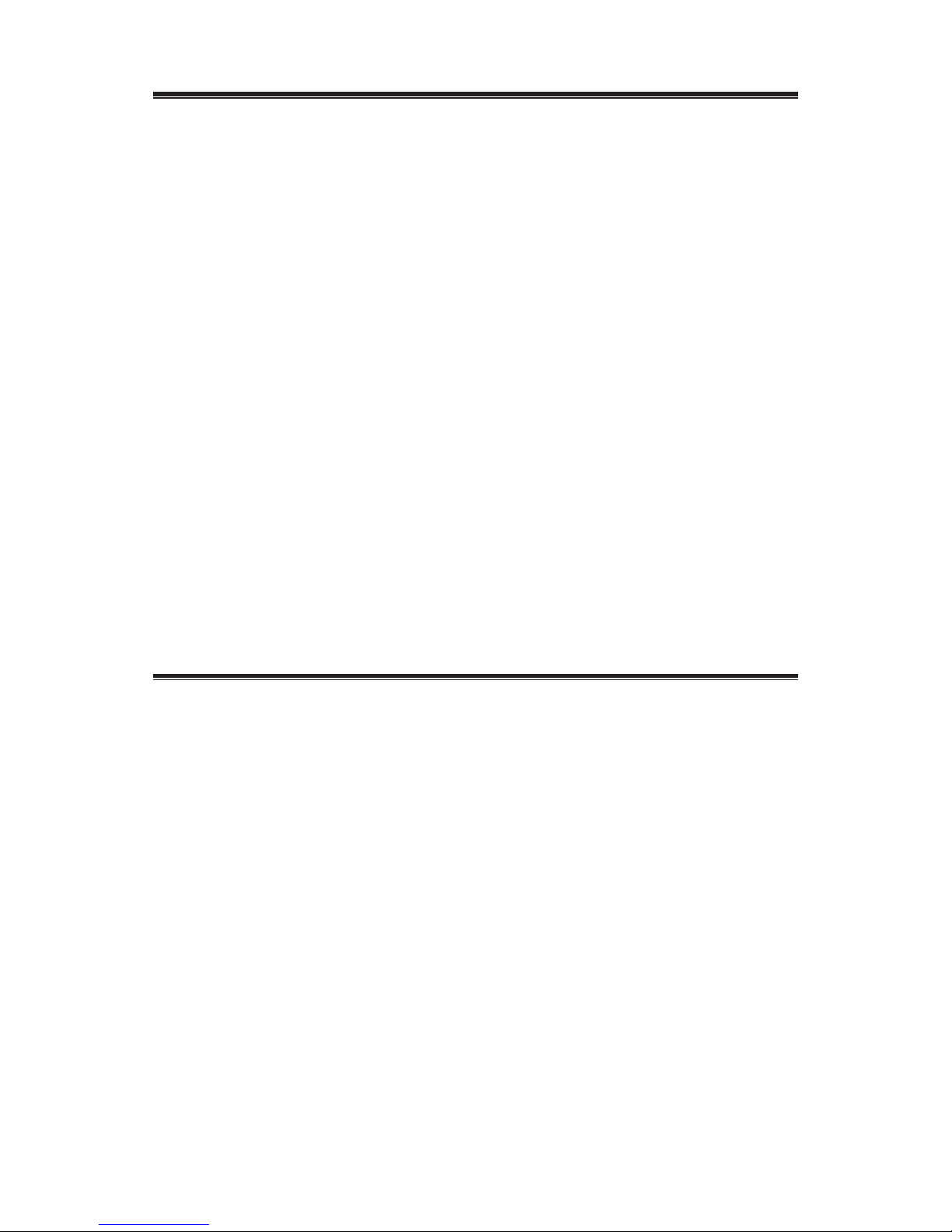
BATTERY INSTALLATION
When the temperature falls below freezing point 0˚C (32 ˚F),
battery voltage levels will be dropped and this may reduce
the transmission range. For optimum performance, we
recommend using lithium batteries.
NOTE: Install the batteries and select the channel before
mounting the remote sensor.
• Remove the screws from the battery compartment with a
small Phillips screwdriver (not included).
• Set the channel 1 through 3. The switch is located in the
battery compartment. Channel 1 is typically selected if
only one remote sensor is being used.
• Install 2 “AA” size alkaline batteries (not included)
matching the polarities shown in the battery
compartment.
• Select the temperature unit (°C/°F) using a pointed pin.
• Replace the battery compartment door and secure the
screws.
• Secure the remote sensor in the desired location.
MOUNTING
• The remote sensor can be placed on a at surface or
mounted on the wall in a vertical position.
• Use a screw, rather than a nail, for best mounting of the
sensor.
• When mounting the main unit on the wall or vertical
surface, fold the table stand back into the unit.
6

PLACEMENT
• The remote sensor should be placed under eaves or
a similar location with free air circulation sheltered from
direct sunlight and extreme weather.
• Ideally, place the remote sensor over soil, rather than
asphalt which would cause false readings.
• Avoid placing the remote sensor near sources of heat,
such as chimneys and heating elements.
• Avoid areas that collect heat from the sun and radiate
heat, such as metal, brick or concrete structures, paving,
and patios.
• The international standard for valid air temperature
measurements is 1.25meters (4 feet) above the ground.
OPERATION
Once batteries are installed, the remote sensor will start
transmitting temperature and humidity data to the main
unit.
7
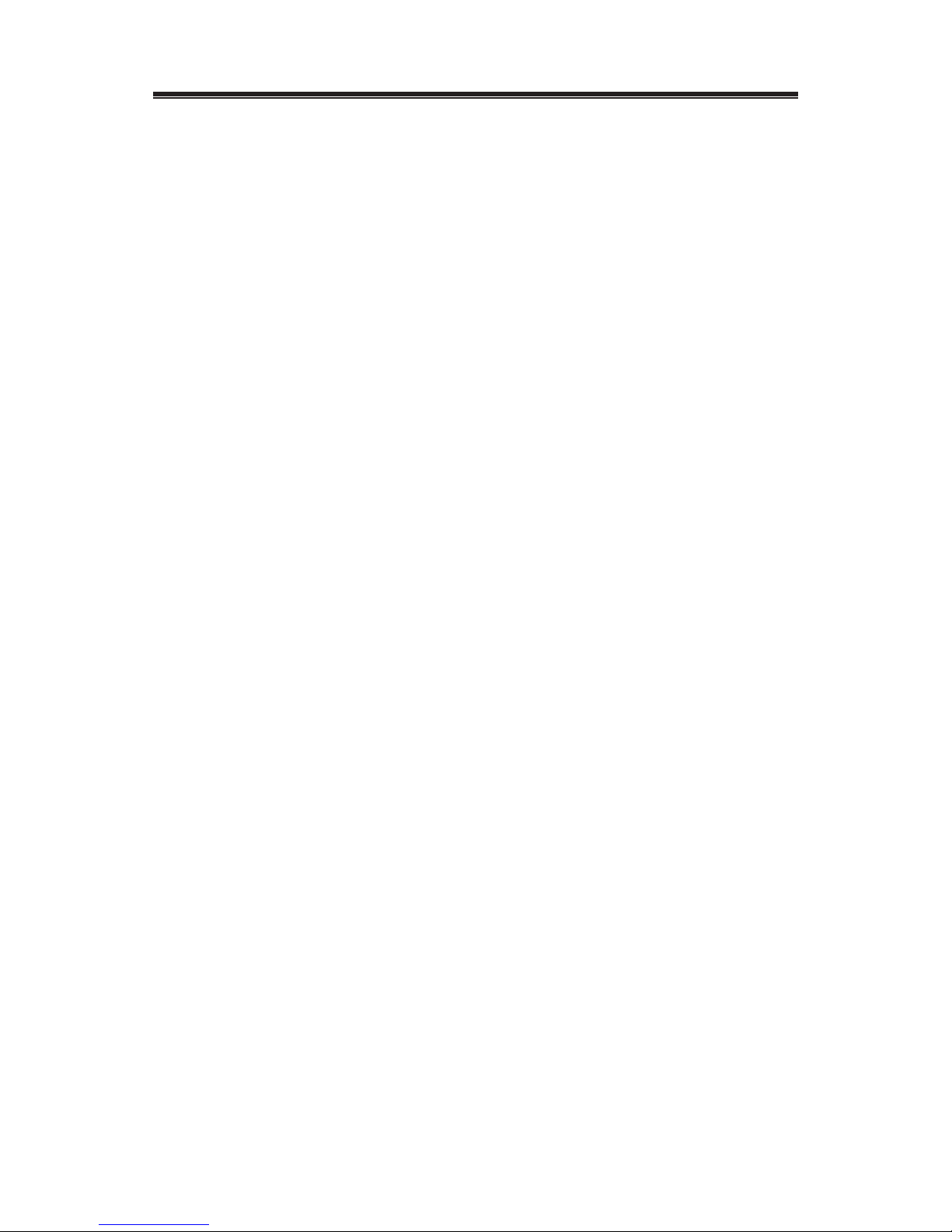
MAIN UNIT
The main unit measures weather forecast, indoor and
outdoor temperature/humidity and receives atomic time
data from the US WWVB Atomic Clock and temperature
readings from up to three remote sensors. It should be
placed indoors.
FEATURES
TIME
• Precise time and date set via signals from the US Atomic
clock
• 12 or 24 hour time format
• Manual adjustment of time and date
• Calendar date with month and day in 7 languages
English, German, French, Italian, Spanish, Dutch and
Swedish
• Dual crescendo alarms with snooze
• Programmable ice warning alarm
WEATHER
• Weather forecast for the next 12 to 24 hour in seven
large icons: sunny, slightly cloudy, cloudy, rainy, heavy
rain, snowy and heavy snow.
• User-dened high/low temperature alarm
• Indoor/outdoor temperature and humidity in up to 3
remote locations (additional sensors required – not
included)
• Barometric pressure in imperial or metric units
• Altitude adjustment for pressure compensation
• 24 hour barometric pressure history chart
• Comfort level indicators (Dry, Humid, etc)
8

MAIN UNIT
9
J
A
B
C
D
E
F
I
H
G
K
L

MAIN UNIT
A. WEATHER/PRESSURE window
B. TEMPERATURE/HUMIDITY window
C. CLOCK window
D. DOWN (▼) button
• Select the next available mode.
• Press and hold for 2 seconds to search for wireless
signal from remote sensor.
• Decrease parameters.
E. ALARM button
• When time mode has been selected, press once to
display the alarm time for weekday alarm (W), single
alarm (S) and pre-alarm (Pre-AL).
• Hold for 2 seconds, set weekday, single or pre-alarm’s
alarm time.
• When temperature mode has been selected, press once
to display the highest or lowest temperature alarm’s
value.
• Hold for 2 seconds, set the highest or lowest temperature
alarm’s value.
• When alarm is on, press once to stop the alarm
temporarily.
F. CHANNEL button
• Press to display the outdoor temperature reading of
Channels 1, 2 and 3.
• Hold for 2 seconds, enter into circulation mode and the
outdoor temperature readings of Channels 1, 2 and 3 will
be displayed automatically every 5 seconds.
G. MODE button
• When pressure mode has been selected, press once to
display the local pressure, altitude and sea level.
• Press and hold for 2 seconds to set altitude and sea
level.
• When time mode has been selected, press once to
toggle between time with seconds display or time with
weekday display.
10

MAIN UNIT
• Press and hold for 2 seconds, set language of the day
of the week, year digit, month digit, date digit, hour
format (12/ 24 hours), hour digit and minute digit. (Note:
calendar format is default in month-date display.)
• When temperature mode has been selected, press
and hold for 2 seconds to toggle the temperature unit
between Celsius or Fahrenheit.
H. UP (▲) button
• Press to select the next available mode.
• Increase the parameters.
• In time with seconds display mode, press and hold for
2 seconds to activate/ deactivate radio controlled time
signal search manually.
• In time with weekday display mode, press and hold for
2 seconds to switch time zone from Pacic, Mountain,
Central to Eastern.
I. MEM/ HISTORY button
• When temperature mode has been selected, press
to recall the minimum or maximum temperature and
humidity readings of main and remote units.
• Press and hold for 2 seconds, stored memories will be
cleared.
• When pressure mode has been selected, press once to
check the historical pressure data for the past 24 hours.
J. WALL- MOUNT hole
• A recessed opening to mount the unit on a wall.
K. BATTERY COMPARTMENT
• Accommodates two (2) or AA 1.5V alkaline batteries (not
included).
L. TABLE STAND
11

BATTERY INSTALLATION
• Remove the battery door located at the back of the main
unit.
• Insert two (2) AA size batteries according to the polarities
shown and replace the battery compartment door.
• When placing the main unit on the table or other
horizontal surface, unfold the table stand for the desired
viewing angle.
PLACEMENT
• Make sure that the main unit is located within the
operating range of all remote sensors.
• Ideally the main unit should be placed within line of sight
of remote sensors. Avoid placing the main unit where
surfaces emitting and radiating heat (e.g. heating ducts
or air conditioners) and areas with interference from
wireless devices (e.g. cordless phones, radio headsets,
baby monitoring devices and other electronics).
OPERATION
Once the main unit is powered, the display will show all
available LCD segments for a moment.
IMPORTANT: All of the display functions will be locked,
to set your local altitude and pressure parameters press
the UP (▲) or DOWN (▼) and SET buttons. The locked
display will show the pressure icon and abbreviation
“inHg” ashing in the Weather/ Pressure Window,
the default time in Clock Window and channel 1’s
temperature and humidity readings in Temperature/
Humidity Window.
If pressure and altitude are not congured during this time,
the unit will self-calibrate in a few minutes and show the
default settings for the pressure and altitude (sea level)
and all remote weather sensors readings.
12

GETTING STARTED
WEATHER FORECAST
This unit is capable of detecting the atmospheric pressure
changes. Based on collected weather data, it forecasts the
weather for the next 12 to 24 hours.
NOTE: The weather forecast accuracy is approximately
70%.The main unit display shows forecasted (predicted)
not current conditions. The SUNNY icon indicates clear
weather, even when displayed during the night-time.
PRESSURE OPERATION
The pressure window displays: current barometric
pressure, sea level pressure, and weather forecast. The
information contains a number of historical statistics:
pressure/ temperature/ humidity history bar-chart for the
past 24 hours.
Pressure can be measured in inHg, hPa/mBar or mmHg,
and altitude is determined in either meters or feet.
IMPORTANT: There are three viewing options available:
barometric pressure SEA LEVEL or LOCAL and
ALTITUDE. Local pressure is a measured value (cannot
be adjusted) while Sea Level & Altitude are variables that
you can enter. It is advisable to select and program only
one of the variables and to allow the unit to calculate the
third value.
The unit is designed to measure pressure changes at your
specic location, when LOCAL barometric pressure
is selected. Information for programming your unit, with
either Altitude or Sea Level values, may be obtained from
GPS readings or online from the Internet, etc.
13
When the
Display
shows...
Forecast is... Sunny Cloudy SnowyRainy
Partly
Cloudy
Heavy
Rain
Heavy
Snow
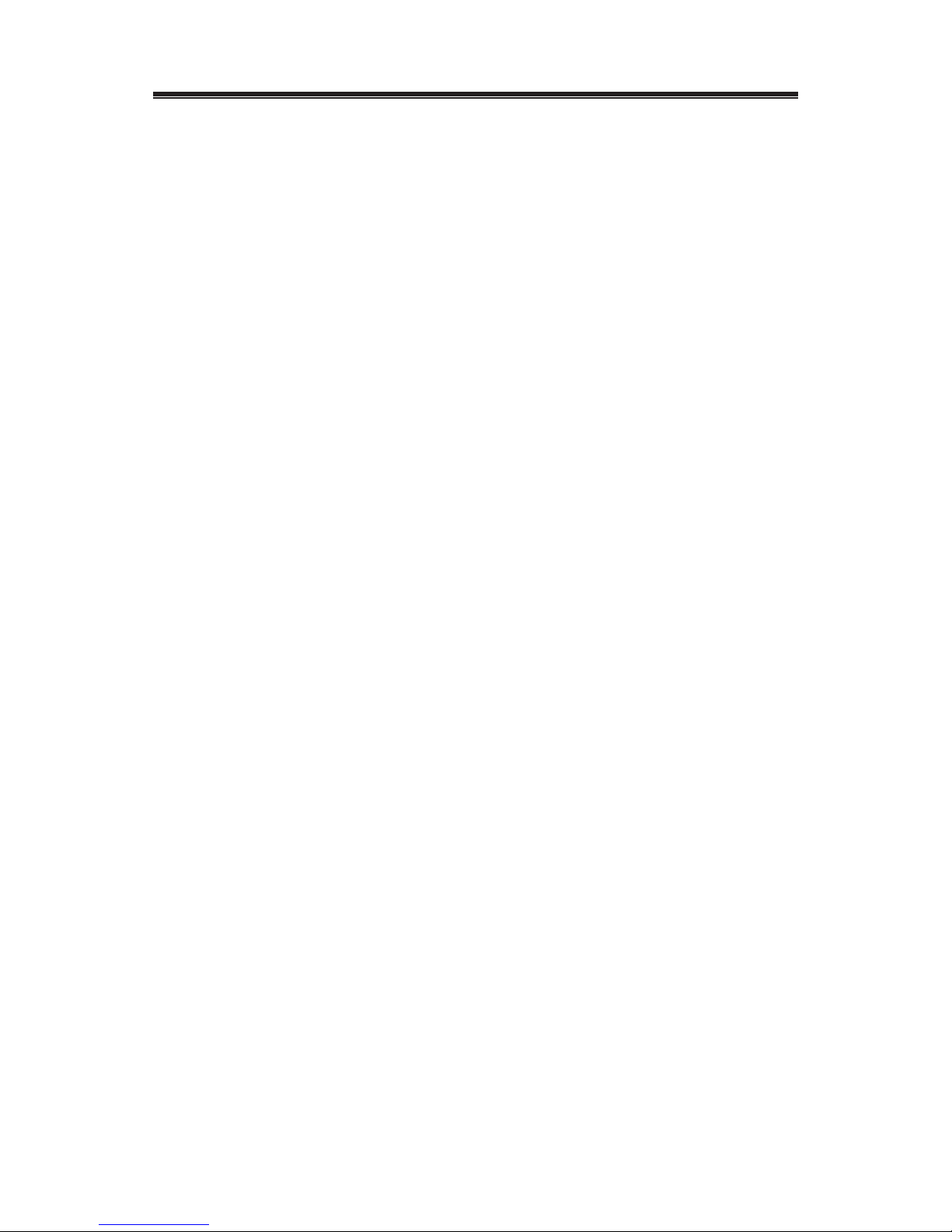
PRESSURE OPERATION
SEA LEVEL barometric pressure provides you with
information about pressure changes at lower elevations
in your surrounding area. The SEA LEVEL pressure
value can be set to match your local metro area weather
information. (Sources – local TV or radio station, etc.)
SETTING INITIAL PRESSURE PARAMETERS
IMPORTANT: Allow the unit to set without touching ANY
buttons for about 6-8 minutes during the main unit initial
set up. This will give the unit time to synchronize with
remotes, stabilize pressure readings and set the default
settings.
SELECT PRESSURE UNITS OF MEASURE
Press UP (▲) or DOWN (▼) until the pressure icon
“PRESSURE”, to the left of the barometric pressure value,
begins to ash.
• Press MODE button, to toggle through selections until
“SEA LEVEL” or “LOCAL” barometric pressure is
displayed.
• Press and hold MEM/ HISTORY button to enter the
pressure unit selection mode. Press the UP (▲) or
DOWN (▼) button to select the preferred units of
measure for pressure: inHG (English), hPa/mBar
(scientic) or mmHg (metric).
• Press MEM/ HISTORY to conrm your selection. Then
press MODE to move to the ALTITUDE unit selection
mode. Press the UP (▲) or DOWN (▼) button to select
pressure unit as METER or FEET.
• Press MEM/ HISTORY to conrm and hold MODE to
move to the ALTITUDE value selection mode.
• Press UP (▲) or DOWN (▼) to select or adjust the
altitude value to your location. (Press and hold either
button for accelerated digit advancement.)
• Press MODE to conrm the programming selection.
NOTE: The unit will automatically exit programming mode
if no buttons are pressed after 2 minutes.
14

PRESSURE OPERATION
VIEWING PRESSURE AND ALTITUDE INFORMATION
To view pressure or altitude information, press MODE
button. The display will alternate between the sea level
pressure, local pressure and local altitude screens.
PROGRAMMING SEA LEVEL PRESSURE
(Not required if altitude was programmed)
• Press and hold MODE, until the barometric pressure
digits ash.
• Enter the desired sea level pressure value by pressing UP
(▲) or DOWN (▼) buttons. (Press and hold either button
for accelerated digit advance.)
• Press MODE, to conrm sea level value selection.
CHANGING PRESSURE AND ALTITUDE UNITS
• Press MODE as needed, until “LOCAL” pressure is
displayed.
• Press and hold MEM/ HISTORY, until the pressure unit
ashes.
• Change local or sea level pressure units by pressing the
UP (▲) or DOWN (▼) buttons to select the pressure
units. Choose from: inHg, hPa/mBar or mmHg.
• Press MEM/ HISTORY to conrm your selection.
• Press MODE button until the local altitude value is
displayed.
• Press and hold MEM/ HISTORY until the altitude unit
ashes.
• Select the ALTITUDE unit:, meters or feet, by pressing
UP (▲) or DOWN (▼) buttons.
• Press MEM/ HISTORY to conrm your selection.
VIEWING SEA LEVEL PRESSURE HISTORY
• In pressure mode, press MEM/ HISTORY button to enter
the sea level pressure display.
• When the SEA LEVEL is displayed, press MEM/
HISTORY repeatedly to view the sea level pressure
history for the past 24 hours in 1 hour intervals.
•
If no buttons are pressed for 5 seconds, the unit will automatically
return to the default Pressure and Weather Forecast Mode.
15
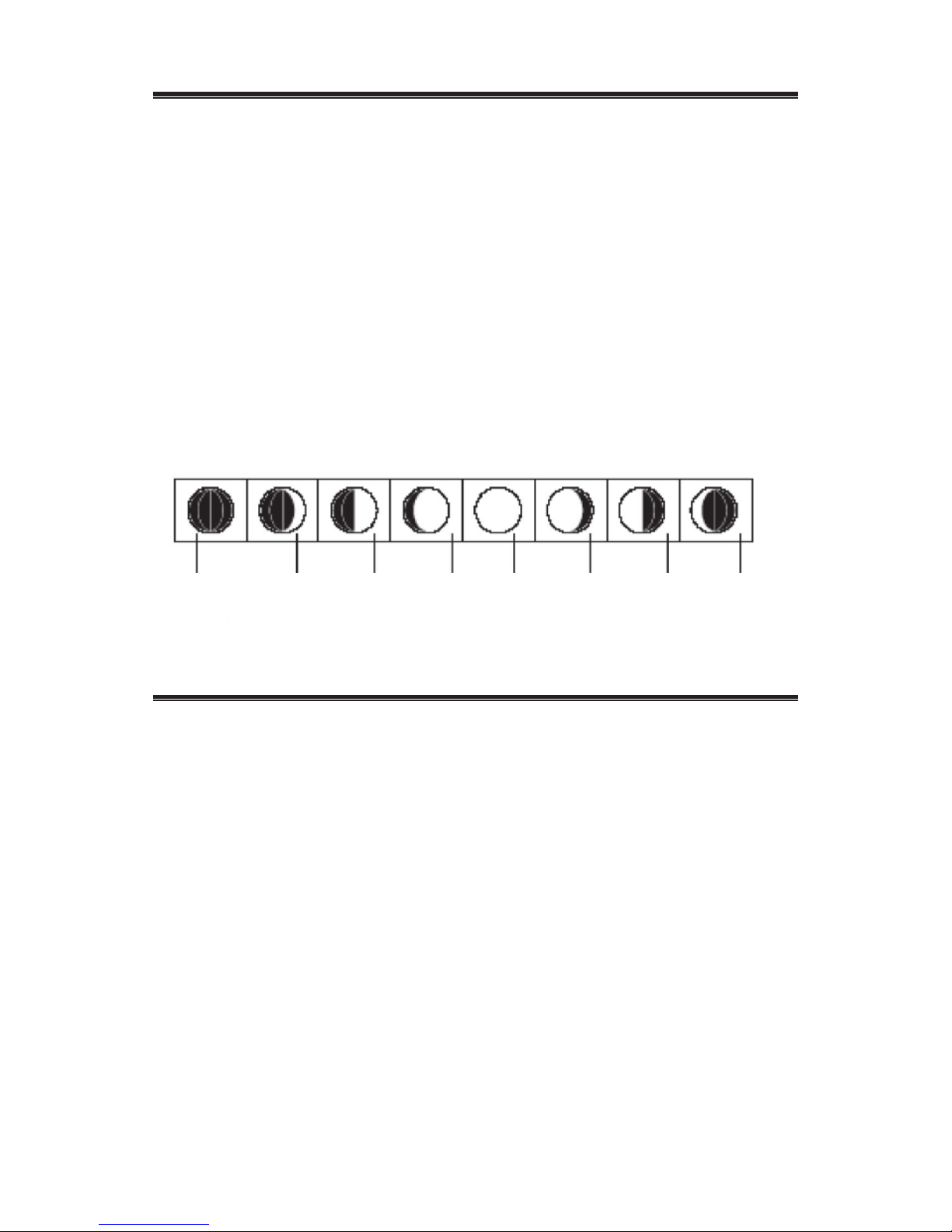
PRESSURE OPERATION
VIEWING PRESSURE, TEMPERATURE AND
HUMIDITY CHARTS
• The bar chart in Pressure Window can be congured
to display historical data for the sea level pressure and
temperature or humidity for channel 1.
• After selecting the Pressure Window, press and hold
ALARM button to toggle the bar chart between the sea
level pressure with the word “PRESSURE” displayed at
the right bottom corner of the chart, temperature with a
thermometer icon and “CH1” and a humidity with “RH”
icon and “CH1”.
MOON PHASE ICONS
TEMPERATURE/ HUMIDITY WINDOW
• The main unit supports up to 3 remote sensors,
corresponding to a separate channel of the temperature
and relative humidity display. The temperature can be
displayed in Celsius (ºC) or Fahrenheit (ºF).
• The main unit carries the temperature and humidity
sensor and uses this data to calculate an indoor comfort
level - Wet, Comfort or Dry.
• A temperature alert function is available for all
channels. It can be programmed to sound if the channel
temperature exceeds or falls below the pre-set upper
and lower limits.
REMOTE SENSORS STATUS
• The wave icon above the current channel icon shows the
connection status of the corresponding remote sensor:
16
New
Moon
Waning
Crescent
Waxing
Crescent
First
Quarter
Last
Quarter
Waxing
Gibbons
Full
Moon
Waning
Gibbons

TEMPERATURE/ HUMIDITY WINDOW
ICON STATUS
Searching for the signals from the
remote sensor
Corresponding remote sensor signal
received successfully
No signals received for over 1 hour
SEARCH FOR REMOTE SENSORS
• The main unit can be manually activated to search for
the signals from remote sensors by pressing and holding
DOWN (▼) button.
OPERATION
• To select the indoor/ outdoor temperature and humidity
mode, press UP (▲) or DOWN (▼) until the IN icon
ashes with a beep sound alert.
VIEWING REMOTE (CHANNEL) TEMPERATURE
AND HUMIDITY
Static Display:
• Press the CHANNEL button to select measurements
from different remote sensors, each is MODE to a unique
channel 1, 2 or 3.
Channel Auto-Scan Display:
• To enable an automatic scan of all channels, press
and hold CHANNEL, until the icon is displayed. The
measurements from each remote channel will be
alternately displayed for 5 seconds.
NOTE: the channel auto-scan feature can be active
only if there are more than one remote sensors
operating and are set to different channels.
PROGRAMMING TEMPERATURE IN CELSIUS
OR FAHRENHEIT
• Press and hold MODE button for 3 seconds to toggle the
temperature unit in Celsius (ºC) or Fahrenheit (ºF).
17
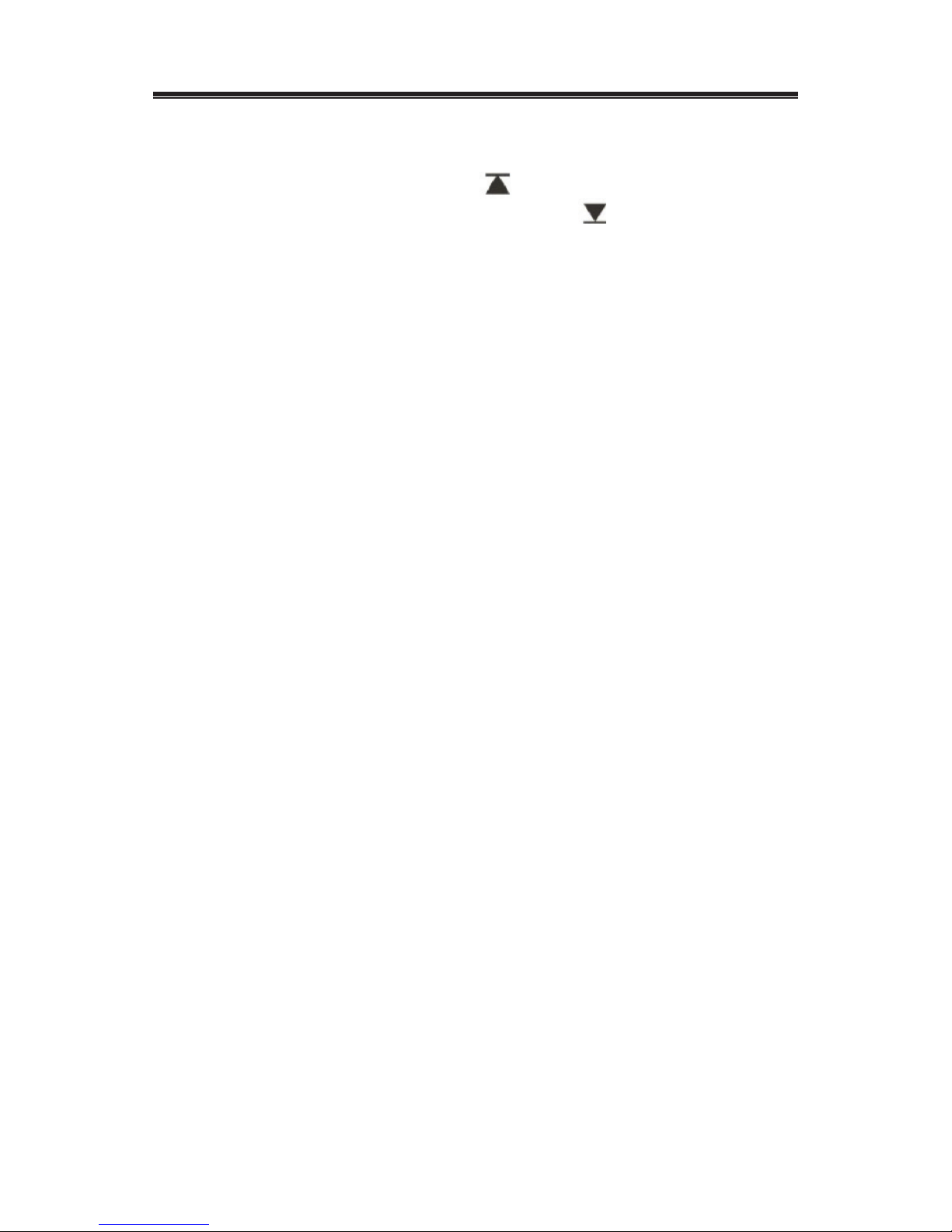
TEMPERATURE/ HUMIDITY WINDOW
SETTING TEMPERATURE ALARM
• Press ALARM button selecting the desired alarm, the
upper temperature alert with icon (if disabled, displays
OFF), or lower temperature alert with icon (if disabled,
displays OFF).
• Press and hold ALARM button until the temperature
digits ashes.
• Adjust the temperature digits using the UP (▲) or DOWN
(▼). Press and hold either button for fast digit advance.
• Press ALARM to conrm selection and return to the
temperature alarm selection screen.
ACTIVATING OR DEACTIVATING TEMPERATURE
ALARMS
• Once the above alerts are displayed, press the UP (▲)
or DOWN (▼) to enable or disable the corresponding
alert.
VIEWING MAX/MIN READINGS
Press the MEM/HISTORY button recalling:
• Current temperature and humidity
• Minimum temperature and humidity
• Maximum temperature and humidity at the remote
location.
RESETTING TEMPERATURE MEMORIES
Press and hold MEM/HISTORY button for 3 seconds to
clear all channel memories.
COMFORT LEVEL INDICATION
The main unit is capable of detecting and displaying the
current indoor comfort levels of surrounding environment.
The comfort level based on the combination of the
current indoor temperature and humidity readings. The
following comfort levels may be displayed: COMFORT
(comfortable); WET (wet) and DRY (dry).
18

TEMPERATURE/ HUMIDITY WINDOW
Indicator
displayed
Temperature
Range
Humidity
Range
Shows
current
condition
COM 20°C to 25°C
(68°F to 77°F)
40%RH-
70%RH
Ideal
relative
humidity
and
temperature
WET -5°C to 50°C
(23°F to122°F)
OVER
70%RH
Contains
excess
moisture
DRY -5°C to 50°C
(23°F to122°F)
BELOW
40%RH
Contains
inadequate
moisture
CLOCK WINDOW
WWVB RADIO CONTROLLED TIME
The NIST (National Institute of Standards and Technology)
radio station (WWVB) is located in Ft. Collins, Colorado.
It transmits an exact time signal continuously throughout
most of the continental United States at 60 KHz frequency.
The main unit can receive this WWVB signal through
the internal antenna from up to 2,000 miles away. Due
to the nature of the Earth’s ionosphere, reception can
be limited during the daylight hours. The radio controlled
clock will search for an alternate station that receives the
atomic time signal from the NIST Atomic clock in Boulder,
Colorado.
The WWVB tower icon on the unit’s display will ash
indicating a radio signal reception from the WWVB station.
If the tower icon is not fully lit, or if the time and date are
not MODE automatically, please consider the following:
19
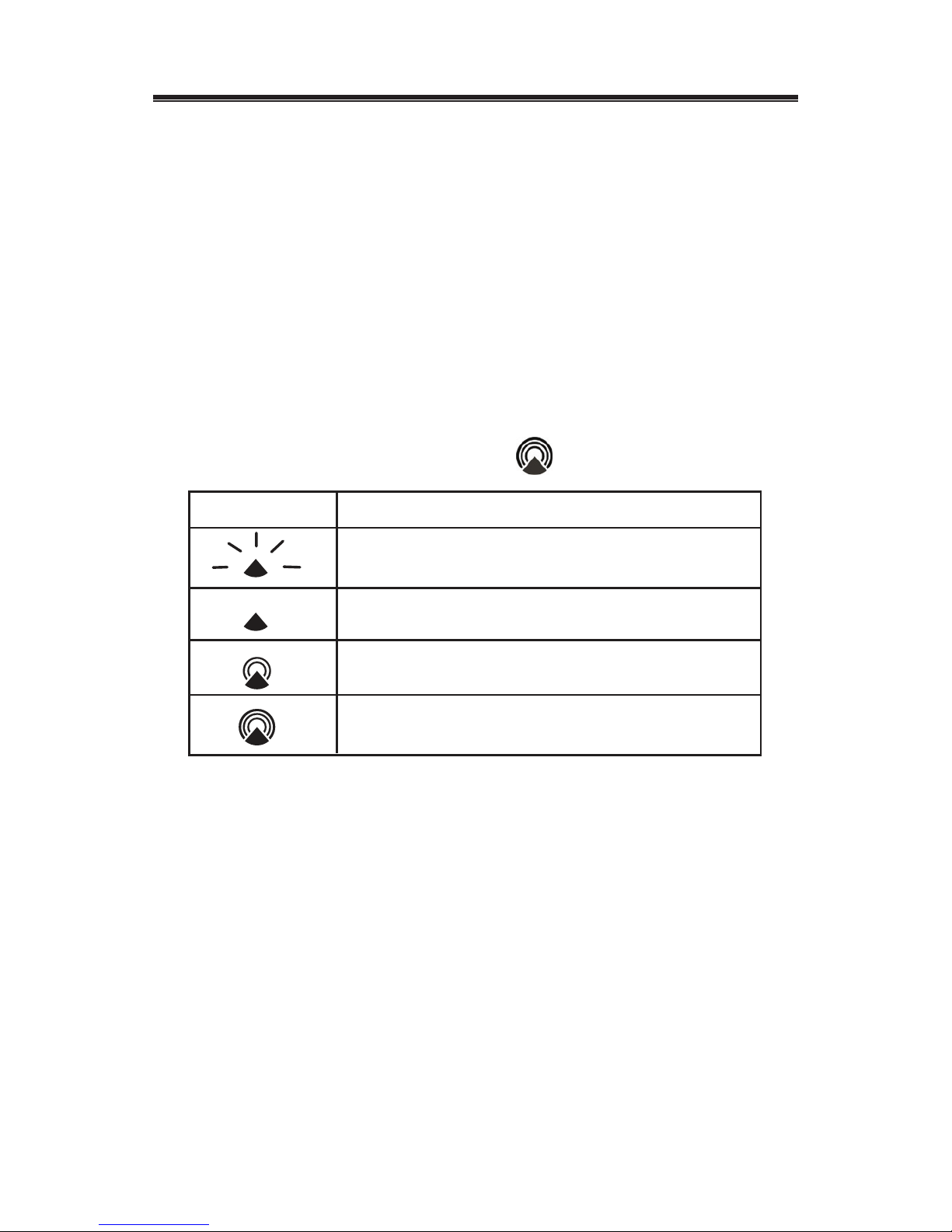
CLOCK WINDOW
• During night-time hours, atmospheric disturbances are
typically less severe and radio signal reception may
improve. A single daily reception is sufcient enough to
keep the clock accuracy within 1 second.
• Make sure the unit is positioned at 8 feet (2 meters)
distance from any interference source such as a TV,
computer monitor, microwave, etc.
• Within concrete wall rooms such as basements or ofce
buildings, the received signal may be weakened. Always
place the main unit near the window for better reception.
Once the atomic time signal is received, the date and time
will be set automatically, and the icon will appear.
• The atomic clock receiver is programmed to search
for the atomic time signal daily at 0:00, 3:00, 6:00, and
12:00 am.
• To enable or disable the atomic time receiver, press
and hold UP (▲) button for 3 seconds. If atomic time
reception is activated, a tower icon will start ashing. If
reception is disabled, the tower icon will disappear.
• If the time signal has not been received in 8 minutes, you
may set the time manually.
20
IconAtomic Time Reception Strength
Undefined data
No Reception for the past 24 hours
Weak signal, but can be decoded
Strong signal
Table of contents
Other NexxTech Weather Station manuals
Popular Weather Station manuals by other brands

La Crosse Technology
La Crosse Technology S88785 Quick setup guide
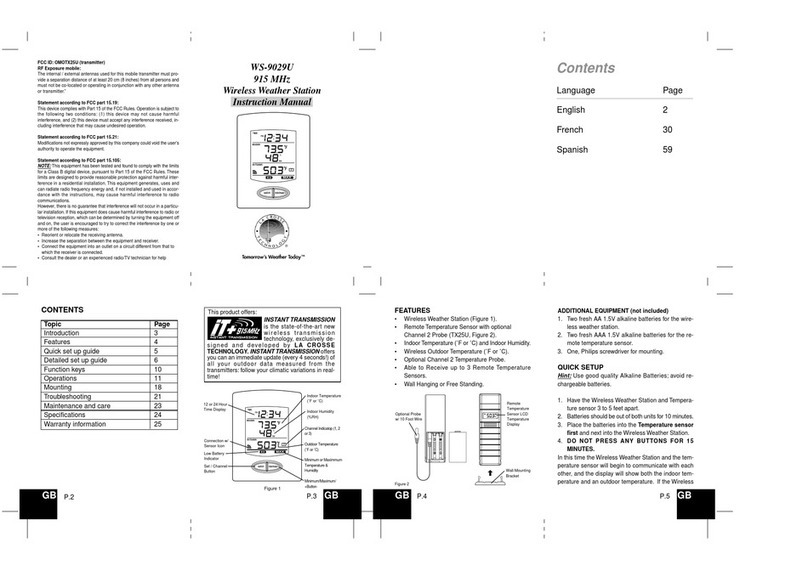
La Crosse Technology
La Crosse Technology WS-9029U instruction manual

TFA
TFA 35.1113.IT instruction manual
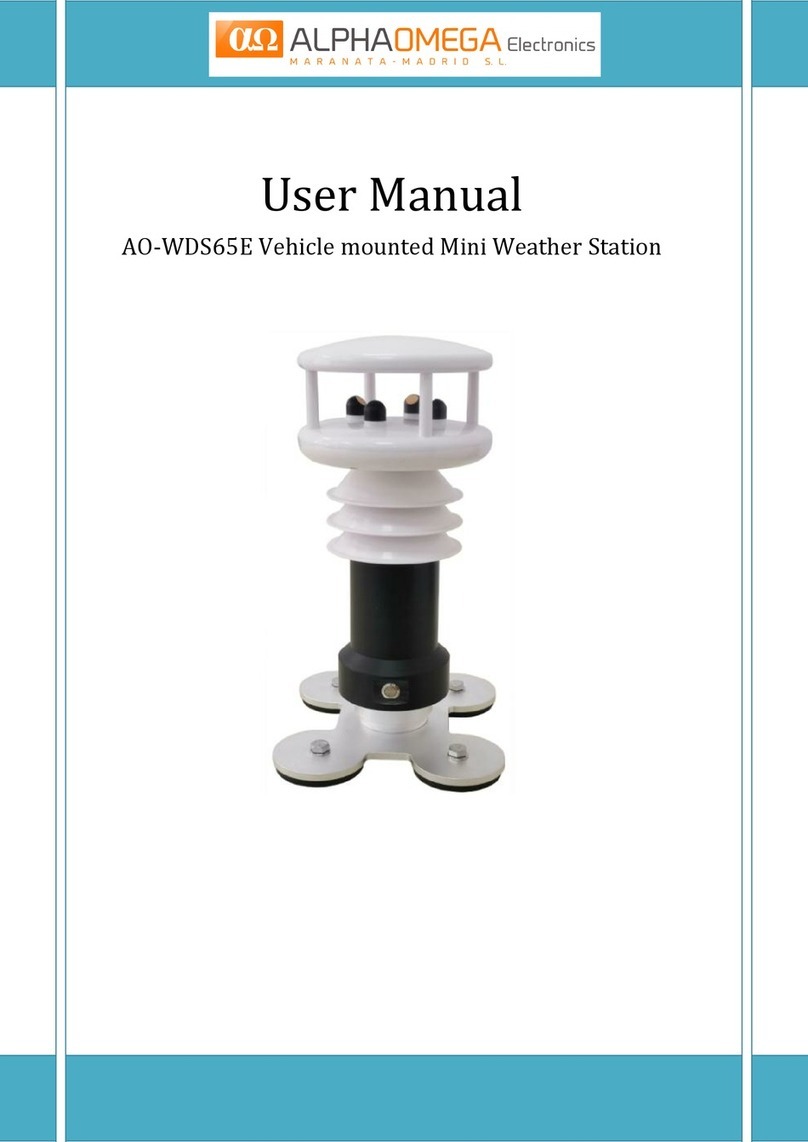
Alpha Omega Instruments
Alpha Omega Instruments AO-WDS65E user manual

DAVIS
DAVIS Vantage Vue 6250 Specifications

La Crosse Technology
La Crosse Technology WS-9611U-IT Quick setup instructions