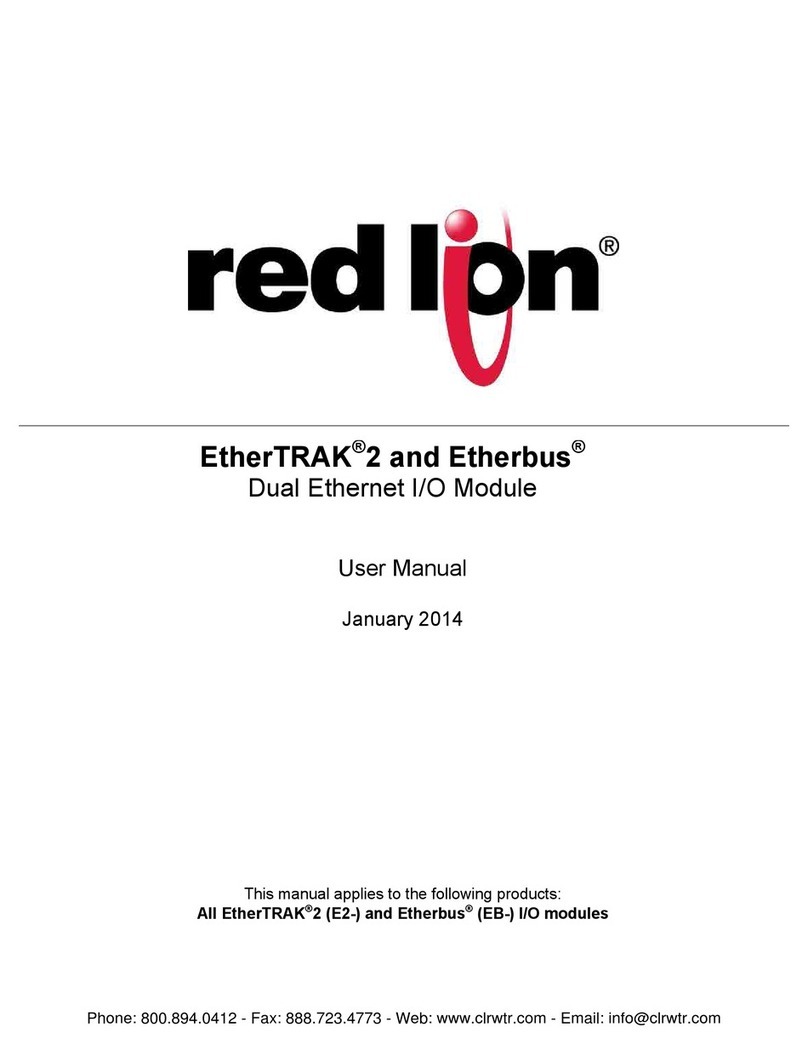NI PXIe-4302 User manual

USER GUIDE AND TERMINAL BLOCK
SPECIFICATIONS
NI PXIe-4302/4303 and
RM-4302
NI PXIe-4302/4303, 32 Ch, 24-bit, Filtered Analog Input Module,
RM-4302 Rack-Mount Terminal Block
This document explains how to install, configure, and set up the NI PXIe-4302 and
NI PXIe-4303 (NI PXIe-4302/4303) simultaneous filtered modules with the RM-4302
rack-mount terminal block. Driver support for the PXIe-4302/4303 was first available in
NI-DAQmx 15.1.1. Driver support for the RM-4302 was first available in NI-DAQmx 15.5. For
the list of devices supported by a specific release, refer to the NI-DAQmx Readme, available on
the version-specific download page or installation media.
Note The keying of this terminal block prevents it from connecting to other
modules that could be damaged by the voltage present on the terminal block.
However, you should only use these terminal blocks with their supported modules.
Contents
Electromagnetic Compatibility Guidelines .............................................................................. 2
What You Need to Get Started ................................................................................................. 3
Installation ................................................................................................................................ 4
Install the Software........................................................................................................... 4
Unpack and Install the Module......................................................................................... 4
Unpack and Install the Rack-Mount Terminal Block, Chassis, and Cables..................... 6
CAL IN ..................................................................................................................... 10
CAL BIAS ................................................................................................................ 11
In-Situ Calibration .................................................................................................... 11
EXT PWR................................................................................................................. 12
Current Fault Protection Reset ................................................................................. 12
Resources.......................................................................................................................... 13
RJ50 .......................................................................................................................... 14
Status LED................................................................................................................ 14
PFI0 .......................................................................................................................... 15
Switching .................................................................................................................. 15
ni.com/manuals
DeutschFrançais

2|ni.com |NI PXIe-4302/4303 and RM-4302 User Guide & Specifications
Confirm SC Express Module Recognition .......................................................................16
Run Test Panels ................................................................................................................17
Take an NI-DAQmx Measurement...................................................................................17
NI-DAQmx Channels and Tasks .............................................................................. 17
Configure a Task Using the DAQ Assistant in MAX ..............................................17
Use Your SC Express Device in an Application .............................................................. 18
Programming Examples............................................................................................ 18
Removal .................................................................................................................................... 19
Terminal Block and Cables Removal ............................................................................... 19
Module Removal...............................................................................................................19
Create a Simulated Device........................................................................................................ 20
More Information...................................................................................................................... 21
Troubleshooting ................................................................................................................ 21
Specifications (RM-4302).........................................................................................................21
Electrical ...........................................................................................................................21
Input Characteristics ......................................................................................................... 21
External Power (EXT PWR)............................................................................................. 22
Mechanical........................................................................................................................ 22
Connectors ................................................................................................................ 22
Physical Characteristics ....................................................................................................23
Environmental...................................................................................................................23
Operating Environment............................................................................................. 23
Storage Environment ........................................................................................................24
Shock and Vibration .........................................................................................................24
Safety ................................................................................................................................24
Safety Standards ...............................................................................................................24
Electromagnetic Compatibility ................................................................................................. 25
CE Compliance ................................................................................................................. 25
Online Product Certification............................................................................................. 25
Environmental Management............................................................................................. 26
Worldwide Support and Services .............................................................................................26
Electromagnetic Compatibility Guidelines
This product was tested and complies with the regulatory requirements and limits for
electromagnetic compatibility (EMC) stated in the product specifications. These requirements
and limits provide reasonable protection against harmful interference when the product is
operated in the intended operational electromagnetic environment.
This product is intended for use in industrial locations. However, harmful interference may
occur in some installations, when the product is connected to a peripheral device or test object,
or if the product is used in residential or commercial areas. To minimize interference with radio
and television reception and prevent unacceptable performance degradation, install and use this
product in strict accordance with the instructions in the product documentation.
Furthermore, any modifications to the product not expressly approved by National Instruments
could void your authority to operate it under your local regulatory rules.

NI PXIe-4302/4303 and RM-4302 User Guide & Specifications |© National Instruments |3
Caution To ensure the specified EMC performance, operate this product only with
shielded cables and accessories. Shielded, twisted pair cable must be used for all
RJ-50 ports and the CAL IN port. A shielded cable is not required for the cable
connected to the EXT PWR port.
Caution To ensure the specified EMC performance, the length of any cable
connected to the EXT PWR and PFI0 ports must be no longer than 3 m (10 ft).
Caution To ensure the specified EMC performance, the length of any cable
connected to the Channel (RJ-50) ports must be no longer than 30 m (100 ft).
What You Need to Get Started
To set up and use the RM-4302 rack-mount terminal block with the PXIe-4302/4303 module,
you need the following items:
• Hardware
– RM-4302 rack-mount terminal block
– PXIe-4302/4303 module
–PXIechassis
– 19 in. rack to accommodate the RM-4302 and PXIe chassis
– Four screws (not supplied by NI) suitable for your application to mount the RM-4302
in the rack
– SH96-96-2 cable and included standoffs, which are used to mount the cable to the
module
– Rack-mount kit (as required for your application) for mounting the PXIe chassis in the
19 in. rack
– Cabling and sensors as required for your application
– Clamp-on ferrite beads (included with RM-4302)
• Tools
– Phillips-head screwdrivers as required by your application
– Flathead screwdrivers as required by your application
– Long-nose pliers
– Wire cutter
– Wire insulation stripper
– RJ50 terminal crimper
• Documentation
– NI PXIe-4302/4303 and RM-4302 User Guide and Terminal Block Specifications
–NI PXIe-4302/4303 User Manual
– PXIe chassis user manual
You can download needed documents from ni.com/manuals.

4|ni.com |NI PXIe-4302/4303 and RM-4302 User Guide & Specifications
Installation
Install the Software
Note You must be an administrator to install NI software and devices on your
computer.
Ensure that the following software is installed before installing the SC Express hardware:
1. Your application software, such as LabVIEW, LabWindows™/CVI™or .NET.
2. NI-DAQmx—PXIe-4302/4303 modules were first supported in NI-DAQmx 15.1.1.
RM-4302 terminal blocks were first supported in NI-DAQmx 15.5.
Note For detailed NI software version support, refer to the NI-DAQmx Readme.
Back up any applications before upgrading software or modifying the application.
Unpack and Install the Module
Remove the packaging and inspect the module. Contact NI if the module is damaged. Do not
install a damaged module.
Caution The module is static sensitive. Always properly ground yourself and the
equipment when handling or connecting to the module.
Complete the following steps to install the SC Express module while referring to Figures 1
and 2:
Note To maintain forced air cooling in the PXIe system, refer to the Maintain
Forced-Air Cooling document.
1. Make sure the chassis is powered off.
2. Connect the power cord to your chassis and then plug it into the power supply receptacle
before installing the PXIe-4302/4303. The power cord grounds the chassis and protects it
from electrical damage while you install the module.
Caution To protect yourself, the chassis, and the PXIe-4302/4303 from electrical
hazards, leave the chassis powered off until you complete the PXIe-4302/4303
module installation.

NI PXIe-4302/4303 and RM-4302 User Guide & Specifications |© National Instruments |5
3. Identify a supported PXI Express slot in the chassis. SC Express devices can be placed only
in PXI Express Peripheral slots, PXI Express Hybrid Peripheral slots, and PXI Express
System Timing slots. Refer to the chassis documentation for details.
Figure 1. Symbols for PXI Express/PXI Express Hybrid/PXI Slots
4. Remove the filler panel, and touch any metal part of the chassis to discharge static
electricity.
5. Place the module edges into the module guides at the top and bottom of the slot.
Caution When installing the module, make sure both edges are positioned inside
the guides and that the module components do not come into contact with adjacent
modules.
6. Slide the module along the guides until it reaches the rear connector then seat the module
by pushing the front panel until it is flush with the front panel of the chassis.
7. Secure the module to the chassis using the front-panel captive screws, shown in Figure 2.
Tighten the screws to 0.31 N · m (2.7 lb · in.).
Figure 2. Installing PXIe-4302/4303 Modules
1 PXI Express System Controller Slot
2 PXI Peripheral Slot
3 PXI Express Hybrid Peripheral Slot
4 PXI Express System Timing Slot
1CaptiveScrews
NI PXIe-1062Q
1 2 34
NI PXIe-1062Q
COOLING CLEARANCE AND FANFILTER MAINTENANCE REQUIRED. SEE MANUAL.
1

6|ni.com |NI PXIe-4302/4303 and RM-4302 User Guide & Specifications
Unpack and Install the Rack-Mount Terminal Block,
Chassis, and Cables
Remove the packaging and inspect the terminal block, chassis, and cables. Contact NI if there is
any damage. Do not install a damaged product.
Caution The module and terminal block are static sensitive. Always properly
ground yourself and the equipment when handling or connecting to the module and
terminal block.
Caution Do not supply hazardous voltages (>30 Vrms/42.4 Vpk/60 VDC) to the
terminal block.
Note The chassis can be powered on or off when connecting the terminal block.
To install the rack-mount terminal block into the rack, complete the following steps while
referring to Figure 3.
1. Place the RM-4302 in the desired position.
2. Install and tighten the four rack-mounting screws.

NI PXIe-4302/4303 and RM-4302 User Guide & Specifications |© National Instruments |7
If the chassis is not already installed in the rack, complete the following steps:
1. Attach the PXIe chassis rack-mount hardware to the PXIe chassis. Refer to your
rack-mount kit installation guide for more details.
2. Mount the PXIe chassis in the rack in the desired position. Refer to your rack-mount kit
installation guide for more details.
Figure 3. RM-4302 Installation and Front Connections
To install the cables, complete the following steps while referring to Figures 3 and 6.
1. Connect the RJ50 cable connectors to the appropriate RJ50 connector receptacles. Refer to
the RJ50 section for more information.
2. Make any of the following connections as needed for your application:
• Connect the BNC cable to the PFI0 receptacle.
• Connect the external power source.
a. Remove the 2-pin EXT PWR connector from the RM-4302.
b. Install the external power wires. Refer to the EXT PWR section for more
information.
c. Install the 2-pin COMBICON cable into the RM-4302.
1 Rack-Mounting Screws (4)
2 RM-4302 Rack-Mount Terminal Block
3 PFI BNC Cable
4 RJ50 (32) Cable Connectors
RM-4302
Rack Mount
Connectivity for
PXIe-4302/4303
CH1 CH2 CH3
CH0 CH4 CH5 CH6 CH7 CH8 CH9 CH10 CH11 CH12 CH13 CH14 CH15
PFIO
ST
1
2
1
4
3

8|ni.com |NI PXIe-4302/4303 and RM-4302 User Guide & Specifications
• Connect calibration input.
a. Remove the 2-pin COMBICON connector from the RM-4302.
b. Install the calibrator input wires. Refer to the In-Situ Calibration section for more
information.
c. Connect the CAL IN cable shield to AIGND, Pin 2 and 3 of CAL BIAS
Connector, as shown in Figure 4.
Figure 4. CAL BIAS Cable Connections
d. For CAL IN cable lengths greater than 3 meters, install the included clamp-on
ferrite beads on both ends of the CAL IN cable. Refer to Figure 5 to install the
clamp-on ferrite beads.
Note Clamp-on ferrite beads must be installed on the cable as close to the RM-4302
and to the source as possible. Placing the clamp-on ferrite beads elsewhere on the
cable noticeably impairs its effectiveness.
Figure 5. Clamp-On Ferrite Bead Installation
e. Install the 2-pin COMBICON cable into the RM-4302.
• Connect the calibration bias resistors.
a. Remove the 4-pin COMBICON connector from the RM-4302.
b. Install the bias resistors. Refer to the CAL IN section for more information.
c. Install the 4-pin COMBICON cable into the RM-4302.
RM-4302
AIGND
Shield
CAL IN+
CAL IN–
Ferrite
Ferrite
Signal
Source

NI PXIe-4302/4303 and RM-4302 User Guide & Specifications |© National Instruments |9
3. Connect the chassis ground wire to the chassis ground screw.
Figure 6. Cables, Resistor, and Standoff Installation
4. Screw the two standoffs into the PXIe-4302/4303 module. Tighten the standoffs to
1.30 N · m (11.5 lb · in.).
5. Connect the male end of the SH96-96-2 cable to the RM-4302 and tighten the two jack
screws to 0.90 N · m (8.0 lb · in.).
1 RM-4302 Rack-Mount Terminal Block
2 PXIe Chassis
3 PXIe-4302/4303 Module
4 Standoffs (2)
5 Jack Screws (2x)
6 SH96-96-2 Cable RM-4302 Connector Plug
(female)
7 PXIe Controller
8 Calibration Input 2-position COMBICON Cable
9 Calibration Bias Resistor Connector 4-position
COMBICON
10 Bias Resistor
11 EXT PWR Connector Receptacle
12 Jack Screws (2x)
13 SH96-96-2 Cable RM-4302 Connector Plug (male)
14 Chassis Ground Screw
15 External Power 2-position COMBICON Cable
16 Chassis Ground Cable
10V
MAX
EXTPWR
6-28VDC
3.2AMAX
RB1 RB2 CAL IN
NI PXIe-1062Q
COOLING CLEARANCEAND FANFILTER MAINTENANCEREQUIRED. SEE MANUAL.
COOLINGCLEARANCEAND FANFILTERMAINTENANCEREQUIRED. SEE MANUAL.
COOLINGCLEARANCE AND FANFILTERMAINTENANCEREQUIRED. SEE MANUAL.
2
4
65
5
7
11
1
16
15
8
14
13
12
12
9
10
3

10 |ni.com |NI PXIe-4302/4303 and RM-4302 User Guide & Specifications
Note For safety purposes and to prevent damage to equipment when high voltages
are present, the SH96-96-2 cable is keyed to prevent connection between
incompatible terminal blocks, modules, and/or cables.
6. Connect the female end of the SH96-96-2 cable to the PXIe-4302/4303 and tighten the
two jack screws to 0.90 N · m (8.0 lb · in.).
Note For information about sensors, go to ni.com/sensors.
7. Power on the PXIe chassis if it is powered off.
CAL IN
The CAL IN input connector on the rear of the RM-4302 allows you to connect a voltage
reference that can be internally routed to the analog input of each channel (AI+, AI-) on the
PXIe-4302/4303. All channels are simultaneously switched to the CAL IN by utilizing the
Calibration API within NI-DAQmx. Refer to the In-Situ Calibration section for detailed
information.
The calibration source voltage is connected to the CAL IN+ and CAL IN- terminals as shown in
Table 1.
Table 1. Calibration Input Connector Pin Assignments
Calibration Input Pin
Diagram Pin Signal Name Signal Description
1CAL IN- Calibration input negative
2CAL IN+ Calibration input positive
2 1

NI PXIe-4302/4303 and RM-4302 User Guide & Specifications |© National Instruments |11
CAL BIAS
You can use the connector labeled RB1 and RB2 on the rear of the RM-4302 to reference the
CAL± input to analog ground (AIGND). For flexibility, access to both CAL+ and CAL- is
provided. The CAL BIAS+ pin connects to CAL+ and the CAL BIAS- pin connects to CAL-.
You can reference a floating voltage to AIGND by populating the RB1 position. To provide a
differential voltage that is referenced to AIGND with zero common mode, populate both RB1
and RB2 with equal value resistors. When choosing resistor values, consider the output
impedance of the external reference voltage source. Refer to Table 2 for connections.
In-Situ Calibration
The RM-4302 provides the ability to perform in-situ calibration of input channels referenced to
an external traceable voltage source that you can use to connect to the CAL IN connector. In-situ
calibration offers a means to determine measurement errors and uncertainties compared to a
traceable standard. The calibration data can be used to compensate for changes in the hardware,
resulting in a more accurate measurement. In-situ calibration can be performed before and after
test acquisition, or on a periodic schedule, to ensure data validity without physically
disconnecting any inputs from the RM-4302.
During in-situ calibration, the input channels are disconnected internally from the RJ50
connectors and connected to a calibration bus that is driven by the calibration voltage reference
connected to CAL IN±. Any PXIe-4302/4303 circuitry drift since the last full calibration will be
available through measurement of these channels. In-situ calibration performs a verification, but
not an adjustment. Therefore, the results from in-situ calibration will not rewrite the calibration
coefficients to the PXIe-4302/4303. Instead these results can be applied to the test setup, test
results, or to the PXIe-4302/4303 programmatically.
To assist you with starting development of an application with in-situ calibration, an example
program is available for download from the NI Community. Refer to ni.com/info and enter
Info Code exsueg.
Table 2. Bias Resistor Connector
Bias Resistor Connector Pin Signal Name Signal Description
1CAL BIAS- RB2 calibration bias resistor
for CAL-
2AIGND Analog input ground
3AIGND Analog input ground
4CAL BIAS+ RB1 calibration bias resistor
for CAL+
2 134

12 |ni.com |NI PXIe-4302/4303 and RM-4302 User Guide & Specifications
For in-situ calibration, the following connection options are supported through NI-DAQmx as
shown in Table 3.
EXT PWR
The external power input connector on the rear of the RM-4302 allows you to connect a positive
voltage supply for use in powering powered sensors. The external voltage source can be either
ground referenced or floating. The EXT PWR- input is connected to the ground of the RM-4302.
Do not apply a ground referenced voltage to the EXT PWR- input; doing so can result in
excessive current conducted through the ground of the RM-4302. The EXT PWR+ and
EXT PWR- are connected to the EXT PWR+ and EXT PWR- of each RJ50 connector on the
front of the RM-4302. Refer to Table 4 for signal names and descriptions.
After connecting EXT PWR to a powered sensor, a short time delay may need to be introduced
in the measurement application to allow the sensor to warm up. Refer to your powered sensor
documentation for any power up settling requirements.
Current Fault Protection Reset
The positive temperature coefficient (PTC) resistors used for short circuit fault protection trip
by undergoing a large, abrupt change in resistance in response to an overcurrent. The tripped
state of the PTC is a latched state that is sustained by a small self-heating current.
The RM-4302 has one PTC per group of 8 channels. The channels in each group are 0..7, 8..15,
16..23, 24..31. A fault on any channel will cause the entire group to trip. Channels not in that
group will be unaffected.
To reset the PTC, the fault must be removed and all the current through the PTC must be
momentarily interrupted from the faulted group that contains the faulted channel. After removal
of the fault, you can interrupt the current by disconnecting EXT PWR or by disconnecting all
Table 3. Connection Options Configurable Through NI-DAQmx Connect SC Express
Calibration Accessory Channels API
Connection Option Purpose
_cal_channel Connect a voltage reference provided through CAL IN to the
analog input of each channel.
Table 4. External Power Connector Pin Assignments
External Power Connector
Pin Diagram Pin Signal Name Signal Description
1EXT PWR-
(GND)
Ground
2EXT PWR+ External power
2 1

NI PXIe-4302/4303 and RM-4302 User Guide & Specifications |© National Instruments |13
channels of the faulted group. The following three steps summarize the steps required to reset a
tripped PTC:
1. Remove the short-circuit fault from the affected channel.
2. Disconnect EXT PWR.
3. After 10 seconds, reconnect EXT PWR.
Resources
This section describes the resources available on both the front and rear of the RM-4302.
Figure 7 shows the locations of these resources.
Figure 7. RM-4302 Front and Rear View
1 RM-4302 Product Name
2 LED Status Indicator
3PFI0
4 RJ50 Connectors (32)
5 Mounting Flanges (2x)
6 Chassis Ground
7 External Power 2-position COMBICON
8 Serial Number Label
9 Calibration Bias Resistor Connector 4-position
COMBICON
10 Calibration Input 2-position COMBICON
11 96-Pin DIN Cable Connector
NATIONAL
INSTRUMENTS
Rack Mount
Connectivity for
PXIe-4302/4303
RM-4302
STATUS PFI0
CH16 CH18CH17 CH19 CH20 CH21 CH22 CH23
CH0 CH2 CH3 CH4 CH5 CH6 CH7CH1
CH24 CH26CH25 CH27 CH28 CH29 CH30 CH31
CH8 CH10 CH11 CH12 CH13 CH14 CH15CH9
!
!
EXT PWR
_
+
6-28 VDC
3.2A MAX
CAL IN
10V
MAX
+
_
_
+
RB1 RB2
8
7910
Front
Rear
4
6
5
11
123

14 |ni.com |NI PXIe-4302/4303 and RM-4302 User Guide & Specifications
RJ50
Refer to Table 5 for signal names and descriptions, and the correlation to the pin numbers of the
RJ50 (10p10c) modular plug. Refer to Figure 8 for default switch positions.
Status LED
The green status LED, when lit, indicates the RM-4302 is connected to a powered
PXIe-4302/4303 module. The location of the Status LED is shown in Figure 7.
Table 5. RJ50 Connector Pin Assignments
RJ50* (10p10c) Modular
Plug Pin Number Diagram Pin
Signal
Name Signal Description
1NC No connection.
2AI+ Positive input signal—connected to the AI+
input of the PXIe-4302/4303 or disconnected
when the channel is connected to CAL_IN+
3AI- Negative input signal—connected to the AI-
input of the PXIe-4302/4303 or disconnected
when the channel is connected to CAL_IN-
4NC No connection.
5NC No connection.
6EXT PWR+ External power +.
7EXT PWR- External power -.
8NC No connection.
9AIGND Analog ground.
10 NC No connection.
* NI does not recommend using an RJ45 cable with the RM-4302 as it can physically damage pins 1 and
10 on the RJ50 connector.
Note: Use pins 2 and 3, and 6 and 7 as shielded pairs.
Note: Refer to Figure 8 for default positions
Pin 1
Pin 10

NI PXIe-4302/4303 and RM-4302 User Guide & Specifications |© National Instruments |15
PFI0
The PFI0 connector provides a female BNC connection to the PFI trigger line of the
PXIe-4302/4303. The RM-4302 passes this signal directly through. Refer to the
NI PXIe-4302/4303 User Manual for more information about using the PFI trigger line. Refer
to Table 6 for signal names and descriptions.
Switching
The RM-4302 provides software controlled switching that allows you to programmatically
control whether the attached PXIe-4302/4303 is connected to the CAL IN source on the back of
the RM-4302 or the RJ50 connectors on the front of the RM-4302. Figure 8 illustrates the
switching provided.
Figure 8. RM-4302 Switching Configurations
Table 6. BNC Connector Pin Assignments
BNC PFI0 Connector Pin Diagram Pin Signal Name Signal Description
1PFI0 PFI input
2DGND Digital ground
2
1
External Power+
External Power–
EX+
EX–
AIGND AIGND
AI+
AI–
AI+
AI–
RJ50
CAL_IN+
CAL_IN–
To PXIe-4302

16 |ni.com |NI PXIe-4302/4303 and RM-4302 User Guide & Specifications
Confirm SC Express Module Recognition
To confirm module recognition, complete the following steps:
Note Software support for the PXIe-4302/4303 is provided by NI-DAQmx. The
Read Me First: NI-DAQmx and DAQ Device Installation Guide, which you can
download at ni.com/manuals, offers step-by-step NI-DAQmx instructions for
installing software and hardware, configuring channels and tasks, and getting started
developing an application. For detailed NI software version support, refer to the
NI-DAQmx Readme.
1. Launch MAX.
2. Expand Devices and Interfaces, and expand the chassis in which the module is located to
confirm that MAX detects the module and terminal block. The terminal block should
appear beneath its associated module. If your module or terminal block is not listed, press
<F5> to refresh MAX. If the module is still not recognized, go to ni.com/support/
daqmx.
Tip Using an NI-DAQmx simulated device, you can test NI-DAQmx applications
without installing hardware. Refer to the Create a Simulated Device section for
instructions for creating NI-DAQmx simulated devices.

NI PXIe-4302/4303 and RM-4302 User Guide & Specifications |© National Instruments |17
3. Right-click the module name and select Self-Test. When the self-test completes, a
verification message appears. If an error occurs, refer to ni.com/support/daqmx.
For information about sensors, go to ni.com/sensors.
Run Test Panels
1. In MAX, expand Devices and Interfaces select the chassis in which the module is located.
2. Right-click the device, and select Test Panels.
3. Click Start to test device functions, or Help for operating instructions.
To troubleshoot errors, refer to the NI-DAQmx Help, or go to ni.com/support.
Take an NI-DAQmx Measurement
NI-DAQmx Channels and Tasks
Refer to the NI-DAQmx Help for complete information about channels and tasks.
Use the DAQ Assistant to configure virtual channels and tasks in MAX or in your application.
Configure a Task Using the DAQ Assistant in MAX
Complete the following steps to create a task using the DAQ Assistant in MAX:
1. In MAX, right-click Data Neighborhood and select Create New to open the DAQ
Assistant.
2. Select NI-DAQmx Task and click Next.
3. Select Acquire Signals.

18 |ni.com |NI PXIe-4302/4303 and RM-4302 User Guide & Specifications
4. Select Analog Input, and the measurement type, such as Voltage.
5. Select the physical channel(s) to use and click Next.
6. Name the task and click Finish.
7. Configure the individual channel settings. Each physical channel you assign to a task
receives a virtual channel name. To modify the input range or other settings, select the
channel. Click Details for physical channel information. Configure the timing and
triggering for your task. Click Run.
Use Your SC Express Device in an Application
For NI software version compatibility, refer to the NI-DAQmx Readme, available from Start»
All Programs»National Instruments»NI-DAQmx.
To get started with data acquisition in your application software, refer to the tutorials listed in
Table 7.
Programming Examples
NI-DAQmx includes example programs to help you get started developing an application.
LabVIEW and CVI examples are located at Help»Find Examples in your application software.
Text-based code examples are located at All Programs»National Instruments»NI-DAQmx»
NI-DAQmx Examples. Modify example code and save it in an application, or use examples to
develop a new application or add example code to an existing application.
For other examples, go to ni.com/info and enter the Info Code daqmxexp. For additional
examples, refer to ni.com/support.
Table 7. DAQ Assistant Tutorial Locations
Application Tutorial Location
LabVIEW Go to ni.com/dataacquisition/videos.
LabWindows/CVI Go to Help»Contents. Next, go to Using LabWindows/CVI»
Data Acquisition»Taking an NI-DAQmx Measurement in
LabWindows/CVI.
Measurement Studio Go to NI Measurement Studio Help»Getting Started with the
Measurement Studio Class Libraries»Measurement Studio
Walkthroughs»Walkthrough: Creating a Measurement Studio
NI-DAQmx Application.
NI SignalExpress*Go to Help»Taking an NI-DAQmx Measurement in
SignalExpress.
*NI SignalExpress, an easy-to-use configuration-based tool for data logging applications, is at Start»All
Programs»National Instruments»NI SignalExpress.

NI PXIe-4302/4303 and RM-4302 User Guide & Specifications |© National Instruments |19
Removal
Terminal Block and Cables Removal
To remove the RM-4302 and PXIe-4302/4303, complete the following steps while referring to
Figures 3 and 6:
Note The chassis can be powered on or off when removing the terminal block.
1. Remove the RJ50 connector cables from the terminal block.
2. Remove any of the following connections as needed for your application:
• Disconnect the BNC cable from the PFI0 receptacle.
• Disconnect the 4-pin calibration bias resistor connector from the 4-pin bias resistor
receptacle.
• Disconnect the 2-pin EXT PWR connector from the 2-pin EXT PWR receptacle.
• Disconnect the 2-pin CAL IN connector from the 2-pin CAL IN receptacle.
• Disconnect ground wire from the ground screw.
3. Loosen the four jack screws and remove the SH96-96-2 cable from the terminal block and
the module.
Note If required for your application, remove the two standoffs from the module.
4. While supporting the terminal block, remove the four rack-mounting screws.
5. Remove the terminal block from the rack.
6. Store the terminal block in an antistatic protective bag.
Module Removal
Caution Do not remove a module with the PXIe chassis powered on. Doing so can
damage the module.
To remove the PXIe-4302/4303 module, refer to Figure 9 while completing the following steps:
Note To maintain forced air cooling in the PXIe system, refer to the Maintain
Forced-Air Cooling document.
1. Make sure that the chassis is powered off before removing the module.
2. Loosen the captive screws on the top and bottom of the module.
Caution Do not pull the front panel to remove the module. Doing so may cause
module components to come into contact with adjacent modules, causing damage to
the modules.

20 |ni.com |NI PXIe-4302/4303 and RM-4302 User Guide & Specifications
3. Pull the captive screws to unseat the module and slowly slide the module along the guides.
4. Replace the filler panel in the empty slot.
5. Store the module in an antistatic protective bag.
Figure 9. Removing SC Express Modules
Create a Simulated Device
To run examples without the hardware installed, use an NI-DAQmx simulated device. To create
a simulated device in MAX:
1. Launch MAX.
2. Right-click Devices and Interfaces»Create New.
3. From the dialog, select Simulated NI-DAQmx Device or Modular Instrument.
4. Type 4302 or 4303 in the text box at the top of the window.
5. Select the device from the list provided.
6. Click OK.
7. To simulate an accessory:
a. Right-click the simulated PXIe-4302(or PXI-4303)»Configure...
b. Select the Accessory from the Connector 0 drop down.
c. Click OK.
1 Captive Screws (Use to remove modules.) 2 Front Panel (Do not use to remove modules.)
NI PXIe-1062Q
COOLING CLEARANCE AND FANFILTER MAINTENANCE REQUIRED.SEE MANUAL.
22
1
This manual suits for next models
2
Table of contents
Other NI I/O System manuals