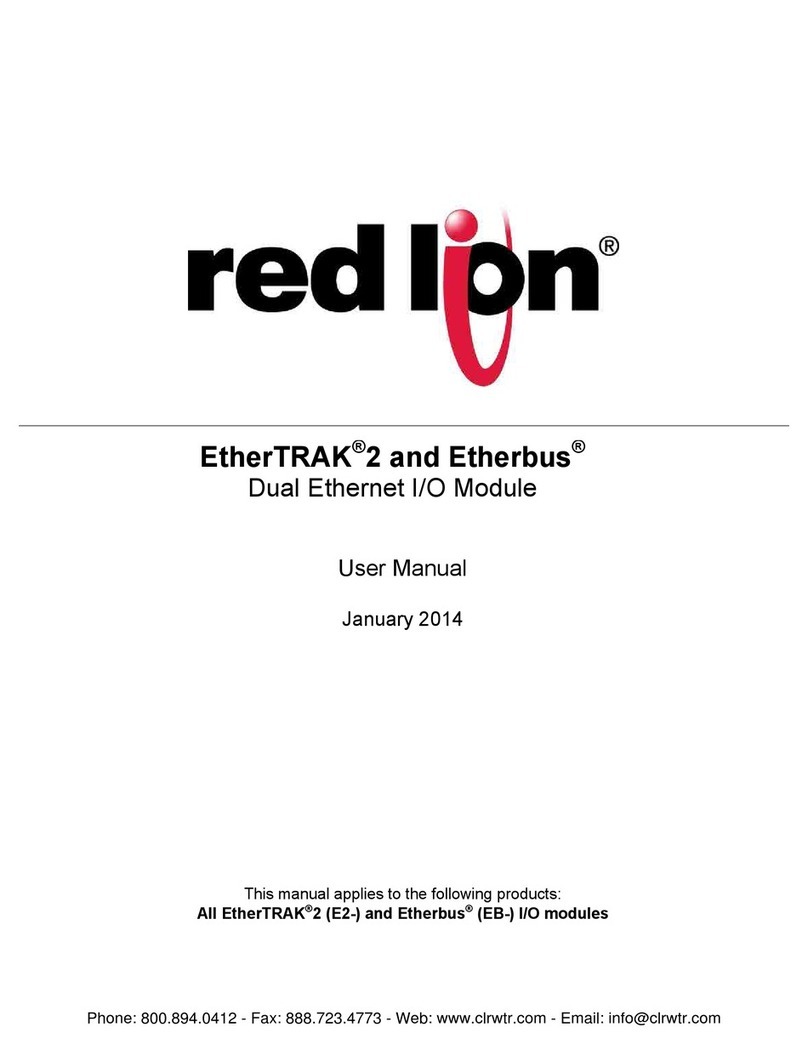NI R Series User manual

GETTING STARTED GUIDE
NI PXIe-7865
R Series Reconfigurable I/O Module (AI, AO, TTL-compatible DIO) for
PXI Express, 2 AI, 24 AO, 32 TTL-compatible DIO, 1 MS/s AIO,
512 MB DRAM, Kintex-7 160T FPGA
This document describes how to begin using the NI PXIe-7865.
Unpacking the Kit
Notice To prevent electrostatic discharge (ESD) from damaging the device, ground
yourself using a grounding strap or by holding a grounded object, such as your
computer chassis.

1. Touch the antistatic package to a metal part of the computer chassis.
2. Remove the device from the package and inspect the device for loose components or any
other sign of damage.
Notice Never touch the exposed pins of connectors.
Note Do not install a device if it appears damaged in any way.
3. Unpack any other items and documentation from the kit.
Store the device in the antistatic package when the device is not in use.
Verifying the Kit Contents
Verify that the following items are included in the NI PXIe-7865 kit.
Figure 1. NI PXIe-7865 Kit Contents
3
2
1
1. Hardware
2. NI-RIO Media
3. Getting Started Guide
Installing Software on the Host Computer
Before using the NI PXIe-7865, you must install the following application software and device
drivers on the host computer.
1. LabVIEW 2019 SP1 or later
2. LabVIEW Real-Time Module 2019 or later1
3. LabVIEW FPGA Module 2019 or later
4. NI R Series Multifunction RIO Device Drivers January 2020 or later
Visit ni.com/info and enter the Info Code softwareversion for minimum software support
information.
1LabVIEW Real Time Module is only required when the R Series board is used in a chassis where
the PXIe Controller is running a real-time operating system.
2| ni.com | NI PXIe-7865 Getting Started Guide

Installing the NI PXIe-7865
Notice To prevent damage to the NI PXIe-7865 caused by ESD or contamination,
handle the module using the edges or the metal bracket.
1. Ensure the AC power source is connected to the chassis before installing the module.
The AC power cord grounds the chassis and protects it from electrical damage while you
install the module.
2. Power off the chassis.
3. Inspect the slot pins on the chassis backplane for any bends or damage prior to
installation. Do not install a module if the backplane is damaged.
4. Remove the black plastic covers from all the captive screws on the module front panel.
5. Identify a supported slot in the chassis. The following figure shows the symbols that
indicate the slot types.
Figure 2. Chassis Compatibility Symbols
NI PXIe-1062Q
12 3 45
1. PXI Express System Controller Slot
2. PXI Peripheral Slot
3. PXI Express Hybrid Peripheral Slot
4. PXI Express System Timing Slot
5. PXI Express Peripheral Slot
NI PXIe-7865 modules can be placed in PXI Express peripheral slots, PXI Express
hybrid peripheral slots, or PXI Express system timing slots.
6. Touch any metal part of the chassis to discharge static electricity.
7. Place the module edges into the module guides at the top and bottom of the chassis. Slide
the module into the slot until it is fully inserted.
NI PXIe-7865 Getting Started Guide | © National Instruments | 3

Figure 3. Module Installation
PXI-1000B
1
2
3
4
5
6
1. Chassis
2. System Controller
3. Hardware Module
4. Front-Panel Mounting Screws
5. Module Guides
6. Power Switch
8. Secure the module front panel to the chassis using the front-panel mounting screws.
Note Tightening the top and bottom mounting screws increases mechanical
stability and also electrically connects the front panel to the chassis, which can
improve the signal quality and electromagnetic performance.
9. Cover all empty slots using EMC filler panels or fill using slot blockers to maximize
cooling air flow, depending on your application.
10. Power on the chassis.
Verifying Hardware Installation for Host Targets
You can verify that the system recognizes the NI PXIe-7865 by using Measurement &
Automation Explorer (MAX).
1. Launch MAX by navigating to Start»All Programs»National Instruments»MAX or by
clicking the MAX desktop icon.
2. Expand Devices and Interfaces.
3. Verify that the device appears under Devices and Interfaces.
If the device does not appear, press <F5> to refresh the view in MAX. If the device does
not appear after refreshing the view, visit ni.com/support for troubleshooting information.
Verifying Hardware Installation for Remote
Systems
You can verify that the system recognizes the NI PXIe-7865 by using Measurement &
Automation Explorer (MAX).
1. Launch MAX on the host computer.
2. Expand Remote Systems in the configuration tree and locate your system.
4| ni.com | NI PXIe-7865 Getting Started Guide

3. Install LabVIEW Real-Time Module 2019 and NI R Series Multifunction RIO Device
Drivers January 2020 or later on your Remote System.
a) Refer to the Installing Software on the Host Computer section for information about
installing software on the host.
b) Refer to the PXI Express Controllers User Manual at ni.com/manuals for
information on installing software on the target.
4. Under Remote Systems, find and expand Devices and Interfaces.
If the device does not appear, press <F5> to refresh the view in MAX. If the device does
not appear after refreshing the view, visit ni.com/support for troubleshooting information.
Connecting the NI PXIe-7865
NI recommends using the following cables and accessories with the NI PXIe-7865:
Table 1. Recommended Cables and Accessories
Connector Type Connector Block Cables
Analog I/O
Connector 0
(RAIO)
SCB-68A Noise
Rejecting, Shielded I/O
Connector Block
(782536-01)
• SHC68-68-RMIO Shielded Cable for the
Reconfigurable MIO Connector, 68-pin
D-Type to 68-pin VHDCI, 1 m
(189588-01)
• SHC68-68-RMIO Shielded Cable for the
Reconfigurable MIO Connector, 68-pin
D-Type to 68-pin VHDCI, 2 m
(189588-02)
Analog Output
Connector 2
(RAO)
Digital
Connector 1
(RDIO)
SCB-68 HSDIO Shielded
68-Pin Connector Block
for Reconfigurable DIO
& HSDIO Products
(782914-01)
• SHC68-C68-RDIO2 Shielded High
Speed Digital Cable for the
Reconfigurable DIO Connector, 1 m
(156166-01)
• SHC68-C68-RDIO2 Shielded High
Speed Digital Cable for the
Reconfigurable DIO Connector, 2 m
(156166-02)
Note The SCB-68A DIP switches must be set for Direct Feedthrough mode for use
with R Series devices. Visit ni.com/info and enter the Info Code scb68acables for
more information on the SCB-68A accessory.
Note NI is not liable for connections that exceed any of the maximum ratings of
input or output signals on the NI PXIe-7865 and on the computer chassis. Refer to
the NI PXIe-7865 Specifications, available at ni.com/info for the maximum input and
output ratings for each signal.
NI PXIe-7865 Getting Started Guide | © National Instruments | 5

Pinout
NC
NC
NC
NC
NC
NC
NC
NC
NC
NC
NC
NC
NC
AO15
AO14
AO13
AO12
AO11
AO10
AO9
AO8
NC
AOCH23
NC
AOCH22
AOCH21
NC
AOCH20
AOCH19
NC
AOCH18
AOCH17
NC
AOCH16
NC
NC
NC
NC
NC
NC
NC
NC
NC
NC
NC
NC
NC
AOGND15
AOGND14
AOGND13
AOGND12
AOGND11
AOGND10
AOGND9
AOGND8
NC
AOGND23
NC
AOGND22
AOGND21
NC
AOGND20
AOGND19
NC
AOGND18
AOGND17
NC
AOGND16
68 34
67 33
66 32
65 31
64 30
63 29
62 28
61 27
60 26
59 25
58 24
57 23
56 22
55 21
54 20
53 19
52 18
51 17
50 16
49 15
48 14
47 13
46 12
45 11
44 10
43 9
42 8
41 7
40 6
39 5
38 4
37 3
36 2
35 1
CONNECTOR 2
(RAO)
TERMINAL 68
TERMINAL 34 TERMINAL 1
TERMINAL 35
+5V
NC
NC
NC
NC
NC
NC
NC
NC
NC
NC
NC
NC
AO7
AO6
AO5
AO4
AO3
AO2
AO1
AO0
AISENSE
NC
GND
NC
NC
GND
NC
NC
GND
NC
AI1+
AIGND0
AI0+
+5V
GND
GND
GND
GND
GND
GND
GND
GND
NC
NC
NC
NC
AOGND7
AOGND6
AOGND5
AOGND4
AOGND3
AOGND2
AOGND1
AOGND0
NC
NC
GND
NC
NC
GND
NC
NC
GND
NC
AI1–
AIGND1
AI0–
68 34
67 33
66 32
65 31
64 30
63 29
62 28
61 27
60 26
59 25
58 24
57 23
56 22
55 21
54 20
53 19
52 18
51 17
50 16
49 15
48 14
47 13
46 12
45 11
44 10
43 9
42 8
41 7
40 6
39 5
38 4
37 3
36 2
35 1
CONNECTOR 0
(RAIO)
TERMINAL 34 TERMINAL 1
TERMINAL 35
TERMINAL 68
DIO30
GND
DIO28
GND
DIO26
GND
DIO24
GND
DIO22
GND
DIO20
GND
DIO18
GND
DIO16
GND
DIO14
GND
DIO12
GND
DIO10
GND
DIO8
GND
DIO6
GND
DIO4
GND
DIO2
GND
DIO0
GND
EXTCLKIN
GND
DIO31
DIO29
GND
GND
DIO25
GND
DIO23
GND
DIO27
GND
DIO21
GND
DIO19
GND
DIO17
GND
DIO15
GND
DIO13
GND
DIO11
GND
DIO9
GND
DIO7
GND
DIO5
GND
DIO3
GND
DIO1
GND
GND
GND
68 34
67 33
66 32
65 31
64 30
63 29
62 28
61 27
60 26
59 25
58 24
57 23
56 22
55 21
54 20
53 19
52 18
51 17
50 16
49 15
48 14
47 13
46 12
45 11
44 10
43 9
42 8
41 7
40 6
39 5
38 4
37 3
36 2
35 1
CONNECTOR 1
(RDIO)
TERMINAL 68
TERMINAL 34 TERMINAL 1
TERMINAL 35
Table 2. NI PXIe-7865 Signal Descriptions
Signal Description
AI+ Positive analog input signal connection
AI- Negative analog input signal connection
AISENSE Reference connection for NRSE measurements
AIGND Ground reference for the analog input signal
AO Analog output signal connection
AOGND Ground reference for the analog output signal
6| ni.com | NI PXIe-7865 Getting Started Guide

Table 2. NI PXIe-7865 Signal Descriptions (Continued)
Signal Description
DIO Digital input/output signal connection
EXTCLKIN External clock input source that can be used for source synchronous
acquisitions. The provided clock source must be stable and glitch-free.
GND Ground connection
Supply (+5 Vout) 5 V power output connection for external devices
NC No connection
The NI PXIe-7865 is protected from overvoltage and overcurrent conditions.
Note Refer to the NI PXIe-7865 Specifications, available at ni.com/manuals for
more information.
Note The pinout label on the lid of the SCB-68A accessory is incompatible with
the NI PXIe-7865. Refer to the NI 78xxR Pinout Labels for the SCB-68A, available
at ni.com/manuals for the compatible pinout labels.
NI PXIe-7865 Getting Started Guide | © National Instruments | 7

Where to Go Next
SUPPORT
Services
ni.com/services
NI Community
ni.com/community
Software Support
ni.com/info>swsupport
Support
ni.com/support
SOFTWAREHARDWARE
NI PXIe-7865 Specifications
ni.com/manuals
PXI Express Controller Documentation
ni.com/manuals
PXI Express Chassis Documentation
ni.com/manuals
Configuring a Project
NI-RIO Help
Learn LabVIEW Basics
ni.com/gettingstarted
NI R Series Examples
NI Example Finder
NI PXIe-7865 User Manual
ni.com/manuals
NI PXIe-7865 Safety, Environment, and
Regulatory Information
ni.com/manuals
Worldwide Support and Services
The NI website is your complete resource for technical support. At ni.com/support, you have
access to everything from troubleshooting and application development self-help resources to
email and phone assistance from NI Application Engineers.
Visit ni.com/services for information about the services NI offers.
Visit ni.com/register to register your NI product. Product registration facilitates technical
support and ensures that you receive important information updates from NI.
NI corporate headquarters is located at 11500 North Mopac Expressway, Austin, Texas,
78759-3504. NI also has offices located around the world. For support in the United States,
create your service request at ni.com/support or dial 1 866 ASK MYNI (275 6964). For
8| ni.com | NI PXIe-7865 Getting Started Guide

Information is subject to change without notice. Refer to the NI Trademarks and Logo Guidelines at ni.com/trademarks for
information on NI trademarks. Other product and company names mentioned herein are trademarks or trade names of their
respective companies. For patents covering NI products/technology, refer to the appropriate location: Help»Patents in your
software, the patents.txt file on your media, or the National Instruments Patent Notice at ni.com/patents. You can find
information about end-user license agreements (EULAs) and third-party legal notices in the readme file for your NI product. Refer
to the Export Compliance Information at ni.com/legal/export-compliance for the NI global trade compliance policy and how
to obtain relevant HTS codes, ECCNs, and other import/export data. NI MAKES NO EXPRESS OR IMPLIED WARRANTIES AS
TO THE ACCURACY OF THE INFORMATION CONTAINED HEREIN AND SHALL NOT BE LIABLE FOR ANY ERRORS. U.S.
Government Customers: The data contained in this manual was developed at private expense and is subject to the applicable
limited rights and restricted data rights as set forth in FAR 52.227-14, DFAR 252.227-7014, and DFAR 252.227-7015.
© 2020 National Instruments. All rights reserved.
378153A-01 January 12, 2020
Other manuals for R Series
2
This manual suits for next models
1
Table of contents
Other NI I/O System manuals