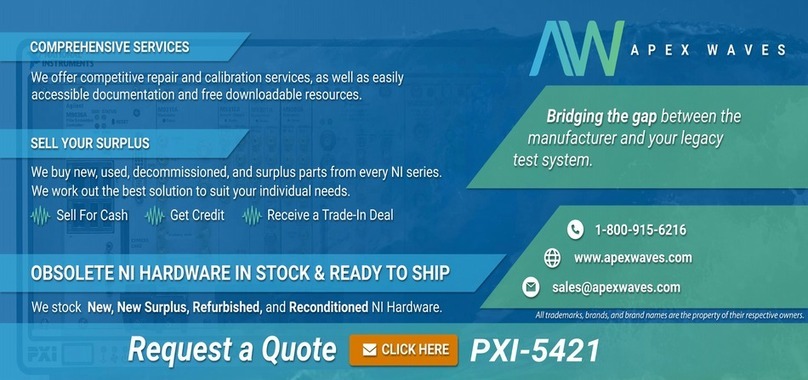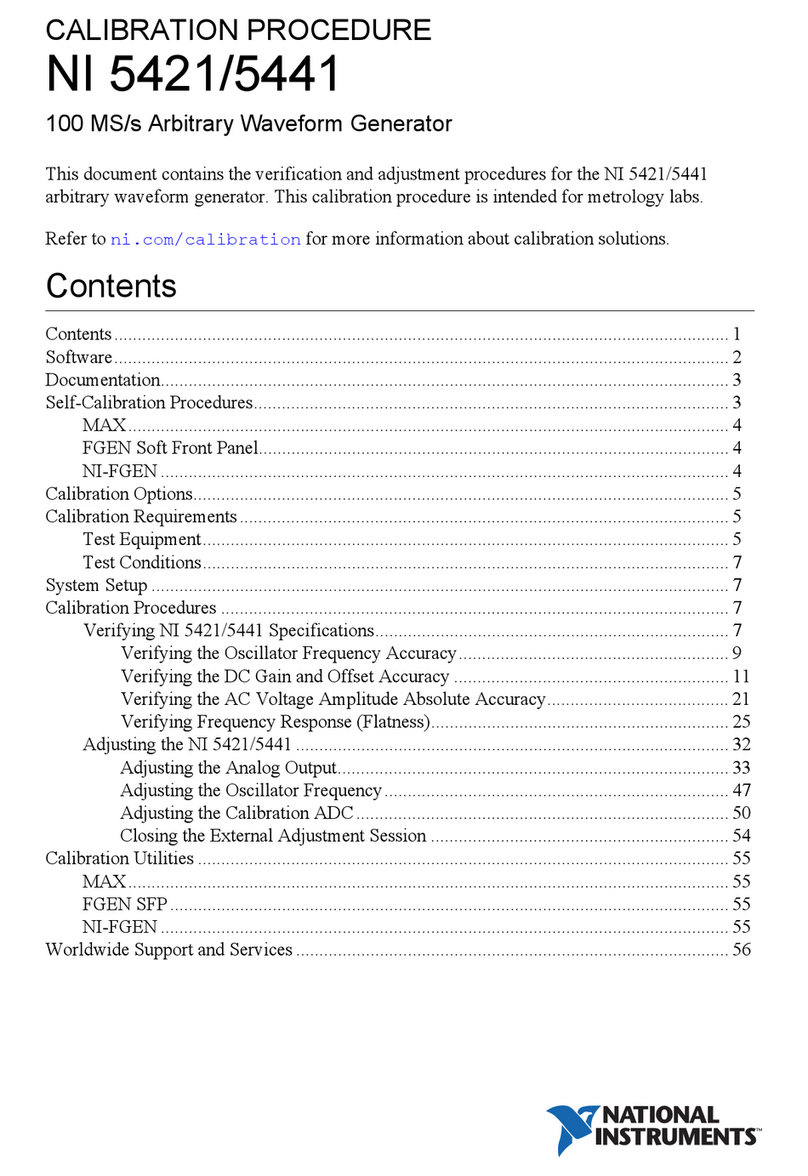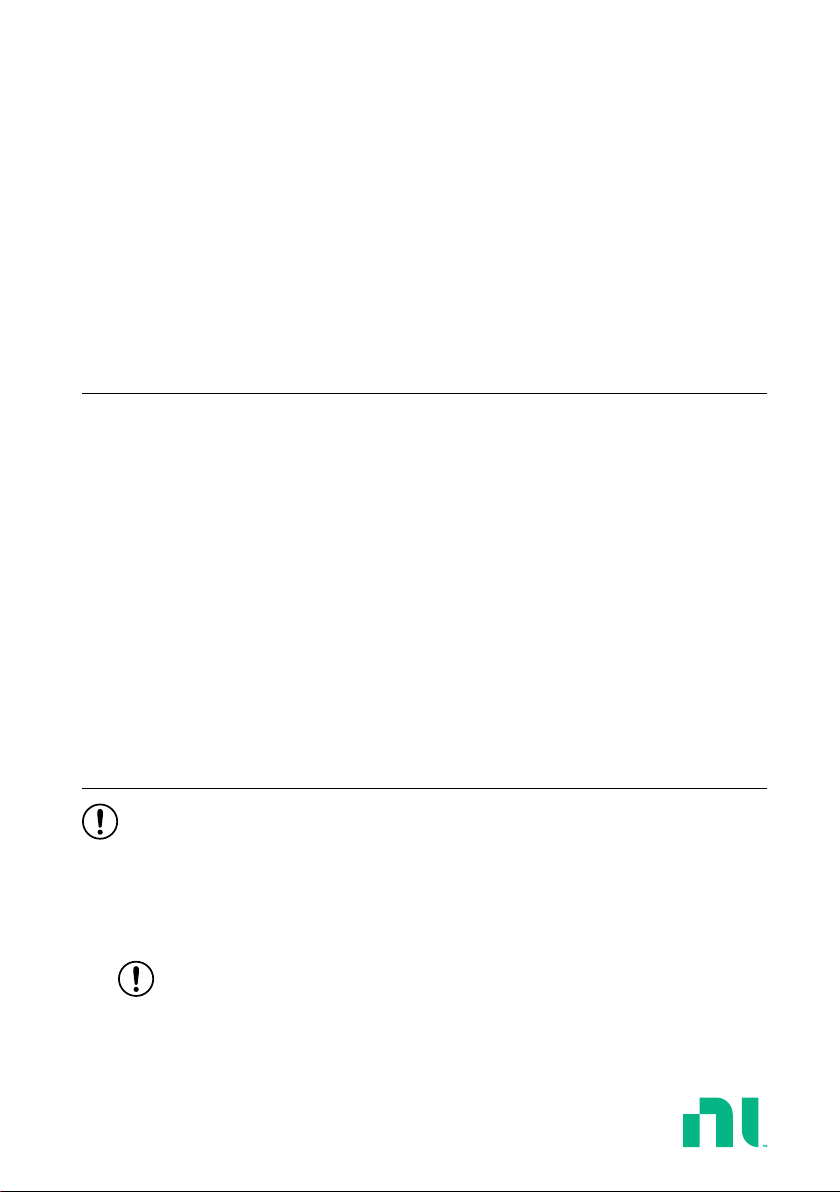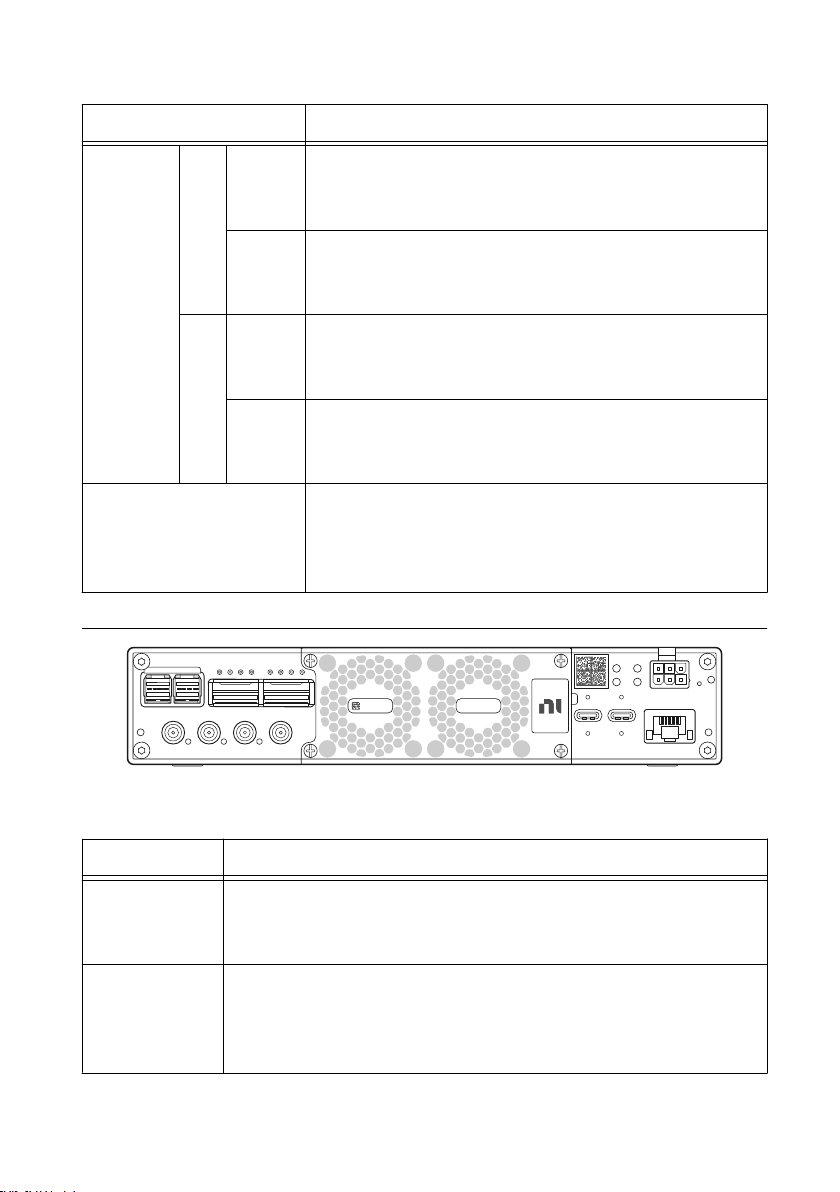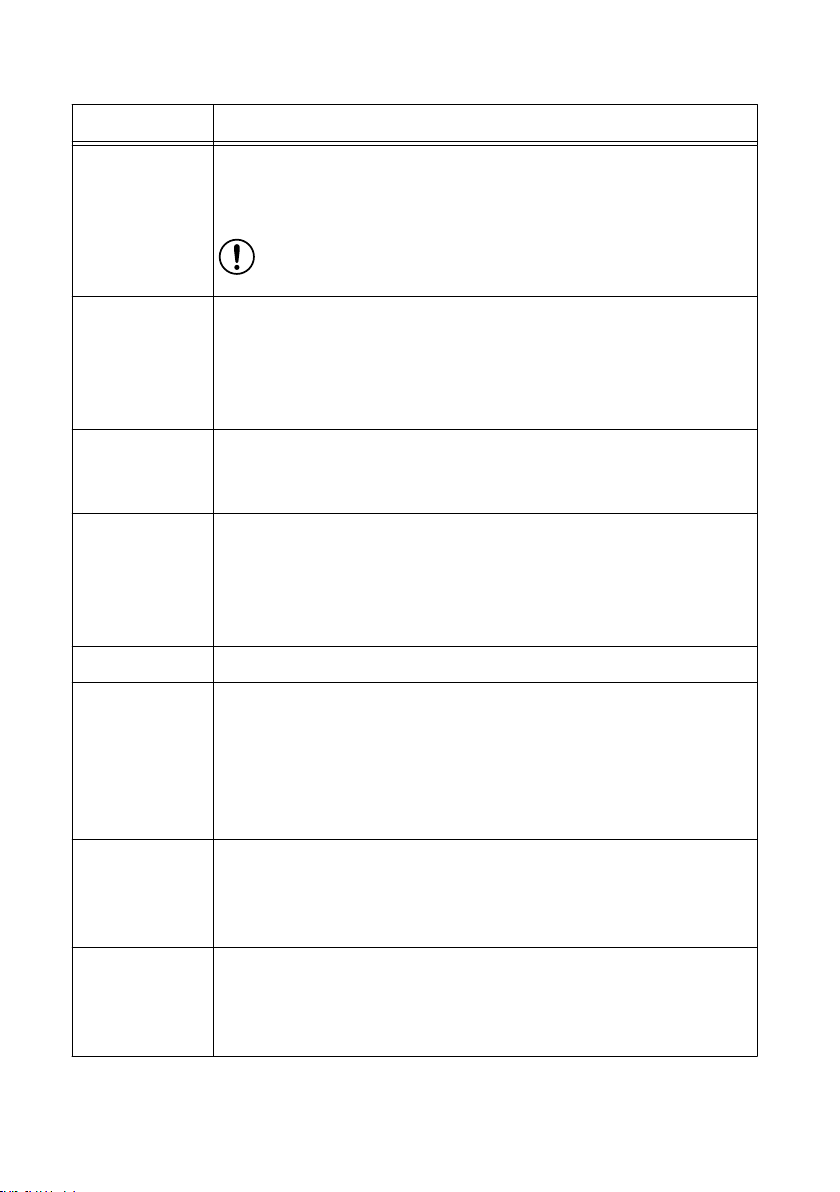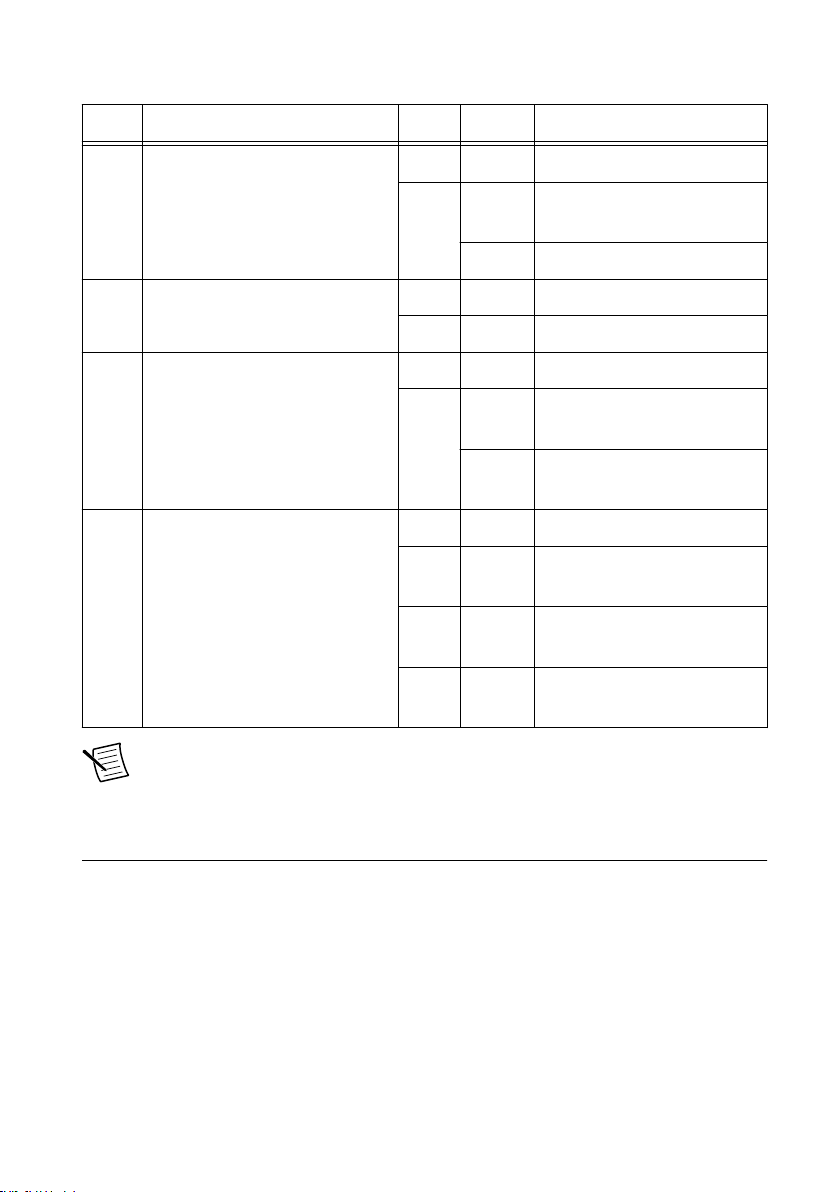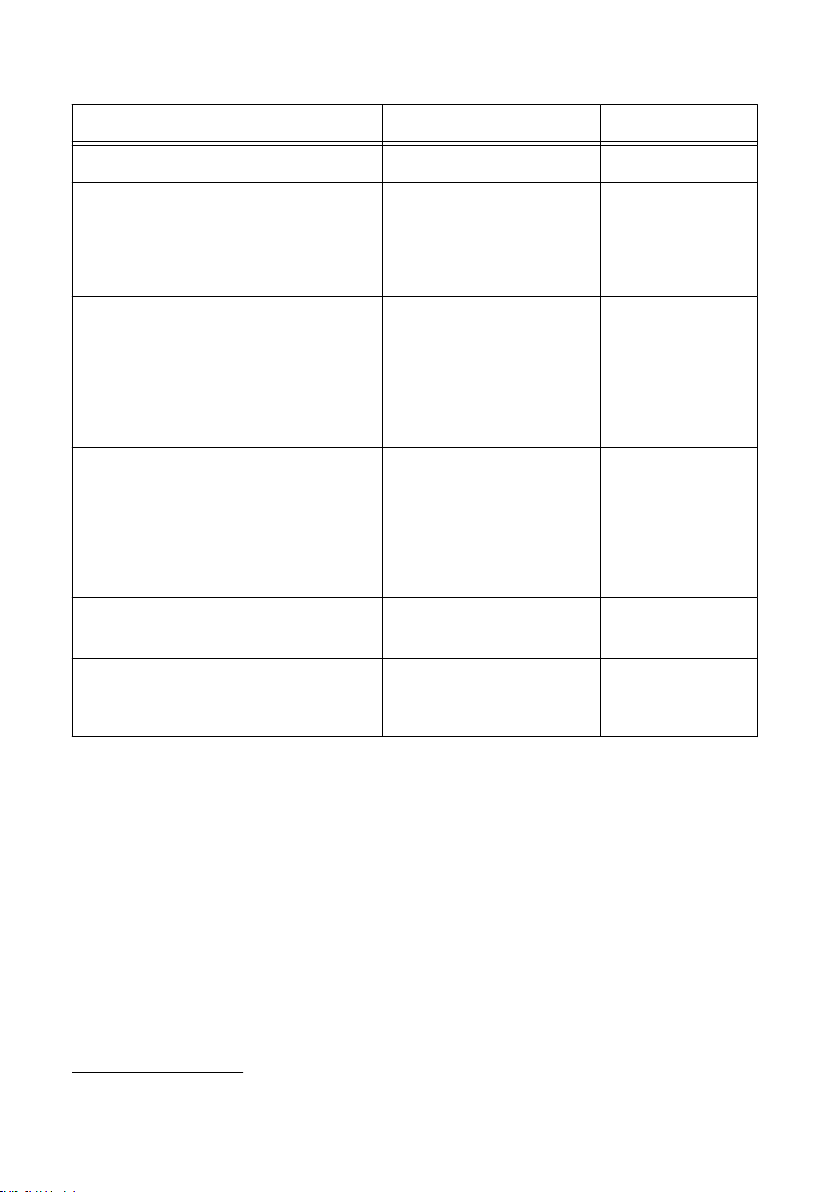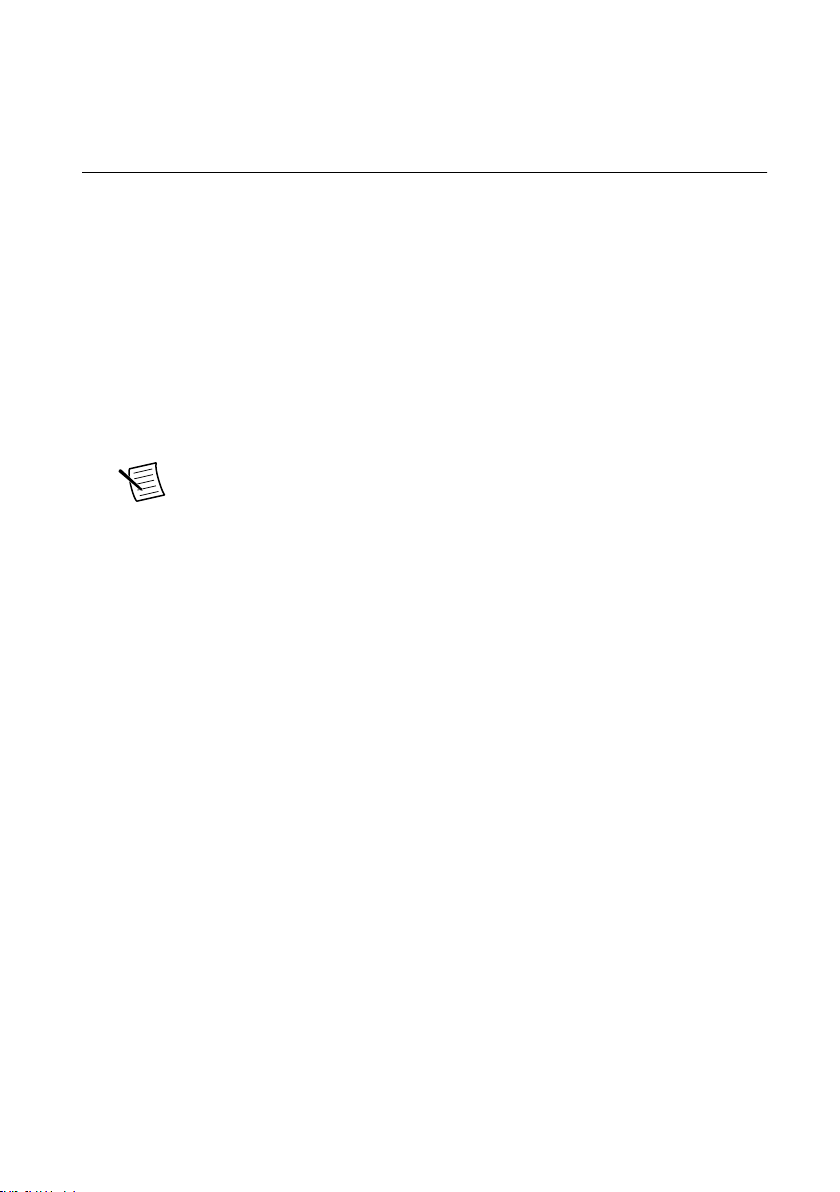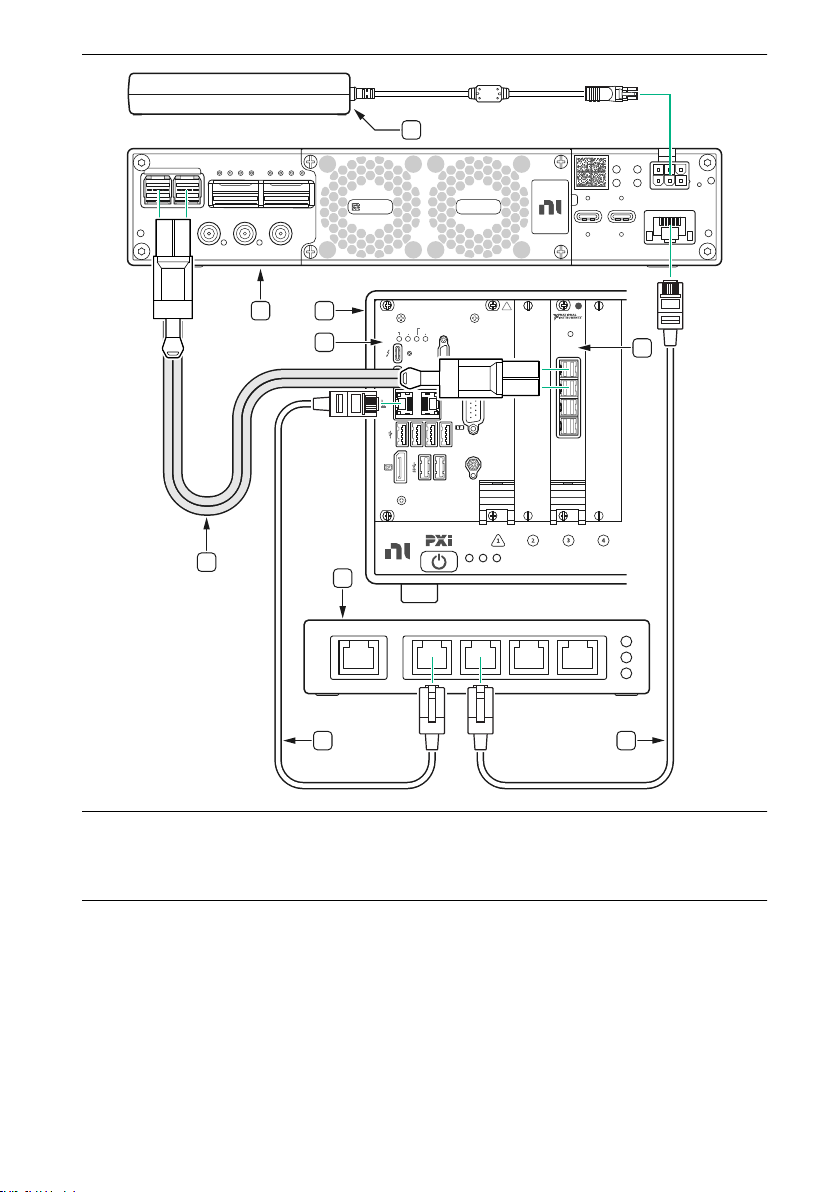Table 2. Back Panel Connector Descriptions (Continued)
Connector Description
GPS ANT Input terminal for the GPS antenna signal. GPS ANT is an SMA (f)
connector with a maximum input power of -15 dBm and an output of
3.3 V DC to power an active antenna.
Notice Do not terminate the GPS ANT port if you do not use
it.
REF IN Input terminal for an external reference signal to synchronize the device.
REF IN is an SMA (f) connector with an impedance of 50 Ω, and it is a
single-ended reference input. REF IN accepts a 10 MHz signal with a
minimum input power of 0 dBm (0.632 V pk-pk) and a maximum input
power of 15 dBm (3.56 V pk-pk) for a square wave or sine wave.
PPS IN Input terminal for PPS timing reference. PPS IN is an SMA (f) connector
with an impedance of 50 Ω and is a single-ended input channel. PPS IN
accepts 0 V to 3.3 V TTL and 0 V to 5 V TTL signals.
TRIG IN/OUT Input/Output trigger terminal. This port can be used to output the PPS
timing reference. TRIG IN/OUT is an SMA (f) connector with an
impedance of 50 Ω and is a single-ended port. The output voltage is 0 V
to 3.3 V TTL. You can also use this port as a triggered output
(TRIG OUT) that you program in LabVIEW FPGA.
POWER Input that accepts a 12 V ± 5%, 16 A external DC power connector.
CONSOLE JTAG A USB Type-C port that connects the host computer to the device FPGA
for development and debugging. This port provides access to the FPGA
JTAG, the PS serial console, and the SCU serial console. It should be
used with the 115200 baud, 8 data bits, 1 stop bit, no parity. LabVIEW
FPGA does not currently support configuring or programming the device
FPGA using the JTAG connector.
USB to PS A USB Type-C 2.0 port that can be used to connect peripheral devices to
the processing system (PS), such as a USB mass storage device. May also
be used to complete functions such as writing a new file system to the
internal storage.
ETHERNET 1 Gigabit Ethernet Connection that interfaces with the onboard PS. Can
be used to connect to the PS through SSH. Can be used for UHD
management traffic in Network Mode. By default, the 1 Gb Ethernet
connection is configured to use a DHCP assigned IP address.
Ettus USRP X410 Getting Started Guide | © National Instruments Corporation | 5