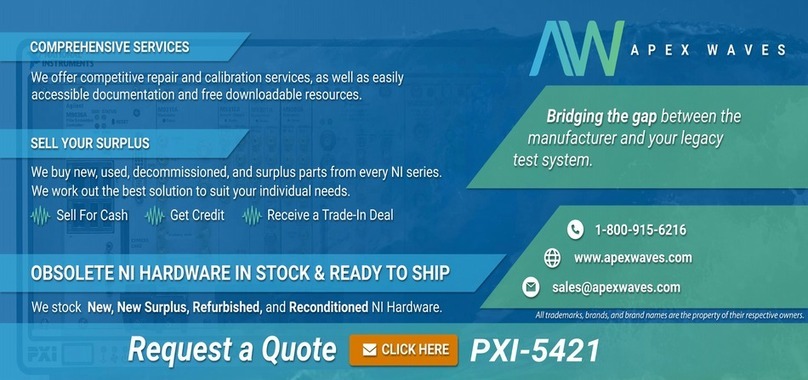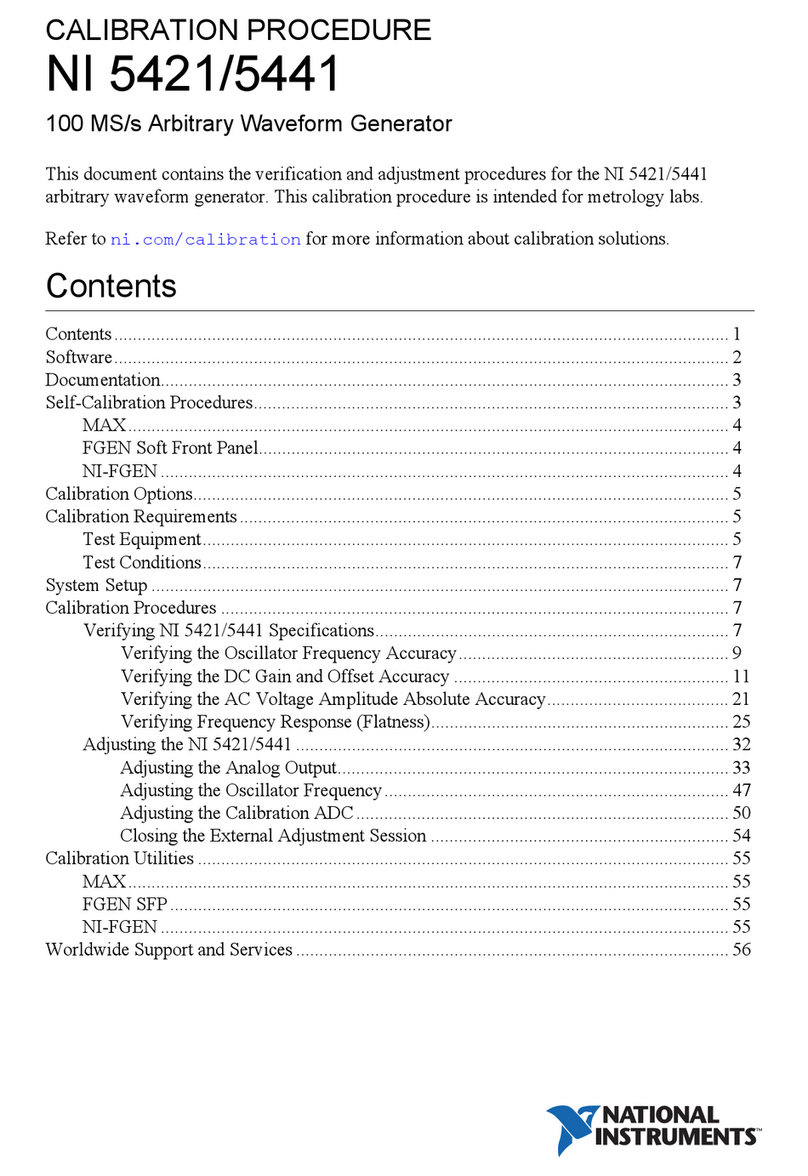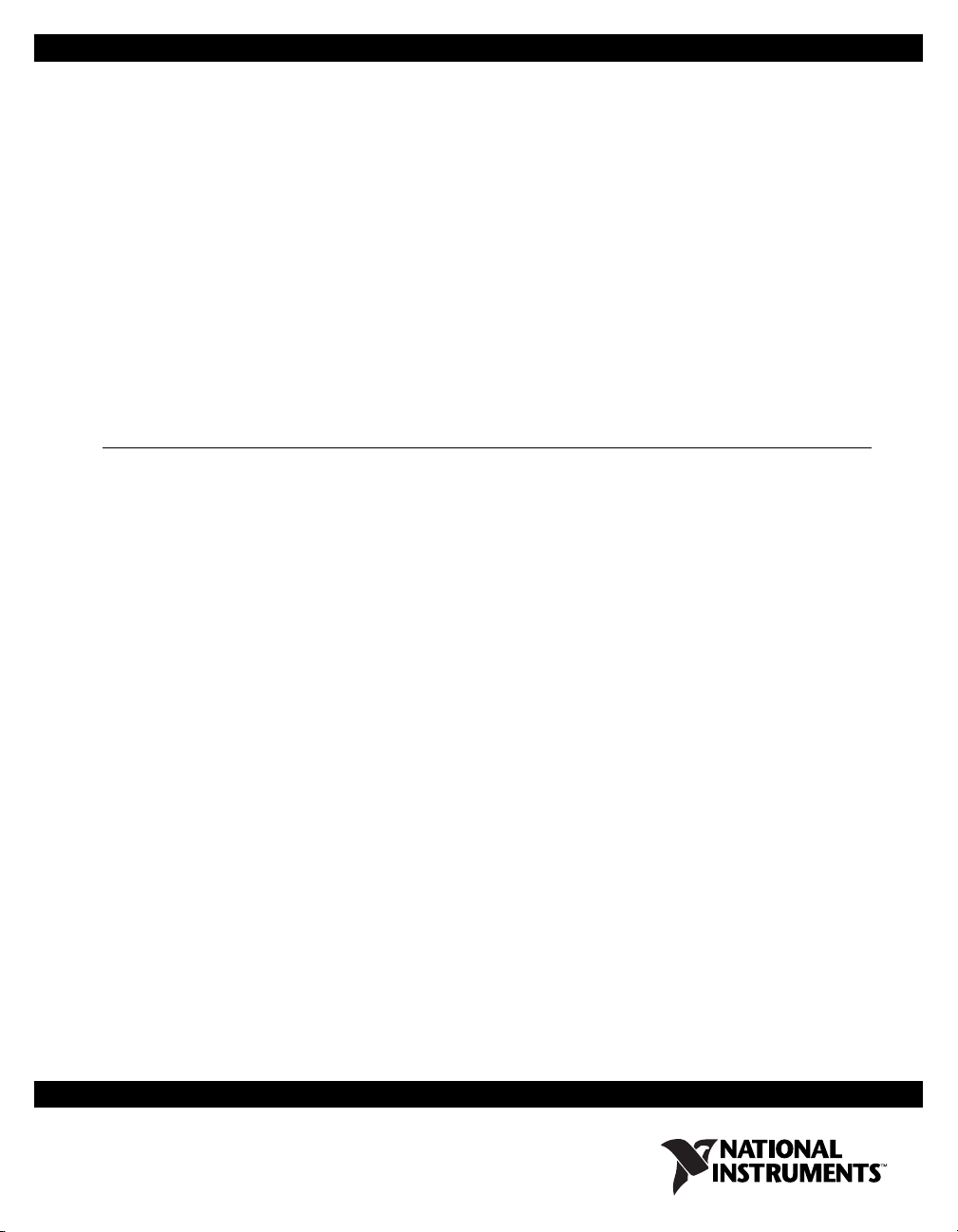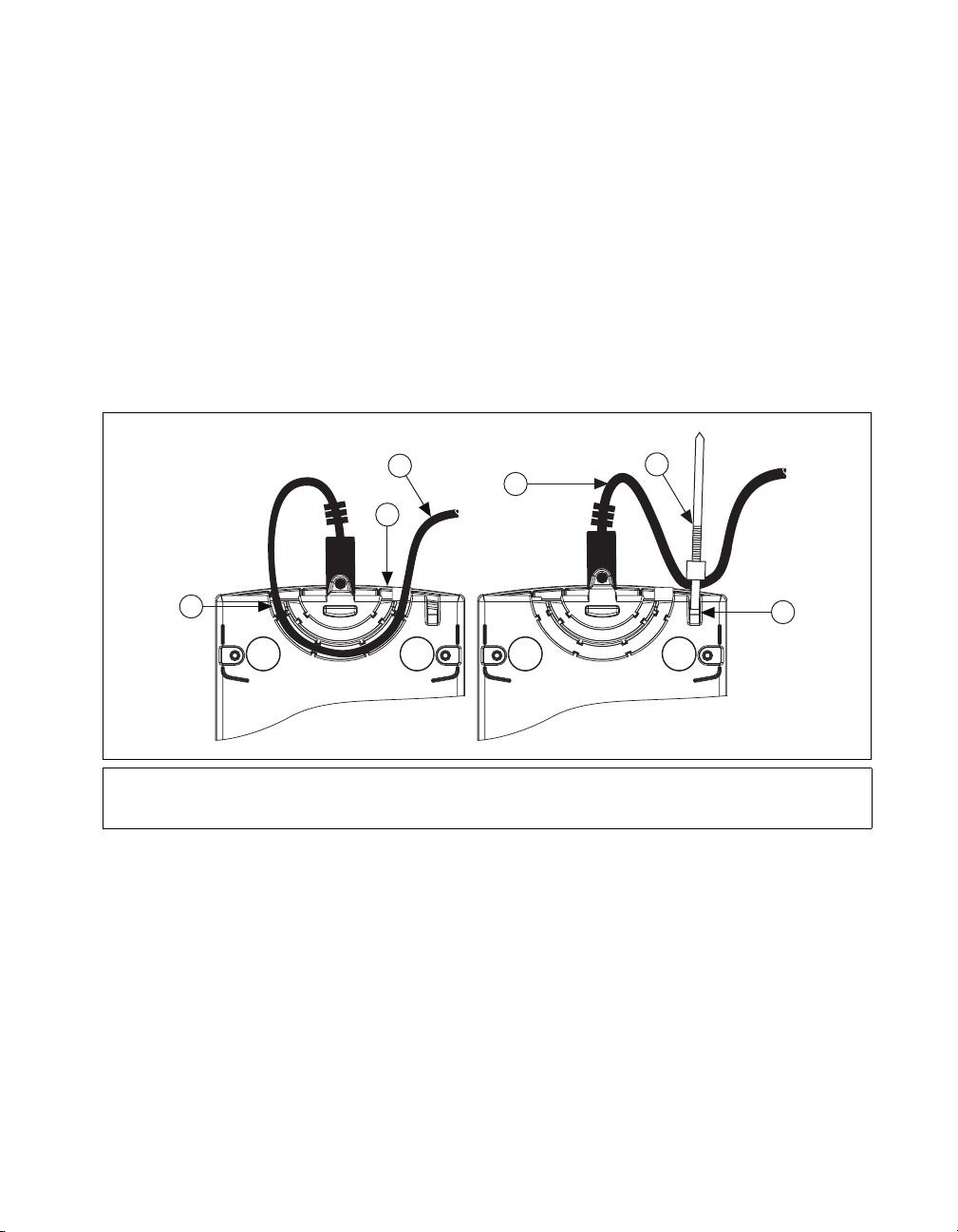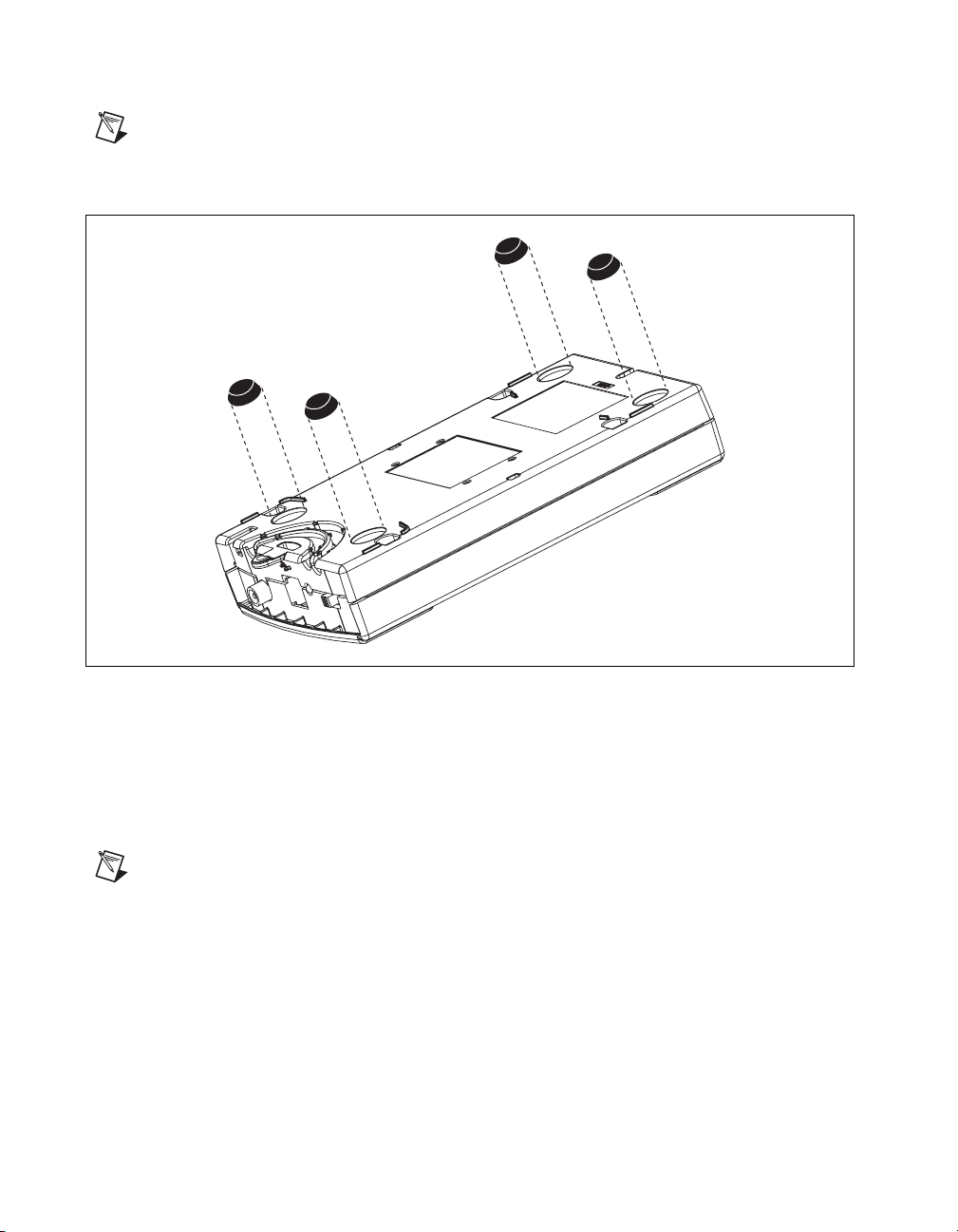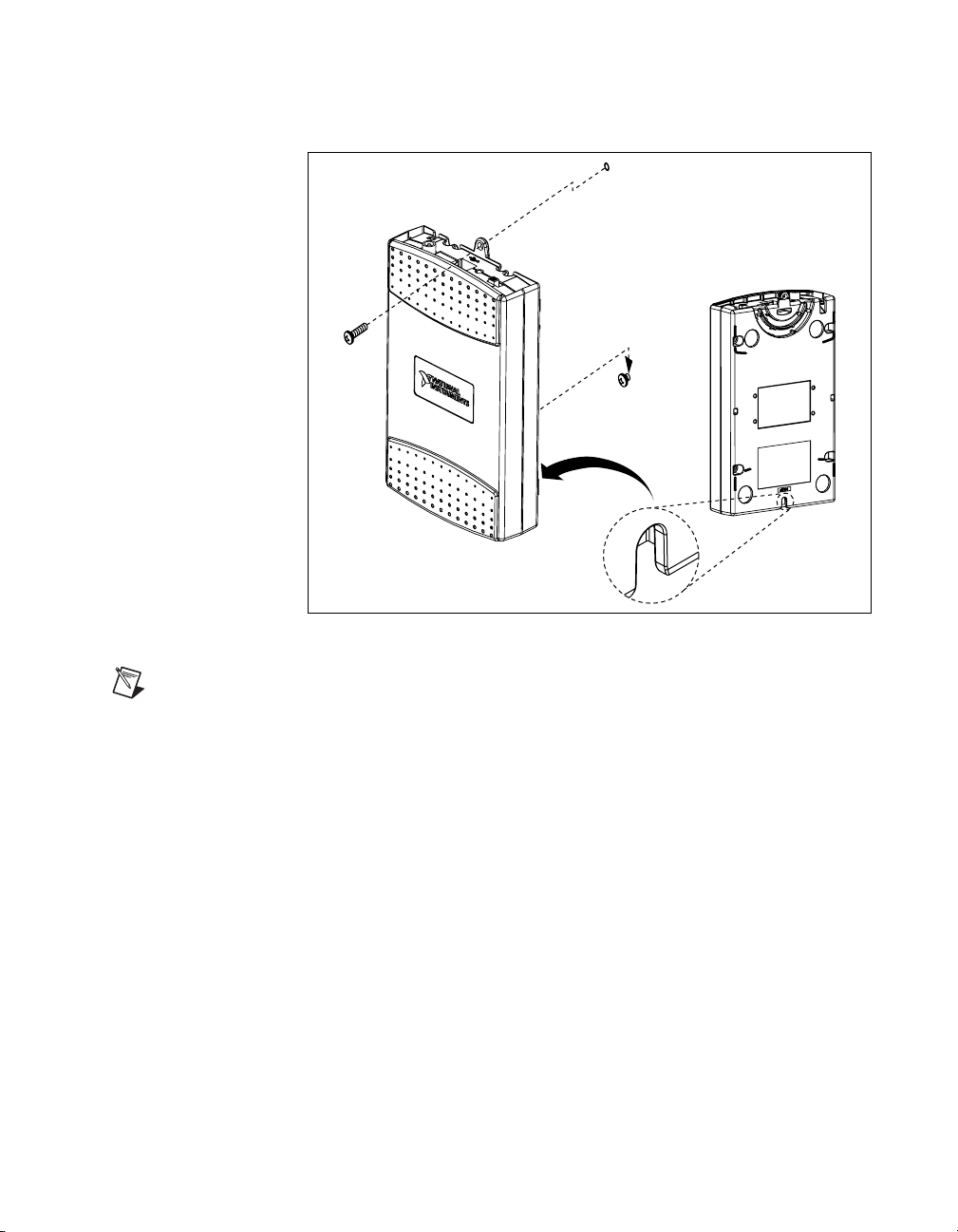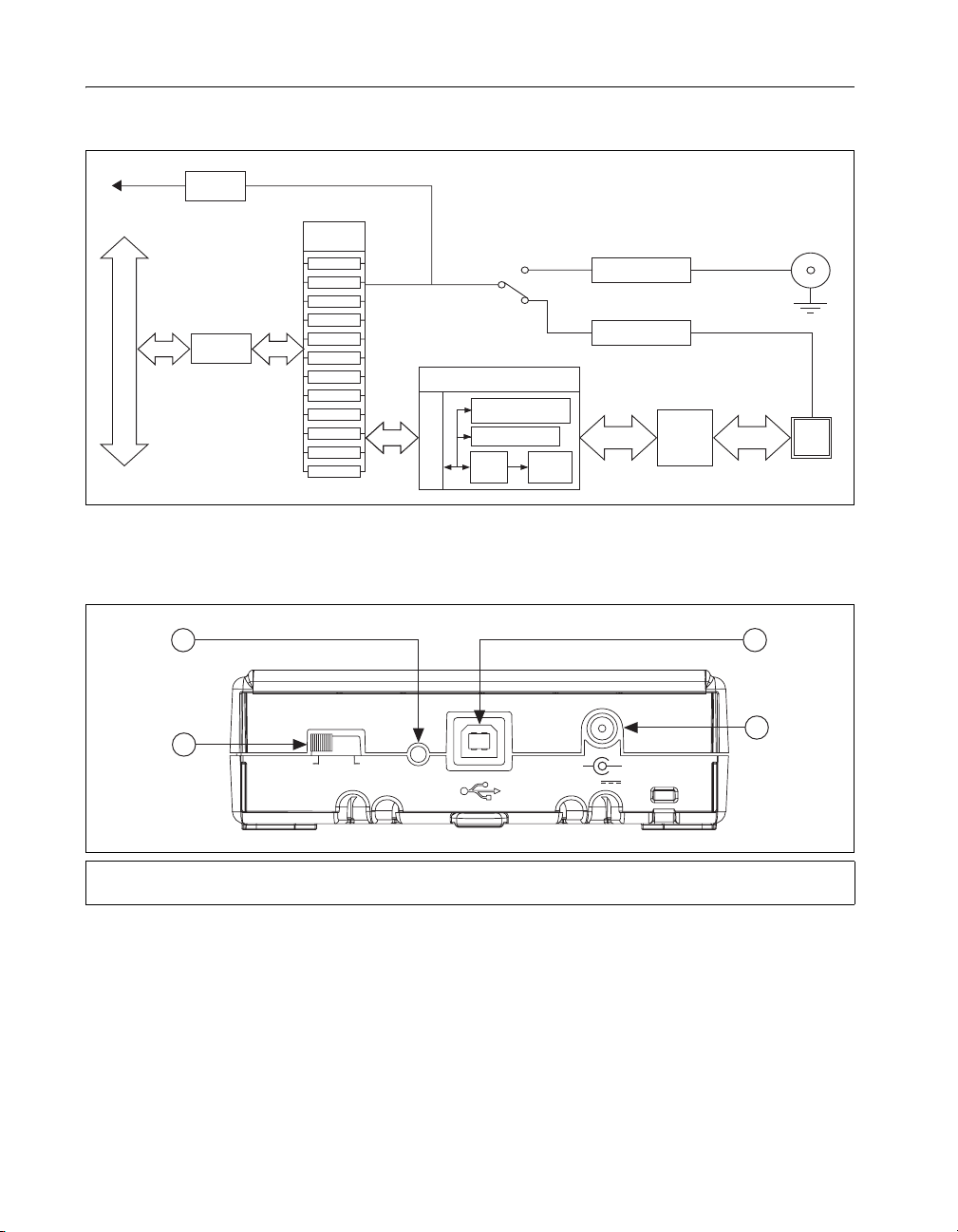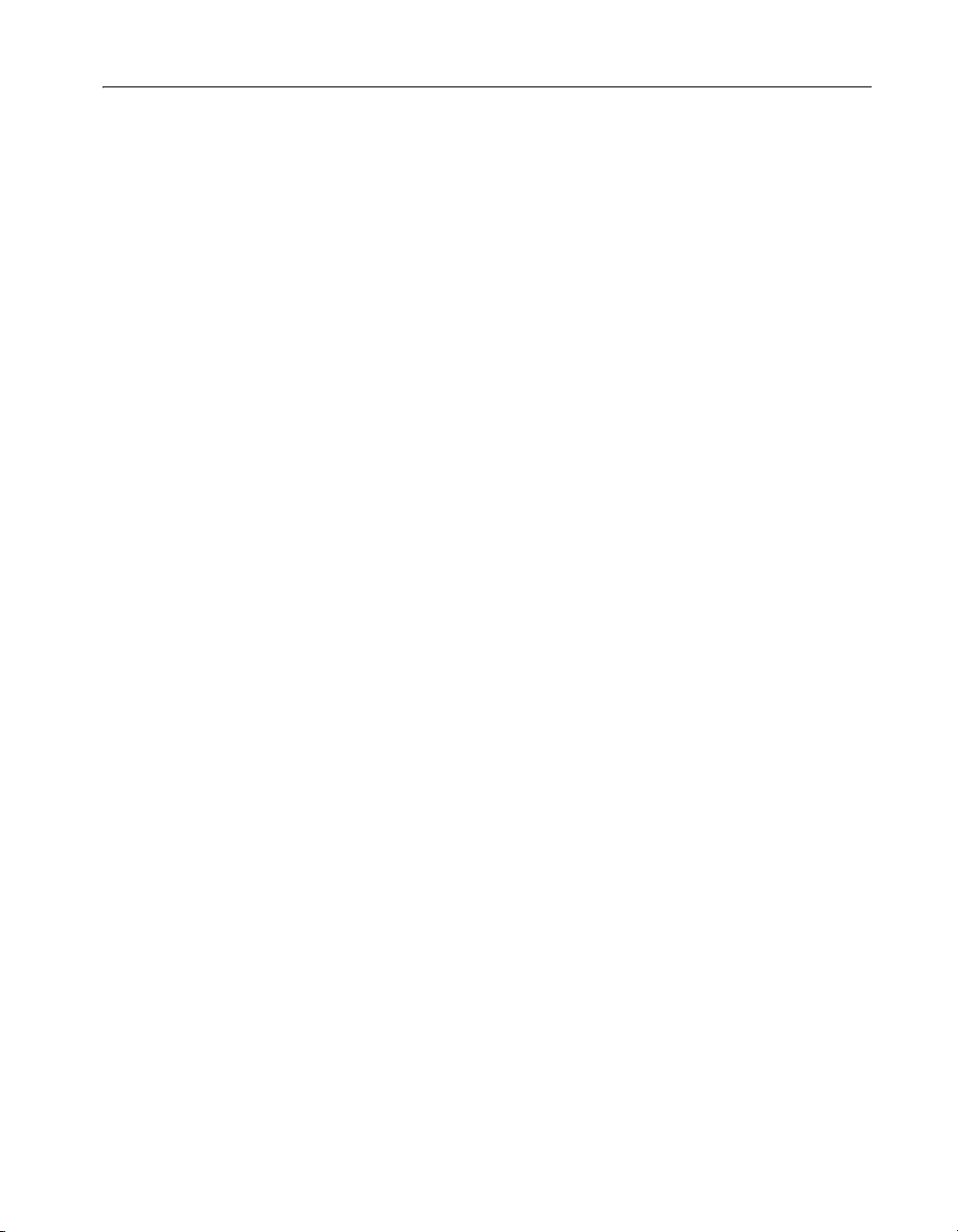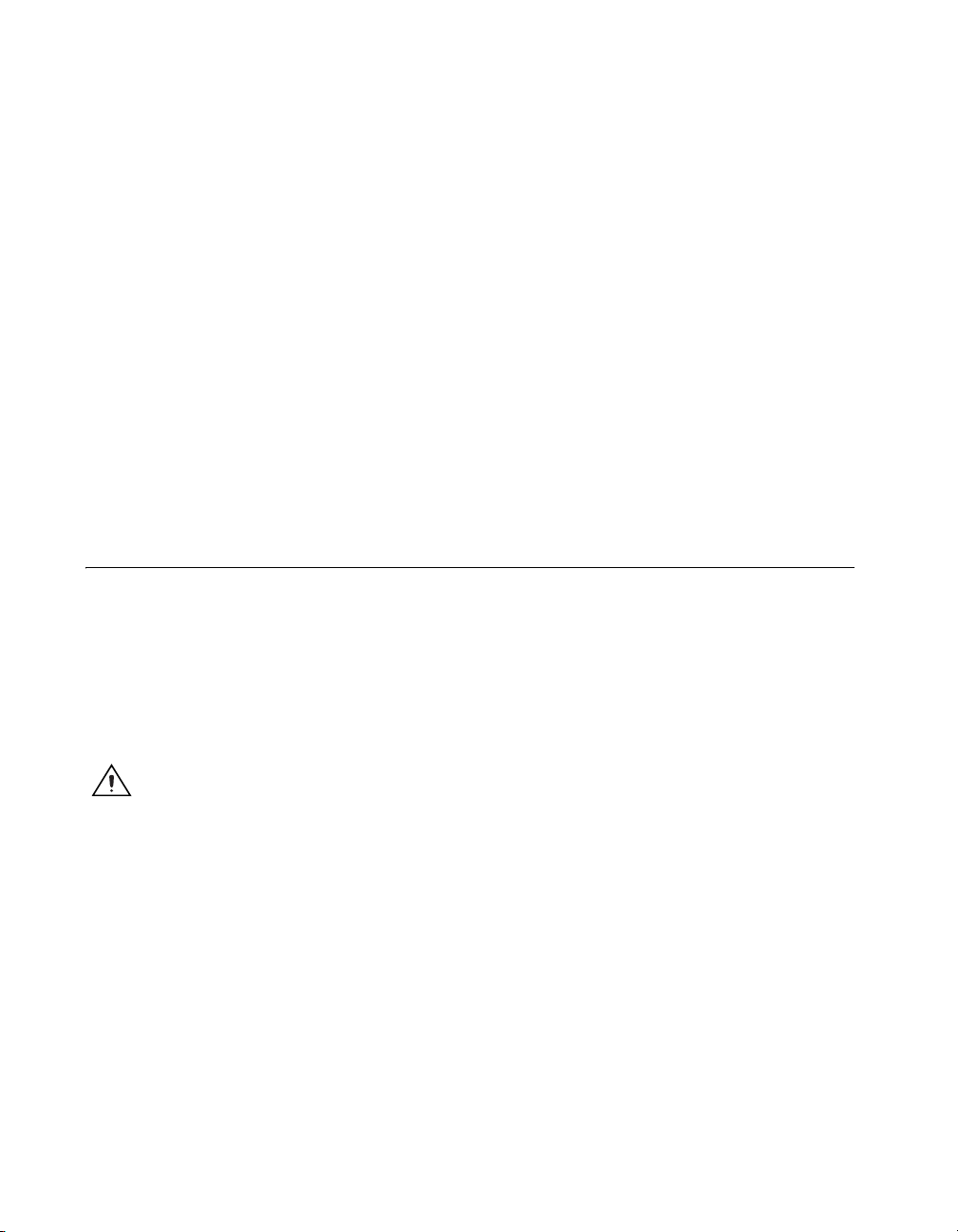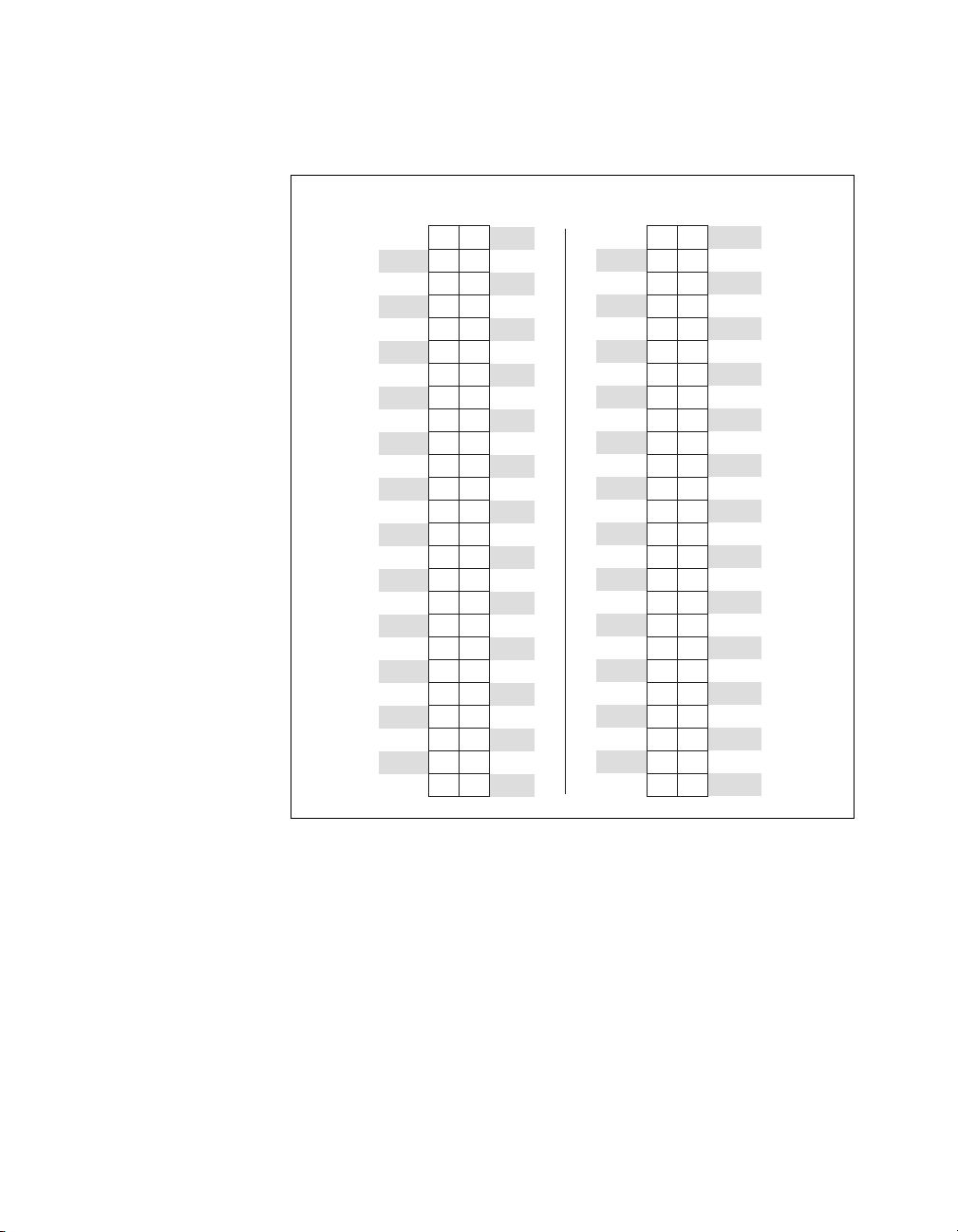NI 6509 User Guide and Specifications 2 ni.com
DIO Signal Connection ....................................................................16
Protecting Inductive Loads...............................................................17
Sinking and Sourcing Examples.......................................................17
Driving a Relay <24 mA ...........................................................17
Driving a Relay >24 mA ...........................................................18
Driving SSRs.............................................................................19
LED Indicator...................................................................................19
Power Connection....................................................................................19
Optional +12 VDC Power Supply Installation.................................19
+5 V Power Available at I/O Connector ..........................................20
Industrial DIO Features ...........................................................................20
Digital Filtering ................................................................................20
Digital Filtering Example..........................................................21
Programmable Power-Up States.......................................................22
Change Detection .............................................................................22
Change Detection Example.......................................................23
Watchdog Timer...............................................................................23
Cables and Accessories ...........................................................................24
Specifications...........................................................................................24
Safety Guidelines.....................................................................................29
Where to Go for Support .........................................................................31
Getting Started
NI USB-6509 devices feature up to 96 bidirectional per-port static DIO
lines. If you have not already installed your device, refer to the NI-DAQmx
for USB Devices Getting Started Guide.
Before installing your DAQ device, you must install the software you plan
to use with the device.
Installing Software
Software support for the NI USB-6509 for Windows is provided by
NI-DAQmx.
The NI-DAQmx CD contains example programs that you can use to get
started programming with the NI USB-6509. Refer to the NI-DAQmx for
USB Devices Getting Started Guide, that shipped with your device and
is also accessible from Start»All Programs»National Instruments»
NI-DAQ,for more information.
Note For information about non-Windows operating system support, refer to
ni.com/info and enter rddqld.