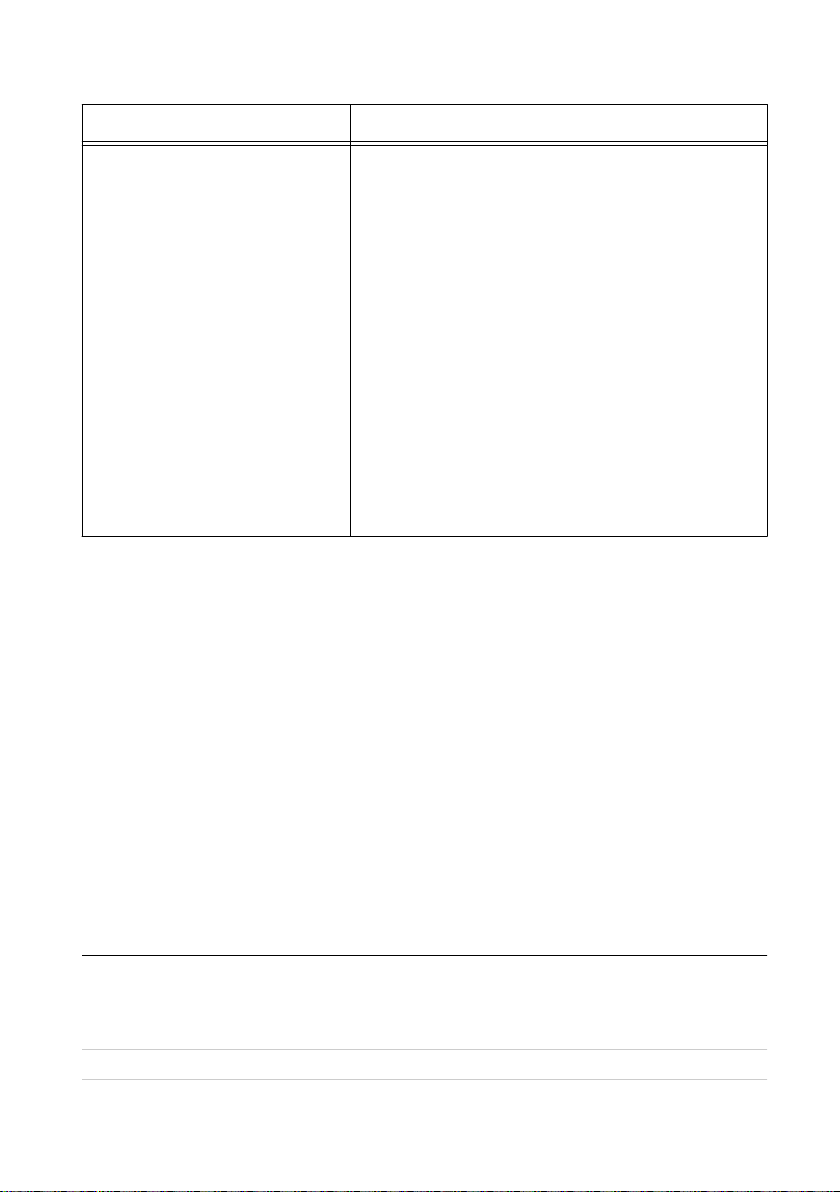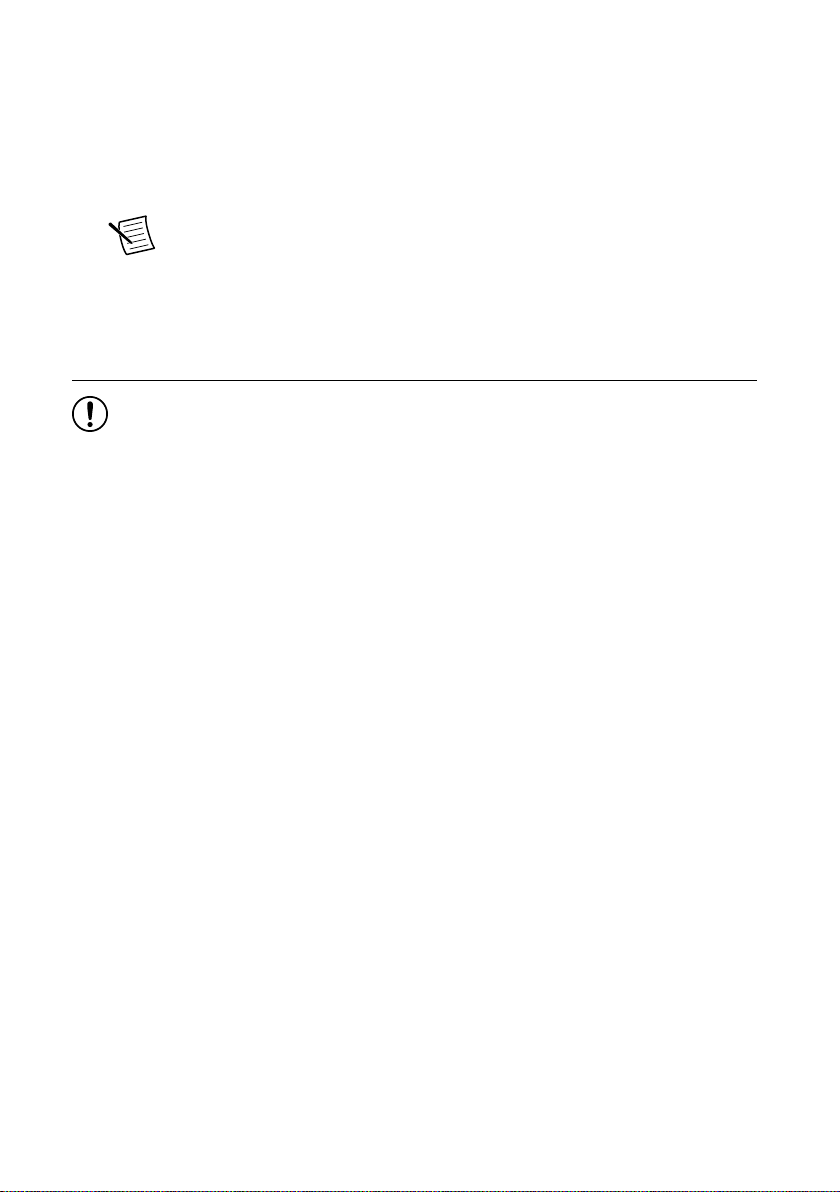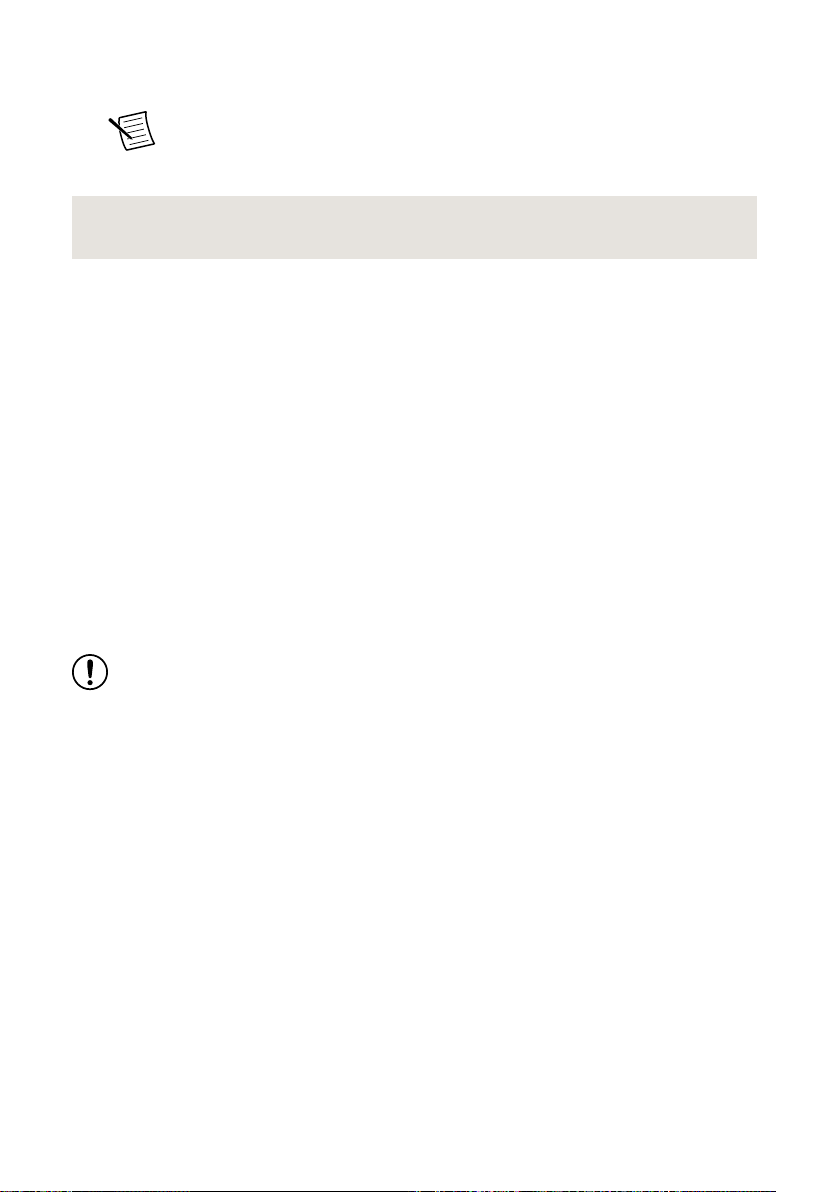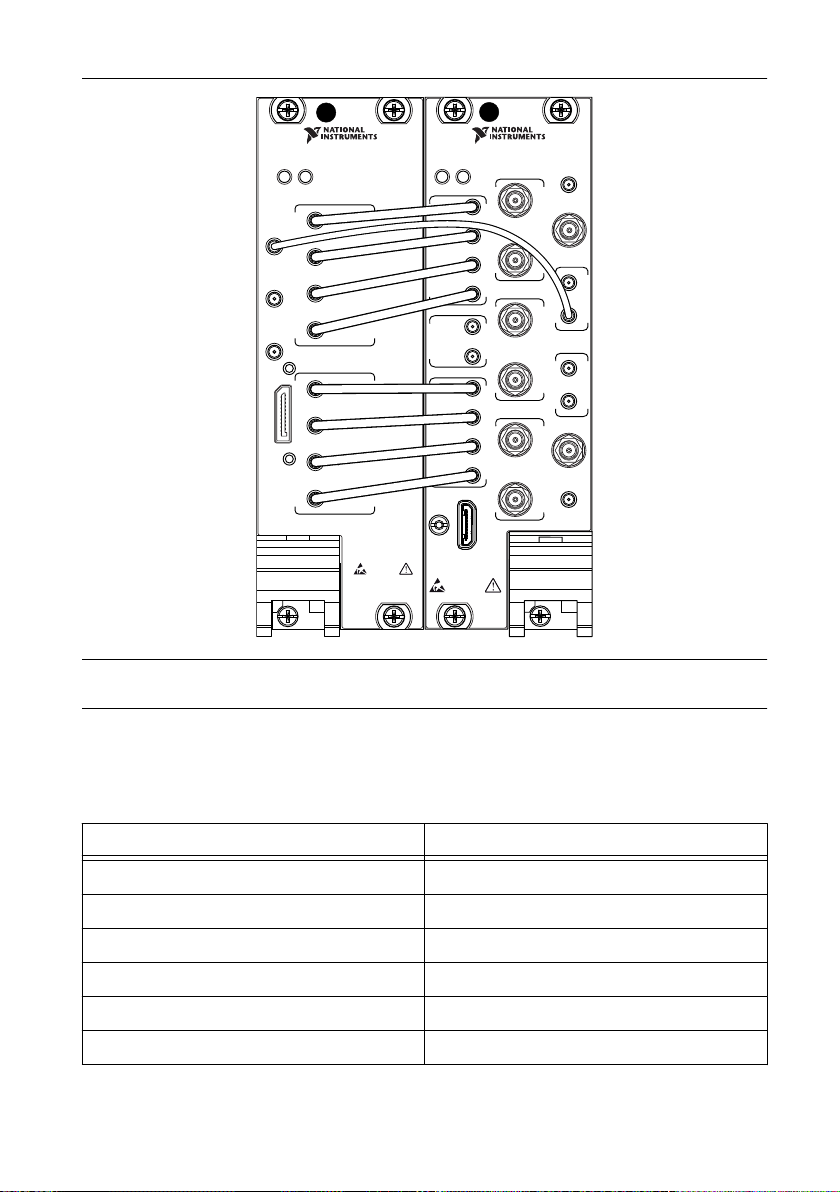Choosing and Installing the Software
Software Options
NI provides three software options for programming the PXIe-5832—RFmx, NI-RFSA and
NI-RFSG instrument driver software.
Table 2. PXIe-5832 Software Options
Software
Option
Description Use Case
RFmx Provides a single-handle instrument
driver with built-in measurements.
You can use instrument driver
FPGA extensions to customize the
device FPGA using precompiled
bitfiles.
Use RFmx SpecAn to perform spectral
measurements.
Use RFmx Demod to perform
modulation quality measurements, such
as EVM.
Use RFmx personalities to perform
physical layer analysis on supported
communications and connectivity
signals.
NI-RFSA and
NI-RFSG
instrument
driver
The NI-RFSA and NI-RFSG APIs
each provide a fixed API for
interacting with your hardware.
NI-RFSA and NI-RFSG provide
standard IVI-based functionality
needed for most vector signal
analyzer and vector signal
generator applications.
You can use NI-RFSA and
NI-RFSG instrument driver FPGA
extensions to customize the device
FPGA using precompiled bitfiles.
Use NI-RFSA to create custom
measurements or applications that
require I/Q data.
Use NI-RFSG to generate continuous
wave (CW) or modulated waveforms.
Use NI-RFSA and NI-RFSG with the
NI Modulation Toolkit to develop
software-defined radio transmitters and
receivers.
Use NI-RFSG with the NI Modulation
Toolkit to create and generate
modulated signals to test receivers.
Related Information
Refer to the RFmx SpecAn Help, the RFmx Demod Help, the NI RF Vector Signal Analyzers
Help, or the NI RF Signal Generators Help for more information about using the RFmx, NI-
RFSA, and NI-RFSG instrument driver FPGA extensions.
Installing the Software
You must be an Administrator to install NI software on your computer.
1. Install an ADE, such as LabVIEW or LabWindows™/CVI™.
6| ni.com | PXIe-5832 Getting Started Guide