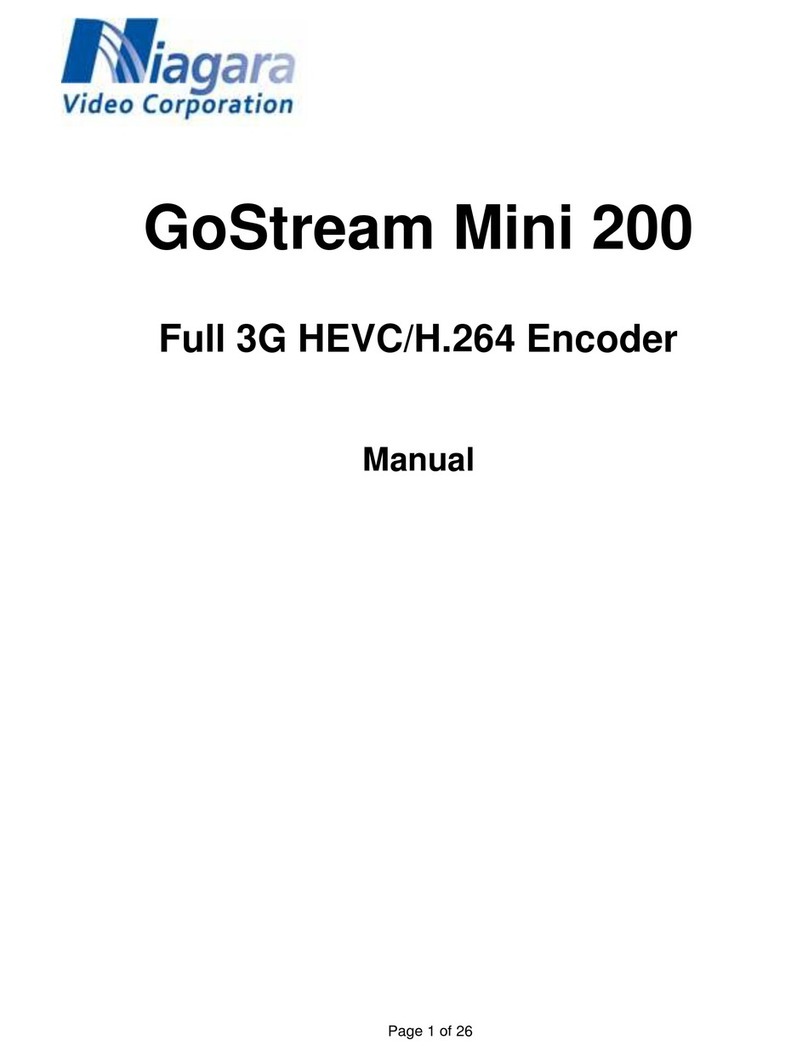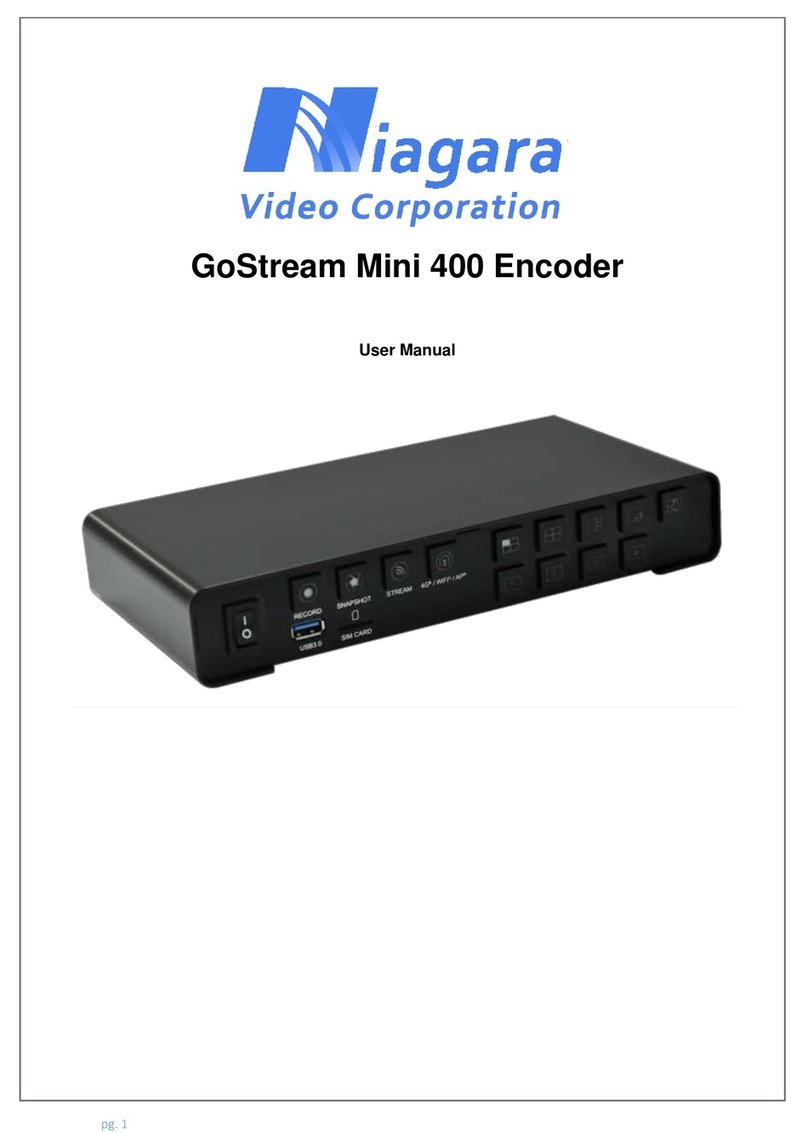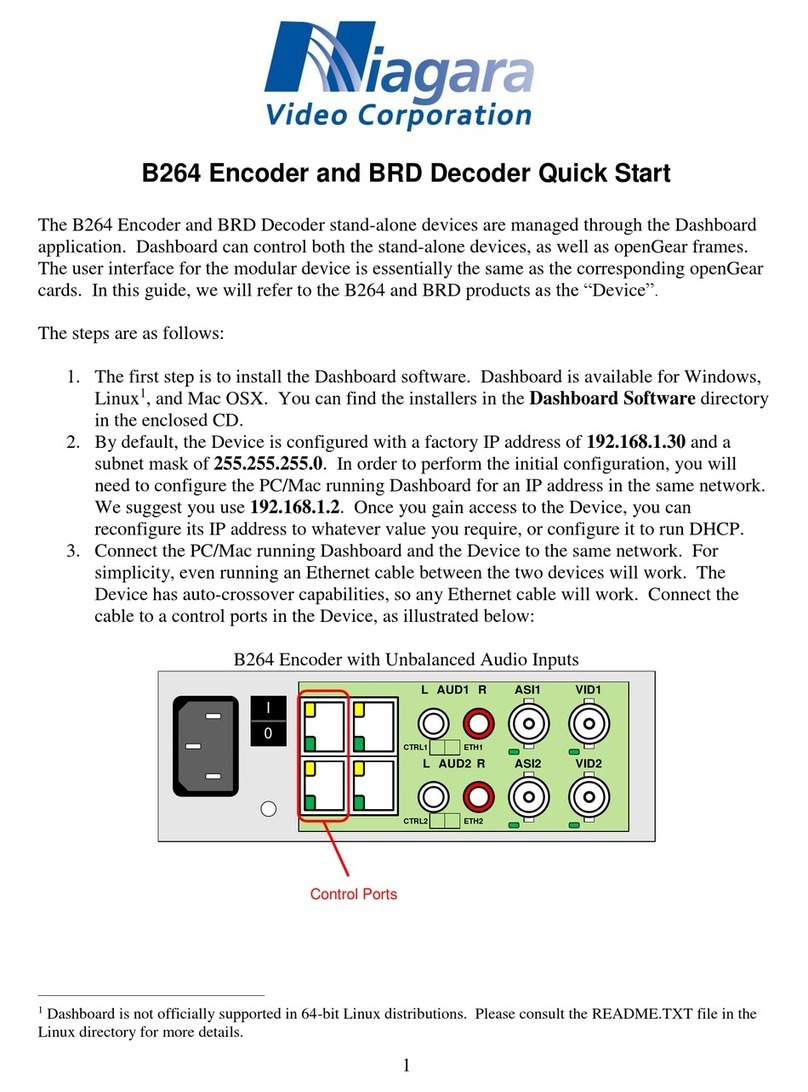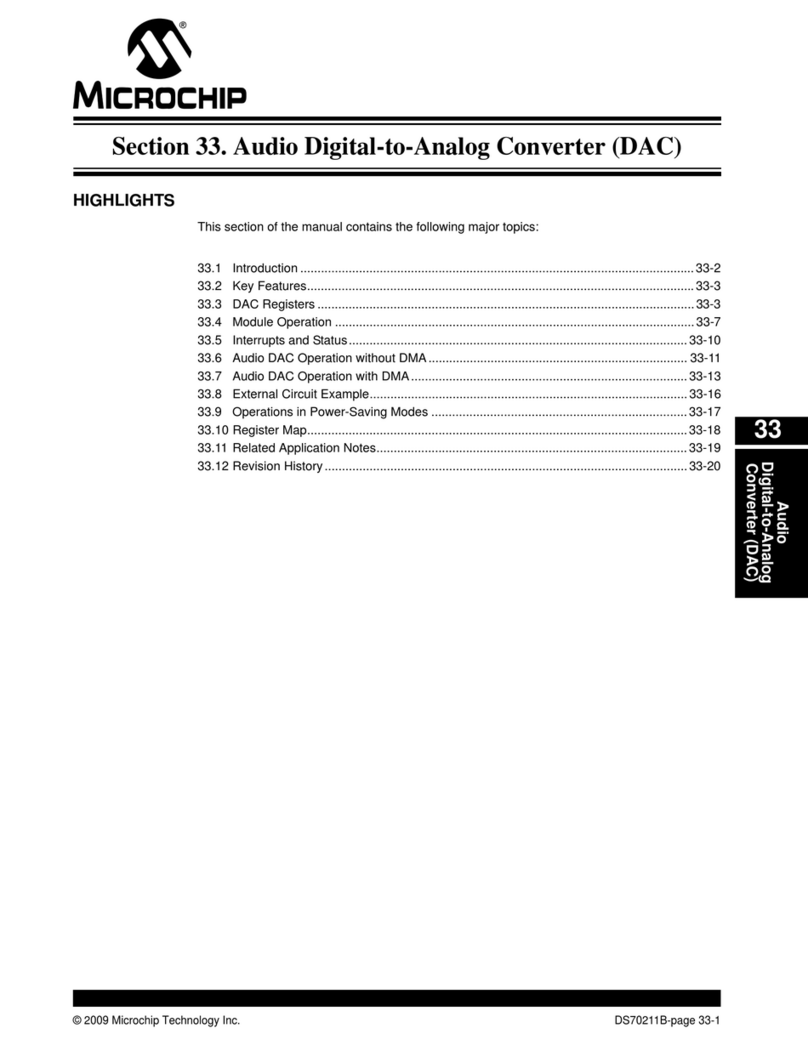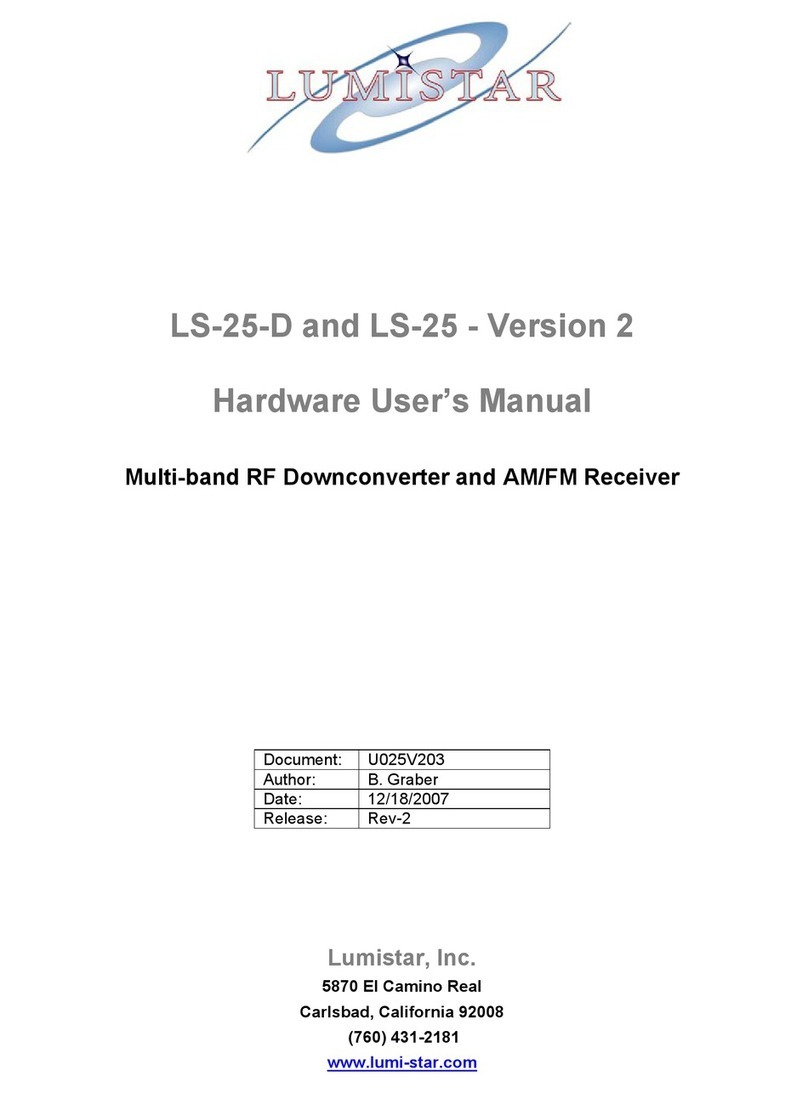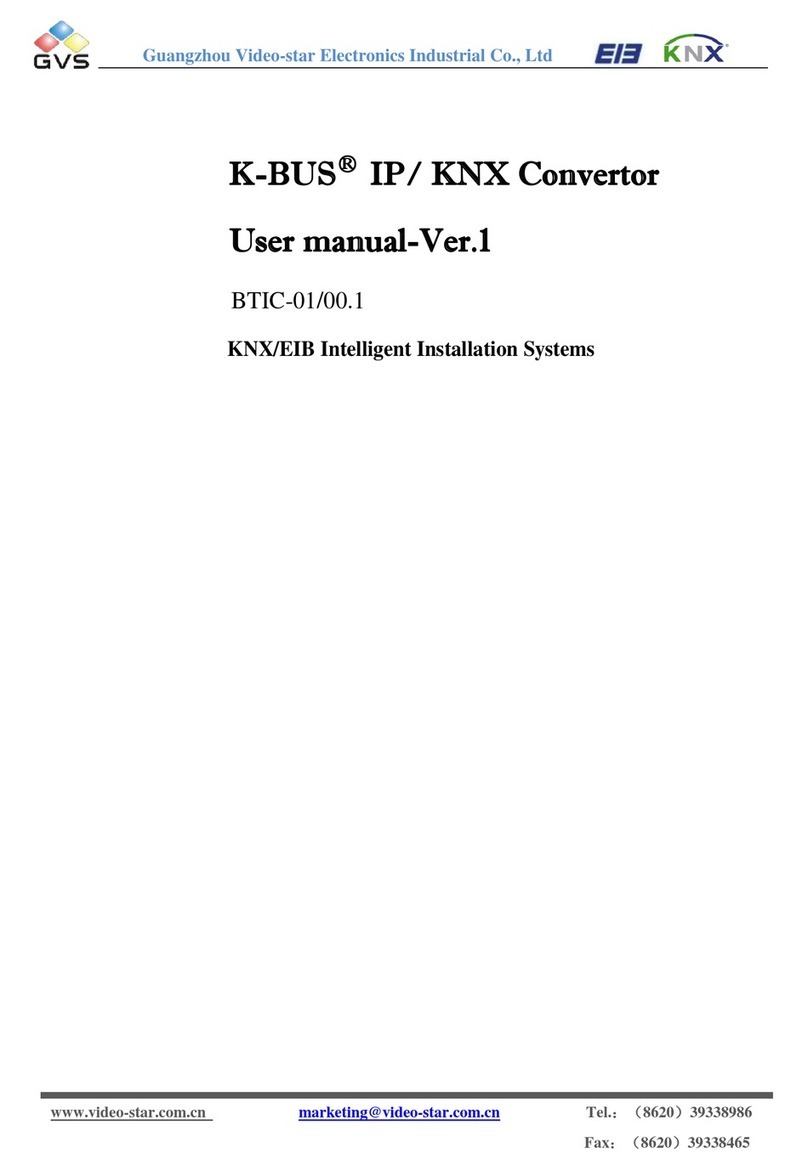Niagara openGear DashBoard B264-IP User manual

Niagara Video
B264-IP openGear® Encoder
B264-IP Standalone Encoder
User Manual
Version 2.4

2
Copyright
© 2011-2017 Niagara Video Corporation. All rights reserved.
Contents of this publication may not be reproduced in any form without the written permission
of Niagara Video.
Notice
The material in this manual is furnished for informational use only, and it is subject to change
without notice. It must not be construed as a commitment by Niagara Video. Niagara Video
assumes no responsibility or liability for errors or inaccuracies that may appear in this manual.
Trademarks
DashBoard Control System™ is a trademark of Ross Video Limited.
openGear® is a trademark of Ross Video Limited.
Apple® Mac OS®, Leopard®, and Snow Leopard™ are trademarks of Apple Computer,
Inc., registered in the U.S. and other countries.
Microsoft®, Internet Explorer®, and Windows® are either registered trademarks or
trademarks of Microsoft Corporation in the U.S.A. and/or other countries.
Linux® is the registered trademark of Linus Torvalds in the U.S. and other countries.
Flash® is the registered trademark of Adobe in the US and other countries.
All other product names and any registered and unregistered trademarks mentioned in
this guide are used for identification purposes only and remain the exclusive property of
their respective owners.
Environmental Information
The equipment that you purchased required the extraction and use of natural resources for its
production. It may contain hazardous substances that could impact health and the environment.
To avoid the potential release of those substances into the environment and to diminish the need
for the extraction of natural resources, Niagara Video encourages you to use the appropriate
take-back systems. These systems will reuse or recycle most of the materials from your end-of-
life equipment in an environmentally friendly and health conscious manner.
If you need more information on the collection, reuse, and recycling systems, please contacts
your local or regional waste administration.

4
Contents
Copyright ........................................................................................................................................ 2
Notice.............................................................................................................................................. 2
Trademarks ..................................................................................................................................... 2
Environmental Information............................................................................................................. 2
Company Address........................................................................................................................... 3
Contents .......................................................................................................................................... 4
Safety Instructions for the B264-IP/d Appliance............................................................................ 6
Electrostatic Discharge (ESD) and ESD Protection ................................................................... 6
Safety Notice and Warnings ....................................................................................................... 6
FCC Notice ............................................................................................................................. 6
Other Certifications................................................................................................................. 6
CE Mark Warning................................................................................................................... 7
Installation Safety Notes............................................................................................................. 7
Introduction..................................................................................................................................... 8
Product Overview ....................................................................................................................... 8
B264-IP Indicators and Switches.................................................................................................. 10
Rear I/O Panel Indicators.......................................................................................................... 10
Front Indicators......................................................................................................................... 11
Front Switches .......................................................................................................................... 12
B264-IP Indicators and Switches.................................................................................................. 14
Back Panel ................................................................................................................................ 14
Front Panel Indicators............................................................................................................... 16
Front Panel Default Switch....................................................................................................... 16
B264-IP Operation and Management ........................................................................................... 18
Product Tab................................................................................................................................... 20
Network Tab ................................................................................................................................. 22
Network Configuration Tab...................................................................................................... 22
Network Configuration Interfaces Tab................................................................................. 22
Network Configuration DNS Tab......................................................................................... 23
Network Statistics Tab.............................................................................................................. 24
Network Statistics Interface Tab........................................................................................... 24
Network Statistics DNS Tab................................................................................................. 25
Encoder 1, Encoder 2 Tabs........................................................................................................... 26
Encoder Configuration Tab....................................................................................................... 26
Video Input Auto-Detection ................................................................................................. 27
Encoder Basic Configuration Tab......................................................................................... 27
Basic Tab –General Configuration .................................................................................. 28
Basic Tab –Video Configuration..................................................................................... 29
Basic Tab –Audio Configuration..................................................................................... 33
Encoder Advanced Configuration Tab ................................................................................. 35
Advanced Tab –Video Parameters................................................................................... 35
Advanced Tab –VBI/Ancillary Data Insertion ................................................................ 37
Advanced Tab –Audio Parameters .................................................................................. 41
Advanced Tab –Mux Parameters..................................................................................... 43

5
Encoder Output Tab.............................................................................................................. 46
UDP/IP Streaming ............................................................................................................ 47
HTTP Live Streaming (HLS)............................................................................................ 48
Direct HTTP Streaming.................................................................................................... 53
RTMP................................................................................................................................ 54
The Apply/Cancel Buttons.................................................................................................... 57
Encoder Statistics Tab............................................................................................................... 58
Encoder Status ...................................................................................................................... 59
Output Status......................................................................................................................... 63
Admin Tab.................................................................................................................................... 66
Admin General Tab................................................................................................................... 66
Admin Firmware Tab................................................................................................................ 67
Admin Config Files Tab ........................................................................................................... 68
User-Saved Configurations................................................................................................... 69
Pre-defined Templates .......................................................................................................... 71
Clear Current Configuration Button ..................................................................................... 72
Admin Event Log Tab .............................................................................................................. 72
Support Tab................................................................................................................................... 76
Control Tab................................................................................................................................... 77
Control Port Configuration Tab................................................................................................ 77
Control Port Statistics Tab........................................................................................................ 78
SNMP Configuration Tab......................................................................................................... 79
SNMP Statistics Tab................................................................................................................. 80
Playing Video on a Web Page ...................................................................................................... 81
Web Pages Served by the B264-IP........................................................................................... 82
Multicast Streaming.............................................................................................................. 83
HTTP Live Streaming........................................................................................................... 84
Direct HTTP Streaming........................................................................................................ 86
Using a Firewall between the B264-IP and the Internet....................................................... 86
Web Browser Support........................................................................................................... 87

6
Safety Instructions for the B264-IP Appliance
The Niagara Video B264-IP appliance is turned off by using the power switch. Power may still
be present in the appliance. To ensure that the appliance is completely shut down, unplug its
power cord from its power source.
The Niagara Video B264-IP appliance ships with all required components installed. There is no
need to open the chassis to add or remove components. Please contact Niagara Video regarding
any malfunction or failure of the Niagara Video appliance.
Electrostatic Discharge (ESD) and ESD Protection
Static electricity can damage boards, and other components. Before connecting or disconnecting
any device to the Niagara Video B264-IP appliance, we recommend you discharge static
electricity by first touching a metal part of a grounded PC.
Safety Notice and Warnings
FCC Notice
This device complies with Subpart B of Part 15 of the FCC Rules. Operation is subject to the
following two conditions:
This device may not cause harmful interference.
This device must accept any interference received, including interference that may cause
undesired operation.
No Telecommunications Network Voltage (TNV)-connected PCBs shall be installed.
Other Certifications
This class A digital apparatus complies with Canadian ICES-003, Issue 4.
Cet appareil numérique de la classe A est conforme à la norme NMB-003 du Canada.
This device complies with EN 55022 standards.
This device complies with EN 61000-3-2 standards.
This device complies with EN 61000-4-2 standards.
This device complies with CISPR 22 Edition 6.
This device complies with AS/NZS CISPR 22.
CAUTION: To reduce the risk of electric shock, do not open chassis; do
not defeat or remove the ground pin of the power cord; connect only to
a properly grounded ac power outlet. No user-serviceable parts inside.
Refer servicing to qualified service personnel.

7
CE Mark Warning
This is a Class A product. In a domestic environment, this product may cause radio interference,
in which case the user may be required to take adequate measures.
Installation Safety Notes
Do not place the Niagara Video B264-IP appliance underneath heavy loads or in an
unstable position.
Do not expose the Niagara Video B264-IP appliance under direct sunlight, high humidity
or wet conditions.
Do not use or expose the Niagara Video B264-IP appliance around magnetic fields as
magnetic interference may affect the performance of the device.
Do not block the air vents to this device or impede the airflow in any way.
READ THE FOLLOWING SAFETY INFORMATION THOROUGHLY BEFORE
INSTALLING THIS NIAGARA VIDEO PRODUCT. FAILURE TO FOLLOW THIS
SAFETY INFORMATION MAY LEAD TO PERSONAL INJURY OR DAMAGE TO THE
EQUIPMENT.
Power Supply
This unit must be grounded.
The unit must be connected to a grounded outlet to comply with product safety standards.
The grounded socket-outlet shall be installed near the equipment and shall be easily
accessible.
Do not connect the power supply unit to an AC outlet without a ground connection.
All power cords must be disconnected before servicing.
Power Cords
The plug on the power supply cords is considered to be the equipment disconnect device and
must be approved for the country where it is used.
For USA and Canada:
The cord set must be UL-approved and CSA-certified.
The attachment plug must be an earth-grounding type with a NEMA 5-15P (15A 125V)
plug and an EN60320/IEC320 receptacle.
Important Safety Information! Please note the following:
1. The Niagara Video B264-IP/d is intended for indoor use only.
2. In case of emergency, disconnect the power cords.
3. If power cords are not provided:
In the United States, use standard computer power cords (as
specified below).
In Europe, for 230 volt operation, use a cord set marked “HAR”
and consisting of a min 3 core H05VVF3G075 cord that has a
minimum 0.75 square mm diameter conductors, provided with
an IEC 320 receptacle and a male plug for the country of
installation, rated 6A, 250V.
4. Do not block the equipment vents.

8
Introduction
This manual covers the following products:
The B264-IP openGear® H.264 SD/HD single and dual-channel encoder card
The B264-IP standalone H.264 SD/HD single and dual-channel encoder appliance
All products have the same set of features, and essentially the same user interface. Unless
specifically indicated, all features and controls described in this manual apply to all products.
The encoders have the following features:
Video Encoding support: up to two channels of SD or HD H.264 encoding, with a
maximum resolution of 19201080p60 per channel.
Audio Encoding support: up to two channels of MPEG-1 Layer II or AAC-LC.
Video Inputs: support for composite, SD-SDI, HD-SDI, and 3G-SDI.
Audio Inputs: support for balanced or unbalanced analog audio, and SDI embedded
digital audio.
Outputs: 2 Ethernet ports, supporting 100 Mb/s and 1 Gb/s operation.
Replication: each encoded stream can be replicated on both Ethernet port.
Support for UDP/RTP on Ethernet.
Support for Over-The-Top (OTT) protocols: HTTP Live Streaming, RTMP, Direct HTTP.
Closed-Captioning support (both EIA-608 and EIA-708 captions).
AFD extraction and insertion support.
Support for pre-compressed Dolby AC-3 pass-through embedded in SDI inputs.
Support for SCTE-104 to SCTE 35 conversion.
The B264-IP/d includes two additional Ethernet ports for control and management.
Typical application scenarios for the B264-IP are:
Video Distribution over IP backbones
IPTV headends
Monitoring
High-Quality OTT generation
Product Overview
The B264-IP supports up to two H.264 SD/HD encoders each with one stereo pair of audio
encoding. The encoded transport stream can be routed and replicated to both Ethernet ports.
The following inputs are available:

9
Software-configurable Composite or SDI video inputs, with auto-detection capability
SDI video inputs support SD-SDI, HD-SDI and 3G-SDI, with auto-detection capability
Analog unbalanced audio stereo inputs
SDI embedded audio support
The following outputs are available:
Two Ethernet outputs, supporting full-duplex 100 Mb/s and 1 Gb/s operation
A block diagram of the encoder is shown below:
Inputs Outputs
ETH1
ETH2
A/V
1
Composite/SDI
Unbalanced
Audio
Switch
A/V
2
Composite/SDI
Unbalanced
Audio
Encoder
1
Encoder
2
Protocol Processor
Control
ITV-IP360c/d only

10
B264-IP Indicators and Switches
The B264-IP card can be installed in the 10-slot DFR-8310 frame, or in the 20-slot DFR-8321 or
OG3-FR frames. Prior to installing the card, first install the corresponding rear panel I/O module.
Note that the rear I/O panel for the DFR-8321 and OG3-FR frames is different from the panel
for the DFR-8310; if you have the wrong panel, please contact Niagara Video to have it
replaced
1
.
Rear I/O Panel Indicators
There are two rear I/O panels available for the B264-IP encoder, to support different analog
audio inputs:
Unbalanced Audio I/O Panel
Balanced Audio I/O Panel
All B264-IP I/O panels have two software-configurable Composite/SDI video inputs on standard
BNC connectors and two 100/1000 Mb/s Ethernet ports on standard RJ-45 connectors. There
also two unused BNC ports. The unbalanced audio I/O panel includes four RCA connectors, and
the balanced audio I/O panel includes four terminal blocks. The panels are depicted in the next
page.
Each of the video inputs has a green indicator LED, with the following states:
LED off: no video signal detected, or input not configured.
LED flashing: video input locked to the video signal.
oLED flashing about once per second: input video is SD.
oLED flashing about twice per second: input video is HD-SDI.
oLED flashing about 4 times per second: input video is 3G-SDI (1080p60).
Each of the Gigabit Ethernet ports has two indicator LEDs, with the following states:
Green LED:
oOff: No link
oOn: Link
Yellow LED:
oOff: No activity (transmit and/or receive)
oFlashing: Port is currently transmitting and/or receiving
1
The Balanced Audio I/O panel is not available for the 10-slot DFR-8310.

11
ETH1
AUD1
RT
AUD1
LFT
ETH2
AUD2
RT
AUD2
LFT
VID2
VID1
ETH1 ETH2
G
_
+
G
_
+
G
_
+
G
_
+
L AUD1 R
L AUD2 R
VID2
VID1
Balanced Audio Unbalanced Audio
Unused
Ports
Note that the balanced audio rear I/O panel is only supported boards with hardware version 4 and
higher. The hardware version is available in the Product Tab in DashBoard.
Front Indicators
A similar set of indicators exist in the front of the board. These are visible when the frame front
door is opened. The indicator layout is depicted below.
The LED indicators are as follows:
Status LED: indicates the overall status of the board.
oGreen: no active alarm
oRed: at least one critical alarm present
When inserting a board in the frame, this LED will be red until the board starts operation.
At that point, it will turn green if there is no active alarm or stay red if there is at least one
alarm.
Power OK LED: indicates that the power received from the frame is OK.
oGreen: power OK

12
oOff: no power (or insufficient voltage –check the frame power status)
VID 1 and VID 2 LEDs: these behave exactly the same as the corresponding rear I/O
panel indicators.
ENC1 and ENC2 LEDs: these LEDs flash if the corresponding encoder is running, with
output available for routing to ASI, UDP or RTP. They will not flash if the encoder is
stopped (either by explicit configuration or by lack of input) or if it is in one of the Web
streaming modes (HTTP Live Streaming or Direct HTTP Streaming).
ETH1 and ETH2 LEDs: these indicate the status of the corresponding Ethernet
connection.
oOff: no link
oOn: link OK, no activity
oBlinking: link OK, port is transmitting and/or receiving packets
Status Power OK
VID 2
ENC 2
VID 1
ENC 1
ETH 2 ETH 1
Top Corner
The B264-IP board has other LEDs that may or may not be illuminated. They are intended for
engineering debug only.
Front Switches
The B264-IP board has two pushbutton-type switches in the front, just below the LEDs, as
depicted below. Their operation is as follows:
Default IP Switch: This switch is used to recover the board in the unlikely case of a
corrupted or broken firmware update. In most cases, the B264-IP will detect the error

13
and automatically fall back into the factory-default firmware load. If it does not, pull the
card out, press and hold this switch, and push the card back into the frame while still
holding the switch. You can release the switch once the Status LED turns orange. This
action causes the card to revert to the factory-default firmware.
Reset Switch: Pressing this pushbutton switch causes the card to reset.
Default IP
Reset
Top Corner

14
B264-IP Indicators and Switches
The B264-IP can be used as a desktop encoder, or in a 19” rack-mount tray that holds up to three
units:
Back Panel
The B264-IP ships with one of two possible back panels:
Unbalanced Audio Back Panel
Balanced Audio Back Panel
The panels are depicted in the next page.
Both panels include two software-configurable Composite/SDI video inputs on standard BNC
connectors, two streaming 100/1000 Mb/s Ethernet ports on standard RJ-45 connectors, and two
control 10/100/1000 Mb/s Ethernet ports on standard RJ-45 connectors, in addition to the analog
audio connectors. In the unbalanced version, the analog audio connectors are standard RCA
jacks; in the balanced audio version, the analog audio connectors are terminal blocks.

15
Each of the video inputs has a green indicator LED, with the following states:
LED off: no video signal detected, or input not configured.
LED flashing: video input locked to the video signal.
oLED flashing about once per second: input video is SD.
oLED flashing about twice per second: input video is HD-SDI.
oLED flashing about 4 times per second: input video is 3G-SDI (1080p60).
Each of the Gigabit Ethernet ports has two indicator LEDs, with the following states:
Green LED:
oOff: No link
oOn: Link
Yellow LED:
Unbalanced Audio Version
ETH1CTRL1
L AUD1 R VID1
ETH2CTRL2
L AUD2 R VID2
I
0
Streaming
Ethernets
Control
Ethernets
Unused
Ports
Balanced Audio Version
L AUD1 R VID1
ETH2CTRL2 L AUD2 R VID2
I
0
ETH1CTRL1
+ - G + - G
+ - G + - G
Streaming
Ethernets
Control
Ethernets
Unused
Ports

16
oOff: No activity (transmit and/or receive)
oFlashing: Port is currently transmitting and/or receiving
Front Panel Indicators
A similar set of indicators exist in the front panel of the unit. The layout is depicted below.
PWR
STAT VID ENC CTL ETH
CH1
CH2
The front panel LED indicators are as follows:
STAT: indicates the overall status of the unit.
oGreen: no active alarm
oRed: at least one critical alarm present
When powering up the unit, this LED will be red until the board starts operation. At that
point, it will turn green if there is no active alarm or stay red if there is at least one alarm.
PWR: indicates that the power is OK.
oGreen: power OK
oOff: no power or insufficient voltage
CH1/CH2 VID: these behave exactly the same as the corresponding back panel video
input indicators.
CH1/CH2 ENC: these LEDs flash if the corresponding encoder is running, with output
available for routing to ASI, UDP or RTP. They will not flash if the encoder is stopped
(either by explicit configuration or by lack of input) or if it is in one of the Web streaming
modes (HTTP Live Streaming or Direct HTTP Streaming).
CH1/CH2 ETH and CTL: these indicate the status of the corresponding Ethernet
connection.
oOff: no link
oOn: link OK, no activity
oBlinking: link OK, port is transmitting and/or receiving packets
Front Panel Default Switch
The front panel has a recessed switch that can be used to restore the unit to its defaults. Use a
pen or a small screwdriver to press this switch.

17
If the switch is pressed during normal operation, the control port IP address, mask and gateway
are restored to the following factory default settings:
IP Address: 192.168.1.30
Subnet Mask: 255.255.255.0
Gateway: 192.168.1.1
The STAT front panel indicator will change colors for about 3 seconds to acknowledge the
change. Note that this operation does not disturb the encoding function or the streaming
Ethernet ports (i.e., it is not service-affecting). The IP addresses of the streaming ports may be
also automatically changed if they are in the same subnet as the control IP address above.
If you press and hold this switch when the unit is powered off, and then power up the unit while
holding the switch, the following actions will be performed:
The control IP address, mask and gateway are reset to the factory defaults as described
above.
The unit configuration is cleared.
The unit reverts to the factory-installed firmware.
As before, the STAT LED will temporarily change color to acknowledge the command. When it
changes color, you can release the switch. You can use this feature in the unlikely event of a
corrupted firmware upgrade or a corrupted configuration.

18
B264-IP Operation and Management
The B264-IP is configured using the free Dashboard™ application, which is available for
Windows, Apple OS X, and Linux. Dashboard can be downloaded from this link:
http://www.opengear.tv/dashboard-software
2
The user interface is depicted below. It is divided into a statistics panel on the left, and a
configuration panel on the right. Each panel has multiple tabs, corresponding to the various
functions in the unit. Note that the Card State alarm indicator is also reflected in the green/red
Status LED in the front of the board, or the Status button in the B264-IP. The Status LED will
be green when Card State is green or yellow, and will be red when Card State is red.
For the remainder of this manual, all described features are available for the B264-IP, the B264-
IP and the B264-IP, unless explicitly stated. The three products are referred to as the B264-IP
encoder.
The following tabs are available:
Product: this tab provides general information on the unit, including firmware version,
uptime, temperatures, and other parameters. It appears only on the Statistics panel.
Network: this tab is used to configure the IP addresses and network information for the
Ethernet ports. The statistics side of the panel includes some additional information such
as link state.
Encoder 1, Encoder 2: these tabs are used to configure the two encoder channels.
Admin: this tab is used for general administrative functions, such as firmware upgrades,
licensing, logs, and configuration management. The Test Packet Generator configuration
is also found under this tab.
Control: this tab is available only in the B264-IP/d. It is used to configure/monitor the
control ports and the SNMP functions of the device.
2
Please note that DashBoard versions 4.0 and 4.1 have GUI performance problems with the B264-IP. We
recommend either version 3.0 or 5.0 or higher with the B264-IP. Contact Niagara Video if you need a copy of
DashBoard 3.0.

19

20
Product Tab
The Product Tab contains basic information about the B264-IP.
The following information is available:
Build Date: Date the firmware image was built.
Supplier: Niagara Video Corporation.
Product: B264-IP, B264-IP or B264-IP.
Software revision: This indicates the firmware revision currently running. The format is
Major Version Minor Version Build Number.
Table of contents
Other Niagara Media Converter manuals
Popular Media Converter manuals by other brands

Contemporary Research
Contemporary Research QIP-D product manual

ADF Web
ADF Web HD67423 user manual

Linear Technology
Linear Technology DC2283A Demo Manual

Wolverine
Wolverine F2D Saturn user manual

TRENDnet
TRENDnet TFC-2000MSC - 1000Base-T to 1000Base-SX Multi-Mode SC Fiber... Specifications

Vanner
Vanner 91-45 owner's manual
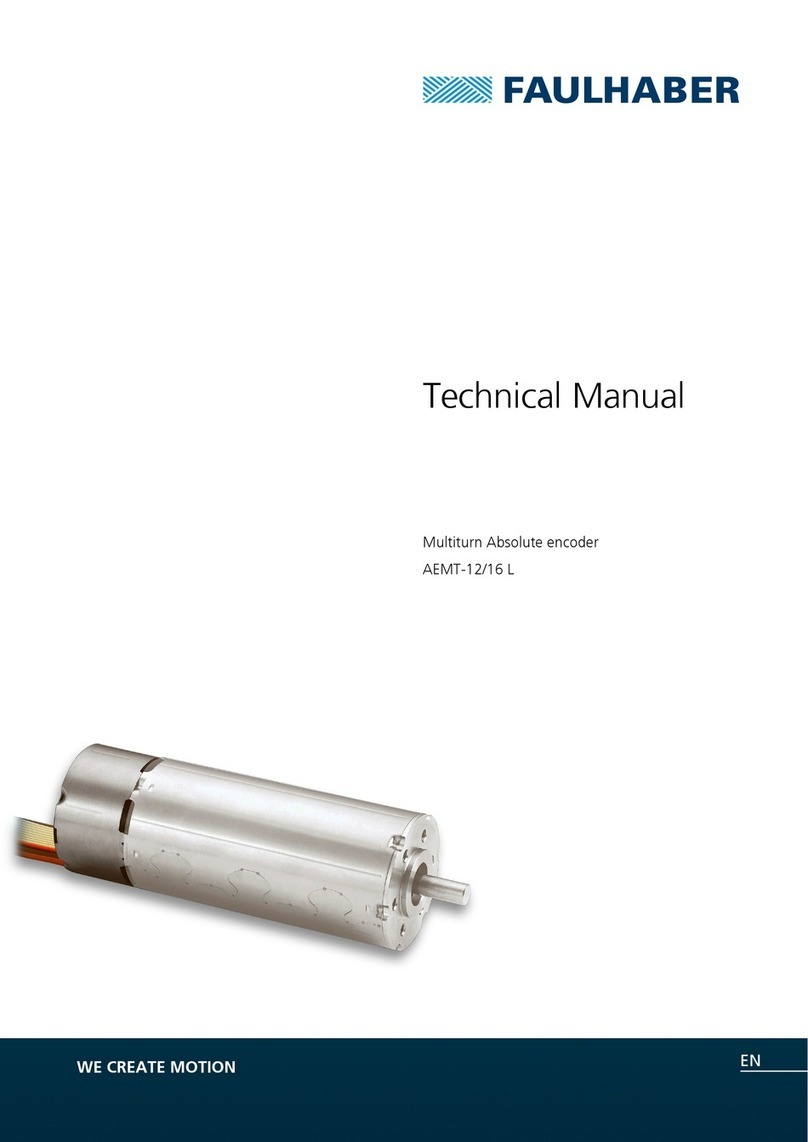
Faulhaber
Faulhaber AEMT-12 L Technical manual
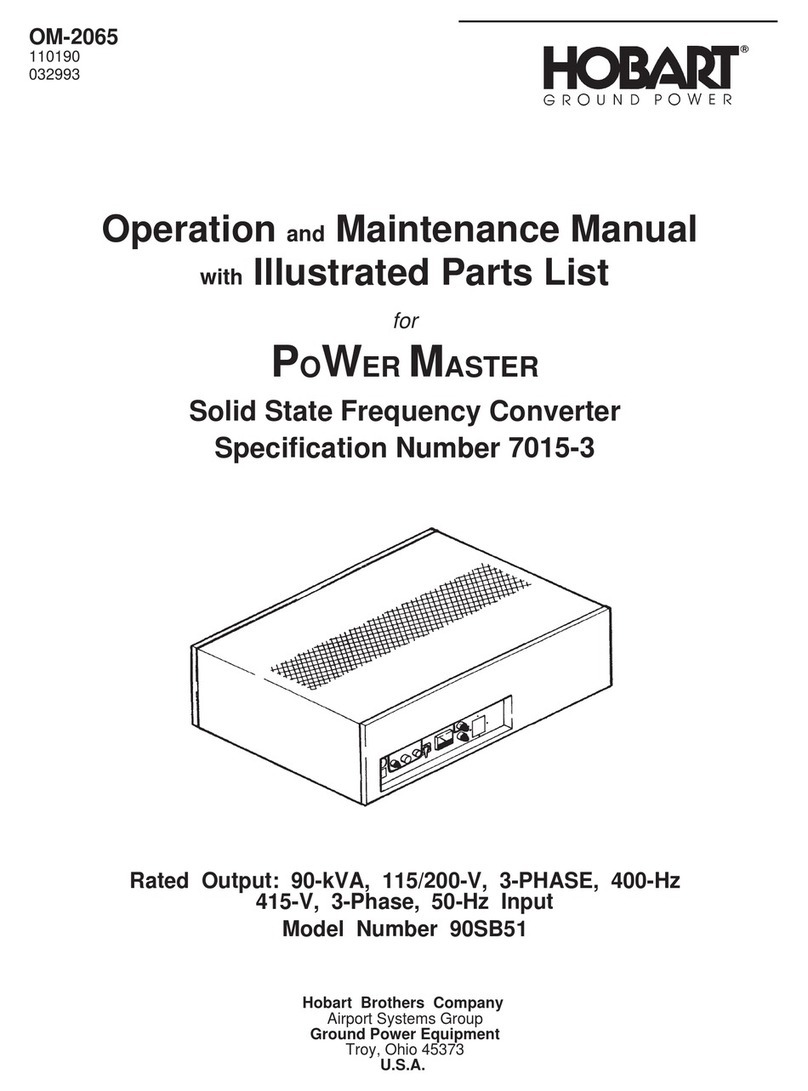
Hobart
Hobart POWER MASTER Operation and maintenance manual with illustrated parts list

Clayton Power
Clayton Power CD1801 user manual

exemys
exemys EGW1-IA3-MB-DF1 user manual
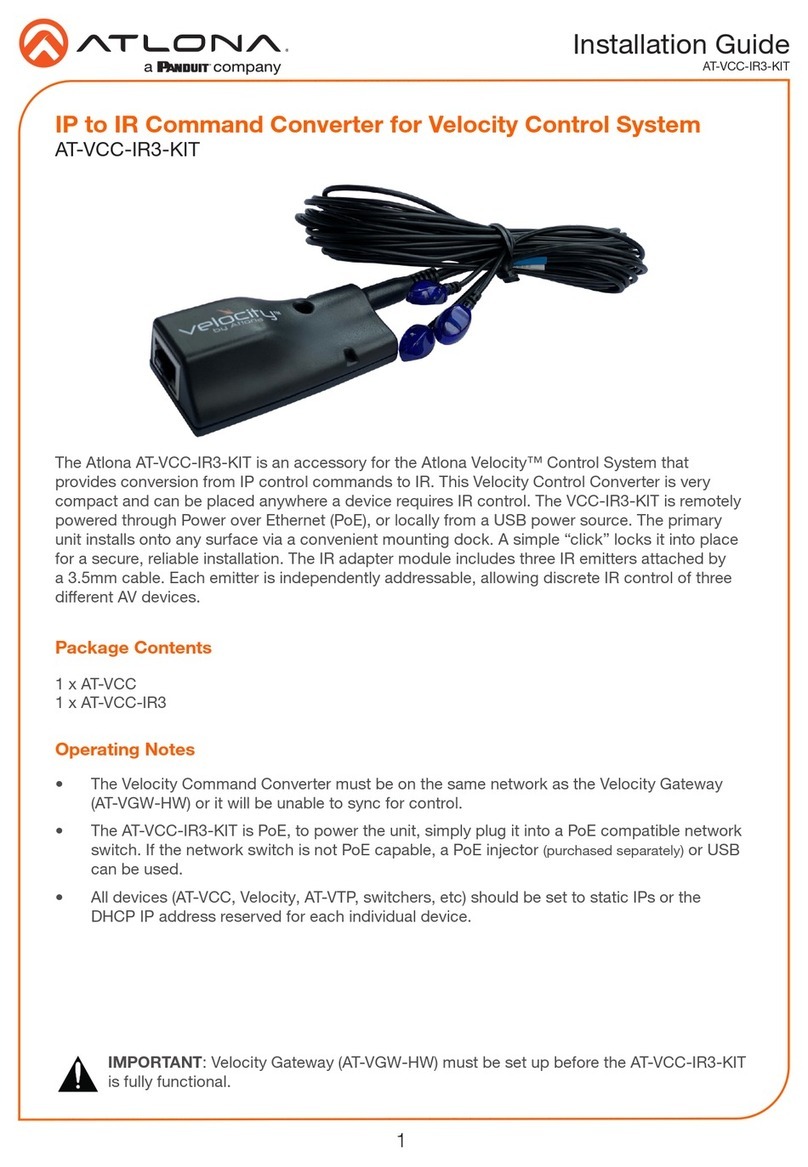
Panduit
Panduit ATLONA AT-VCC-IR3-KIT installation guide

TR-Electronic
TR-Electronic CMV-65 Series user manual