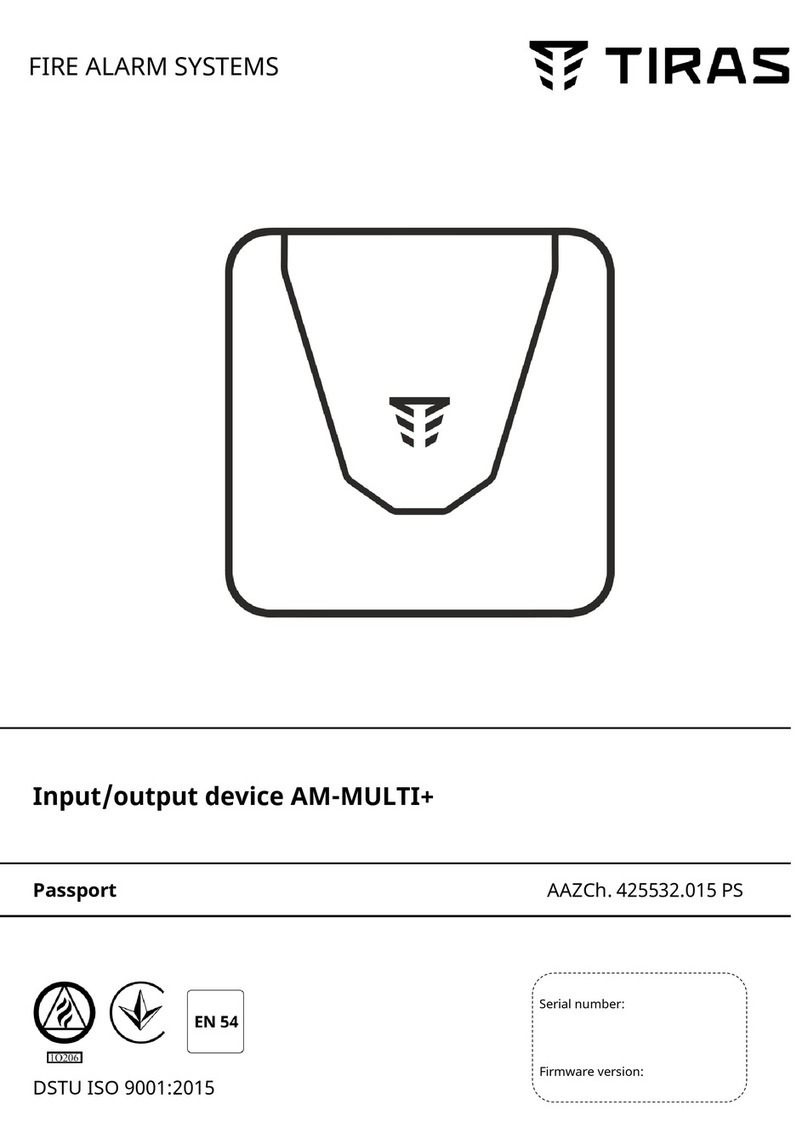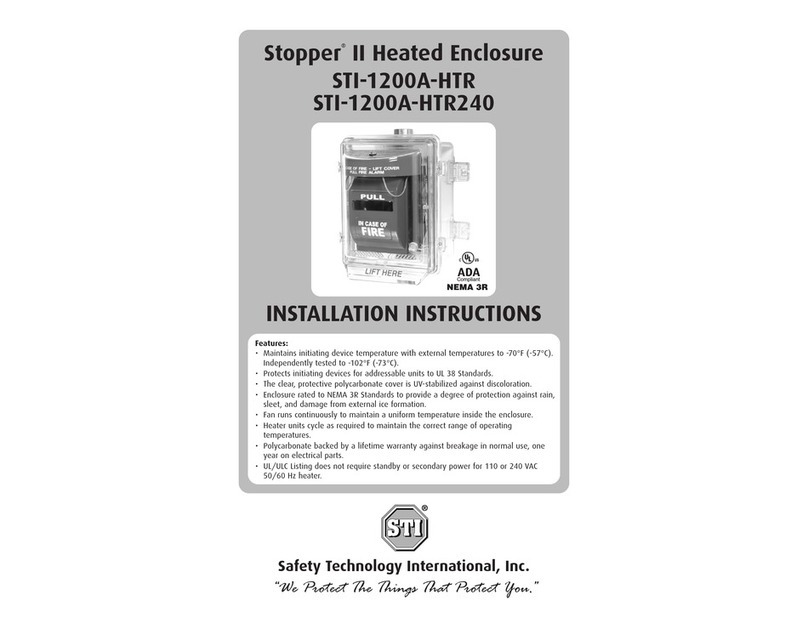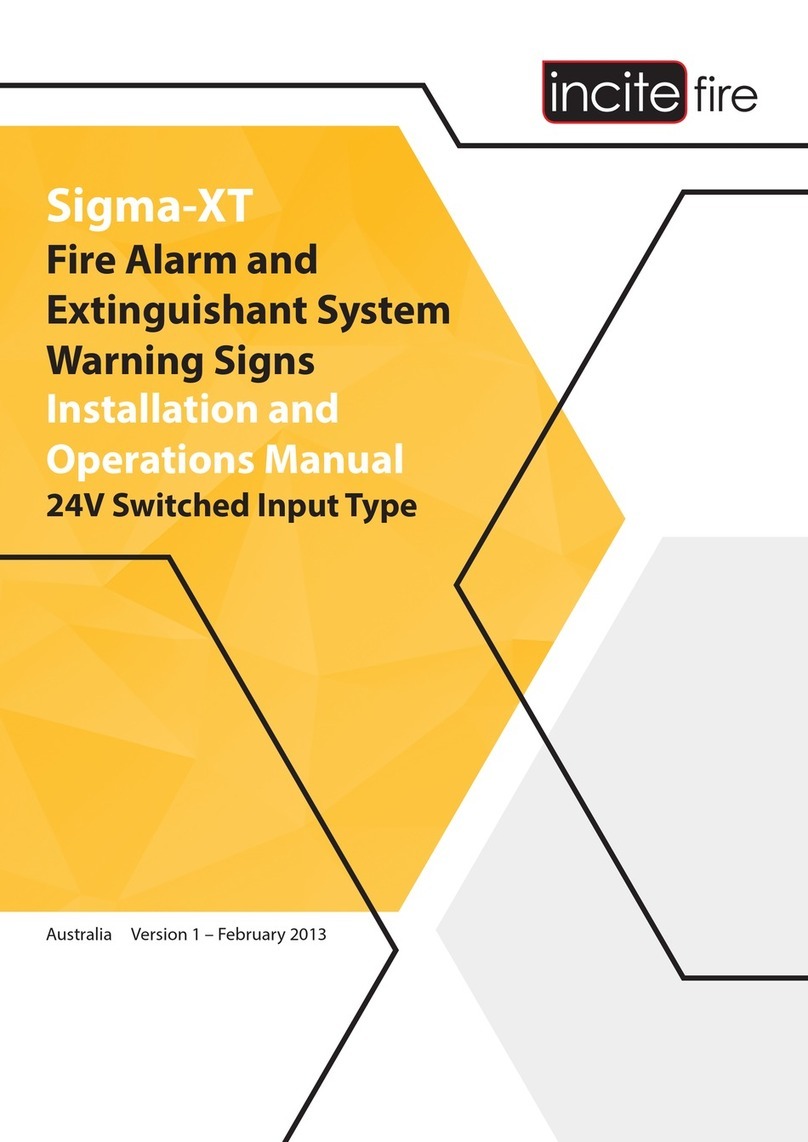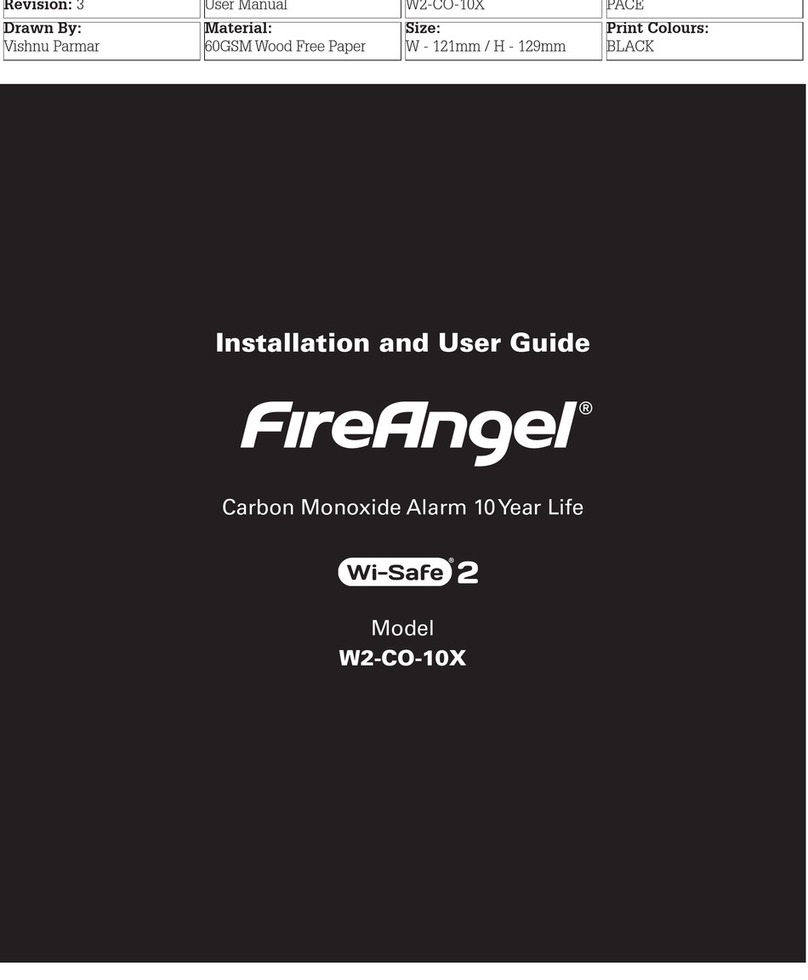NIBBLE NURIA User manual

User Manual
Version 0.10
Contents
1 Overview .................................................. 4
1.1 Appearance.............................................. 4
1.2 Features................................................ 4
2 Installation ................................................. 4
2.1 Enclosure............................................... 5
2.2 Electronics .............................................. 5
2.3 Mounting ............................................... 5
2.4 Connections ............................................. 5
2.4.1 Mainpowersupply...................................... 5
2.4.2 Backup power supply (batteries) . . . . . . . . . . . . . . . . . . . . . . . . . . . . . . 6
2.4.3 Externalbatterypack .................................... 6
2.4.4 Loopsanddevices...................................... 7
2.4.5 28Voutputs.......................................... 8
2.4.6 Relayoutputs......................................... 8
2.4.7 Network(CANandEthernet) ................................ 9
3 Maintenance ................................................ 10
3.1 Testingthepanel........................................... 10
3.2 Testingtheoutputs.......................................... 10
3.3 Testing the battery and loop communication . . . . . . . . . . . . . . . . . . . . . . . . . . . . 10
3.4 Testingthedevices.......................................... 10
4 Interface .................................................. 10
4.1 Lightindicators ............................................ 10
4.2 Physicalbuttons ........................................... 10
4.3 Touchscreen ............................................. 11
4.3.1 Header ............................................ 11
4.3.2 Panelinformation....................................... 11
5 Configuration ............................................... 14
5.1 Accesslevels............................................. 14
5.1.1 Accesslevel2 ........................................ 14
5.1.2 Accesslevel3 ........................................ 14
5.1.3 Changing access level codes . . . . . . . . . . . . . . . . . . . . . . . . . . . . . . . . 15
5.2 Deviceconfiguration ......................................... 15
5.3 Zoneconfiguration .......................................... 15
5.3.1 Sounderdelay ........................................ 15
5.3.2 Enabletype.......................................... 15
5.3.3 Mode ............................................. 16
5.4 Eventconfiguration.......................................... 16
5.4.1 Eventinput .......................................... 16
5.4.2 Eventoutputs......................................... 16
5.4.3 Event ............................................. 17
5.5 Loopconfiguration .......................................... 18
5.6 Fieldconfiguration .......................................... 18
2
2 / 26

User Manual
Version 0.10
5.7 Globaldeviceconfigurations..................................... 19
5.8 Setdateandtime........................................... 19
5.9 Panelnetwork............................................. 19
5.9.1 IPaddress .......................................... 19
5.10Day/Night ............................................... 19
5.11Enable/Disableitems......................................... 20
5.12Testingzones............................................. 20
5.13Firmwareupdate ........................................... 20
5.13.1Motherboard ......................................... 20
5.13.2Loops ............................................. 20
5.14Factorydefaults............................................ 21
5.15Earthleakagedetection ....................................... 21
6 Operation .................................................. 21
6.1 Firealarmcondition ......................................... 21
6.1.1 Sounderdelay ........................................ 21
6.2 Systemfault.............................................. 21
6.2.1 Memoryfault ......................................... 21
6.2.2 Loopcardprogramfault................................... 22
6.2.3 Mainprogramfault...................................... 22
7 EN54 - References and functions .................................... 24
8 Specifications ............................................... 25
9 Declarations ................................................ 26
9.1 Productdevelopment......................................... 26
9.2 Performanceandconformity..................................... 26
3
3 / 26

User Manual
Version 0.10
1 Overview
NURIA is an addressable fire alarm panel with ongoing EN54-2/4 certification and EN54-13 pending.
Its main features are listed in this section.
1.1 Appearance
• Friendly user interface;
• 7” resistive touchscreen (800x480);
• Modern and functional design;
• Customizable main screen logo;
• Surface or flush installation;
• Easy installation with extractable electronics;
• Extractable front door for easy manipulation of internal components;
• Metallic enclosure with dimensions of 436x443x110 mm.
1.2 Features
• Up to 4 loops;
• Up to 32 panels and repeaters on the same network;
• Compatible with Apollo XP95 / Discovery (up to 126 devices per loop);
• Compatible with Apollo CoreProtocol (Soteria) (up to 254 devices per loop);
• 120 customizable zones;
• Redundancy network communication: Ethernet and CAN;
• 4 supervised voltage outputs:
–2 for fire;
–2 for sounders;
• 1 fault output;
• 3 relay outputs;
• 2 auxiliary voltage outputs;
• 12W of power per loop;
• 150W power supply;
• 2 lead acid 12V 12Ah batteries;
• Optional external enclosure with capacity to hold 6 lead acid 12V 12Ah batteries;
• Logical programming of events;
• Firmware update over USB flash drive;
• MicroSD card support for event logging.
2 Installation
NURIA was designed for indoor use to operate under the following conditions:
•Temperature: -5º to 45ºC;
•Relative humidity: < 95%;
To make the installation easier, NURIA has several mechanical features to make the installation process
quicker.
4
4 / 26

User Manual
Version 0.10
2.1 Enclosure
Dimensions 436x443x110 mm
Weight 6.95 kg
Color Dark grey
Table 1: Enclosure specifications.
NURIA has a metallic enclosure with dimensions 436x443x110 mm that can be flush mounted or at
surface. The cables for the setup can pass through the holes located on the top, where plastic glands
should be used, or through the opening on the back of the cover.
The inside can be accessed by opening the front door using a specific key supplied with the equipment.
The door can be removed and reinstalled quickly, without the need of unscrewing anything, using the
existent pivot hinges, making the setup process easier.
The enclosure was designed to hold two 12V 12Ah lead-acid batteries on its bottom part with maximum
dimensions of 151x98x99 mm.
2.2 Electronics
The electronics of NURIA can be completely separated from the enclosure to simplify the installation or
for maintenance proposes by removing the four screws in the lower part, without the need of splitting all
parts of the panel.
For the panel to work correctly, at least the following hardware should be installed inside the enclosure:
• 150W power supply;
• Two 12V batteries connected in series;
• Touch screen and main boards;
• One loop board.
There are also additional modules that can be acquired separately to provide NURIA with extra capa-
bilities such as:
• Wi-Fi;
• GSM;
• DALI.
2.3 Mounting
Mounting the NURIA directly on the wall should be made using the four screws available on the back of
the enclosure according to figure 1.
2.4 Connections
This section explains how the connections to the panel should be made in order to put it to work. To
make NURIA compatible to the standards EN54-2/4, the following instructions should be followed carefully.
2.4.1 Main power supply
There is a three terminal connector with an incorporated fuse of 4A that should be used to connect the
panel to the mains (230VAC) using a cable with 3 wires with cross section of at least 0.5mm2.
5
5 / 26

User Manual
Version 0.10
Figure 1: Mechanical details of the mounting holes. Dimensions in mm.
2.4.2 Backup power supply (batteries)
As a backup power supply NURIA uses 2 lead-acid 12V batteries connected in series. Connections
should be made using the available faston terminals. The capacity of the batteries depends on the desired
lifetime for the installation. A previous calculation should be made to specify the batteries capacity.
The absolute minimum battery voltage is 19.2V for each battery series.
The supplied Velcro strip should be used to fix the batteries by wrapping it around them as showed in
figure 2. The two tips of the tape should then be placed over each other and over the tape that fix the
batteries.
Figure 2: Top view. Demonstration of how to fix the batteries using the Velcro strip.
2.4.3 External battery pack
NURIA is designed to support two 12V 12Ah batteries on its enclosure. For greater lifetime, additional
batteries can be connected using an external enclosure placed next to the main one, which should be fixed
6
6 / 26

User Manual
Version 0.10
to the wall by using all of its 5 mounting holes. The batteries should be connected in parallels of 24V just
like in figure 3.
When using an external enclosure with a battery pack, the connection with the panel should be per-
formed using cables with a maximum length of 1m according to table 2. Cable glands with clamping should
be used on both enclosures.
Function Terminal Conductor core section
Battery +1.5 mm2
-
Bat sensor
+
0.25 mm2
S
-
Earth Earth 0.5 mm2
Table 2: Cable specifications to connect external batteries.
Figure 3: Additional batteries connection.
The fixation of external batteries should use the same method as the internal ones (Figure 2).
To provide additional protection, two 250V 10A fuses are supplied. One of them is already assembled in
the battery enclosure while the other shall be placed in series with the plus (+) terminal inside of the panel
enclosure.
2.4.4 Loops and devices
Before connecting devices to the panel, at least a loop board is required. A loop board should be fitted
in the connectors identified with the words Loop n card where nis the number that identifies each board.
The maximum number of devices per loop, depends on the protocol supported by the devices:
• Apollo XP95/Discovery - 126 devices;
• Apollo CoreProtocol - 254 devices.
It is possible to place devices communicating with different protocols on the same loop. The panel
will automatically detect the device type and communicate using the appropriate protocol. To use mixed
protocols on the same loop the following restrictions apply:
• XP95/Discovery devices must have their addresses between 1 and 126 inclusive;
7
7 / 26

User Manual
Version 0.10
• Devices with CoreProtocol must not have the addresses 127, 128 and 255;
• Each XP95/Discovery device will block an address at 128 over its own address, this will create a
duplicated address error. Ex: a XP95/Discovery device with address 10 will block the use of address
138 (128+10) for a CoreProtocol (Soteria) device.
Connections to devices should be made using shielded cables with at least 1.5mm2cross section
per wire and the shield should be connected to the PE terminal. They should always be connected
from the terminals with the LOOP nA indications, go through all devices and return to the panel on the
LOOP nB terminals, where nis the loop number. Each loop can supply up to 500mA.
Figure 4 shows an example of how to connect two detectors on loop 1.
Figure 4: Example connection of two detectors.
2.4.5 28V outputs
NURIA has 4 supervised,1 fault and 2 unsupervised auxiliary voltage outputs. Table 3 shows all
the voltage outputs as well as its specifications. Supervised outputs must be terminated with a 10 kΩ
resistor. Figure 5 shows an example of how to correctly connect a sounder to the SND1 output. Any other
supervised output should follow the same logic.
The supervised outputs are enable by default, which means that if they are not properly terminated a
fault will be generated by the panel. It is possible to disable a supervised output in the configuration menu,
in that case there is no need to place a terminating resistor.
Connection of unsupervised outputs works the same way as the supervised ones but without the need
of a terminating resistor.
2.4.6 Relay outputs
NURIA also has 3 relay outputs with capability of handling 250VAC and 5A. The trigger of these
outputs can be defined in the event configuration (see 5.4).
8
8 / 26

User Manual
Version 0.10
Name Supervised Max. current On Off
FIRE1
Yes
100mA
28V10V2
FIRE2
SND1 500mA
SND2
FAULT
No
100mA 0V228V1
AUX1 1A (shared) 28V10V
AUX2
Table 3: 28V outputs and its specifications.
1When mains is not present, the voltage may vary
from 28V to 21.6V, according to the battery voltage.
2A residual voltage of 3.3V might be present to super-
vise the output.
Figure 5: Example connection of a supervised output using a sounder (SND1).
2.4.7 Network (CAN and Ethernet)
It is possible to connect several panels and create a network. If the Ethernet interface is used, the panels
should be connected to a switch or router compliant with the EMC3standards to enable full compatibility
with the EN54-2 standard.
When connecting panels over CAN, a termination resistor of 120Ωshould be placed on the last one.
Always use a bus topology when connecting devices over CAN.
3Electromagnetic compatibility
9
9 / 26

User Manual
Version 0.10
3 Maintenance
The system should be periodically maintained in order to keep the installation safe. The instructions in
this section should be followed carefully to make sure the installation site is protected.
3.1 Testing the panel
Menu →Test →Panel
To test the panel interface, navigate to the Test Panel screen. Press each button to test the correspond-
ing function. Visual indicators, internal buzzers and physical buttons can be tested here.
3.2 Testing the outputs
Menu →Test →Outputs
Testing the outputs will make sure that they operate correctly when needed. Navigate to the Test
Outputs screen and test all, one by one. This will enable the output, check if it safe to enable in order
to avoid unwanted behaviours in the installation site.
3.3 Testing the battery and loop communication
Menu →Test →Diagnostic
In the diagnostic menu, check if the Power DC and Battery voltages are correct, indicated by a green
background in the box that contains the value.
The communication errors must also be noticed, to verify that the loop is operating correctly, a rate of
errors over frames should keep a value less than 1%.
3.4 Testing the devices
Devices should be tested following the recommended instructions of the manufacturer. To test if the
devices operate correctly, place a zone under test mode (see 5.12) and activate the devices that you want
to test.
4 Interface
NURIA has an interface composed by nine light indicators, two physical buttons and a 7” 800x480
touchscreen.
4.1 Light indicators
Table 4 contains the meaning of those visible indicators. Fault and fire indicators will remain blinking
when there are any unacknowledged alarms or faults.
4.2 Physical buttons
There are two physical buttons on the panel to enable quick access level 1 operations, described in
table 5.
10
10 / 26

User Manual
Version 0.10
Indicator Name Description
Fire alarm System in the alarm condition
Pre-alarm System in pre-alarm, triggered by a detector or by
a zone configured in type A or B (see 5.3.3)
General fault Signals a problem with the system
System fault Signals a fault in the panel itself
System silenced Indication that sounders have been silenced
Item disabled At least one item in the system is disable, that can
be a supervised output, a loop device or a zone
Delay active Fixed - There are delays configured
Blinking - Delays are running, if the user does not
act, an alarm will occur after the configured time
Test mode There are items under test that will not trigger
alarms or faults
Power on Fixed - The system is powered with the mains
Blinking - The system is powered with the battery
Table 4: NURIA light indicators.
Button Function
Silence buzzer - disables the internal buzzer
Delay override - activates sounders immediately when the system is with
the delay active
Table 5: Function of the panel buttons.
4.3 Touchscreen
Figure 6 shows the look of the home screen when in access level 1.
The display can be divided in two main areas:
•Header - Permanently visible, contains information about the panel status;
•Panel information - Displays an overview of the panel status.
4.3.1 Header
The header can be divided in three separated areas, marked in figure 7 with orange rectangles:
1. Navigation - Buttons and indications there are touchable;
2. Information - Information about the panel;
3. Access level - Information and actions related to access level.
Details for the icons for Navigation and Information are available in table 6. To change the current
access level of the panel, press the button on the top right corner: if in access level 1 press the Login
button insert the pin (see section 5.1), if in level 2 or 3 just press Logout to return to level 1.
4.3.2 Panel information
Figure 8 shows the display with login in access level 3, with number identifying 8 different areas:
11
11 / 26

User Manual
Version 0.10
1. Navigation icons
Return to the previous screen
Return to the home screen
Opens the menu
Panel in day mode
Go to day/night configuration screen
Panel in night mode
Panel in day mode (scheduled)
Panel in night mode (scheduled)
2. Status icons
SD card inserted
USB flash drive inserted
Battery OK and charging
Battery disconnected
Battery in fault condition
Fire outputs are OK
Fire outputs are active
At least one fire output in fault
At least one fire output disabled
At least one fire output active and one in fault condition
At least one fire output active and one disabled
At least one fire output in fault condition and one disabled
All sounders are OK
Sounders are active
At least one sounder in fault
At least one sounder disabled
At least one sounder active and one in fault condition
At least one sounder active and one disabled
At least one sounder in fault and one disabled
At least one sounder active, one in fault and one disabled
Table 6: Description of icons in the navigation area.
1. Warnings - each time the panel has something important to report, such as alarm and faults, this
area will be updated with the information of the last event;
13
13 / 26
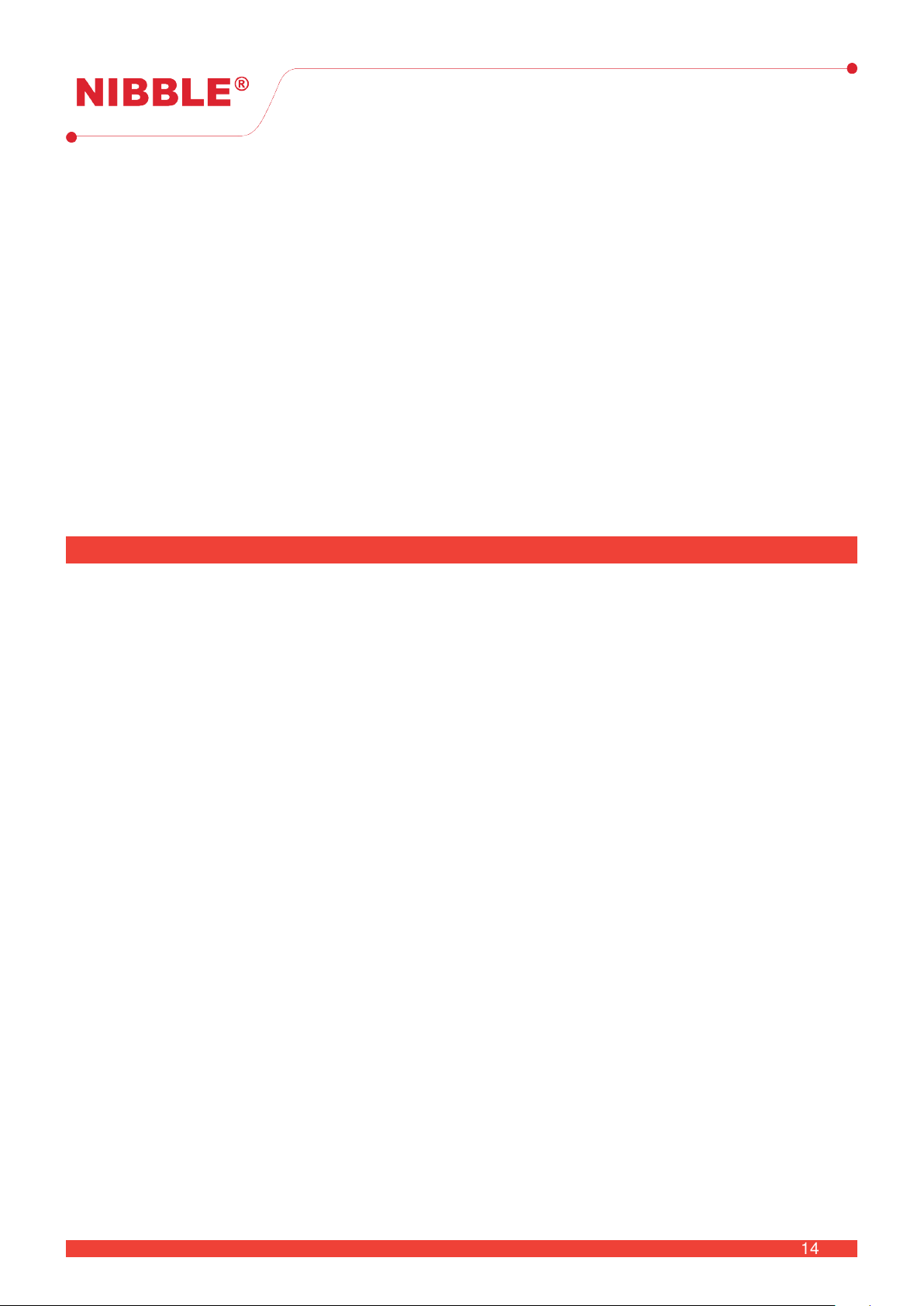
User Manual
Version 0.10
2. Faults - this rectangle will change every time a fault event appears. The total number of active faults
will be displayed that will only be clean after a reset. Press this rectangle to view fault details;
3. Alarms - same as faults but related to alarms;
4. Info - this area is used to display relevant information not directly related to alarms or faults. This
counter can be cleared without a reset.
5. Zones - information related to zones. NURIA supports up to 120 zones but a zone will only become
active, and integrate in this counter, if it has devices associated to it. When a zone is disabled or in
test this rectangle will be updated with the corresponding information;
6. Devices - same as zones but related to devices;
7. Network panels - displays the number of panels in the network including the current panel. It can be
pressed to show detailed information.
8. Quick actions - level 2 and 3 actions:
•Reset - clear all alarms, faults and all fire and sounder outputs;
•Silence alarm - silence the internal buzzer and all sounders;
•Evacuate - turn on all sounders.
5 Configuration
NURIA can be configured entirely using its touchscreen in a simply and intuitive manner, even the more
complex configurations can be defined from here. This section describe the most important configuration
for the panel to work accordingly to the needs of the surrounding environment.
5.1 Access levels
In order to change configurations in NURIA access level 2 or 3 is required. Use the Login button on the
right top of the screen to enable advanced access level operations.
5.1.1 Access level 2
The default code to enter access level 2 is 2222. It is recommended to change this code which is
possible with access level 3.
Available options in access level 2:
• Silence alarms, evacuate and reset;
• Enable/Disable zones, devices and supervised outputs;
• Visualize log of events;
• Set date and time;
• Switch day/night configuration: day, night or scheduled;
• Manage interface settings: language, screen backlight and touch feedback.
5.1.2 Access level 3
The default code to enter access level 3 is 3333. It is recommended to change this code which is
possible with this level.
Available options in access level 3:
• All the options of the access level 2;
• Full configuration of loops, zone and devices;
• Event configuration;
• Modify access level codes;
14
14 / 26

User Manual
Version 0.10
• Day/night settings;
• Factory defaults;
• Access to diagnostic tools.
5.1.3 Changing access level codes
Menu →Panel →Access codes
Select the access level and follow the instruction to insert the new code. Changing the code is only
possible with access level 3. There are a few restrictions when changing access level codes:
• The code must contain 4 digits;
• Access codes for level 2 and 3 must be different.
5.2 Device configuration
Menu →Field →Devices
Use the arrows on the right to navigate through the devices or use the filters to navigate directly to a
device or loop.
It is possible to change the name of a device as well as its zone. The button Identify will start the
device identification process, it should be pressed again to end this process, otherwise it will only stop it
after a reset. It is also possible to enable or disable it using the buttons Enable /Disable ;
5.3 Zone configuration
Menu →Field →Zones
Use the arrows on the right to navigate through the devices or enter the zone directly to jump to it.
Through the button Configure the following options can be changed: Sounder delay,Enable type,
Mode and Cancellation delay.
5.3.1 Sounder delay
Sets the maximum time to delay a sounder activation after an alarm has been confirmed. This delay
will not work in the following conditions:
• The alarm has been activated by a manual callpoint;
• The panel is in night mode.
During a delay, the Delay active indicator will light up. If the button Delay override is pressed, the
delay will be cancelled and the sounders will be activated.
5.3.2 Enable type
This parameter allows the configuration of the zone behaviour according to the day/night mode setting
with the following options:
•Normal -The zone will always be enabled:
•Disabled in day mode - The zone will be disabled during the day mode and will not trigger any alarm;
•Disabled in night mode - The zone will be disabled during the night mode and will not trigger any
alarm.
15
15 / 26

User Manual
Version 0.10
5.3.3 Mode
•Normal - an alarm will be triggered when a device reports an alarm state;
•2 devices type A - zone will behave as follows:
–If a detector enters in alarm state, the zone will enter in a prealarm state, which will be signalled
by the Pre-Alarm light indicator. The panel will not make any sound and this information will be
showed in the information box.
–The zone will enter in alarm if any of the following occur:
*The same detector is still in alarm after approximately 45 seconds;
*Another detector in the same zone enters in alarm state.
–The zone will return to the normal state if none of the previous conditions occur after the time
defined in Cancellation delay.
•2 devices type B - zone will behave as follows:
–If a detector enters in alarm state, the zone will enter in a prealarm state, which will be signalled
by the Pre-Alarm light indicator. The panel will notify and this information will be showed in the
alarm box.
–The zone will enter in alarm if any of the following occur:
*The same detector is still in alarm after approximately 3 minutes;
*Another detector in any zone enters in alarm state;
*The panel is already in prealarm.
–The zone will return to the normal state if none of the previous conditions occur after the time
defined in Cancellation delay.
The sounder delay will always be applied in whichever mode is configured.
5.4 Event configuration
Menu →Field →Events
NURIA has a very versatile event configuration system which allows the panel to be adapted to many
use cases by creating logical event schemes fully customizable by the user.
To proceed to an event configuration there must be at least one event input and one event output, that
can be created using the buttons Event input and Event output respectively. Then, configure the event
itself using the Event button that will allow the definition of a logical configuration of inputs to trigger the
outputs.
5.4.1 Event input
•Name - name of the event input;
•Type - type of input (see table 7);
•Subtype - subtype according to selected type (see table 7);
•Arguments - arguments of the selected type (see table 7);
•Delay - delay, in seconds, before triggering the event input.
5.4.2 Event outputs
•Name - event output name;
•Type - output type (see table 8);
16
16 / 26

User Manual
Version 0.10
Type Arguments Subtype
Zone state Zone name
Disabled
Test
Offline
Device state Device name Comm Failure
Online
Zone alarm state Zone name Fault
Normal
Device alarm state Device name Pre Alarm
Alarm
Calendar Weekdays On
Off
Power
N/A
Battery
Earth
Fault OK
Fire Not OK
Evacuate
Reset
Silence
Table 7: Configuration possibilities for event inputs.
•Arguments - arguments according to selected type (see table 8);
•Action - action on output (see table 8);
•Delay - delay, in seconds, after the event is triggered.
Type Arguments Action
Device output Device name On
Off
Auxiliary output Auxiliary output index Toggle
Pulse ON
Relay output Relay output index Pulse Off
Strobe
SMS To be defined To be defined
DALI To be defined To be defined
Table 8: Configuration possibilities for event outputs.
5.4.3 Event
•Name - event name;
•Equation - inputs logic to trigger outputs;
•Inputs - event inputs;
•Outputs - event outputs to be triggered;
In addition to these settings it is possible to Remove ,Edit or Disable an event using the respective
button.
17
17 / 26

User Manual
Version 0.10
Always be aware when configuring events to prevent the programming of conflicting ones that
can lead to undesirable behaviour of the outputs.
5.5 Loop configuration
Menu →Field →Loops
This menu is used to configure the loops. Loop 1 is enable by default, if more loops are installed, they
must first be enable through this menu. Use the right arrows to navigate through the loops The menu
contains the following items:
Loop configuration description:
•Type - type of loop installed (limited to Apollo loop for now);
•Devices - number of devices in the current loop;
•Name - the name and id of the loop;
•Status - the current status of the loop, it can have the following:
– Online - loop is working correctly;
– Offline - loop is not present or unable to communicate;
– Comm failure - There is a problem with the loop and communications are failing;
– Disabled - loop is disabled and communications are disabled.
•Firmware version - version of the loop firmware.
Use the Configure to update the firmware, the Scan to force the loop to perform a scan for new
devices and the button Enable /Disable to enable or disable the loop. Disabled loops will not trigger
alarms or faults and will not communicate with the devices installed in its interface.
There is no need to force a scan in a loop because the loop is always querying the devices and scanning
for new ones. When a new device appears on the loop, it will automatically be placed in zone 1.
5.6 Field configuration
Menu →Field →Field configuration
Several global configurations of the panel can be set in this area:
•Common delay - This field sets a global delay for all the sounders in the system, when in day mode.
This delay only applies to detectors.
•Permanent delay - This field sets a permanent delay for all the sounders in the system independently
day/night mode configuration. This delay only applies to detectors.
•Evacuate transition delay - Sets a delay to make sounders change its sound to evacuation after an
alarm from a detector. Alarms from manual callpoints will instantly trigger the evacuation sound while
detectors will trigger the alarm sound.
•Sounders - sets up the behaviour of the loop sounders in the system:
– Common - when an alarm is triggered, all the sounders is the system will be activated;
– Zonal - sounders connected to SND1 and SND2 and the ones that are in the same zone as the
device in alarm will be activated, sounders in other zones will not suffer any change.
•Polling LED - enter this menu to select the devices that will blink its led when they are working;
•Re-sound on new alarm - activate this, if you want sounders to be activated again when a new alarm
triggers, after they had already been silenced.
18
18 / 26

User Manual
Version 0.10
5.7 Global device configurations
Menu →Field →Global device configuration
This option can be use to globally change the parameters of some devices listed in table 9
Device type Parameter
Detectors Sensitivity
Sounders Tone
Volume
Table 9: Available parameter configuration.
5.8 Set date and time
Menu →Panel →Date and time
In order to correctly save the logs in the system the date and time must be correct. Navigate to this
menu and follow the instructions to change this settings.
5.9 Panel network
Menu →Panel →LAN connection
If there are multiple panels connected in a network using the Ethernet interface, this configuration is
required in order for it to work correctly.
5.9.1 IP address
To allow the communication between panels, each panel has to be assigned with an IP address, which
allows for it to be identified in a network. NURIA has the ability to configure its IP using the DHCP1
or manually trough a fixed IP. To switch between configuration, just press the button LAN Connection
or Fixed IP and edit the configuration accordingly. The Link Status will show if the panel is correctly
connected to the network by changing its value from Offline to Has IP Address.
5.10 Day/Night
Menu →Panel →Day / Night
This menu allows the user to configure and schedule the day and night times. This configuration is
relevant when sounder delay is active or for zones that are configured to behave differently during the day
or night, otherwise this configuration will have no impact in the system normal working mode.
There are three configurations available using the buttons in the bottom:
•Night - sets the panel in night mode, cancelling all configured sounder delays;
•Day - sets the panel in day mode, enabling all the configured sounder delays;
1Dynamic Host Configuration Protocol - basically, the IP is given by the server.
19
19 / 26

User Manual
Version 0.10
•Schedule - switches automatically between day and night mode, according to the defined schedule
on the screen. Each schedule define the period for the day mode.
Touch a schedule rectangle to edit the start and stop time as well as the weekdays. To enable it press
the switch button on the top right corner. For the configure schedules to work, make sure that the
Schedule button is green meaning that the mode is active.
5.11 Enable/Disable items
Menu →Enable/Disable →
Devices
Inputs
Outputs
Zones
To quickly enable or disable an item just press the selected item to toggle its status. The disable
indicator will light up when there are items disabled.
Disable items will not trigger faults or alarms.
5.12 Testing zones
Menu →Test →Zones
NURIA provides the functionality to test individual zones of the system without interfering with the others.
When any zone is in test mode the Test indicator will be turned.
To enable test mode navigate to this menu and press a zone to put it in test. You can press Select all
to place all zones in test mode or Deselect all to place zones in normal mode again.
Devices in a zone under test, will not generate faults or alarms. These notifications will be visible
in the info area and will be registered in the system logs.
5.13 Firmware update
The firmware of the NURIA can be updated in access level 4. To enable firmware update the jumper in
the PCB, on the left side of the fault connector, should be in the ON position. It is possible to update the
firmwares of the motherboard and the loops.
The firmware upgrade is performed using an USB flash drive (formatted in FAT32) with the firmware
files that must be placed in the USB HOST connector. These files are supplied by the manufacturer, on
request.
5.13.1 Motherboard
Menu →About
If the USB is correctly identified by NURIA with the correct file in it, the button Update Firmware will
become active. Press the button to proceed to the update.
5.13.2 Loops
Menu →Field →Loops
20
20 / 26
Table of contents
Popular Fire Alarm manuals by other brands

Bosch
Bosch B925F installation guide
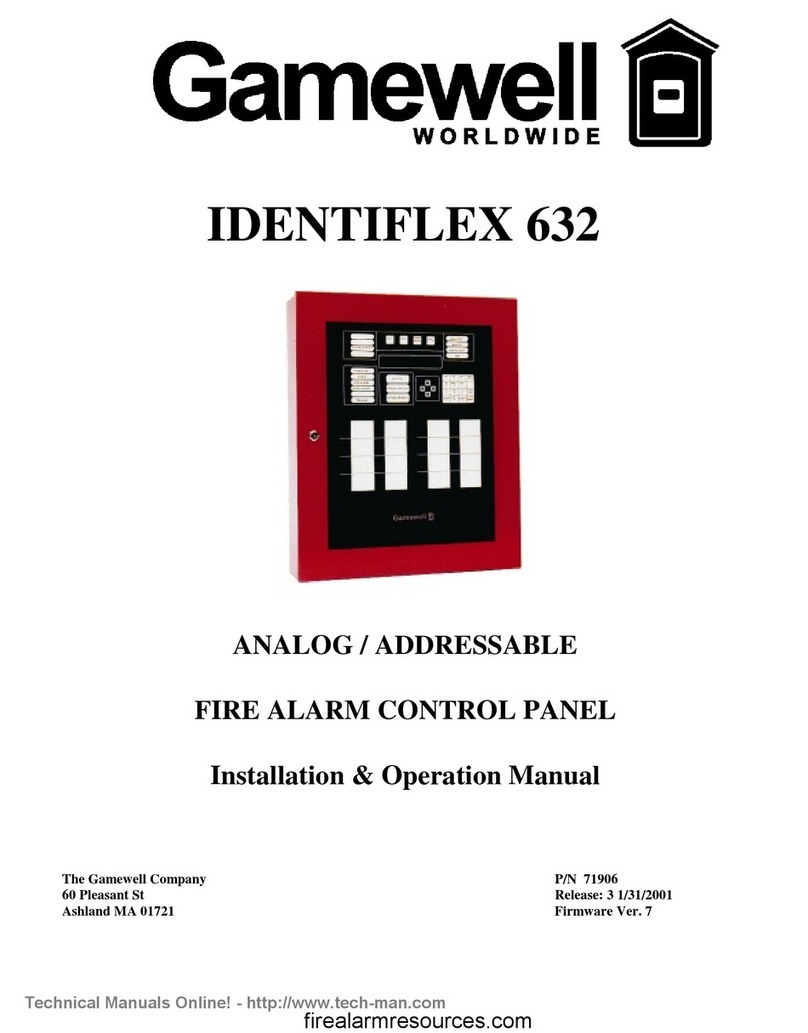
Gamewell
Gamewell IDENTIFLEX 632 Installation & operation manual
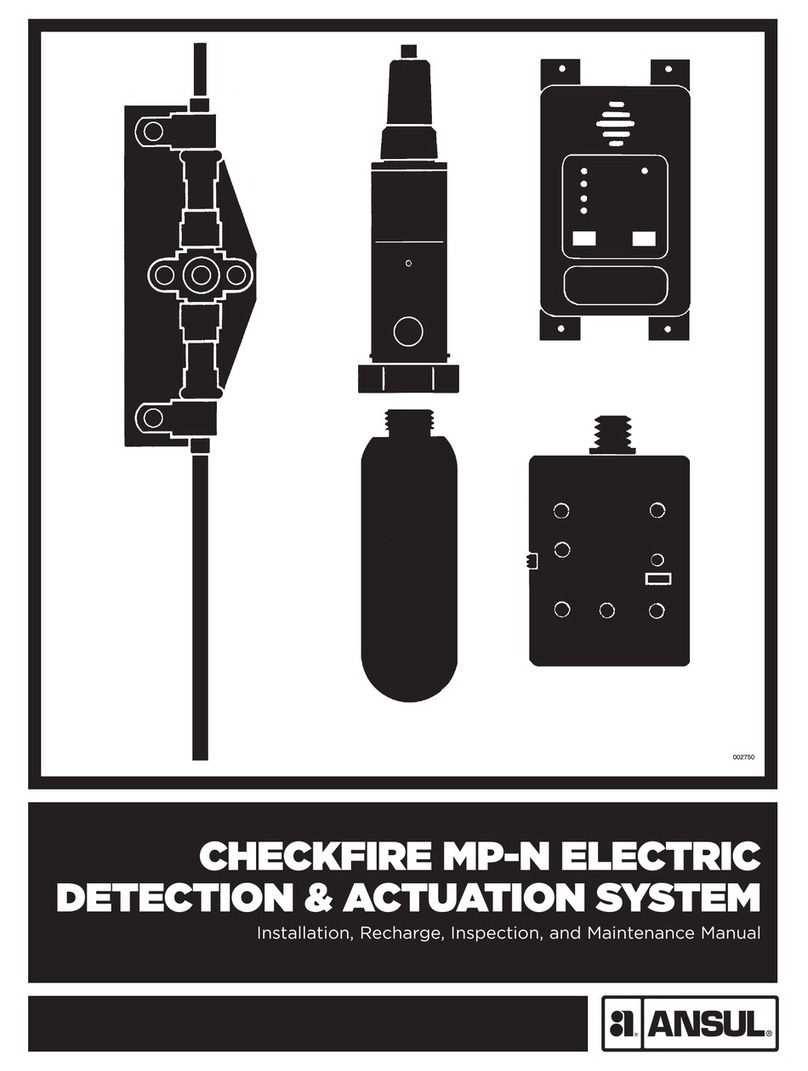
Ansul
Ansul Checkfire MP-N Installation, Recharge, Inspection and Maintenance Manual

INIM Electronics
INIM Electronics PREVIDIA-CS Series instruction manual
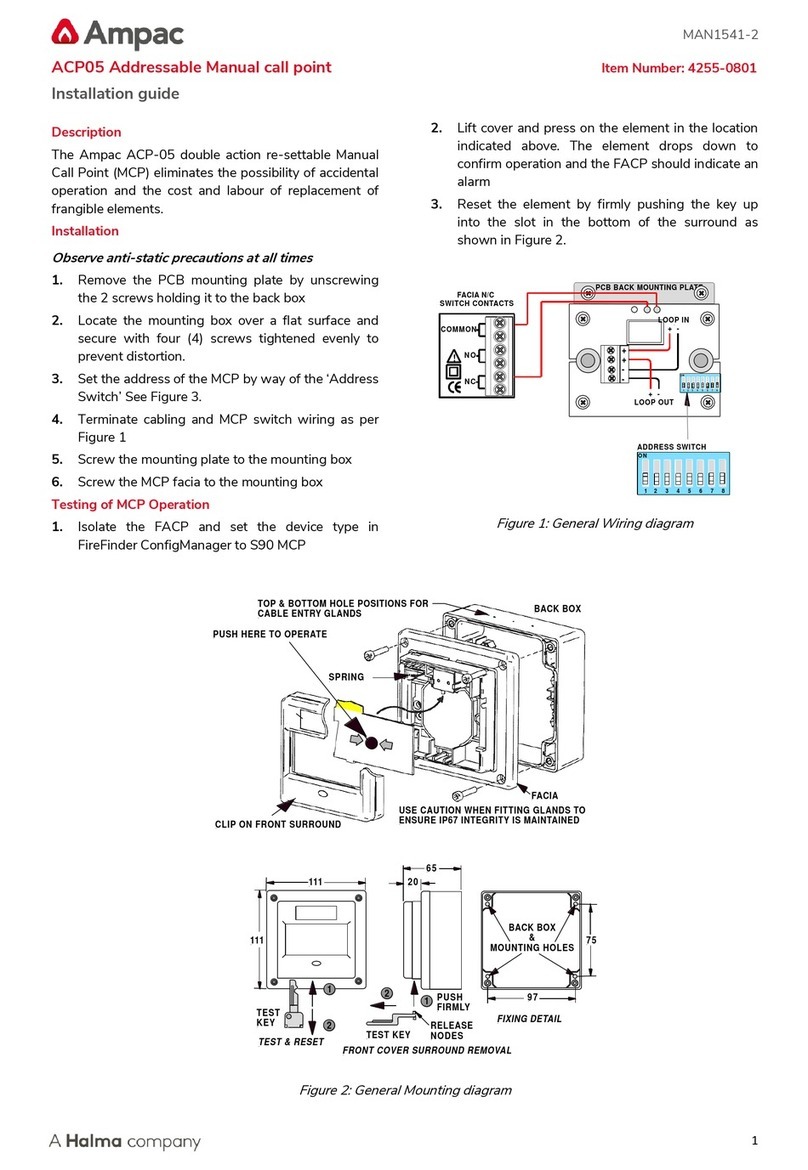
Ampac
Ampac ACP05 installation guide
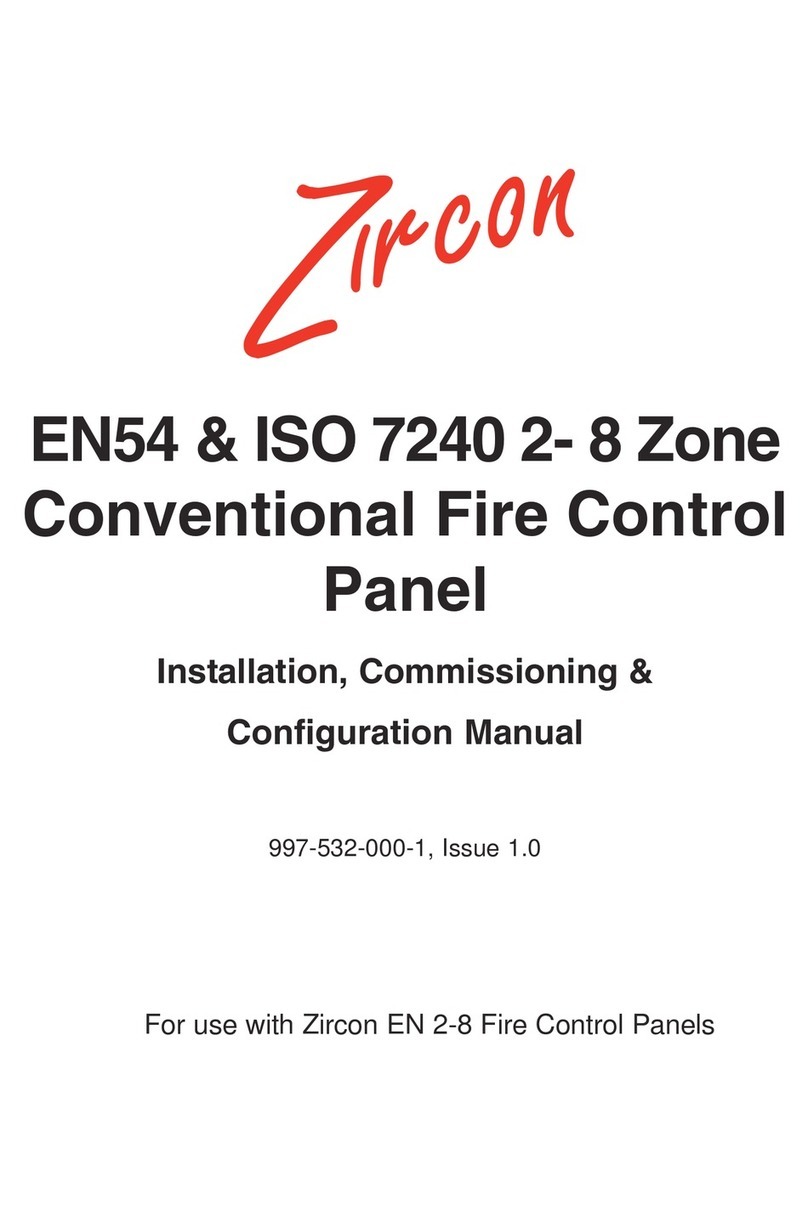
Zircon
Zircon EN54 Installation & configuration manual

Siemens
Siemens HFPT-11 Installation instructions manual

Global Fire Equipment
Global Fire Equipment ORION Installation, operation & maintenance manual

EMS
EMS FIRECELL Maintenance Guide

GST
GST DI-9204Exd Installation and operation manual
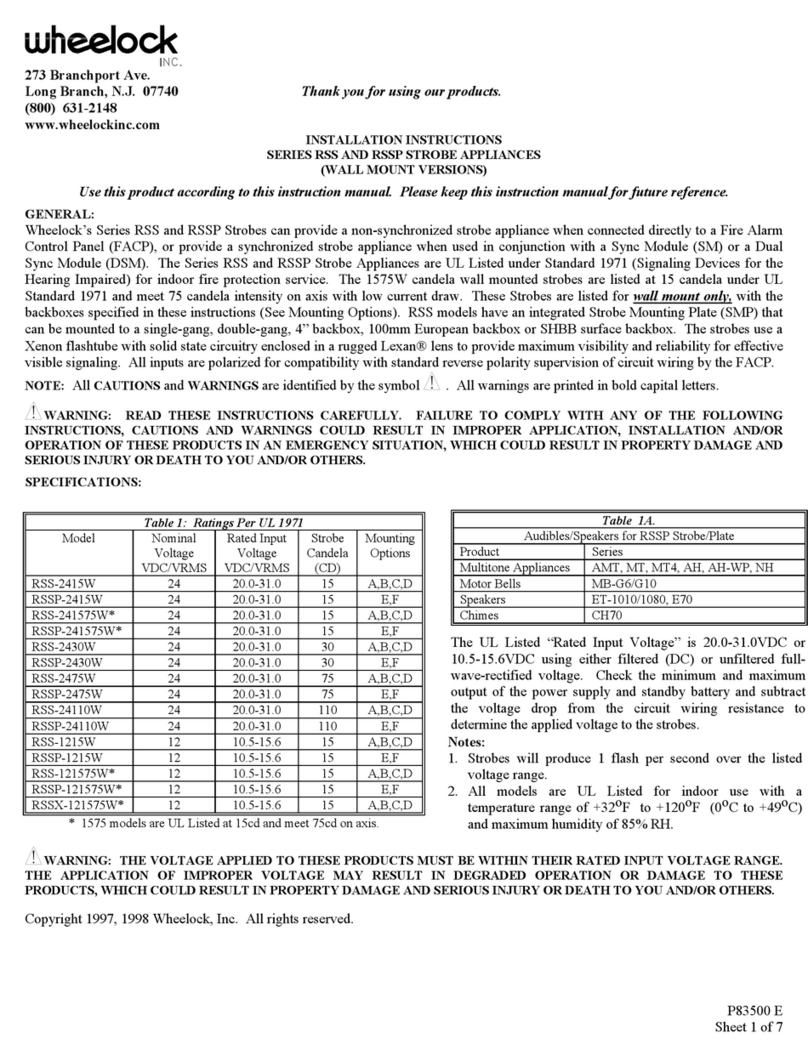
Wheelock
Wheelock RSSX-121575W installation instructions

Pro-tec
Pro-tec 4400 operating manual