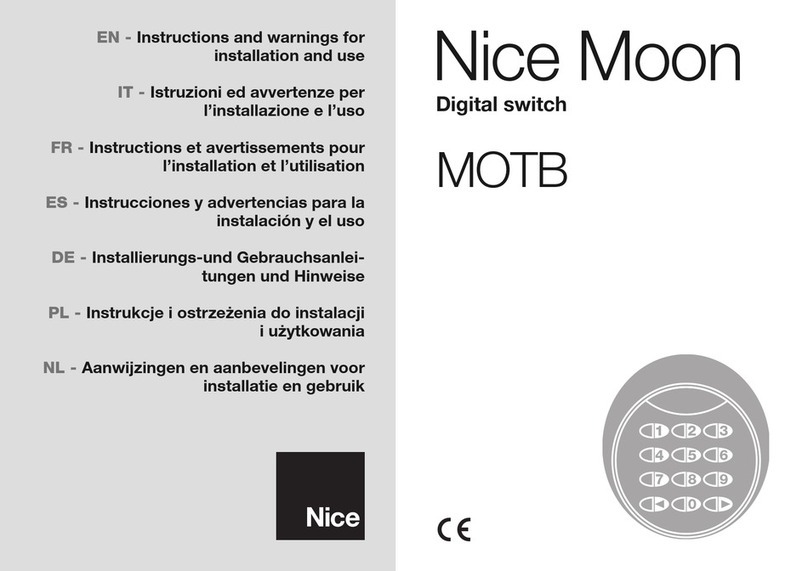English – 2
EN
(Table 1), so that it can be detected by the control unit during
the “recognition of connected devices” procedure. To guaran-
tee protection against any illicit attempt to replace a device,
during the recognition procedure the control unit creates an
additional coded link to each device present, so as to bind
it to itself. Further information on the “BlueBus” system can
be found in the instruction manual of the control unit.
l
The
device allows for controlling the automation only if the user
knows the combination associated with the command to be
sent. The installed memory card (model BM1000) allows for
storing up to 255 combinations. The combination-command
pairings are stored during the programming phase, using the
procedures described in this manual. Alternatively, the mem-
ory card can be removed and programmed directly using the
Nice programming units (O-BOX or MOU).
3 - PRODUCT APPLICATION LIMITS
l
The product can only be connected to a Nice S.p.A. con-
trol unit, equipped with “BlueBus” technology that supports
the control devices.
l
It is possible to connect up to 4 of
the following devices to one “BlueBus” control unit: ETPB
(transponder card reader), EDSB, EDSIB (combination digital
keypads).
l
Prior to proceeding with the installation, read the
“Product technical characteristics” chapter to verify whether
the conditions in which the product must be used fall within
the threshold values defined by the manufacturer.
4 - INSTALLATION AND ELECTRICAL
CONNECTIONS
–– Installation warnings ––
l
The EDSB model must be installed on a vertical wall, while
the EDSIB model must be built into a vertical wall.
l
To fa-
cilitate the entering of combinations and commands, position
the product roughly 1.5 m above the ground.
l
The location,
surface and position chosen for installing the product must
be compatible with the overall product dimensions; moreover,
they must guarantee easy access, use and maintenance of
the product, its adequate protection, also against accidental
knocks, and stable fixing.
–– Installation phases ––
I1IRead the instruction manual of the control unit and identify
the characteristics of the electrical cables to be used. I2IRead
the warnings at the start of chapter 4 for the positions for se-
curing the devices. I3IPrepare the protection sheaths for the
electrical cables. I4ISecure each device as indicated in Fig.
1, 2, 3, 4, 5 - (EDSB) / 1, 2, 3, 4 - (EDSIB). I5ICAUTION!
– Before you proceed to make any electrical connec-
tions make sure that the power supply is disconnected.
Insert the electrical cables into the protection sheaths and
connect the devices in a “parallel” layout, as indicated in Fig.
6 - (EDSB) / 5 - (EDSIB): it is not necessary to respect the po-
larity. I6IAt this stage, if multiple devices must be installed (up
to 4 devices, also taking into account any transponder card
readers, ETPB), the position of the jumpers must be modified in
each of them (Fig. 7 - EDSB / 6 - EDSIB), by choosing the new
address in Table 1. Caution! – Each device must have a dif-