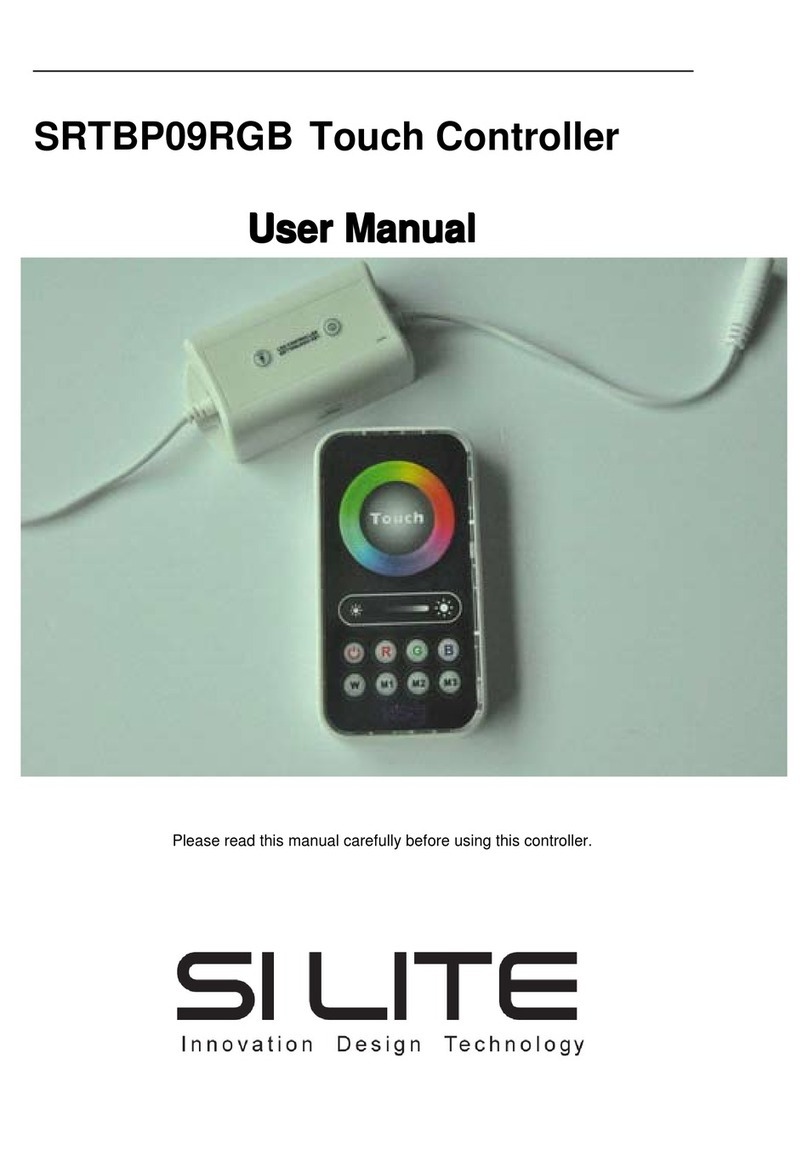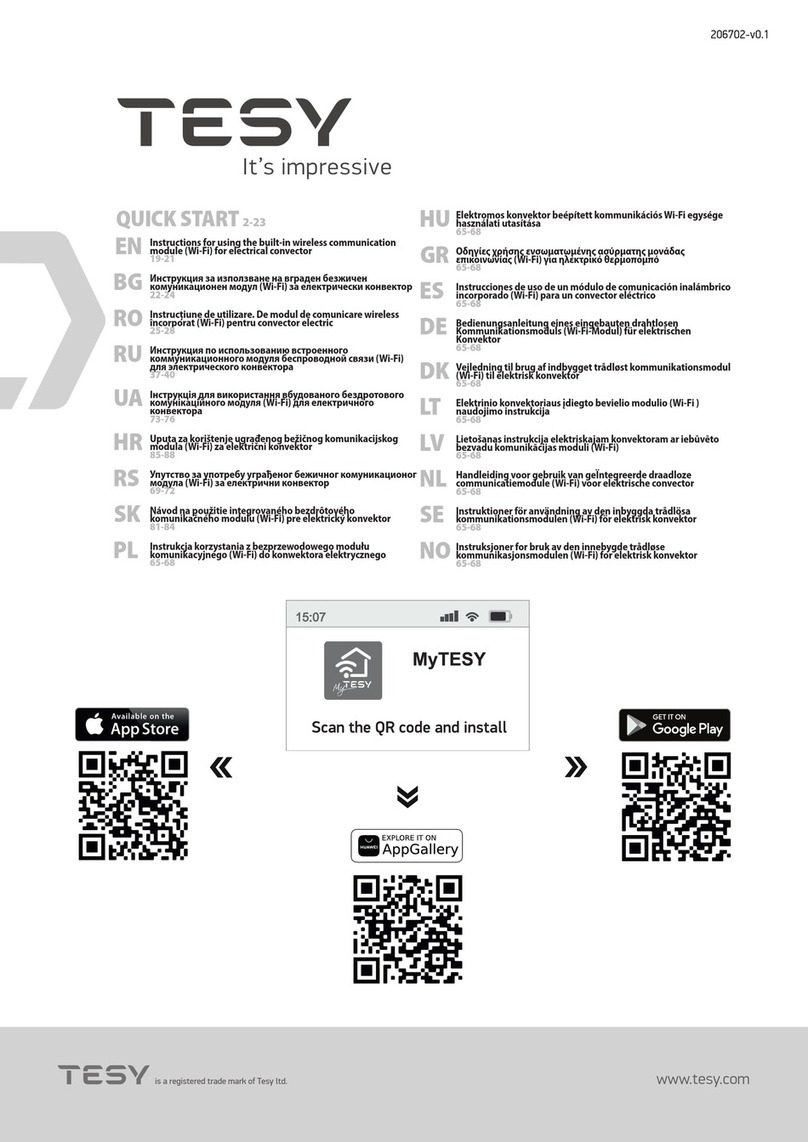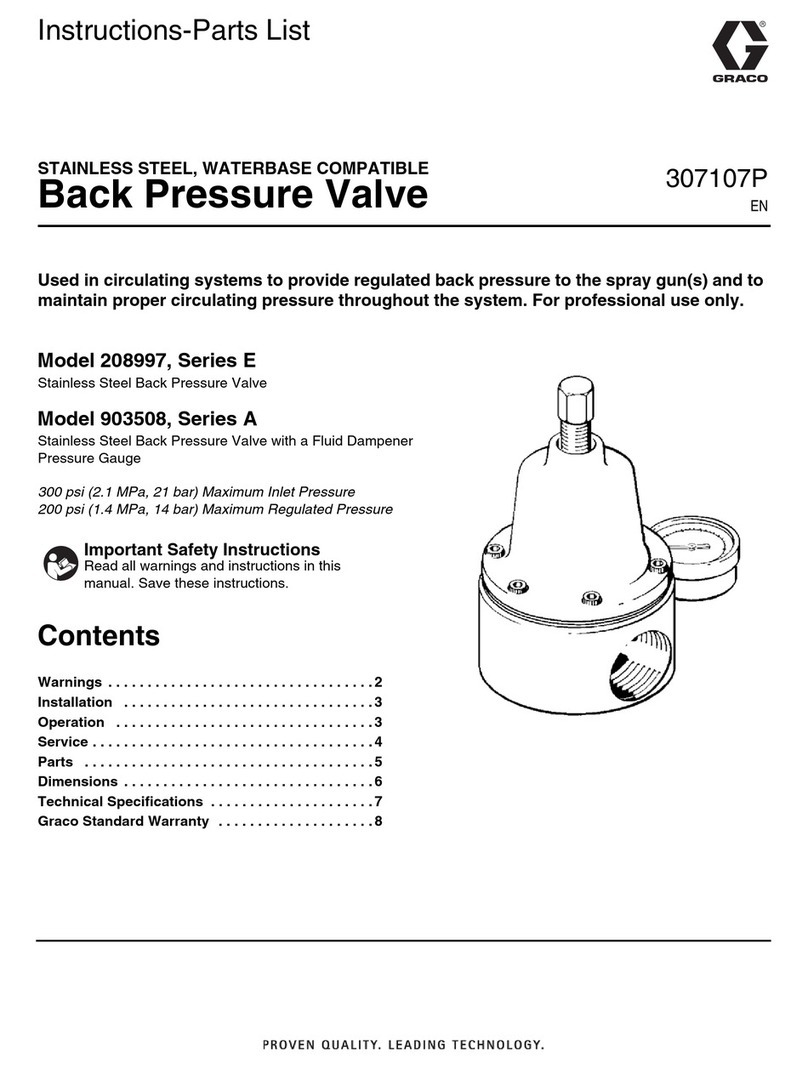Nico Technology FireFly User manual

FireFly Wireless Firing Module
Patented
Manual

2
IMPORTANT SAFEGUARDS
Definitions
Whenever used, the following items identify safety and property
damage messages and designate a level of hazard seriousness
- Safety Alert Symbol, alerts potential personal injury hazards
.
Obey all safety messages that follow this symbol to avoid possible
injury or death.
DANGER – Indicates imminently hazardous situations
, which, if not
avoided, will result in death or serious injury.
sage of this signal
word is limited to the most extreme situations.
WARNING – Indicates potentially hazardous situations
, which, if not
avoided, could result in death or serious injury.
CAU ION –
Indicates potentially hazardous situations, which, if not
avoided, may result in minor/moderate injury.
NO ICE – Addresses practices not related to personal injury, as well
as device and/or property damage.
READ ALL INS RUC IONS
BEFORE USE!

3
WARNING –- o reduce the risk of fire, electric shock,
or serious personal injury:
•Keep your FireFly device(s) at least 1 meter away from fire-
works/crackers.
•Keep the device out of reach of children and pets. Do not leave
it unattended while the power is on.
•Do not immerse the device in water or other liquids.
•Changes or modifications to this unit not expressly approved by
the party responsible for compliance could void the user au-
thority to operate the equipment.
CAU ION –- o reduce the risk of personal injury:
•Always ensure the device is OFF while connecting it to fire-
works/crackers.
•Always ensure the device is lying on a flat, solid surface
(ground).
•In cold weather (e.g. below 0°C/32°F), insert a wooden board
under the device to isolate it from the cold. Failure to do so
may cause low power output.
•Do not touch the FireFly Clip heating coil after ignition, as the
high temperature will cause injury.
•Do not allow the connection cables to hang over the edge of a
table or counter to avoid accidental pushing or pulling of de-
vice.
•Do not use ascending fireworks, e.g. rockets! The ignition ca-
bles would stop the ascent; hence, fireworks would explode on
the ground.

4
Battery handling and usage:
•Keep batteries away from children and pets. Only adults should
handle batteries. Ensure Battery Compartment Cover is se-
curely attached to the Battery Compartment in accordance
with all device usage instructions.
•Follow the battery manufacturer’s safety and usage instruc-
tions.
•Do not mix used and new batteries or different chemistries of
batteries. se only 1.5V “D” size alkaline batteries in this de-
vice.
•Never throw batteries into a fire or expose them to fire or
other heat sources.
•Insert the batteries into the device observing the proper polar-
ity (+/-) as indicated inside the Battery Compartment. See the
“Battery Installation” subsection for detailed instructions.
•Remove spent or discharged batteries from the Battery Com-
partment.
•Remove batteries when not using the device for an extended
period.
•Dispose or recycle spent/discharged batteries in compliance
with all applicable laws. For detailed information, contact
your local solid waste authority.

5
NO ICE -– o reduce the risk of device and/or property
damage:
•This device is intended for non-commercial and non-industrial
use only.
•Always switch off after use.
•Do not subject the device to excessive force, violent shocks,
extreme temperatures, high humidity levels, or lengthy peri-
ods of direct sunlight.
•Do not use ascending fireworks (e.g. rockets). The ascent
might lift the device.
•Do not attempt to repair the device. This device contains no
user-serviceable parts. If the unit stops operating, please refer
to our customer service. The device is to be fixed by skilled
expert staff exclusively.
•se the device away from other electronic devices to reduce
possible interference.
•Do not use liquid or aerosol cleaners to clean the device. se a
soft, damp cloth.
SAVE HESE INS RUC IONS
FOR FU URE REFERENCE

6
Introduction
FireFly wireless ignition system has an action scope of up to 50
meters. It is compatible with devices supporting Bluetooth® 4.2 or
Low Energy (Bluetooth® LE, short BLE; Bluetooth® Smart), e.g. Ap-
ple operating systems iOS 6 or higher; Android operating systems
version 5 or higher. To make best use of FireFly, please read this
manual entirely.
Box Contents
•Bluetooth® wireless ignition system (“module” below)
•Antenna
•15x connection cables (8x 1 meter & 7x 3 meters) with Fire-
Fly-Clip
•ser manual

7
Controls and Features
1. Casing
2. Connectivity Status Indicators
3. Power button with red LED indicator
4. Reset button
5. Input Port for Connection Cable
①
②
Side
/
Back
⑤
Front
③
④

8
Battery Installation
1. Locate the Battery Compartment Cover at the bottom of the
module.
2. Loosen the screws in the Battery Compartment Cover with a
Philips-head screwdriver.
3. Insert eight (8) 1.5V „D” sized alkaline batteries, observing
the proper polarity (+/-) as indicated inside the Battery Com-
partment.
4. Refit the Battery Compartment Cover and tighten the screws.
NO E: To conserve battery power, turn the module off
when not in use.
✚
✚
✚
✚
−
−
−
−

9
Powering On/Off
1. To turn the module on, push the power button (3) at the front
of the module. The red Connectivity Status Indicator lights up,
indicating the unit is ON.
2. To turn the module off, push the power button (3) at the front
of the module. The red Connectivity Status Indicator goes off,
indicating the unit is OFF.
Pairing User Portable Device
1. Visit shootfirefly.de, to download the FireFly Application on
your Android™ or Apple® portable wireless device.
2. Make sure the Bluetooth® feature of the portable wireless de-
vice is active (refer to the instruction guide of portable device
for operation).
3. Open the FireFly Application on your portable device.
4. Push the “Firing Device” button to enter the Application.
5. First time users will be asked to register by entering an e-mail
address or logging in via Facebook or Google. After that, users
will receive an email from the system. Please check your spam
folder, too. Click the link in the email to complete the regis-
tration process.
6. Attach the antenna.
7. Turn on FireFly wireless firing module (refer to Power ON/OFF
section of this manual).
8. Once the module is detected by your device, it will appear in
the FireFly Application ONLY. The module will not appear in

10
the Bluetooth® setup on your portable device. This has been
purposely designed to enhance the security of the system.
9. As soon as it has been detected, drag GT2404-A1 as pairing
device and drop it into the outer circle on the right to pair your
portable device with the module.
10. When the module is successfully paired with your portable de-
vice, click the illuminated arrow on the right to proceed to the
show menu.
NO E: If the module fails to pair, an error message will pop
up. Turn the module off for 5 seconds and then turn it on
again. Retry from step 3 above. If it still fails to pair, press
the reset button 4) with a small pin to reset the module.

11
Change Device Name and Color
In the show menu of the FireFly app, you have an option to rename
your module and customize its color individually via Settings. This
is useful especially when several modules are used simultaneously,
since it simplifies the differentiation of the modules and therefore
planning shows with several devices significantly.
Tap top right in the display and choose “settings”. Now you find
a selection of different colors and a text line for renaming the de-
vice.
NO E: Every new module is named “GT2404-A1”. The new
name e.g. module 1) as well as the selected color e.g.
orange) are saved on your portable device and will be
maintained.

12
Plug Connection Cables
The module is equipped with 15 specially designed Connection Ca-
bles with FireFly Clip, which enable you to connect up to fifteen
(15) fireworks at the same time. Do NOT modify or attempt to strip
these wires. Doing so may short circuit the module.
1. Plug in the Connection Cable into any one of the input ports on
the module.
2. Observe the triangle marking at the right of the casing for po-
sition number 1.
Picture 1: Sign for Cue 1
3. If the connection cable is fully connected to the module, both
red and green Connectivity Status Indicators will illuminate.
4. If for any reason the connection cable is not properly con-
nected to the module or the FireFly Clip heating coil is burned
out or broken, the Connectivity Status Indicators will not illu-
minate. In the case of non-continuity, replace Connection Ca-
bles. Do not attempt to repair them.
Cue
1
Picture 2: Order of
Cues

13
Setup Fireworks
Make sure the fireworks being set off with this device belong to
Consumer Fireworks category defined by your country. Addition-
ally, make sure to follow the instructions provided on each individ-
ual firework product package.
1. FireFly should be powered off.
2. Make sure the primary fireworks ignition fuse is a “safety” type
(normally green in color).
3. Carefully place the ignition fuse so that the tip of the fuse is
positioned at the center of FireFly Clip heating coil.
4. Close and lock the FireFly Clip accordingly.
5. Ready for firing.

14
Connection Cable to
the module
Lock
Safety fuse of fireworks (g
ree
n)
Heating coil
A EN ION
:
After each fire, carbon residue may build up on the
heating coil affecting the next ignition. If subsequent
carbon residue accumulates on the coil, the fireworks
may not ignite/set off. It is recommended that the user
cleans the coil with a soft brush after each ignition and
manually fire the coil without a fuse as the heat alone
will help burn off any remaining residue. FireFly should
be powered off during this cleaning process.

15
Using the Module
In the show menu, there are three features:
•Manual Firing
•Create Show
•Import/Export Show
Manual Firing
This feature enables you to manually set off fireworks.
1. Tap “Manual Firing” to enter.
2. Plug the connection cables into the module as described in the
Plug Connection Cable section above.
NO E: In this mode you can plug the cable into any jack of
the module.
3. The color dot next to the cue number turns green, indicating
the cable has been plugged in at the respective position of
the module successfully.

16
4. Tap the required cue, then under “select product” tap and
select the product (fireworks) from the catalogue. The respec-
tive effect time of the selected product will show automati-
cally.
5. Please ensure you are at a safe distance prior to firing.
6. Press and hold “FIRE” until the red circle has fully charged.
Then press again to fire.
Create Show
This feature enables you to design your own entertainment shows
and lets the module set off the fireworks at your designated tim-
ing.
1. Press “Create Show” button to enter.
2. Press to rename the show.

17
3. Press to select music for your show. The corresponding
audio file must be available on the local storage of your port-
able device and can be imported into the app by pressing “+”
top right in the screen.
NO E: FireFly app exclusively supports mp3 files. It is NOT
possible to use DRM protected "Digital Rights Manage-
ment", e.g. audio files from iTunes, Spotify, Deezer, etc.)
music files.
4. To add Fireworks to your show, select the module (on the right
next to “ALL DEVICES”) and open the cue overview by tapping
(Android) or << (iOS), then press and select the corre-
sponding product from the catalogue. The effect time of the
product will show automatically.
5. For adding a cue to your show, tap any position in the wave-
form of the audio file or tap “Cue +”. A small flag with the
corresponding cue number appears in the display.
♪

18
6. If needed, press and hold the flag to move it to the designated
time of firing.
7. For removing a certain cue from the show, swipe the corre-
sponding flag to the top. For removing the latest cue, press
“Cue –”. For removing all cues and starting over, press “123”
and tap “CLEAR ALL” on the right.
8. Save the show by tapping .
Igniting a Show
1. Switch on the module, pair it with your portable device and
plug the cables into the sides of the module.
NO E: In this mode, the order of cues MUST be respected.
Start with Cue number 1. The cables have to be plugged in
gapless one by one.
2. The colored bars next to the cue number shine green indicat-
ing successful connection with the corresponding position on
the module.

19
3. After completing the show and plugging the cables into the
module, press “FINISH EDITING”. Now the following steps are
available for selection:
a. Fire now
b. Timer
Fire now
It is the actual firing feature to allow the module to set off the
fireworks automatically. Please make sure you are of a safety dis-
tance away from the fireworks before you press the “Fire now”
button. Swipe the green button to the right. It will then shine red
and with another tap triggers the ignition.

20
imer
Press and choose between a 15 and a 30 second delay. Swipe
the green button to the right. The button turns red and another
tap triggers the timer and afterwards the ignition of the show. You
can view the counter in the lower left side of the display.
EMERGENCY S OP
For any emergency requiring an instant stop of the ignition process,
press “Emergency Stop”. Make sure the show has been stopped
successfully before switching off the module.
NO E: Emergency Stop only stops the automatic ignition
process of the module. For switching the module off, press
ON/OFF see power on/off section above).
The show can NOT be continued. After emergency stopping
the show, leave the ignition screen by tapping the arrow
top left. You are now in the edit mode again.
Table of contents
Popular Control Unit manuals by other brands
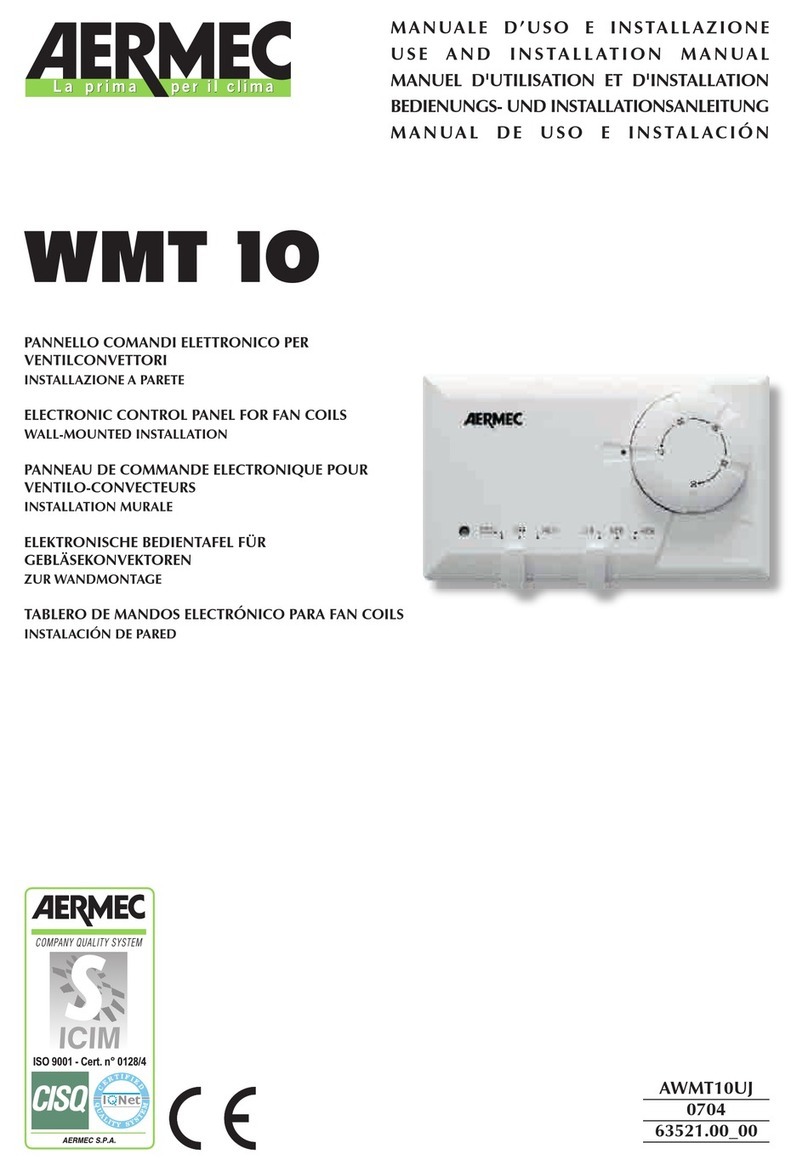
AERMEC
AERMEC WMT 10 Use and installation manual

Cooper
Cooper Scantronic 9 5 Series Quick reference programming guide

Altronix
Altronix LINQ2 Installation and programming manual

US Water Systems
US Water Systems Defender 223-DFROM Series owner's manual

PMFoundations
PMFoundations Dual VCA Assembly guide

Vag
Vag GA INDUSTRIES 930-T Installation, operation and maintenance manual