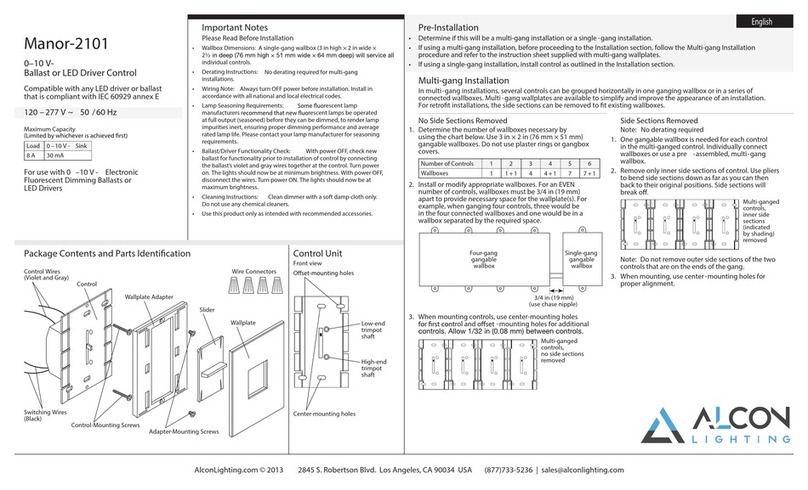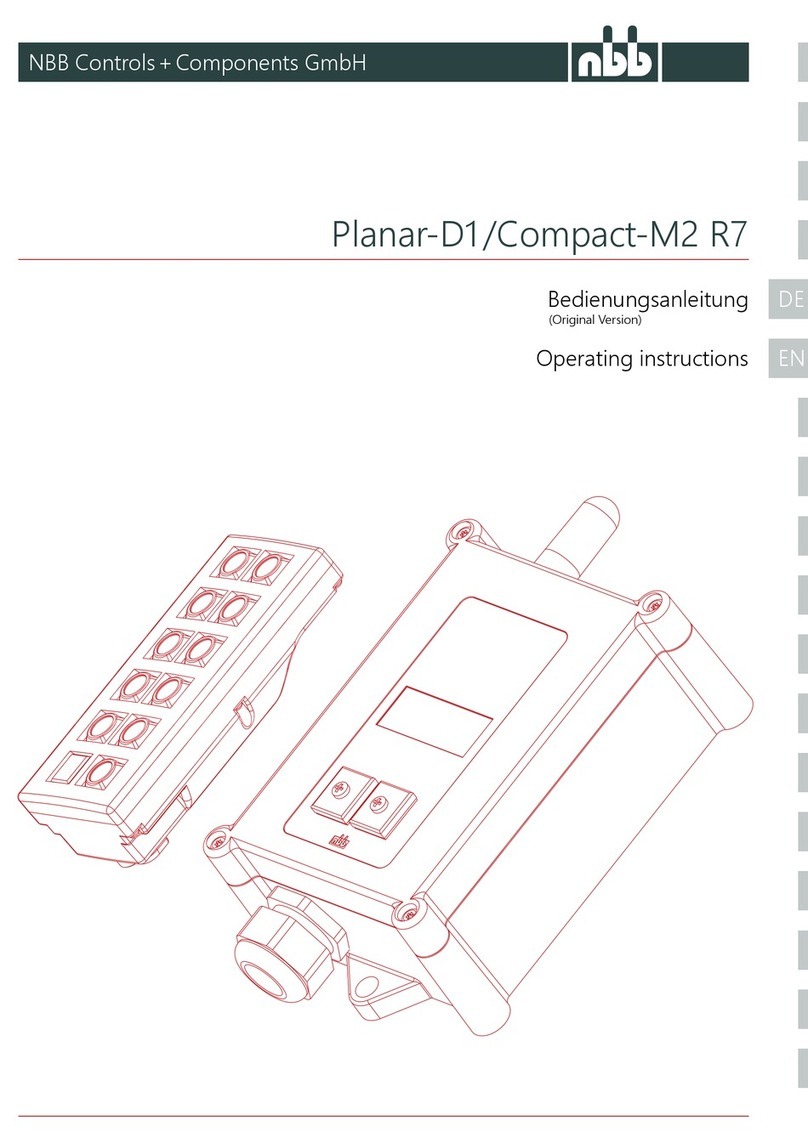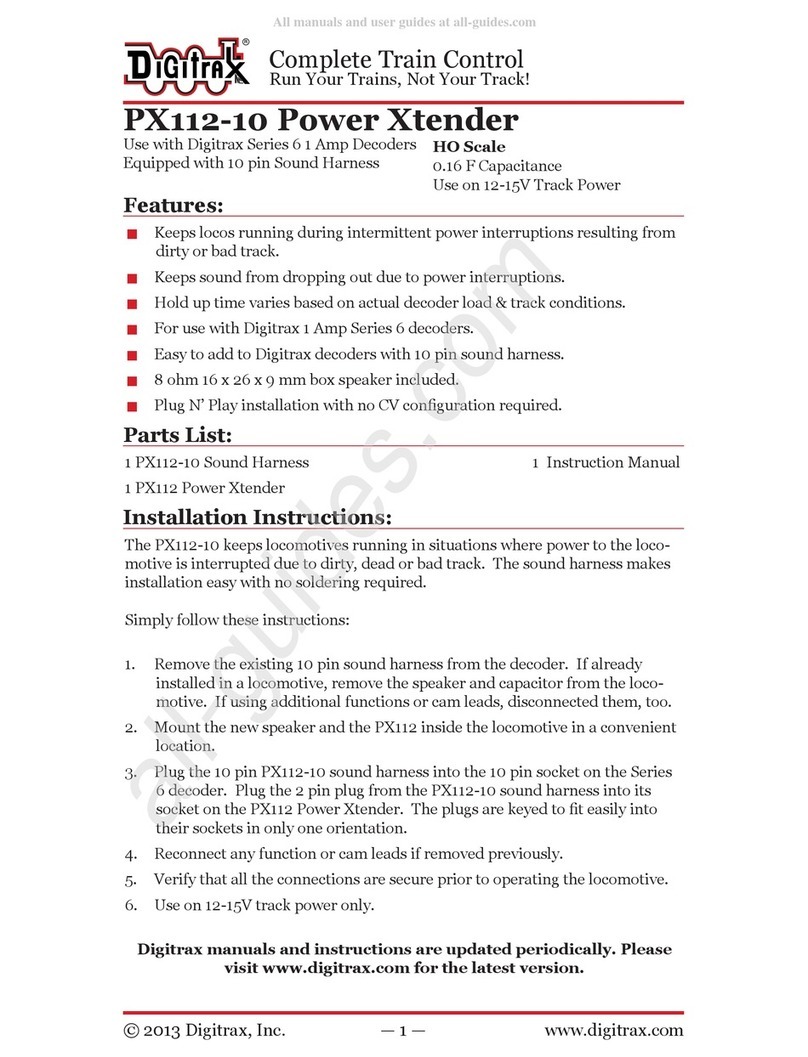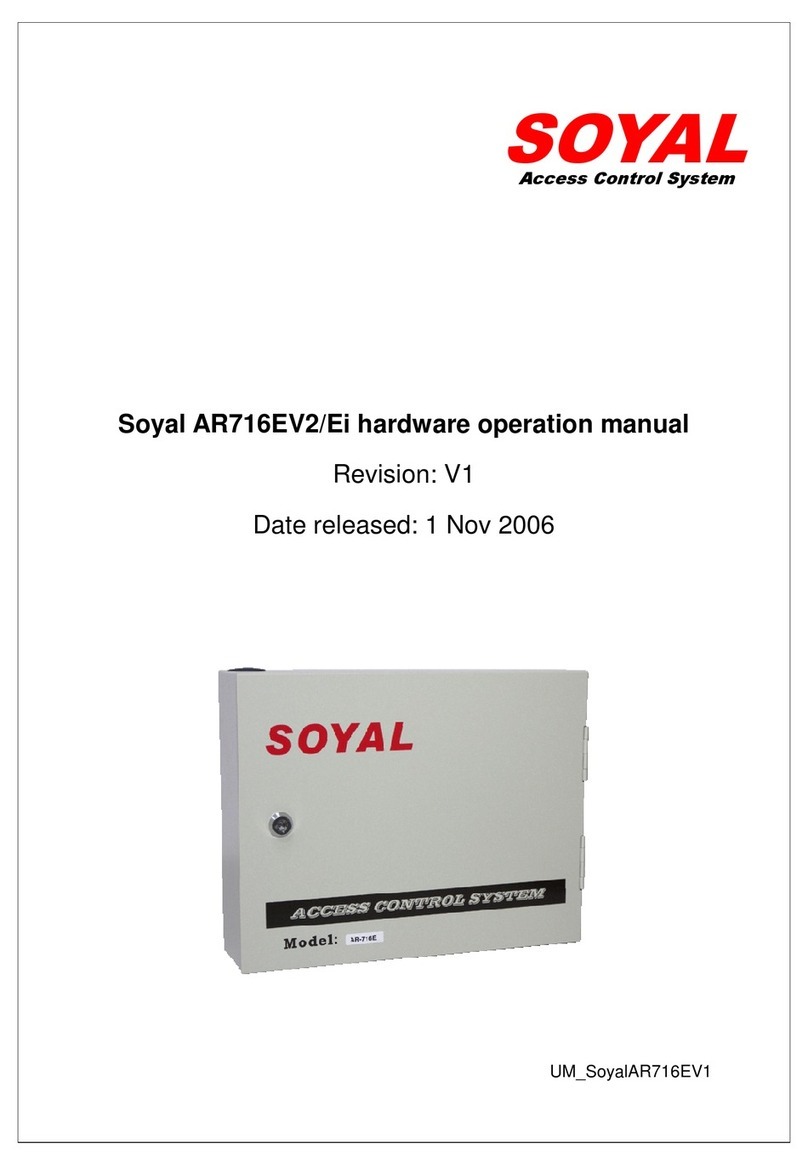NICOR NLC User manual

NLC Quick Start
Commissioning Guide
www.nicorlighting.com

i
Table of Contents
5App Navigation
• App Pages ........................5
• Light Icons ........................5
• More Menu .......................6
1Commissioning Procedure
• System Planning .....................2
• System Preparation ...................3
• System Installation ...................4
iOverview
• Capabilities .......................ii
• Components .......................iii
• Enabled Fixtures ....................iv
7Zones
• Creating Zones / Generating QR Codes ......7
7Lights
• Connecting Lights to App ..............7
• Quick Dimming and Tuning .............8
• Sensor Settings ....................8
8Groups
• Creating Groups ....................8
9Scenes
• Creating Scenes ....................9
11 QR Codes
• Scanning QR codes .................11
• Saving QR codes ...................11
• Sharing QR codes ...................11
9Switches
• Pairing Switches ...................9
• Button Configurations .................10
10 Schedules
• Creating a Schedule .................10
• Assigning Lights, Groups or Scenes ........10
12 Restore Factory Settings
NICOR NLC Overview
NICOR’s Network Lighting Controls (NLC) is a wireless network of components comprised of passive infrared (PIR) motion/
daylight sensors, load controllers, power packs, wall controls, and system nodes. Each component utilizes Bluetooth Low
Energy (BLE) Mesh to remotely control and operate luminaires separately or together as a zone. The NLC system can
control up to 100 luminaires per zone across multiple rooms with NICOR’s NLC app. Available to download on major app
marketplaces, the NICOR NLC app provides total system control with energy usage statistics. The NLC system is certied UL
Gold 1376 and acts as a localized network with encryption (128-bit) and protection from outside sources. Whether you’re
in the design or remodel phase, NICOR’s Network Lighting Controls system is designed to t any new or existing framework
with easy scaling solutions. Take control of your lighting today.

ii
NLC Features and Benets
FEATURES
• Occupancy/Vacancy Detection Completely adjustable, dual-time delays with light level reduction can help save energy in unoccupied
rooms/zones. Settings can be adjusted from anywhere using the NLC App.
• Dimming Full-range dimming with smooth transitions on select 0-10V NLC controlled luminaires and devices.
• Daylight Harvesting
Continuous dimming technology automatically adjusts light levels while factoring in the natural lighting in
the space. This helps provide energy savings while reducing the need for articial lighting during daylight
hours.
• The NLC Network Utilizing a Bluetooth Low Energy (BLE) Mesh network, the NLC Network can connect to existing
frameworks, devices, and building management systems.
• Groups Create groups of luminaires or devices that share similar settings to quickly congure rooms or spaces.
Integrate groups within zones for easy scaling with no limit to the number of groups that can exist.
• Zones
NLC Luminaires can be grouped together in unlimited congurations within zones. The NLC Network can
accommodate unlimited zones with the ability to scale up to provide coverage for entire sites. Each zone
can control up to 100 devices.
• Task/Trim Tuning Light levels can be adjusted to match predetermined visual requirements of a given space. Each NLC
enabled luminaire can be adjusted to limit its maximum lumen output to save on energy costs.
• Scenes Create preset lighting scenes within the NLC app to apply specic brightness and color temperatures
stored in the NLC network. Scenes can be controlled with the app or NLC connected wall switches.
•Schedules Set-up your lighting system according to your schedule. Create simple on/o automations at certain times
of the day or week to eliminate unnecessary energy consumption.
• Security
The NLC system meets UL’s Gold (1376) level IoT security rating to protect each connected device on the
network. The Bluetooth Low Energy (BLE) Mesh features 128-bit data encryption and acts as a localized
network, eliminating the need for a hub, gateway, or internet connection.
BENEFITS
• Limitless Congurations Each individual NLC luminaire or device acts independently from the next. This allows for a limitless
combination of settings and features to meet any application requirement.
• Wide Compatibility Whether you’re in the design or remodel phase, NICOR’s Network Lighting Controls system is designed to
t any new or existing framework with added security measures.
• Complete Control Control every zone, luminaire, wall switch, and sensor directly from your phone with NICOR’s NLC app.
Available on Android and iOS.
• Energy Savings
The NLC System uses advanced features such as Daylight Harvesting, Task/Trim Tuning, and Occupancy/
Vacancy Detection settings to optimize lighting. This can help reduce energy consumption to ultimately
save on energy costs.

iii
NICOR NLC Components
NLCPS1
NLC In-Line Low-Voltage
Power Pack
NLCPC1
NLC Wireless Zone and Plug
Load Controller
NLCSPEW1WH
NLC Wireless End-Mount
PIR/Daylight Sensor
NLCLHW1WH
NLC Fresnel Occupancy
Sensor Lens for High-Mount
(Wide Distribution)
NLCSPEJ1WH
NLC Wireless External-
Mount PIR/Daylight Sensor
NLCSPCW1WH
NLC Wireless Low-Voltage
PIR/Daylight Sensor
NLCSPCMOUNT1
NLC Spring-Loaded
Recessed Ceiling Mount
NLCSPIHW1WH
NLC Wireless Integrated
Low-Voltage PIR/Daylight
Sensor
NLCSPCWNBWH
NLC Non-Bluetooth Low-
Voltage PIR/Daylight Sensor
NLCW31WH
NLC 3-Button Wireless
Control Switch
NLCW51WH
NLC 5-Button Wireless
Control Switch
NLCWP1WH
NLC Wall-Mount Switch
Base with Faceplate
NLCLHN1WH
NLC Fresnel Occupancy
Sensor Lens for High-Mount
(Narrow Distribution)
NLCLMW1WH
NLC Fresnel Occupancy
Sensor Lens for Mid-Mount
(Wide Distribution)
H12VADJARM1WH
H12 Socket Mount
Adjustable Arm
H12VSOCKET
H12V Socket Mount Base
NLCSPFW1WH
NLC Wireless Integrated
Low-Voltage PIR/Daylight
Sensor
NLCPC2
NLC Wireless Zone
Controller

iv
NICOR NLC Enabled Fixtures
CLR NLCDOWN1
CDA ND
TACSv2 NI
TGL N1
TGLS N1
T7C N1
LSCS N2
HBGv1 NLCIND
HBLv4 NLCIND3.5A
HMLv1 NLCIND3.5
HMLv1 Twin NLCIND3.5
Product Series NLC Solution Assortment Code

1
Commissioning Procedure
1
2
3
4
Preparation Work
• Define Control Narrative and SOO
• Install lights and test power
Project Delivery
• Share QR Code
Set Sensor Lights
• Fix sensor parameters
• Configure light linkage levels
• Set Auto Light levels
Set Lights, Groups and Scenes
• Create Zones/Generate QR Code
• Connect lights to app
• Group lights together
• Create Scene Settings
• Add a switch control
• Set switches and timers
Scan QR code to download the NICOR NLC App. NICOR NLC App will need access to network and Bluetooth. Accept
prompt to allow access to photos for QR codes to be automatically saved in your album.
Download the NICOR NLC App

2
How to put it all together
Simple Application Rules
• Determine whether Room/Zone or individual luminaire Control (LLLC)
• Maximum of 100 network devices per group/zone
• Maximum of 75’ distance between devices
Identify your Room Requirements
• Sequence of Operation
• Sensor Requirements
• User Interface Requirement
• Load Schedule
Select the Appropriate Controller
• Room/Zone Controller
• Additional ceiling sensors can be added for
coverage
• LLLC - Select the NLC enabled luminaire for
individual control
Select your Load Controller for plug loads
Select your User Interface(s)
• Use one or more of the following:
• 3 button wireless, battery wall station - ON/OFF,
Raise, Lower
• 5 button wireless, battery wall station - AUTO,
Raise, Lower, On/OFF, Scene
For energy monitoring, connect zones
with the dongle
To connect with third-party controls
devices, use the Bridge.
Contact factory for more information.
1 4
5
6
2
3
System planning will ensure the user has the best benets from the NICOR NLC. The guidelines and best practices
should be fully reviewed prior to commissioning the NLC System.
System Planning
Commissioning Procedure

3
Dene a system Control Narrative with a Sequence of Operation (SOO) for each lighting controls project. Preparation
should begin with a layout or oor plan of the entire space. The control narrative should include the following:
It is suggested to divide the site into zones according to their lighting functions. Make sure each zone contains no
more than 100 lights and that no objects will block the wireless signal transmission, such as concrete walls or large
metal objects. The size of a zone should not reach outside the limit of the wireless coverage. For interior application,
keep node distance less than 100ft and the zone diameter less than 150ft.
• Zones
• Group
• Luminaires
Example of a Control Narrative
Example of a Sequence of Operation (SOO)
Space Type Daylight Sensor Manual Switch Occupancy Sensor Auto Schedule
Conference × × ×
Equipment Room × ×
Oce - Open × × ×
Oce - Private × × ×
Restrooms ×
Area: Open Oce
Lighting and
Controls
Lights Zones
(A) - (D) Fully dimmable lights controlled in this area
Daylight Zones Zones
(A) - (B)
Daylight rows 1 and 3 will dim independently;
Lights will automatically adjust to daylight, maintaining
recommended 30FC on task surfaces
Manual Switch Zones
(A), (B), (C), (D)
User can select scenes, turn lights ON/OFF,
or dim lights in each independent zone
System Preparation
Commissioning Procedure

4
An installation layout presents a clear map of where NLC components will be placed into the physical space of the
room or oor. This also allows an easy identication of groups within a zone, scene areas, and wall switches. Design an
installation layout by dividing the oor plan into groups according to the room’s operational needs.
Example of an installation layout
• Zones
• Group
• Luminaires
System Installation
Commissioning Procedure

5
App Navigation
App Pages
1“Lights” shows all connected lights to the app. Allows user to view and control individual lights.
2“Groups” allows user to create and manage groups.
5“More” allows user to view Schedules, Zones, Light and Device Info, and other additional settings.
4“Scenes” allows user to create and manage scenes.
3“Switches”displays all switches connected to the app. Allows user to view/edit switch controls.
NICOR NLC app has ve (5) tab pages you can switch between that gives you better control on your lights. They can be
found on the bottom menu bar of the screen. Below is a brief description of each tab pages of the app.
Light Icons
Lights connected to the app will be listed on the Lights page.
Refer to the icons below to check the status of each individual light.
Dimmable Tunable Oine Online - O Online - On Online - Auto
Dimmable
Oine
Dimmable
Online - O
Dimmable
Online - On
Dimmable
Online -Auto
Tunable
Oine
Tunable
Online - O
Tunable
Online - On
Tunable
Online -Auto

6
App Navigation
More Menu
Additional settings and features of the app can be accessed by pressing the More button.
Schedule
Set a schedule for individual lights, groups
and/or scenes
My Zones
Create, edit and delete zones
Generate and share QR codes
Force Sync
Sync data and settings across devices
Circadian Rhythms
Enable or disable circadian lighting
Light Info
Check info on all connected lights, groups
and scenes in a zone
Device Info
Check info about external converters and
sensors connected to app
Nearby Lights
See a list of all online lights nearby
Motion Sensor Testing
Test settings for motion sensors
Disable Bluetooth Radio
Disables all bluetooth connections to the
app for quick control transfer
Auto Calibration
Auto calibrate brightness and temperature
of lighting groups
Trim Settings
Adjust trim settings of lights or groups
Energy Monitoring
Monitor and analyze monthly energy
consumption levels
INSTRUCTION
Quick link to the app commissioning guide
for instructions
Version
Displays current app version

7
Zones
Creating Zones / Generating a QR Code
1Press “More” located on the lower right menu bar.
2Press “My Zones”.
5Type in a name for the Zone/QR Code and then press “OK”.
6Switch between zones by tapping on them.
4Press “Conrm”.
3Press “Create”on the top-right corner of the screen.
1
2
3
4
A zone will automatically be created named “My Lights” upon rst opening the app. A zone can control groups of
lights in a huge area. Each zone is assigned a unique QR code for easy access to light controls between dierent users.
If you allowed access to your phone’s photos, QR codes for both the admin and user will automatically be saved in
your albums.
Lights
Connecting Lights to App
1
2
4
5
1Switch to the“Lights”page of the app.
2Press the “+” button on the top left corner.
3App will scan for applicable lights that can be added to the zone.
Locate the lights by pressing the icons to turn it ON/OFF.
4Select the lights you want to add by pressing the check mark located
on the bottom right corner of the icons.
5Press “Add” to add all the selected lights into the zone.
6Conrm by tapping the“Add” button again.
Light will blink to indicate a successful connection.
7Press the “Back” Button to return to the Lights page.
8Check and conrm all lights have been added and successfully
connected with the app.
The Lights page will be the rst page you’ll see whenever you open the app. It is the main page for controlling
individual lights. Add lights per zone and do not turn on more than 100 lights at the same time. To prevent wireless
communication jamming, turn o lights that are not in the current zone.

8
Lights
Quick Dimming and Tuning
1Choose which light to change the dimming or tuning levels.
2Lightly tap the light icon and quickly slide nger left or right to
adjust brightness.
3Lightly tap the light icon and quickly slide nger up or down to
change the color temperature.
Quick Dimming Quick Tuning
Sensor Settings
1On the Light Dimming settings, press the“Sensor Settings” icon
located on the lower right of the screen.
2Enable or disable motion sensors and set parameters according to
preferences.
3Press the “Save” button on the top right corner to save sensor
settings.
1
2
3
Groups
Creating Groups
1Switch to the“Groups”page screen of the app.
2Press the “+” button on the top left corner.
5Press “Save” to save group settings.
4Select the lights you want to add in the group.
3Input the group name as prompted then press “OK”.
1
2 5
4
Groups simplify control by grouping lights in a small area together. There will be a default group named “All Lights”
which gives user control over all lights in the zone.

9
Scenes
Scenes are pre-programmed light settings that users can manually set. Triggering a scene will cause all members
(individual lights or groups) to change their settings to the applied scene. The app comes with three default scenes:
Full Light, All O, and Auto Light.
Creating Scenes
1Switch to the“Scenes”page of the app.
2Press the “+” button on the top left corner.
5Select individual lights or groups to add to the scene.
6Press “Save” to save scene settings.
4Select an appropriate icon to use as the scene icon.
3Type the scene name as prompted then press “OK”.
1
2 6
4
5
5
Switches
Pairing Switches
1Switch to the“Switches”page of the app.
2Press the “+” button on the top left corner.
3App will scan for nearby switches.
4Follow instructions below to pair a 5-Key or 3-Key switch.
1
2
Add switches to the app to easily control individual lights or groups. Depending on the switch type, you can associate
up to 3 scenes to a button. Switches will automatically stop pairing after 30 seconds or when a button is pressed.

10
Switches
Schedules
Creating a Schedule
1Press “More” to access additional settings of the app.
2Press “Schedule”.
3Press “+”on the top right corner.
4Type in a name for the schedule as prompted.
5Press “OK” to continue.
1
4
2
Assigning Schedule to Lights, Groups, or Scenes
1On the Edit screen of a selected schedule, press“Scheduled”.
2Choose between “Lights”, “ Groups”, or “Scenes”.
3Select one light/group/scene to schedule.
4Press “Done” to continue.
1
4
2
3
Schedules allow users to set a specied date and time for lights to function.
Users can set schedules to an individual light, a group or a scene.
To connect a 3-Key Switch, press and hold buttons 1and 2for three seconds or when the LED indicator light blinks.
To connect a 5-Key Switch, press and hold buttons 4and 2for three seconds or when the LED light indicator blinks.
Button Congurations
1ON/OFF button
2Dimming button - UP
3Dimming button - DOWN
4Auto-sensors button - ON/OFF
5Scene button - switch between assigned scenes
AUTO
ON/OFF SCENE
V
V
4
3
5
2
1
ON/OFF
V
V
1
3
2

11
QR Codes
Scanning, Saving, Sharing
Scanning QR Codes
1On the My Zones page, press“Scan or Select QR code”.
2Place QR code inside the boxed camera area to scan.
3You can also select QR codes saved in phone by pressing the
“Album” button.
4App will automatically add Zone after QR code has been scanned.
1
3
2
Saving QR Codes
1Allow access to photos for QR codes to be saved to phone.
2Press the “Save” button located under the zone name.
3QR codes will be saved on an auto-generated album folder
“MyQRCode”.
2
A QR code represents a zone and the lights, switches, and groups inside the zone. By creating a zone, a QR code is
automatically generated for both an admin and user. While the User QR code is limited only to lighting controls, an
Admin QR codes allows any user to control and edit all settings in the app.
Admin QR code User QR code
Sharing QR Codes
1Choose between Admin or User level QR codes then press to share.
2A QR code will be displayed on the app for scanning.
1

12
Restore Factory Settings
System Capacity
There are two ways to restore lights to their factory settings. Deleting lights from the app is the easiest way to reset the
light settings. The other way is by forcefully resetting through a power sequence. See steps below.
Waiting for at least 10 seconds will ensure that the xture is completely powered o.
The duration will vary depending on the driver and the power supply. If the driver can cut power to the xture within
3 seconds, then you may change the waiting period from 10 to 3 seconds to facilitate a faster reset time.
Devices also have a reset buttion on most models. Use a small diamete paper clip and push for 3 seconds to reset.
Device will blink to indicate reset.
Contact NLC support for any questions or concerns.
1Make sure the lights are o.
2Turn on lights for 8 seconds; then turn the power o for 10 seconds.
3Immediately turn the lights on and o, then wait for another 10 seconds. Repeat 3 times.
4Turn the lights on for 8 seconds, then turn the power o for another 10 seconds. Repeat 2 times.
5Turn the lights back on. Blinking Lights indicate a successful factory reset. All previous settings
connected to the app has now been deleted.
Luminaires Up to 100 lights in a zone. Please divide to dierent zones if you have more than 100 lights.
Luminaire/Group Lights can be added up to 20 groups and will automatically be removed from the rst group
after.
Scene Lights can be set up to 32 scenes and will automatically be removed from the rst scene
after. Up to 127 scenes can be set per zone.
Schedule Up to 32 schedules can be set per zone.
Switch Up to 10 switches can be set per zone. Switches and lights are counted separately. Adding
switches to a zone does not reduce the number of lights.
Zones Unlimited number of zones can be added to the app.
Data Persistence All settings (sensor, group, scene, parameters and switch) are saved on individual luminaire
controllers so the system can run without network connection or after a power outage.

2200 Midtown Place NE Albuquerque, NM 87107 USA
www.nicorlighting.com | T. 800-821-6283 F. 800-892-8393
Scan for more NICOR NLC info
WAREHOUSE LOCATIONS
Albuquerque, NM Detroit, MI
Atlanta, GA Folcroft, PA
Buford, GA Roseville, CA
NICOR NLC
Network Lighting Control
This manual suits for next models
17
Table of contents
Popular Control System manuals by other brands

Pointmaker
Pointmaker CPN-5600 Series user guide
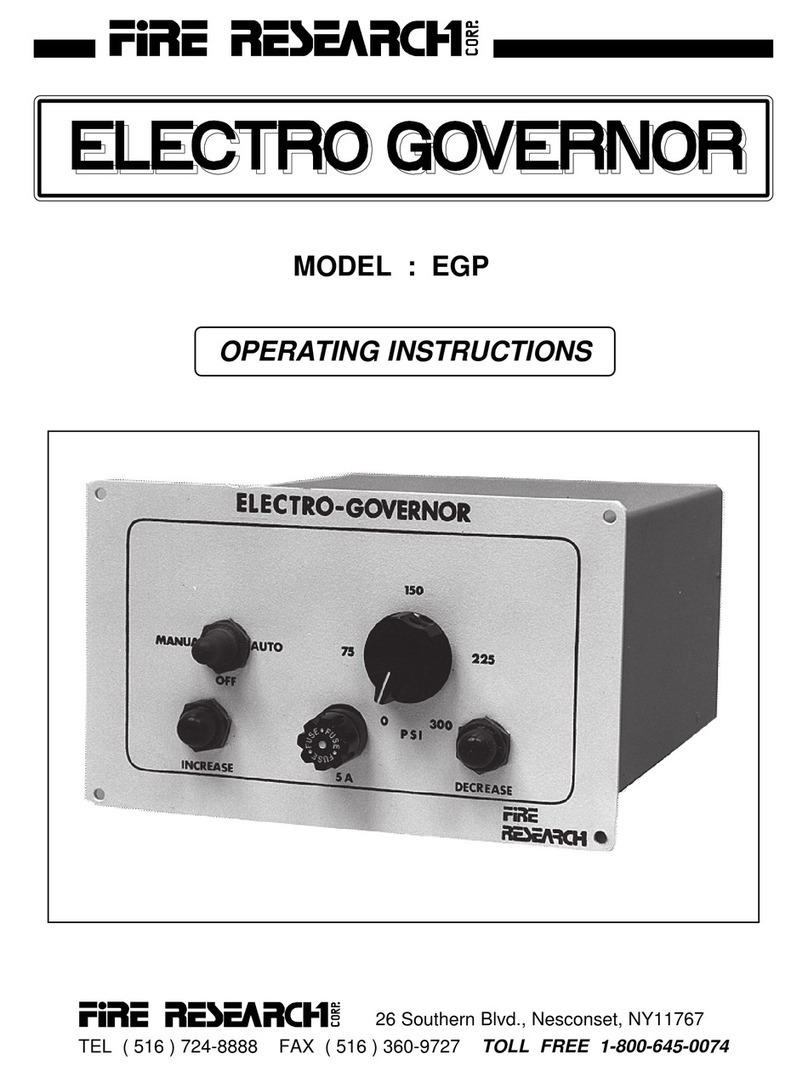
FRC
FRC EGP operating instructions
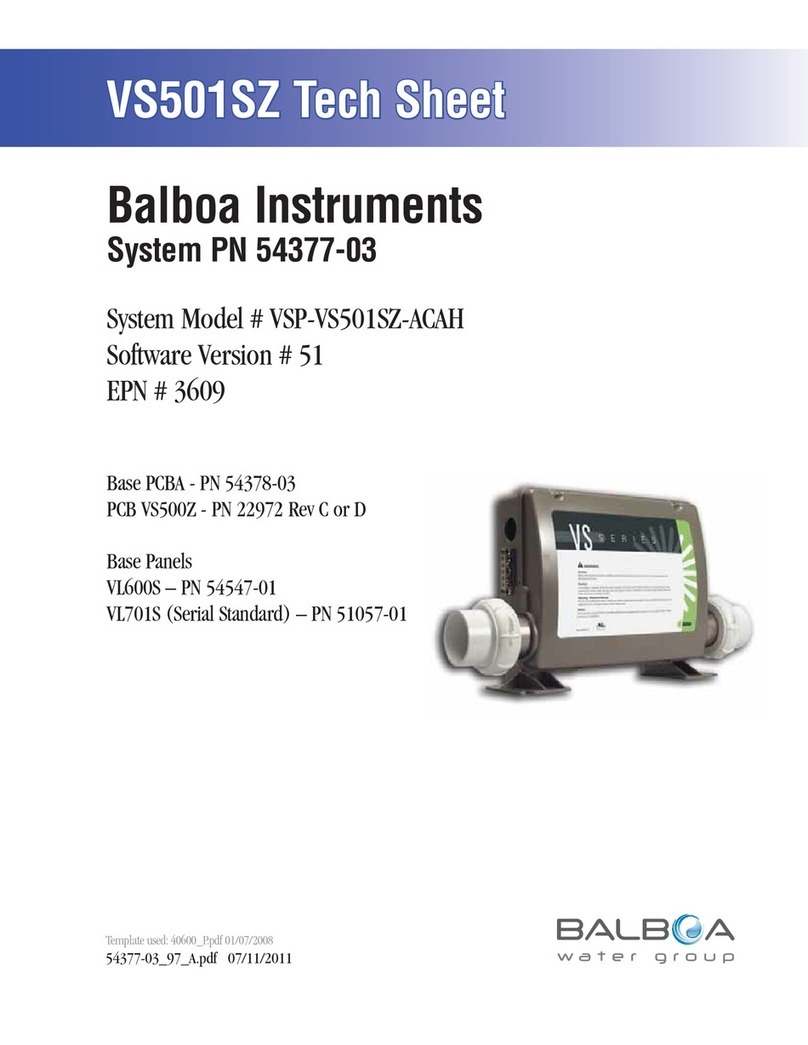
Balboa Instruments
Balboa Instruments VSP-VS501SZ-ACAH Tech sheet

Openpath
Openpath ACU-4W installation guide
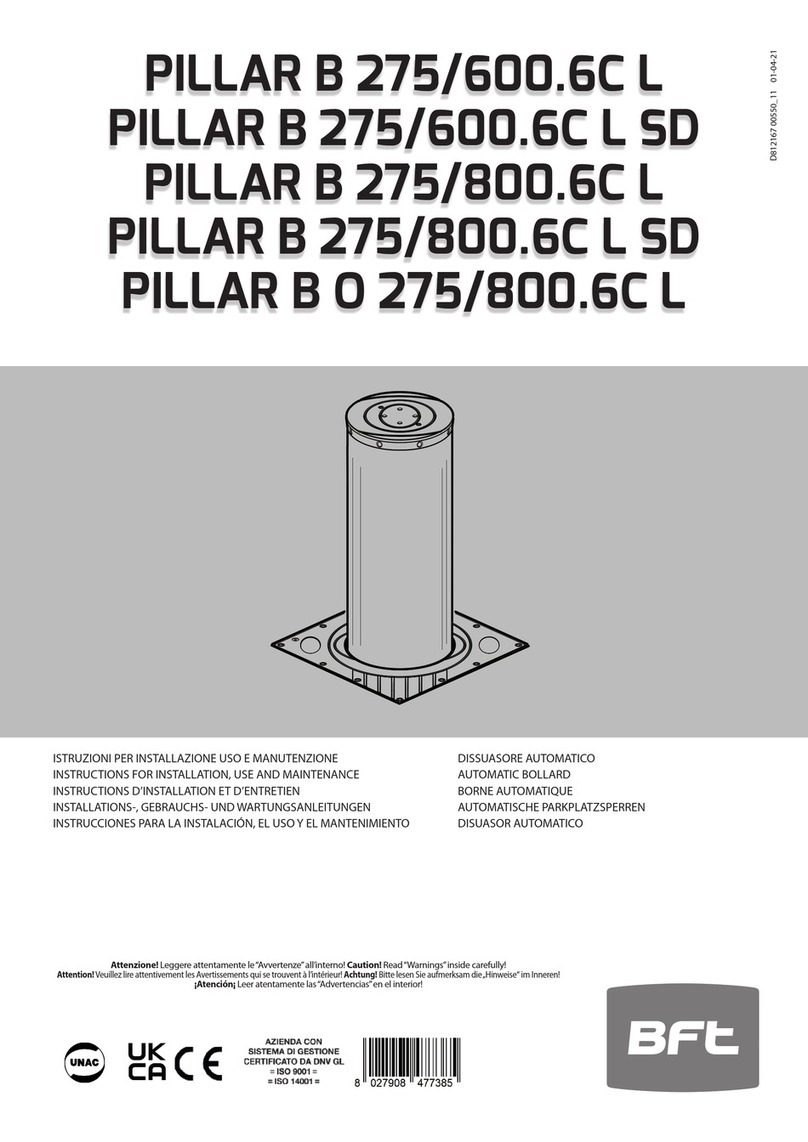
BFT
BFT PILLAR B 275/600.6C L Directions for installation, use and maintenance
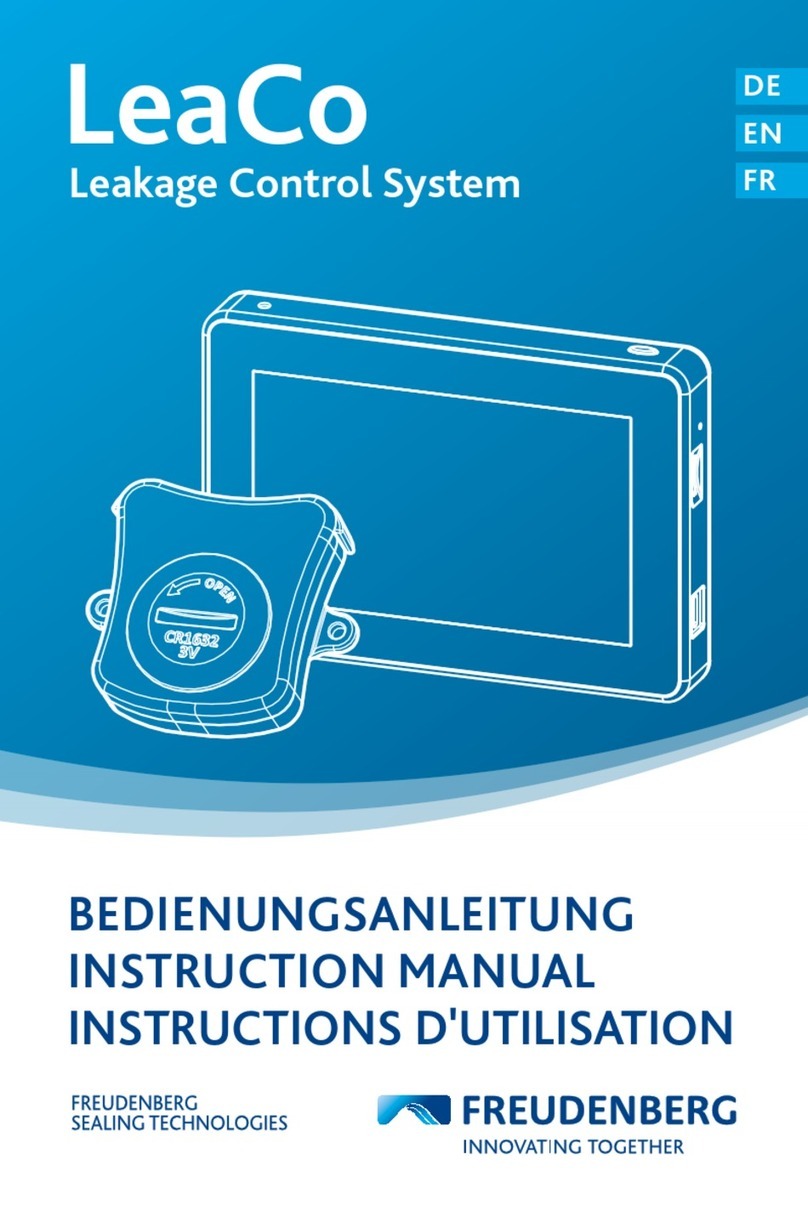
Freudenberg
Freudenberg LeaCo instruction manual