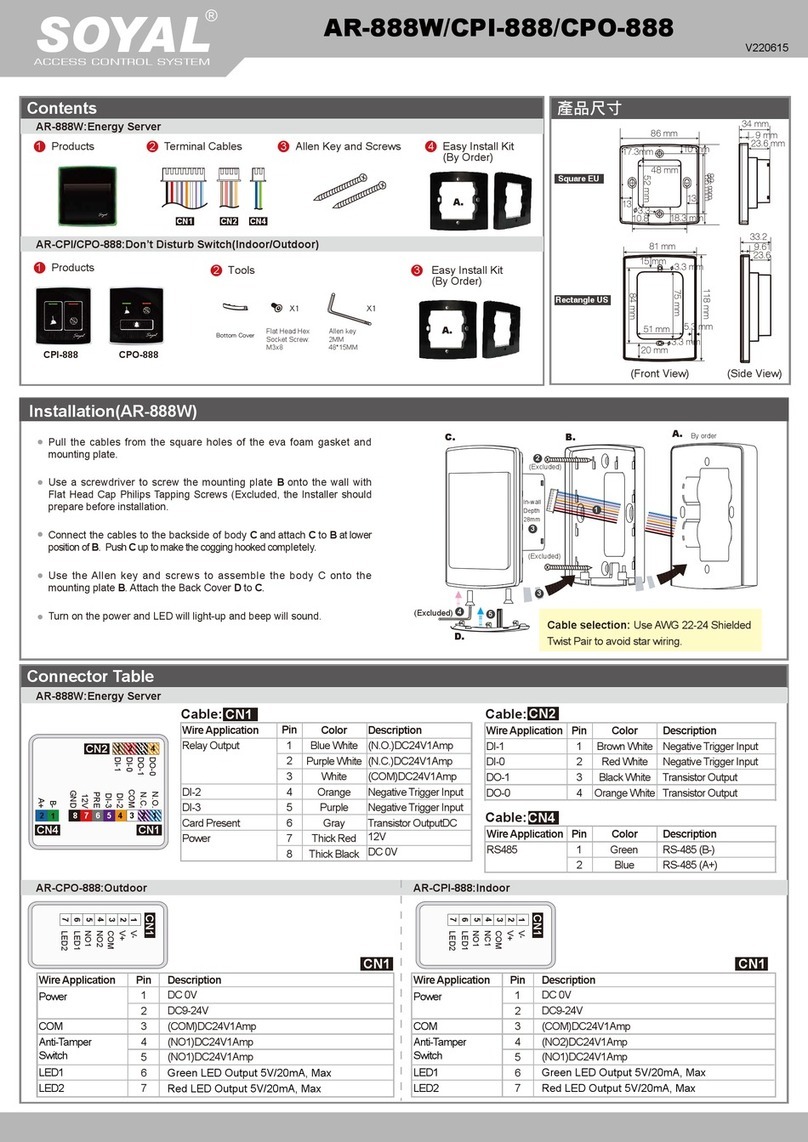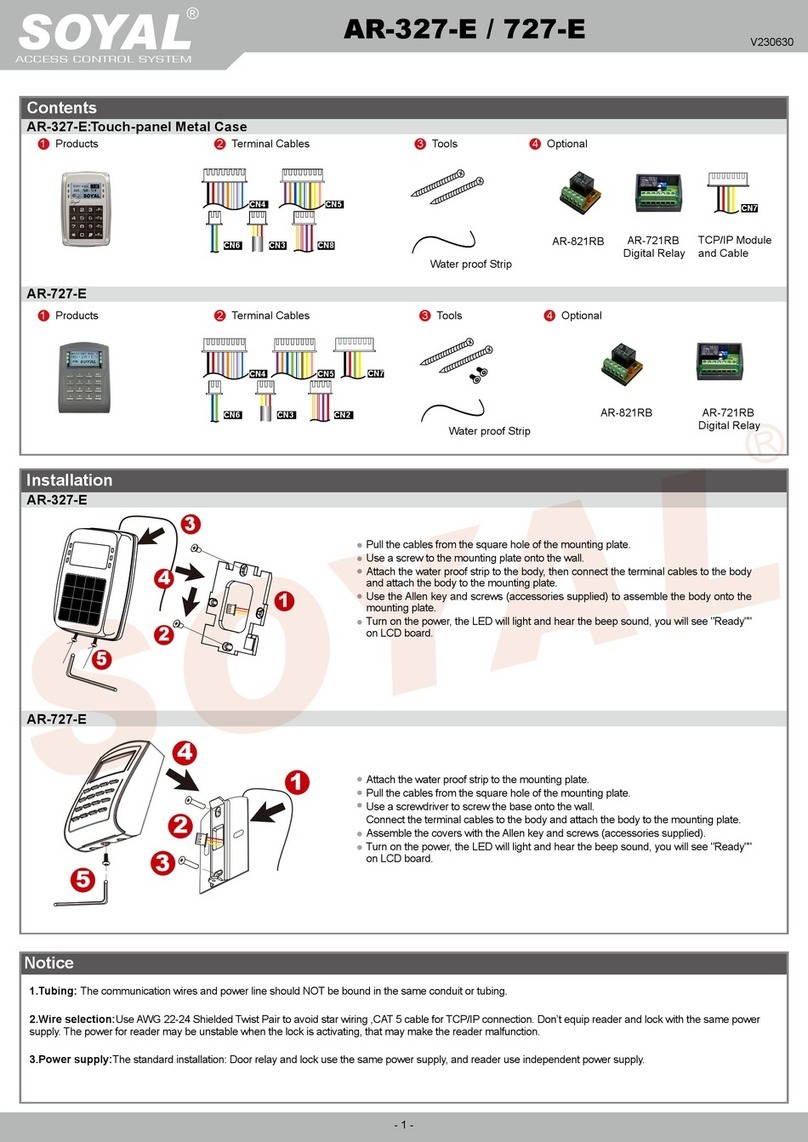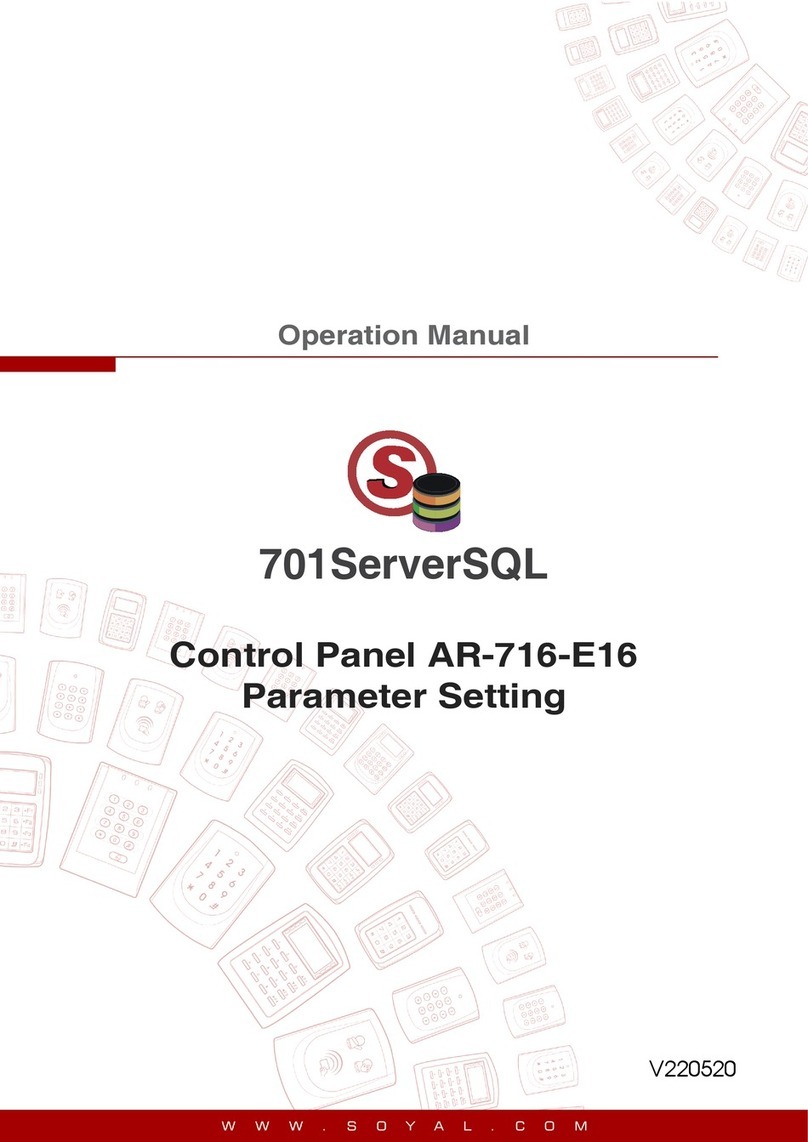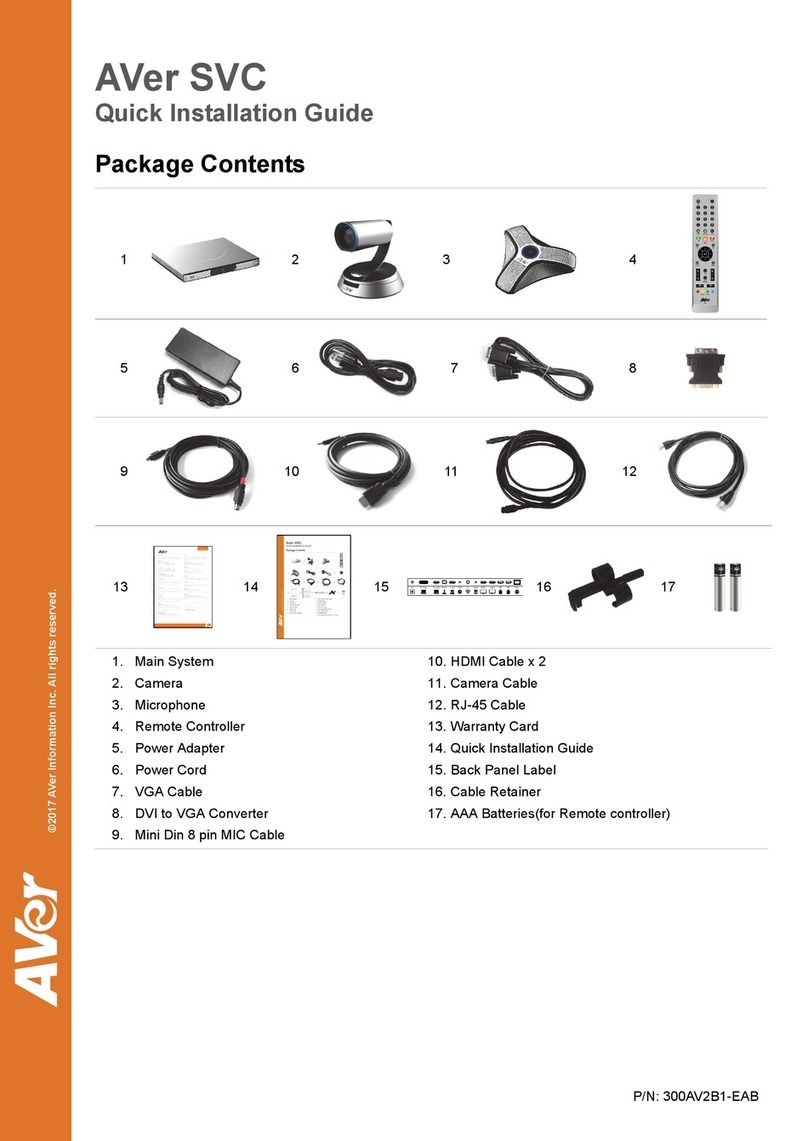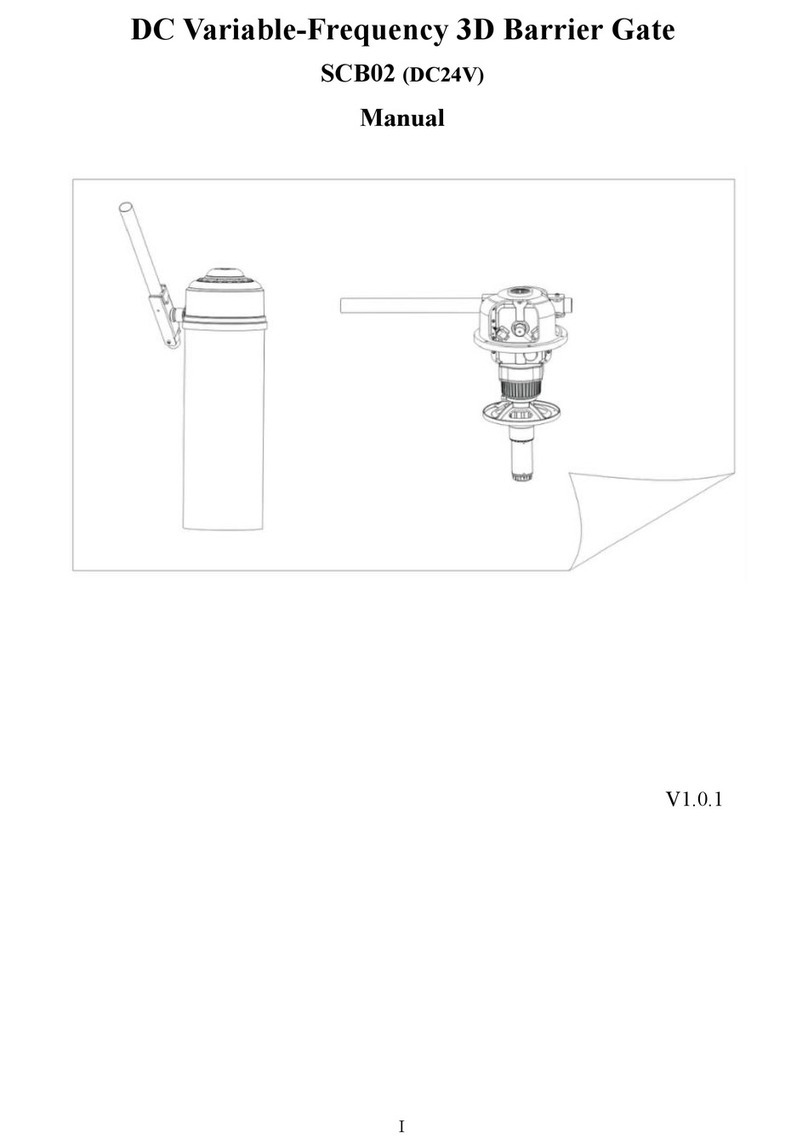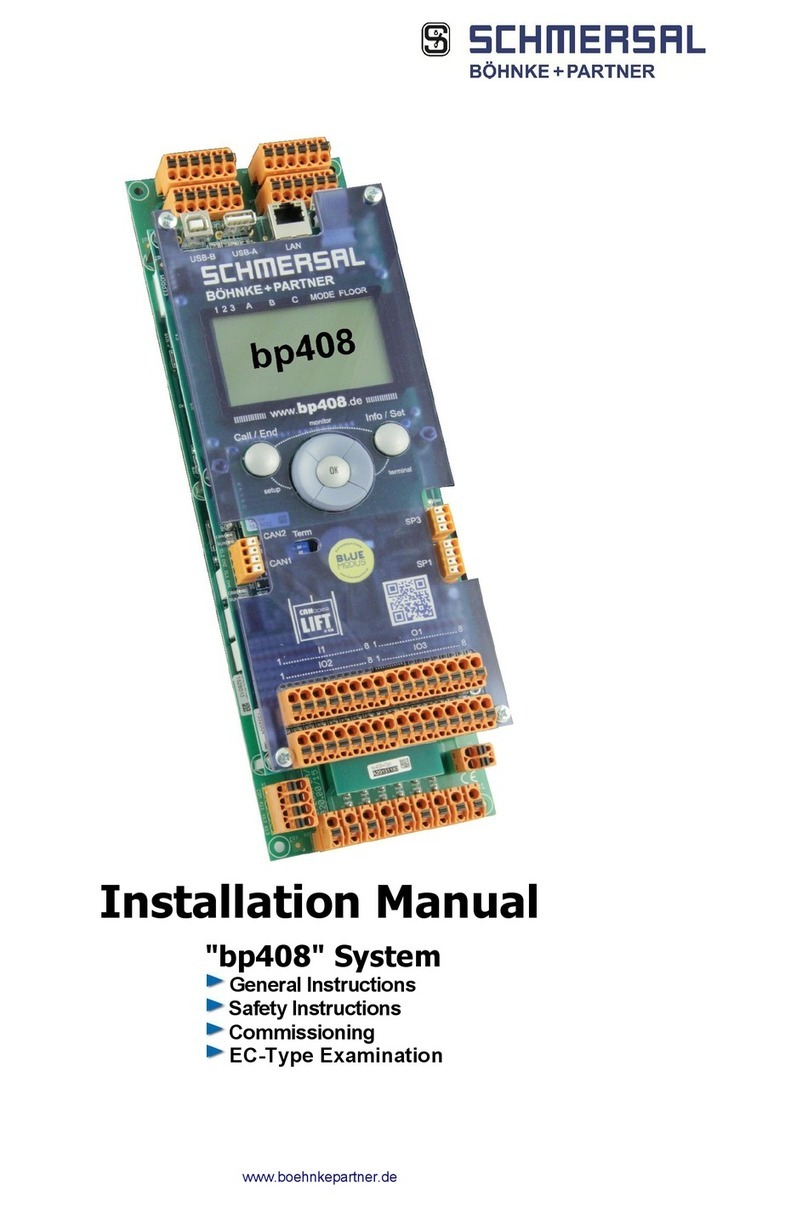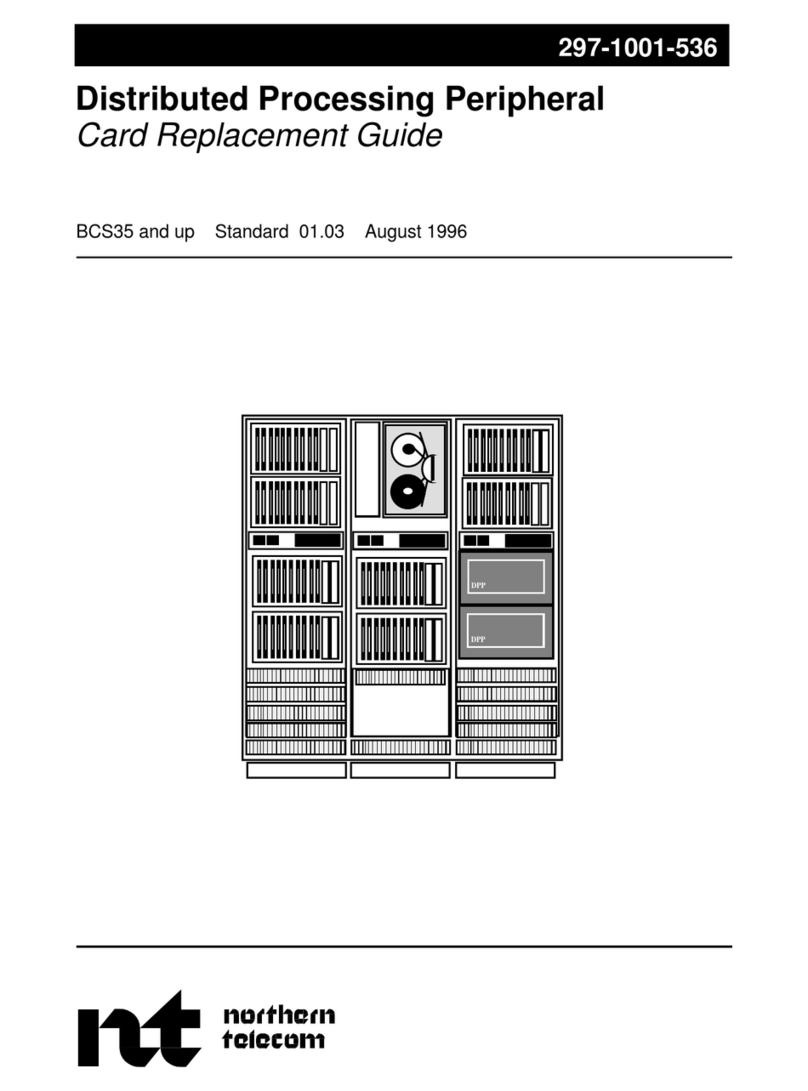Soyal AR716EV2/Ei User manual

Soyal AR716EV2/Ei hardware operation manual
Revision: V1
Date released: 1 Nov 2006
UM_SoyalAR716EV1
SOYAL
Access Control System

1
Table of Contents
1. Introduction ---------------------------------------------------------------------------------- 2
2. Installation ----------------------------------------------------------------------------------- 3
3. Software Setting --------------------------------------------------------------------------- 4
3.1 701 Server software setting of external weigand reader -------------- 4
3.2 Door number setting of 701E Parameter --------------------------------- 4
3.3 DI Input V.S. Relay Output Connection Setting of 701E Parameter---- 5
3.4 Weigand reader LED and Buzzer indicators ---------------------------- 5
4. AR-716E-IO Software Setting --------------------------------------------------------- 6
4.1 Set relay time ------------------------------------------------------------------- 6
4.2 AR-716E-IO hardware installation ------------------------------------ 6
4.3 Push Button & Lock installation ---------------------------------------------
7
5. AR-727i Configuration ------------------------------------------------------------- 8
5.1 Reset to Factory Default of the AR-727i --------------------------------- 8
5.2 DIP Switch Settings ----------------------------------------------------------- 8
5.3 AR-727i’s contains three LED indicators,
as described in the following table ------------------------------------ 8
5.4 How to set IP address on the AR-716Ei --------------------------------- 9
5.4.1 Get IP address by using Net727i software --------------------------------- 9
5.4.2 Get IP address by DHCP Server --------------------------------- 13
5.4.3 Get IP address byAR-801CM (COM Port) connects to PC ------------16
6. Installation diagram--------------------------------------------------------------------------- 19
6.1 AR-716Ei and AR-721H networking installation ------------------------19
6.2 AR-716EV2 and AR-721H networking installation ------------------------20
6.3 Points for attation------------------------------------------------------------------- 21

2
1. I
ntroduction
Card capacity is 15,000 Users.
11,000-Event history transaction.
Built-in watchdog to prevent the system from halting.
Support scheduled door release time zone.
Support scheduled arming time zone.
Built-in power and RS-485 transmission LED indicator for signal state.
It is a 16-doors networking controller and can be linked up to 254 units.
Support alarm status output when reader off-line.
Multi-door Anti-pass-back and support auto reset function for violating
Anti-pass-back.
Support opens all doors function in an emergency.
Two RS–485 Reader ports, each port supports 8 readers.
Two Wiegand ports for External readers.
Data retain over 60 days when power failure.
Everyone can assign different time zone for each door.
Support 4 sets “Force ON/OFF code” for remote control from RS-485 channel
readers.
Built-in 10 BaseT interface for Ethernet networking. (AR-716Ei)

3
2.
Installation
1. Select a location for the AR-716Ei unit that is secure and sheltered from weather and
extreme humidity. Choose a location that facilitates access to power and is
reasonably close to the doors that are to be controlled.
2. Using the unit as a template, mark on the mounting surface the location of the two
mounting holes.
3. Install appropriate mounting hardware (anchors, retainers, etc.) to the mounting
surface if necessary.
4. Screw mounting screws into the top 2 mounting holes of the mounting surface,
leaving about 0.4 cm clearance. Place panel top key-way mounting holes over
installed mounting screws and slide panel down.
5. Route cables into the enclosure through knockouts in sides, top or bottom of box,
being careful not to nick or scrape insulation on any rough edges.
CAUTION SHOULD BE TAKEN NOT TO TOUCH CIRCUIT BOARD OR
ELECTRONIC COMPONENTS PRIOR TO AND DURING INSTALLATION TO AVOID
ELECTRO-STATIC DISCHARGE (ESD) DAMAGE.
Wall Surface
Use Appropriate Fasteners

4
3. Software Setting
3.1 701 Server software setting of external weigand reader
How to enter?
Step1: Click the 701 Server Icon twice to access the Server on the down right corner
of the windows.
Step2: Click Tool Bar Icon (701E parameter) for the windows.
Step3: Enter networking controller node ID, then click “Read”.
Step4: Click the page of Door Number.
3.2 Door number setting of 701E Parameter
1. Reader 1-8 is the door number of the CH1 RS-485 readers.
(The CH1 can connect to on-line reader ID node 1-8).
2. Reader 9-16 is the door number of the CH2 RS-485 readers.
(The CH2 can connect to on-line reader ID node 9-16).
3. ID Node of WG reader port 1 is fixed to no.17 on the 716EV2/Ei PCB.
If enable anti-pass-back, ID Node 17 is fixed to be in door.
4. ID Node of WG reader port 2 is fixed to no.18 on the 716EV2/Ei PCB.
If enable anti-pass-back, ID Node 18 is fixed to be out door.
Note: The above Door number can be both changeable.
1 2
JP5
JP5
2
3
1
2-3 On:Clear
Reset to default value
(Must Power OFF)
1-2 On:RUN
Normal mode
3
1 2 3 4 5 678
128
641 4
2
16
8 32
Node
001
002
003
033
~
1
2
1+2
~
1+32
Node:
CN4
K1
K3
K4
COM
K2
AR-716Ei
Power
Reset
Channel 2 RX
Channel 2 TX
Channel 1 RX
Channel 1 TX
Host RX
Host TX
2
1
3
Green / Green D0
or
AR-721U
Red / Red 12V
Black / Black GND
Red / Red 12V
Purple / Gray BZ
Blue / Blue D1
Brown / Brown LED
Green / Green D0
Black / Black GND
AR-721K
Pink / Gray BZ
Brown / Brown LED
Blue / Blue D1
Battery
PORT1
~~ COM
Next
Controller
To PC
JP4
V12
CN5
DI.4
DI.2
DI.1
DI.3
COM
D10 D9
D11
K4
RELAY
K3
D12
RELAY
JP3
To
Node: 016
Node: 009
To
Node: 008
Node: 001
AR-801CM
~~
~ ~
AR-721H4
~~
AR-721H4
Battery
Vin
CN3
CN4
1K1
K3
K4
K2
HOST
CH2
CH1
BV-
BV+
K2
JP2
RELAYRELAY
K1
JP1
2
CN1
CN2
Ethernet
DC15V
Vin
1
PORT2
Busy
1
JP5
32 4 65 87
3
DC12V
ON
ON
ON
ON
ON
ON
Power Must higher than 13.8VDC
AR-727i

5
Step5: Click the page of DI Input V.S. Relay Output Connection.
3.3 DI Input V.S. Relay Output Connection setting of 701E Parameter
1. The DI.1 is exit button input of WG port 1 and the K1 is open door relay.
(1) Choose “DI 1” under the menu item.
(2) Click “K1”.
2. The DI.2 is exit button input of WG port 2 and the K2 is open door relay.
(1) Choose “DI 2” under the menu item.
(2) Click “K2”.
Note: Active second can be set only when the window is DI 1.
If DI1 is used for exit button input of WG port 1, DI1 to Active Release All Doors
function will be disable.
3.4Weigand reader LED and Buzzer indicators
1. LED light green and one beep sound mean acknowledge, LED light green twice and
two beep sounds mean not acknowledge.
2. In anti-pass-back access mode, LED light green five times and five beep
sounds mean violates access function.
3. When access modes have entering user code, after flash card, LED light green four
times and four beep sounds mean that reader wait for being entered the 4-digit user
code.
DI.2
DI.1
COM
DI.4
DI.3
V12
K1
K2
K3
K4
COM
CN4
D12
JP4
CN5 D10 D11
D9
RELAY
RELAY
K1
K3
K2
K4
RELAY
RELAY
K3
COM
K4
CN4
K2
K1

6
4. AR-716E-IO Software Setting (Optional)
4.1 Set relay time
Step1: Click the page of Reader Relay V.S. 701E Relays
Step2: Enter relay time in the blank column. Range from 0 to 60,000. (Default 7 sec.)
Step3: Press [ Write ].
4.2 AR-716E-IO hardware installation
Step1: Take away each screw on the top left and on the down left of AR-716EV2 \ 716Ei
PCB board.
Step2: Screw copper column to fixAR-716E-IO PCB board.
Step3: Then, screw tightly copper column by using screw before take away.
Step4: Connect plug DB1 of AR-716E-IO to socket DB1 of AR-716EV2 \ 716Ei PCB
board.
Connect plug DB2 of AR-716E-IO to socket DB2 of AR-716EV2 \ 716Ei PCB
board.

7
4.3 Push Button & Lock installation
K1
K2
K4
COM
COM
CN2
CN1
K5
K6
K7
K8
K3
Magnetic Lock
+12VDC
Power Supply
+12VDC 2A
-GND
Lock (+12VDC)
Lock (-GND)
Lock (-GND)
Magnetic Lock
Lock (+12VDC)
+12VDC -GND
Power Supply
+12VDC 2A
R E L A Y
R E L A Y
R E L A Y
R E L A Y
R E L A Y
R E L A Y
R E L A Y
R E L A Y
ECL-ACC1010
K
5
K
6
5
Node 11
Push Button Door Exit
Node 2
Node 1
Node 10
N
ode 9
Node 4
Node 3
Node 12
7CN 4
21
53
4
6
D B 1
GND 8
CN 3
V+
K
8
8
K
7
K
6
7
6
K
7
NC
K7
NO
NC
D B 2
NC
K8
NO
NC
K
8
I O - E X P E N D
K 1
K 1 NC
K 4
4
C O M
CN 2
COM
K 2
K 3
3
2
K3
NO
K5
NC
NO
K
3
C O M
CN 1
COM
1
NO
K1
K
2
NC
K4
NO
K6
NO
NC K
4
NO
K2
K
5

8
5. AR-727i Configuration
5.1 Reset to Factory Default of the AR-727i
Press RESET button more than 5 seconds,
then AR-727i will restore to Factory Default value.
IPAddress : 192.168.001.127
Gateway IP : 192.168.001.254
Subnet Mask : 255.255.255.000
Serail Port : 9600,N,8,1
TCP Port : 1621
Password : none
5.2 DIP Switch Settings
5.3AR-727i’s contains three LED indicators, as described in the following table
Description
Switch 1 DHCP Function
AR-727i support Auto Configuration of the IP and
gateway addresses and subnet mask function, but
must make sure the DHCP Server is active.
Switch 2 Serial Setup Mode
LED Name
LED Color
LED Function
Yellow Media is connected.
Link Off Media is not connected.
Green 10 Mbps Ethernet connection.
ACT Off Ether
net cable is disconnected,
or has a short.
Red Configuration Setup.
BUSY Off No.
AR-727i
LINK
BUSY
ACT

9
5.4 How to set IP address on the AR-716Ei
5.4.1 Get IP address by using Net727i software
Usually, the network of some company don’t built-in the DHCP Server. Therefore, we
can use the following method to get default IP address and modify it. The steps as
follows:
Step 1: Press RESET button more than 5 seconds, The BUSY LED will flash 5 times,
then AR-727i will restore to Factory Default value.
Step 2: Open explorer, click “My Network Places” and press right key to open operties.
Step 3: Click “Local Area Connection” and press right key to open Properties.
Then double click Internet Protocol (TCP/IP) to open Properties.

10
Step 4: Click ”Use the following IP address” and enter IP address 192.168.001.64,
Subnet mask 255.255.255.0
Step 5: Click “ok” to exit.
Step 6: Install Net727i.exe into your PC and run Net727i.exe
(Start →Programs →soyal software →Net727i )

11
Step 7: Click “Get” to get default Local IPAddress, Gateway, Netmask and TCP Port.
Step 8: Change new address and parameters then click “write”.
Step 9: switch DIP SW-1 and SW-2 to “OFF” position.
Remark:
(1) How to know PC’s IP Address? (Win98)
Start →execute →enter “winipcfg”.
(2) How to know PC’s IP Address? (Win2000)
Start → Programs →Accessories →Command Prompt →C:\> ipconfig
(3) Please see detailed parameter in next page:

12
Setting Value Notes Necessity
Local IPAddress 192.168.001.127 Defines own IPAddress of the
AR-727CM Required
Local Gateway IP
Address 192.168.001.254 Defines the IP Address of the
default gateway Required
Local Subnet Mask
255.255.255.000 Defines the IP Address range for
the local network segment Required
TCP Port 1621 The TCP port that other devices
must use to contact this device. To
avoid conflicts with standard TCP
ports.
Required
MAC Address 00.E0.4C.00.00.50
The MAC (Media Access Control)
address is a unique identifier set
at the factory.
-
Force Transmit time
5 Forces AR-727CM device’s
TCP/IP protocol software to try to
pack serial data received during
the specified time into the same
data frame.
Optional
Force Transmit
Bytes 32 Defines the amount of data in the
serial, Ethernet buffer at which the
break condition will be generated
and the contents of buffer will be
sent out via the Ethernet port.
Optional
Lock Remote IP
Address - Allows contact with only the
specified remote IP address. Optional
Lock Serial Port
(Free Run or
Freeze Over)
- To avoid the hacker use this IP to
intercept data when Remote IP
Address doesn’t receive data.
Optional
Setup Password none Console password Optional
Serial Port Speed 9600 Changes current baud rate of the
AR-727CM’s serial port (from
2400bps to 57600bps).
Required
TCPAuto
Disconnect Time
(Second)
60 This device automatically closes
TCP connection
if there is no TCP
activity for the given time.
Optional
Serial Port
Hardware
Handshaking
(RTS/CTS)
- An exchange of signal over
specific wires which each device
indicates its readiness to send or
receive data.
Optional
DHCP -
Selecting the enable option allows
DHCP to automatically assign the
AR-727CM’s IP address.
Optional

13
5.5.2 Get IP address by DHCP Server:
AR-727i supportAuto Configuration of the IP and gateway addresses and subnet
mask function, but must make sure the DHCP Server is active. The steps as follows:
Step 1: Power off.
Step 2: PCB diagram as follows by using DHCP Function.
Switch DIP SW-1 to “ON” position.
Switch DIP SW-2 to “OFF” position.
Switch Jumper j2,J3, J4 and J5 to Net position.
No IC Chip in the U3 position.
Step 3: Power on. In begging state the ACT LED will flashing, after IP has got ACT
LED will off and auto save the new IP address to EEPROM.
Step 4: Power off.
Step 5: Change communication IC Chip from the “U2” position to the “U3” position.
Step 6: Then, Switch DIP SW-1 to “OFF” position and Switch DIP SW-2 to “ON”
position. ( return to Serial Setup Mode)
Step 7: Connect AR-801CM to the HOST of the PCB.
Step 8: Power on.
Step 9: To modify parameter on the AR-727i through the Hyper-Terminal function of
the Window.
(Start → Programs →Accessories →Communication →Hyper Terminal)

14
Step 10: Click “Hyper-Terminal”. Step 11: key-in any temporary name.
Shown as follows: It is not important matter.
Step 12: Choose which COM port that
AR-701CM connect and click OK to exit.
Step 13:
Set Port Settings to 9600, 8,None, 1, and click “OK” to save.

15
Step 14: AR-727i already gets IP address now shown as follows:
Note that save it after set all parameters.
Step 15: Power off. Then switch DIP SW-2 to “OFF” position, take away communication
IC Chip
on the U3 position of the PCB and AR-801CM.

16
5.5.3 Get IP address by AR-801CM (COM Port) connects to PC
At first, PCB diagram as follows and Connect AR-801CM to the HOST of the PCB:
Switch DIP SW-1 to “OFF” position.
Switch DIP SW-2 to “ON” position. (Serial Setup Mode)
Switch Jumper J3, J4 and J5 to RS-485 position.
Make sure that have communication IC Chip in the U3 position.

17
Step 1: To modify parameter on theAR-727i through the Hyper-Terminal function of the
Window.
(Start → Programs →Accessories →Communication →Hyper Terminal)
Step 2: Click “Hyper-Terminal”. Step 3: key-in any temporary name.
Shown as follows: It is not important matter.
Step 4: Choose which COM port that Step 5:
Set Port Settings to 9600, 8, None, 1,
AR-801CM connect and click OK to exit. None and click “OK” to save.

18
Step 6: AR-727i already gets IP address now shown as follows:
Step 7: Please refer above item and enter item on the so that set all
parameters.
Step 8: Note that enter item 6 on the to save parameter after finishing to set
parameter.
Step 9: Then switch DIP SW-1 and SW-2 to “OFF” position.

19
6. Installation diagram
6.1 AR-716Ei and AR-721H networking installation
12
JP5
JP5
2
3
1
2-3 On:Clear
Reset to default value
(Must Power OFF)
1-2 On:RUN
Normal mode
3
1 2 3 4 5 6 7 8
128
641 4
2
16
8 32
Node
001
002
003
033
~
1
2
1+2
~
1+32
Node:
CN4
K1
K3
K4
COM
K2
AR-716Ei
Power
Reset
Channel 2 RX
Channel 2 TX
Channel 1 RX
Channel 1 TX
Host RX
Host TX
2
1
3
Green / Green D0
or
AR-721U
Red / Red 12V
Black / Black GND
Red / Red 12V
Purple / Gray BZ
Blue / Blue D1
Brown / Brown LED
Green / Green D0
Black / Black GND
AR-721K
Pink / Gray BZ
Brown / Brown LED
Blue / Blue D1
Battery
PORT1
~~
COM
Next
Controller
To PC
JP4
V12
CN5
DI.4
DI.2
DI.1
DI.3
COM
D10 D9
D11
K4
RELAY
K3
D12
RELAY
JP3
To
Node: 016
Node: 009
To
Node: 008
Node: 001
AR-801CM
~~
~ ~
AR-721H4
~~
AR-721H4
Battery
Vin
CN3
CN4
1K1
K3
K4
K2
HOST
CH2
CH1
BV-
BV+
K2
JP2
RELAYRELAY
K1
JP1
2
CN1
CN2
Ethernet
DC15V
Vin
1
PORT2
Busy
1
JP5
32 4 65 87
3
DC12V
ON
ON
ON
ON
ON
ON
Power Must higher than 13.8VDC
AR-727i
Table of contents
Other Soyal Control System manuals
Popular Control System manuals by other brands

Trox Technik
Trox Technik Compact XM0 Installation and commissioning instructions
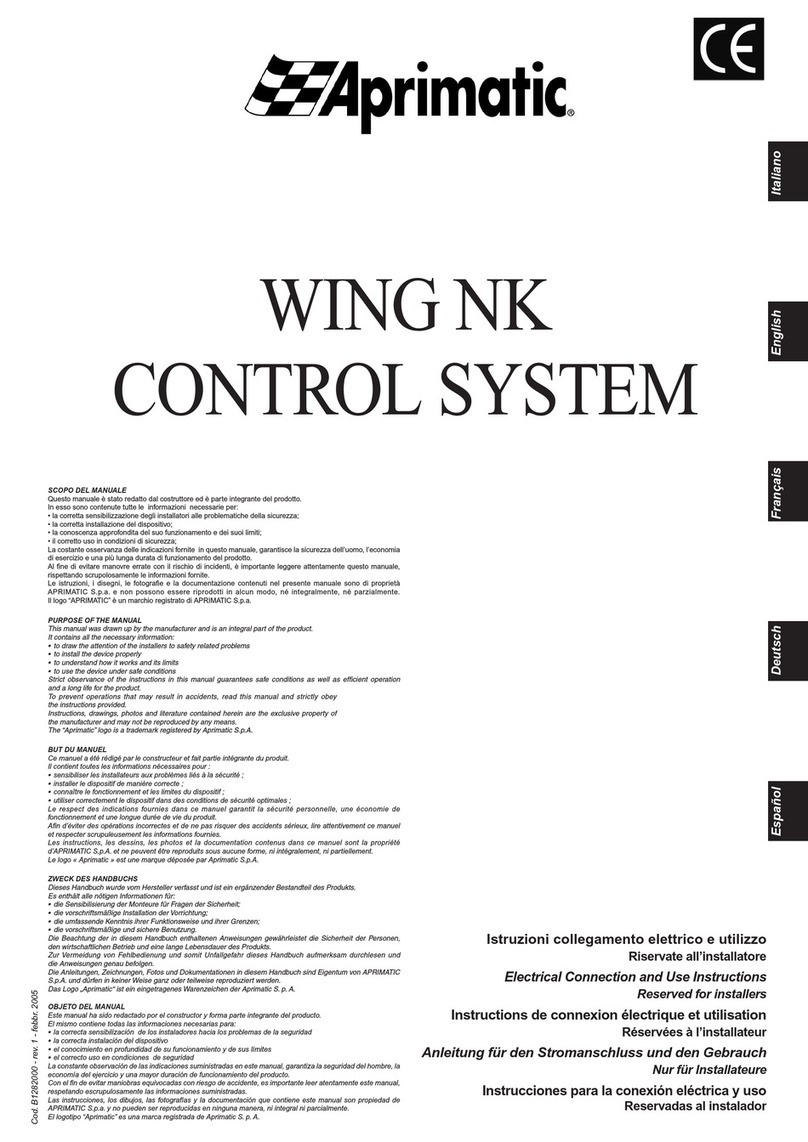
Aprimatic
Aprimatic WING NK use instructions
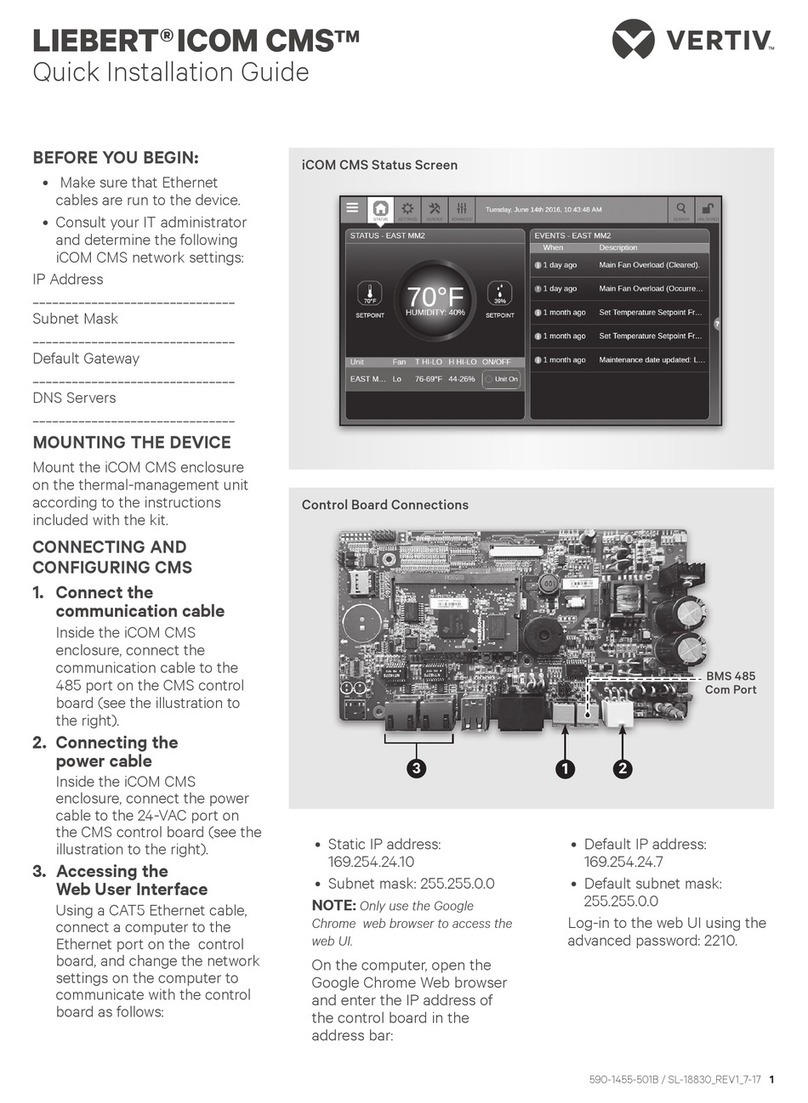
Vertiv
Vertiv LIEBERT ICOM CMS Quick installation guide

FUHR
FUHR SmartTouch 2.0 Installation, operating and maintenance manual
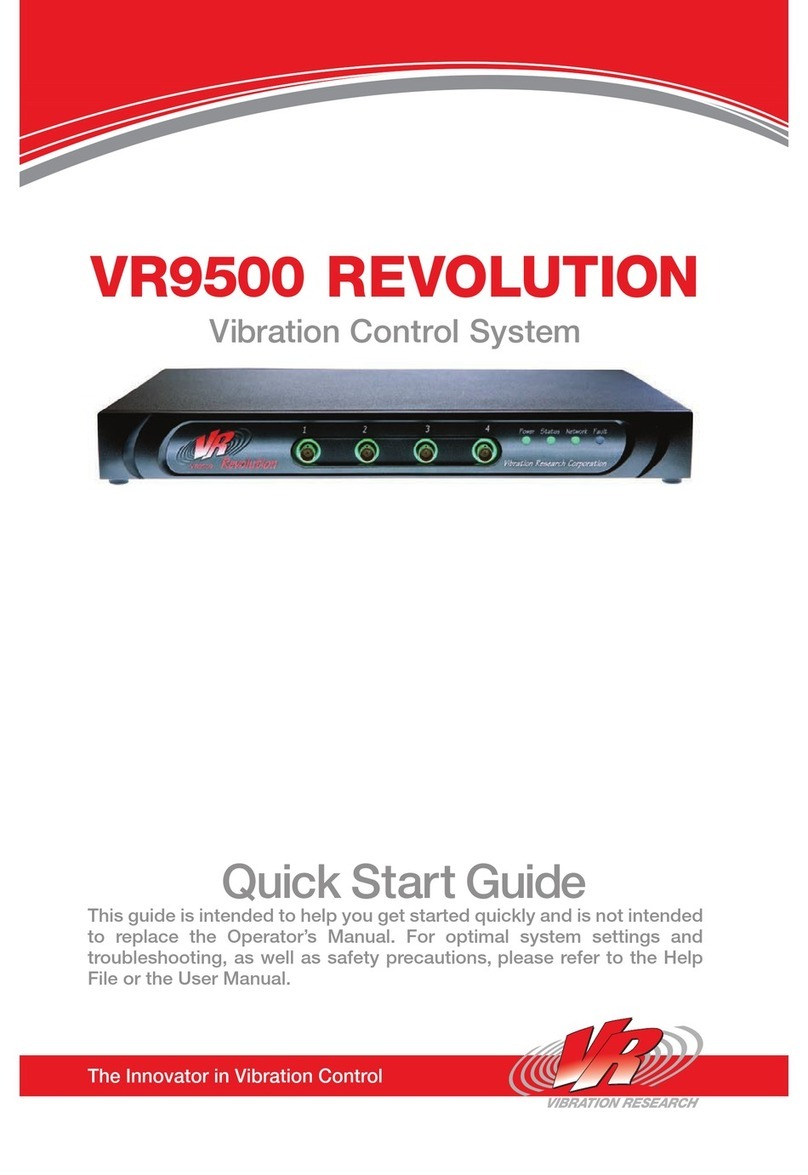
Vibration Research
Vibration Research VR9500 quick start guide

Cheetah
Cheetah Xi Programming manual