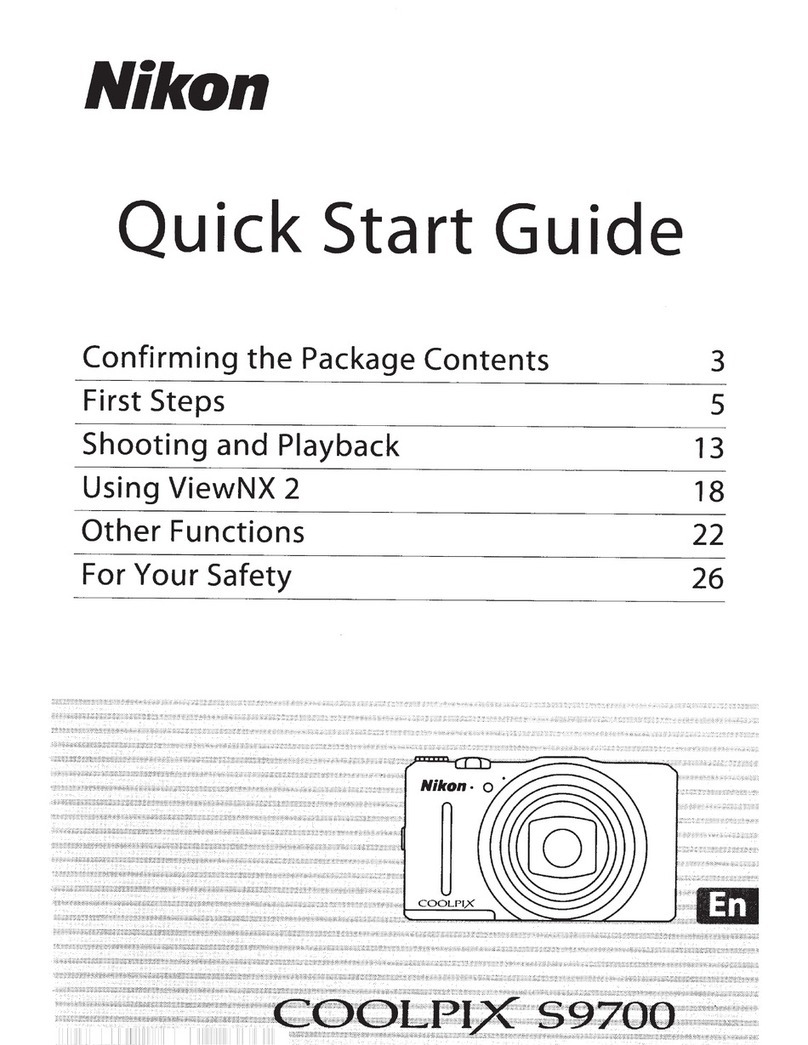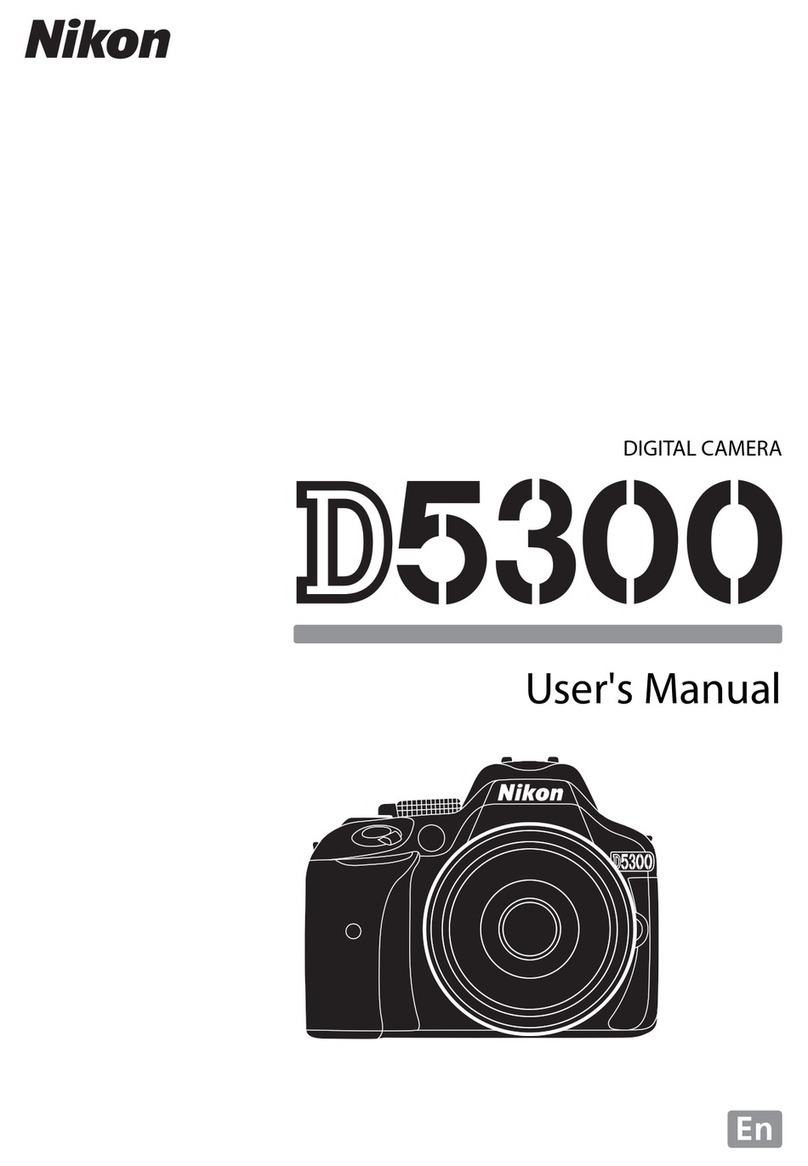Nikon D90 - Digital Camera SLR User manual
Other Nikon Digital Camera manuals

Nikon
Nikon COOLPIX A900 User manual

Nikon
Nikon Coolpix P600 User manual

Nikon
Nikon CoolPix P500 User manual

Nikon
Nikon Nuvis 75 User manual
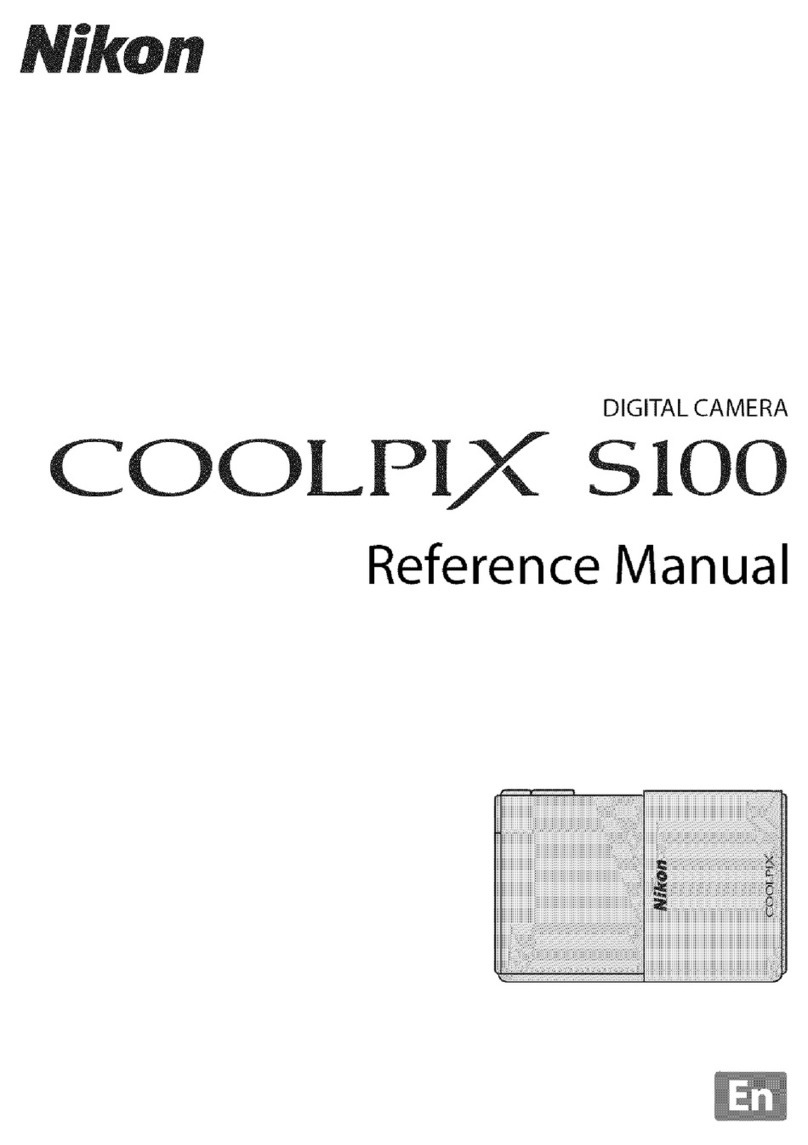
Nikon
Nikon CoolPix S100 User manual
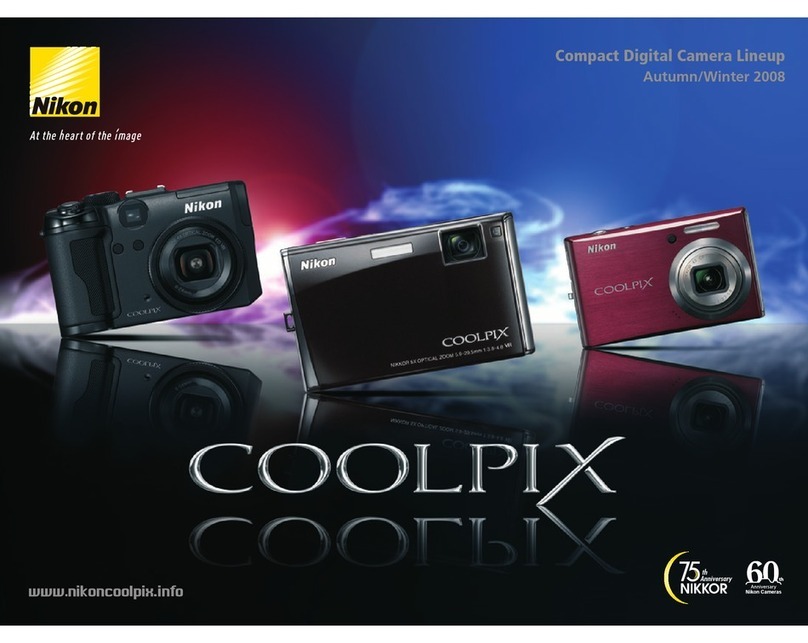
Nikon
Nikon CoolPix P6000 User manual
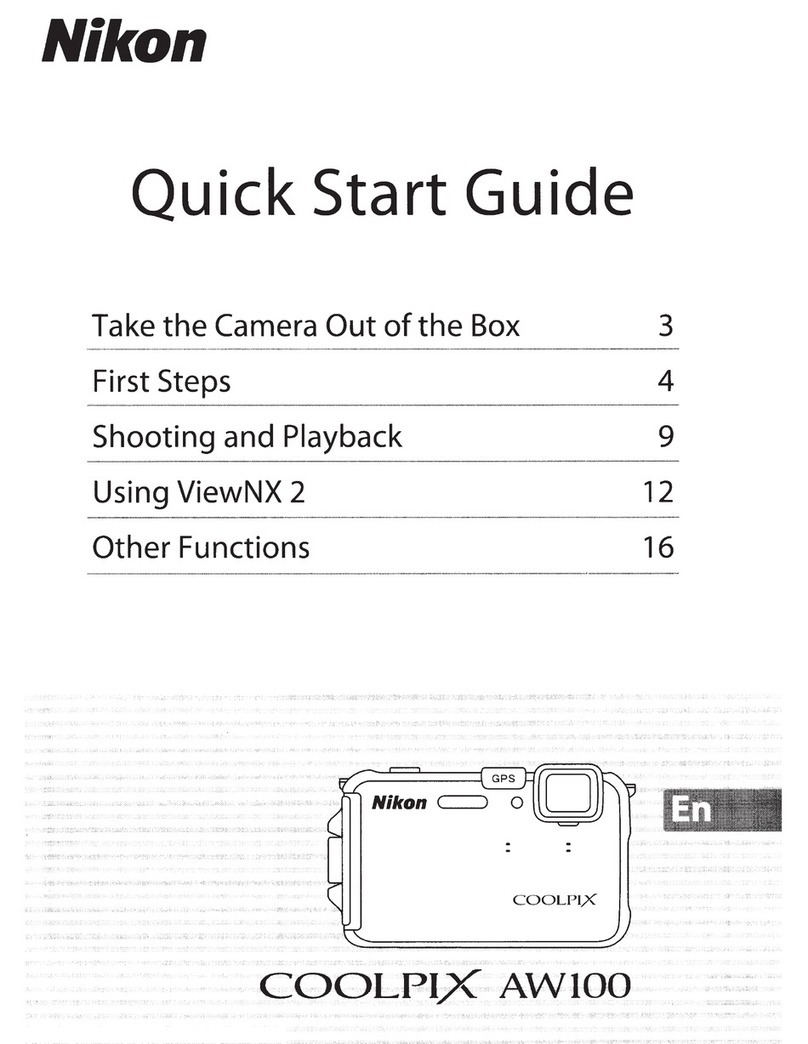
Nikon
Nikon COOLPIX AWIOO User manual
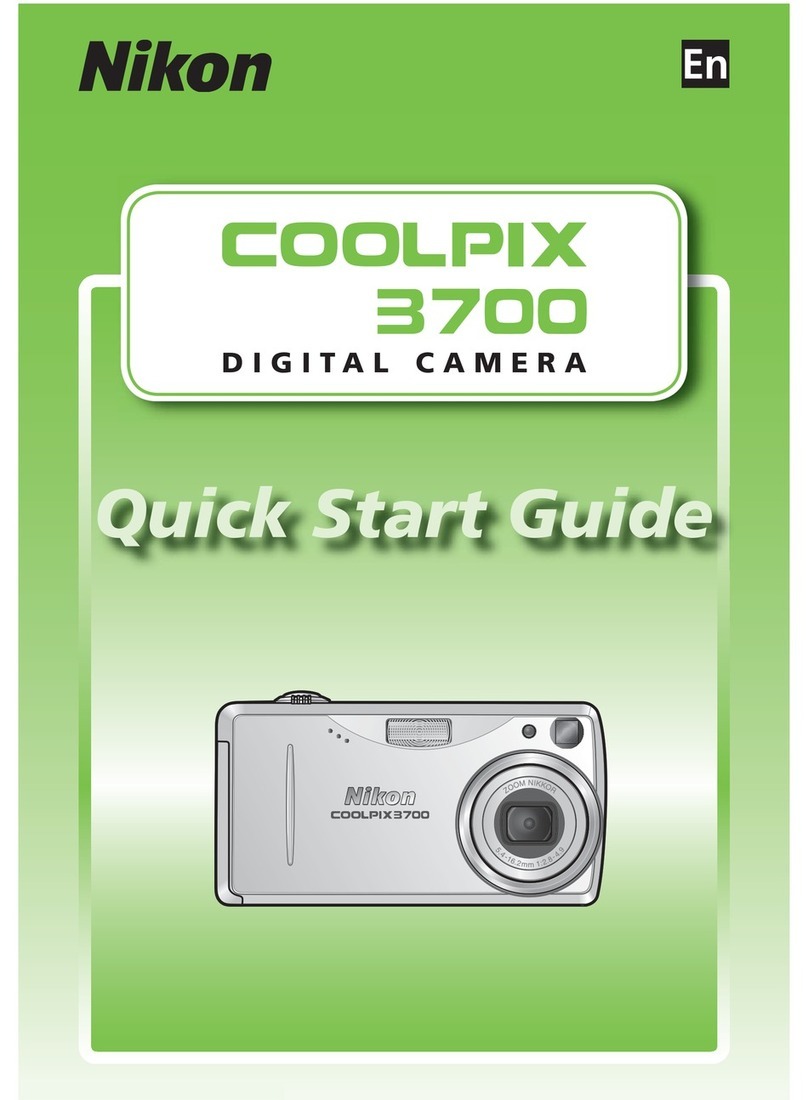
Nikon
Nikon COOLPIX 3700 User manual

Nikon
Nikon CoolPix S3300 User manual

Nikon
Nikon CoolPix 4100 Operating instructions

Nikon
Nikon COOLPIX S4000 User guide
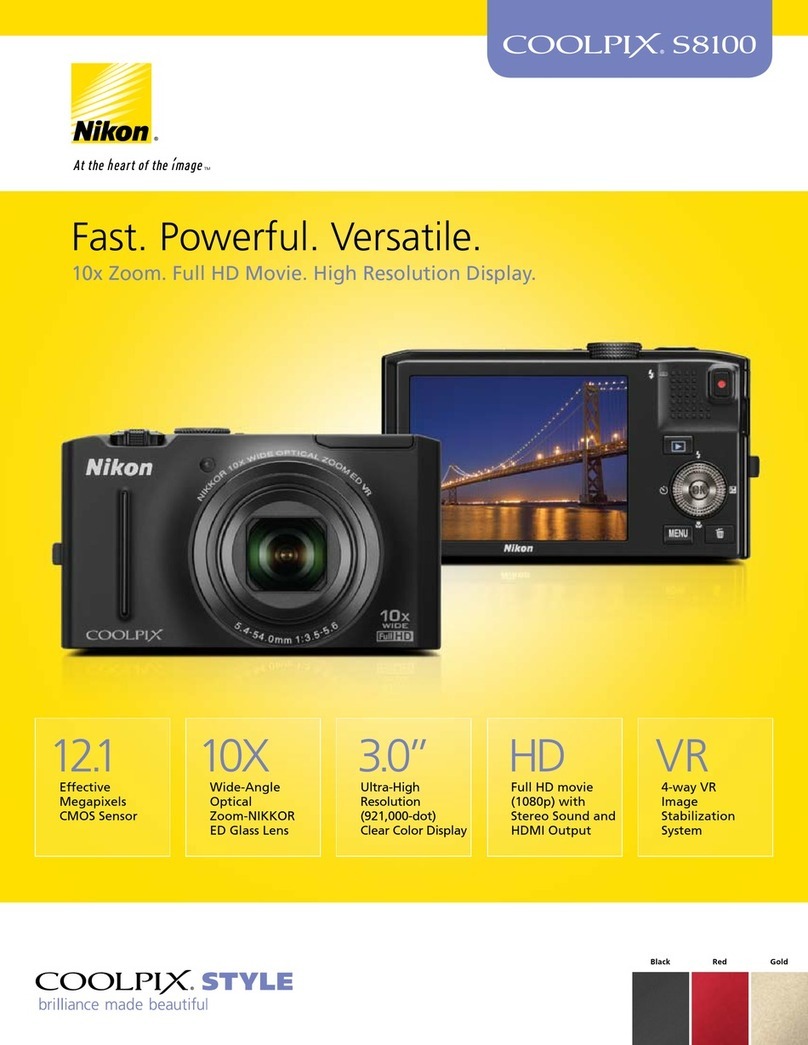
Nikon
Nikon CoolPix S8100 User manual

Nikon
Nikon F3AF User manual

Nikon
Nikon Coolpix S7 Guide User manual

Nikon
Nikon F6 User manual
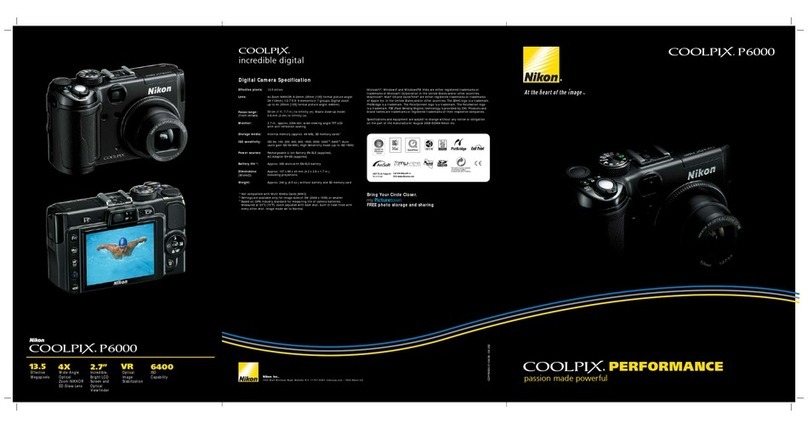
Nikon
Nikon CoolPix P6000 User manual

Nikon
Nikon D750 User manual

Nikon
Nikon COOLPIX P100 User manual
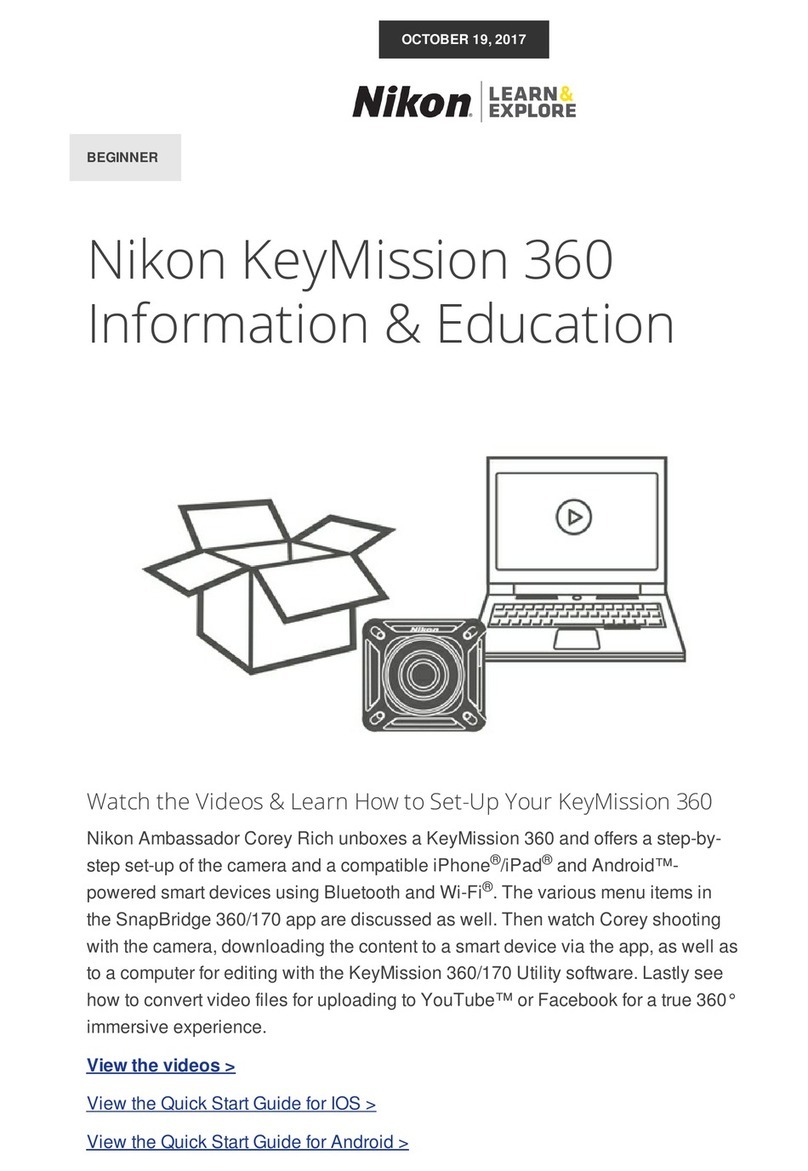
Nikon
Nikon KEYMISSION 360 Owner's manual
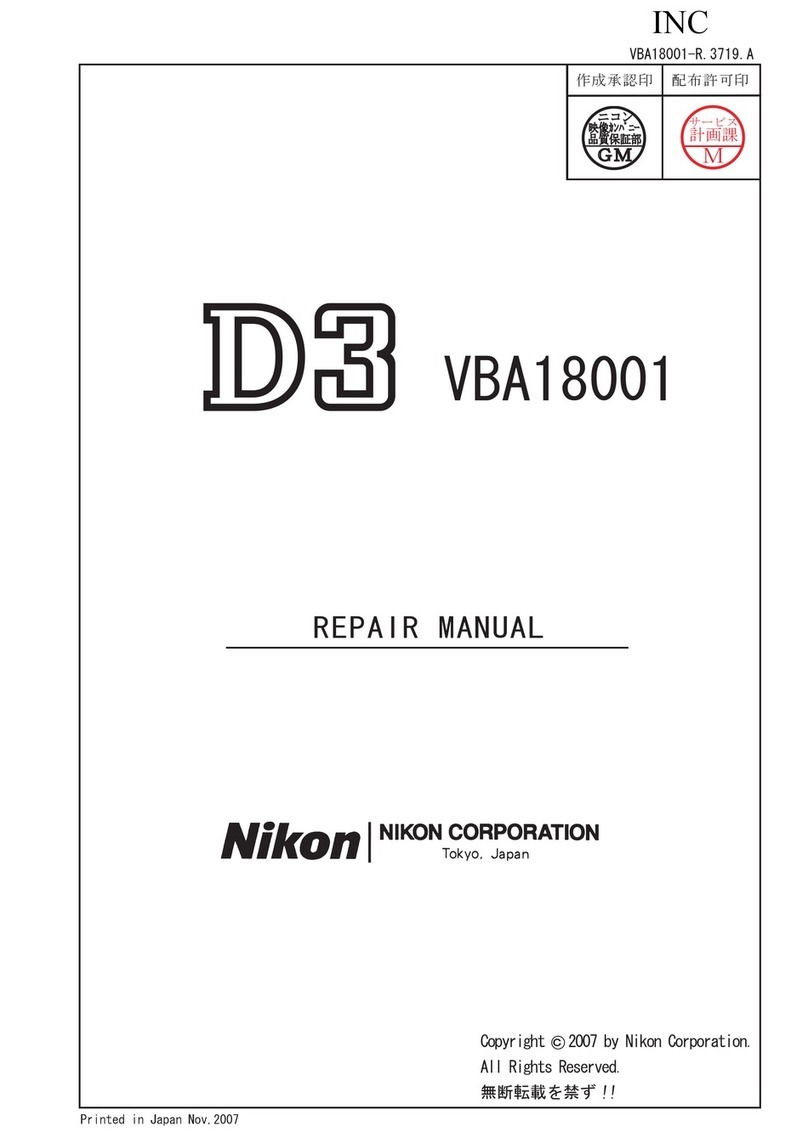
Nikon
Nikon D3 VBA18001 Operating instructions