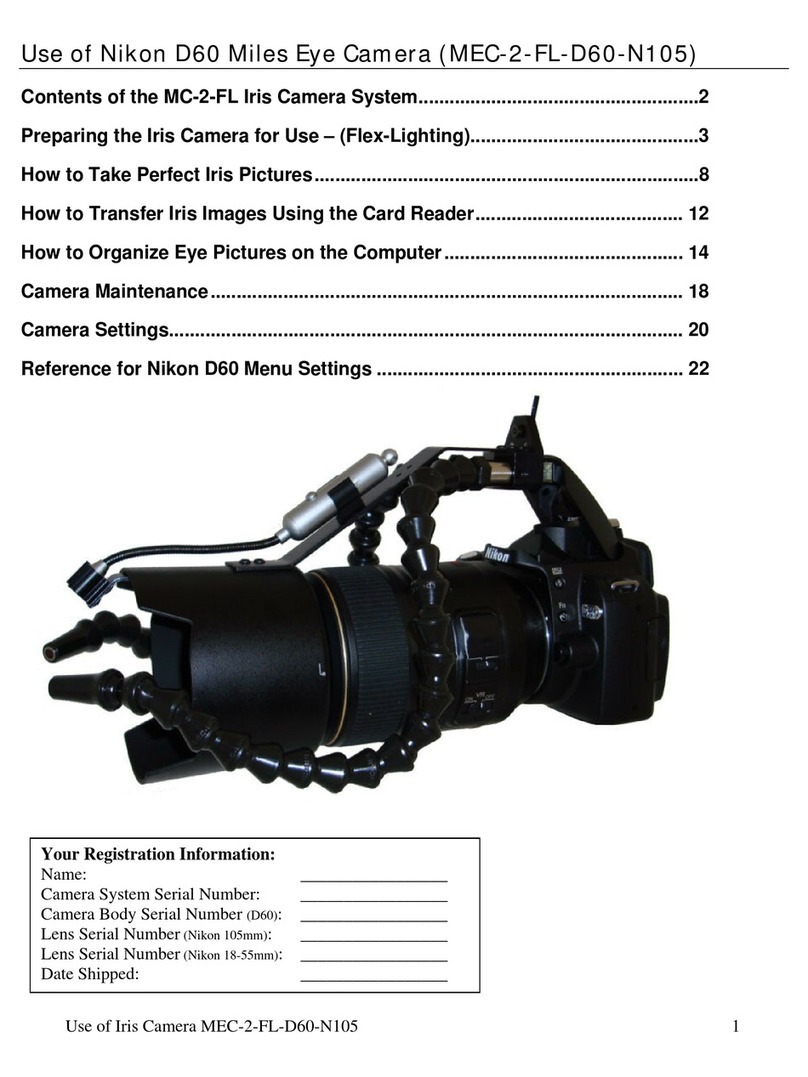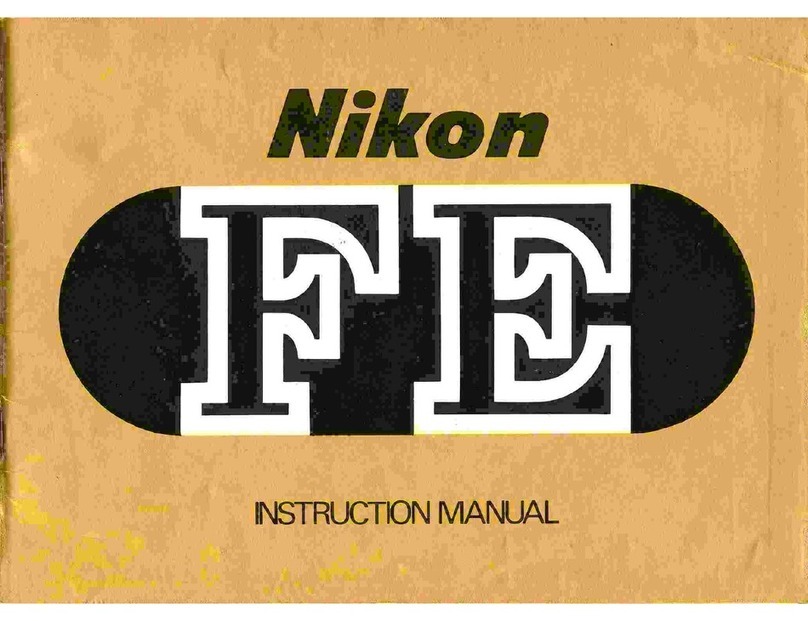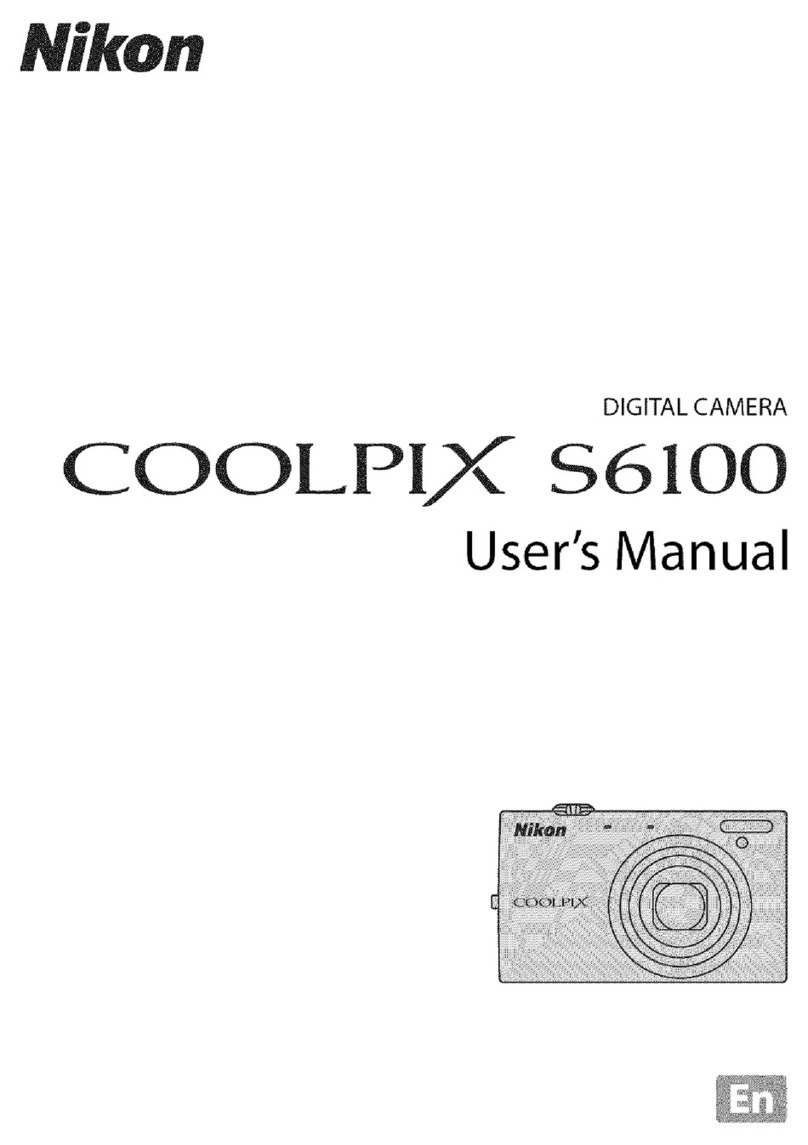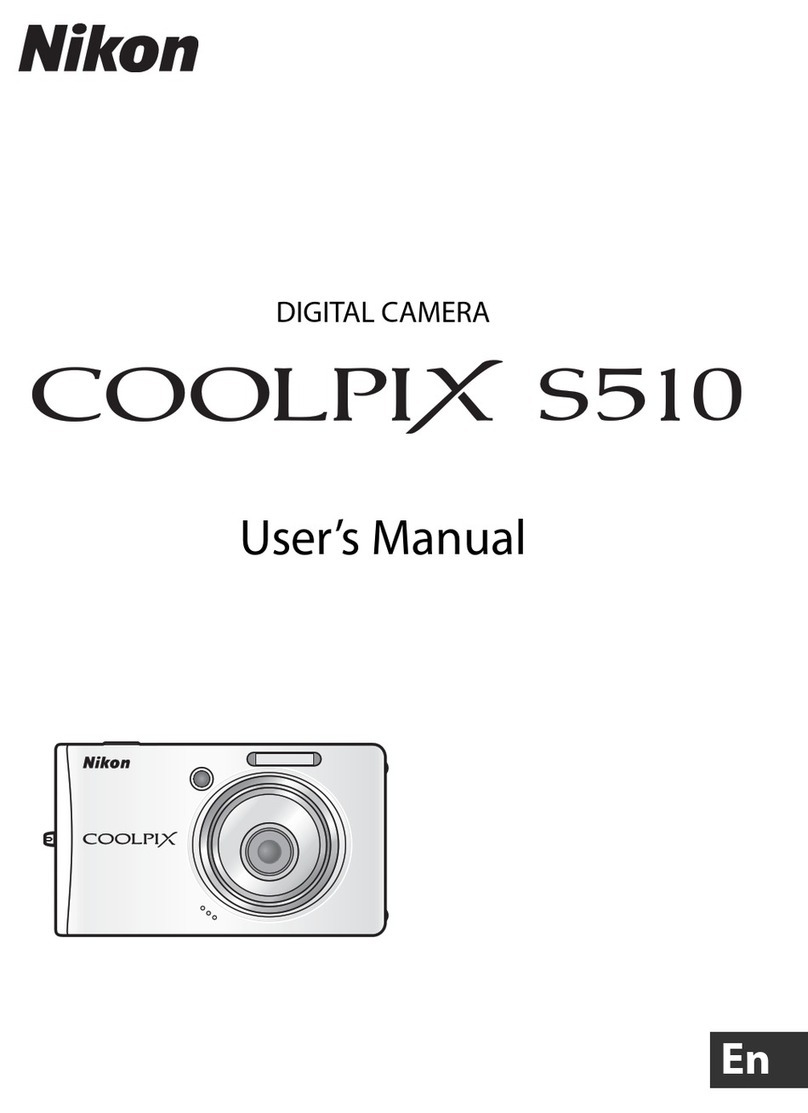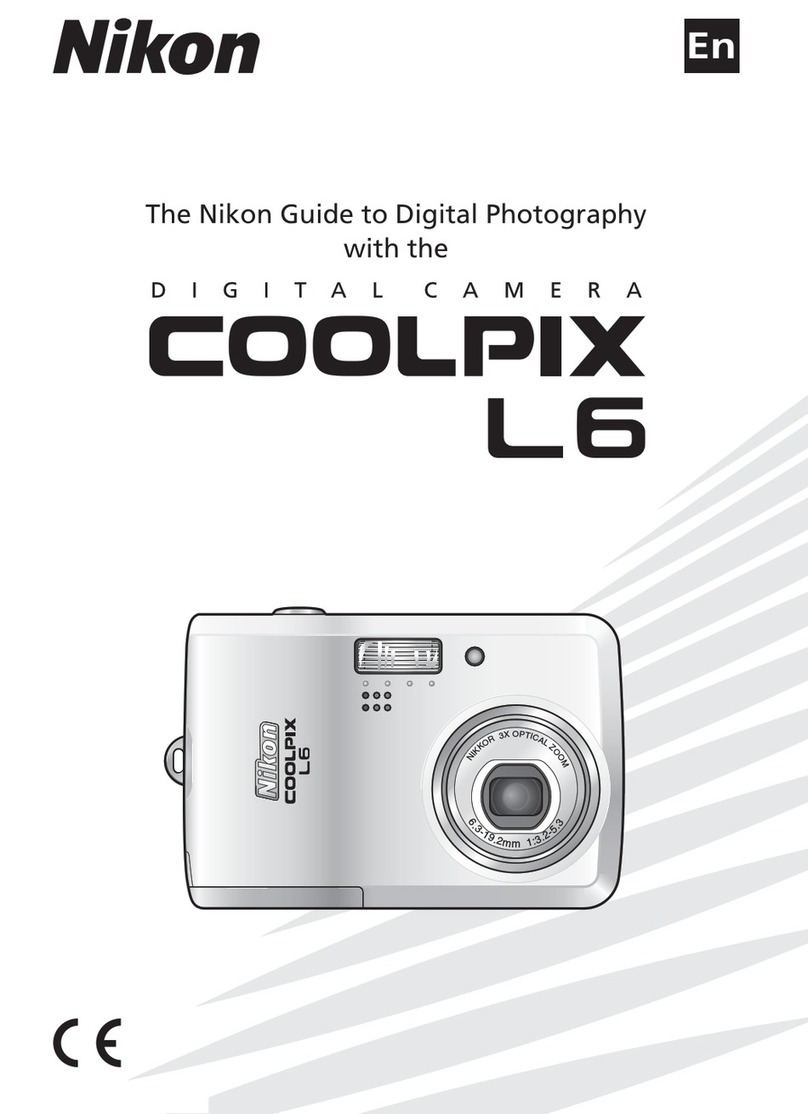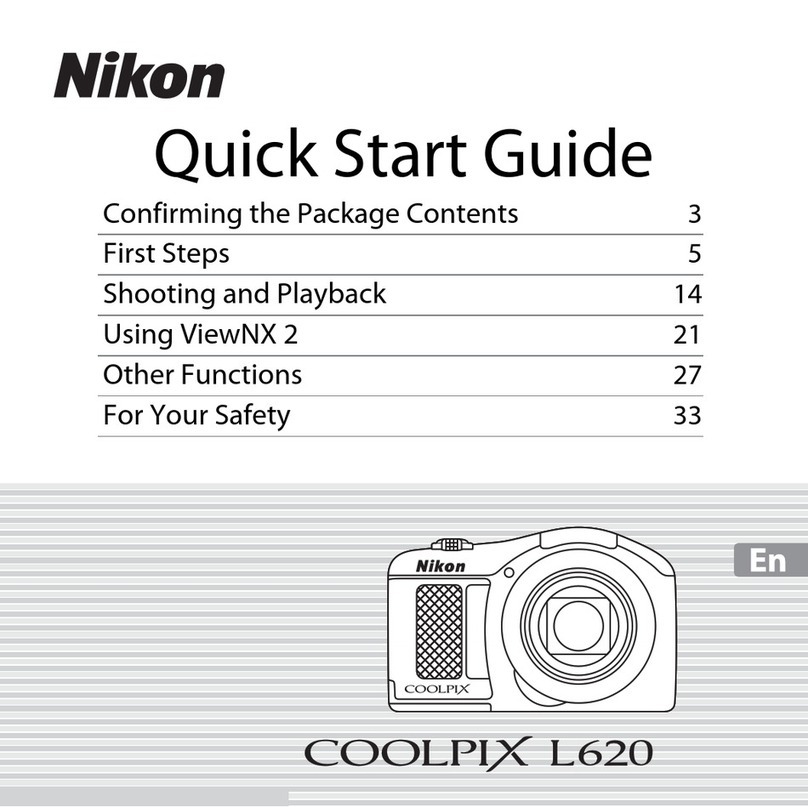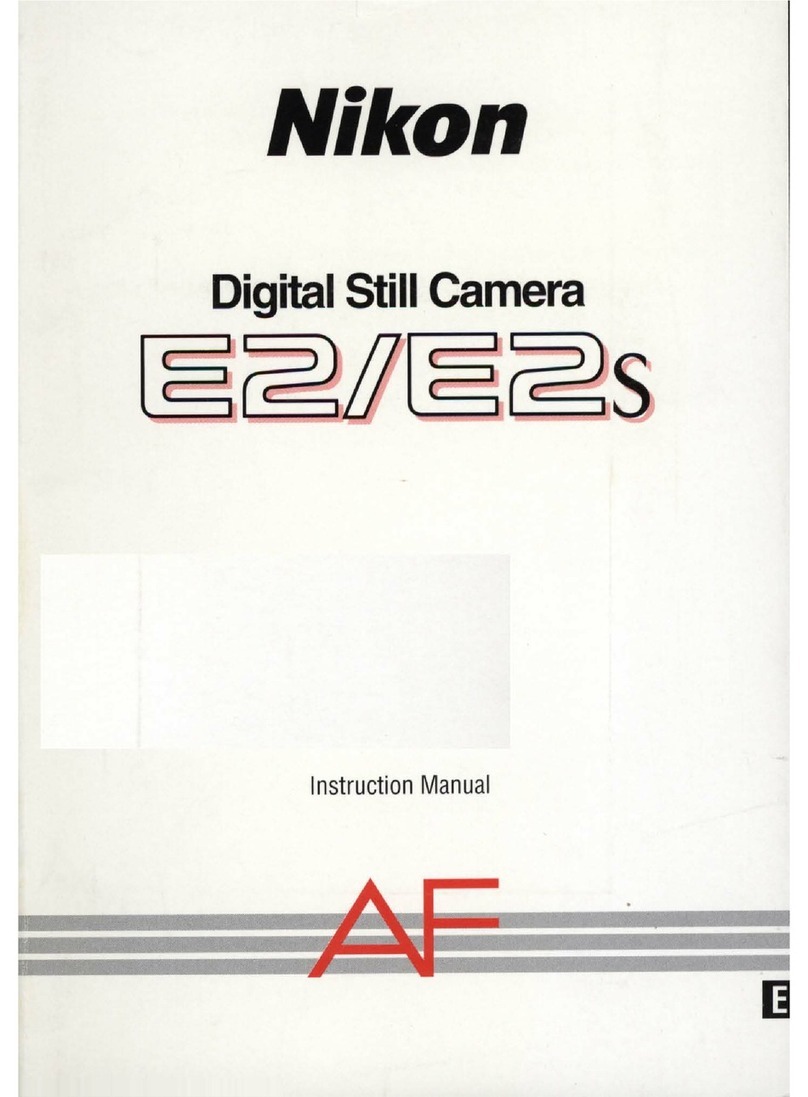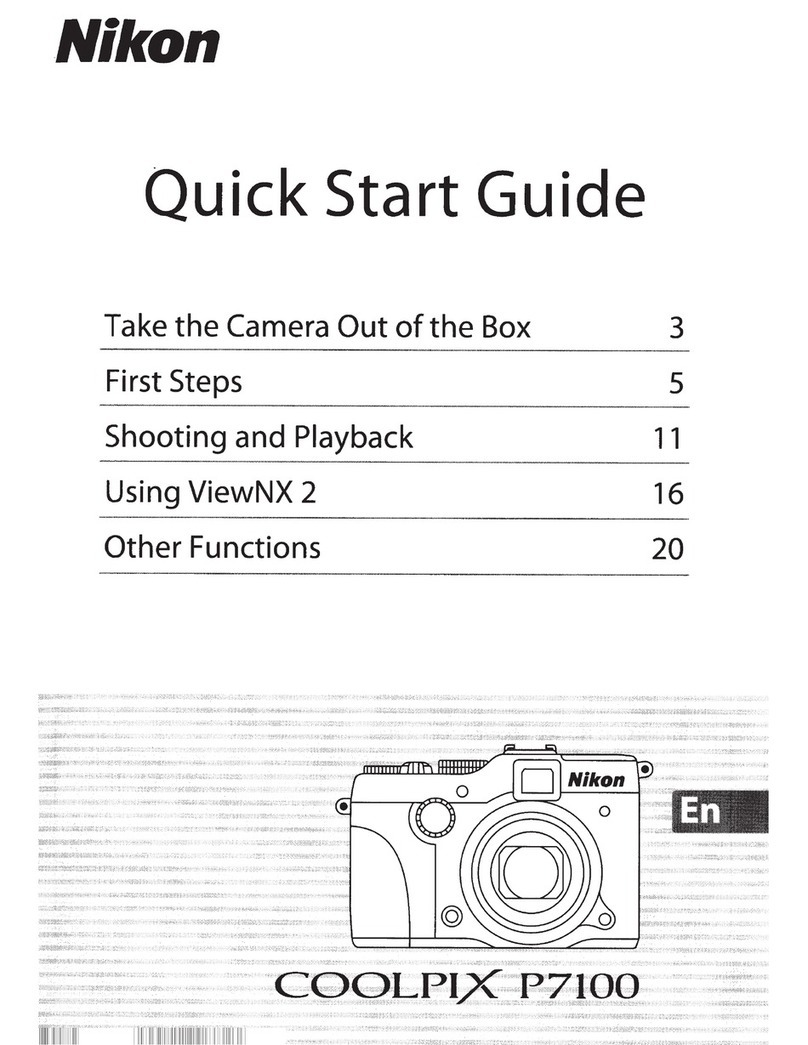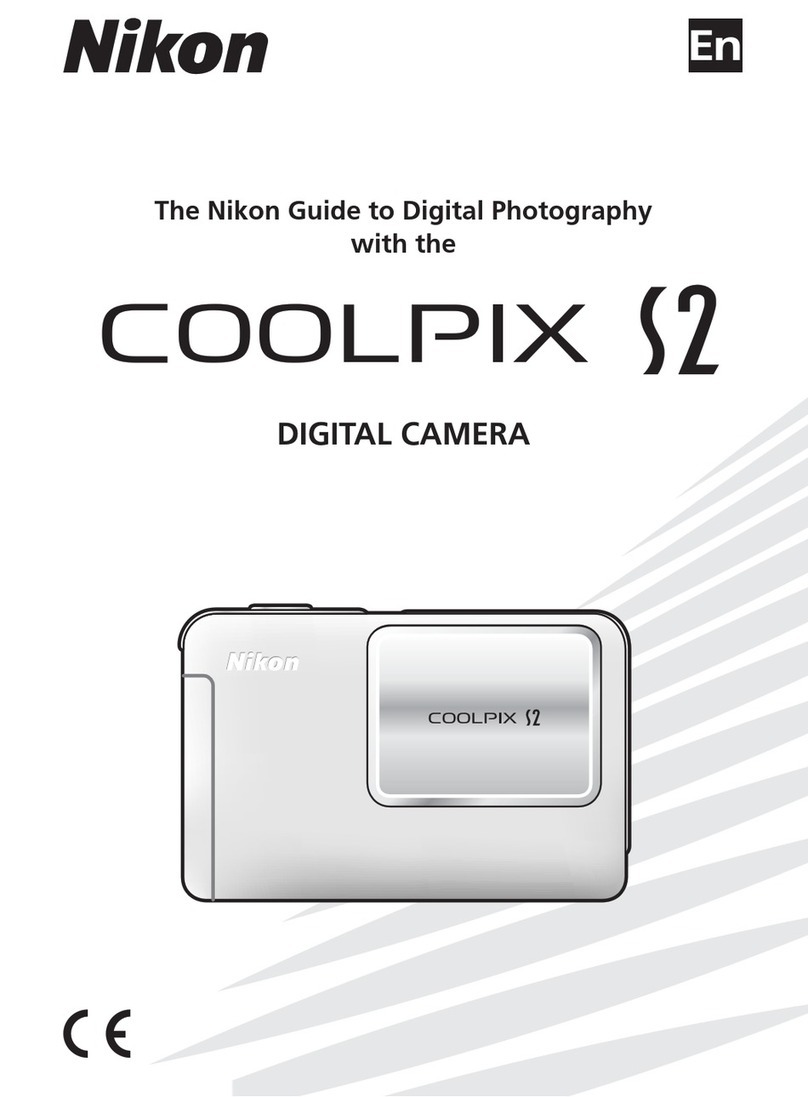2
Important Information and
Precautions
Note the following important points before using this product’s wireless LAN features.
Restrictions of Use Under Radio Laws and Precautions when Using
Radio Transmissions
•The wireless transceiver included in this product conforms to wireless regulations in
the country of sale and is not for use in other countries (products purchased in the EU
or EFTA can be used anywhere within the EU and EFTA).
•When using the wireless LAN features of this product, the product will search for
wireless networks automatically. At this time, the product may display wireless
networks (SSID) for which you are not an authorized user. Use of such wireless
networks may be regarded as unauthorized access. Never connect to an SSID that you
are not authorized to use.
•Always keep in mind that radio transmission or reception of data is subject to
interception by third parties.
Personal Information Management and Disclaimer
•User information registered and configured with the product, including wireless LAN
connection settings and other personal information, is susceptible to alteration and
loss resulting from operational error, static electricity, accident, malfunction, repair or
other handling. Always keep separate copies of important information. Nikon is not
responsible for any direct or indirect damages or lost profits resulting from alteration
or loss of content that is not attributable to Nikon.
•Before discarding this product or transferring it to another owner, it is recommended
that you apply the Reset option from the Wireless settings item in the camera’s
setup menu, to delete all user information registered and configured with the
product, including wireless LAN connection settings and other personal information.
•Nikon is not responsible for any communication charges stemming from
unauthorized access to a public wireless LAN by third parties, or any other damages
resulting from theft of the product.
•Nikon is not responsible for any damages stemming from unauthorized use of e-mail
addresses stored in the camera resulting from theft of the product.
Precautions and Limitations when Using the Wireless LAN Features
•Connection to a public wireless LAN for the wireless services (hereinafter referred to as
Services) using the COOLPIX S610c’s wireless LAN features is not guaranteed or
supported outside the United States, Hong Kong, Singapore, Korea, Taiwan, Germany,
France, and Sweden. Nikon is not responsible for any direct or indirect damages or
lost profits resulting from any connection made at your own risk.
Q7115_Wireless_EN.book Page 2 Tuesday, June 3, 2008 7:34 PM
Important Information and Precautions
3
•Use of these Services over a public wireless LAN requires a T-Mobile HotSpot subscription
if the product was originally purchased in the United States or Germany, a PCCW
subscription if purchased in Hong Kong, a SingTel subscription if purchased in Singapore,
a KT subscription if purchased in Korea, a Q-Ware subscription if purchased in Taiwan, an
Orange subscription if purchased in France, or a TeliaSonera subscription if purchased in
Sweden.
•Be sure to specify the e-mail addresses of Picture Mail recipients correctly. Errors will
not be indicated if the e-mail address is incorrect, nor will error notification be sent to
your e-mail address.
•Access to Picture Mail Web pages, indicated with links in Picture Mail e-mail
notification messages, is not restricted. Web pages can be viewed by anyone who
may obtain Picture Mail URLs.
•Nikon makes no guarantees whatsoever concerning the ability of these Services to
store or safeguard images. Be sure to maintain separate back-up copies of all
important images. Nikon is not responsible for any direct or indirect damages or lost
profits resulting from alteration or loss of content that is not attributable to Nikon.
•Your use of the Services is completely at your own risk and Nikon accepts no
responsibility on your behalf.
•By using the Services, you agree not to upload, post, e-mail or otherwise transmit or
communicate any material through the Services that is obscene, pornographic,
unlawful, threatening, an invasion of any privacy or publicity rights of any party,
defamatory, libelous, illegal or otherwise objectionable, or infringes on any copyright,
trademark or other intellectual property or contractual right of any party.
•You hereby irrevocably and unconditionally waive, discharge and release Nikon, its
affiliates and subsidiaries, and their respective officers, directors, employees, agents,
legal representatives, and successors (“Nikon Parties”) from and against any and all
claims by or against you related to any material you post, e-mail or otherwise transmit
or communicate through the Services.
•Furthermore, you agree to indemnify, defend, and hold harmless the Nikon Parties
from and against any claims, damages, liabilities, costs and expenses (including
reasonable attorneys’ and professionals’ fees and litigation costs) related to any
material you post, e-mail or otherwise transmit or communicate through the Services.
•You understand that (i) your right to use the Services may be terminated by Nikon
and/or (ii) the materials you post, e-mail or otherwise transmit or communicate
through the Services may be deleted or removed by Nikon in the event you breach
the foregoing, or any other terms and conditions that Nikon may require in
connection with your use of the Services.
•These Services are subject to change, suspension, or termination without notice.
•Be sure to read Nikon’s “Privacy Management Policy” located at the following URL:
http://www.nikon.co.jp/main/eng/privacy/index.htm
•If you are in Europe, click on your country of residence at the following URL and follow the
link <privacy policy>: http://www.europe-nikon.com/support/
•You can visit the my Picturetown Web site at the following URL:
http://mypicturetown.com/
Q7115_Wireless_EN.book Page 3 Tuesday, June 3, 2008 7:34 PM