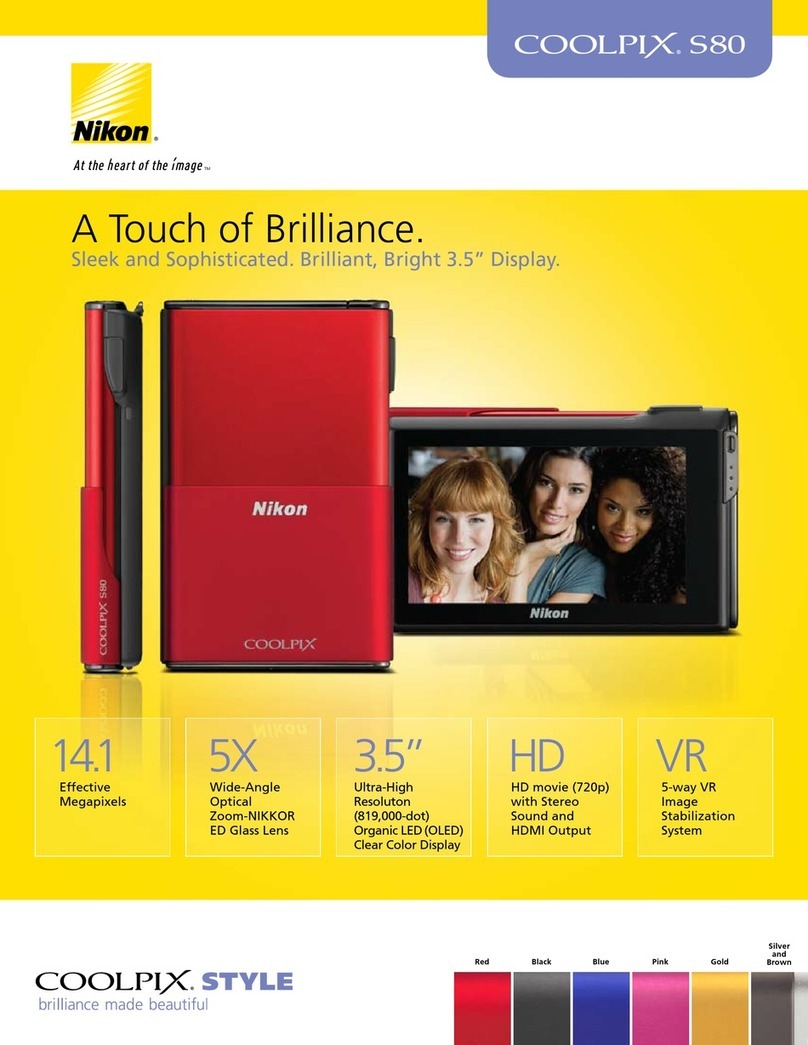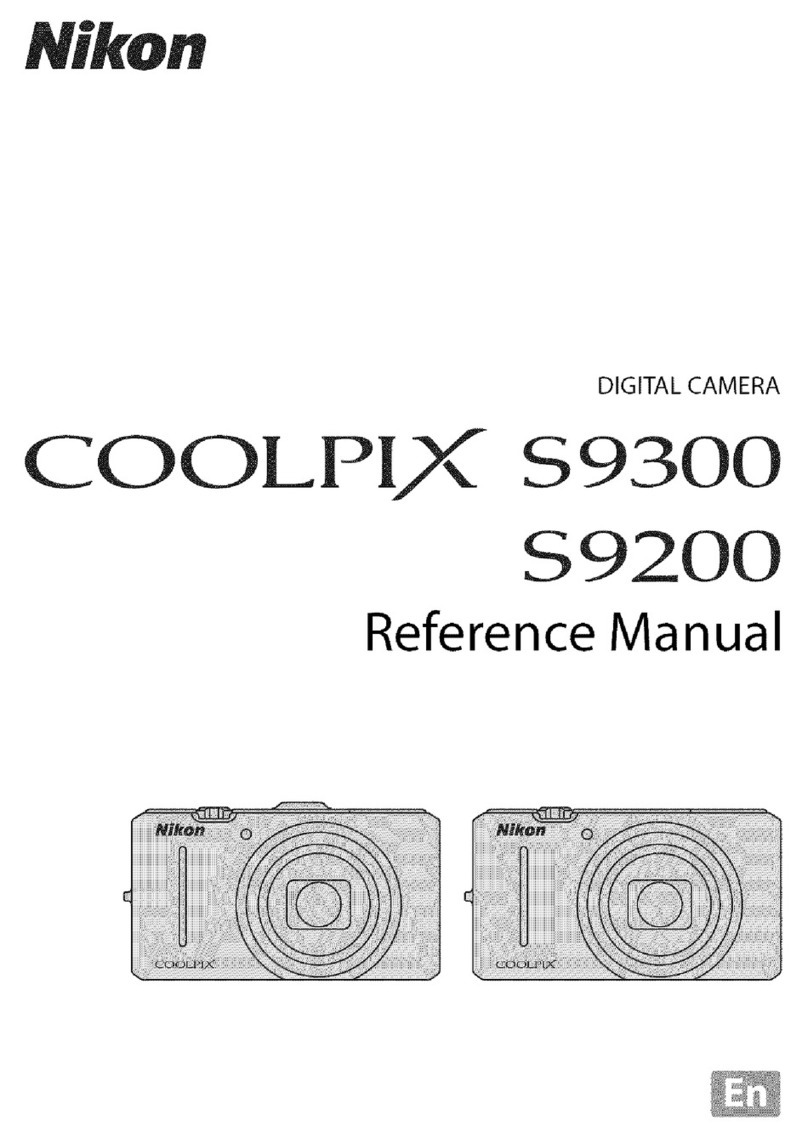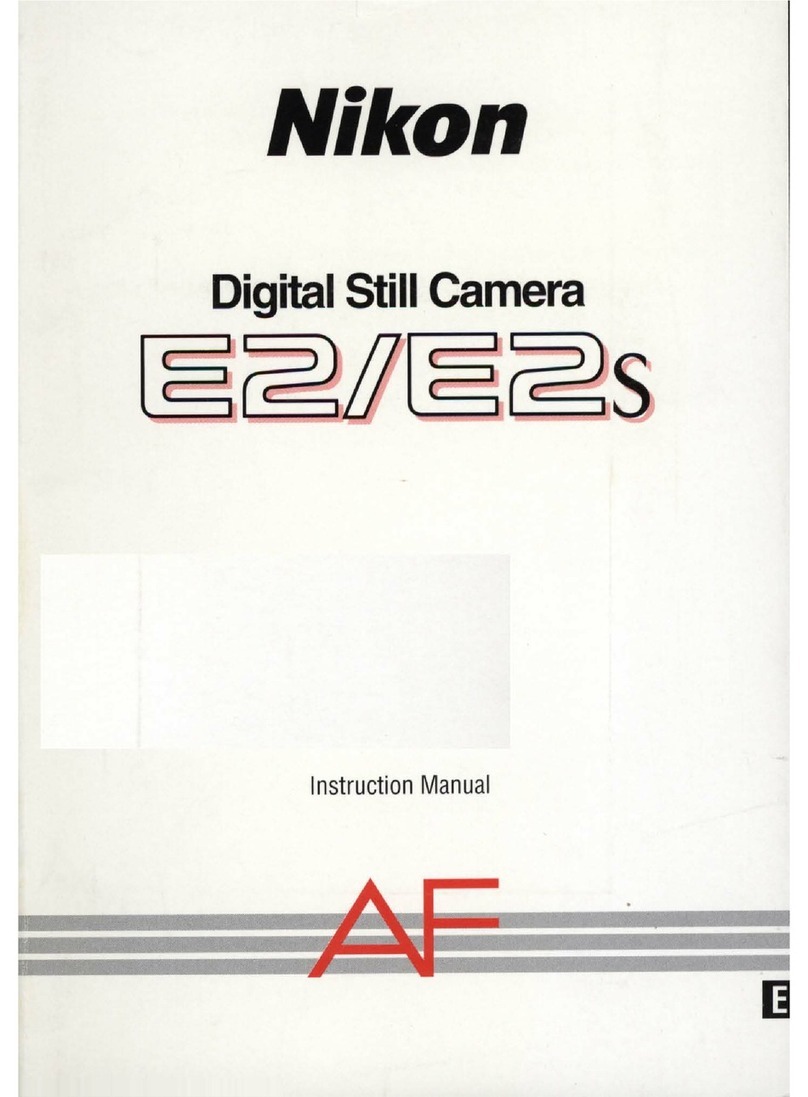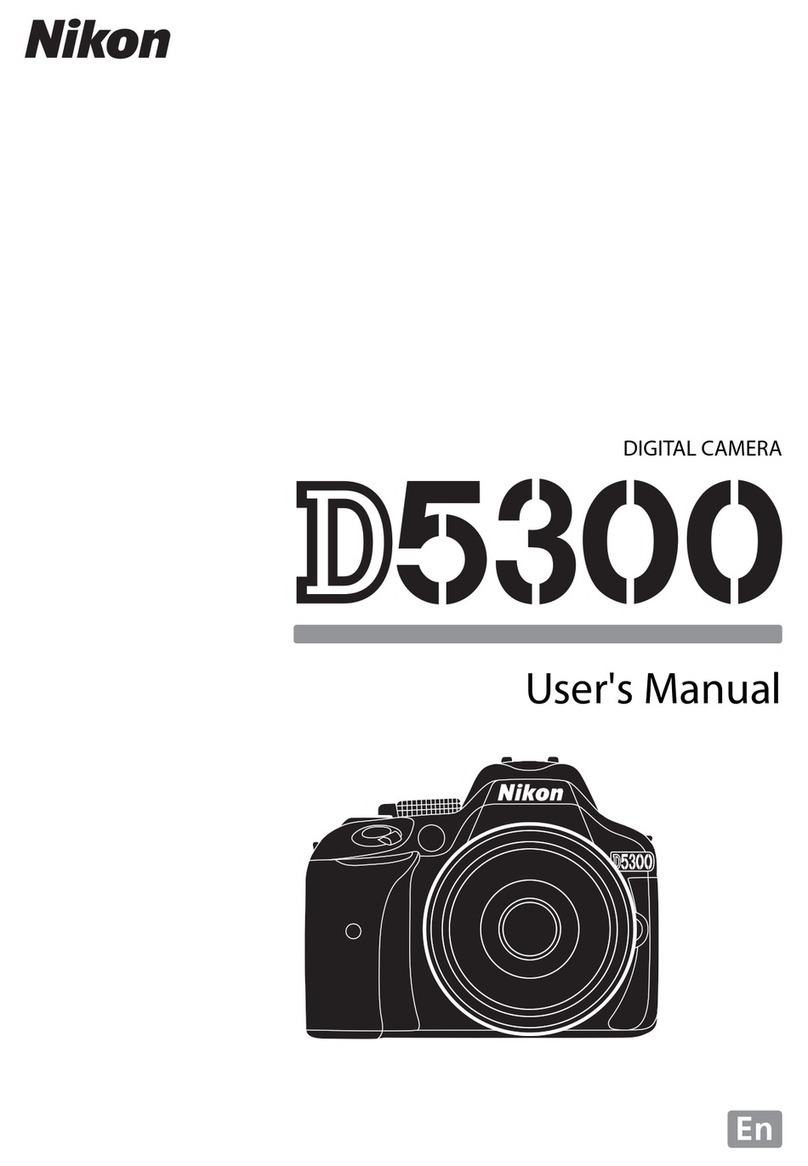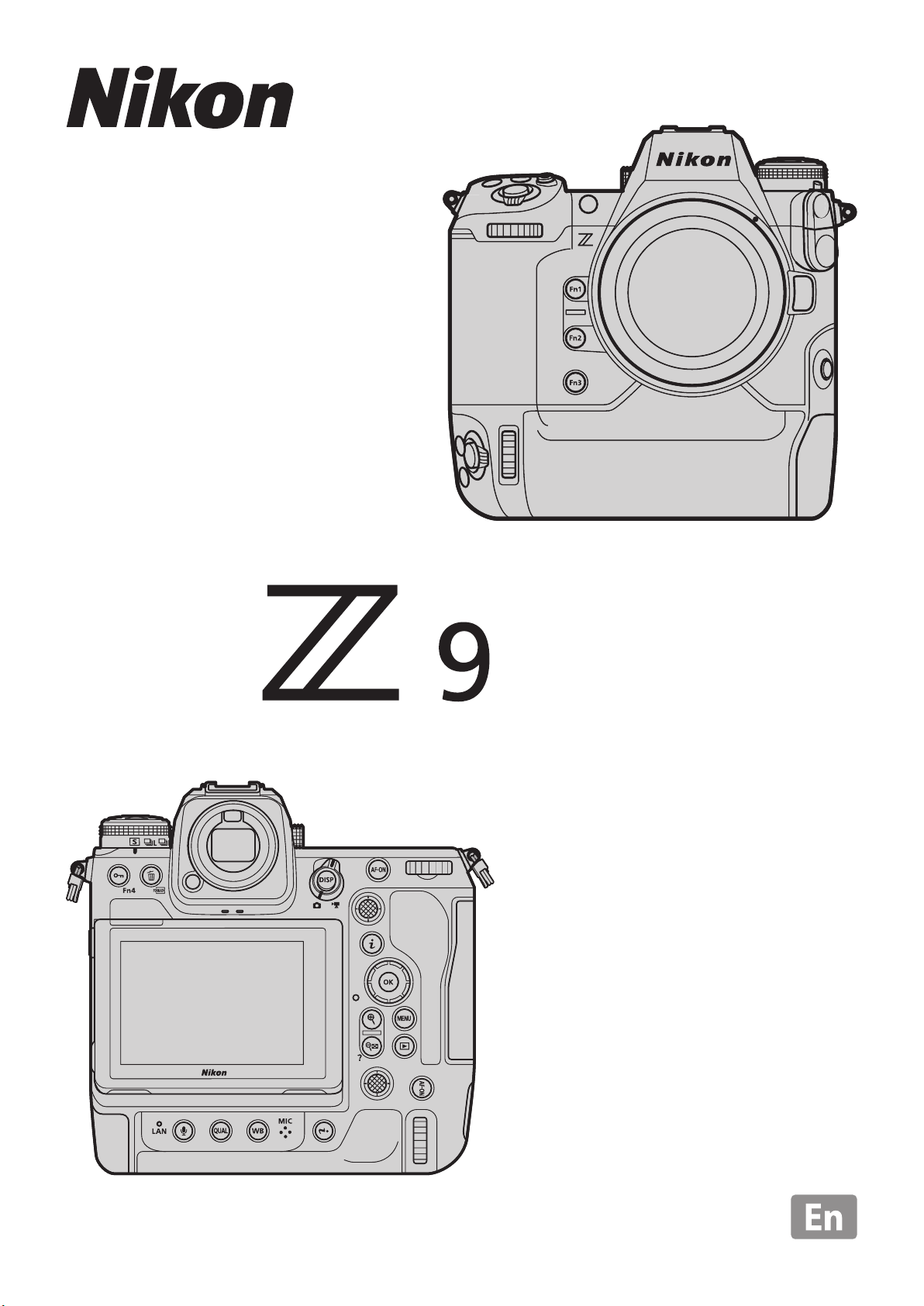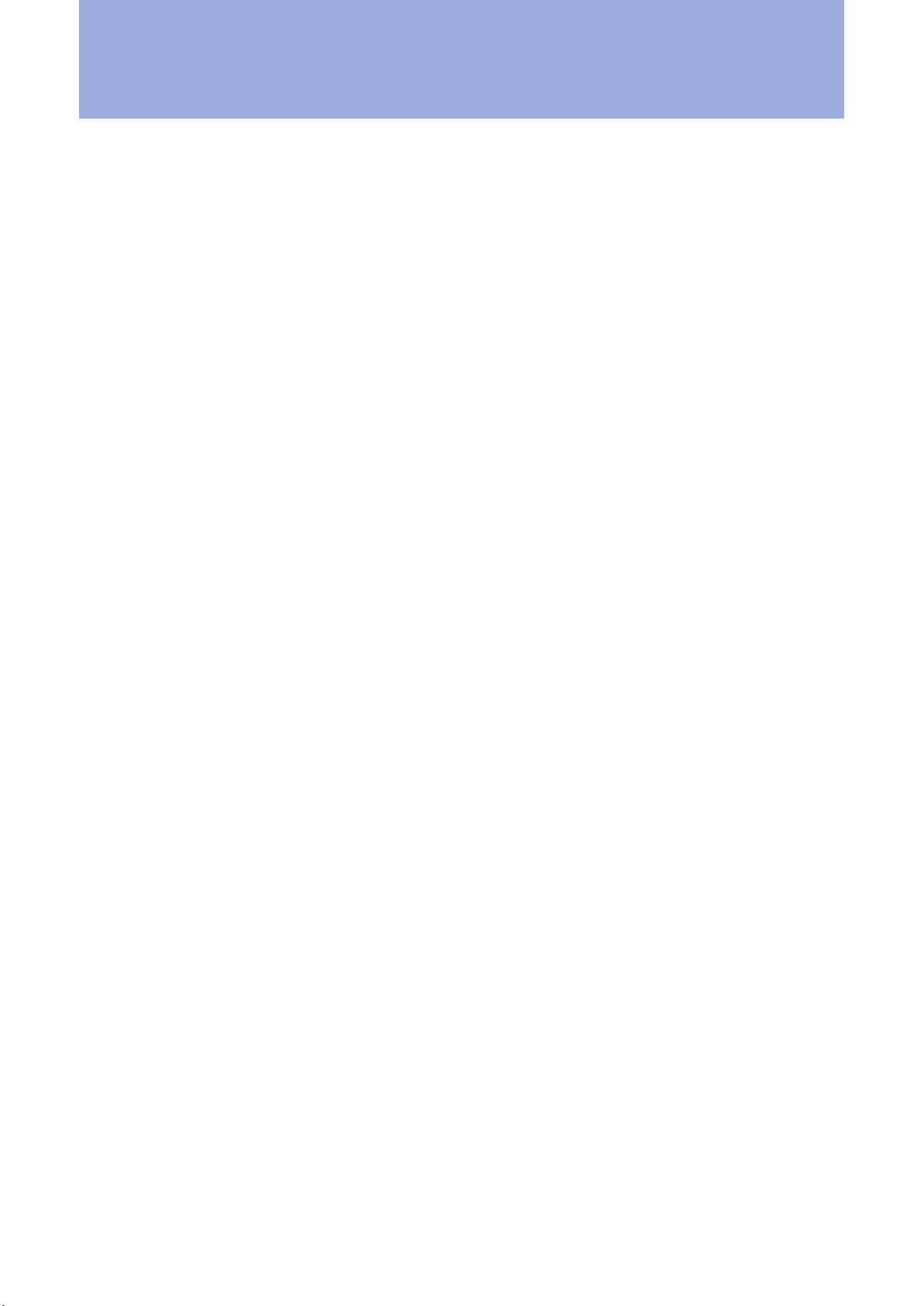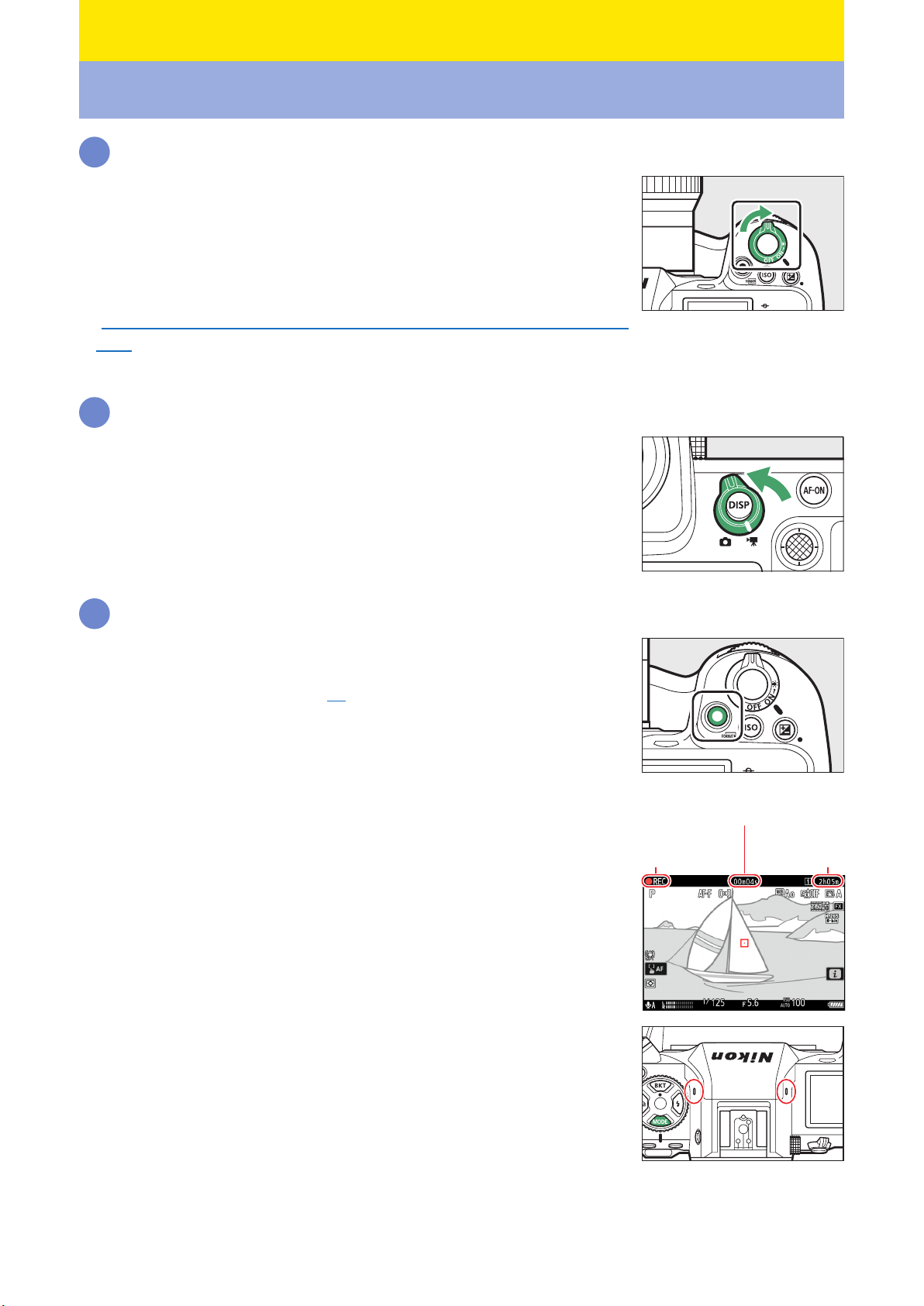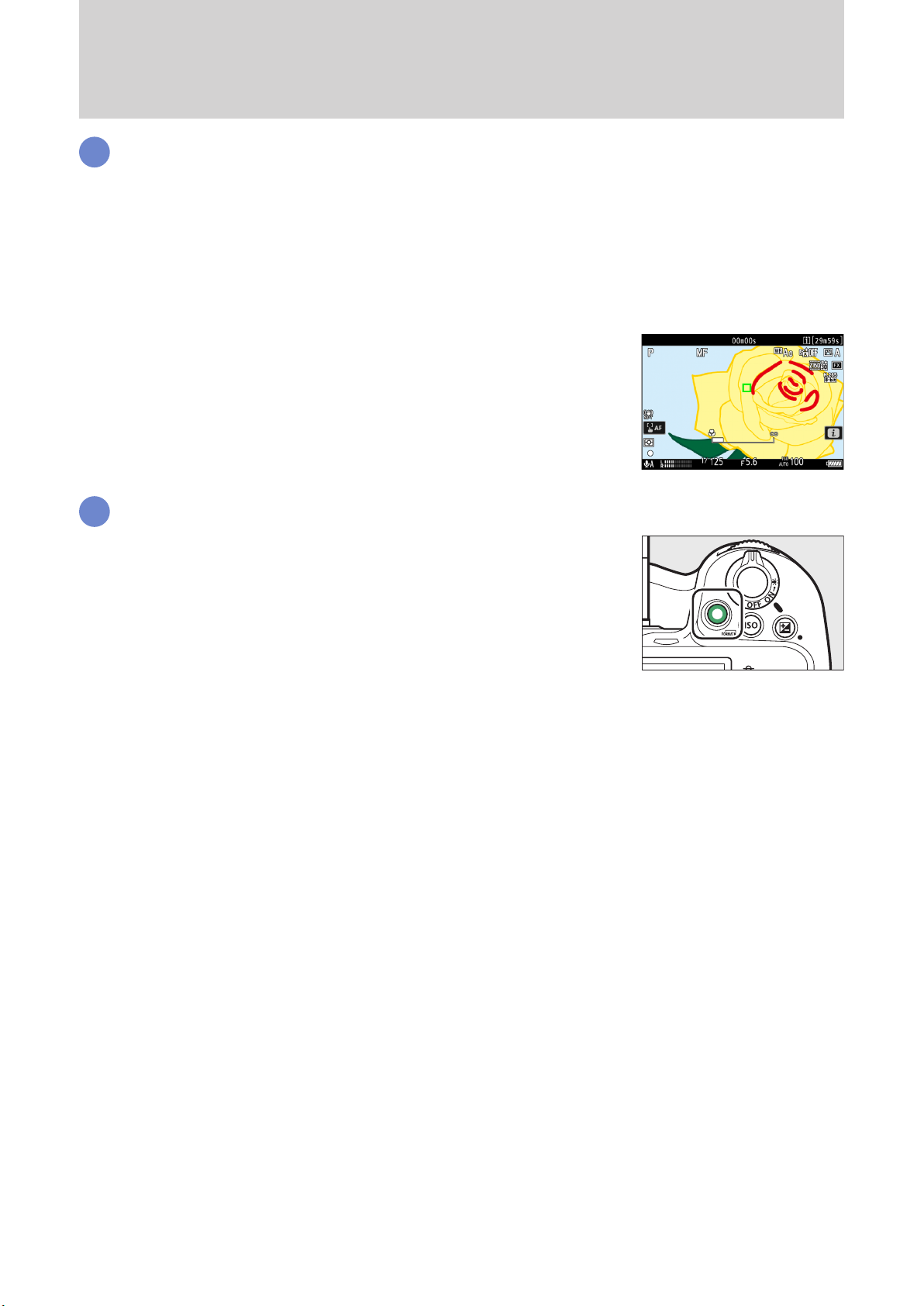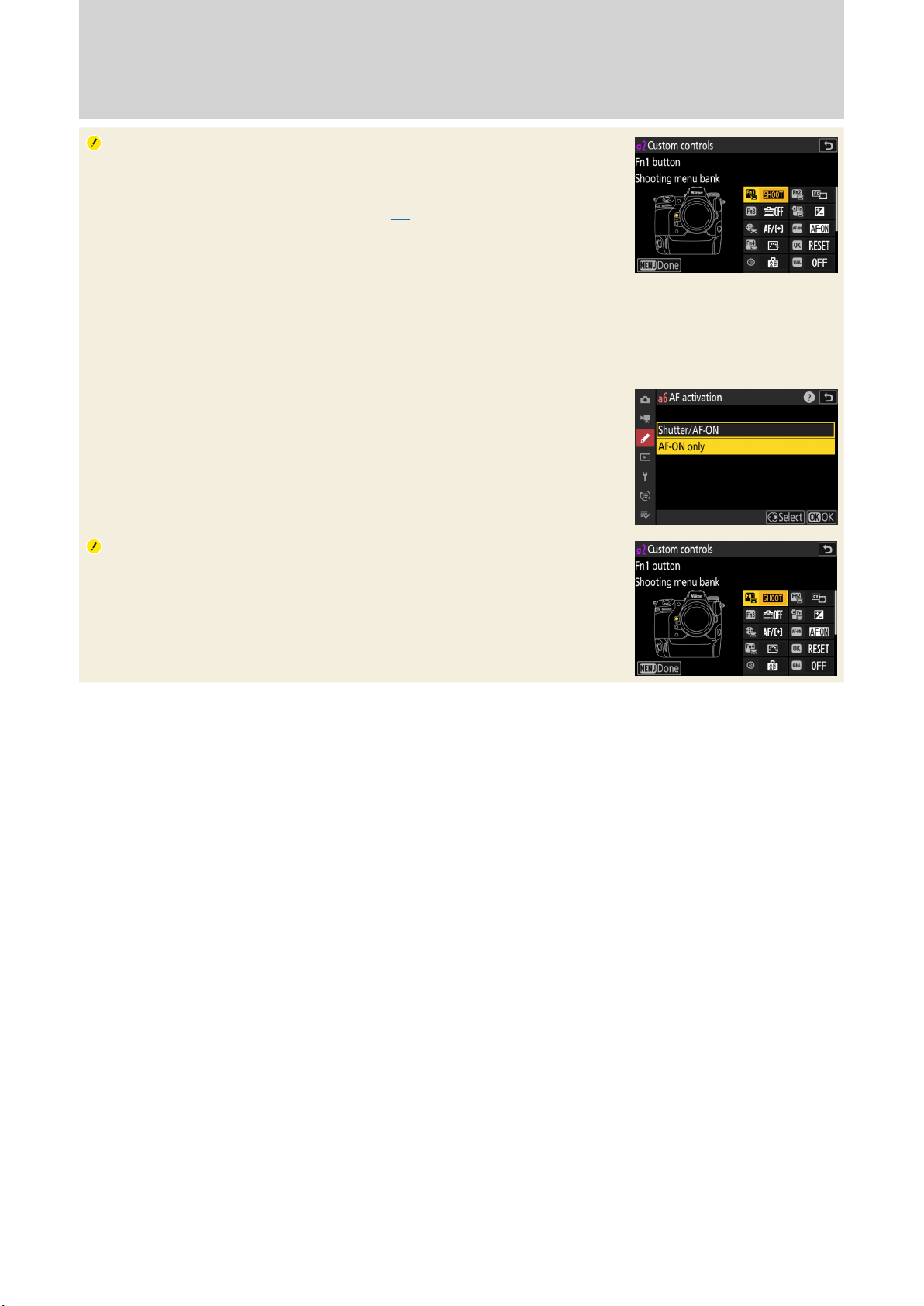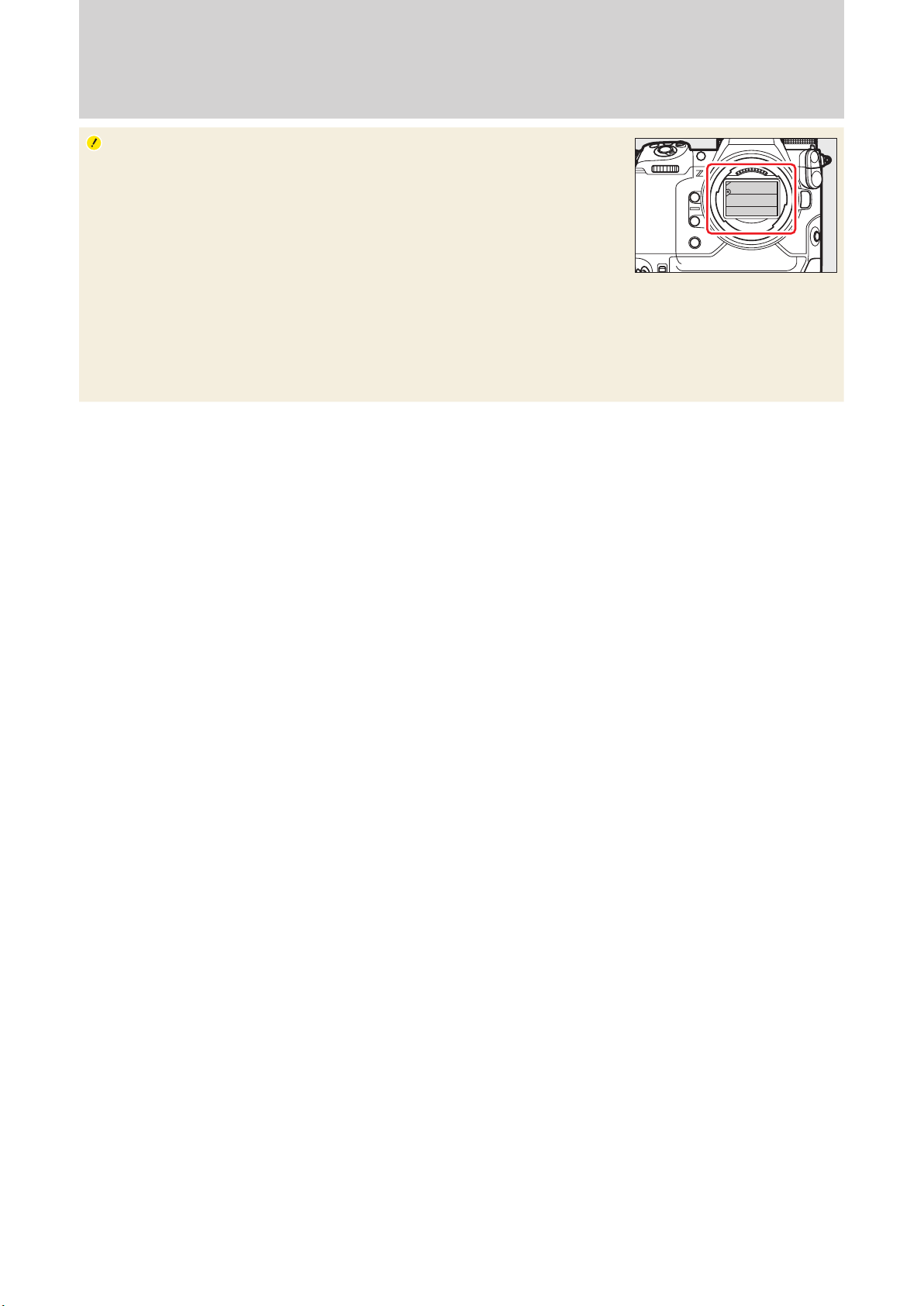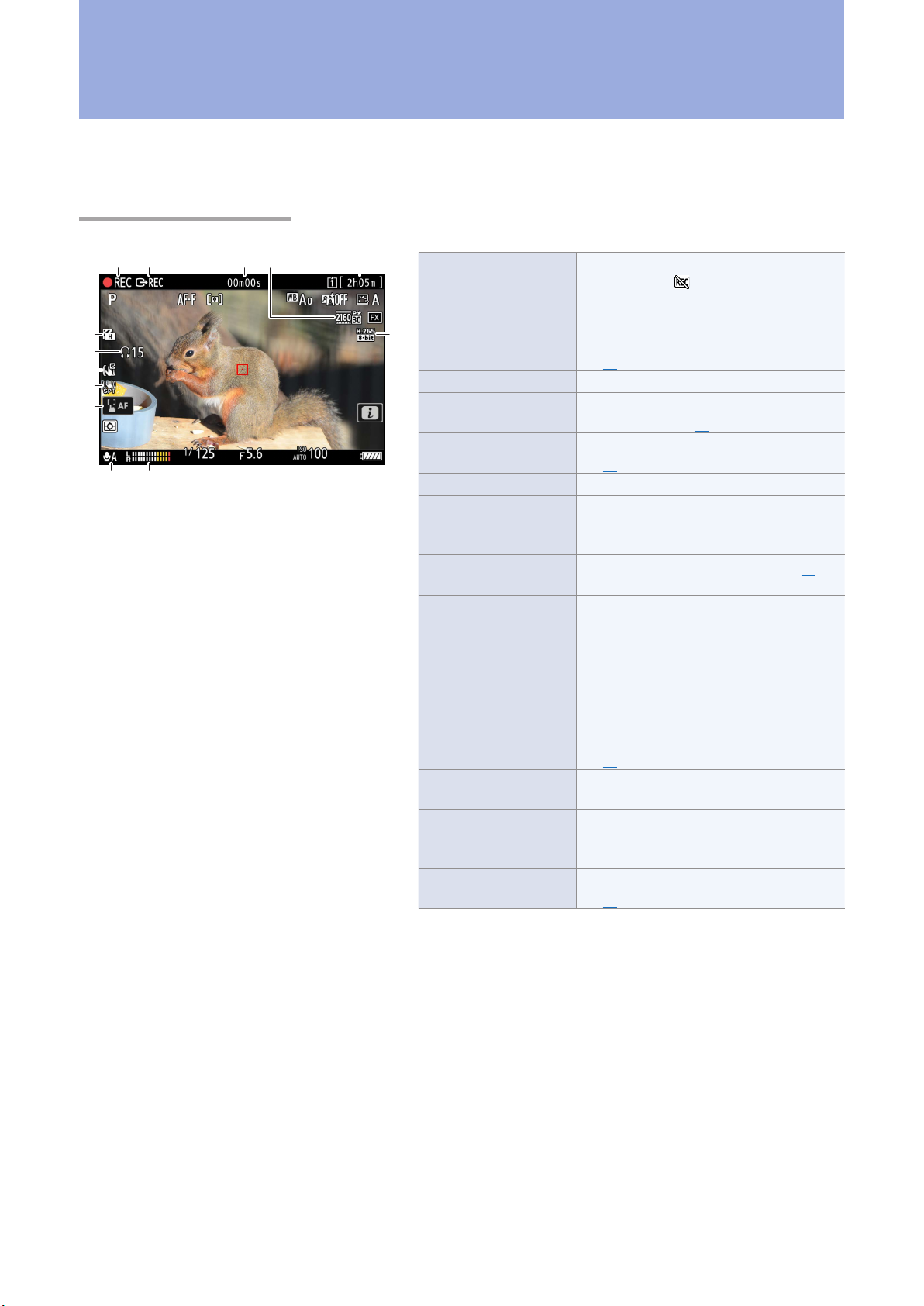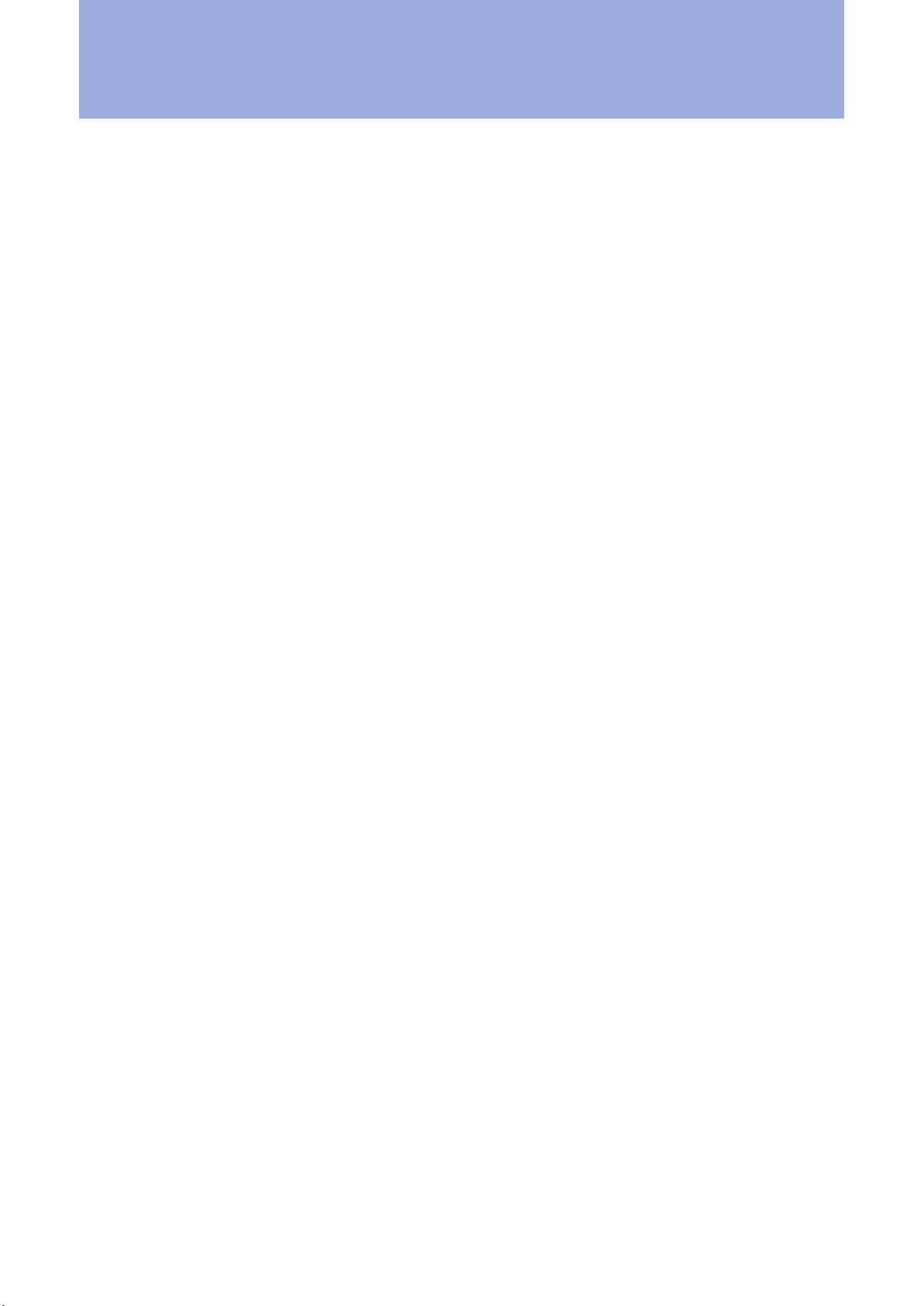
2Table of Contents
Table of ContentsTable of Contents
Getting Ready
The Video Recording Workow ..... 4
Frequently-Used Controls.............. 7
The Video Recording Display......... 9
The Shooting Display ..........................................9
The Information Display: Video Mode........ 10
Settings
Accessing Video Settings ............. 14
The i-Button Menu........................................... 14
Video-Related Controls.................................... 15
The Video Recording Menu............................ 16
Storage .......................................... 17
Destination........................................................... 17
Video File Type.................................................... 18
Picture Quality .............................. 19
Frame Size/Frame Rate .................................... 19
Choose Image Area........................................... 20
ISO Sensitivity...................................................... 21
White Balance...................................................... 22
Picture Controls.................................................. 25
HLG Quality .......................................................... 28
High ISO NR.......................................................... 28
Vignette Control................................................. 28
Diraction Compensation .............................. 29
Auto Distortion Control................................... 29
Vibration Reduction.......................................... 30
Electronic VR........................................................ 31
Exposure........................................ 32
Shooting Mode................................................... 32
Exposure Compensation................................. 33
Active D-Lighting............................................... 34
Video Flicker Reduction................................... 34
Metering................................................................ 35
Focus.............................................. 36
Focus Mode.......................................................... 36
AF-Area Mode ..................................................... 37
AF Subject Detection Options....................... 38
Focus Point Display ........................................... 40
Focus Peaking ..................................................... 41
Limit AF-Area Mode Selection ...................... 42
Focus Mode Restrictions ................................. 42
AF Speed............................................................... 42
AF Tracking Sensitivity ..................................... 43
Save Focus Position........................................... 43
Audio ............................................. 44
Microphone Sensitivity.................................... 44
Attenuator ............................................................ 45
Frequency Response......................................... 45
Wind Noise Reduction...................................... 45
Microphone Jack Plug-in Power: Mic Jack
Plug-in Power...................................................... 46
Headphone Volume.......................................... 46