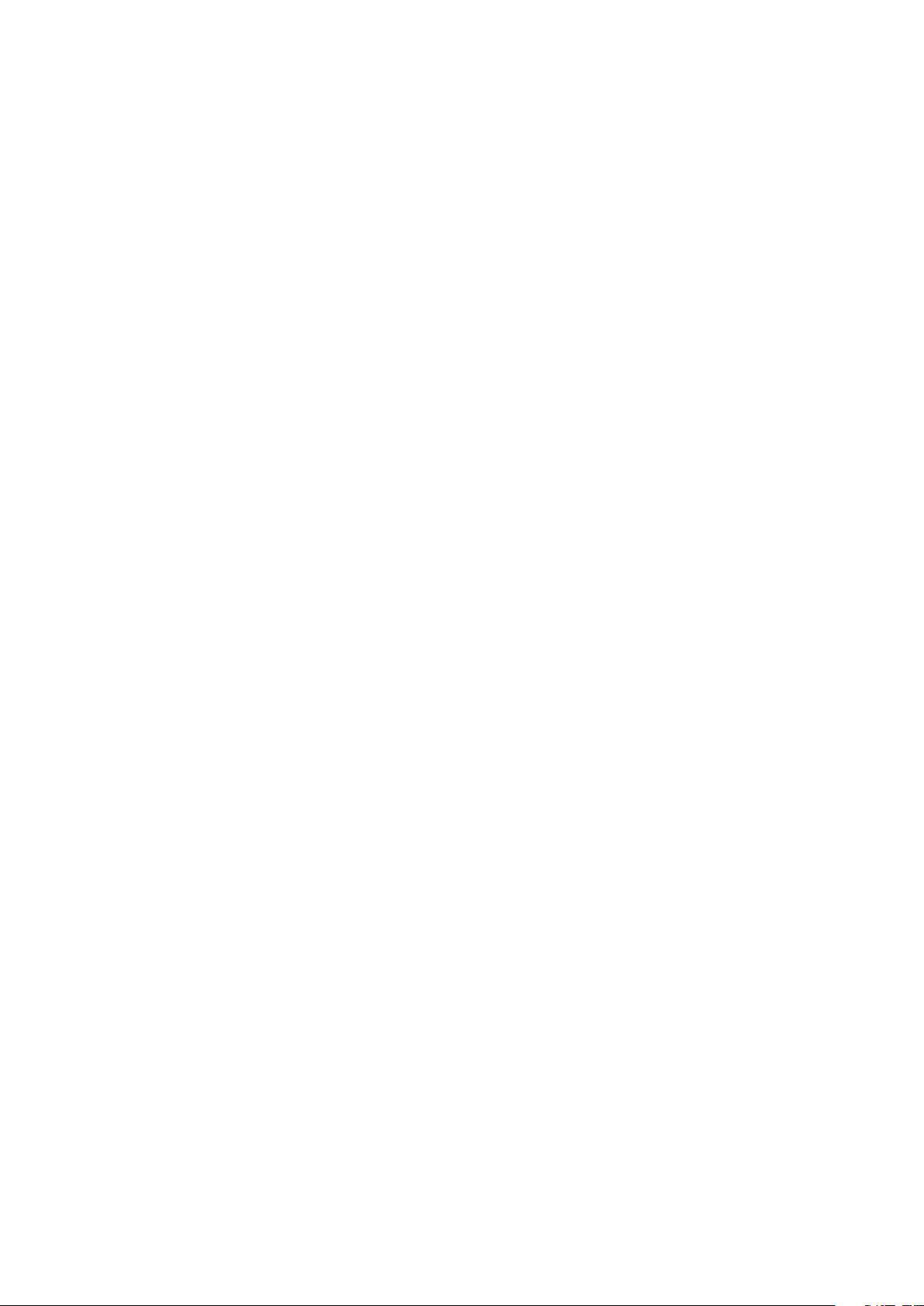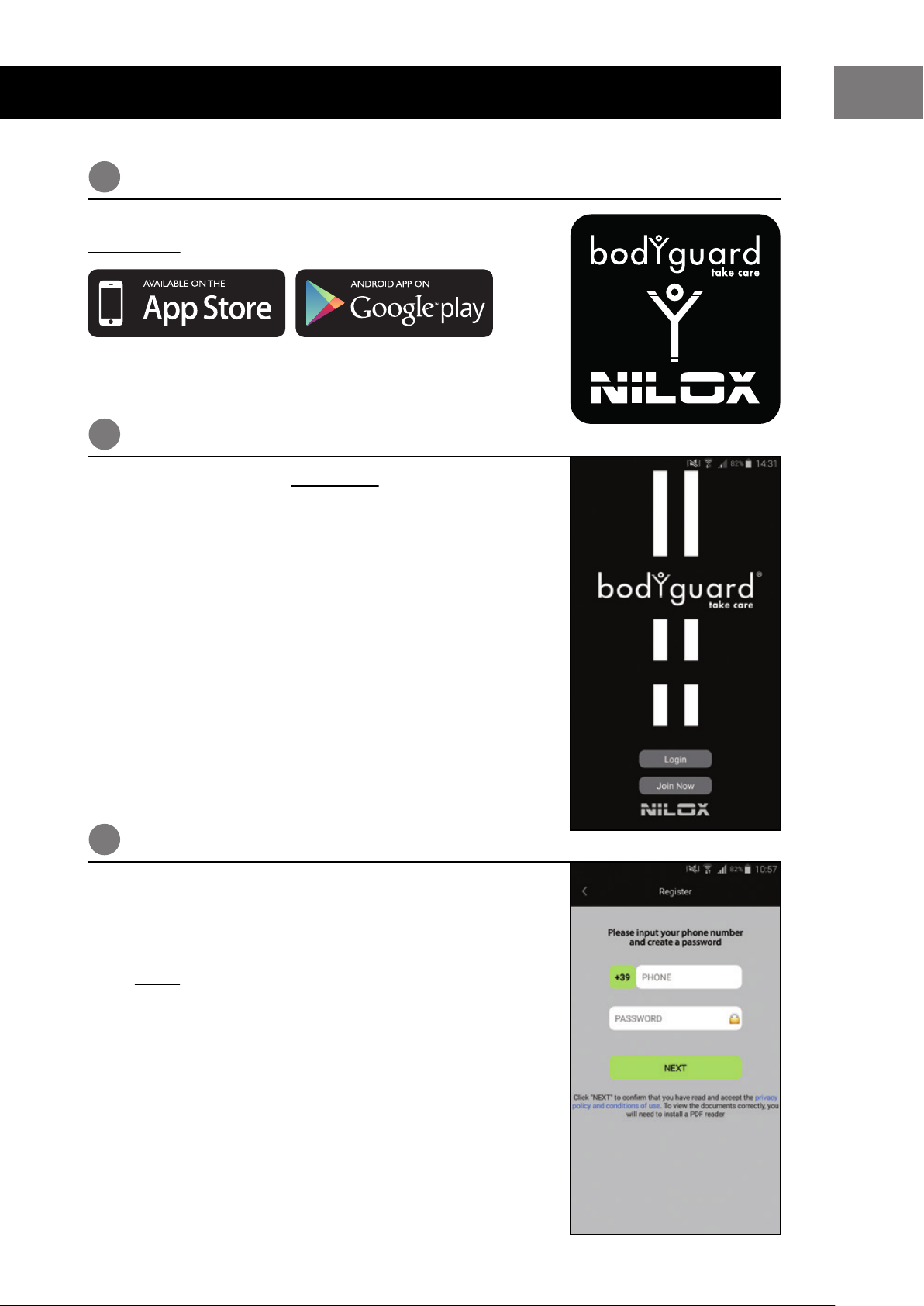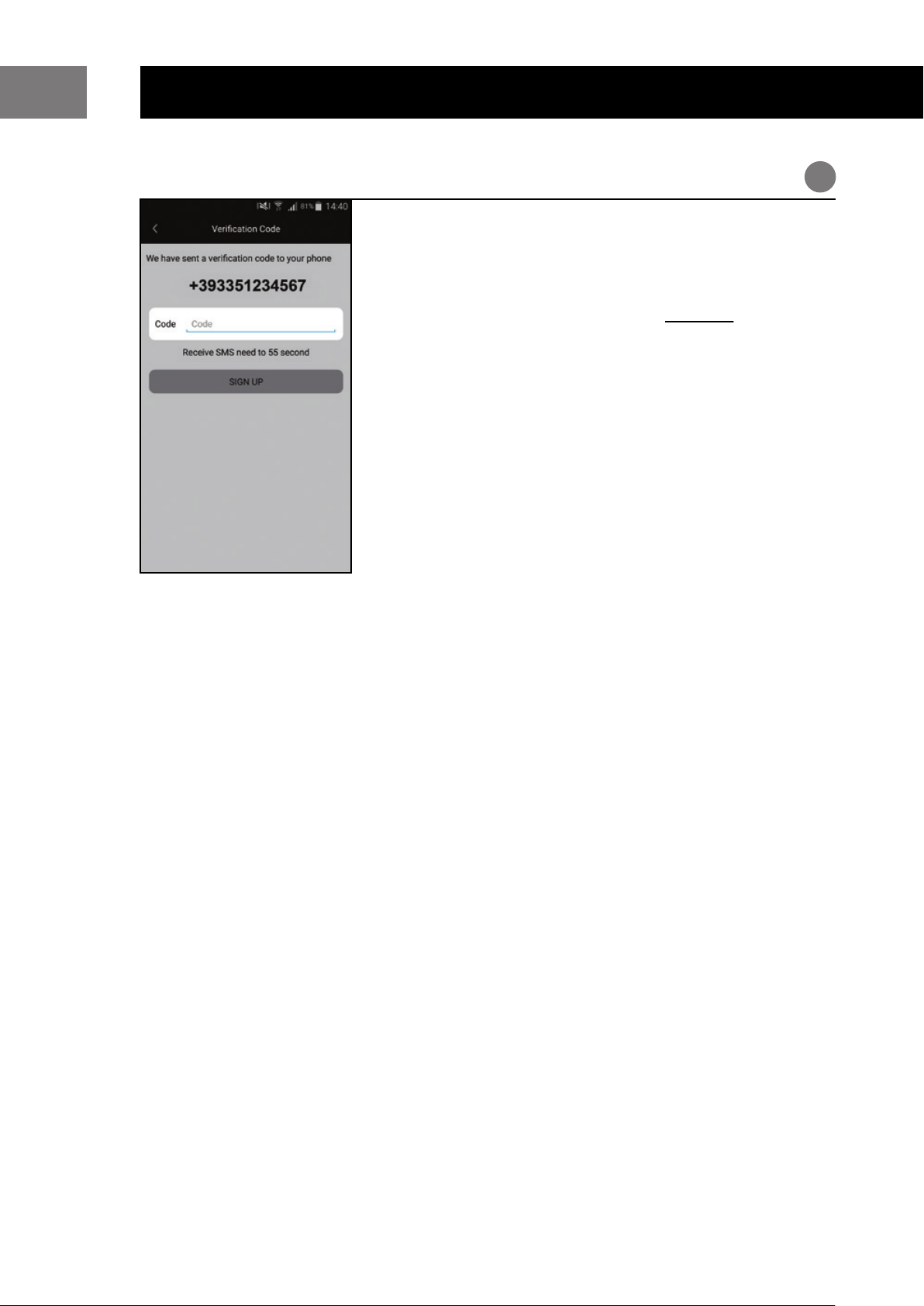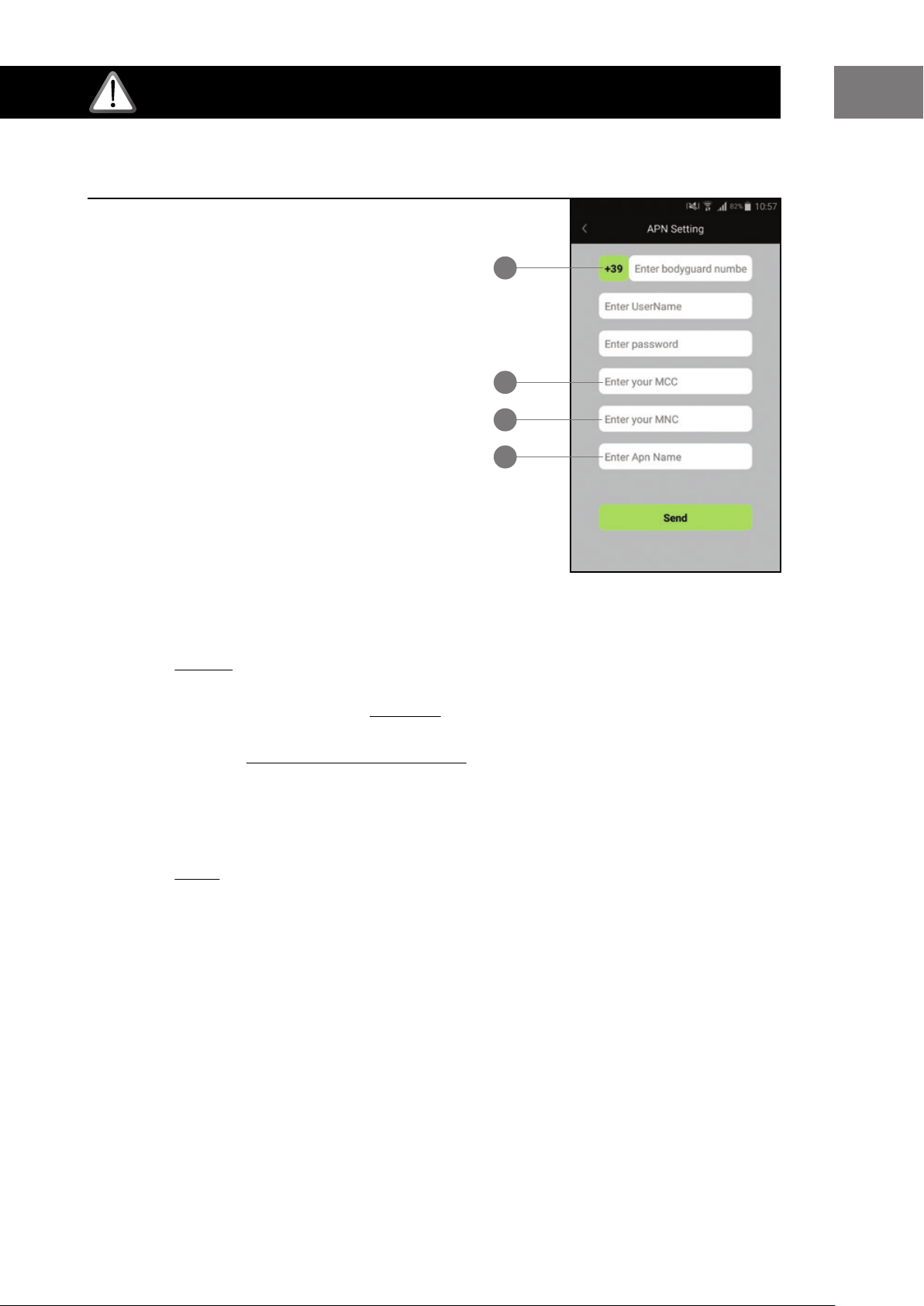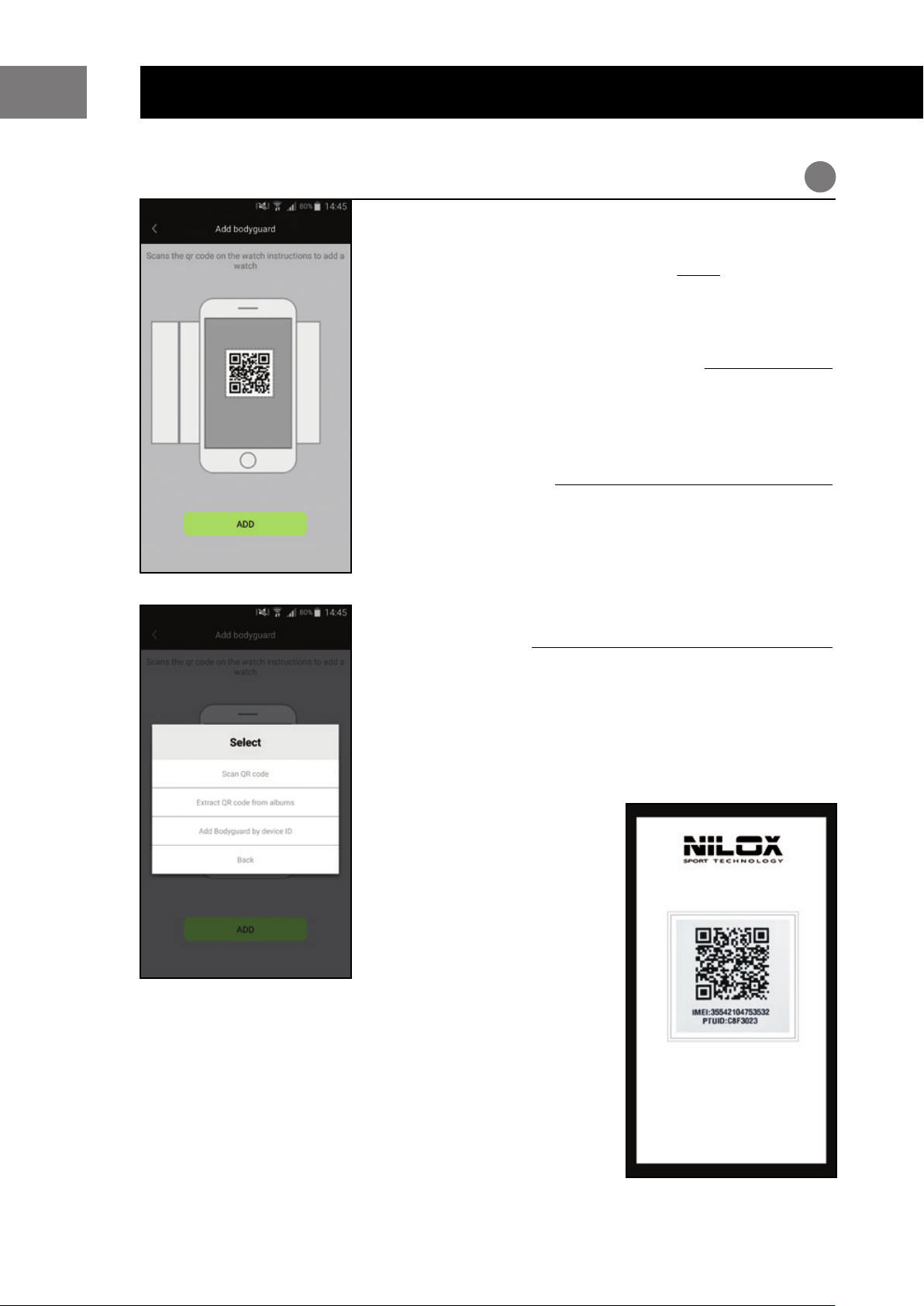05
STARTING STEPS
EN
bodyguard® must be used exclusively
with a microSIM. Insert, when bodyguard®
is off, the microSIM card with the gold
contacts facing the display, in the slot on
the side .
bodyguard® will turn automatically on
when you insert the microSIM. If not,
then keep the side button pressed
for a few minutes or connect the power
supply cable.
Please check that are present 2 dots
that indicate the network signal.
4
6
7
Connect the USB cable to the USB
power supply, then connect the other
end of the USB cable to the connector
on the bodyguard® to complete the
recharging cycle (the first cycle will take
about 2 hours).
When the battery is fully charged,
disconnect bodyguard®.
ATTENTION !
Please check that the microSIM
is active, without PIN, voice support,
SMS and traffic data in GPRS mode