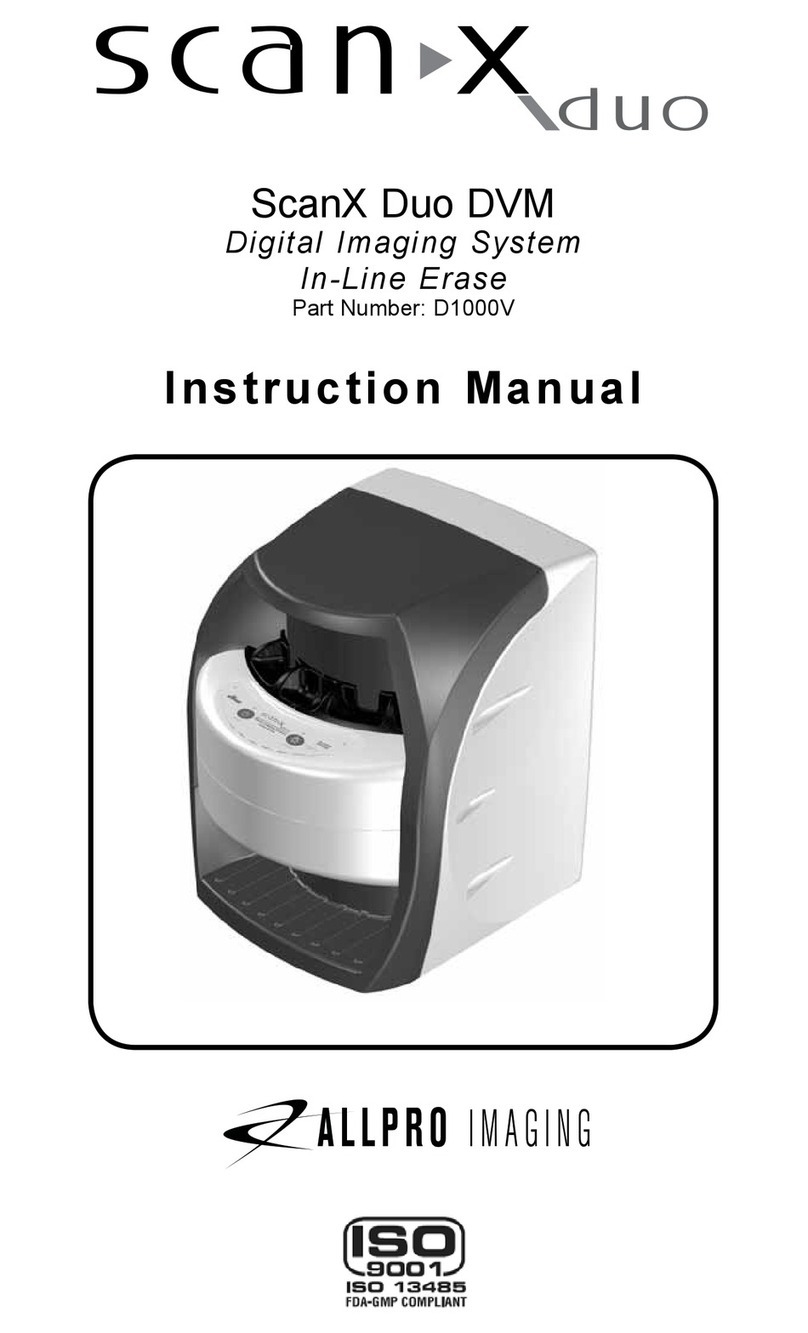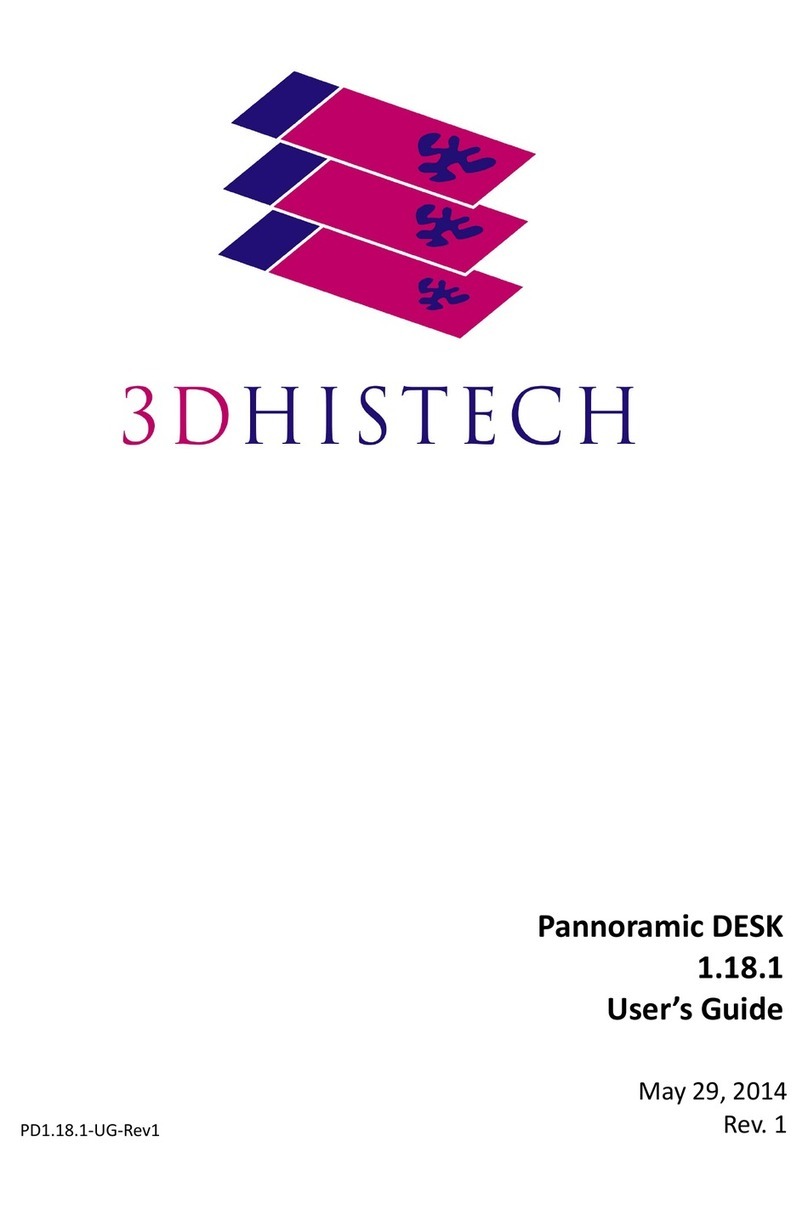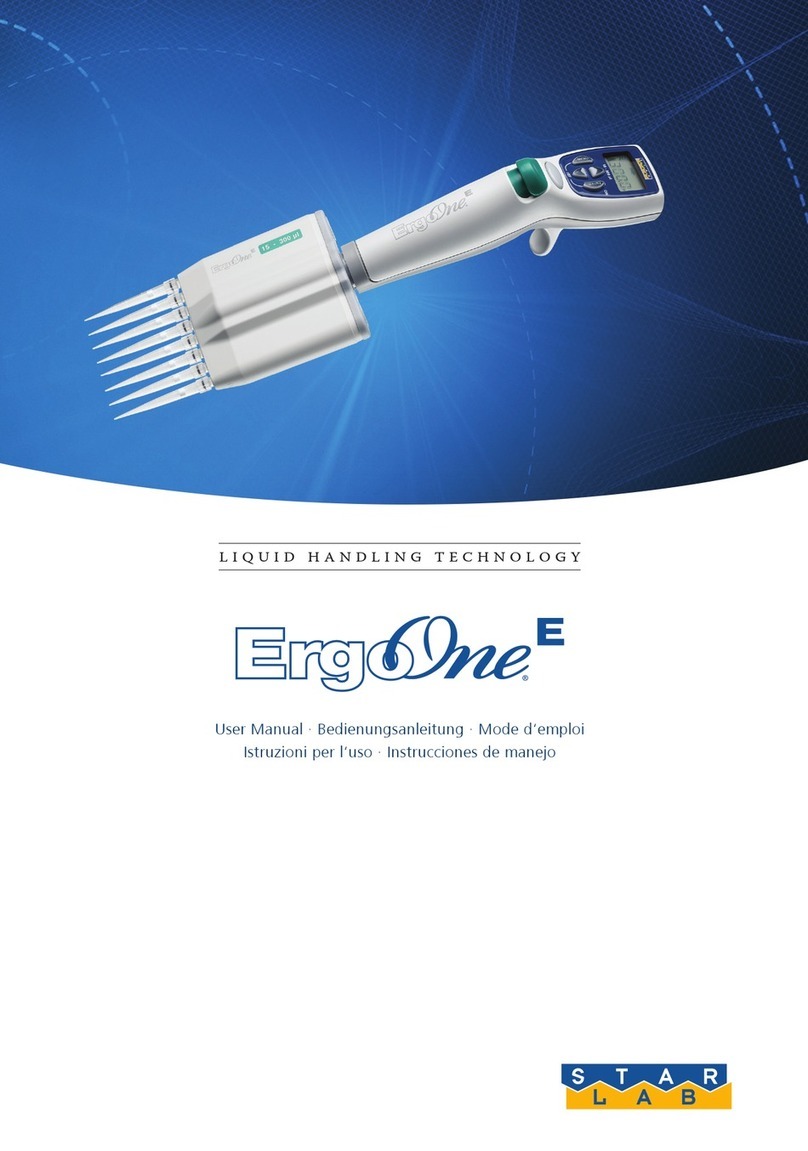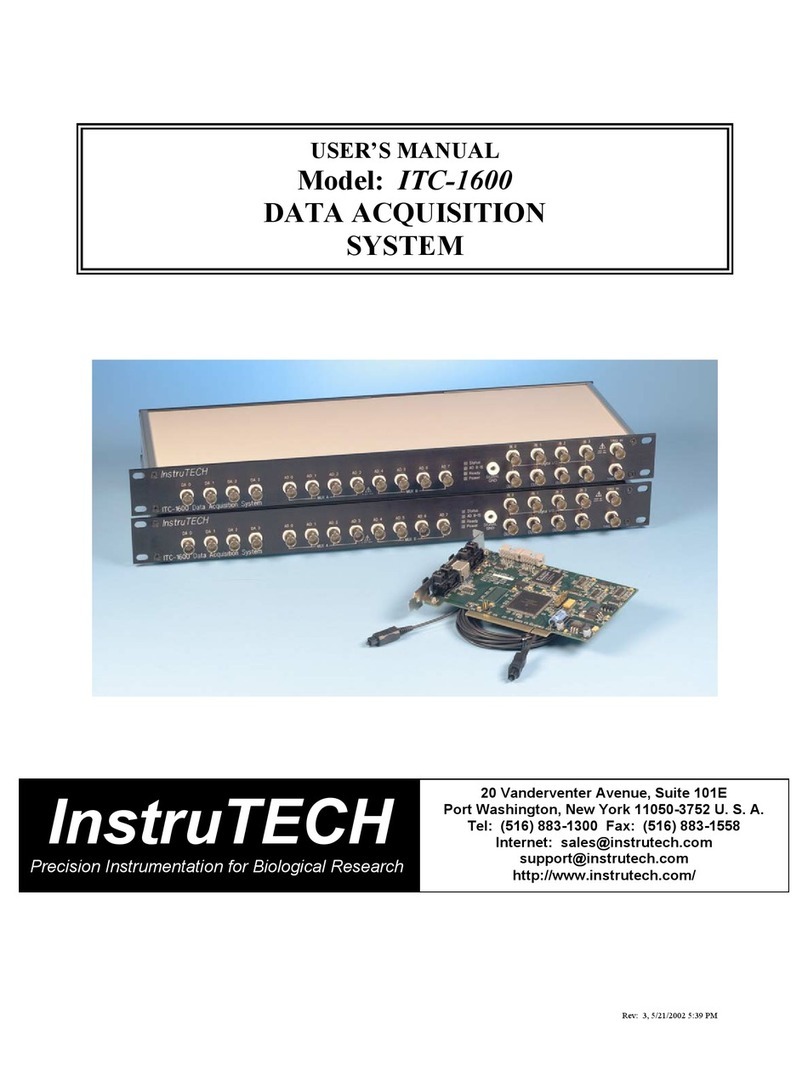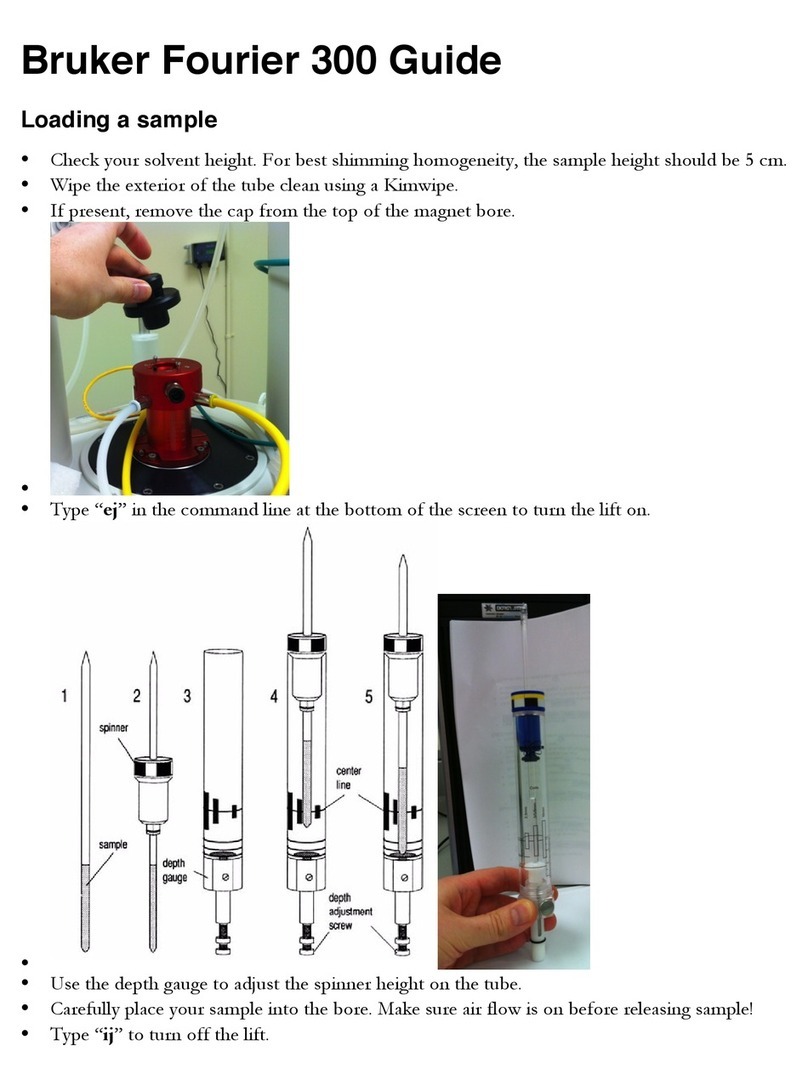NIRx NIRSport User manual
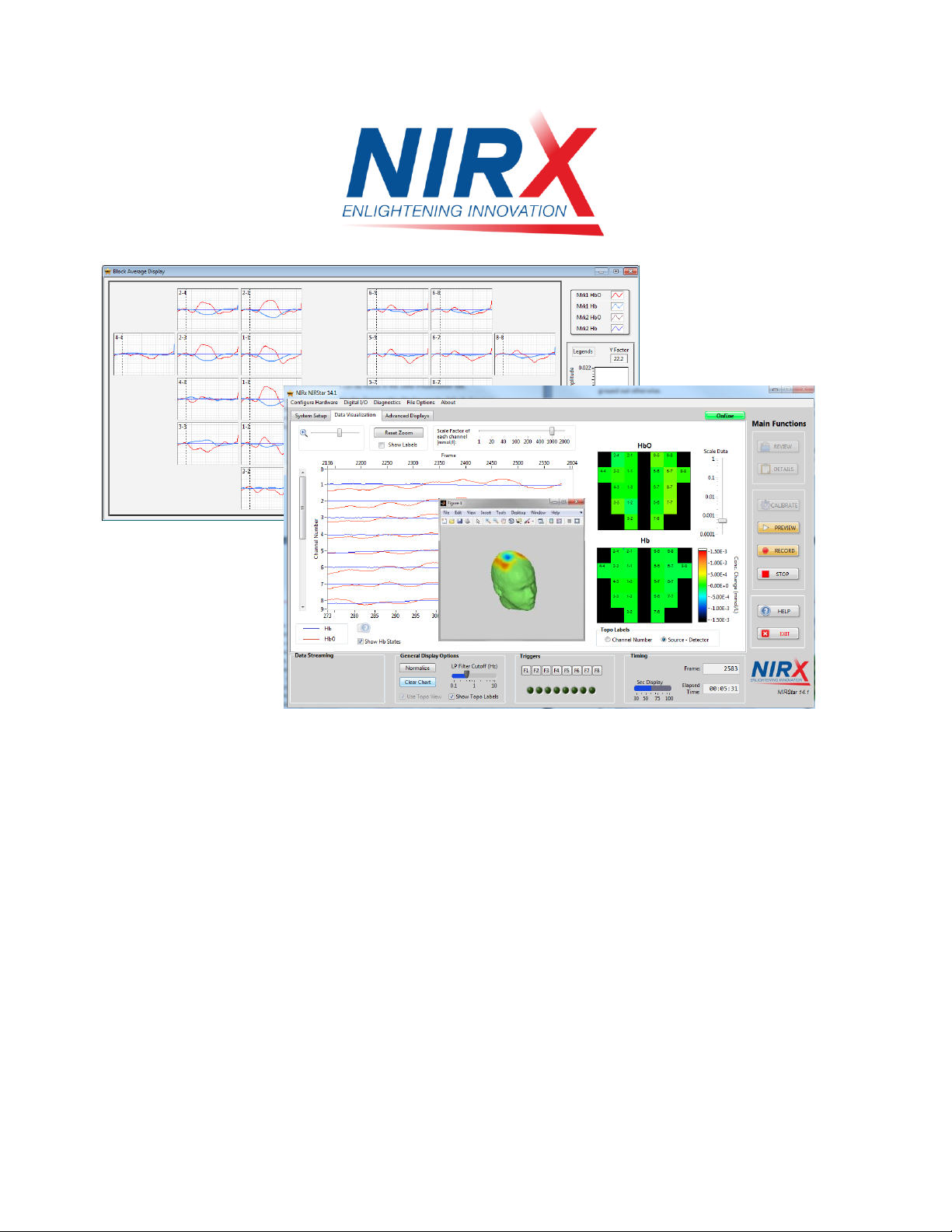
NIRStar™14.1
User Manual
For use with NIRx NIRSport™, NIRScout™and NIRScoutX™Imagers.
NIRx Medical Technologies LLC
15 Cherry Lane
Glen Head, NY 11545, USA
www.nirx.net
NIRStar14-1_Manual_R15_2015-06-23.doc
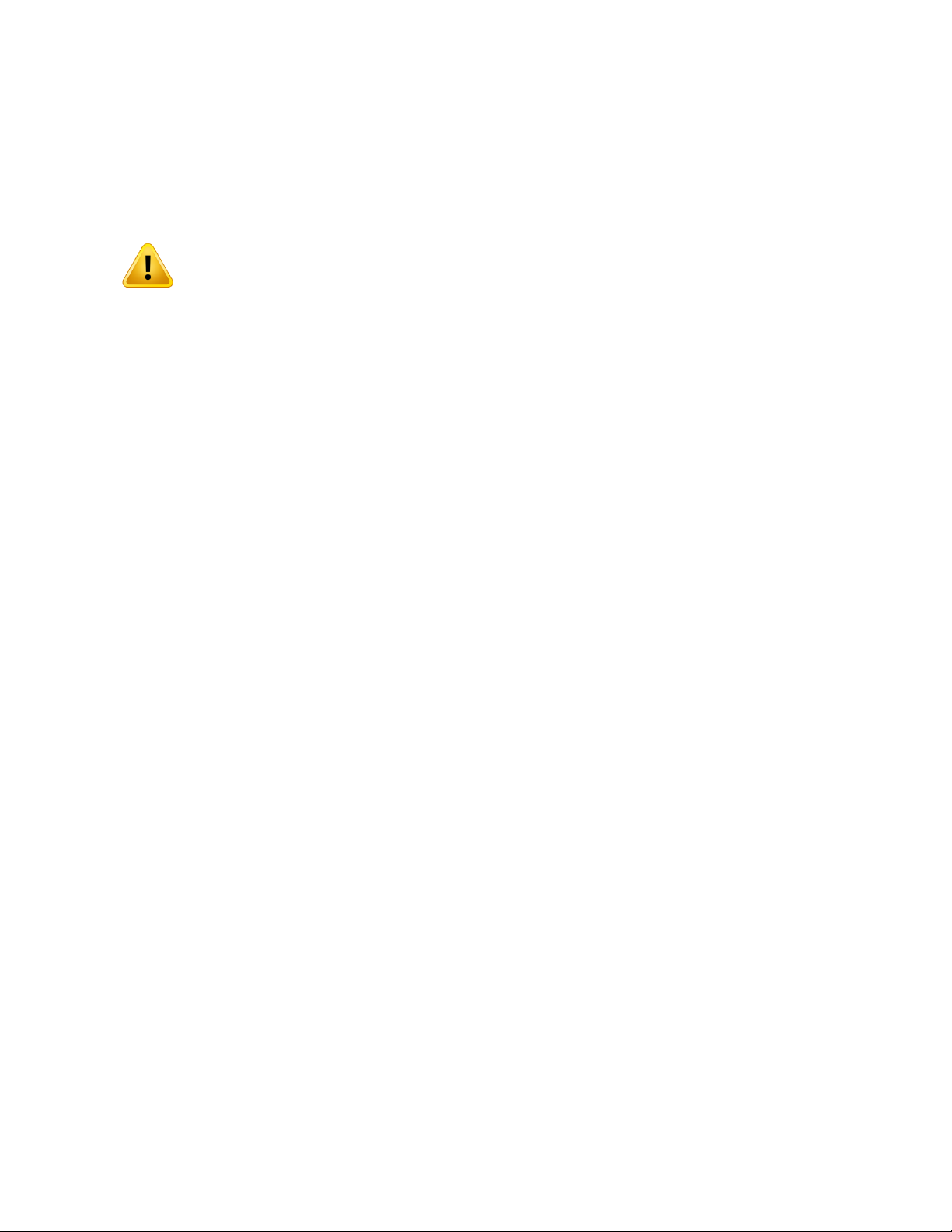
NIRStar 14.1 - User Manual
Blank Page
NOTICE OF INTENDED USE:NIRx NIRS imaging systems are NOT
intended for use as a clinical diagnostic or treatment guidance tool. Neither the
system hardware (NIRSport, NIRScout, NIRScoutX) nor system control software
(NIRStar) has FDA Approval. Use of these resources is for investigational use only
and requires IRB approval prior to performing measures on human subjects.
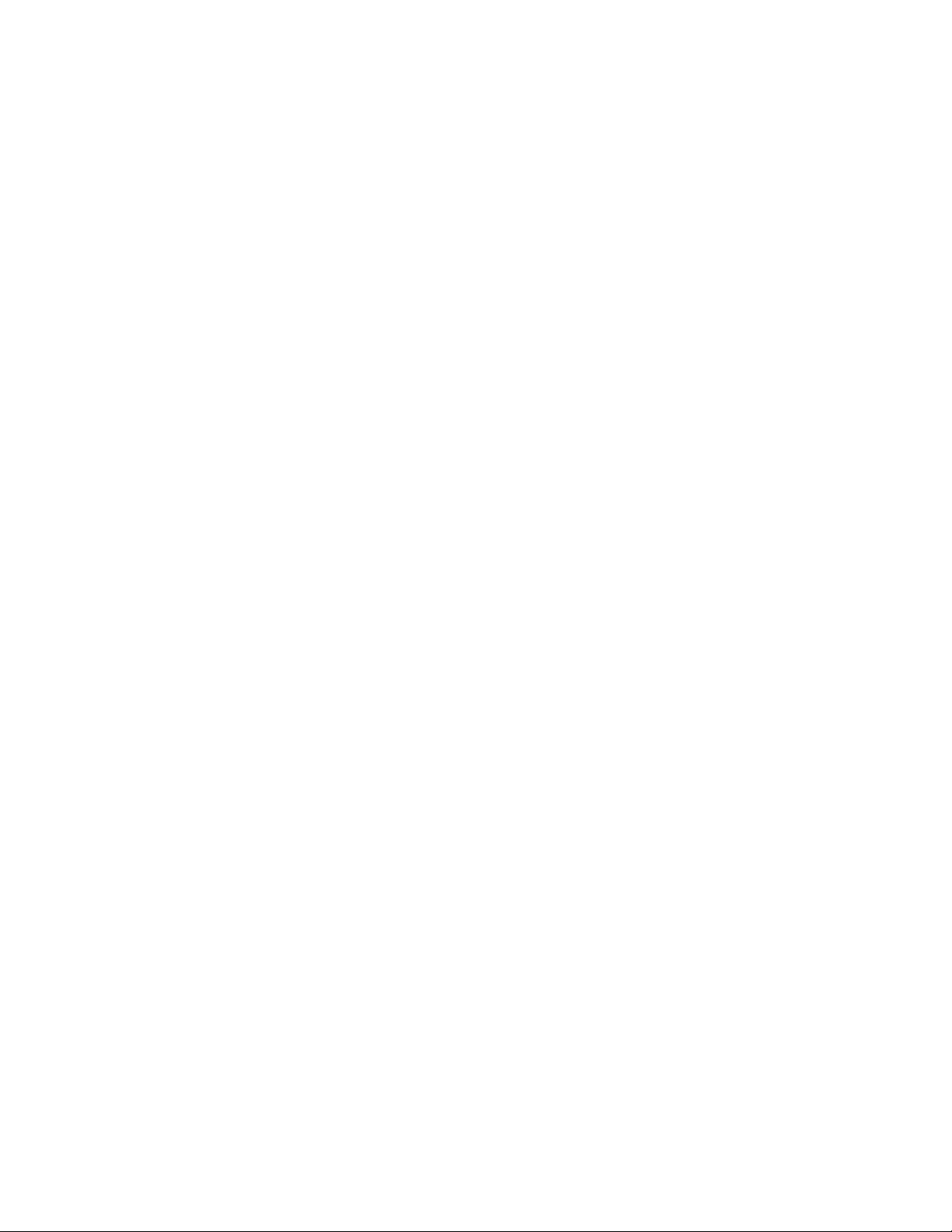
NIRStar 14.1 - User Manual
Disclaimer
NIRx, NIRScout, NIRScout Extended, NIRScoutX, NIRSport, NIRStar, NIRSlab, NAVI are Trademarks of
NIRx Medical Technologies, LLC.
NIRx Products may be protected by one or more of the following US Patents:
6,081,322, 6,662,128, 6,795,195, 6,937,884, 7,046,832, 7,099,519, 7,142,304, 7,471,975,
7,576,853, 7,616,984, 7,617,080, 7,778,693
Any third party trademarks mentioned in this document are the protected property of their rightful
owners.
All rights reserved, including the right to translate the document.
The content of the manual is the intellectual property of NIRx Medical Technologies, LLC. No part
of the manual may be reproduced or distributed in any form without the express written
permission of NIRx Medical Technologies, LLC.
Subject to change without notice.
© 2014 NIRx Medical Technologies, LLC
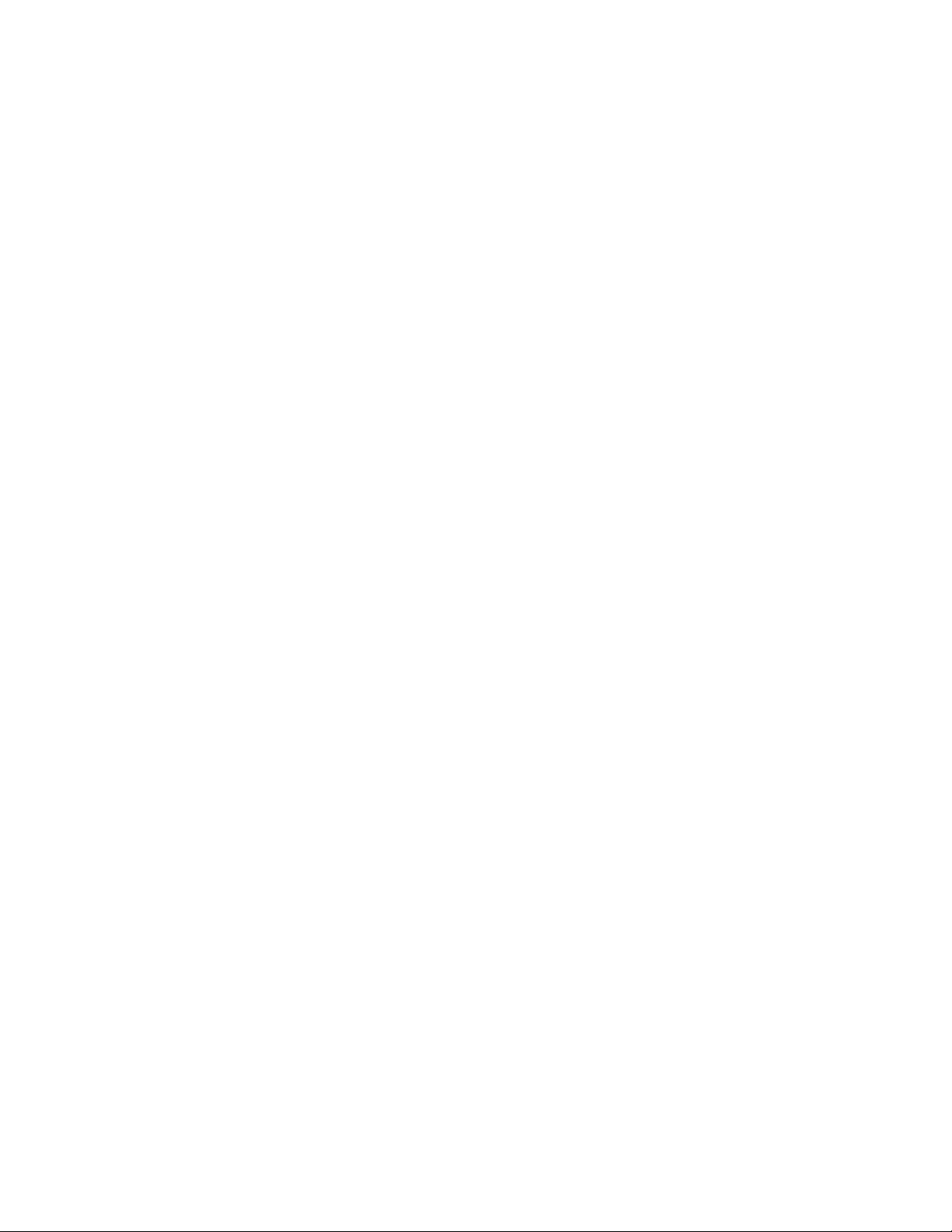
NIRStar 14.1 - User Manual
Blank Page
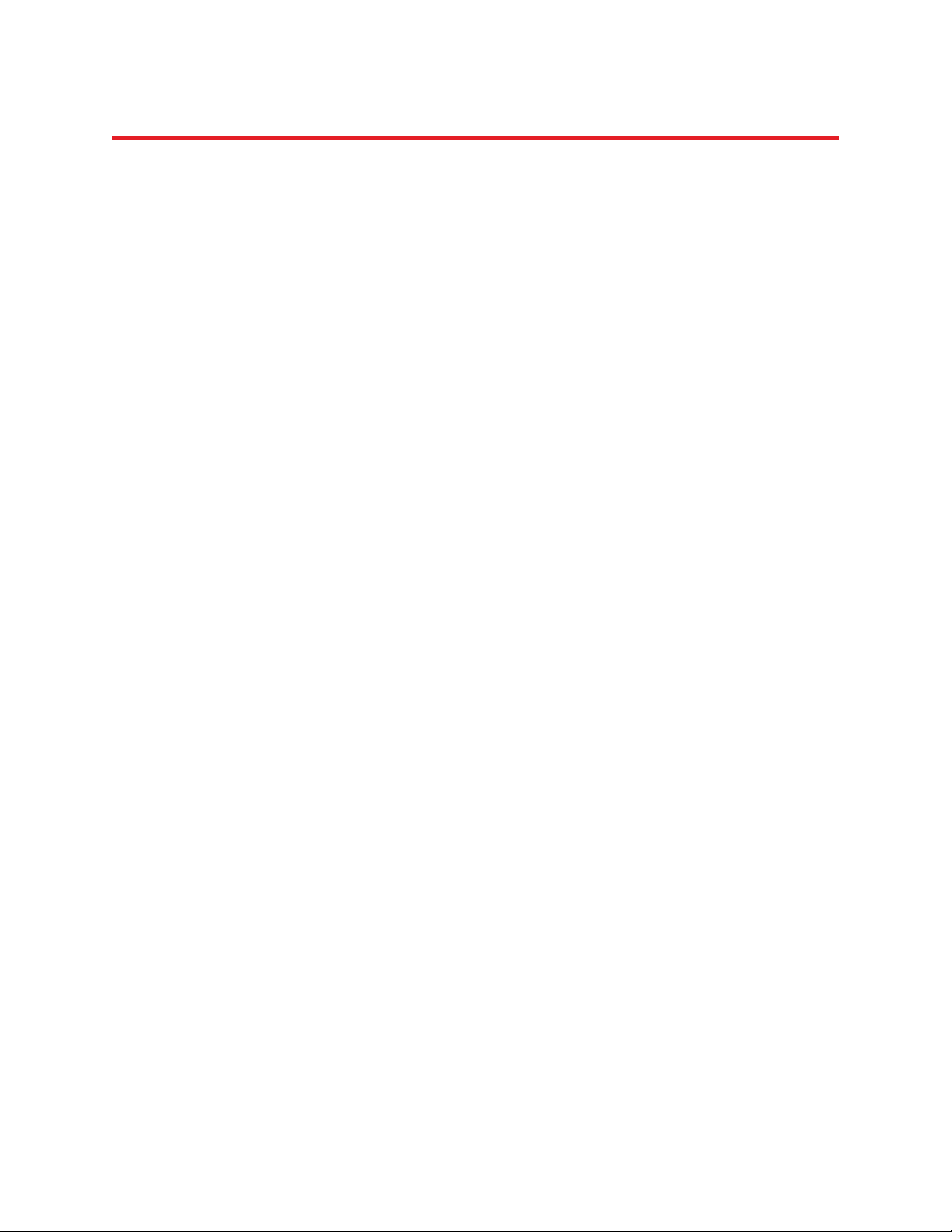
NIRStar 14.1 - User Manual
v
Table of Contents
1 Release Notes...................................................................................................................................... 11
1.1 General Remarks........................................................................................................................ 11
1.2 New Features............................................................................................................................. 11
1.3 Improvements/Enhancements .................................................................................................. 11
1.4 Bug Fixes.................................................................................................................................... 12
2 Introduction ........................................................................................................................................ 13
2.1 NIRS Fundamentals.................................................................................................................... 13
2.2 Intended Readership.................................................................................................................. 14
2.3 Related Documents.................................................................................................................... 14
2.4 Problem Reporting Instructions................................................................................................. 14
3 Installation........................................................................................................................................... 15
3.1 System Requirements ................................................................................................................ 15
3.2 Download and Updates ............................................................................................................. 15
3.3 Setup.......................................................................................................................................... 15
3.4 Additional Software Requirements............................................................................................ 16
4 Overview ............................................................................................................................................. 17
5 Hardware Configuration...................................................................................................................... 20
5.1 Hardware Specification.............................................................................................................. 20
5.2 Predefined Montages ................................................................................................................ 22
5.3 Channel Setup............................................................................................................................ 26
5.4 Topographic Layout Editor (‘Topo Layout’)................................................................................ 31
5.4.1 Save or Load a Topographic Layout ....................................................................................... 34
5.5 Channel Masking ....................................................................................................................... 35
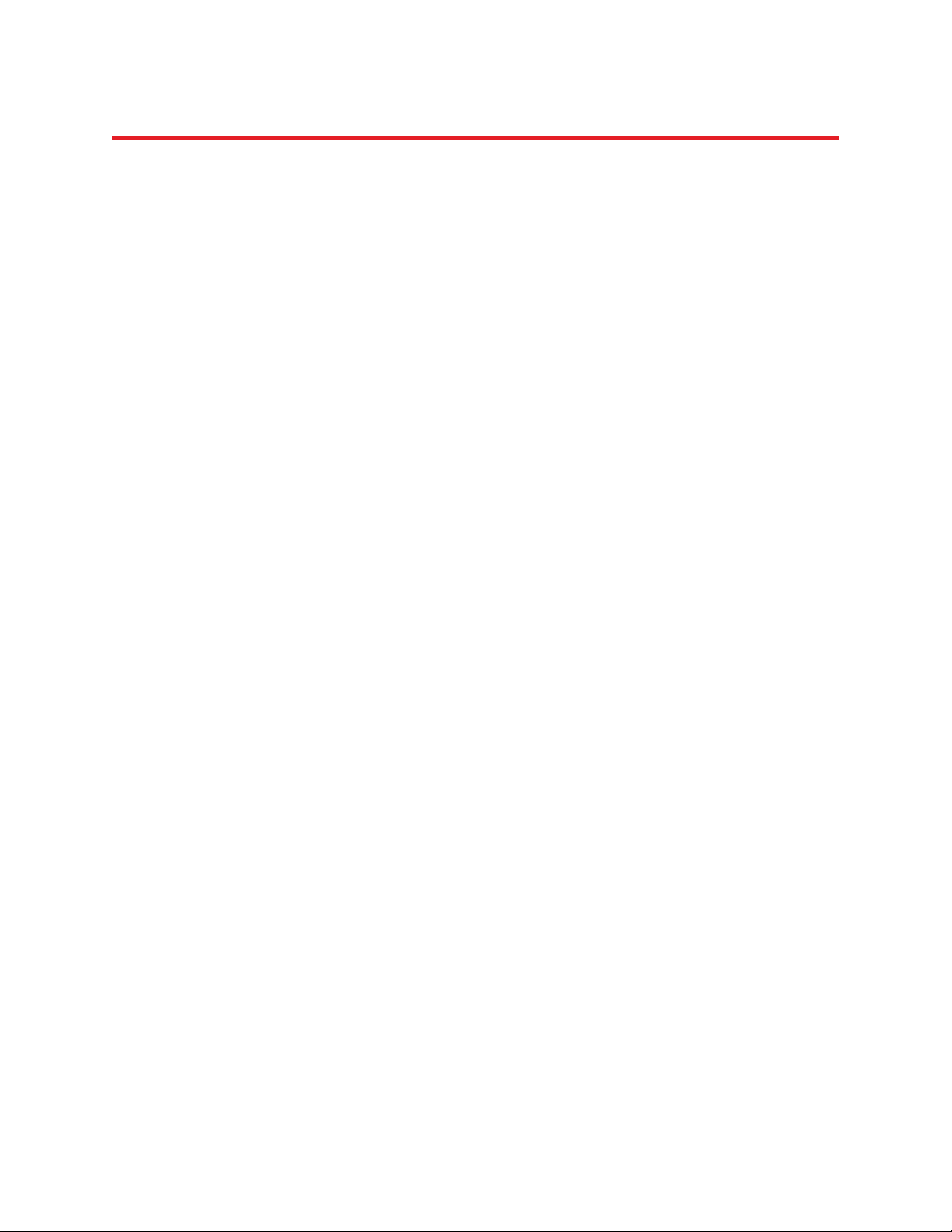
NIRStar 14.1 - User Manual
vi
5.6 Data Streaming .......................................................................................................................... 36
5.7 Advanced Setup ......................................................................................................................... 39
5.8 Additional Functionality ............................................................................................................ 39
6 Additional Menu Bar Items ................................................................................................................. 40
6.1 Digital I/O................................................................................................................................... 40
6.2 Diagnostics................................................................................................................................. 43
6.3 File Options................................................................................................................................ 44
6.4 About ......................................................................................................................................... 46
7 Operating Panel................................................................................................................................... 47
7.1 Review ....................................................................................................................................... 47
7.2 Details........................................................................................................................................ 47
7.3 Calibrate..................................................................................................................................... 47
7.4 Preview ...................................................................................................................................... 47
7.5 Record........................................................................................................................................ 48
7.6 Stop............................................................................................................................................ 48
7.7 Exit ............................................................................................................................................. 48
8 System Setup....................................................................................................................................... 49
8.1 Signal Quality............................................................................................................................. 49
8.2 Gain Map, Level and Noise Displays .......................................................................................... 52
8.2.1 Navigating the Quality Display .............................................................................................. 55
9 Experiment Notes and System Status History..................................................................................... 57
10 Data Visualization and Recording ....................................................................................................... 58
10.1 Trace Plot Display....................................................................................................................... 59
10.2 Topographic Display................................................................................................................... 60

NIRStar 14.1 - User Manual
vii
10.3 Triggers and Timestamps........................................................................................................... 62
11 Subject Demographics ........................................................................................................................ 64
12 Integrated Stimulus Presentation........................................................................................................ 65
12.1 NIRStim Features ....................................................................................................................... 65
12.2 NIRStim event synchronization.................................................................................................. 66
13 Data File Formats ................................................................................................................................ 67
13.1 File Naming and Organization ................................................................................................... 67
13.2 Detector Readings: *.wl1, *.wl2 ................................................................................................ 67
13.3 Header File: *.hdr ...................................................................................................................... 68
13.4 Other Files: *.set, *.evt, *._config.txt, *.inf, *.nirs, *.tpl, *_probeInfo.mat.............................. 71
13.4.1 filename.set ......................................................................................................................71
13.4.2 filename.evt......................................................................................................................71
13.4.3 filename_config.txt........................................................................................................... 72
13.4.4 Subject Information file: filename.inf............................................................................... 72
13.4.5 Homer format file: filename.nirs ...................................................................................... 72
13.4.6 Topo Layout file: filename.tpl ........................................................................................... 73
13.4.7 Probe Setup file: filename_probeInfo.mat ....................................................................... 73
13.5 Hidden files: *.dat, *.avg .......................................................................................................... 73
14 Quick Start Guide ................................................................................................................................ 74
14.1 Turning on the System ............................................................................................................... 74
14.2 System Configuration................................................................................................................. 74
14.3 Cap setup................................................................................................................................... 74
14.4 Initializing a Measurement ........................................................................................................ 74
14.5 Preview ...................................................................................................................................... 74

NIRStar 14.1 - User Manual
viii
14.6 Perform Scan (Measurement) ................................................................................................... 75
14.7 Stop Scan (Measurement) ......................................................................................................... 75
14.8 Shut Down System..................................................................................................................... 75
15 Data Review ........................................................................................................................................ 76
15.1 Online/Offline Mode.................................................................................................................. 76
15.2 Reviewer Function ..................................................................................................................... 78
16 Device-Specific Information ................................................................................................................ 80
16.1 NIRSport..................................................................................................................................... 80
16.1.1 Hardware Configuration.................................................................................................... 80
16.1.2 Setup Screen ..................................................................................................................... 81
16.1.3 Dynamic Range Consideration: Detector Gain and Source Amplitude............................. 82
16.1.4 Diagnostics/Dark Noise Test.............................................................................................. 85
16.1.5 Channel Setup................................................................................................................... 86
16.2 Tandem Operation..................................................................................................................... 86
16.2.1 Master and Slave Concept ................................................................................................ 87
16.2.2 Channel Numbering Scheme ............................................................................................ 88
16.2.3 Channel Setup................................................................................................................... 88
16.2.4 Channel Masking............................................................................................................... 89
17 Advanced Displays Capabilities ........................................................................................................... 90
17.1 Topographic Display................................................................................................................... 91
17.2 Block Average ............................................................................................................................ 91
17.2.1 Preparing the Block Average Display ................................................................................ 92
17.2.2 Channels Distance............................................................................................................. 93
17.2.3 Displaying Real-Time Block Average Plots ........................................................................ 94

NIRStar 14.1 - User Manual
ix
17.2.4 Block Average Display ....................................................................................................... 95
18 Topographic Rendering ....................................................................................................................... 99
18.1 Installation ................................................................................................................................. 99
18.2 Use of Topographic Rendering Displays..................................................................................... 99
18.2.1 Real-Time Display ........................................................................................................... 102
18.2.2 Quick Guide..................................................................................................................... 103
18.2.3 FAQ.................................................................................................................................. 104
19 Hyperscanning................................................................................................................................... 105
19.1 Setting up Hyperscanning........................................................................................................ 105
19.2 Hyperscanning 3D Display ....................................................................................................... 107
20 Laser Operation................................................................................................................................. 108
20.1 Hardware Specification............................................................................................................ 108
20.2 Saved files ................................................................................................................................ 111
Appendix A. How to use a ‘Simulated Device’ for testing and training................................................. 112
Appendix B. How to Generate a Channel-Layout Grid for an Arbitrary Optode Array ......................... 115
Index.......................................................................................................................................................... 123
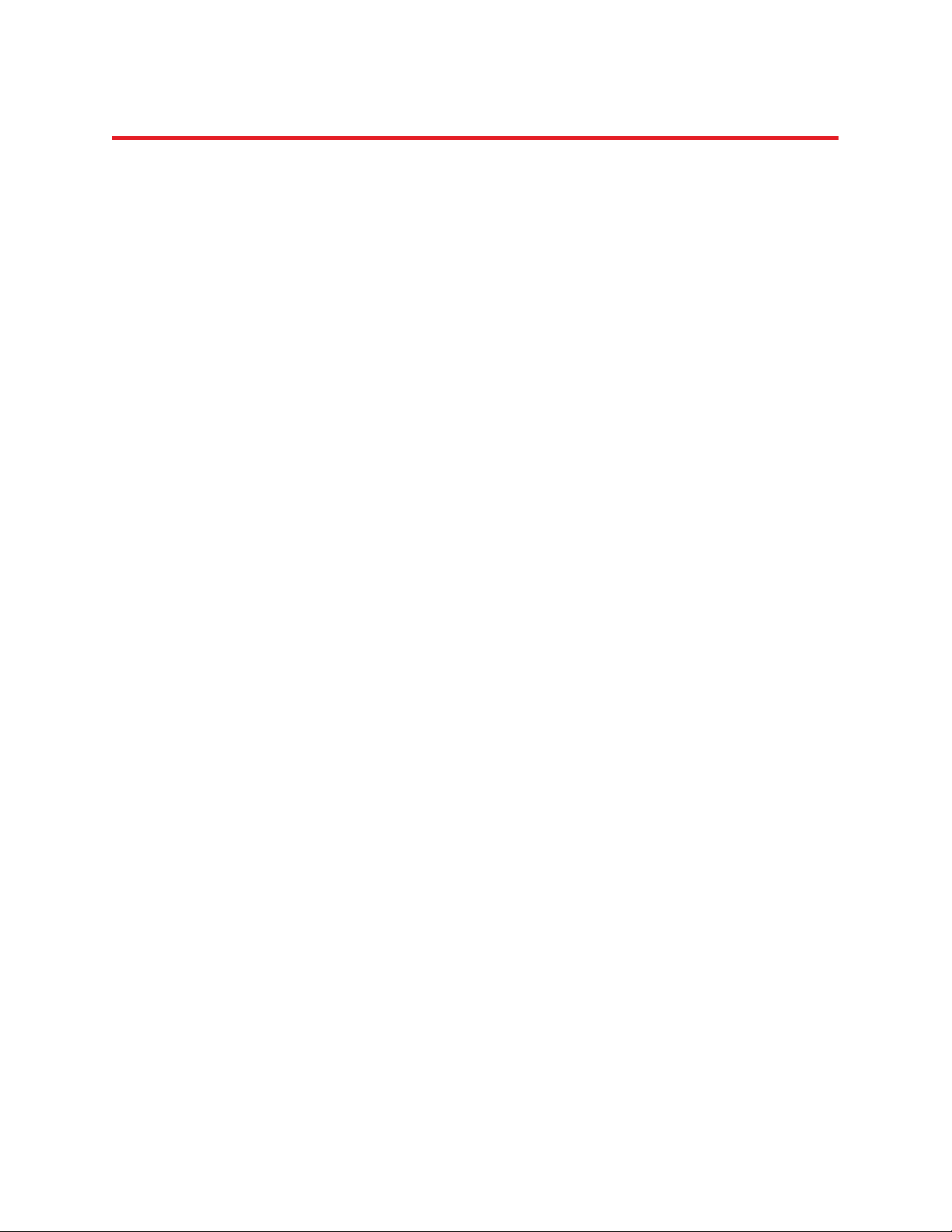
NIRStar 14.1 - User Manual
x
Blank Page

NIRStar 14.1 - User Manual
Page 11 of 124
1 Release Notes
1.1 General Remarks
The release of NIRStar 14.1 includes important new functional features and bug fixes. We recommend
that all users of NIRx systems update to this newest version.
New functionalities of this version of NIRStar are highlighted throughout the text by the following tag:
NEW FEATURE
1.2 New Features
Predefined Montages
NIRStar 14.1 offers a set of predefined montages that allows the user to have a quick setup of
the hardware configuration according to the desired experiment design (section 5.2).
Online/Offline Mode
The software has two main operating modes: online (acquisition) and offline (data reviewer).
The latter is also available when no instrument is plugged into the computer (section 15.1).
Data Reviewer
It is now possible to load previously recorded datasets to review the signal quality map, the
hemodynamic concentration changes and corresponding block average results (section 15.2).
Export to Homer2
NIRStar 14.1 allows the user to automatically export recorded datasets to the format accepted
by Homer2 (section 6.3).
1.3 Improvements/Enhancements
Integrated Installer
The installer of NIRStar14.1 supports all additional packages and toolbox updates that may be
needed to access the software features, e.g. NIRStim and Topographic Rendering (section 3.4).
Signal Quality
Calibration results are now displayed on the NIRStar main screen as a signal quality map that
follows a ‘traffic light’ metric in order to simplify the data quality judgment by the operator. The
standard maps (Gain, Level, Noise) can still be displayed by clicking on “DETAILS”(section 8.1).
Battery charge indicator
The battery charge indicator on the NIRStar main screen is now also displayed according to a
‘traffic light’ metric. When low levels of battery are reached, alert messages will be shown to
prevent data loss (section 16.1.2).
Information stored in config file
NIRStar14.1 registers the path to the *_probeInfo.mat file and also the wavelengths used on the
measurement. These are stored in the *_config.txt file (section 13).
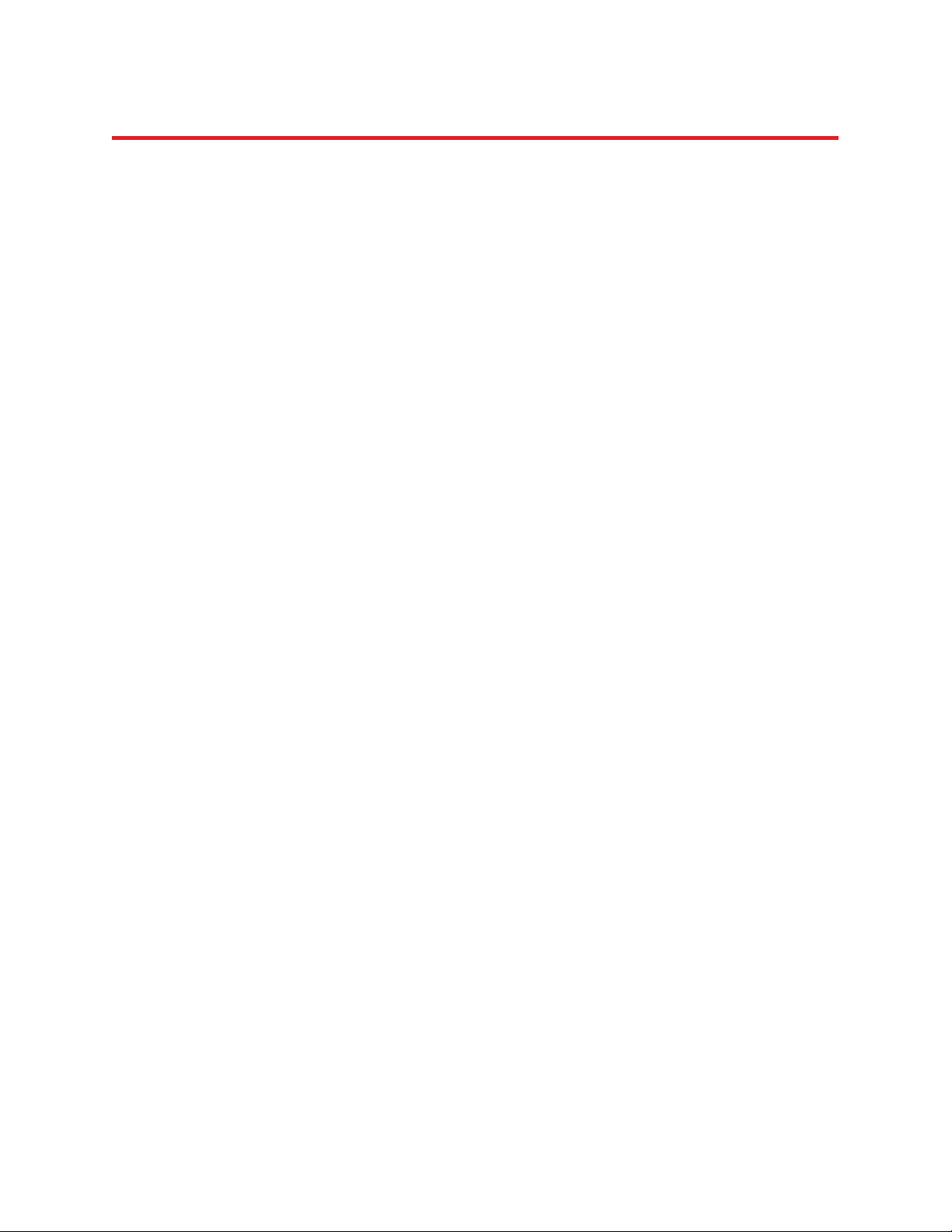
NIRStar 14.1 - User Manual
Page 12 of 124
1.4 Bug Fixes
The following known issues and bugs have been fixed:
The source-detector key (S-D Key) in the header file was not correctly saved on earlier versions.
Solved conflict between some NIRStar scripts’ names and special characters on Asian desktops.
The 10th column of the real-time Block Average display presented its x-axis inverted (mirrored).
The user is now warned if a TopoLayout that exceeds the Block Average boundaries is created.
If a measurement starts with an empty data root directory, C:\NIRx\Data will now be used.
Entries from File Options (section 6.3) are now saved along with the Hardware Configuration.
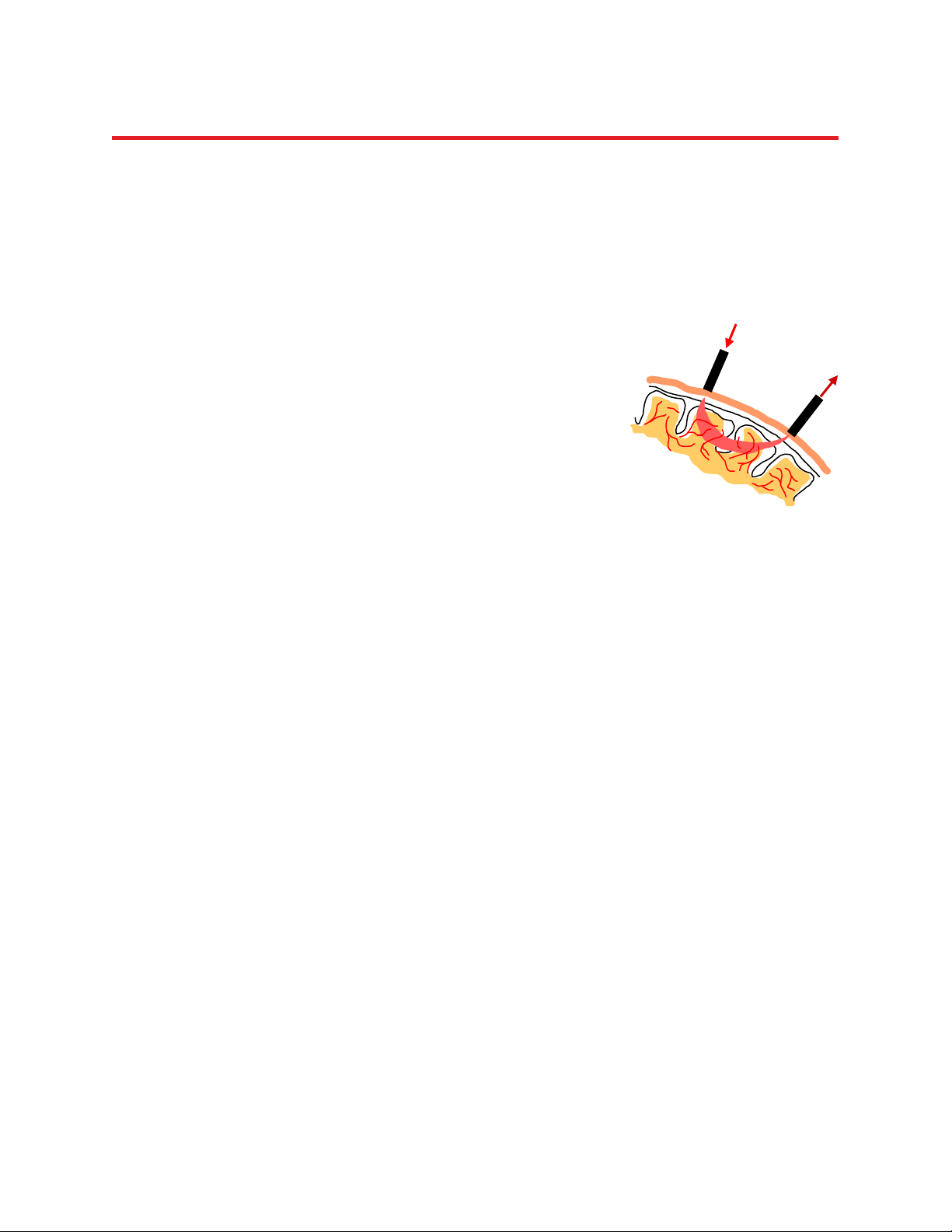
NIRStar 14.1 - User Manual
Page 13 of 124
2 Introduction
2.1 NIRS Fundamentals
Near-infrared spectroscopy (NIRS) of brain function employs low-energy optical radiation for measuring
absorption changes in sub-surface tissues, in order to infer local concentration changes of oxy- and de-
oxy-hemoglobin as correlates of functional brain activity.
Each measurement channel is formed by an optical emitter (‘source’)
and a receiver (‘detector’) placed on the tissue surface. Because of the
scattering (light diffusing) properties of the tissue, a portion of the
received light will travel through deep tissue structures, where it may
interact with tissue chromophores such as hemoglobin. The penetration
depth and shape of the probing volume is a complex function of the
source-detector distance and other aspects of the measurement
geometry, and is also affected by the local tissue optical properties. As a
general rule, measured cortical NIRS signals are estimated to originate
from an area centered between the source and detector, and from a
tissue depth no more than about half the source-detector distance (see
Figure 1). Optical signals are heavily damped by biological tissue; the intensity will decrease several
orders of magnitude over a few cm. The ideal source-detector distance is therefore a trade-off between
achieving the greatest possible sensing depth while maintaining a sufficient signal quality (signal-to-
noise ratio). Generally, a distance of 30-35 mm is considered optimal, and the sensing depth into the
adult human head is on the order of 15-25 mm.
To achieve spatial mapping (or imaging) of brain activity, arrays of multiple source-detector pairs are
placed over the area of interest. The NIRS imaging equipment developed by NIRx employs a unique
measurement strategy in which EACH source channel forms a measurement channel with EACH detector
channel. Therefore, a setup with X sources (S) and Y detectors (D) will always produce X*Y measurement
channels. This is true irrespective of the source-detector arrangement or distances; however, only the
channels that have S-D separation distances within a certain upper limit will produce signals having
usable amplitudes and noise levels.
Because of this scheme, there is no restriction on how to place sources and detectors over the tissue.
This affords a maximum of freedom and flexibility in realizing any desired experiment, but at the same
time it demands that the user pay careful attention to experimental planning and take a few data-
quality assurance steps during setup and also in the subsequent signal analysis.
To allow this degree of flexibility, NIRx imagers require a calibration operation prior to each experiment,
during which the signal for each S-D combination is optimized. Depending on the amount of light
reaching a given detector from a given source, the detector’s light sensitivity is electronically adjusted to
provide the optimal amount of signal amplification and therefore the best possible signal quality. This
Source
Detector
Figure 1. Principle of simple
nearest - neighbor NIRS
measurement

NIRStar 14.1 - User Manual
Page 14 of 124
process is performed automatically during the calibration process initiated by the control software, as
described in detail in section 7.1.
2.2 Intended Readership
Familiarity with this document is strongly recommended for operators of the NIRx NIRS imaging devices
including the NIRScout™ product family and the NIRSport™, to avoid instrument misuse that potentially
can lead to hardware malfunction or data corruption.
We furthermore recommend this document to any user concerned with planning experiments or with
analyzing data from NIRScout, NIRScoutX and NIRSport measurements.
Important notes and alerts are indicated with this symbol throughout the
document.
2.3 Related Documents
The following user manuals and documents may contain additional information pertinent to the subject
matter of this manual:
NIRx NIRScout-NIRScoutX User Guide
NIRx NIRSport User Guide
nirsLAB user manual
NIRStim user manual
NIRx API Design Document for the Real-Time NIRS Data Streaming Software Development Kit
(SDK)
NAVI (Near-infrared Analysis, Visualization, and Imaging) User Guide
NIRx fNIRS Measurement Caps User Manual
NIRx Trigger Communication
2.4 Problem Reporting Instructions
To reach out to our technical support, or to report errors or omissions in the documentation please
contact NIRx.
Web: www.nirx.net/contact-us

NIRStar 14.1 - User Manual
Page 15 of 124
3 Installation
3.1 System Requirements
The NIRStar 14.1 software requires the following basic system configuration:
Windows 7 or higher (32 or 64 bit)
Preferably USB 2.0 (if only 3.0 is available, please make sure to have all Windows drivers up to
date)
4096 MB of RAM minimum
At least 2.0 GB of hard-disk space
Minimum of 1024×768 pixel screen resolution (higher suggested)
Graphics adapter with more than 256 colors (at least 65k colors recommended)
.NET Framework 3.5 installed (newer versions may present compatibility issues. If running on
Windows 8: http://windows.microsoft.com/en-us/windows-8/net-framework-windows-8)
Please note that certain measurement configurations (especially high frame rates
with large numbers of channels) and display capabilities (3D displays) may require
computational performance exceeding these minimum specification.
3.2 Download and Updates
To obtain the software and to check for updates, please contact supp[email protected].
NIRStar 14.1 can be downloaded in an optimized version for two different screen resolutions:
High Resolution: 1900×1200 pixels
Low Resolution: 1200×768 pixels
Both versions are downloadable either as an Installer (*.exe) or as a Build (*.zip). As several additional
software components (e.g., National Instruments™drivers and the LabView™Runtime Environment
2012) are needed to run NIRStar 14.1, these are included into the Installer package (~1.8 GB). After an
initial complete installation of all required components has been performed, it is sufficient to install the
Build versions (~38 MB) of further revisions of the software.
3.3 Setup
Please follow the on-screen instructions during the installation process and do not change the default
installation paths.
When executing NIRStar for the first time, a firewall alert may be displayed by the
operating system. This firewall permission should be granted to allow full NIRStar
functionality.

NIRStar 14.1 - User Manual
Page 16 of 124
3.4 Additional Software Requirements
Some NIRStar features, such as the ‘NIRStim’ experimental control software and the ‘Topographic
Rendering’ capabilities, used to require the installation of a separate software packages on NIRStar14-0.
Starting on NIRStar14-1, the software installer (LowRes/HighRes) already comprehends all the additional
packages and toolboxes that may be needed to run any feature available on the acquisition software. The
installers will be automatically prompted to the user during installation of NIRStar14-1 (Figure 2).
Please note that, at the end of the installation of LabView Run-time, one should click on “Restart Later”,
as shown in Figure 3, because the main installation process of NIRStar14-1 has not finished yet.
Please only choose the option “Reboot now” on the finish page of the installation of NIRStar14-1.
Figure 2. Additional software installers automatically prompted to the user during installation
Figure 3. After the installation of LabView_Runtime, please choose “Restart later”.
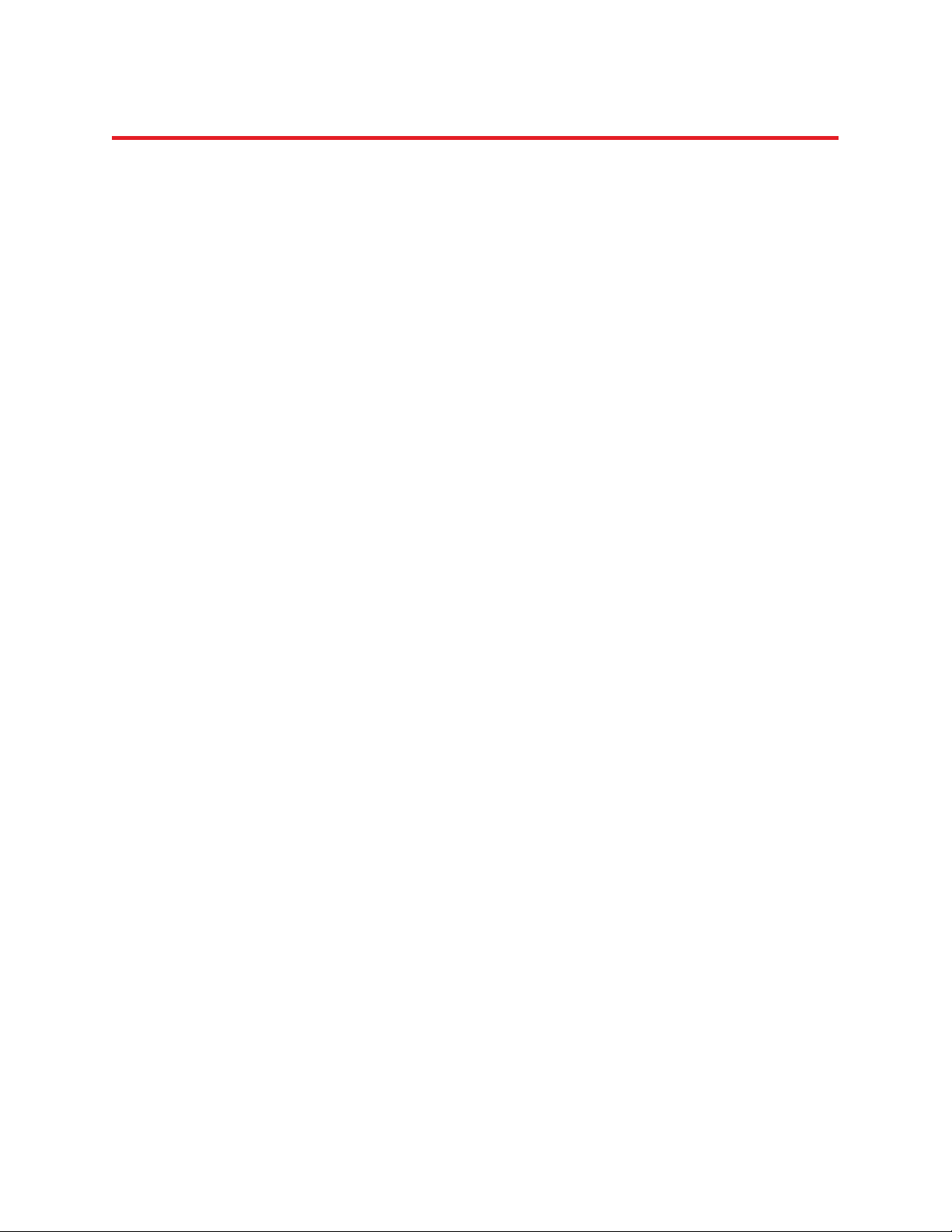
NIRStar 14.1 - User Manual
Page 17 of 124
4 Overview
Welcome to NIRStar! NIRStar is designed to function as a multiplatform instrument controlling
environment that offers maximum flexibility to support the many investigational paradigms that the NIRx
line of NIRSport and NIRScout functional imaging systems can explore. Whether your aim is to perform
mobile studies with the NIRSport or high density hyperscanning measurements with the NIRScoutX,
NIRStar gives you a wealth of system control and real-time display capabilities that are designed to
maximize the investigational opportunities accessible with NIRS.
Principal features of NIRStar include:
Automated instrument recognition upon software startup.
Ability to run full or partial sensing configurations.
Tandem operation for all instrument types.
Programmable source control to support multisite brain studies (e.g., left and right
hemispheres).
Automated logging of input triggers from 3rd party devices.
Programmable specification of output triggers to 3rd party devices (NIRScoutX only).
User-controlled manual trigger input.
NIRStim™ integrated stimulation software
Real-time data streaming to 3rd party devices (requires NIRx SDK).
Multiple real-time display screens.
Montage viewing options: Glass view, optode locations and standard EEG positions (international
10-10 system).
Sensor registration onto anatomical displays (scalp, cortical, MNI brain).
Real-time updates of hemodynamic response to event related protocols.
Real-time hyperscanning topographic displays (Hbdeoxy, Hboxy, Hbtotal).
Multiple system check displays to ensure data quality.
Programmable display capability to highlight preselected sensor locations.
Automated gain adjustment to maximize dynamic range of measurement.
On-line frequency filtering of displayed results.
User GUI for specification of custom optode configurations.

NIRStar 14.1 - User Manual
Page 18 of 124
Automated helpful suggestions to facilitate system use.
Real-time system status reporting display.
User directed comment box for information logging.
Up to 4-wavelength laser operation (optional equipment required)
Functional Features of NIRStar:
The NIRStar software screen, shown in Figure 4, is subdivided into four principal functional components.
All screen elements are arranged to provide a workflow that generally progresses from top to bottom
and from left to right.
Display Panel
-System Setup
-Data Visulization
-Block Average
Status and Options
Bar
Operating
Panel
Menu Bar
Figure 4. Software GUI overview
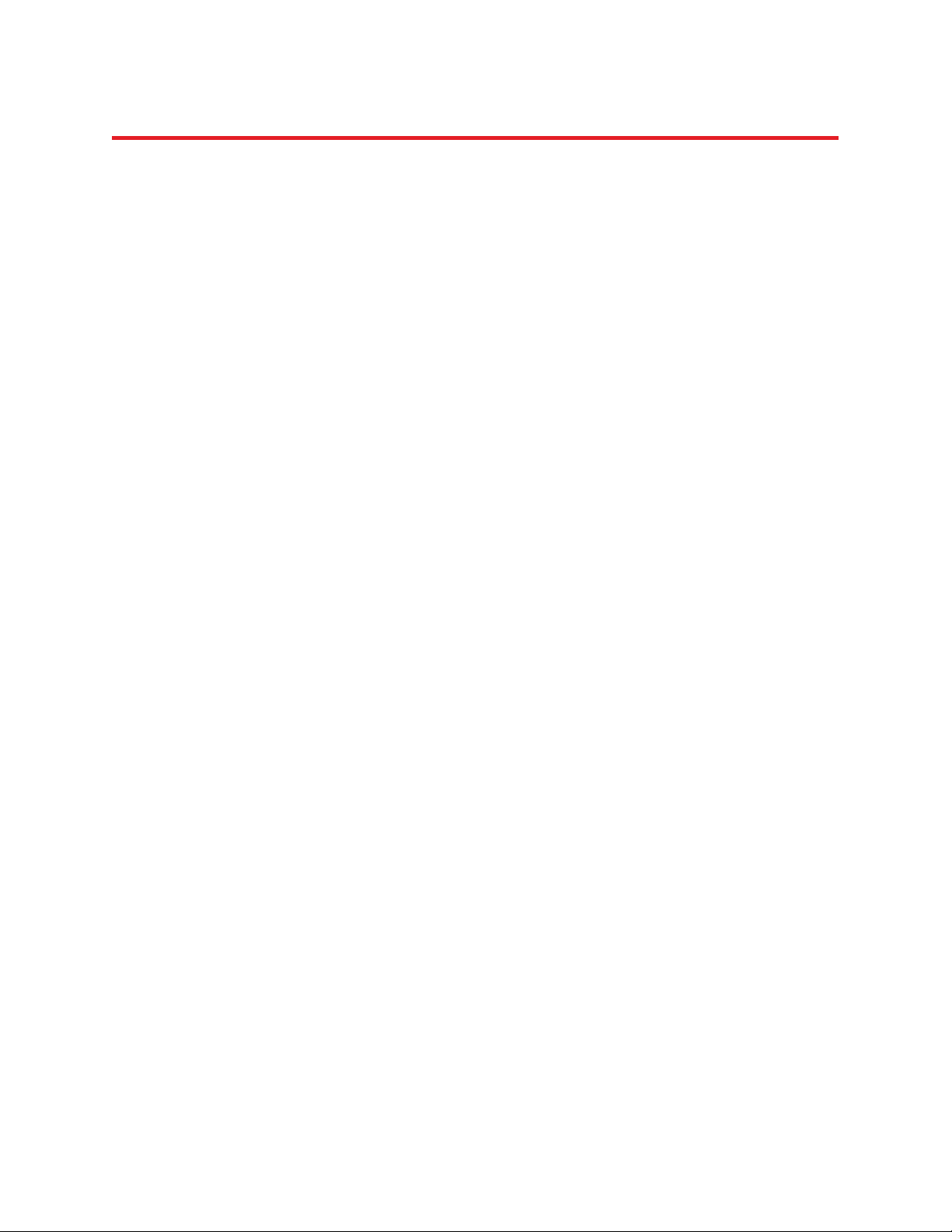
NIRStar 14.1 - User Manual
Page 19 of 124
i. Menu Bar:
The Menu Bar at the top of the software screen allows access to several configuration and status
functions of the imager along with tools for system diagnostics and specification of data path. A principal
control feature is the Configure Hardware menu described in Section 5. A description of the other menu
items can be found in Section 6.
ii. Display Panel:
The Display Panel provides visual information about the instrument status and measured signals. Display
information is accessed through three different tabs.
System Setup: The System Setup tab is the default view when starting the software. Display
features report on the general configuration of the system and of the particular optical setup.
Information displayed includes the system configuration (number of sources and detectors), scan
rate, and current system status. Also accessible is information on optical signal quality for each
channel prior to initiating a scan. Please refer to Section 8 for detailed description of the System
Setup taband its use.
Various real-time views of the measured data are accessible through the Data Visualization and
Block Average tabs. A detailed description of data visualization and recording can be found in
Section 10. For details about the Advanced Displays, please see Section 17.
The user may manually switch between the three tabs at any time during a scan.
iii. Operating Panel:
The Operating Panel provides control for system calibration and elements of data recording (see right-
hand side of Figure 4). Detailed information about the Operating Panel and its functions can be found in
Section 7.
iv. Status and Options Bar:
Positioned below the Display Panel are controls for additional display options along with status
indicators related to use of triggers, elapsed recording time and data streaming. A detailed description of
these functions is provided in Section 10.

NIRStar 14.1 - User Manual
Page 20 of 124
5 Hardware Configuration
All hardware settings and experimental configurations of the instrument are controlled in the Configure
Hardware item in the Menu Bar. The Hardware Configuration user interface (Figure 5) is subdivided into
several tabs whose functions are described subsequently. All settings specified in Hardware
Configuration are automatically saved and will be applied during subsequent calls of the software, until
they are again modified.
5.1 Hardware Specification
The Hardware Specification feature accounts for the different types of imaging devices and different
individual configurations supported by NIRStar. With the USB cable connected to the imager and the
imager in the ‘on’ position, launching NIRStar will cause the software to automatically identify the
imager type (i.e., NIRSport, NIRScout, NIRScoutX). Because some system types are scalable, it is
important that the hardware specifications listed in this section matches the hardware configuration
present in the connected device. Hardware specification is made by indicating the number of detector
cards (each having 4 input connectors), and number of LEDs (sources) available. Each LED driver card
can support either one or two, 8-element connector cables. Shown in Table 1 is a summary of the
maximum configurations supported by the different imager systems.
Figure 5. Hardware Specification. Use this interface to define the hardware configuration for the instrument in use.
Other manuals for NIRSport
2
This manual suits for next models
2
Table of contents