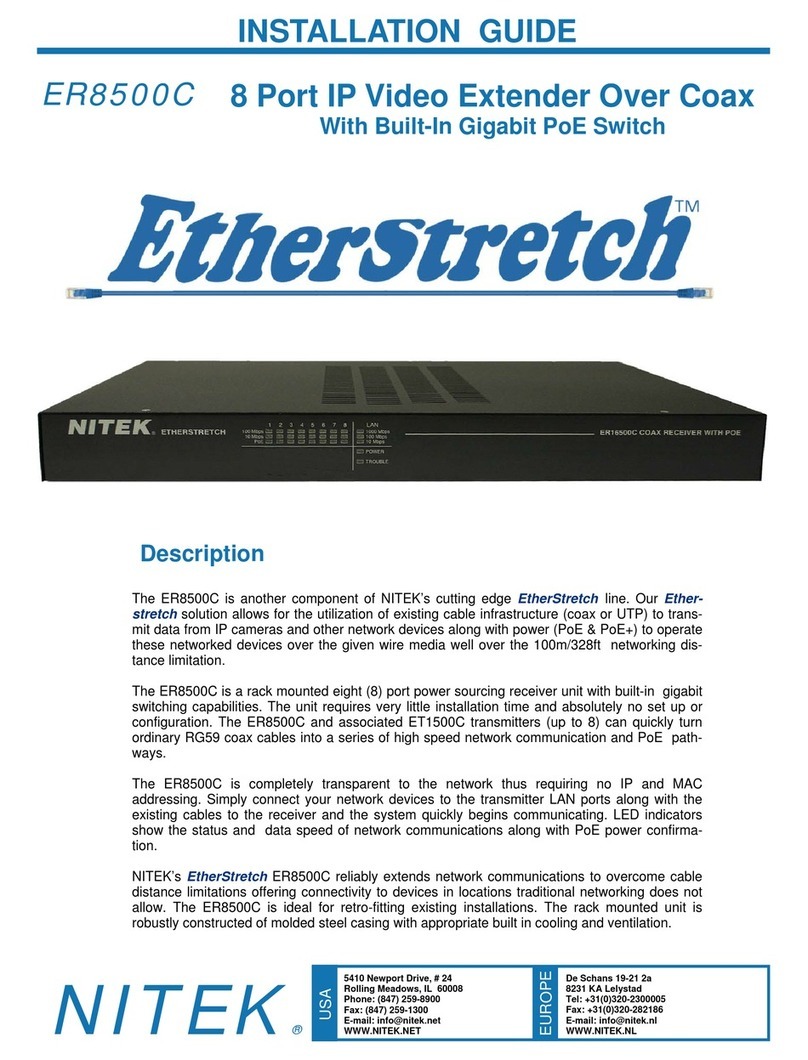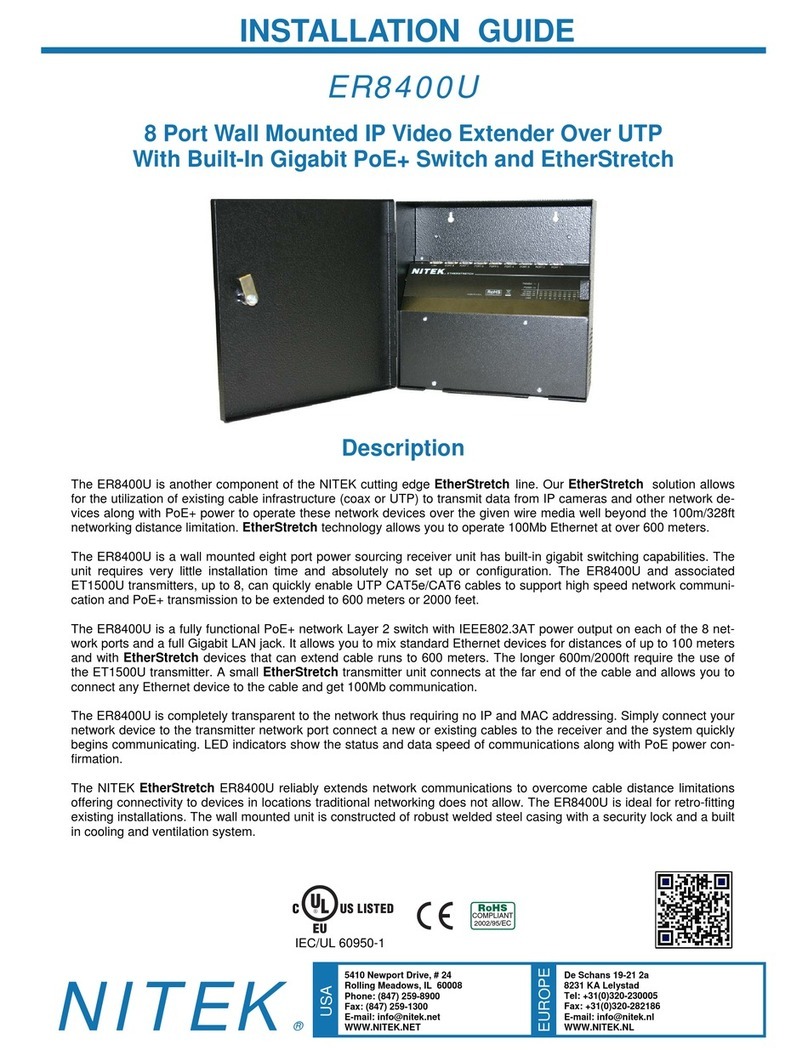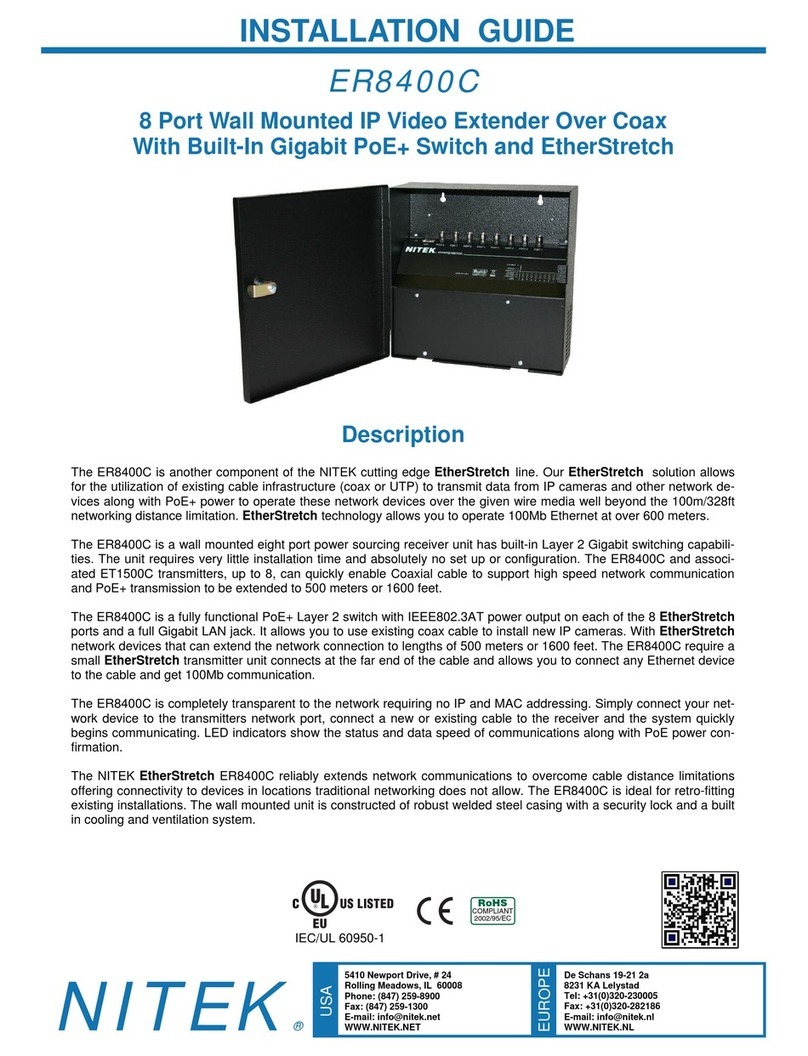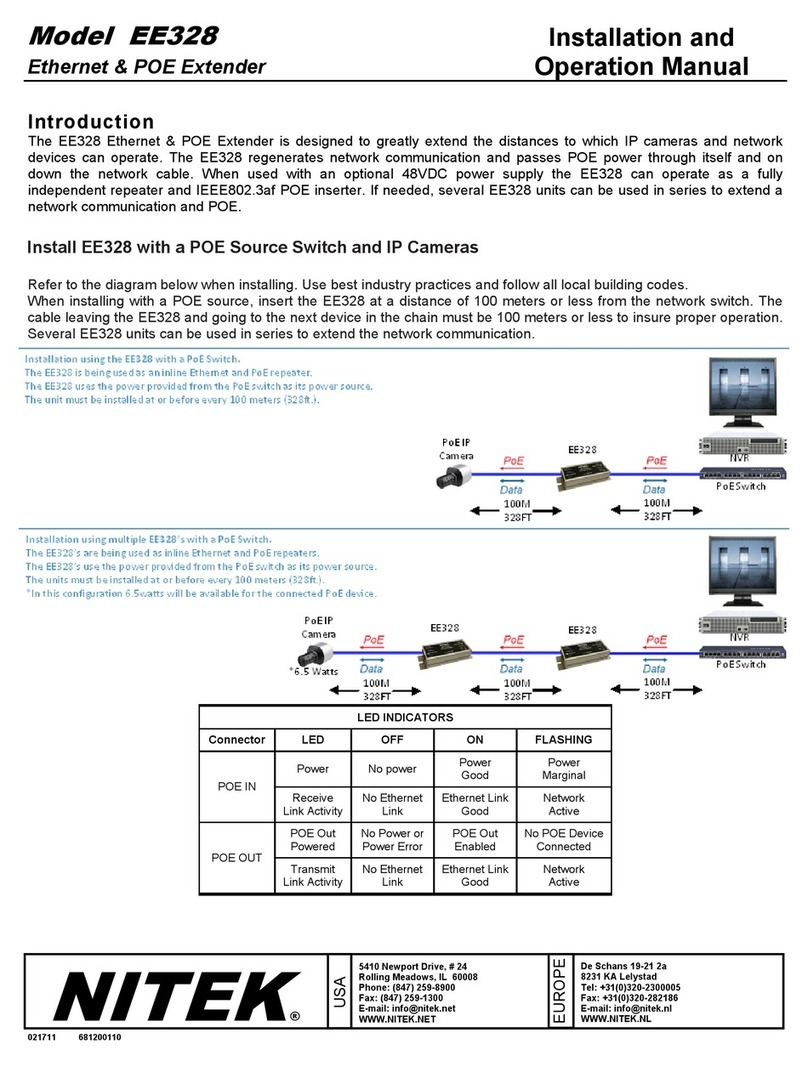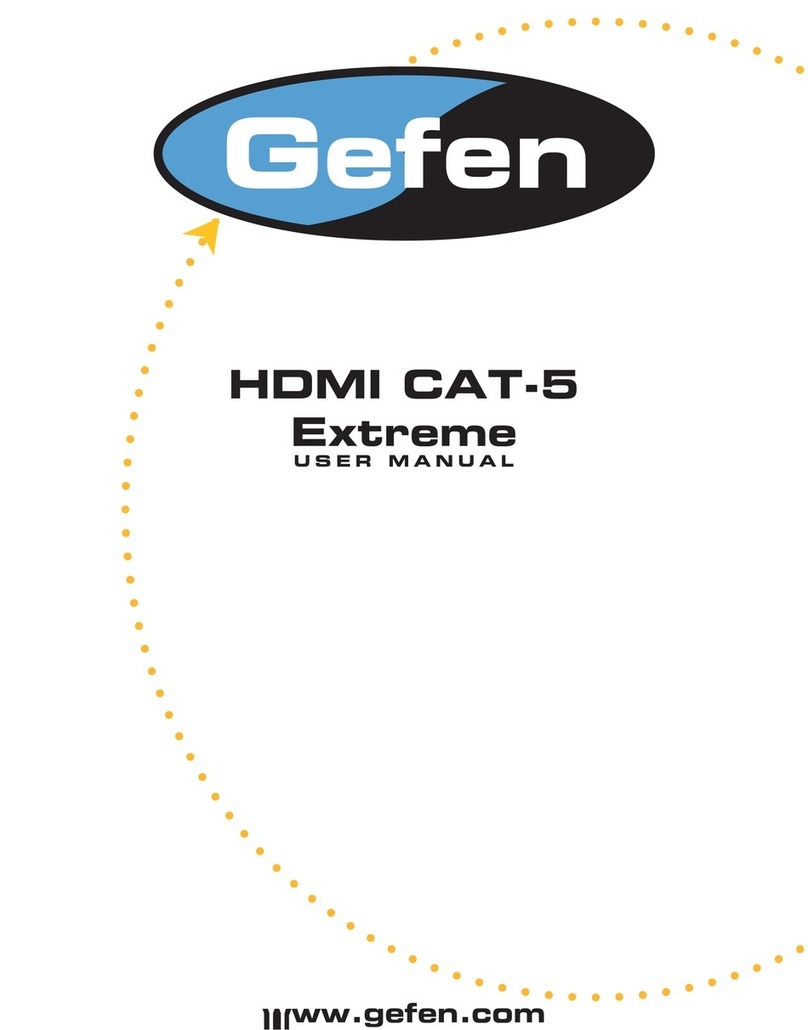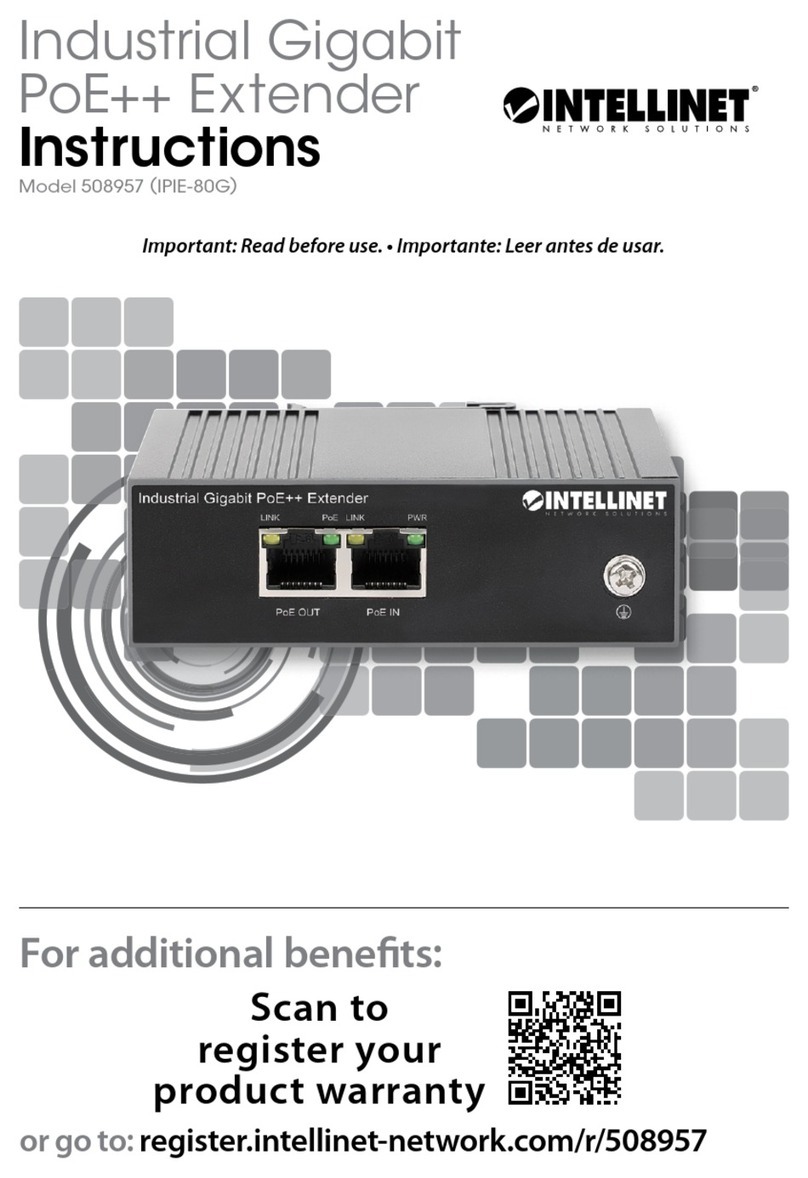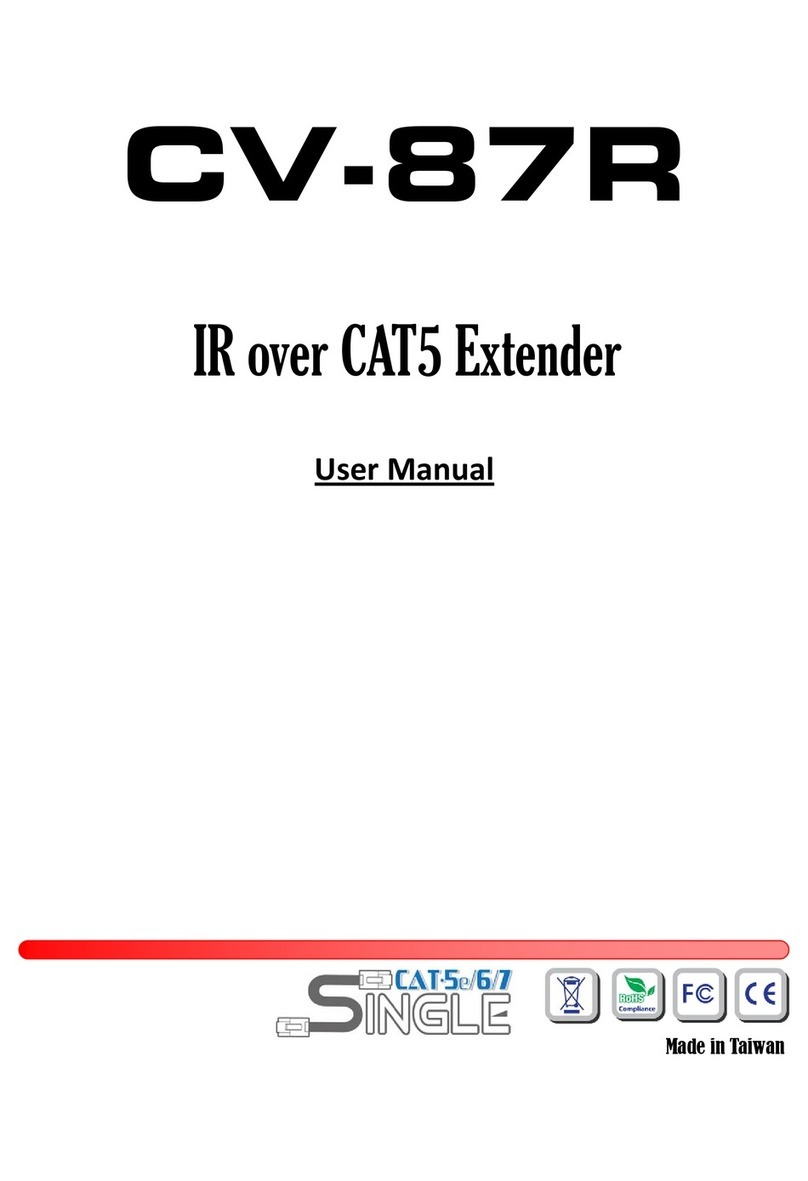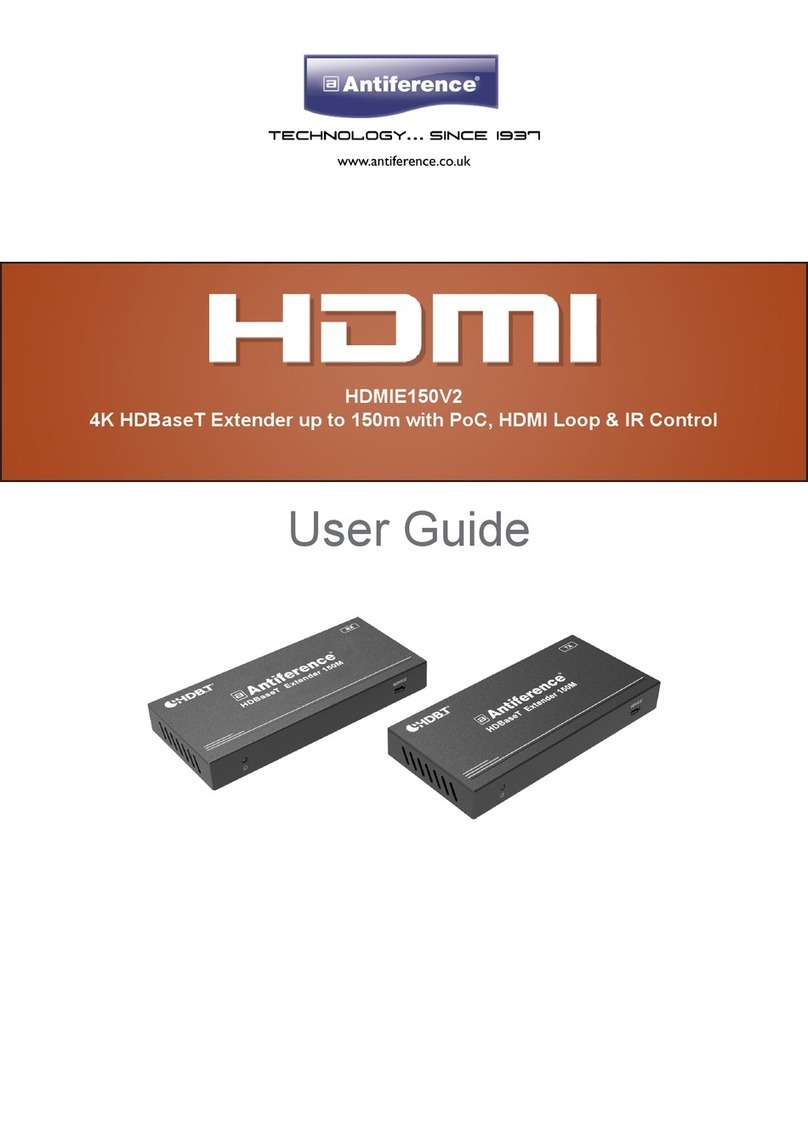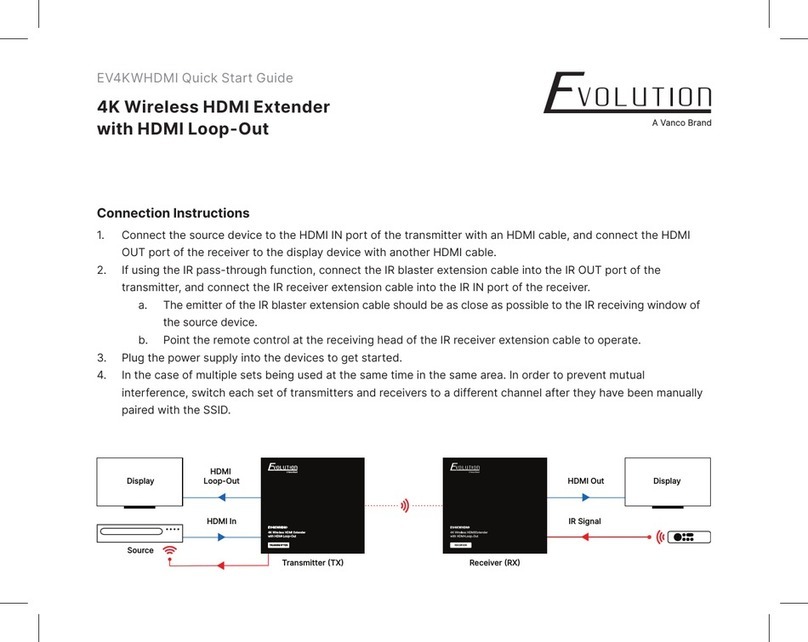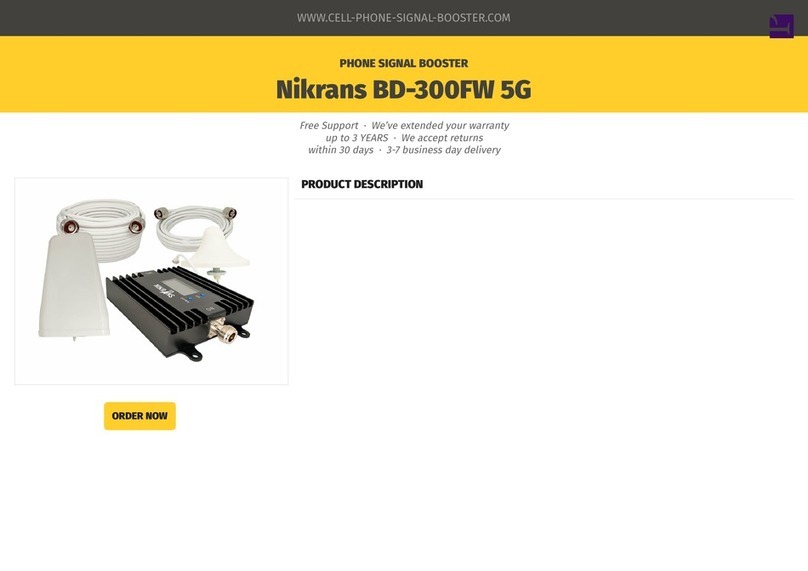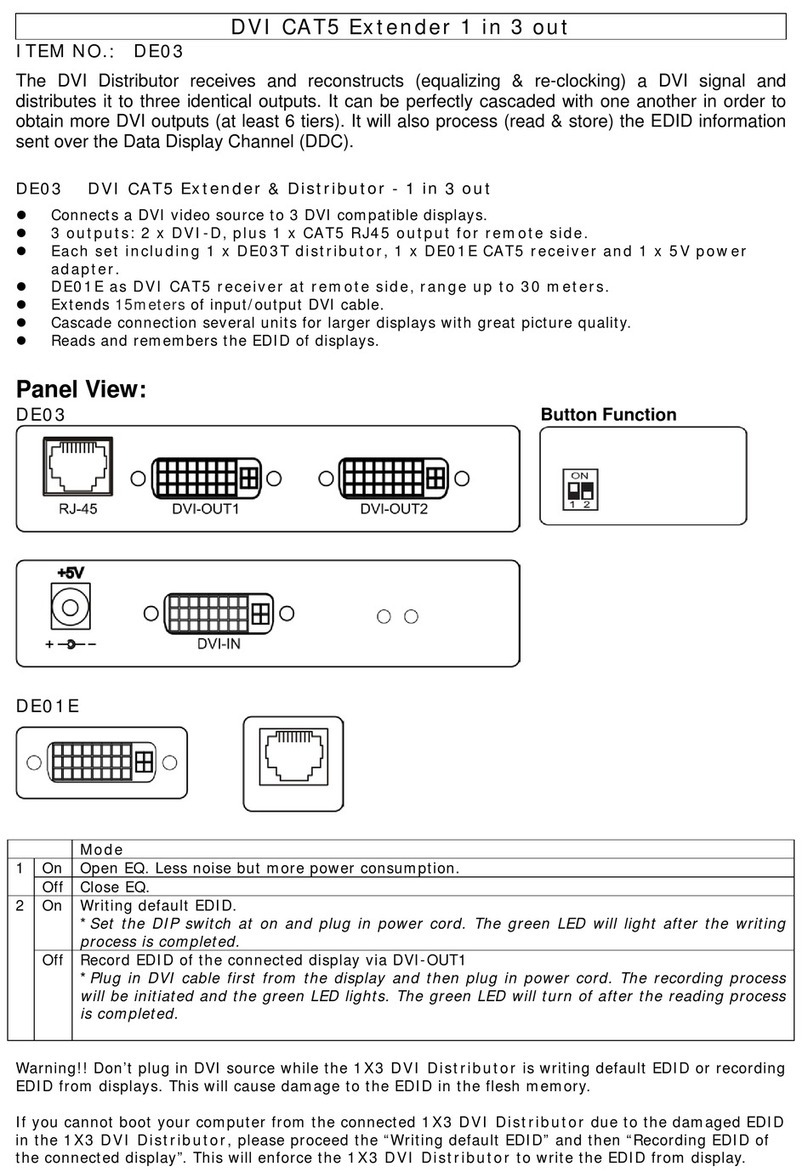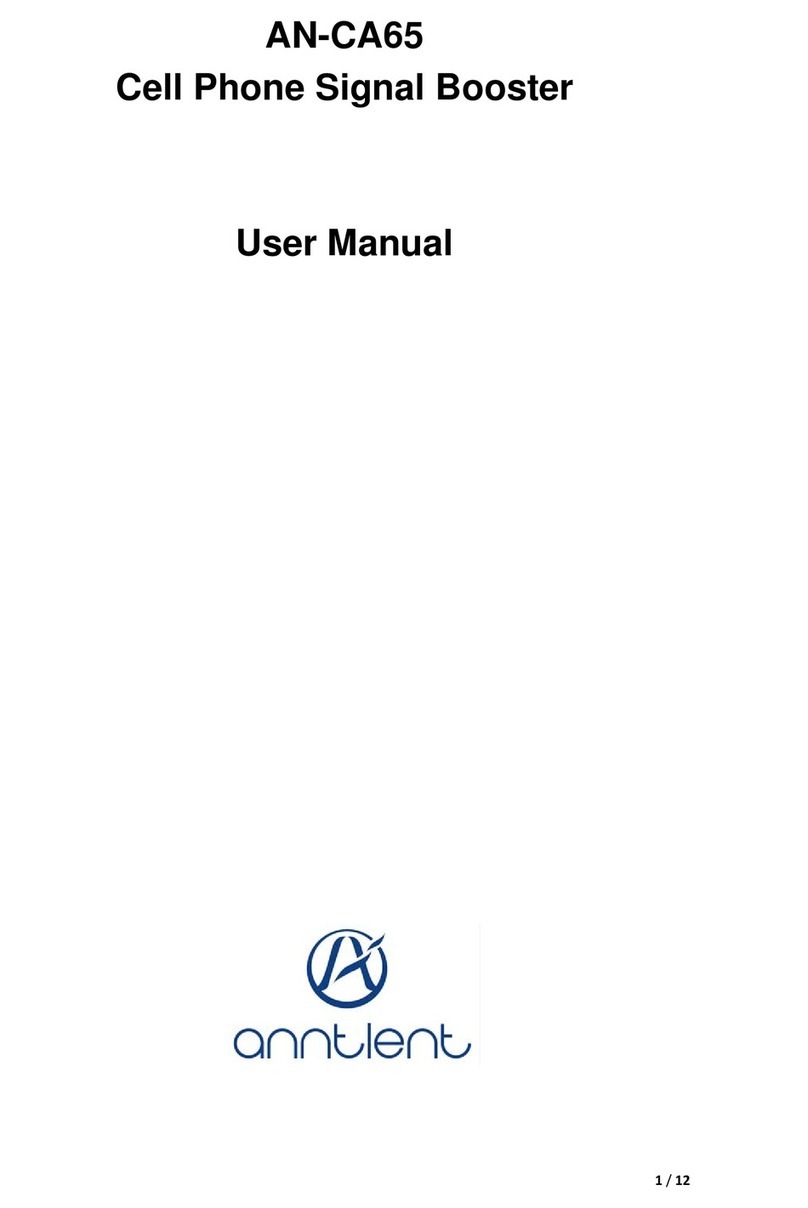Model VR148UTP
Network Extender with PoE
Installation and
Operation Manual
Introduction
The VR148UTP Network Extender is designed to greatly extend the distances to which IP cameras and other network
devices can operate. The VR148UTP Network Extender consists of two units, a transmitter and a receiver. Only the
transmitter provides PoE to the connected network device. The receiver is installed at the NVR/IP equipment side and
the transmitter at the IP camera side of the installation.
Note: A sticker on the bottom of each unit identifies whether it is the transmitter or the receiver.
NITEK®
De Schans 19-21 2a
8231 KA Lelystad
Tel: +31(0)320-2300005
Fax: +31(0)320-282186
WWW.NITEK.NL
USA
5410 Newport Drive, # 24
Rolling Meadows, IL 60008
Phone: (847) 259-8900
Fax: (847) 259-1300
WWW.NITEK.NET
EUROPE
072310 681200105
POWER
10/100 Data
Status
ETHERNET WIRE PAIR
LINK
Type
Speed Off 10 Mbs
LED Green 100 Mbs
Activity Off No Network
LED On Network Detected
Blinking Network Activity
S
eed Off 10 Mbs
LED
reen 100 Mbs
Activit
ff No Networ
ED
n Network Detected
Blinkin
Network Activity
Status Blinking Establishing Link
LED On Link Established
Type On Transmitter
LED Off Receiver
FRONT BACK
Ground
Connection
NITEK
R
POWER INPUT
12-24 AC/DC, 0-100 Hz
Class 2 only, 1 Amp max.
COMMERCIAL
CCTV PRODUCT
40FE
E325724
24 AC
VR148UTP Network Extender Installation Drawing
Install Network to VR148UTP and IP Cameras
Refer to the above diagram when installing. Use best industry practices and follow all local building codes.
1) Connect an earth ground to each unit before making any additional connections.
2) Connect a network cable from the security room or IP network equipment to the receiver.
3) Connect a twisted pair cable between the transmitter and the receiver. Use center terminals of the RJ11connector.
4) Connect a network cable from the transmitter’s Ethernet jack to the IP camera or other network device.
5) Connect a Class 2 power transformer to the push in power connector of each VR148UTP unit. The units
require 24VAC @ 1 Amp. There is no polarity to these terminals.
Normal Operation
When power is applied to both units the Network LED’s will come on and the link status LED will blink for about 30
seconds as the link is being optimized. When the link is stable the link status LED will remain “ON”. The data LED will
blink with network activity.
! The separate protective earthing terminal provided on this product shall be permanently connected to earth.
1 mile (1,600 m)
24AWG or Better
Twisted Pair
VR148UTP
Receiver
VR148UTP
Transmitter
w/PoE