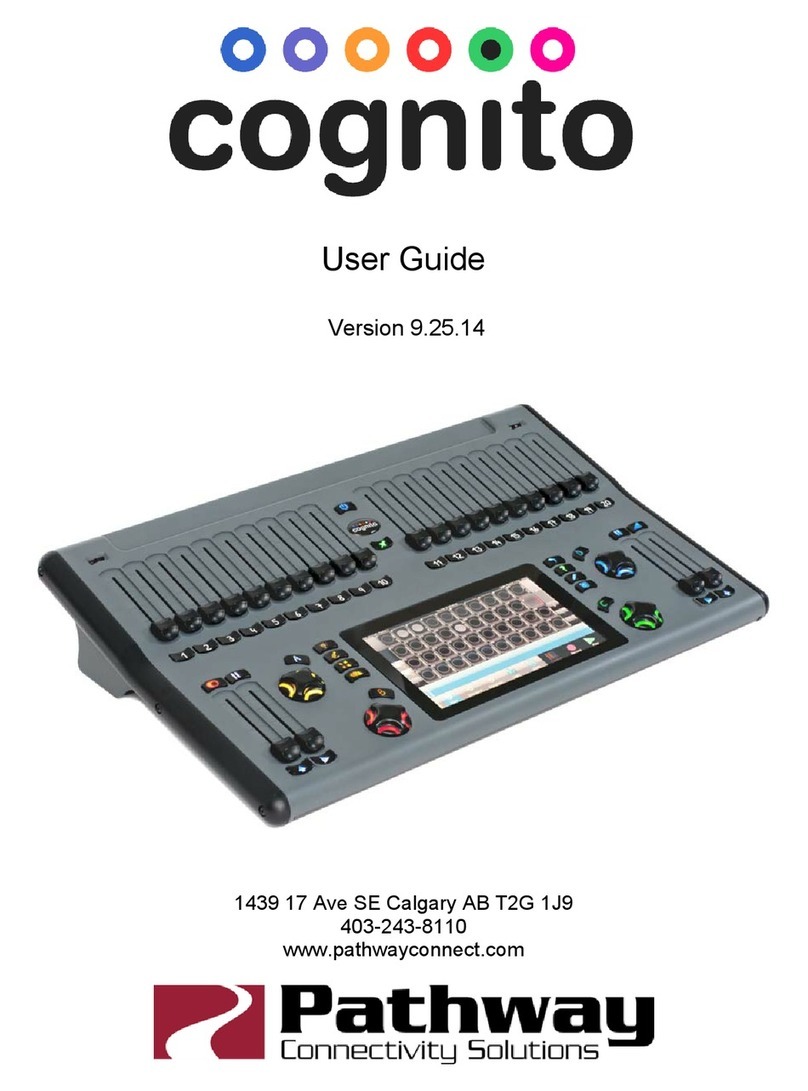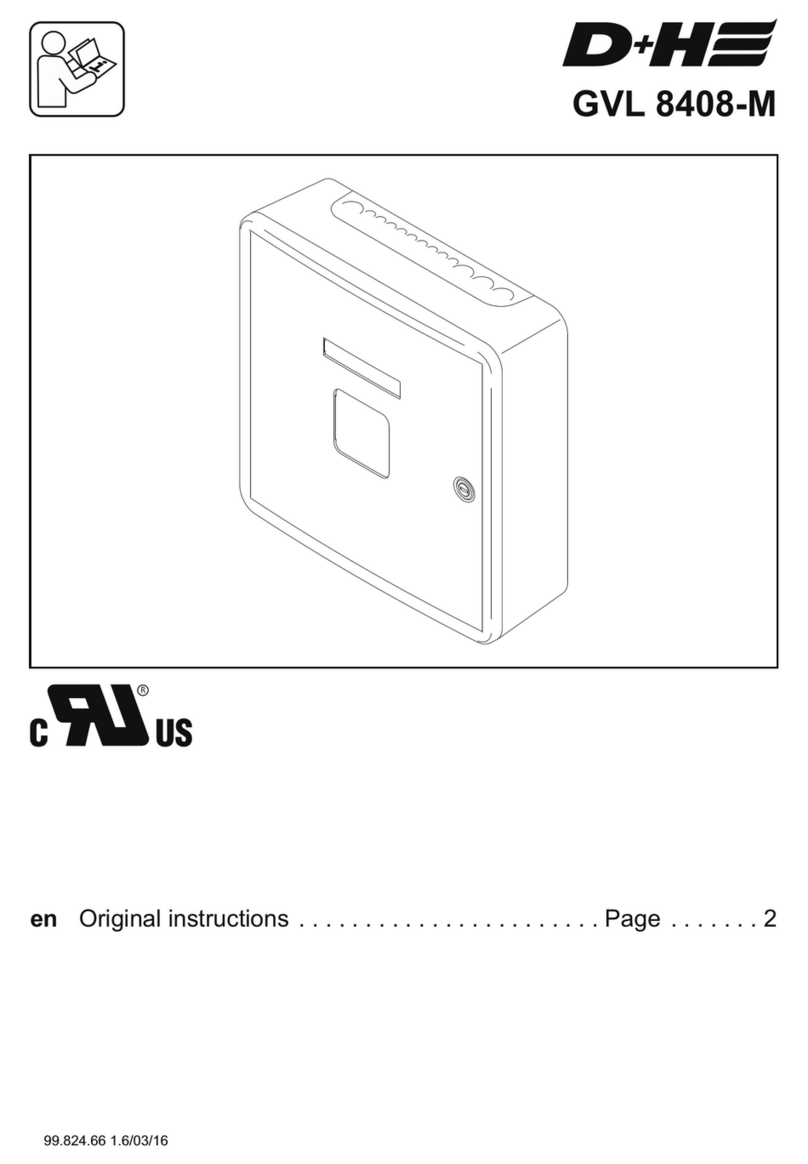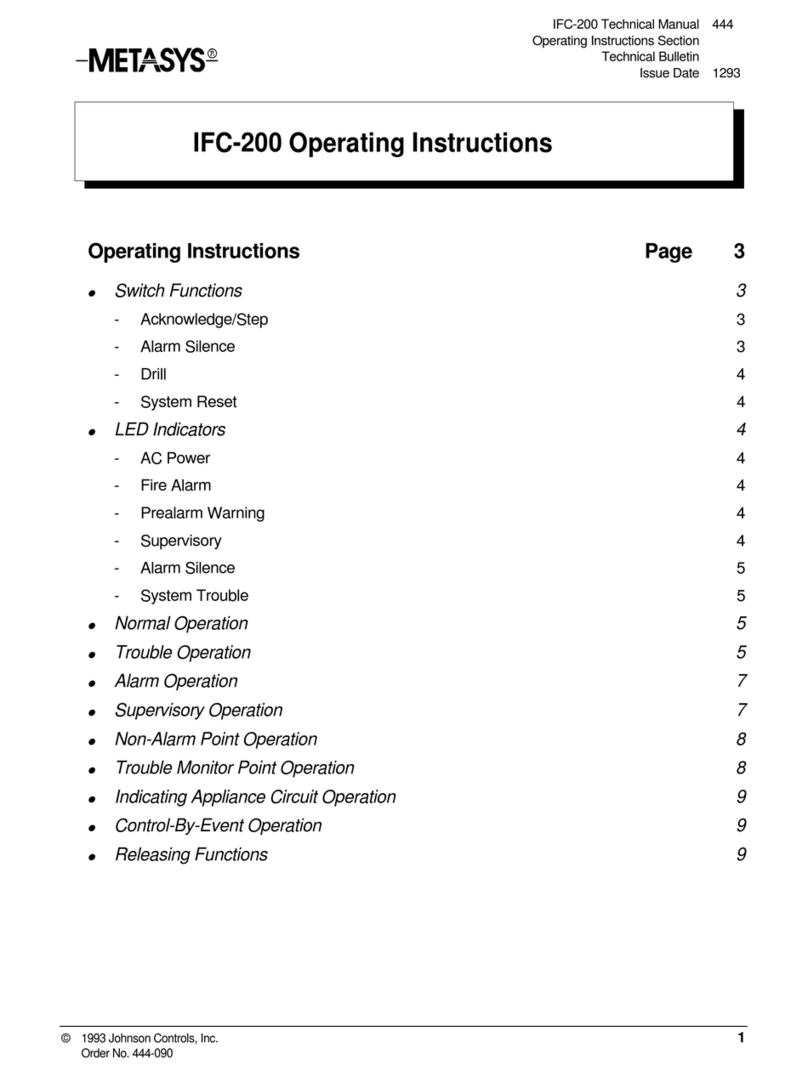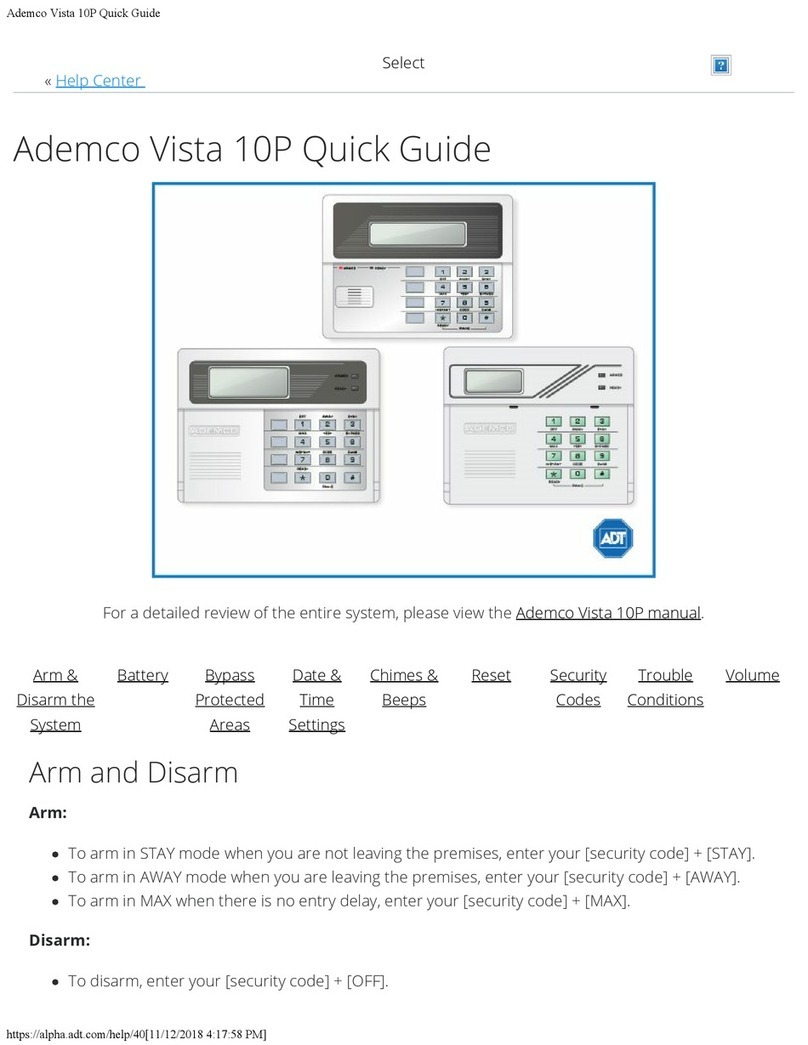NKE Multigraphic User manual

Zi de Kerandré – Rue Gutemberg – 56700 – HENNEBONT – FRANCE
www.nke-marine-electronics.com
MULTIGRAPHIC
Item number: 90-60-359 (White) / 90-60-399 (Carbon)
USER MANUAL
&
INSTALLATION SHEET
V2.7

2 50_Afficheur_Multigraphic_um_UK_27
1
OVERVIEW .............................................................................................................................................. 4
2
OPERATION ............................................................................................................................................. 4
2.1
K
EY DESCRIPTIONS
......................................................................................................................................... 4
2.2
M
ENU PAGE
................................................................................................................................................. 6
2.3
P
AGE BUILDING WIZARD
.................................................................................................................................. 7
2.4
D
ISPLAY PAGES
............................................................................................................................................ 12
2.4.1
Page 4+4 ........................................................................................................................................ 14
2.5
M
ULTIGRAPHIC OPERATION WITH THE
G
YROPILOT
2
PROCESSOR
........................................................................... 15
2.5.1
Useful buttons for controlling of the Gyropilot ............................................................................. 16
2.5.2
Pilot Page selection ....................................................................................................................... 17
2.5.2.1
Gy opilot page ..................................................................................................................................... 17
2.5.2.2
Digital Page .......................................................................................................................................... 17
2.5.3
Pilot Mo es.................................................................................................................................... 18
2.5.4
Pilot settings .................................................................................................................................. 20
2.5.5
Gyropilot operation ....................................................................................................................... 23
2.5.6
Pilot setup saving an recall .......................................................................................................... 28
2.5.7
Pilot alarm ..................................................................................................................................... 29
2.5.8
Pilot page on remote isplay ......................................................................................................... 30
2.6
O
PERATION OF THE
M
ULTIGRAPHIC AS MULTIFUNCTION DISPLAY
.......................................................................... 30
2.6.1
E it an existing page ..................................................................................................................... 30
2.7
S
ETTING PARAMETERS
.................................................................................................................................. 32
2.7.1
Display settings ............................................................................................................................. 32
2.7.1.1
Backlighting ......................................................................................................................................... 33
2.7.1.2
Setting Night and Day modes .............................................................................................................. 34
2.7.1.3
Display’s Standby timing ..................................................................................................................... 35
2.7.1.4
Locking the keypad .............................................................................................................................. 35
2.7.1.5
Keypad Beep ........................................................................................................................................ 36
2.7.2
Data logging: “stripcharts” settings .............................................................................................. 37
2.7.3
Configuration of the context keys of the pa (A,B,C,D an Sync) .................................................. 37
2.7.4
Language selection ........................................................................................................................ 38
2.7.5
Unit selection ................................................................................................................................. 38
2.7.6
Maintenance ................................................................................................................................. 39
2.7.6.1
Multig aphic node add ess in the Topline system............................................................................... 39
2.7.6.2
Auxilia y inputs .................................................................................................................................... 40
2.7.6.3
Topline Inst ument system .................................................................................................................. 43
2.7.6.4
Fi mwa e ............................................................................................................................................. 44
2.7.6.5
Memo y ............................................................................................................................................... 44
2.7.6.6
Simulato ............................................................................................................................................. 45
2.7.6.7
Autotest ............................................................................................................................................... 45
2.8
S
ENSOR SETTINGS
........................................................................................................................................ 47
2.8.1
Calibration wizar ......................................................................................................................... 48
2.8.1.1
Appa ent Wind Angle calib ation wiza d ............................................................................................. 48
2.8.1.2
Boat speed calib ation wiza d ............................................................................................................. 49
2.8.2
Compass auto-a justment ............................................................................................................ 50
2.8.2.1
Auto-adjustment p inciple .................................................................................................................. 50
2.8.2.2
Compass auto-adjustment p ocedu e ................................................................................................. 50
2.8.2.3
Compass deviation table ..................................................................................................................... 51
2.8.2.4
Compass adjustment wiza d ............................................................................................................... 52
2.8.3
Drift angle ..................................................................................................................................... 53
2.8.4
Sensors access co e ....................................................................................................................... 54
2.9
A
LARMS SETTINGS
........................................................................................................................................ 55
2.9.1
Alarm setting proce ure ................................................................................................................ 55
2.9.2
Proce ure for Alarm setting .......................................................................................................... 57
2.9.3
Proce ure for eactivation of Alarms............................................................................................ 57
2.9.4
Activation of an alarm ................................................................................................................... 58
2.10
T
HE
W
AYPOINT PAGE AND THE
XTE
PAGE
.................................................................................................... 58
2.11
A.I.S.
PAGE
........................................................................................................................................... 60
2.11.1
A.IS. targets symbol .................................................................................................................. 61

3 50_Afficheur_Multigraphic_um_UK_27
2.11.2
Setting the ra ar-like scale ....................................................................................................... 62
2.11.3
Setting A.I.S. alarms.................................................................................................................. 62
2.11.4
Collision avoi ance calculation ................................................................................................. 63
2.11.5
Dangerous targets list .............................................................................................................. 64
2.11.6
Monitoring the fleet ................................................................................................................. 64
2.12
G
RAPHS DISPLAY
..................................................................................................................................... 65
2.12.1
Change the graph scale ............................................................................................................ 66
2.12.2
Resetting the graph .................................................................................................................. 66
2.12.3
Displaying other ata ............................................................................................................... 67
2.12.4
Navigating in the graph ............................................................................................................ 67
2.13
R
ACE TIMER
........................................................................................................................................... 68
2.13.1
Using the race timer ................................................................................................................. 68
2.13.2
Setting the race timer ............................................................................................................... 69
2.14
P
ERFORMANCE FUNCTIONS
....................................................................................................................... 70
2.14.1
Calculation of the current ......................................................................................................... 70
2.14.2
True win tables ....................................................................................................................... 70
2.14.2.1
T ue wind angle table .......................................................................................................................... 71
2.14.2.2
T ue Wind Speed table ........................................................................................................................ 72
2.14.2.3
Activating the t ue wind tables ........................................................................................................... 73
2.14.2.4
Resetting the tables ............................................................................................................................. 73
2.14.3
Statistics for the last hour ......................................................................................................... 73
2.14.4
Boat’s parameters .................................................................................................................... 73
2.15
R
EGATTA PAGE
....................................................................................................................................... 74
2.15.1
Presentation of the Regatta page ............................................................................................ 74
2.15.1.1
Set the sta t line .................................................................................................................................. 77
2.15.2
Description of the Tactical screen ............................................................................................. 78
2.16
I
NSTRUMENTS CALIBRATION
...................................................................................................................... 80
2.16.1
Intro uction .............................................................................................................................. 80
2.16.2
Calibrations or er ..................................................................................................................... 80
3
INSTALLATION ....................................................................................................................................... 81
3.1
P
ACKING LIST
.
T
HE
M
ULTIGRAPHIC COMES WITH
: .............................................................................................. 81
3.2
S
UGGESTED SPARE PARTS LIST
........................................................................................................................ 81
3.3
B
EFORE INSTALLING CHECK
............................................................................................................................ 81
3.4
B
ULKHEAD INSTALLATION
.............................................................................................................................. 82
3.5
C
ONNECTION TO THE
T
OPLINE BUS AND
NMEA ................................................................................................ 83
3.6
N
ODE ADDRESS FOR THE
M
ULTIGRAPHIC
.......................................................................................................... 84
3.7
C
ONNECTING TO A
NMEA
SOURCE AND CONFIGURATION
.................................................................................... 84
3.8
I
NSTALLATION AND CONFIGURATION OF THE
G
YROPILOT
...................................................................................... 84
4
MULTIGRAPHIC SPECIFICATIONS ........................................................................................................... 86
5
EVENTS MESSAGES................................................................................................................................ 87
6
FIRMWARE EVOLUTION OF MULTIGRAPHIC .......................................................................................... 89

4 50_Afficheur_Multigraphic_um_UK_27
1 OVERVIEW
Thank you for purchasing the nke Multigraphic.
The Multigraphic features a 5.7 inch colour screen. A transflective polarizer
enhances daylight reading and integrated LED backlighting ensures clear readability
at night. The backlight intensity can be automatically adjusted or user adjusted.
The Multigraphic is a multifunction device allowing:
•Control of the nke Gyropilot2 or Pilote HR
•Display of data from the sensors connected to the Topline bus in digital,
analogue or graphic formats and access to setup parameters and alarms.
•Display and processing of A.I.S. target data in a 12 mile range for collision
avoidance, providing there is an A.I.S. receiver connected.
•Interface to NMEA 183 devices to provide relevant data to the Topline bus.
2 OPERATION
The Multigraphic offers 10 buttons to control the display, access the menus and
control the autopilot.
2.1 Key descriptions
PAGE
OK
CURSER PAD
AUTOPILOT CONTROL
AUTO
STOP
MOB

5 50_Afficheur_Multigraphic_um_UK_27
•PAGE
Successive presses will scroll through the pre-set data pages, the pilot page
and the setting page.
Press and hold (at least 3 seconds) to open the Menu page.
•OK
A single press confirms the current selection, or opens specific setup features
on some pages.
Press and hold (at least 3 seconds) to open the settings page for
backlighting, keyboard lock and stand-by mode.
•Cursor pad
Use for the selection of pages and menu options.
•Autopilot control
Use to control the autopilot’s course in 1° or 10° increments to Port or
Starboard.
Press and hold the 10° to tack.
•AUTO
Single press to engage the autopilot.
Press and hold this key to go directly to the Pilot Mode menu.
•STOP
Single press to disengage the autopilot.
•Mob
Press and hold to activate the man Over Board function on the Topline bus.

6 50_Afficheur_Multigraphic_um_UK_27
2.2 Menu page
When the Multigraphic is used for the first time it displays a screen with a menu
providing access to:
•the page builder function
•the sensor settings
•the alarm settings
•the pilot settings
•the Performance page setup
•the Multigraphic parameters
Press the cursor pad’s arrows « left » and « right » to scroll through the menu icons
for selection.

7 50_Afficheur_Multigraphic_um_UK_27
2.3 Page building wizard
The Multigraphic has been designed to allow the user to customise pages. 10
pages can be set up according to the user’s preference with the first 5 pre-set to
default settings.
To build a page, first select the « Page » icon in the menu:
Press once, the following screen appears:

8 50_Afficheur_Multigraphic_um_UK_27
Select the page you want to build or edit with the up and down arrows . Empty
pages are grayed out. Once you have made your selection, confirm with .
Page format
You can choose between different layouts for the page. Press , a list will appear.
Select the screen layout template with the « up » and « down » arrows on the pad.
, depending on the format you wish to display on the page.

9 50_Afficheur_Multigraphic_um_UK_27
The following page layout templates are available:
Once you have made a choice, press to confirm.
1 line 2 lines 3 lines 3 lines
4 lines 4 lines 6 lines
A.I.S. data Waypoint page XTE page
4+4 page
Regatta page
1+1 page

10 50_Afficheur_Multigraphic_um_UK_27
Edit a page
This setting selects the data that will be displayed on the selected page
FOLLOWING to accept the current data in that selected part of the screen (only for
multiple line pages) and go to the next page partition.
MODIFY to change the information and the colour in which it will be displayed by
selecting from a list.
FINISH to accept the page and save the settings.
Note:
Some partitions of the page can display the information in analogue, graphic or digital
format.
The following is an example of a page containing an analogue display:
Once the page has been built a window opens allowing you to save and rename the
page.

11 50_Afficheur_Multigraphic_um_UK_27
Press to save the page.
Select Name with the pad and press the button to access the virtual keyboard.
Use the pad keys to select letters and press to confirm your choice. Repeat
the action for each entry.
Toggle between numbers and letters.
Caps lock.
Delete last digit

12 50_Afficheur_Multigraphic_um_UK_27
Enter, to confirm the name and save the page.
Displayed
The new page is visible by default.
Press to hide the page.
Unhidden
Hidden .
Edit name
Edit the page name with the virtual keyboard.
2.4 Display pages
Scroll through the build pages, the pilot and menu pages by pressing the
button with successive presses.

13 50_Afficheur_Multigraphic_um_UK_27
Using the Remote Display transmitter
The Remote Display Transmitter can be used to display the different pages
constructed, to access the menu, etc. The operation is the same as the Multigraphic
keyboard.
To select the Multigraphic, press and hold the page button on the transmitter for
about 5 seconds. The radio receiver emits a long beep indicating the validation of the
display selection mode. Then press the right or left arrow to display a yellow frame on
the screen, press OK to select it. You can then use the Remote Display in the same
way as the Multigraphic keyboard.

14 50_Afficheur_Multigraphic_um_UK_27
2.4.1 Page 4+4
This page toggles between 2 groups of 4 functions. It can also be used to display
data coming from racing software via the NMEA input once it has been set up (refer
to “NMEA settings”). For example, software such as ADRENA feeds the system with
8 functions depending on the race course legs and this information can be read on
these pages. They can be displayed on any Multigraphic in the Topline network. The
8 available channels are named DYN 1 to DYN8.

15 50_Afficheur_Multigraphic_um_UK_27
2.5 Multigraphic operation with the Gyropilot 2 processor
Gyropilot is an automatic pilot designed to steer the boat. It is intended to assist the
helmsman and should never be used without state of the art navigation equipment
handled by a qualified navigator.
Once the pilot has been engaged by the helmsman the Gyropilot 2 processor will
save the current value of the relevant channel: ie. magnetic heading, wind angle or
GPS course. This value becomes the reference for course to steer.
From that point the processor uses the data coming from the sensors to control the
rudder using the following criteria:
- the error to the course to steer, from data coming in from the compass (compass
mode) or the wind unit (wind mode).
- the boat motion delivered by the gyrometer. This sensor measures boat rotation
due to the action of the rudder, the wind or the waves.
The correction value is linked to:
The error from the course to steer,
The gain value,
The boat speed (the correction factor is opposite to the boat speed. i.e. with
a very low boat speed the correction factor is high, and with no boat speed the
Gyropilot will not perform).
Never leave the helm unattended. The helmsman has responsibility for keeping
an efficient watch and to be ready to act in case of any event affecting the route of the
boat. He must be ready to disengage the pilot and control the helm at any time.
Warning
:

16 50_Afficheur_Multigraphic_um_UK_27
2.5.1 Useful buttons for controlling of the Gyropilot
Press once to engage the pilot on the current course relevant to the
pilot mode selected. In compass mode it will be the compass heading
at the time you press the button and in wind mode it will be the wind
angle at the time you press the button. Press and hold this key (>3s) to
go directly to the Pilot Mode menu.
Press once to disengage the pilot and take the helm back under
manual control.
Press once to change the course to steer by +1°
Press once to change the course to steer by -1°
Press once to change the course to steer by +10°
Press and hold for automatic tack from starboard tack or gybe from port
tack.
Press once to change the course to steer by -10°
Press and hold for automatic tack from port tack or gybe from starboard
tack.
Press the up and down arrows to adjust the gain from 1 to 9 and press
OK to confirm.
Press this button for access to the pilot’s mode and settings.

17 50_Afficheur_Multigraphic_um_UK_27
2.5.2 Pilot Page selection
2 different pilot pages are available : analogue format or digital format (see § 2.3 for
customizing)
2.5.2.1 Gyropilot page
2.5.2.2 Digital Page
Press « OK » to access the pilot mode and settings. Press « page » to
cancel the last action.
Gain value adjustable
with the up and down
arrows on the pad
Sensor identification
and value related to
the pilot mode.
Rudder angle
indicator
Access to the
pilot mode with
Course to steer
Sensor and value for
the related and
selected pilot mode.
Rudder angle
Pilot’s course to
steer
Pilot Mode.
Accessible with
the OK button.
User’s selected
data, set up
according to the
user’s preference
Gain value. Can be
adjusted with high and
low arrows of the key
pad

18 50_Afficheur_Multigraphic_um_UK_27
2.5.3 Pilot Modes
Select the pilot mode as follow:
Press and hold this key (>3s) to go directly to the Pilot Mode
menu. This shortcut is available from any page
True Wind mode
This mode requires a speed sensor, a compass sensor, a wind sensor and the
software add-on « true wind ». Once this mode has been selected the pilot steers the
boat to a set true wind angle as calculated by the processor.
The true wind mode is particularly well adapted to downwind conditions in waves.
These are the conditions where the nke pilot demonstrates its true capability. If
apparent wind was used you would get the following issues:
-The boat sails down the wave and apparent wind speed decreases, the apparent
wind angle decreases: it is a header, the pilot bears away to maintain the wind
angle it is set to steer to.
-The boat sails up the wave and apparent wind speed increases, the apparent
wind angle increases: it is a lift, the pilot luffs up to maintain the wind angle it is
set to steer to.
As a result, in waves the apparent wind mode is not efficient and it is better to select
the compass mode to keep a straight course.
With true wind mode the pilot steers the boat on a straight course keeping the
optimum wind angle in the waves. The wind angle to steer is not affected by boat
speed variations. While sailing solo it is very efficient to leave the pilot to steer the
boat and focus on sails trim (just watch power consumption).
+
+

19 50_Afficheur_Multigraphic_um_UK_27
True wind software add-on
A code is required to activate the true wind mode function. Please contact your nke
dealer to get this code. The code number is linked to each Gyropilot 2 processor,
your dealer will need your processor’s serial number to issue the code for the
software add-on. This serial number can be found on a label on the processor itself
or in the true wind menu of the Multigraphic.
Activation of the true wind add-on:
The hexadecimal code is entered with the virtual keyboard. Once the function is
activated the little padlock symbol will turn open and green.
Apparent wind mode
This mode requires a speed sensor, a compass sensor and a wind sensor.
With the apparent wind mode the pilot uses data from the mast head unit through
the Topline bus to steer the boat on a set apparent wind angle. This mode is mainly
used while sailing upwind.
Compass mode
This mode requires a speed sensor and a compass sensor.
With the compass mode the pilot uses the compass heading data from the Topline
bus to steer the boat on a set heading.
Rudder mode
The rudder mode allows the rudder to be set at a fixed angle. The value can be
between – 35° and + 35° to the mid-ship position.
+
+
+

20 50_Afficheur_Multigraphic_um_UK_27
Autopilot in GPS mode
In GPS mode the Gyropilot steers the boat to a route provided by the GPS or the
navigation software connected to the NMEA input of your Topline system.
2.5.4 Pilot settings
Select the pilot’s settings page:
Rudder coefficient
Principle: the Gyropilot processor automatically adjusts the value of the rudder
angle to apply which is proportionally opposite to the boat speed. The faster the boat
sails the lower the rudder angle.
This can be tuned to achieve best results by modifying the rudder coefficient between
the 1 and 53 value range. The higher the value is, the greater the rudder angle
proportionally to boat speed. The default setting is 6, which is valid for a 30 footer.
Examples: a Figaro 2 or similar boat will require this factor to be 15, for a 60 footer it
can be 20 and a multihull will be better with 30.
Note: if there is no boat speed data on the Topline bus, the Gyropilot uses SOG
(Speed Over Ground) if available.
A good way to learn the effect of this value setting is to enter an extreme
value, i.e. 50, and note the different behaviour of the boat before and after
the setting change.
+
+
+
This manual suits for next models
2
Table of contents
Popular Control Panel manuals by other brands
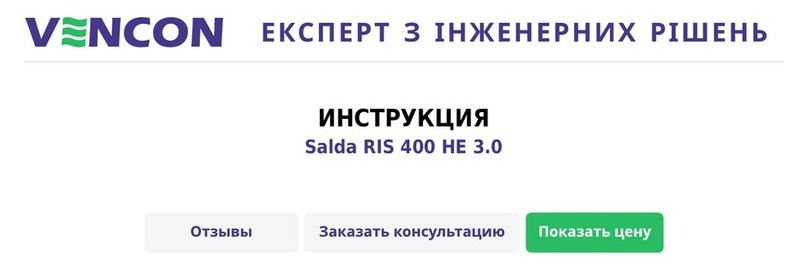
Salda
Salda FLEX RIS 400 HE 3.0 Technical manual

Soundoff Signal
Soundoff Signal ENGSCP7141 quick start guide
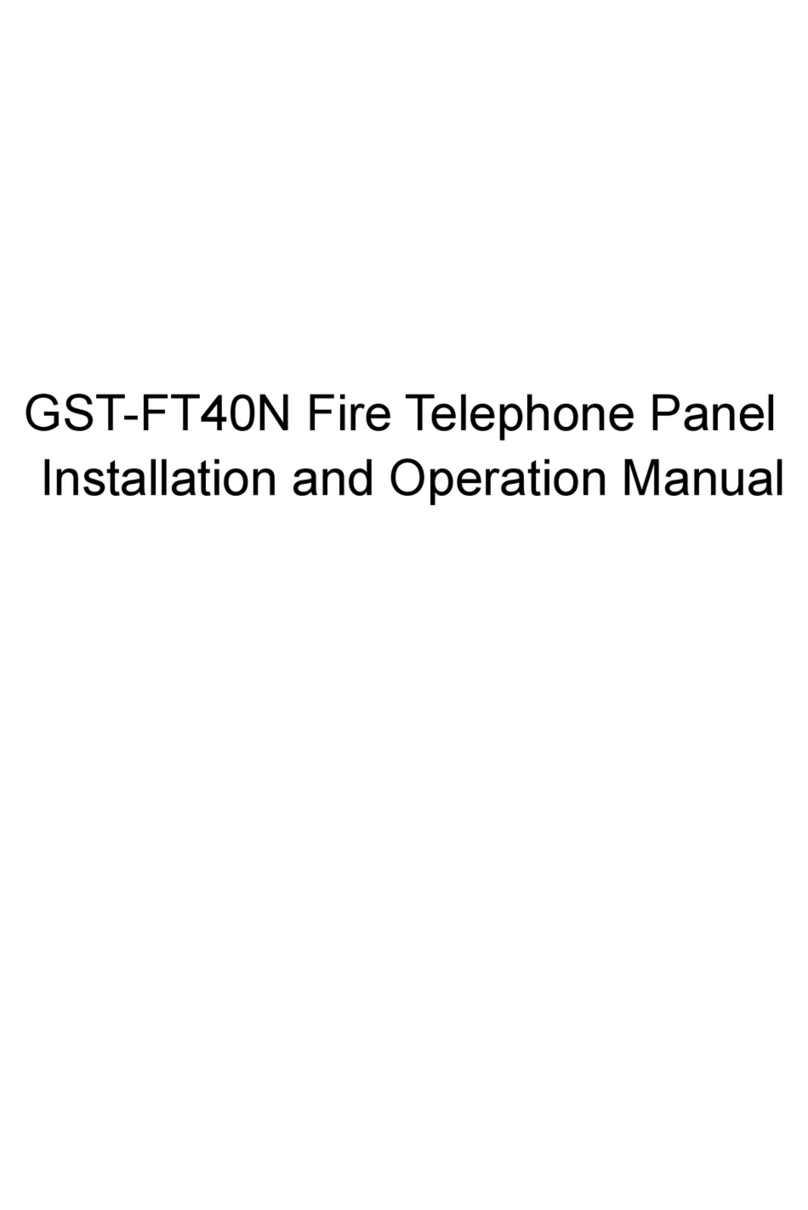
GST
GST GST-FT40N Installation and operation manual
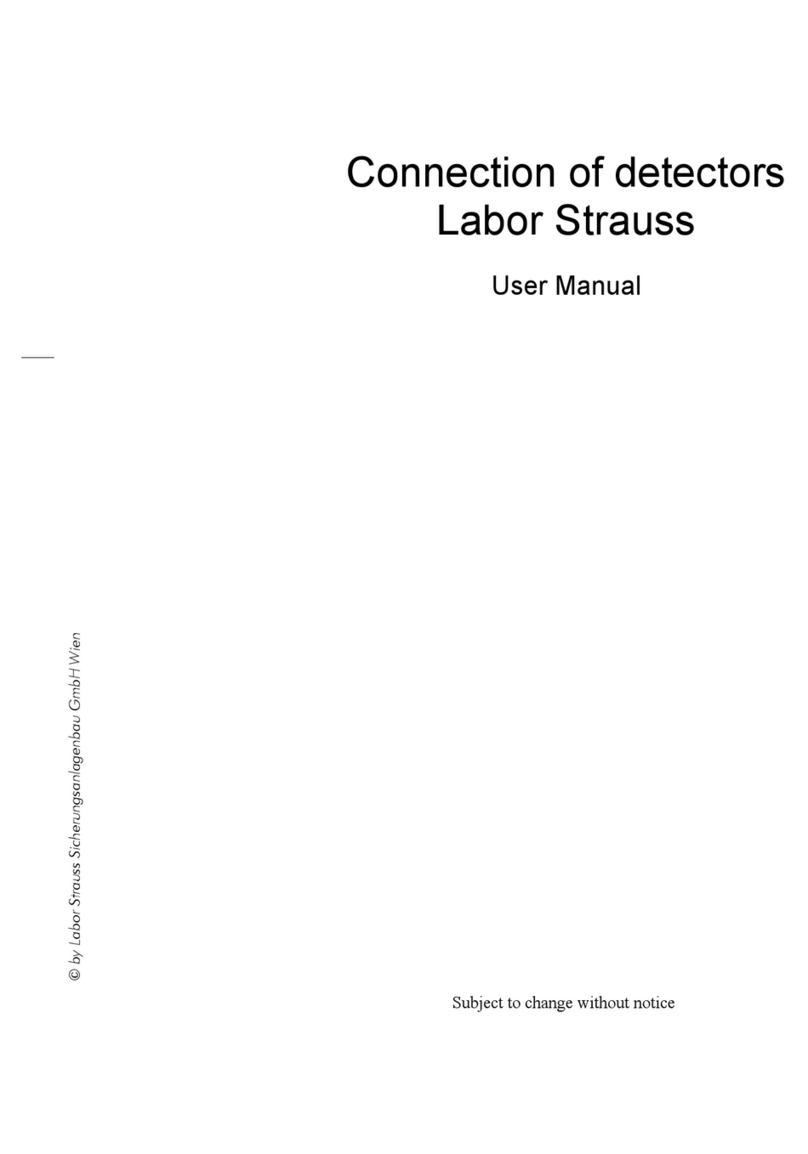
LST
LST BC06 Series user manual

Mitsubishi Electric
Mitsubishi Electric FR-PA07 instruction manual

Fike
Fike TWINFLEX SRP 100-0001 Engineering and Commissioning Manual