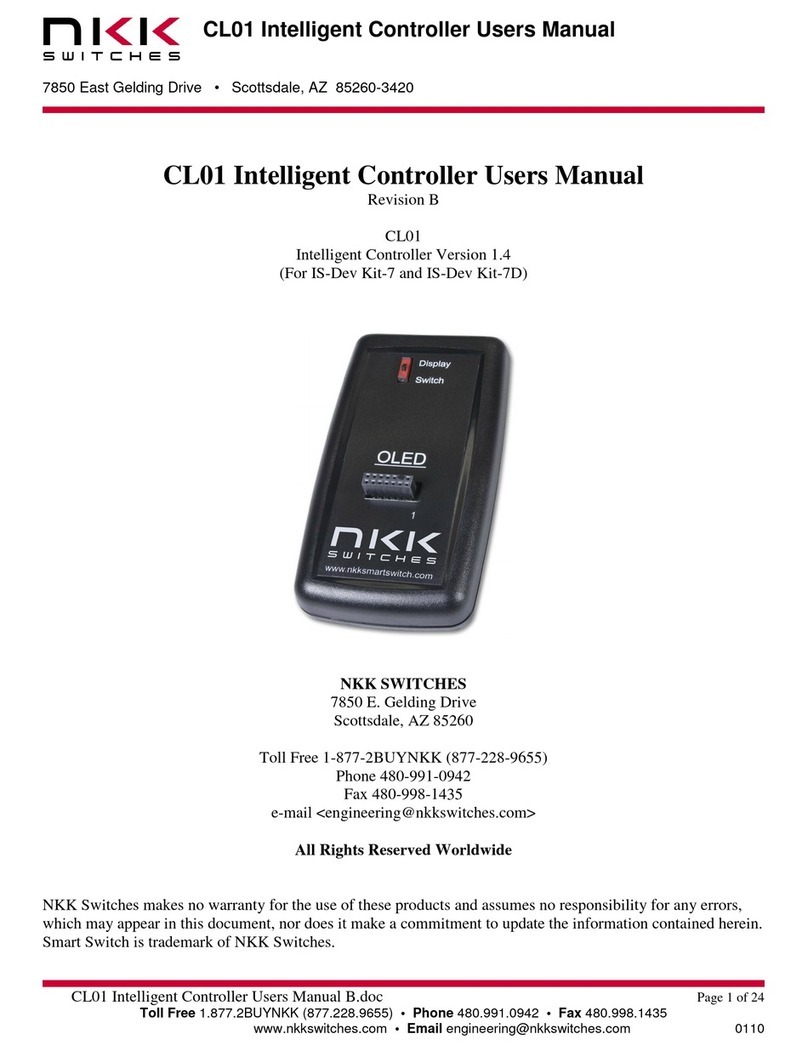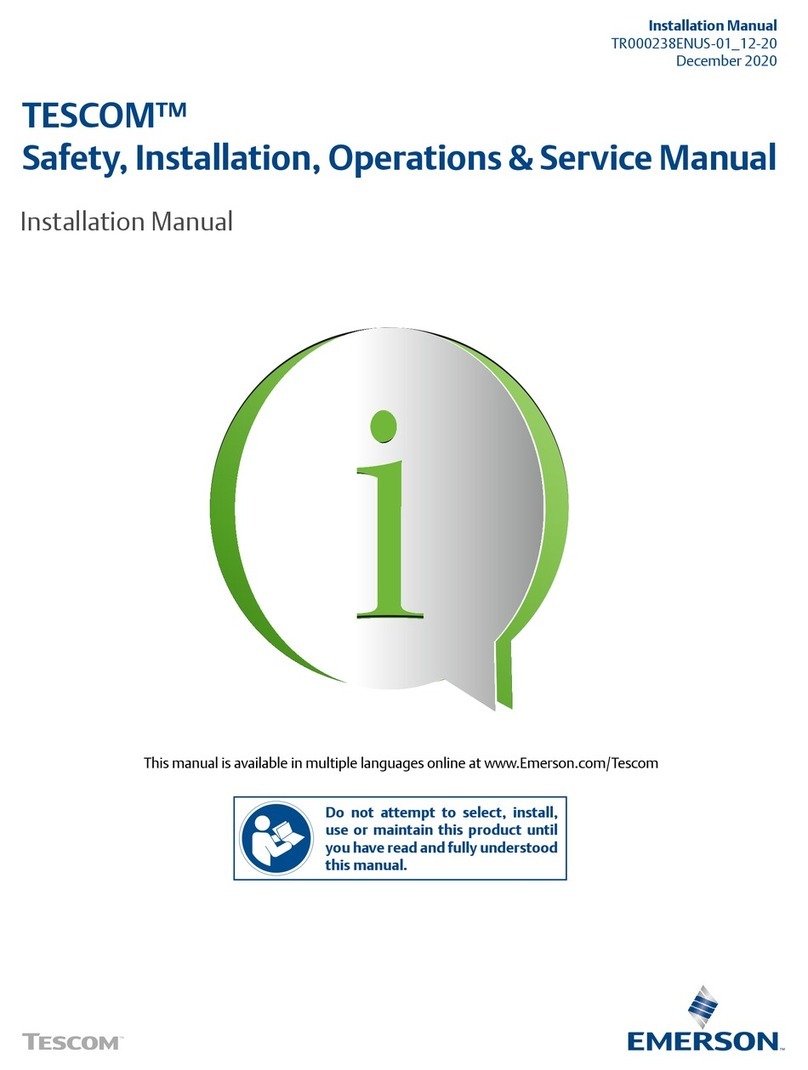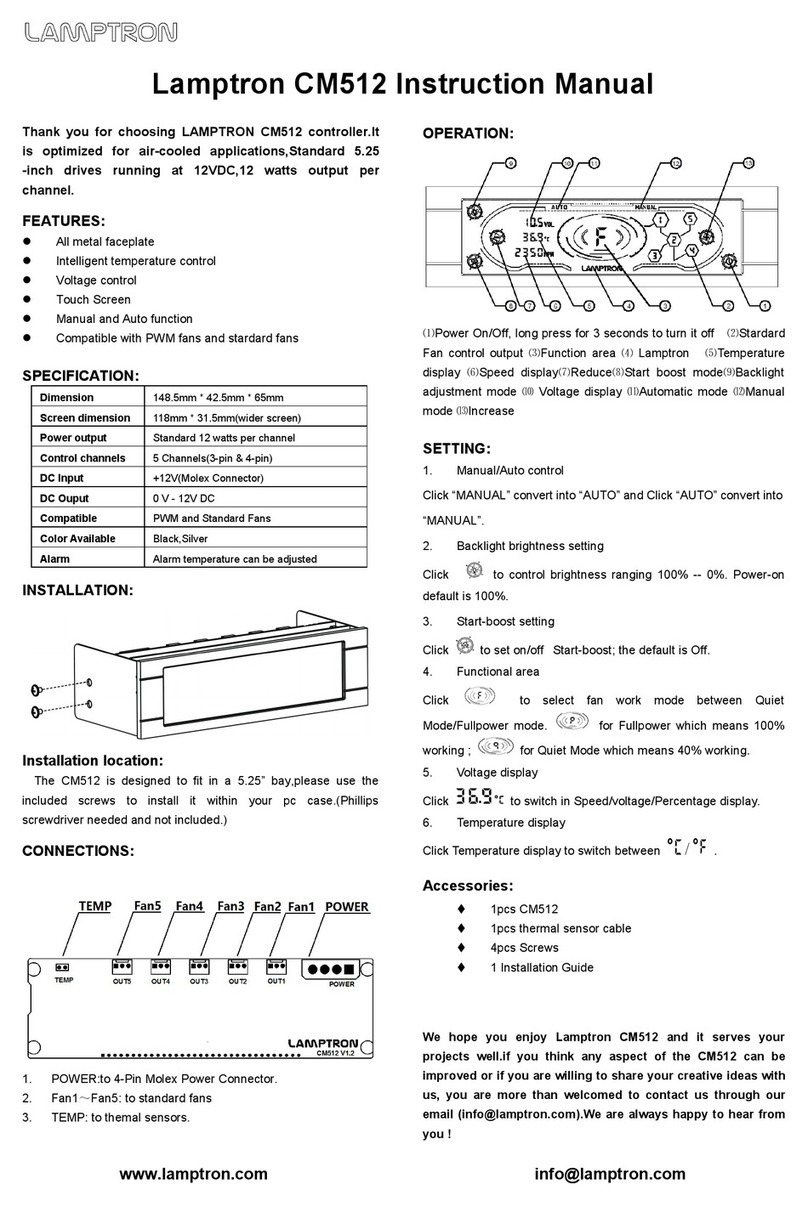NKK SWITCHES IS-C3201 User manual

IS-C3201 Intelligent Controller User Manual
IS-C3201 User Manual Rev C.docx
www.nkkswitches.com • engineering@nkkswitches.com
Page 1of 25
0423
IS-C3201 Intelligent
Controller User Manual
Revision C
All Rights Reserved Worldwide
NKK Switches makes no warranty for the use of these products and assumes no responsibility for any errors, which may
appear in this document, nor does it make a commitment to update the information contained herein.
SmartDisplay is trademark of NKK Switches.

IS-C3201 Intelligent Controller User Manual
IS-C3201 User Manual Rev C.docx
www.nkkswitches.com • engineering@nkkswitches.com
Page 2of 25
0423
TABLE OF CONTENTS
Contents
1. General Controller Features............................................................................................................3
2. Electrical Specifications..................................................................................................................3
3. Compatible Logic Boards ...............................................................................................................4
4. Operational Detail...........................................................................................................................6
5. Communication Protocol ................................................................................................................8
6. Commands.....................................................................................................................................10
7. Saving Images/Attributes using Engineering Kits Communicator...............................................11
8. Updating with New Firmware.......................................................................................................12
9. Hardware.......................................................................................................................................13
10. Key Terms & Definitions..............................................................................................................19
Appendix.............................................................................................................................................19
Warranty..............................................................................................................................................24
Firmware Change Log.........................................................................................................................25

IS-C3201 Intelligent Controller User Manual
IS-C3201 User Manual Rev C.docx
www.nkkswitches.com • engineering@nkkswitches.com
Page 3of 25
0423
1.General Controller Features
The IS-C3201 controls up to 32 LCD 36x24 switches/displays. The IS-C3201 is designed to be used in many
different applications. There is total flexibility with user-defined features that allow the controllers to be programmed
for specific applications. The user defined data and set-up are stored in a non-volatile memory and specify the way
the system behaves. The firmware can be customized based on customer requirements. Below are current features:
General features:
•Control up to 32 LCD 36x24 switches/displays. Two banks of 16.
•USB, RS232, RS422/RS485 communication (115,200 baud).
•User downloadable images and backlight colors.
•Look up tables for fonts 5x7 and 7x10.
•8 brightness settings.
•Memory for 16,000 images, backlights, and attributes.
•Reports switch activities via serial port.
•Stand-alone operation or real time control by host.
•A 10 pins Auxiliary port with 7 MC pins for control or sense other devices.
•User defined blinking durations.
•Firmware upgradable via USB.
Switch-action report from the controller to the host:
•On switch press/release status change, the new statuses are sent over the last communication interface.
Real-time operation features:
•Download graphic image data to any switch.
•Select any image from flash memory to display on any of switches.
•Create 6x8 font string for a specified row on a specified switch.
•Create 9x12 font string for a specified row on a specified switch.
•Change backlight color on any switch.
2.Electrical Specifications
+6.5VDC to +12VDC power, maximum current is 170mA without switches and 900mA with 32 switches.
WARNING: These products are ESD sensitive. The ESD handling procedure must be followed.

IS-C3201 Intelligent Controller User Manual
IS-C3201 User Manual Rev C.docx
www.nkkswitches.com • engineering@nkkswitches.com
Page 4of 25
0423
3.Compatible Logic Boards
Logic Boards
Switch logic boards: PCBs with mounted switches or displays that are used for controllers are called logic boards.
Based on the number of logic boards and the length of the interconnect cables, a signal booster (IS-LBUF01) may be
required. All the logic boards have two 7x2 connectors and can be daisy chained via 14 pin ribbon cables. JP2 of
board A gets connected to J1 of board B, and so on. The red wire of the ribbon cable, indicating pin 1, must be
connected to pin 1 for all connections.
The following is a list of standard compatible logic boards. There are other logic boards available that are not listed
as standard. Additionally, new logic boards can be designed based on customer requirements.
Item
Part# with
Socket and
switch
Part# with switch
Description
1
IS-L0107-
IS15BBFB4PRGB
Logic Board, LCD 36x24 RGB, 1SW. Panel Mount
2
IS-L0204-CS
IS-L0204-S
LOGIC BOARD, 1x2, LCD 36x24 RGB, 2SW. Side by side
stackable
3
IS-L0271-CS
IS-L0271-S
LOGIC BOARD, 1x2, Compact LCD 36x24 RGB, 2SW. Side
by side stackable
4
IS-L0403-CS
IS-L0403-S
LOGIC BOARD, 2x2, LCD 36x24 RGB, 4SW. Side by side
stackable
5
IS-L1602-CS
IS-L1602-S
LOGIC BOARD, 4x4, LCD 36x24 RGB, 16SW. Side by side
stackable
New Logic Boards can be designed based on customer requirements.
Note: Make sure the power is off when connecting or disconnecting the Logic Boards to or from the
controller or each other.
Note: Connecting the Logic Boards improperly could damage either/both the Logic Boards and
controller.

IS-C3201 User Manual Rev C.docx
www.nkkswitches.com • engineering@nkkswitches.com
Page 5of 25
0423
IS-C3201 Intelligent Controller User Manual
Signal Booster
This Logic Board signal booster may be needed when more than 10 logic boards are daisy chained or for long cable
lengths.
Item
Part #
Description
1
IS-LBUF01
Signal Booster for Logic Boards
Ribbon Cables
These cables are used for connecting logic boards and the controller. Custom length cables can be made to order.
.
Item
Part#
Length
Description
1
ISDCB81.2
1.2”
RIBBON CABLE, 14 CONDUCTORS, 28AWG, .050"
2
ISDCB83
3”
RIBBON CABLE, 14 CONDUCTORS, 28AWG, .050"
3
ISDCB88
8”
RIBBON CABLE, 14 CONDUCTORS, 28AWG, .050"
4
ISDCB812
12”
RIBBON CABLE, 14 CONDUCTORS, 28AWG, .050"
5
ISDCB824
24”
RIBBON CABLE, 14 CONDUCTORS, 28AWG, .050"
6
ISDCB836
36”
RIBBON CABLE, 14 CONDUCTORS, 28AWG, .050"

IS-C3201 User Manual Rev C.docx
www.nkkswitches.com • engineering@nkkswitches.com
Page 6of 25
0423
IS-C3201 Intelligent Controller User Manual
4.Operational Detail
Power-up Sequence:
The system loads image, backlight, and attribute data from flash memory for 32 switches (even if the switches are
not physically present). Switches 0-15 are connected to J4, and switches 16-31 are connected to J5. Images,
attributes, and backlight addresses 1-32 are loaded to switches 0-31, respectively. The system then waits for a button
press or host command while scanning for switch presses. Images, backlight, and attribute data are stored in separate
sections of memory, so erasing the image data will not remove the other data.
When a switch is pressed, the system reports that back to the host software. The system only reports switch state
changes (a press or release). More than one switch can be in the pressed position at the same time. Bits are set when
the switch is pressed and cleared when the switch is released.
Main Operational Mode:
The controller waits for input or a host command. It will send the following bytes for a switch activity:
50 AA AA AA AA AA AA AA AA
The 0x50 signifies a switch response. The AAsare the 32-bit switch number mask encoded in ASCII hex, and
represent what switches are pressed. Each bit represents the corresponding switch, and a high bit is pressed while a
low bit is not pressed. The number is (1 << switch_press).
Example response: 50 32 31 30 30 34 30 30 33
32 31 30 30 34 30 30 33 converted from ASCIII hex is 0x21004003 (0b00100001 00000000 01000000 00000011)
Bits 0, 1, 14, 23, and 29 are high, meaning switches 1, 2, 15, 24, and 30 are all pressed. (Switch numbers are 0-
indexed). Examples of single switch presses are:
00000000
No switch pressed
00000001
Switch 0 pressed
00000002
Switch 1 pressed
00000004
Switch 2 pressed
00000008
Switch 3 pressed
00000010
Switch 4 pressed
00000020
Switch 5 pressed
00000040
Switch 6 pressed
00000080
Switch 7 pressed
00000100
Switch 8 pressed
00000200
Switch 9 pressed
00000400
Switch 10 pressed
00000800
Switch 11 pressed
00001000
Switch 12 pressed
00002000
Switch 13 pressed
00004000
Switch 14 pressed
00008000
Switch 15 pressed
00010000
Switch 16 pressed
00020000
Switch 17 pressed
00040000
Switch 18 pressed
00080000
Switch 19 pressed
00100000
Switch 20 pressed
00200000
Switch 21 pressed
00400000
Switch 22 pressed
00800000
Switch 23 pressed
01000000
Switch 24 pressed
02000000
Switch 25 pressed
04000000
Switch 26 pressed
08000000
Switch 27 pressed
10000000
Switch 28 pressed
20000000
Switch 29 pressed
40000000
Switch 30 pressed
80000000
Switch 31 pressed

IS-C3201 User Manual Rev C.docx
www.nkkswitches.com • engineering@nkkswitches.com
Page 7of 25
0423
IS-C3201 Intelligent Controller User Manual
LED Backlighting:
An LED code is one byte, where the low nibble of the byte is the ON cycle and high nibble is the OFF cycle. The
format for both nibbles is the same. The following is the byte format:
OFF Cycle Nibble
ON Cycle Nibble
Bit
7
6
5
4
3
2
1
0
Color
X
B
G
R
X
B
G
R
Nibble Value
Color
0
Off
1
Red
2
Green
3
Yellow
4
Blue
5
Magenta
6
Teal
7
White
The system defaults to using the OFF cycle only unless a duration was sent previously using the “set backlight
duration” command. See the associated command list for details.
The backlight brightness can be adjusted using the “change brightness” command. See the associated command list
for details.
Attributes:
Attributes determine system behavior when a button is pressed. Each switch is assigned an address on startup (1-
32). Each address has image, backlight, and attribute information. The attribute determines what new address every
switch in the system changes to (if any). When a switch is pressed, the attribute from the address of the image being
displayed is executed.
The attributes are user defined and downloaded either using Engineering Kits Communicator from an Excel file or
manually using the command. See the associated command list for attribute examples and formatting.

IS-C3201 User Manual Rev C.docx
www.nkkswitches.com • engineering@nkkswitches.com
Page 8of 25
0423
IS-C3201 Intelligent Controller User Manual
5.Communication Protocol
The controller communicates with the host by USB, RS232 (115,200 baud), or R422. The commands and responses
are the same regardless of protocol. One command should be transmitted at the time. If multiple commands sent at
the same time only the first one gets executed and the rest are ignored.
•RS232/422: 115K, 8bit no parity, one stop bit.
•The USB communicates over a virtual comm port with the same settings as RS232.
The command behavior is:
A. If the byte is a command, the controller transmits a 61H and executes the subroutine for the command and
upon completion of command the controller transmits 79H. One-byte commands do not transmit 79H. See the
associated command list.
B. If the byte is not a command, it is ignored.
When the controller expects additional information:
A. A timer is set. If the expected data bytes are not received, the controller transmits 6EH and terminates the
routine.
B. If the byte value is not acceptable (invalid range, option, etc.), the controller transmits 6EH and terminates the
routine.
Commands are one byte in the range of 01H, 20H to 2FH and are transmitted in hex format. The controller transmits
61H upon receiving of any of the command byte stated above. When a command has more bytes associated as
options or data then the controller transmit 79H upon completion of the command. If a command requires the
controller to transmit information, the information will be transmitted after 61H and before 79H. The proper format
for all command options and data is specified in the associated command list.
An ASCII Hex byte is a normal hex byte split in two halves and converted to their ASCII equivalent
(www.asciitable.com). This is a safety measure so that all data sent is not accidentally interpreted as a command.
Most data sent after commands and sub-commands are encoded in ASCII Hex.
Conversion TO ASCII Hex:
x = ((data & 0xF0) >> 4)
y = ((data & 0x0F) >> 0)
if (0x0 <= x <= 0x9) x+= 0x30
if (0xA <= x <= 0xF) x+= 0x37
if (0x0 <= y <= 0x9) y+= 0x30
if (0xA <= y <= 0xF) y+= 0x37
Conversion FROM ASCII Hex:
x = ASCII hex byte 1
y = ASCII hex byte 2 (conversion not shown)
z = converted byte
if (0x30 <= x <= 0x39) x -= 0x30
if (0x41 <= x <= 0x46) x-= 0x37
z = (x << 4) + y

IS-C3201 User Manual Rev C.docx
www.nkkswitches.com • engineering@nkkswitches.com
Page 9of 25
0423
IS-C3201 Intelligent Controller User Manual
Image Format
Images are 36x24 monochrome .bmp files. They can be created in Microsoft Paint or any image software. Images
should be sent using NKK’s Engineering Kits Communicator program. It extracts the 120-byte image data and
encodes it in ASCII hex, so 240 bytes will be sent over USB/RS232/RS422 serial.
If you want to download the image with different software the image format is described in the table below.
Left of image
Right of image
Line #1
Byte# 1
Byte# 2
Byte# 3
Byte# 4
Byte# 5
Line #2
Byte# 6
Byte# 7
Byte# 8
Byte# 9
Byte# 10
Line #23
Byte# 111
Byte# 112
Byte# 113
Byte# 114
Byte# 115
Line #24
Byte# 116
Byte# 117
Byte# 118
Byte# 119
Byte# 120
Images, Attributes, and Backlight Numbering
All images, attributes, and backlight numberings are inherently linked together. E.g., image 0001 corresponds with
backlight 0001 and attribute 0001, image 0002 corresponds with backlight 0002 and attribute 0002, and so on. Care
should be taken when ordering images, attributes, and backlights to send so that the desired behaviors are grouped
together.
Switch Numbering
Switch indexes are 0 based, 0-15 (0x00-0x0F) are connected to the J4 connector, 16-31 (0x10-0x1F) are connected
to the J5 connector. Switch index 16 would equal switch 1 on the J5 connector.
Attributes
An example attribute is shown on a different tab of the command list spreadsheet. For no switch change, address
FFFF should be used.
Backlights
Backlights by default are on the OFF cycle. If blinking is required, send the backlight duration command to set how
long the ON and OFF cycles are. The system will switch between the two states at the designated time periods.
Flash Memory
The flash memory holds up to 16k images, backlights, and attributes. The flash memory is NOR flash, which means
that it needs to be erased before new data is written. Erasing flash memory sets all the bits high. Writing to flash
memory only changes a high bit low. Writing the same information does not require erasing. However, if the
information is changed the flash should be erased. The images, backlight, and attribute data are saved in different
regions of flash memory. There are commands to erase the entire flash or individual regions.

IS-C3201 User Manual Rev C.docx
www.nkkswitches.com • engineering@nkkswitches.com
Page 11 of 25
0423
IS-C3201 Intelligent Controller User Manual
7.Saving Images/Attributes using Engineering Kits
Communicator
The Engineering Kits Communicator program is also compatible with IS-C3201. It can be downloaded from our
website at: https://www.nkkswitches.com/download-software/
For more details, refer to the Engineering Kits Communicator user manual.
The Engineering Kits Communicator loads images in alphanumeric order according to the image files names. It
auto-assigns a sequential address to each image. Be sure to keep this in mind when naming images so that video
images or animations are listed in the desired order. Avoid using symbols in the names as some symbols interfere
with alphanumeric ordering. All images to be loaded should be saved in a single folder. The default starting address
is 0001. This can be changed if needed.
To save images to the system:
1. Open Engineering Kits Communicator.
2. From the drop-down menu at the top, select the COM port of the system (usually the last one).
3. Click the ‘Open Port’ button.
4. Press the call button and verify the system responds with ‘61’ in blue text in the left text box.
5. Select the image type from the drop-down in the ‘Loading Images’ section.
6. Click the ‘Import Images’ button.
7. Navigate to the directory with all the images and select one and click ‘Open’.
8. Observe that the images are loaded alphanumerically and automatically assigned addresses.
a. If some/all images do not show up in the image list after selecting the directory, it is because the
image is not in the proper resolution or file type (.bmp). Double-check the image size is correct
before downloading. If an image was skipped, the images will load with one address off and will
need to be erased before reloading.
9. If images were previously saved, click the ‘Erase Flash’ button.
a. Note that this operation can take up to 2 minutes.
10. Click the ‘All selected images’ button at the bottom.
11. Wait for the ‘Success’ message. If the process fails, click the ‘All selected images’ button again.
If writing custom software to save images, all data after the command must be sent in ASCII hex.
To save attributes to the system:
1. Click the ‘Excel File’button.
2. Select the Excel from your PC.
3. Wait for the upload to finish.
Refer to the Engineering Kits Communicator user manual for a full list of features and more information on
attributes and images.

IS-C3201 User Manual Rev C.docx
www.nkkswitches.com • engineering@nkkswitches.com
Page 12 of 25
0423
IS-C3201 Intelligent Controller User Manual
8.Updating with New Firmware
The IS-C3201 firmware is field upgradable via USB and can be modified to meet customer specifications. The
standard IS-C3201 firmware will continue to receive firmware upgrades with added features and bug fixes. The
latest command list document will show the latest firmware version available. Major firmware releases will also be
shown in the change log at the bottom of this document. Each controller can display the latest firmware version
applied with the associated command. See the command list for more details.
The firmware is distributed as a .hex file. To update IS-C3201 with a hex file, you will need the NKK Firmware
Refer to the NKK Firmware Update Utility guide that comes with the download for instructions on how to update
new firmware. A summary of the procedure is below:
To update the firmware:
1. Connect IS-C3201 to a PC via USB.
2. Open the NKK Firmware Update Utility.
3. If ‘NOT IN BOOT MODE’ message is displayed at the top, click the ‘Reconnect’ button.
4. The boot firmware version and COM connected messages should be displayed at the top.
5. Click the ‘Erase All Firmware’ button and wait for the ‘Complete’ message.
6. Click the ‘Load File’button.
7. Select the hex file from your PC.
8. Click the ‘Send New Firmware’ button and wait for the ‘Complete’ message.
Make sure the IS-C3201 is not connected to Engineering Kits Communicator via COM port when using the NKK
Firmware Update Utility and vice versa. The COM port can only be connected to one program at a time.

IS-C3201 User Manual Rev C.docx
www.nkkswitches.com • engineering@nkkswitches.com
Page 14 of 25
0423
IS-C3201 Intelligent Controller User Manual
Connectors:
Power Connector: Molex 0430450200, top position power, bottom position ground.
Mating: Molex 0430250208
RS422 Connector: TE Connectivity 284392-4
Mating: Bare wire
RS485 Connector: TE Connectivity 284392-4 (R8&R9 have to be populated)
Mating: Bare wire
RS232 Connector: TE Connectivity 5555165-1
Mating: RJ25 connector
USB: TE Connectivity 1734035-2
Mating: USB Mini B

IS-C3201 User Manual Rev C.docx
www.nkkswitches.com • engineering@nkkswitches.com
Page 19 of 25
0423
IS-C3201 Intelligent Controller User Manual
10.Key Terms & Definitions
Host:
Any computer, terminal, or other device that sends commands over USB, RS232, or RS422.
Controller:
A PCB with a microcontroller that controls one or more logic boards
Logic board:
A PCB with one or more SmartDisplays that can be daisy chained
Byte:
An eight-bit hex value ranging from 00H to FFH (Decimal 0 to 255). The bit format of a byte is: (B7 B6 B5 B4 B3
B2 B1 B0) where B7 is most significant and bit B0 is least significant bit.
Nibble/Hex digit:
A four-bit value ranging from 0H to FH. A byte consists of two nibbles.
Communication format:
There are two formats to transmit a byte:
1. Hex format - A hex byte is transmitted without any change to it. [xxH] will be used to denote this. All commands
and some data are sent by using this format.
2. ASCII HEX format - Each nibble of the byte is converted to ASCII code and sent as a byte. [xxAH] will be used
to denote this.
For example, the hex byte 5AH is transmitted in two bytes, 35H and 41H. The ASCII value for 5 is 35H and the
ASCII value for A is 41H.
All addresses and most data are sent using this format.

IS-C3201 User Manual Rev C.docx
www.nkkswitches.com • engineering@nkkswitches.com
Page 20 of 25
0423
IS-C3201 Intelligent Controller User Manual
Appendix
Understanding Decimal, Hexadecimal and Binary Numbers
Decimal is the numbering system we use. It is called base-10. Every digit can be between 0 to 9.
The value of each digit is equal to the digit with ((Digit order) -1) zero in front.
Table 1, Base-10
Value in base-10
Digit x
10000
1000
100
10
1
Multiplication
for converting to
decimal
10(N-1)
…
…
104
103
102
101
100
Digit order
Nth
digit
….
….
Fifth
digit
Fourth
digit
Third
digit
Second
digit
First
digit
Example: The value of each digit of the Base-10 number 7605 is as follow:
Fourth digit:
7 with (4-1) zero =
7000
Third digit:
6 with (3-1) zero =
600
Second digit:
0 with (2-1) zero =
0
First digit:
5 with (1-1) zero =
5
Numbering system
A numbering system can be based on any number (base-N). However, it has to follow the rules:
1. Each digit has to be between 0 to (Base minus one). For example:
---Each digit for Base-2 numbering system can be 0 or 1
---Each digit for Base-5 numbering system can be 0 to 4
---Each digit for base-8 numbering system can be 0 to 7
2. The value of each digit is equal to the digit with ((Digit order) -1) zeros in front.
All the operations that we use on base 10 numbering system such as addition, subtraction, multiplication,
division… works the same for all the numbering systems. The difference is the carry-over will be based on the
base-number of the numbering system instead of 10.
Why do we need other base numbering systems?
Computers logic is based on two states:
Yes, or No
False or True
High voltage or low voltage
Table of contents
Other NKK SWITCHES Controllers manuals
Popular Controllers manuals by other brands

Warmup
Warmup DS-8 installation manual
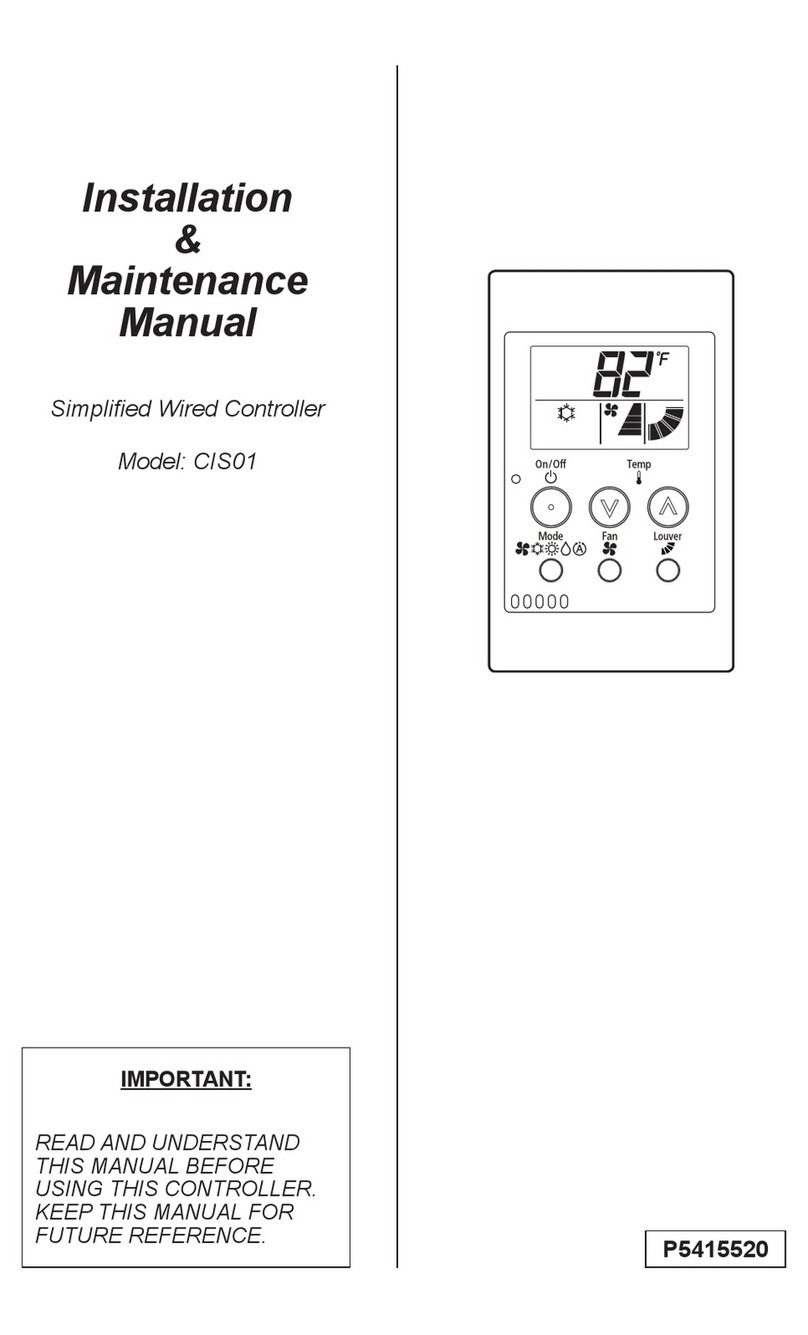
Johnson Controls
Johnson Controls CIS01 Installation & maintenance manual

Mercury
Mercury LP2500 Installation and specification guide

TECO
TECO A510s manual

LIXiSE
LIXiSE LXC706 Series user manual

Deep Sea Electronics Plc
Deep Sea Electronics Plc 720 Installation instructions and operators manual