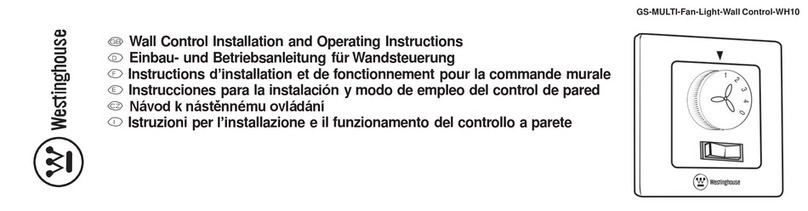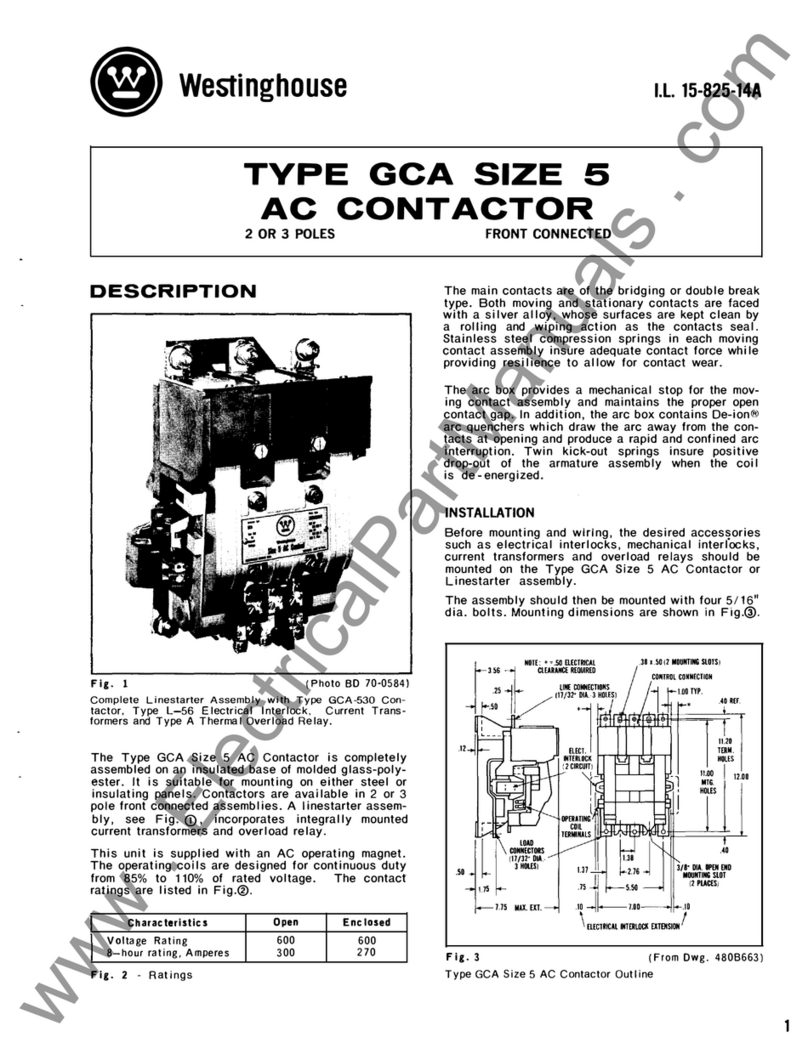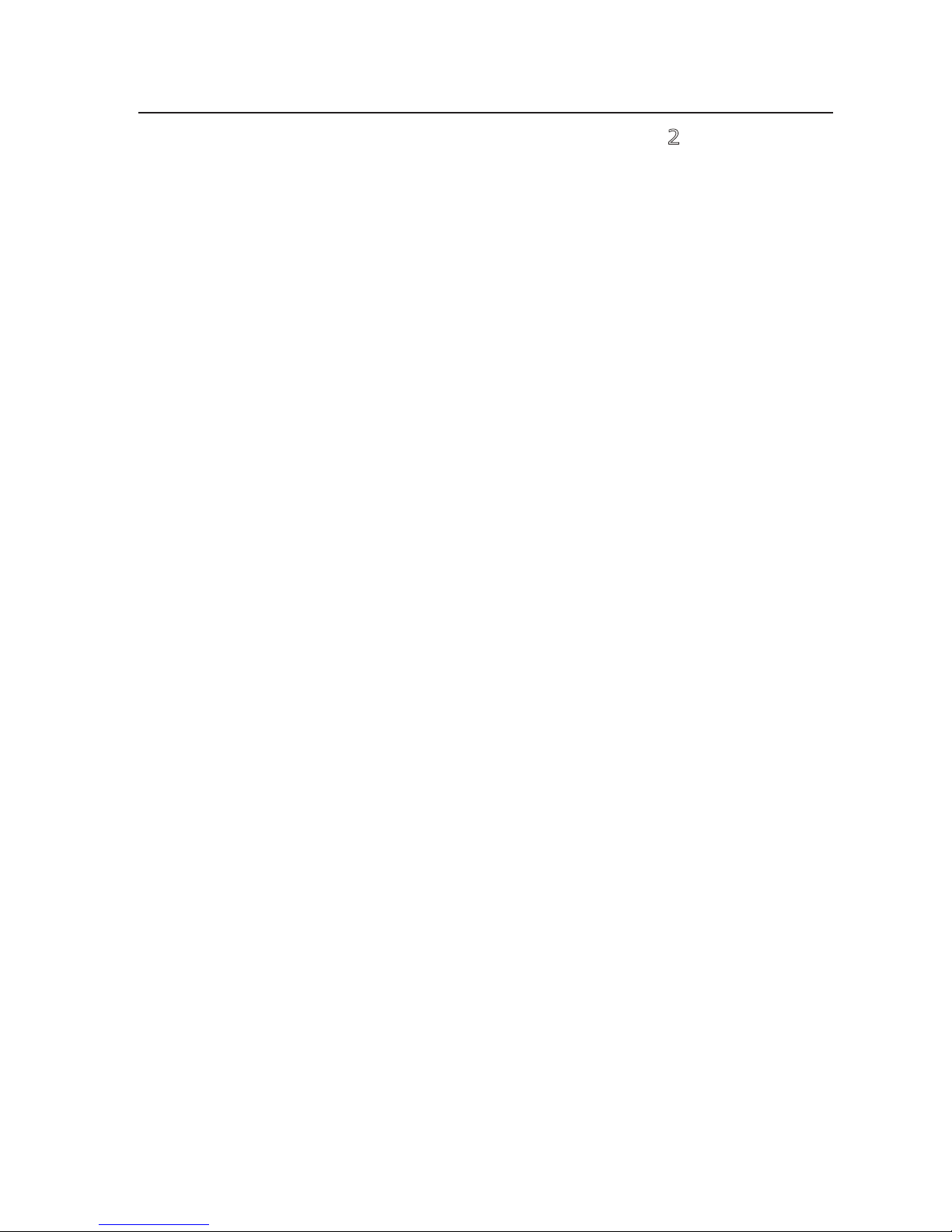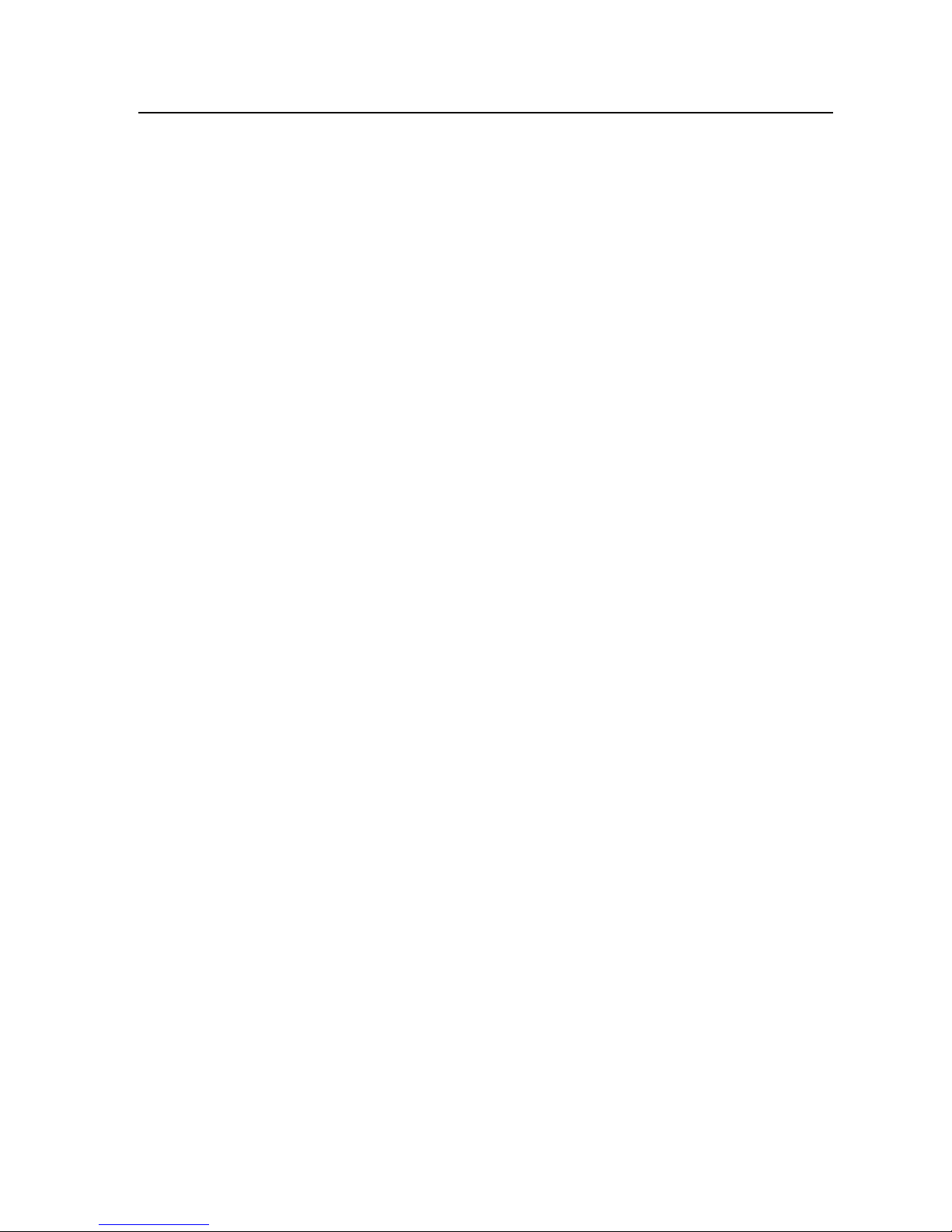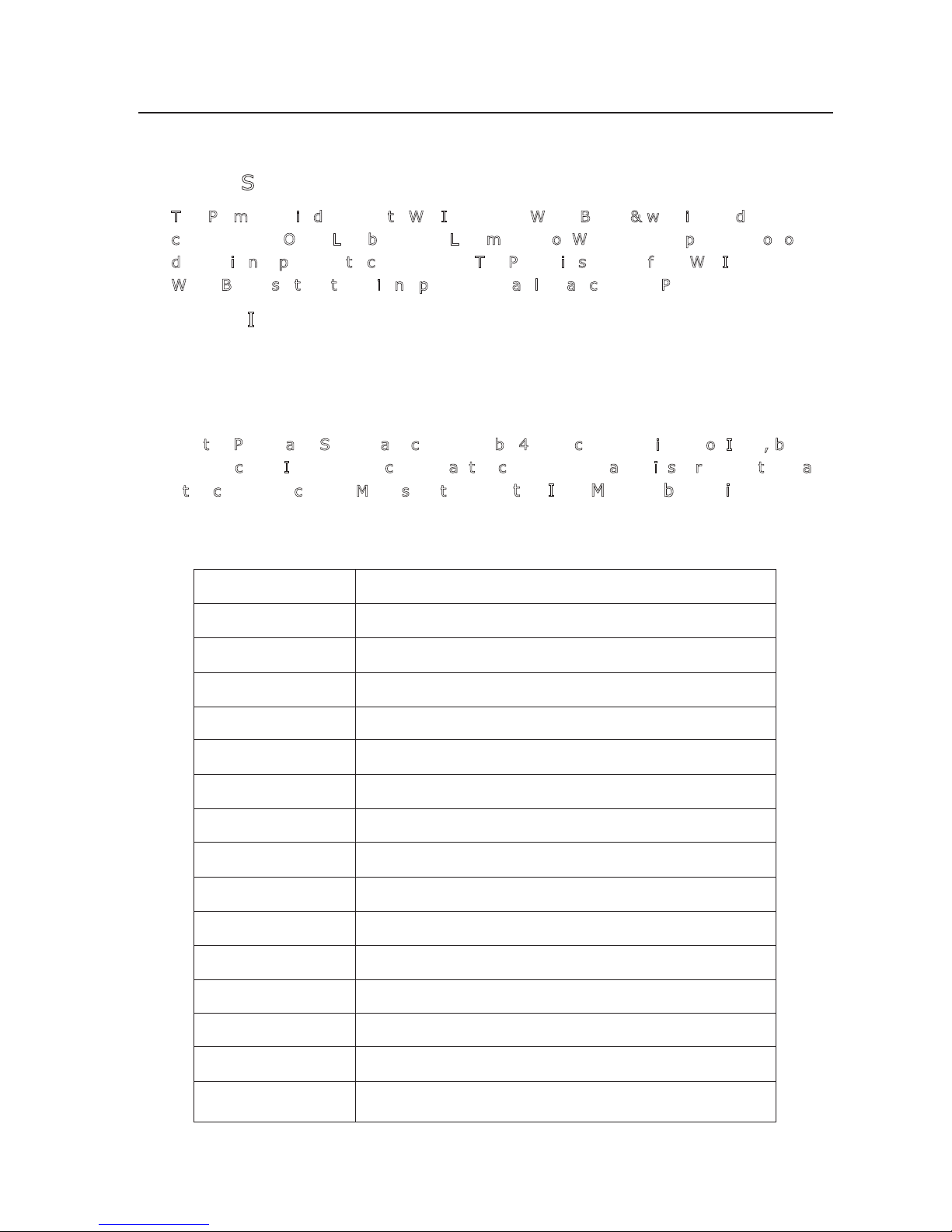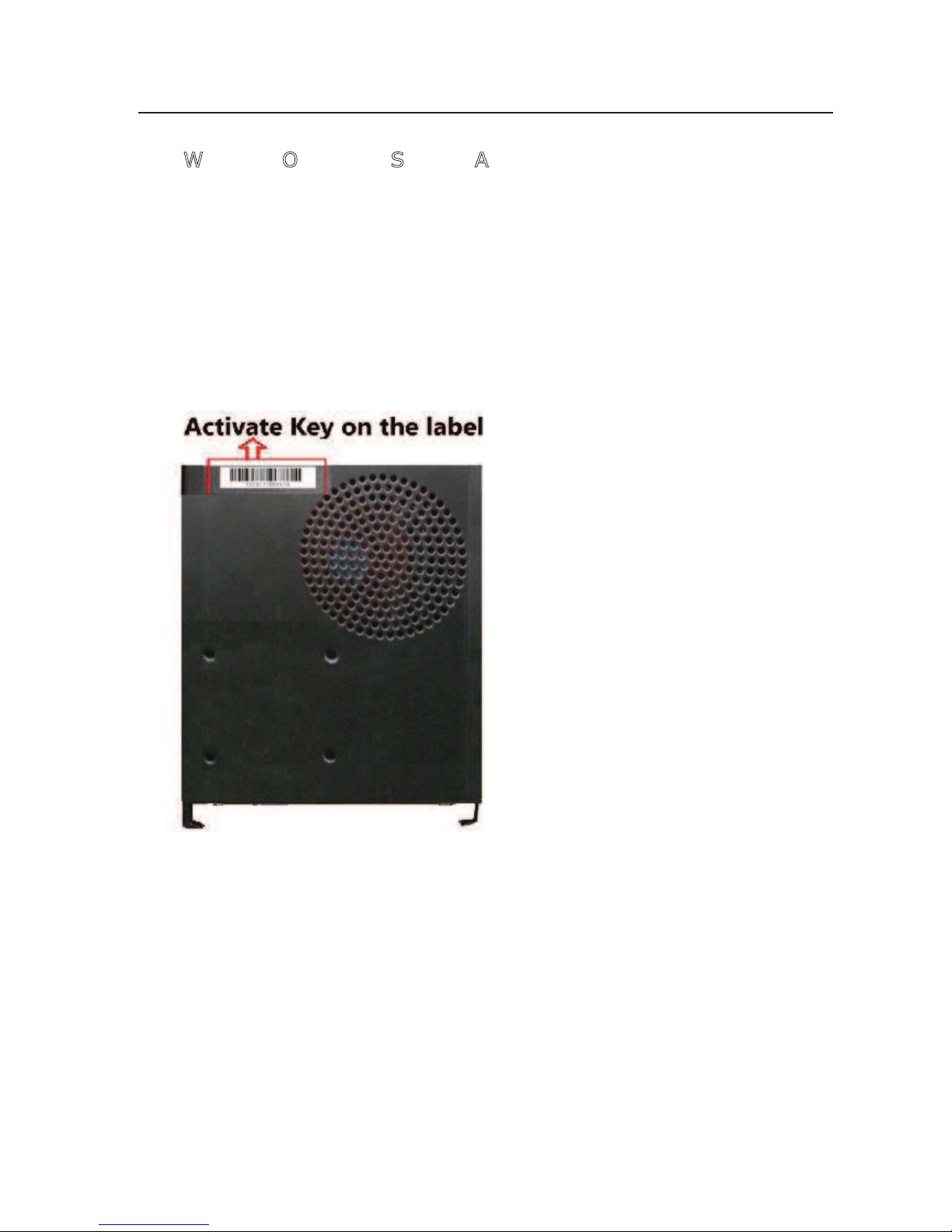!
!
!
!!!!!!!!!!!!!!!!!!!!!!!!!!!!!!!!!!!!!!!!!!!!!!!!!!!4!
!Before!plugging!or!unplugging!any!cables,!shut!down!the!device!and!disconnect!the!
power!supply.!
!While!plugging!or!unplugging!any!cables,!make!sure!that!your!hands!are!dry.!
!Do!not!step!on,!pull,!or!stretch!any!cables!as!doing!so!may!damage!the!cables!or!cause!
the!device!to!malfunction.!
!Do!not!use!old!or!damaged!cables.!
!Before!using!the!device,!ensure!that!the!power!supply!in!your!home!is!properly!
grounded.!Note!that!the!ground!cable!must!not!be!connected!to!the!neutral!wire!of!
the!power!supply.!
!Ensure!that!the!signal!wire!does!not!carry!current,!that!the!signal!wire!shielding!is!
properly!grounded,!and!that!the!power!supply!protection!ware!is!grounded!as!failure!
to!do!so!may!result!in!an!electrical!fire.!
!Before!using!the!device,!ensure!that!the!appliances!and!network!cable!connected!to!
the!device!are!grounded!properly.!A!splitter!is!recommended!to!connect!devices.!
!Keep!the!power!plug!clean!and!dry,!to!prevent!electric!shock!or!other!injuries.!
!During!a!thunderstorm,!disconnect!the!device!from!the!power!supply!and!unplug!all!
the!cables!that!are!connected!to!the!device,!such!as!the!power!cable!
!If!the!device!will!not!be!used!for!a!long!time,!power!off!the!device,!disconnect!the!
power!supply,!and!unplug!all!the!cables!connected!to!the!device,!such!as!the!power!
cable!
!Do!not!look!into!the!infrared!transmitting!interface!on!the!remote!control!without!eye!
protection!
!If!smoke,!noise,!or!odor!is!emitted!from!the!device,!stop!using!mid!power!off!the!
device!immediately,!disconnect!the!power!supper!and!unplug!all!cables,!such!as!the!
power!cable!and!network!cable.!Contact!an!authorized!maintenance!center!for!repair.!
!Make!sure!that!no!objects!(such!as!metal!shavings)!enter!the!device!through!the!heat!
dissipation!vent!
!Do!not!scratch!or!otherwise!damage!the!shell!of!the!device.!Flaking!or!peeling!of!the!
paint!may!lead!to!skin!allergy!or!malfunctions!of!the!device.!If!paint!peels!or!flakes!
drops!into!the!device,!a!short!circuit!may!occur!
!If!the!device's!fuse!burns!out!replace!it!with!a!fuse!of!the!same!model!and!
specifications!
!
Cleaning!Precautions!
!Before!cleaning!the!device,!power!it!off,!disconnect!the!power!supply!and!unplug!all!
cables!connected!to!the!device,!such!as!the!power!cable!and!network!cable.!
!Do!not!cleaning!the!device,!with!any!cleaning!solution!or!cleanser!spray.!Use!a!piece!of!
soft!cloth!to!gently!wipe!down!the!device!if!dusty!or!smudged.!
!
!
Environmental!Protection!
Do!not!dispose!of!the!device!in!a!garbage!can.!The!device,!packing!materials,!batteries,!and!
any!discarded!components!or!units!must!be!disposed!of!in!accordance!with!local!
regulations!in!order!to!support!recycling!activities.!