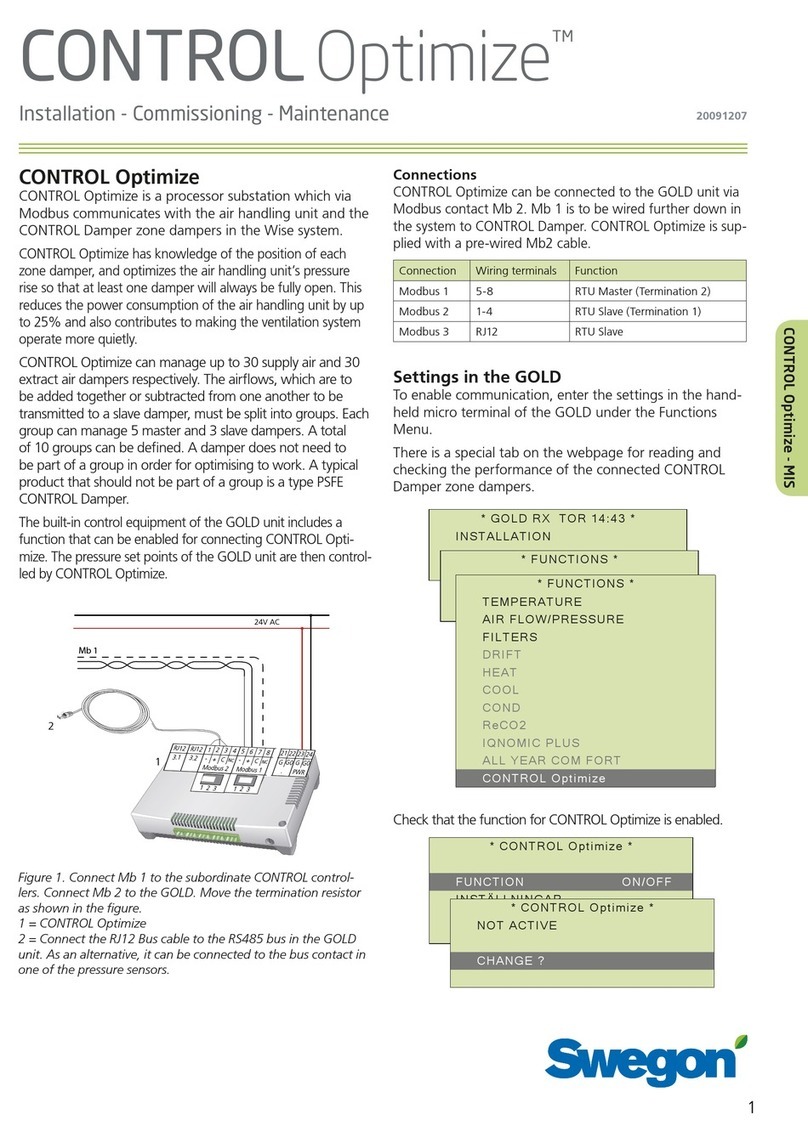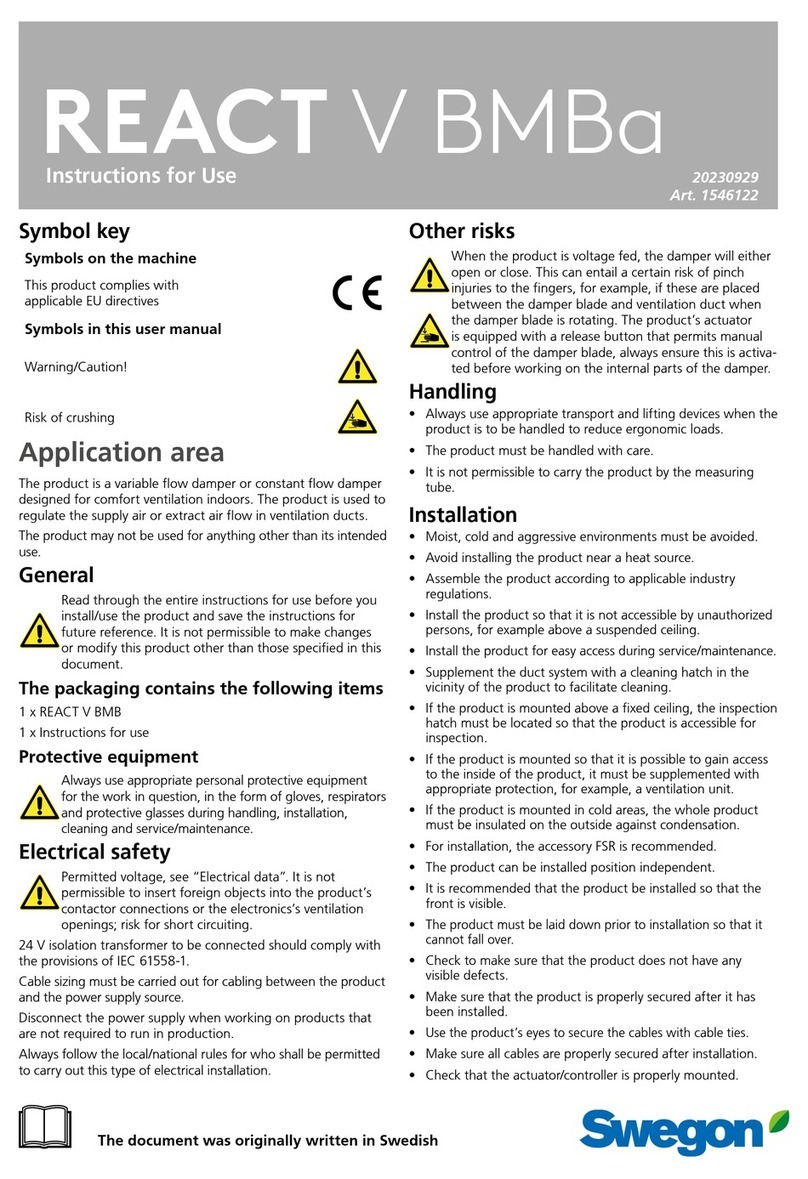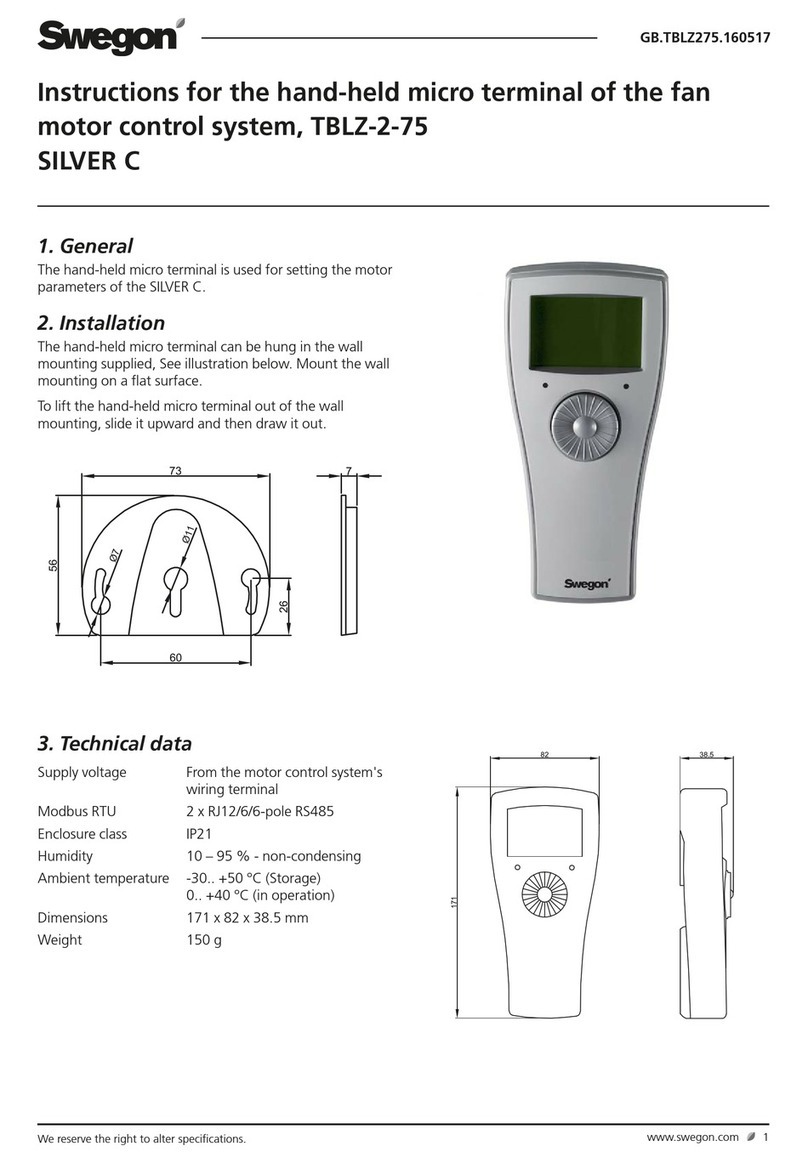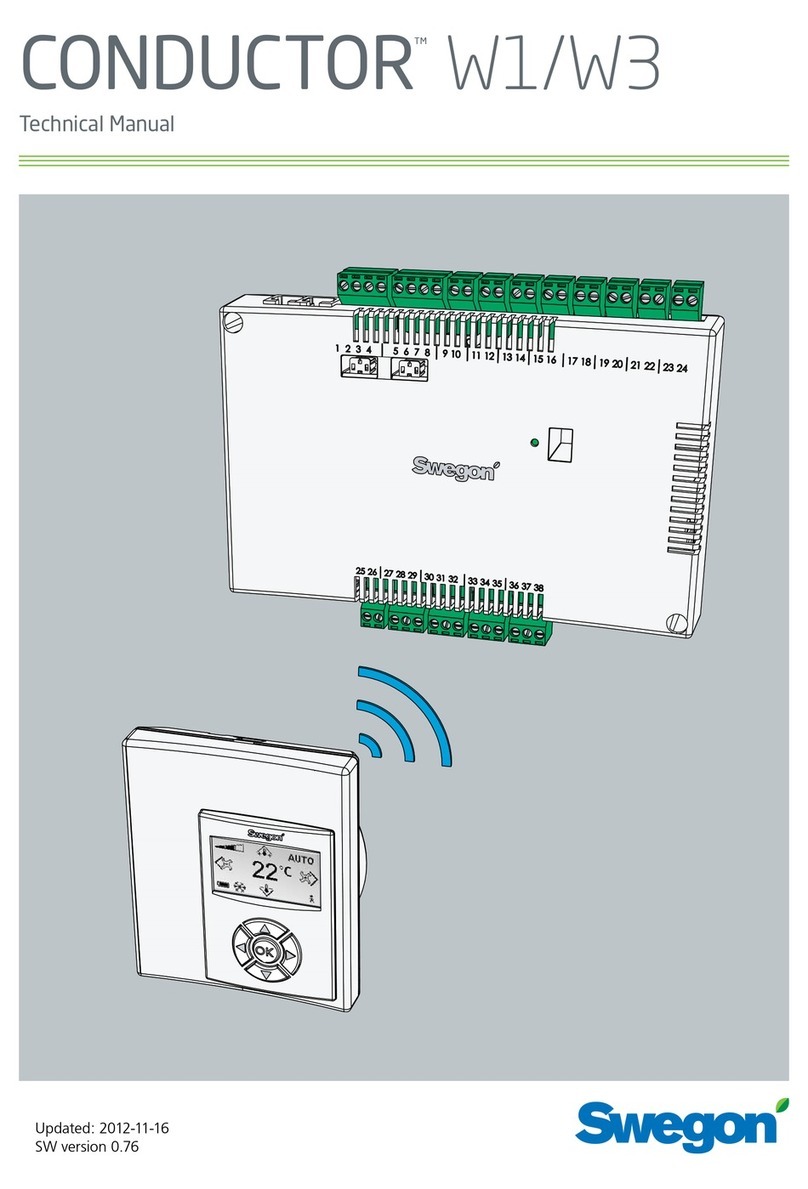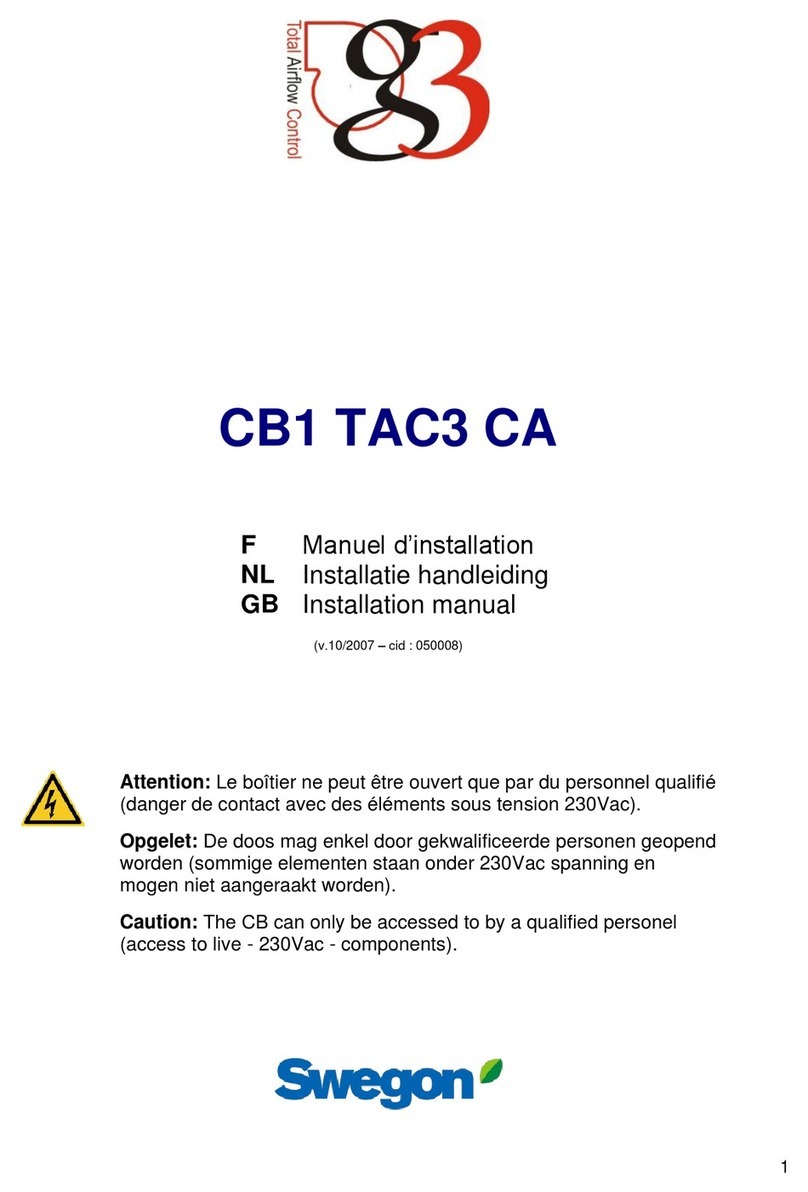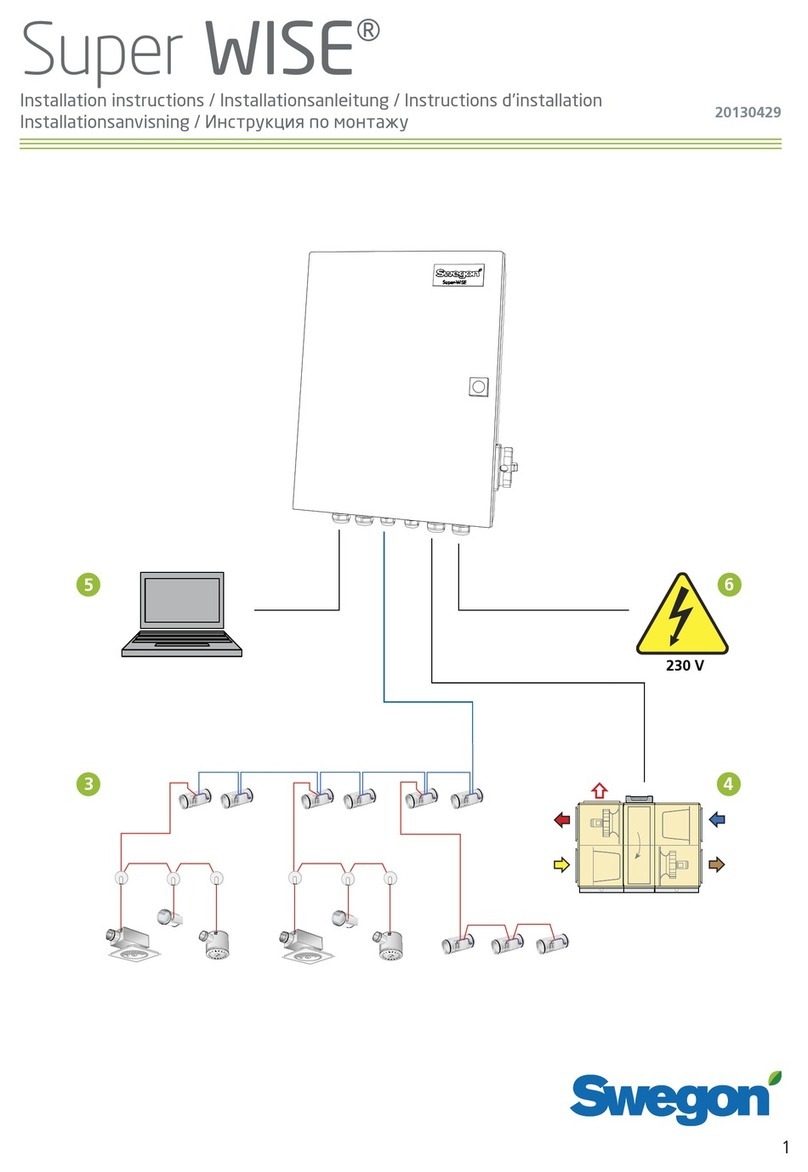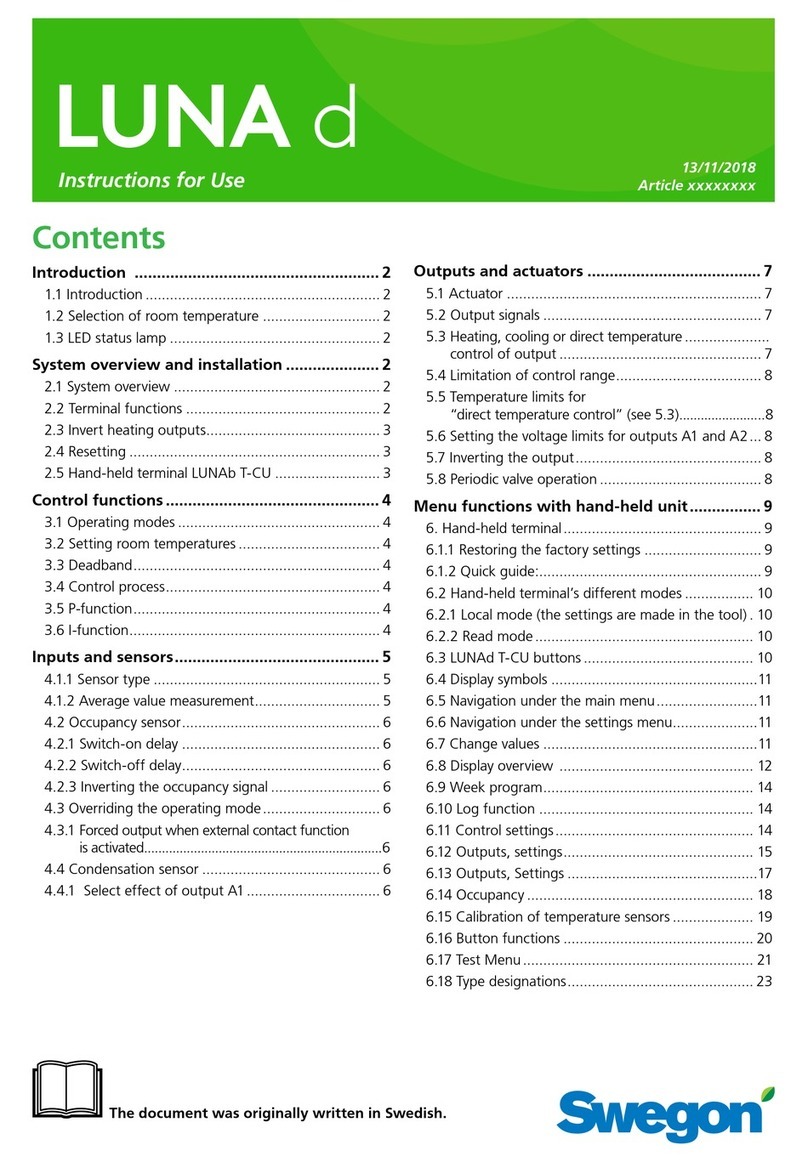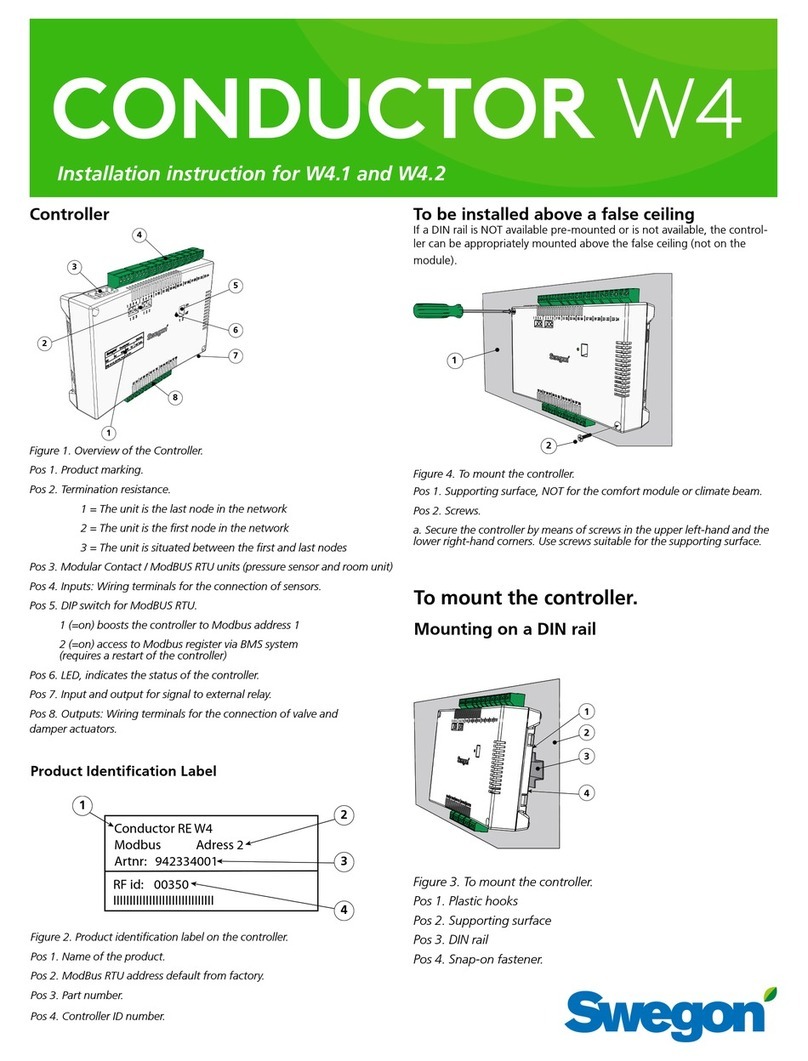TABLE OF CONTENTS
1Overview................................................................................................................................................................5
1.1 Scope............................................................................................................................................................5
1.2 Plugging the satellite module.........................................................................................................................6
1.3 Connections of the SATELLITE MODULES..................................................................................................7
1.3.1 SAT ETHERNET connection....................................................................................................................7
1.3.2 SAT WIFI connection ...............................................................................................................................8
2Definition of the MODBUS TCP/IP communication............................................................................................9
2.1 MODBUS TCP/IP Protocol............................................................................................................................9
2.2 MODBUS TCP/IP frame................................................................................................................................9
2.3 MODBUS exception......................................................................................................................................9
2.4 MODBUS values.........................................................................................................................................10
2.5 Write cycles limitation..................................................................................................................................10
3Setup....................................................................................................................................................................10
3.1 SAT ETHERNET SETUP............................................................................................................................10
3.1.1 Configuration for LAN.............................................................................................................................10
3.1.2 Configuration for point-to-point connection with a PC ............................................................................10
3.2 SAT WIFI SETUP........................................................................................................................................12
3.2.1 Access Point Configuration ....................................................................................................................13
3.2.2 Station Configuration..............................................................................................................................14
3.2.3 TCP/IP Parameters Configuration..........................................................................................................15
3.2.4 Connecting a client application to Access Point SAT WIFI.....................................................................15
3.2.5 Connecting a client application to station SAT WIFI...............................................................................15
4“Discovery” Feature ...........................................................................................................................................16
5Remote Access ...................................................................................................................................................16
6Topologies...........................................................................................................................................................16
7Modbus Registers...............................................................................................................................................17
Appendix 1: examples of networking.......................................................................................................................18