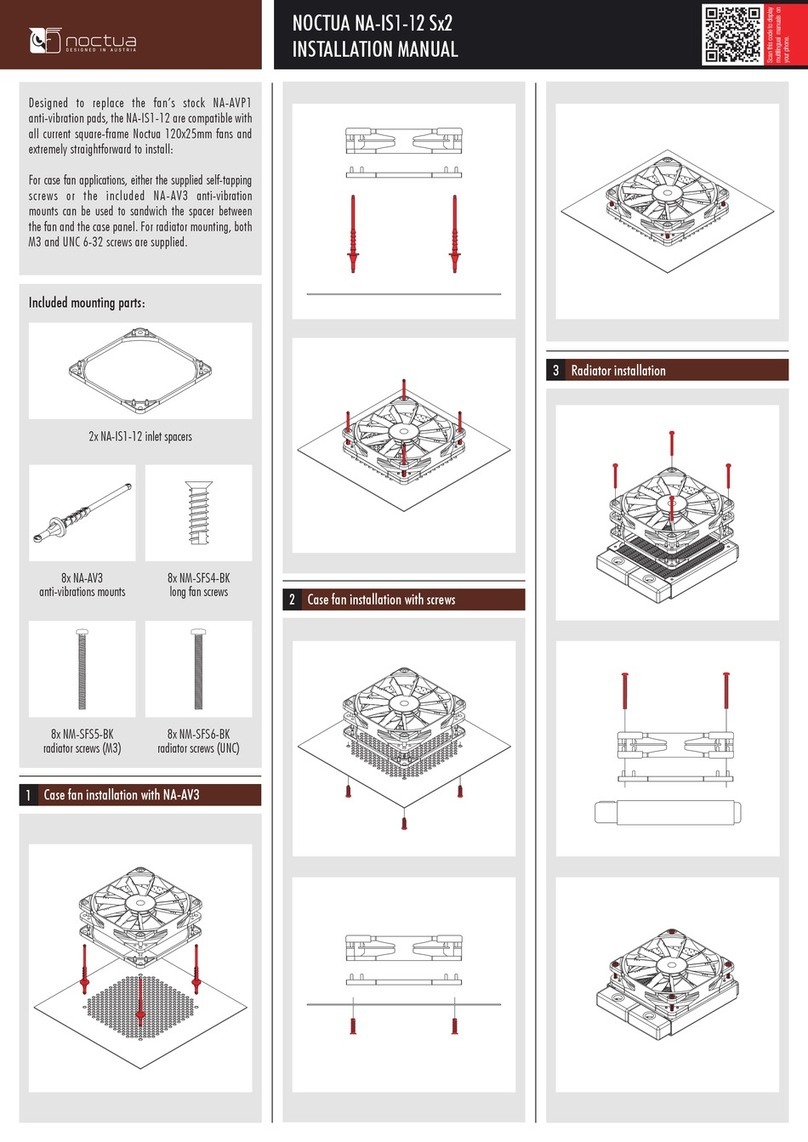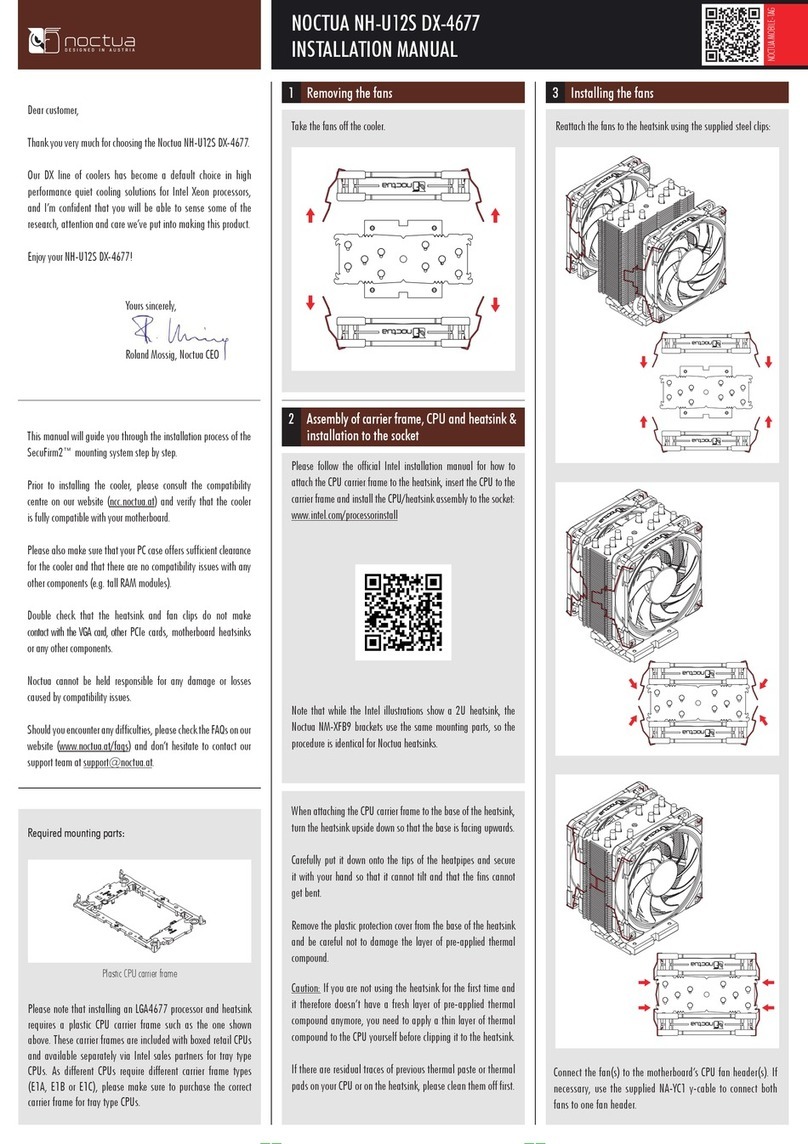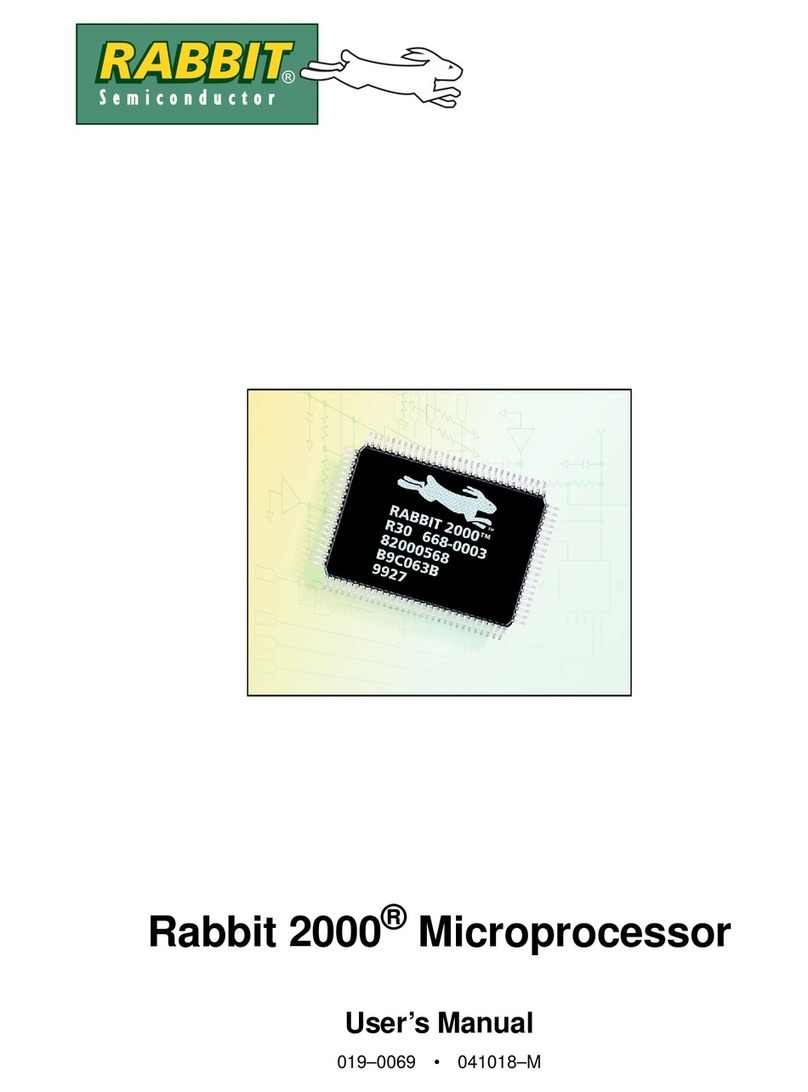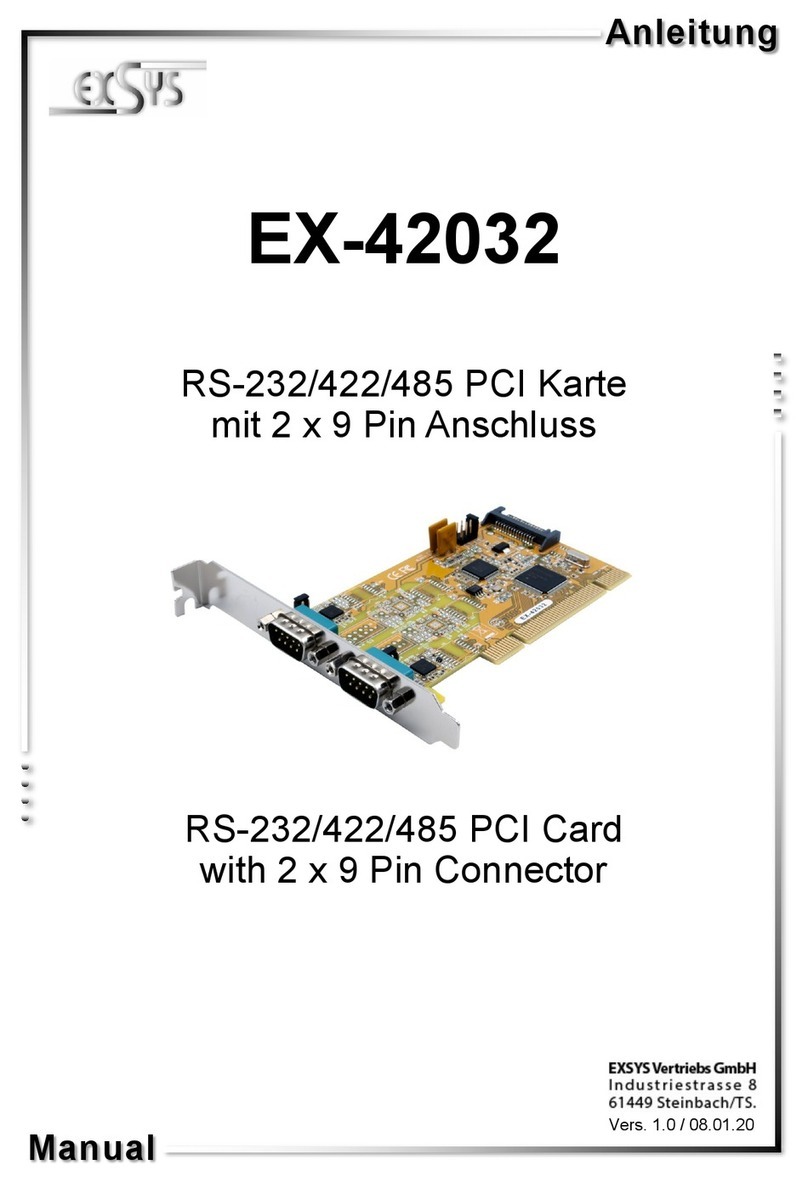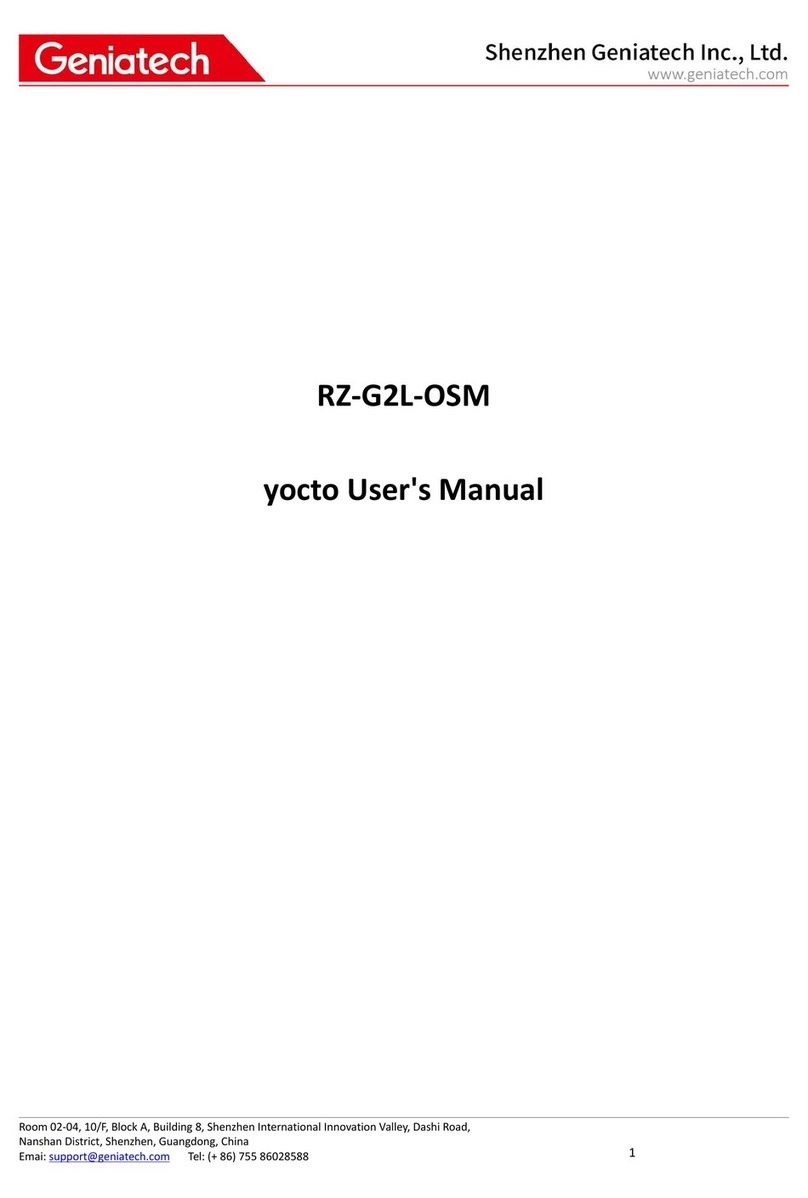Noctua NH-D15 User manual






Other Noctua Computer Hardware manuals
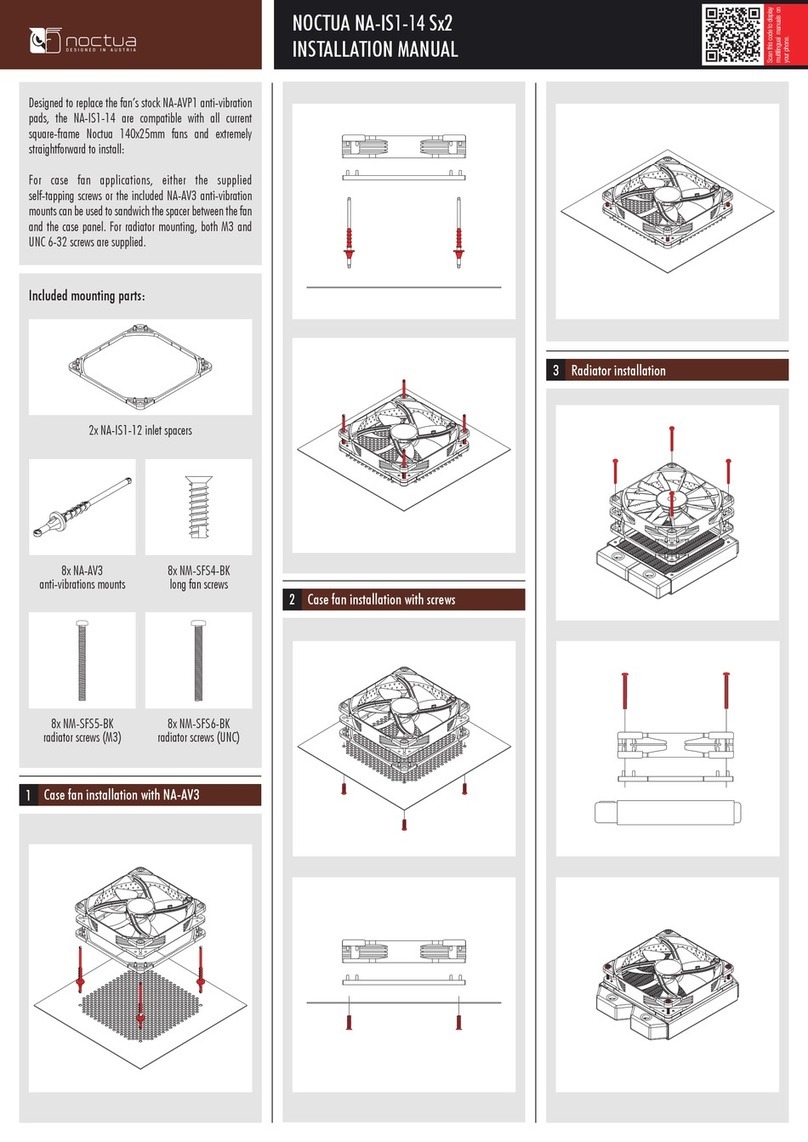
Noctua
Noctua NA-IS1-14 Sx2 User manual

Noctua
Noctua NH-D15S chromax.black User manual

Noctua
Noctua NF-A12x25 ULN User manual

Noctua
Noctua NF-S12AFIX User manual

Noctua
Noctua NH-U9B SE2 User manual

Noctua
Noctua NH-U12P-LGA775 User manual
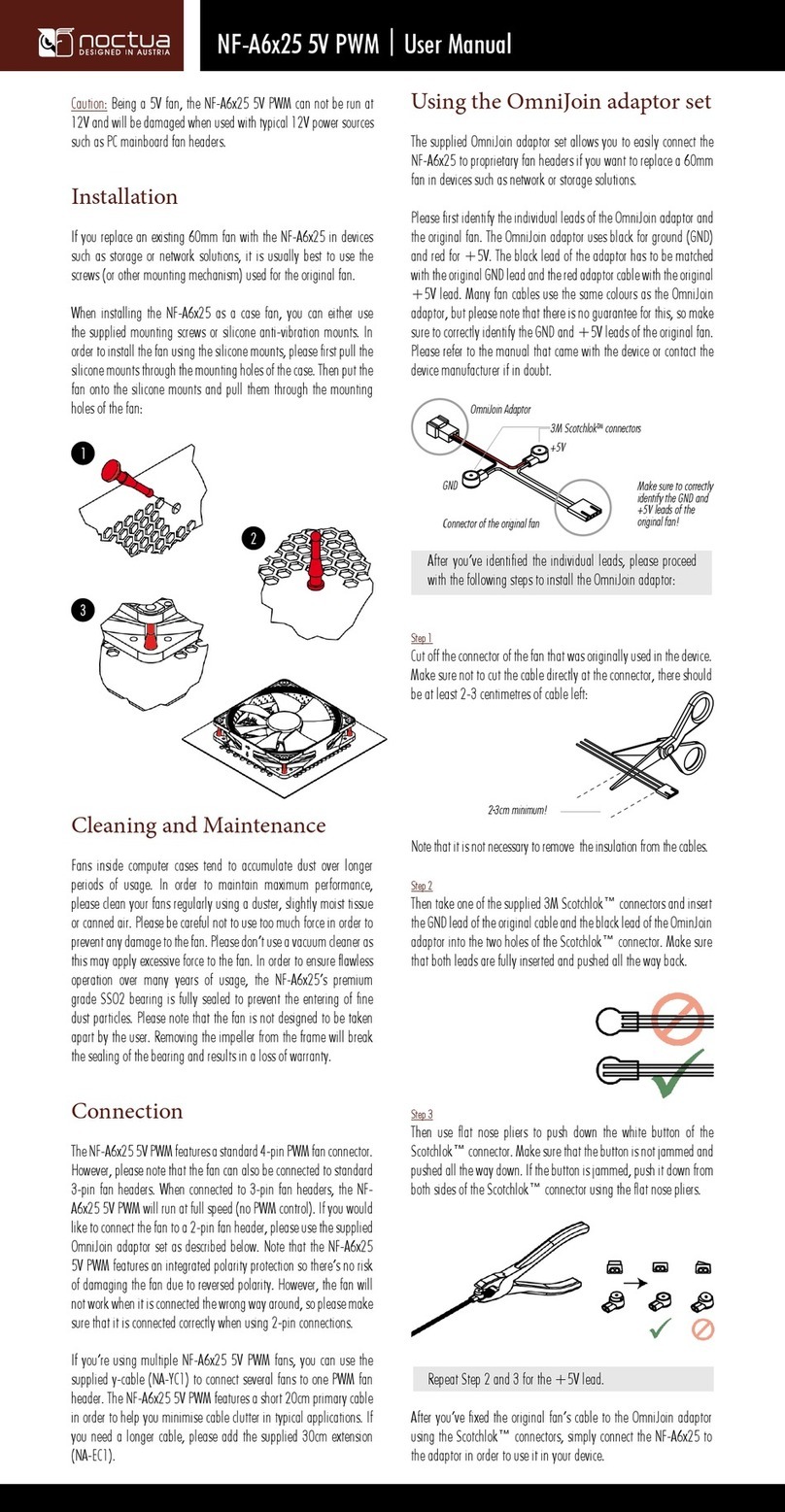
Noctua
Noctua NF-A6x25 5V PWM User manual

Noctua
Noctua NF-A4x10 5V User manual

Noctua
Noctua NM-i115x User manual

Noctua
Noctua NH-U12S DX-3647 User manual

Noctua
Noctua NF-A9 PWM User manual

Noctua
Noctua NF-A14 5V User manual
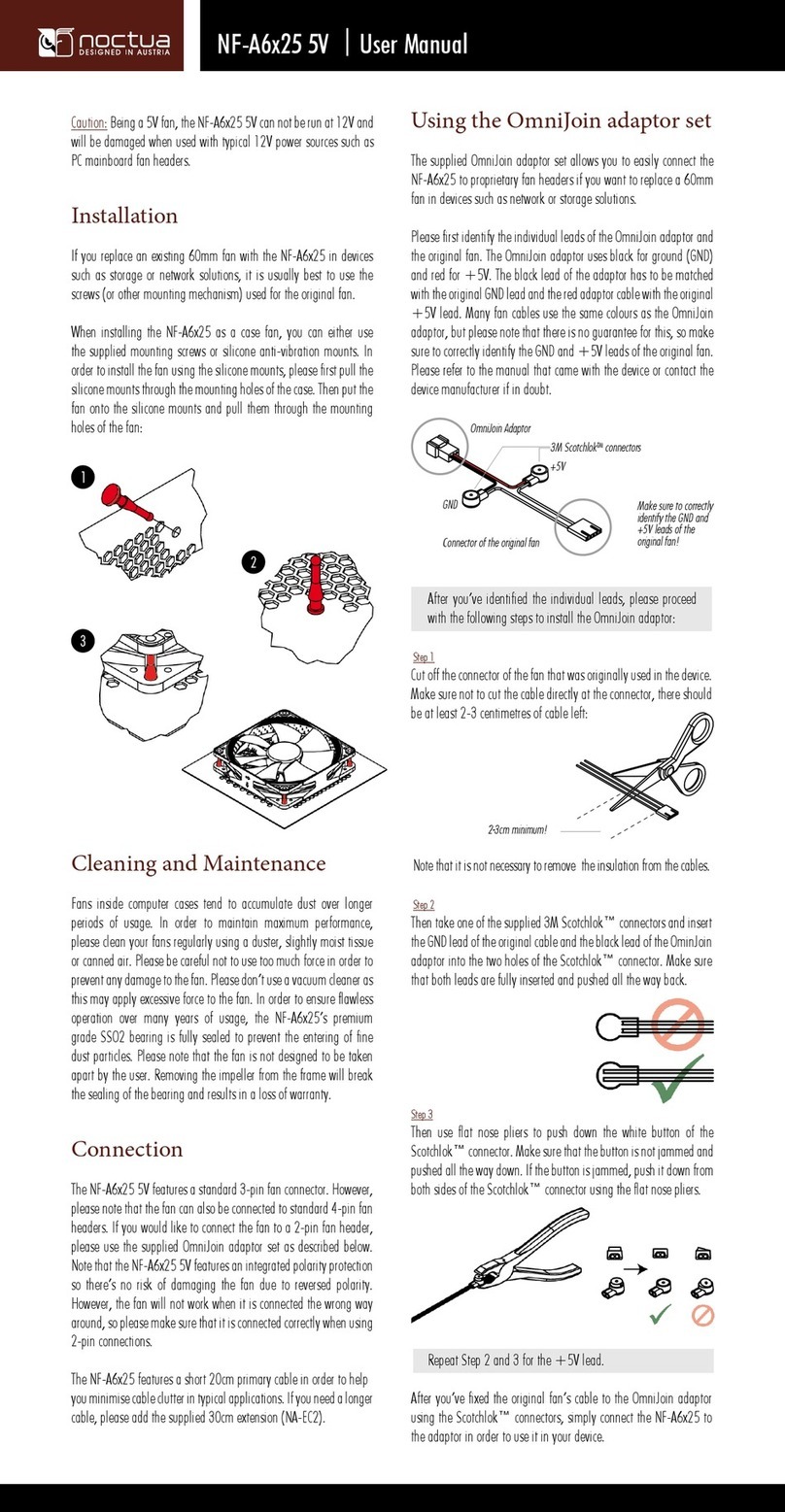
Noctua
Noctua NF-A6x25 5V User manual

Noctua
Noctua NM-i115x-1200 User manual
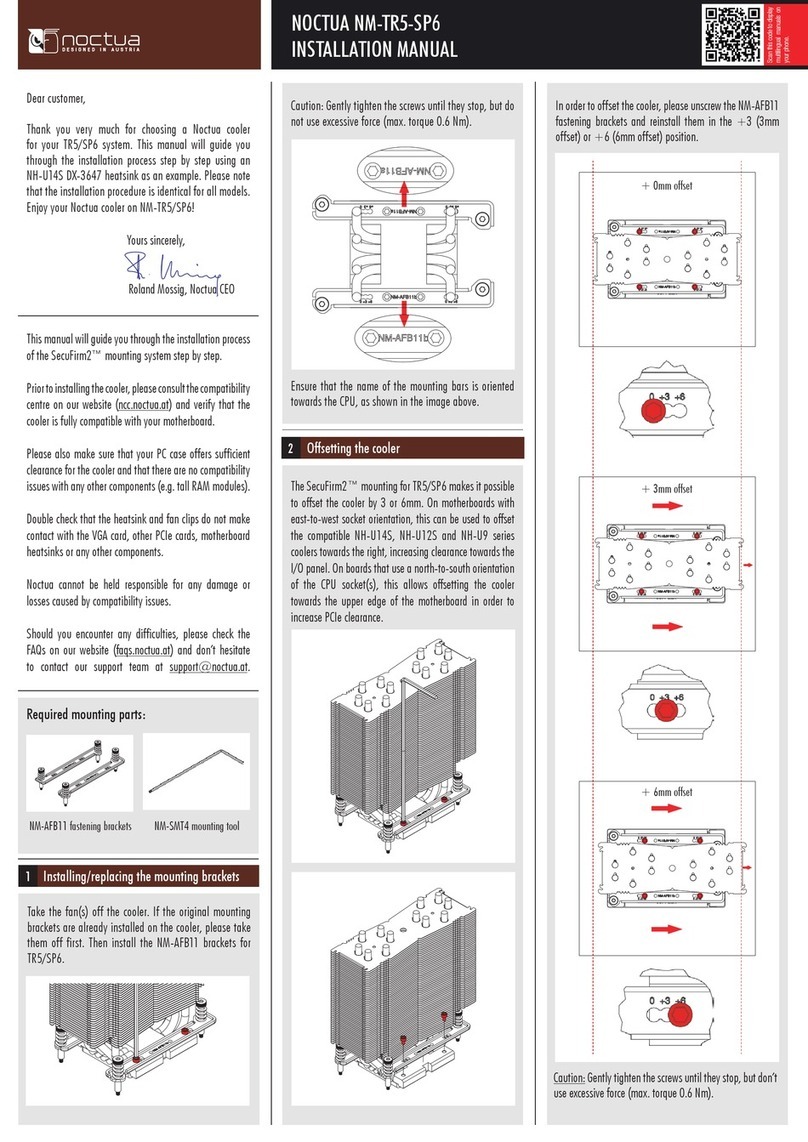
Noctua
Noctua NM-TR5-SP6 User manual

Noctua
Noctua NH-U14S TR5-SP6 User manual

Noctua
Noctua NH-U Series User manual

Noctua
Noctua NH-D14 SE2011 User manual

Noctua
Noctua NA-SAV4 User manual

Noctua
Noctua NH-C14S User manual
Popular Computer Hardware manuals by other brands
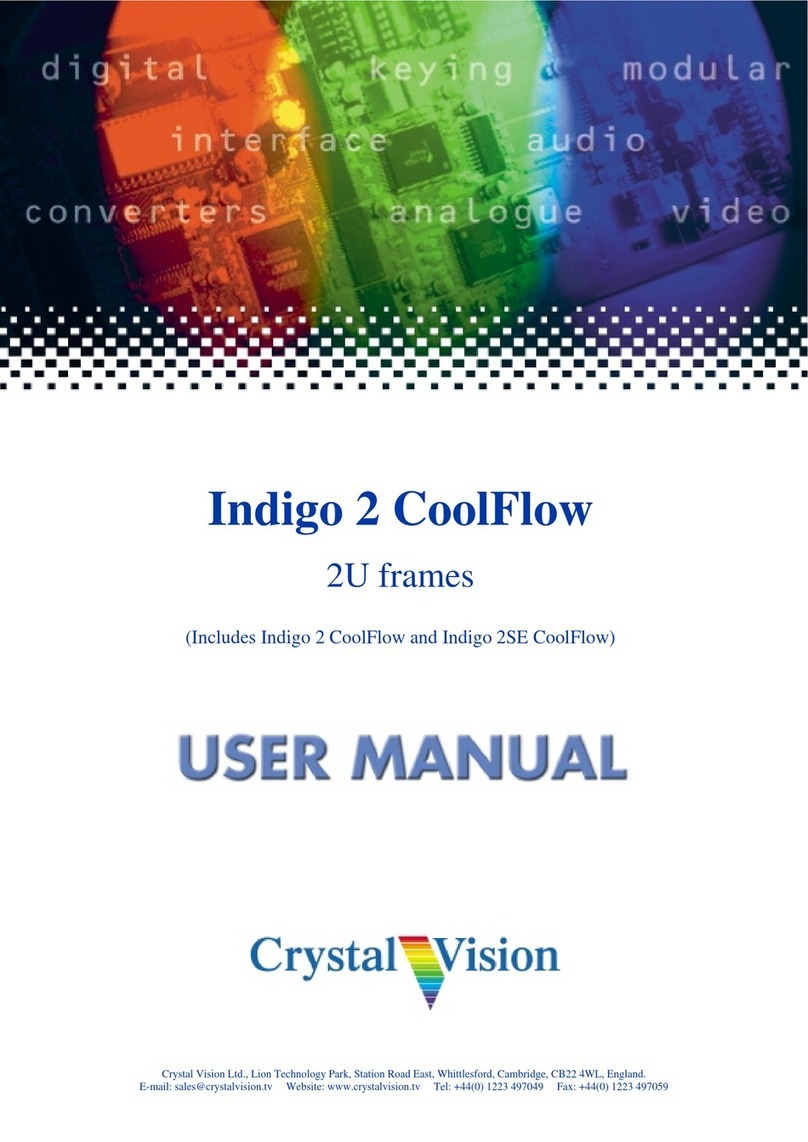
Crystal Vision
Crystal Vision Indigo 2 CoolFlow user manual
NXP Semiconductors
NXP Semiconductors S32G-VNP-EVB quick start guide

VersaLogic
VersaLogic VL-12CT96 Reference manual
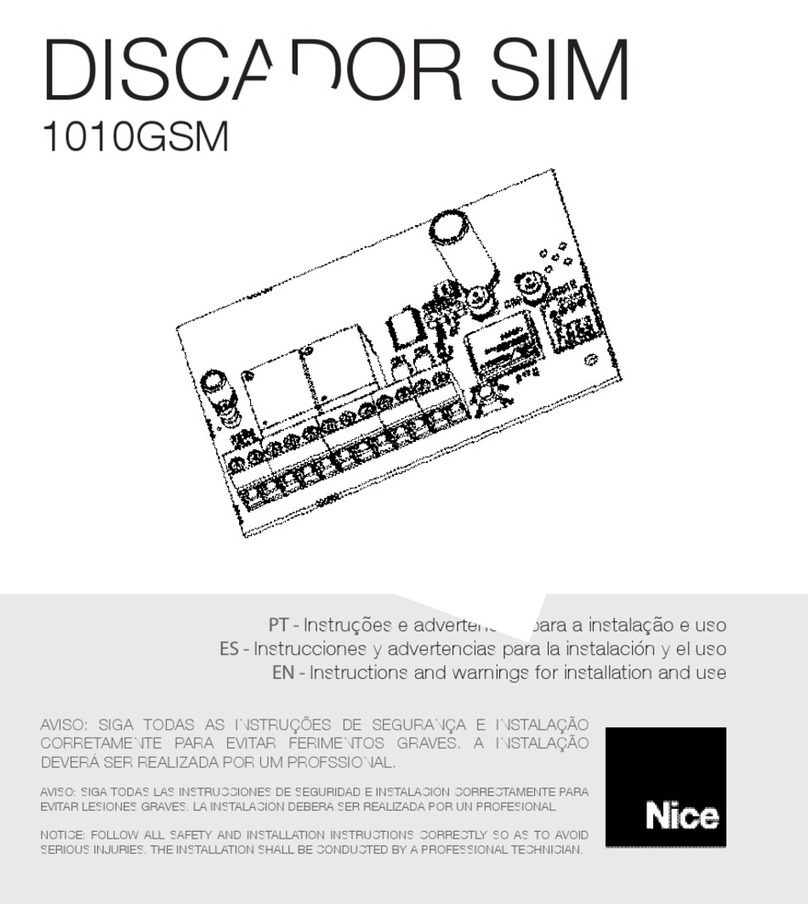
Nice
Nice DISCADOR SIM 1010GSM Instructions and warnings for installation and use

Portwell
Portwell PMAT-03069 user manual
Silicon Laboratories
Silicon Laboratories SiM3L1xx user manual
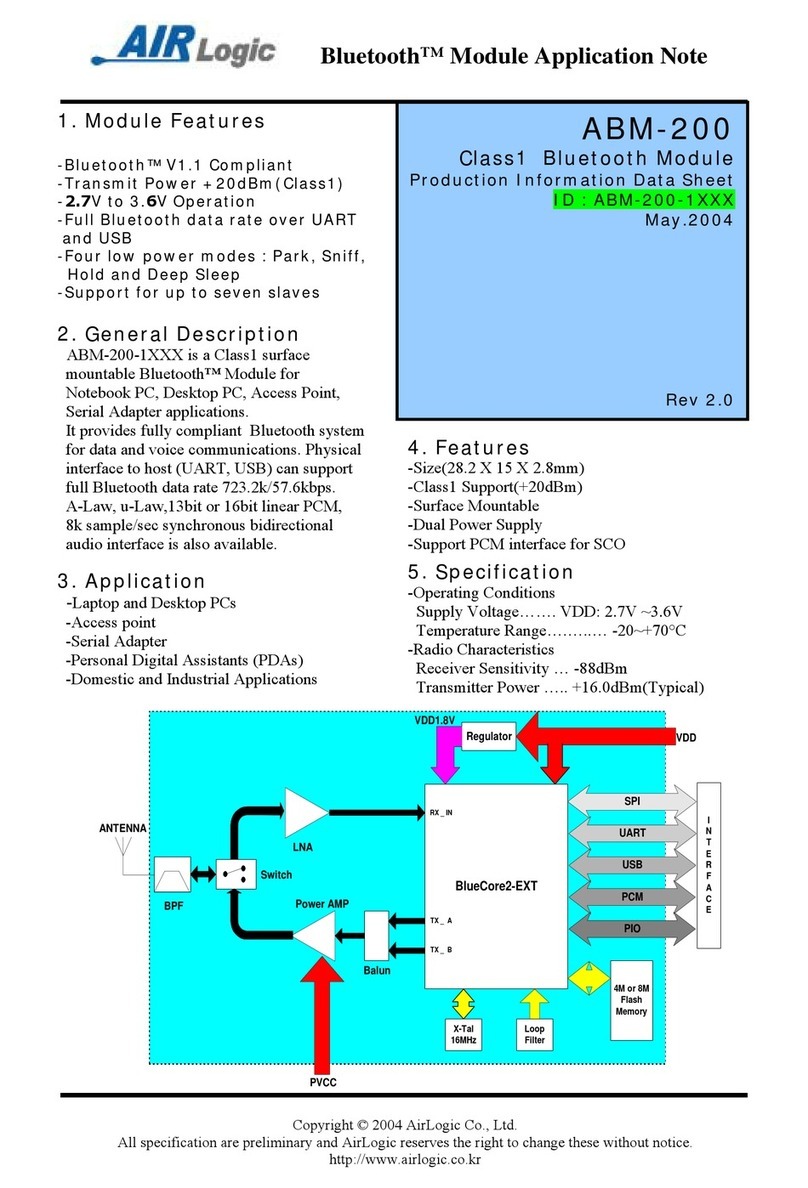
Airlogic
Airlogic ABM-200 Application note

RME Audio
RME Audio AEB4/8-1 user guide
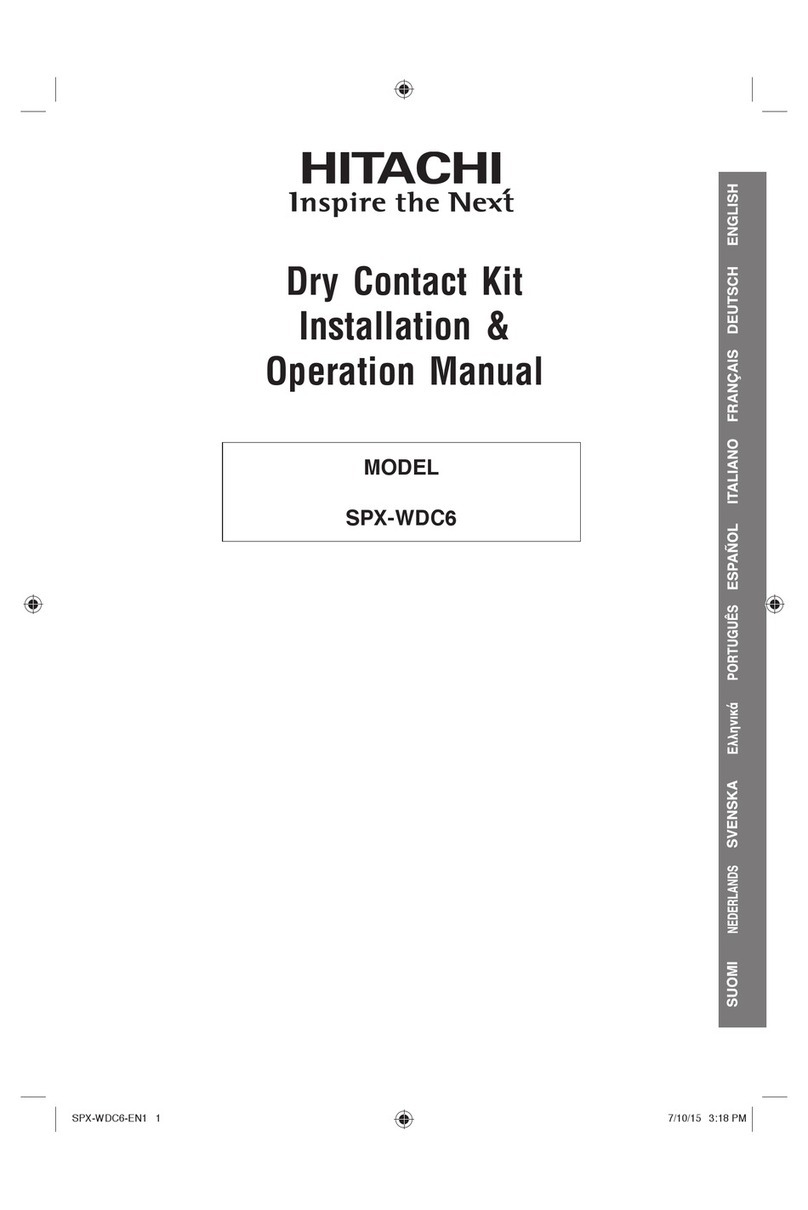
Hitachi
Hitachi SPX-WDC6 Installation & operation manual

Advantech
Advantech MIC-75M20 Startup manual
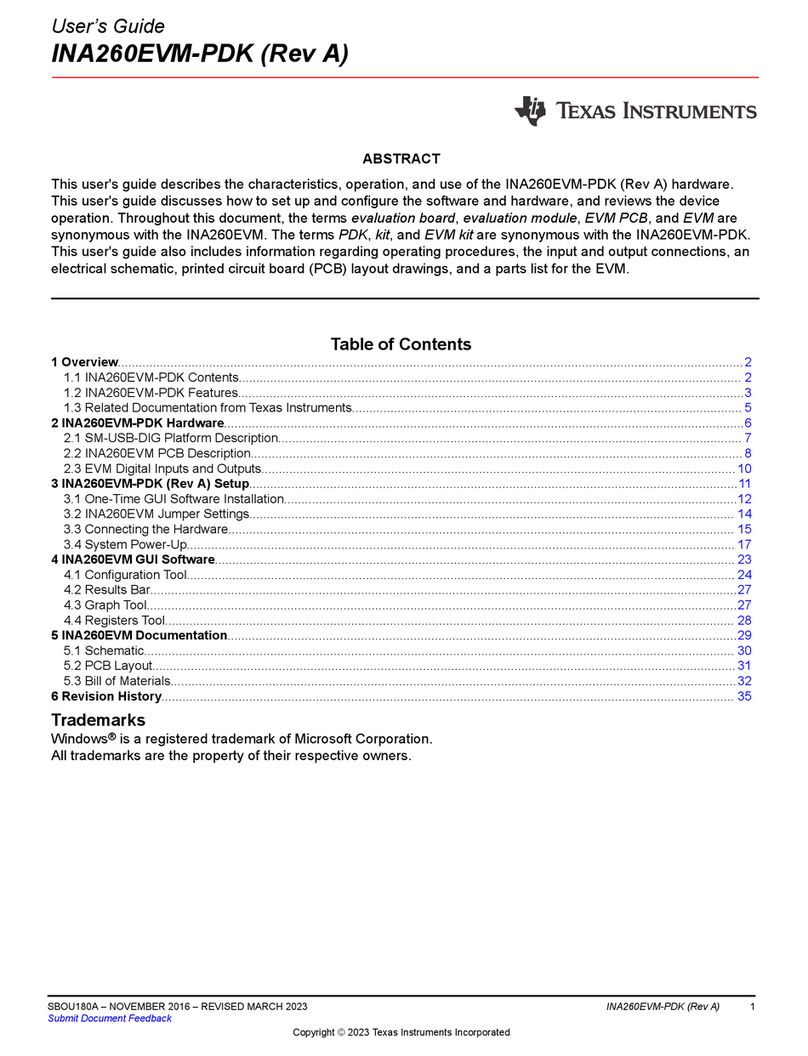
Texas Instruments
Texas Instruments INA260EVM-PDK instruction manual

Imagine communications
Imagine communications Selenio SNP-GW-3GX32 user guide