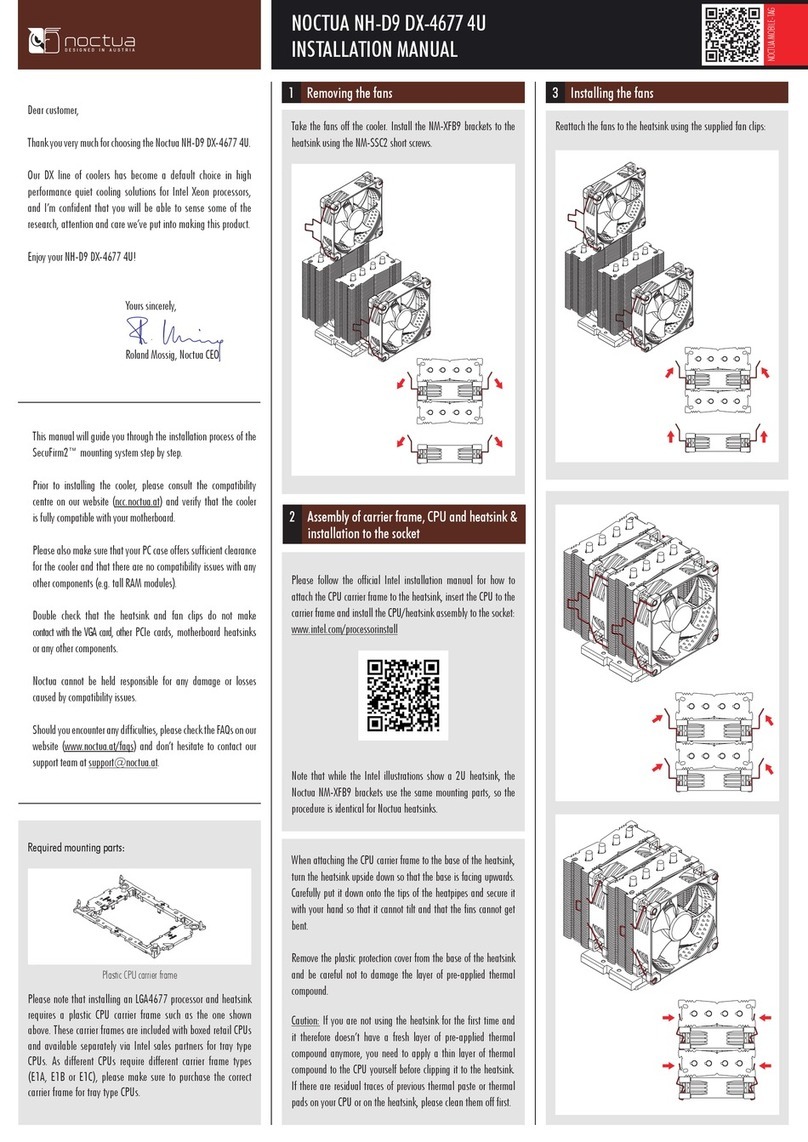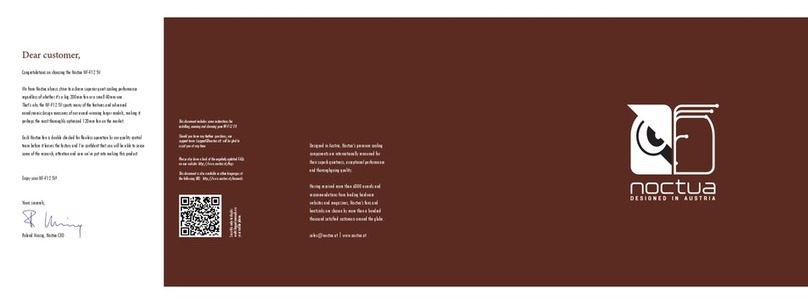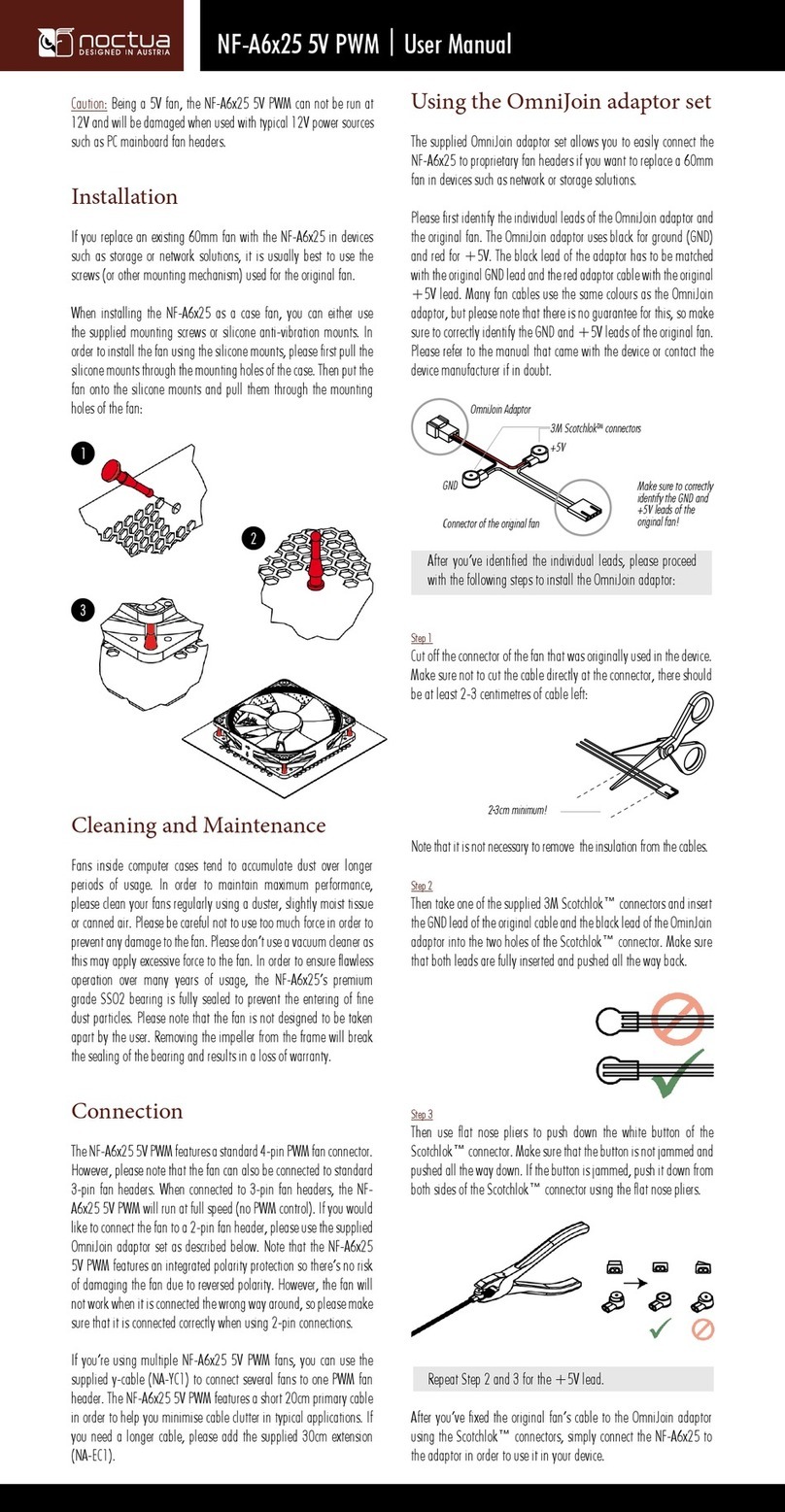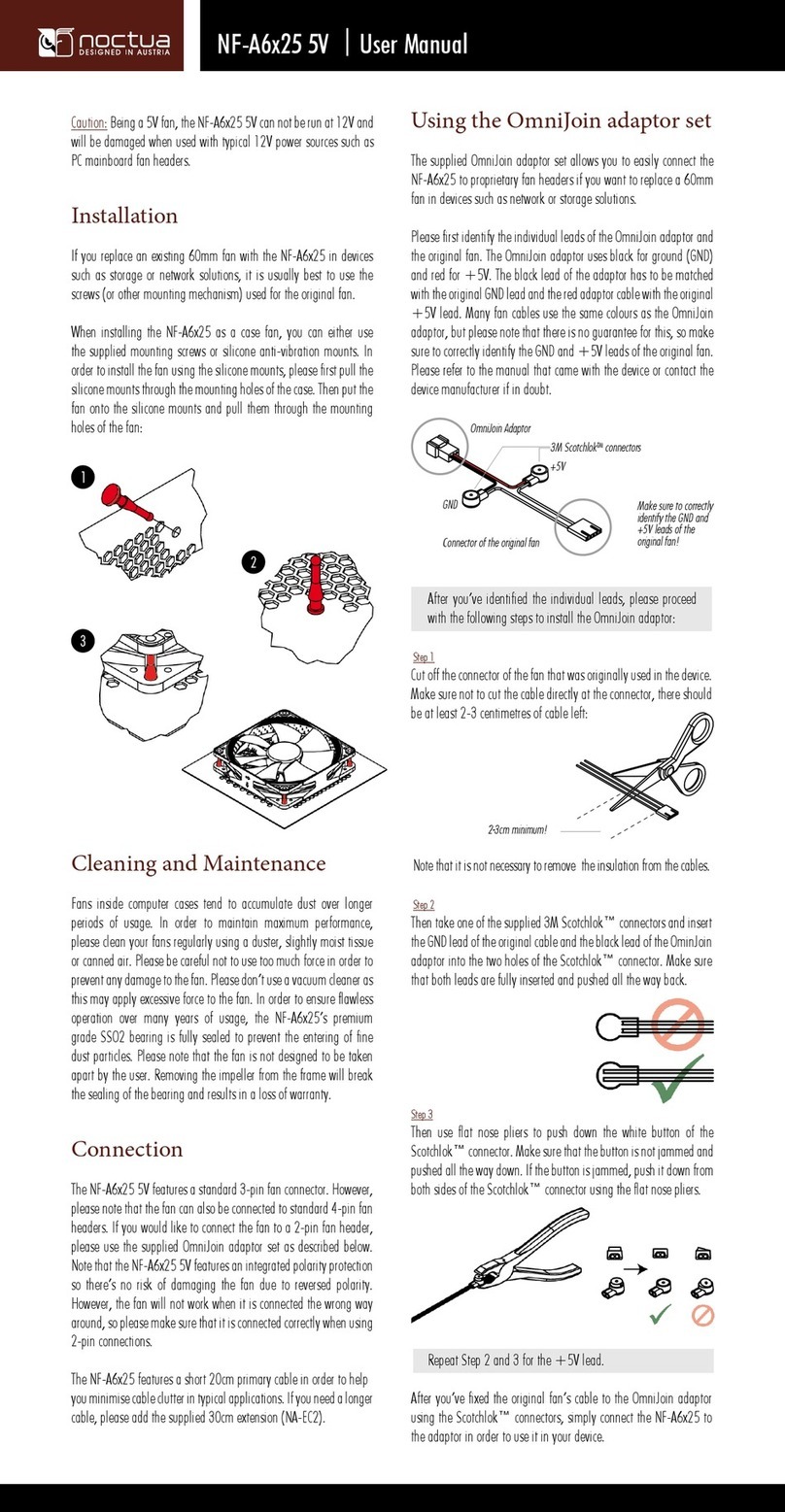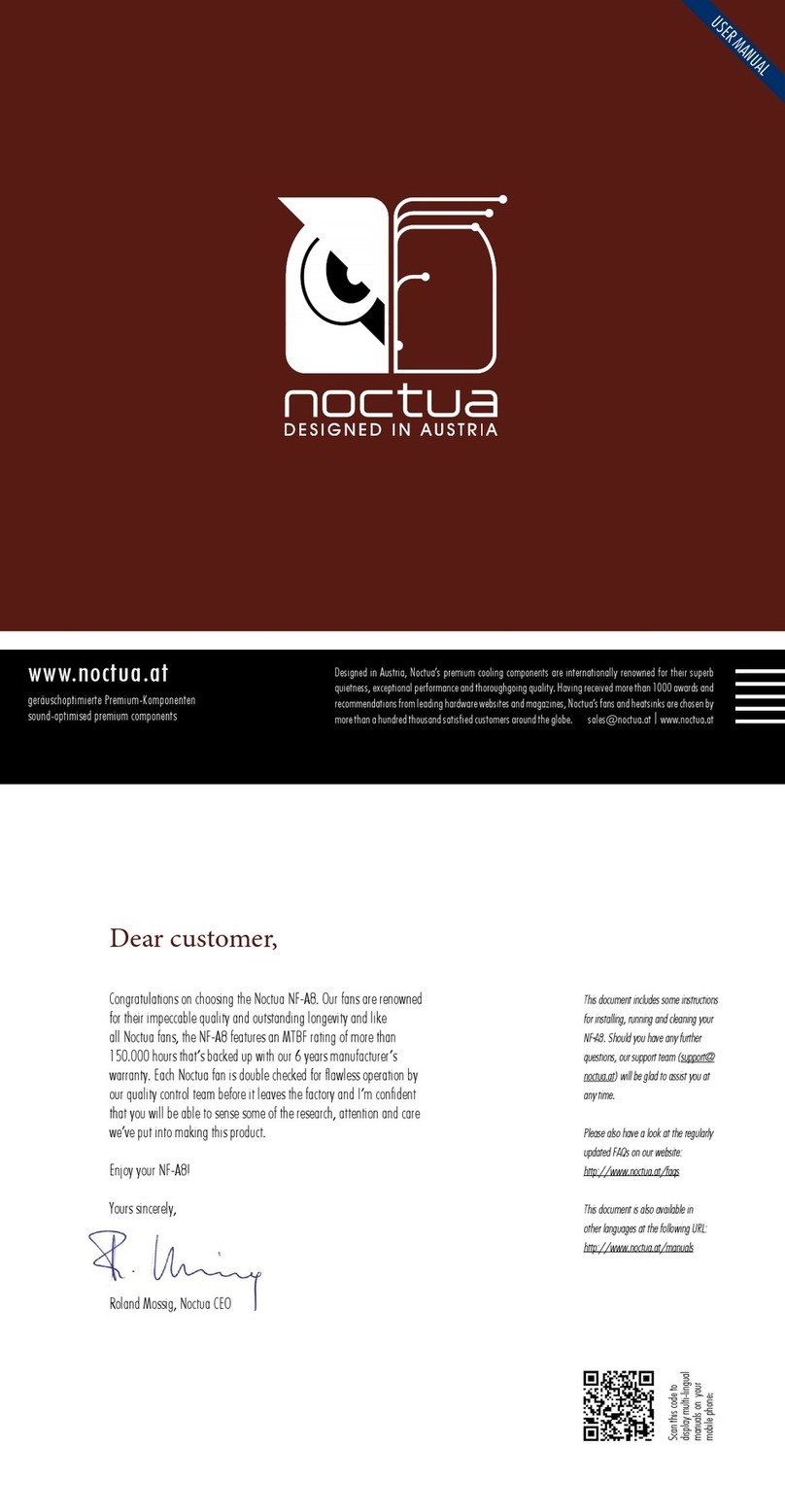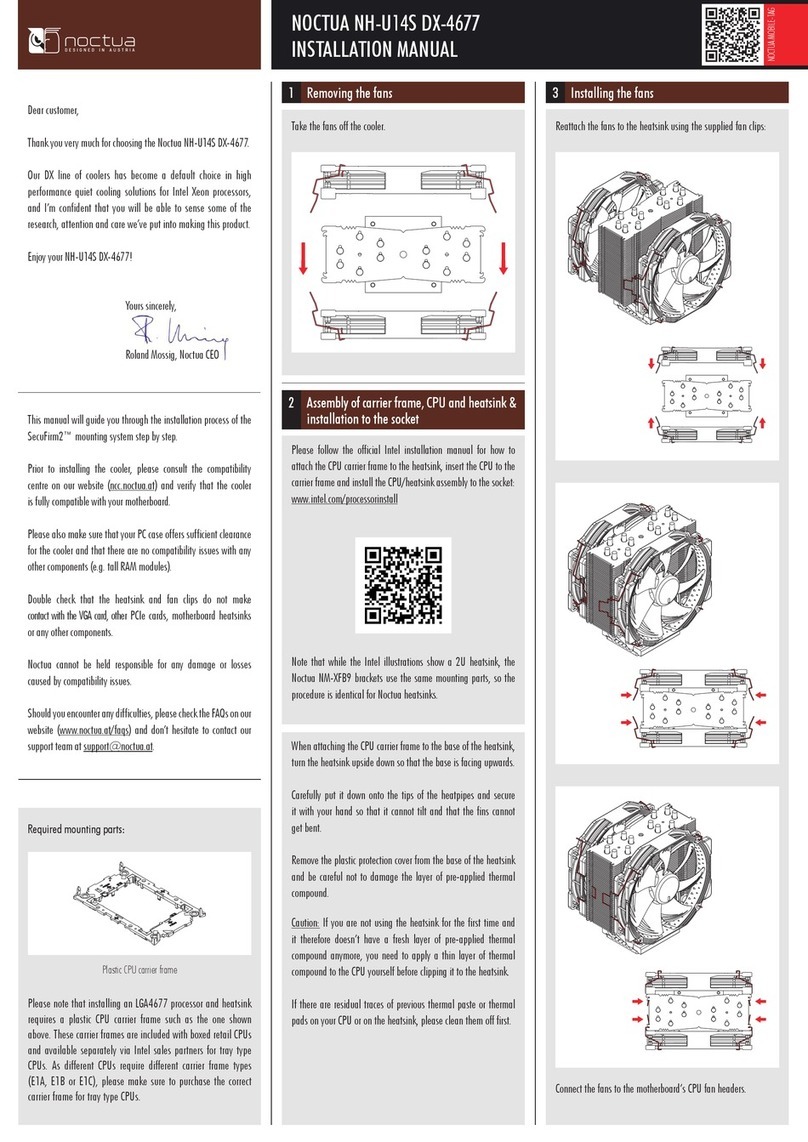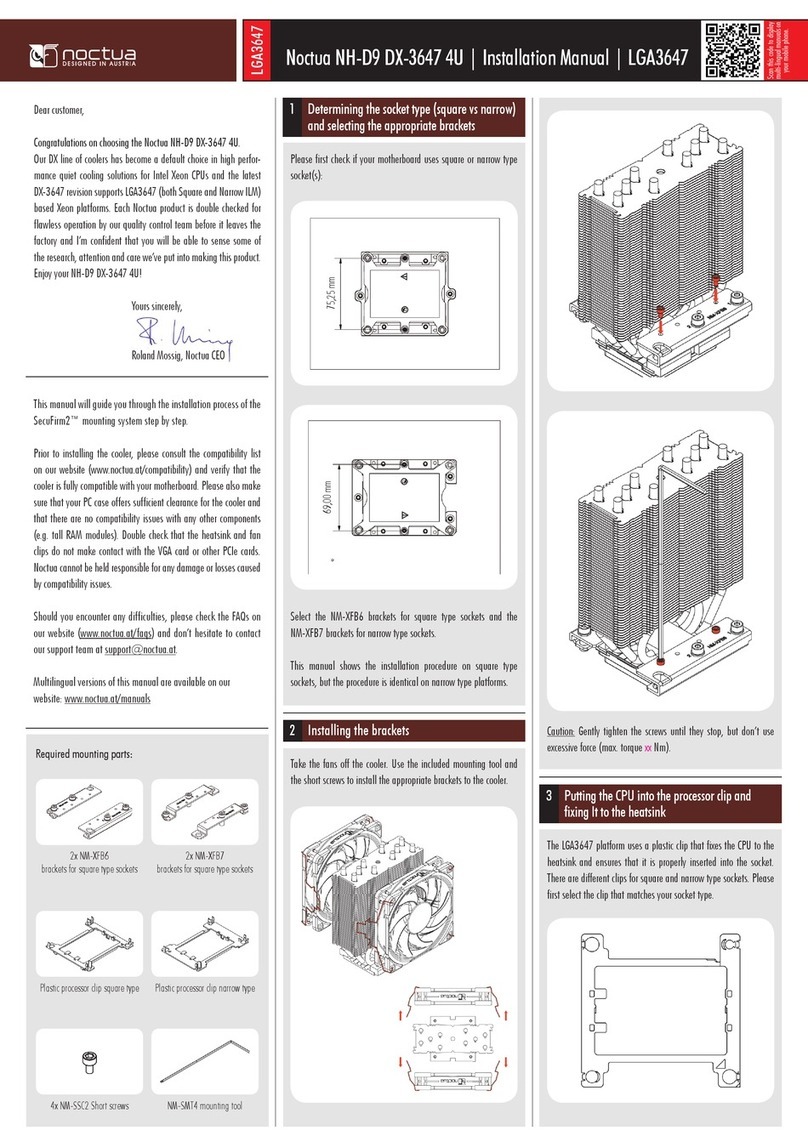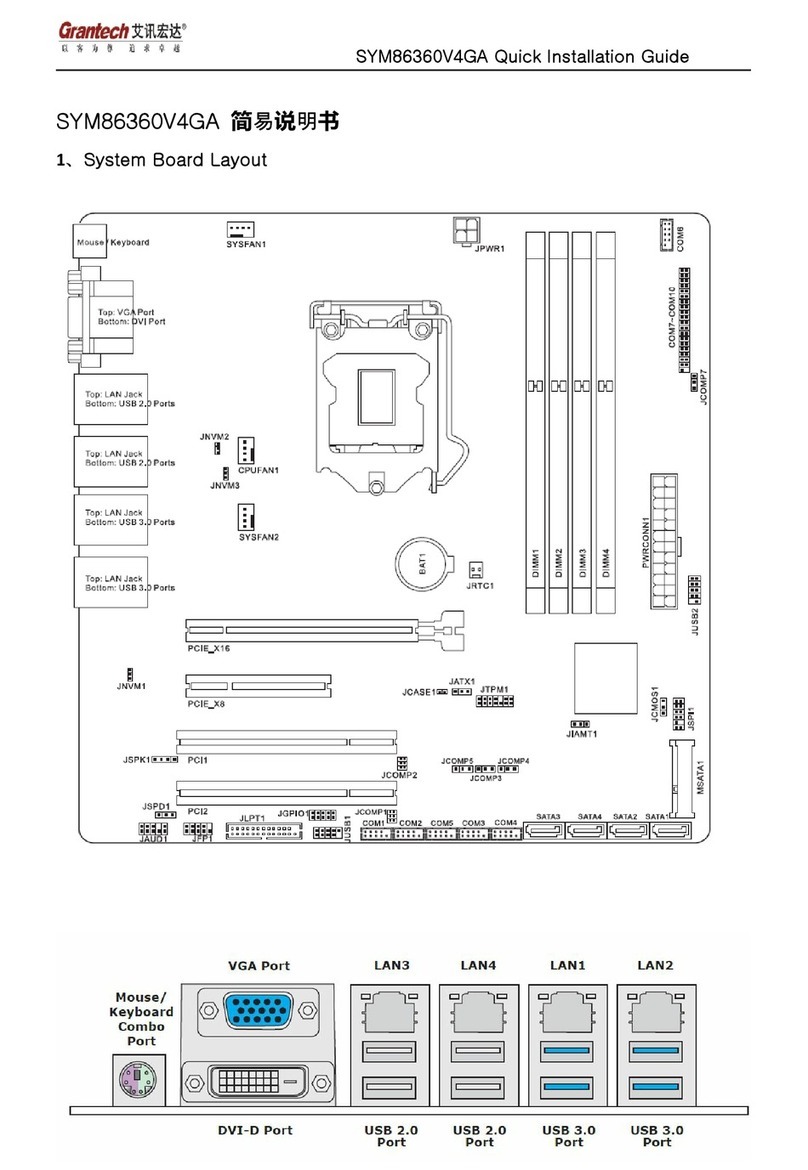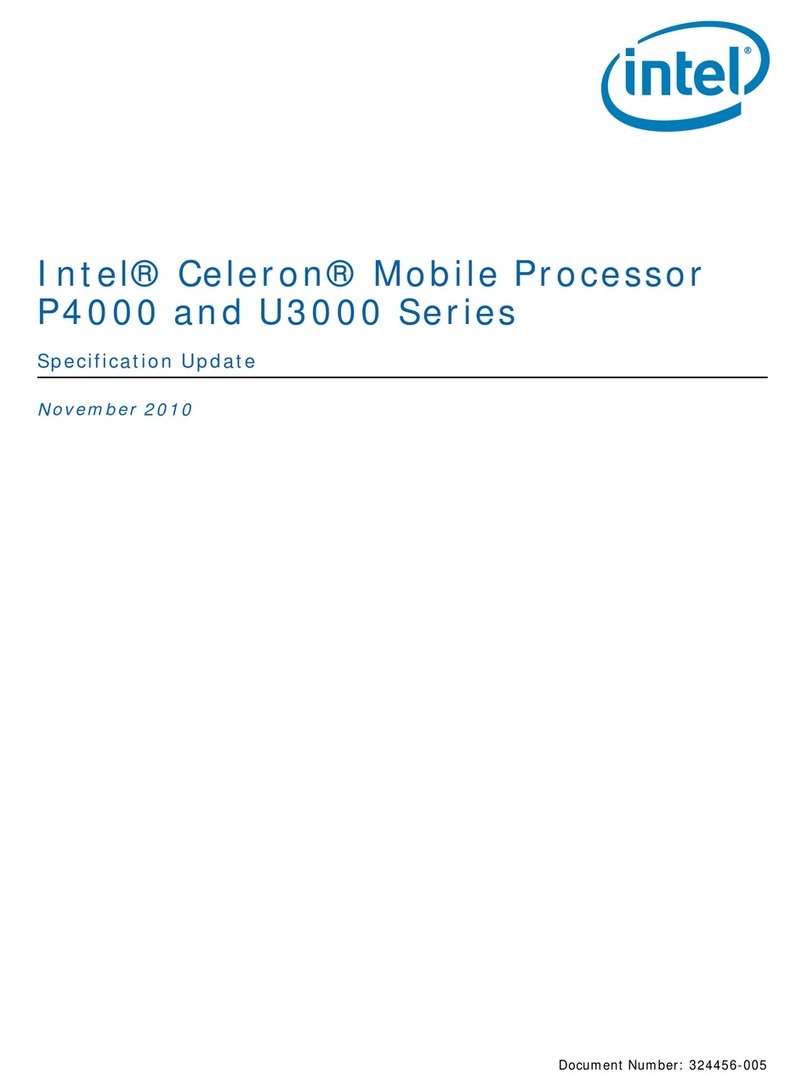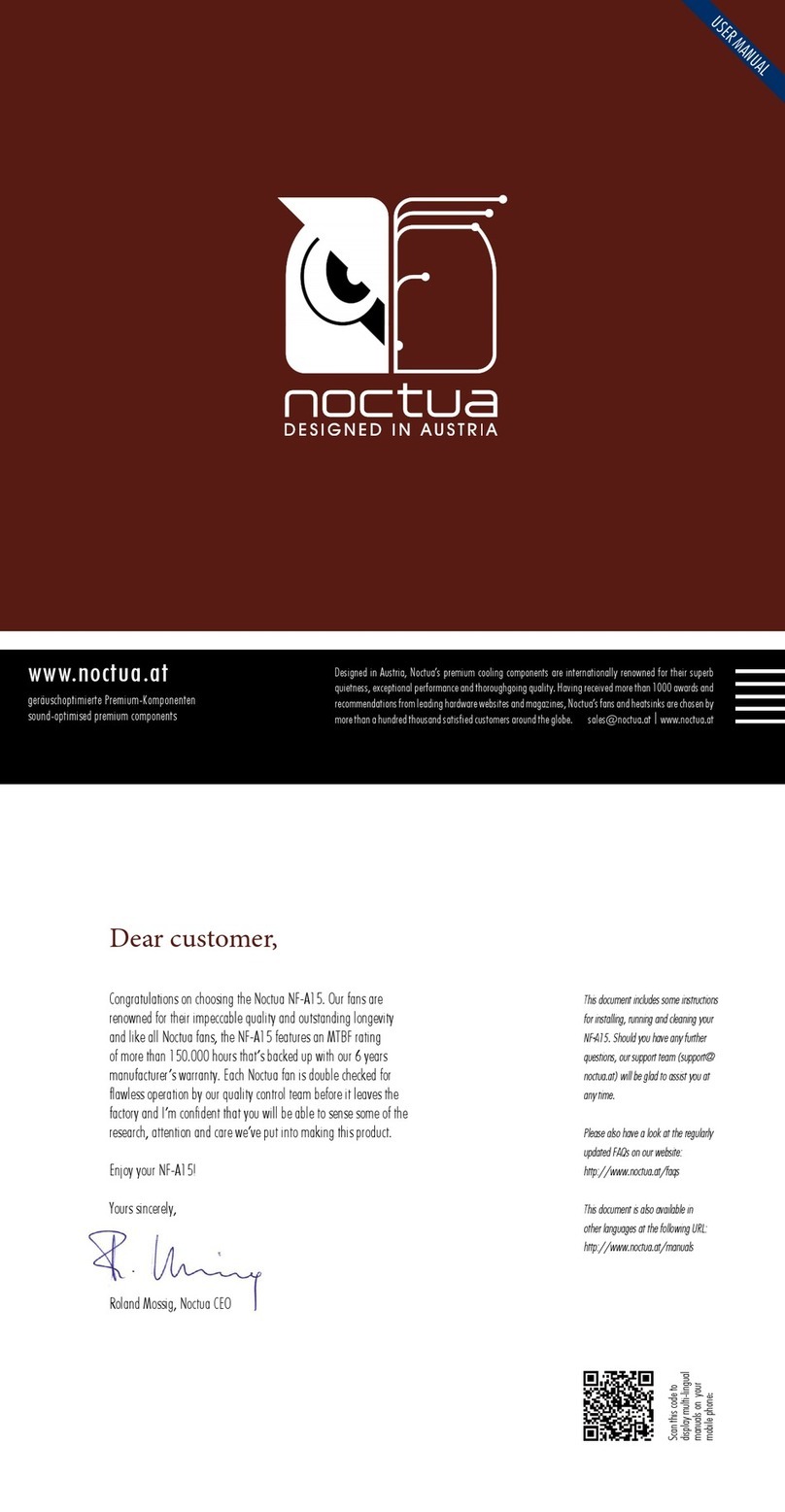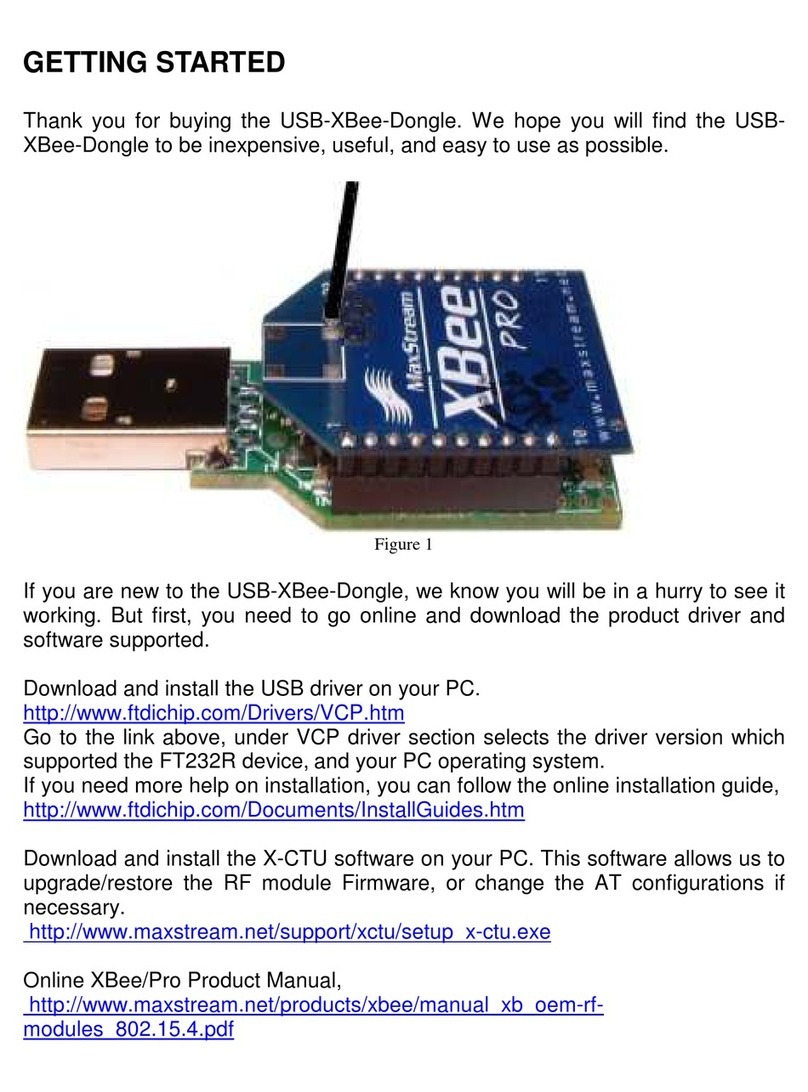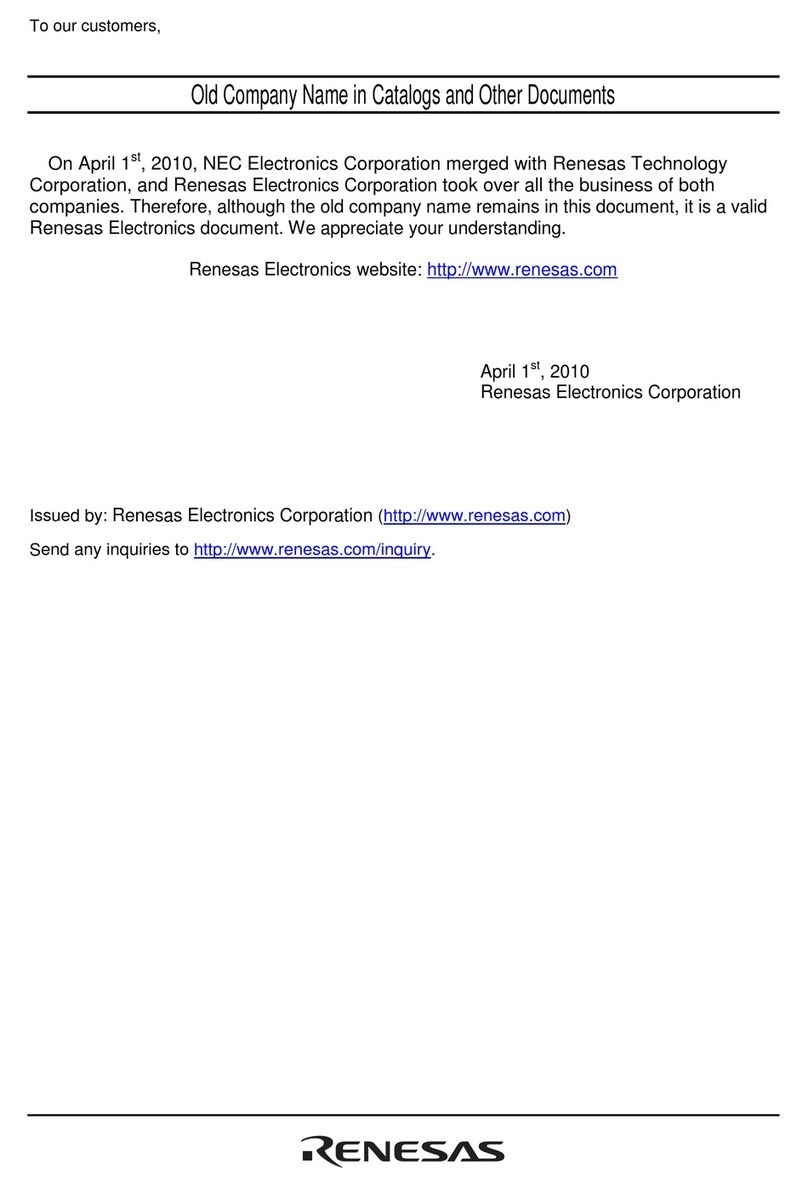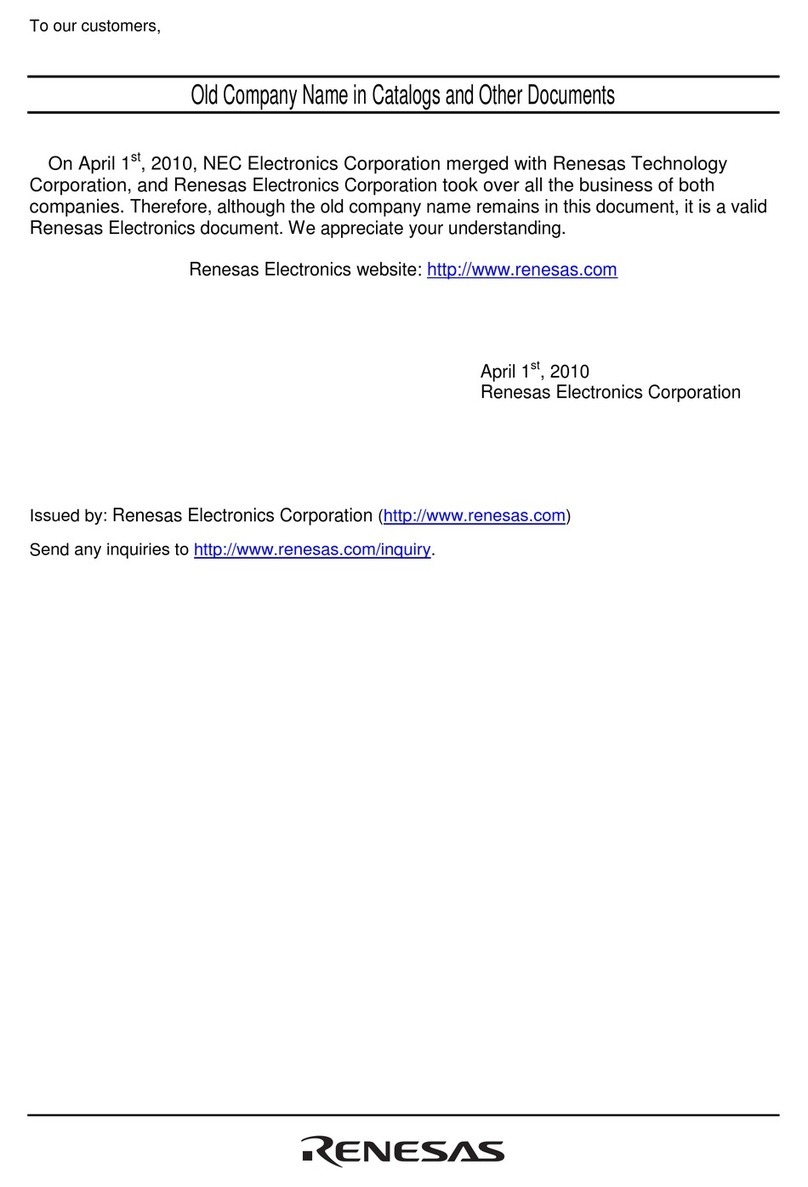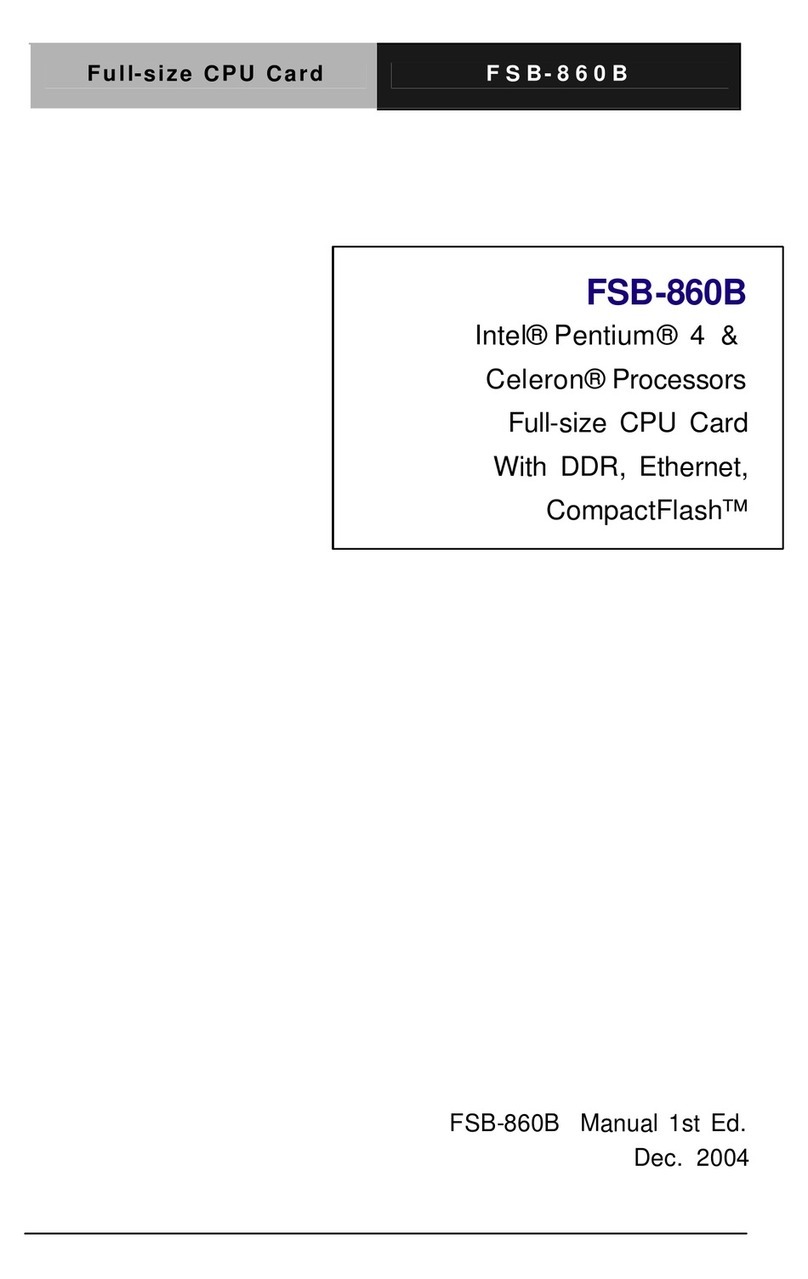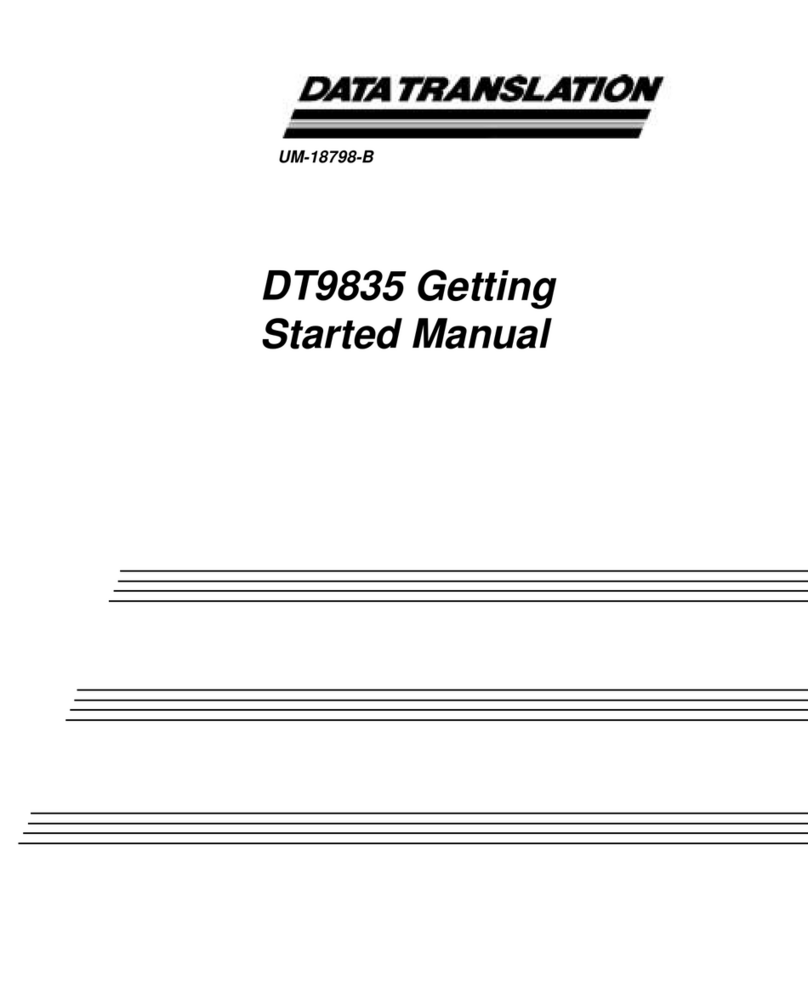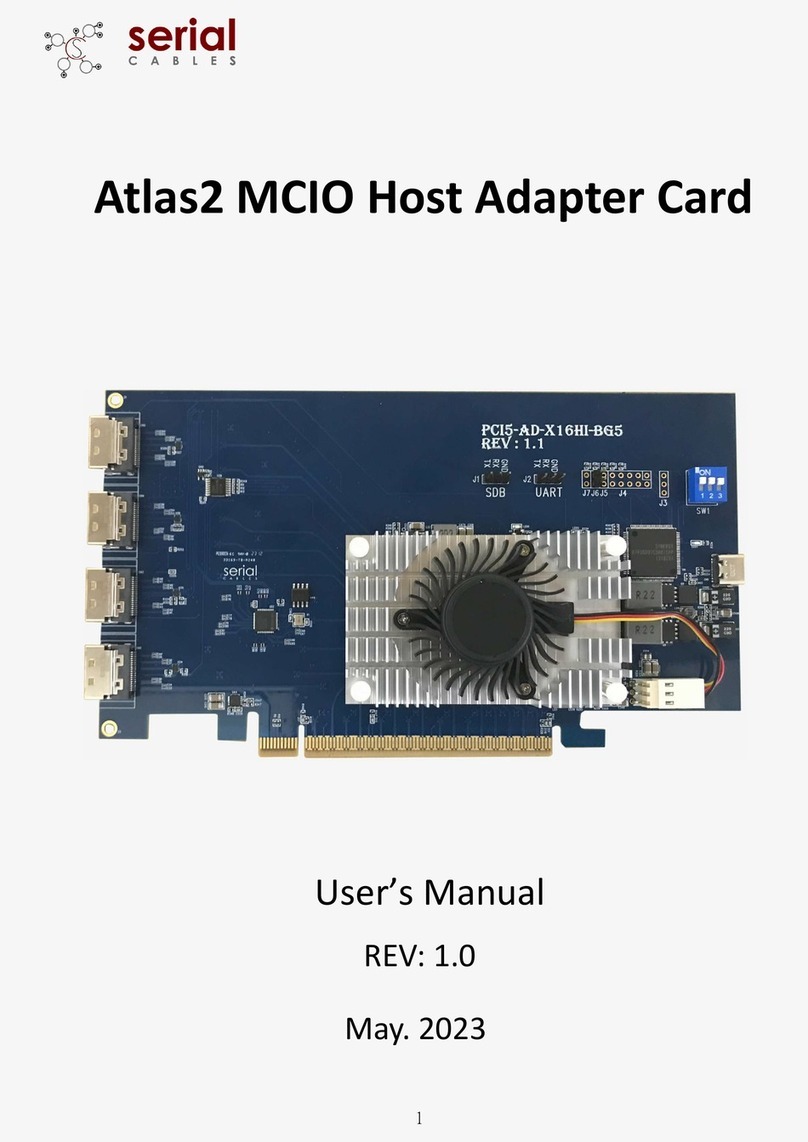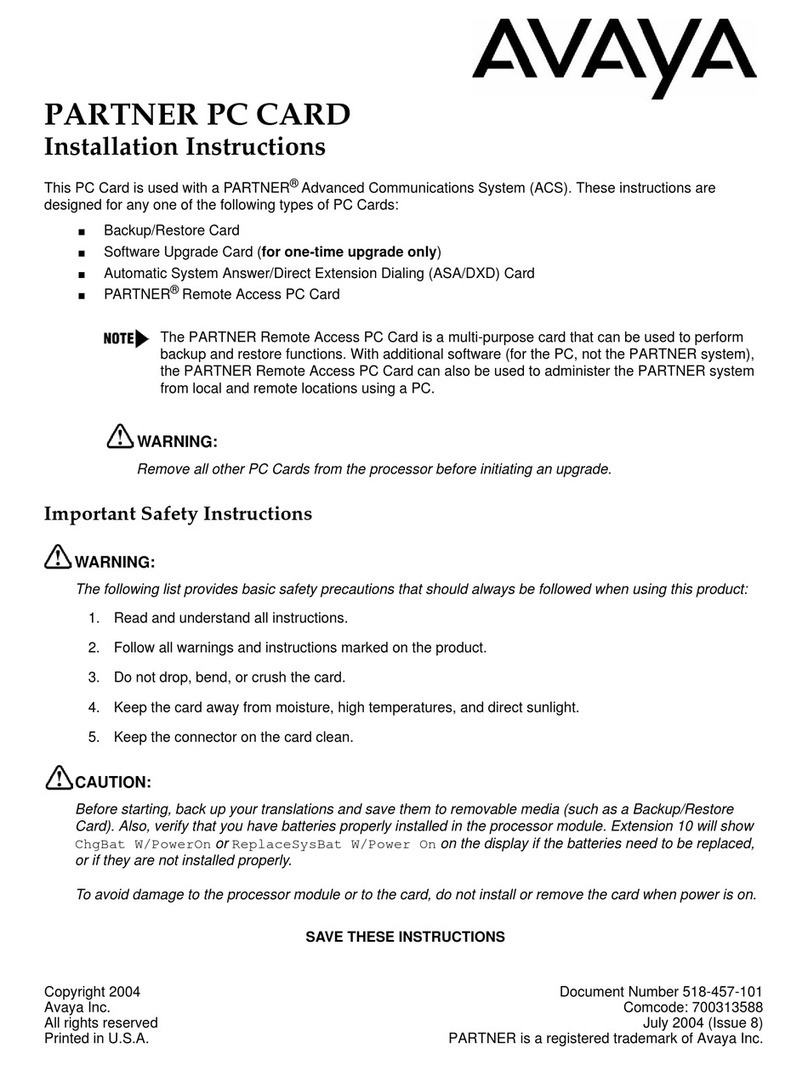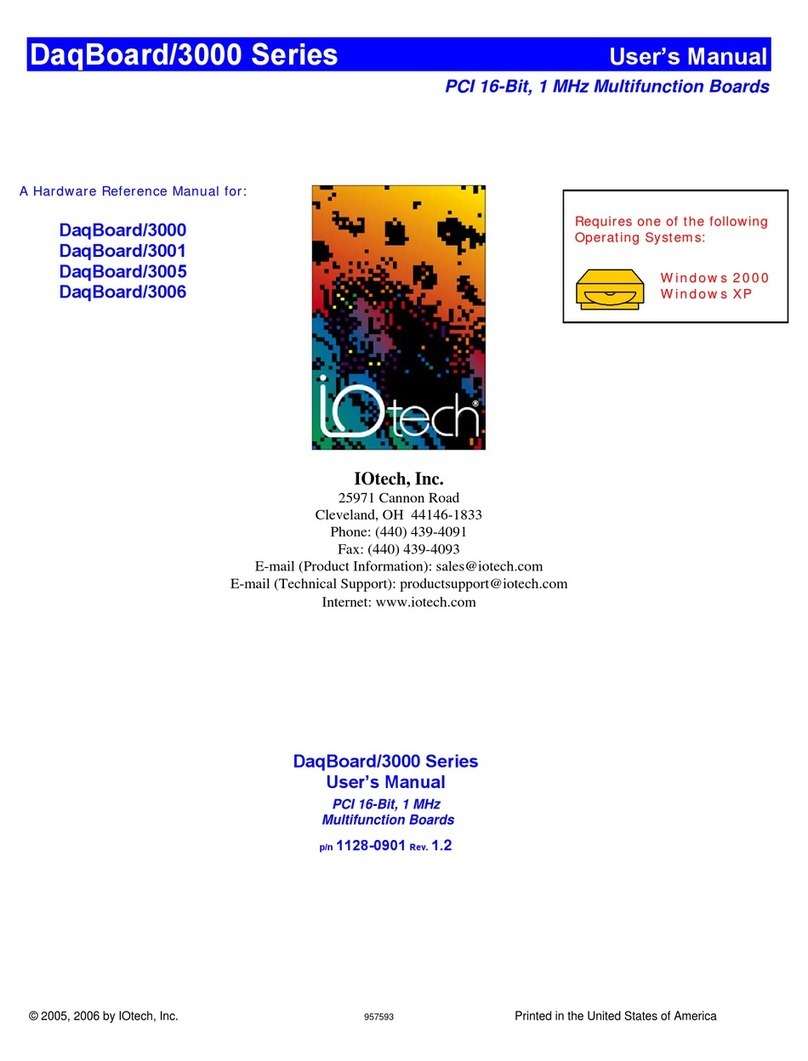Noctua NH-U12A | Installation Manual | AMD
AMD
If your motherboard comes with a pre-installed CPU cooler
retention module, please first remove it by unscrewing it from the
backplate. The SecuFirm2™ mounting system will install directly
to the stock backplate, so please keep it in place.
Removing the stock retention module -
Putting the backplate in place
1
Caution: Choose the alignment of the mounting bars according to
the desired final orientation of the cooler:
If there are residual traces of thermal paste or thermal pads on
your CPU, please clean them off first. Then press a small drop
(4-5mm diameter) of NT-H1 onto the centre of the heatspreader.
Applying the thermal paste3
Dear customer,
Thank you very much for choosing the Noctua NH-U12A.
First introduced in 2005, our NH-U12 series has won more than
600 awards and recommendations from leading international
hardware websites and magazines. The NH-U12A is the latest
addition to this prestigious series and I’m confident that you will
be able to sense some of the research, attention and care we’ve
put into making this product.
Enjoy your Noctua NH-U12A!
Yours sincerely,
Roland Mossig, Noctua CEO
This manual will guide you through the installation process of the
SecuFirm2™ mounting system step by step.
Prior to installing the cooler, please consult the compatibility list
on our website (www.noctua.at/compatibility) and verify that the
cooler is fully compatible with your motherboard.
Please also make sure that your PC case offers sufficient clearance
for the cooler and that there are no compatibility issues with any
other components (e.g. tall RAM modules). Double check that the
heatsink and fan clips do not make contact with the VGA card
or other PCIe cards. Noctua cannot be held responsible for any
damage or losses caused by compatibility issues.
Should you encounter any difficulties, please check the FAQs on
our website (www.noctua.at/faqs) and don’t hesitate to contact our
support team at support@noctua.at.
Multilingual versions of this manual are available on our
website: www.noctua.at/manuals
Required mounting parts:
Please first choose the correct set of plastic spacers and the correct
set of holes on the mounting bars depending on whether you are
using a socket AM4 or a socket AM2(+)/AM3(+)/FM1/FM2(+)
motherboard:
First put the plastic spacers onto the screw threads of the back-
plate, then fix the mounting bars using the four long screws.
Make sure that the curved sides of the mounting bars are pointing
outwards.
AMD stock backplate
(included with the motherboard)
4x NM-APS4
plastic spacers for
AM4
4x NM-ALS1
screws
2x NM-AMB11 mounting bars
4x NM-APS5
plastic spacers for
AM2(+)/AM3(+)
FM1/FM2(+)
If your motherboard does not come with a pre-installed CPU cooler
retention module, the AMD stock backplate should be included with
the motherboard accessories. Please put the backplate on the rear
side of the motherboard so that the screw threads of the backplate
stick through the mounting holes of the motherboard as shown
below. If your motherboard does not include a stock backplate,
Installing the mounting bars2
NM-APS5 (white)
AM2(+)/AM3(+)
FM1/FM2(+)
NM-APS4 (grey)
AM4
Use the grey NM-APS4 spacers for AM4 and the white NM-APS5
spacers for AM2(+)/AM3(+)/FM1/FM2(+).
Use the set of holes marked with “4” for AM4 and the set of holes
marked with “3” for AM2(+)/AM3(+)/FM1/FM2(+).
AM2(+)/AM3(+)
FM1/FM2(+)
AM4
Caution: Applying too much thermal paste will lower heat
conductivity and cooling performance!