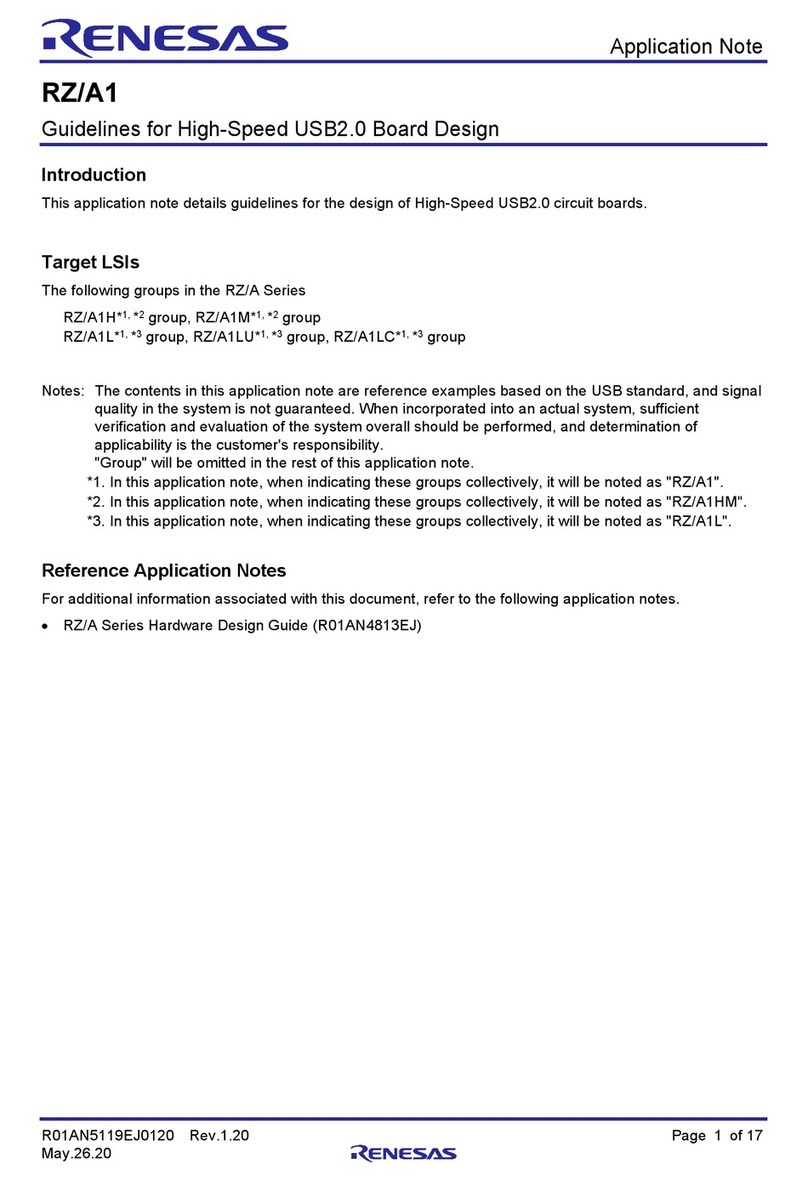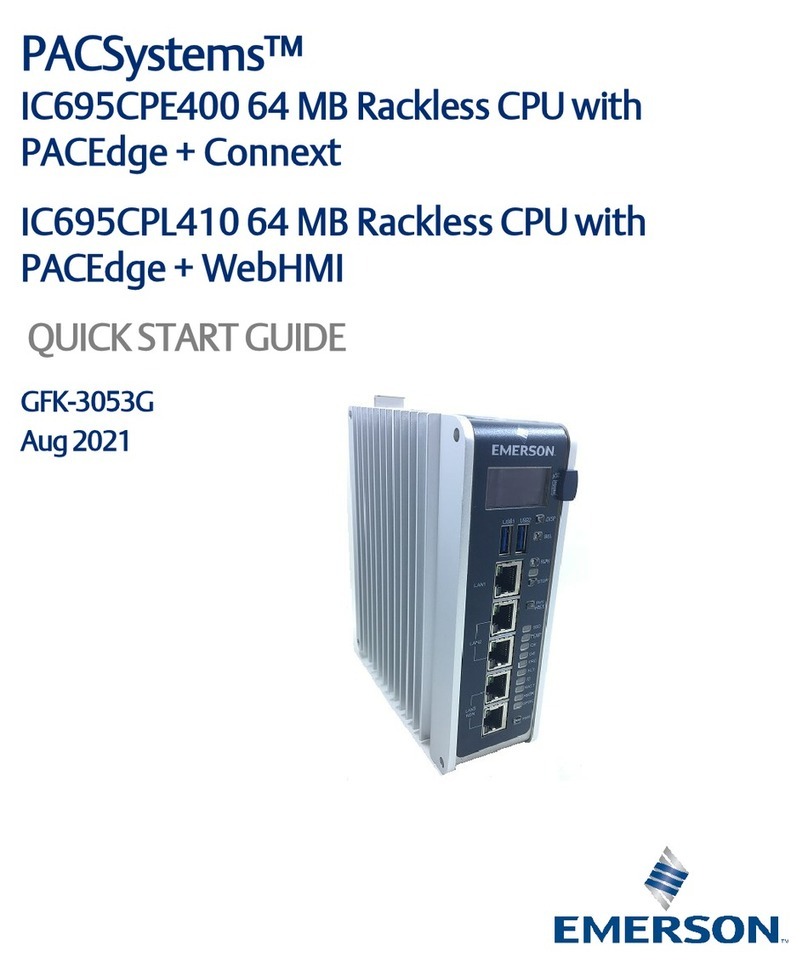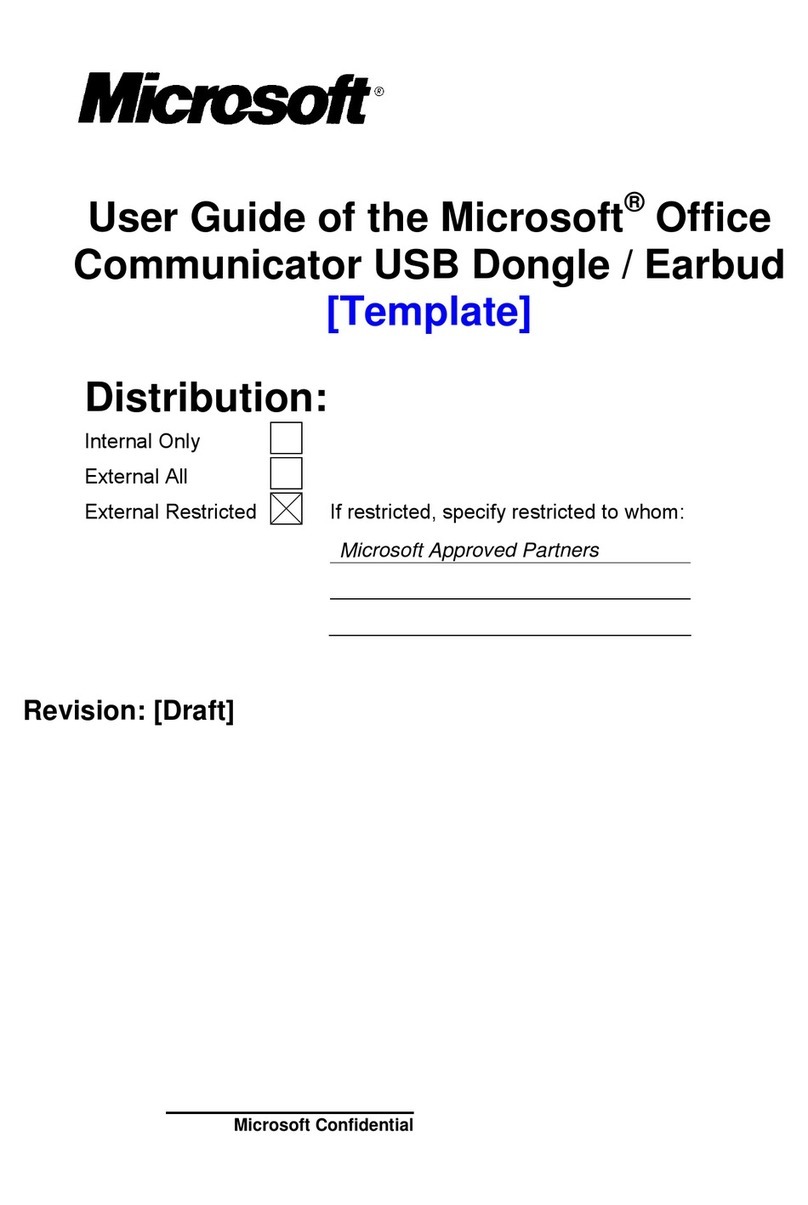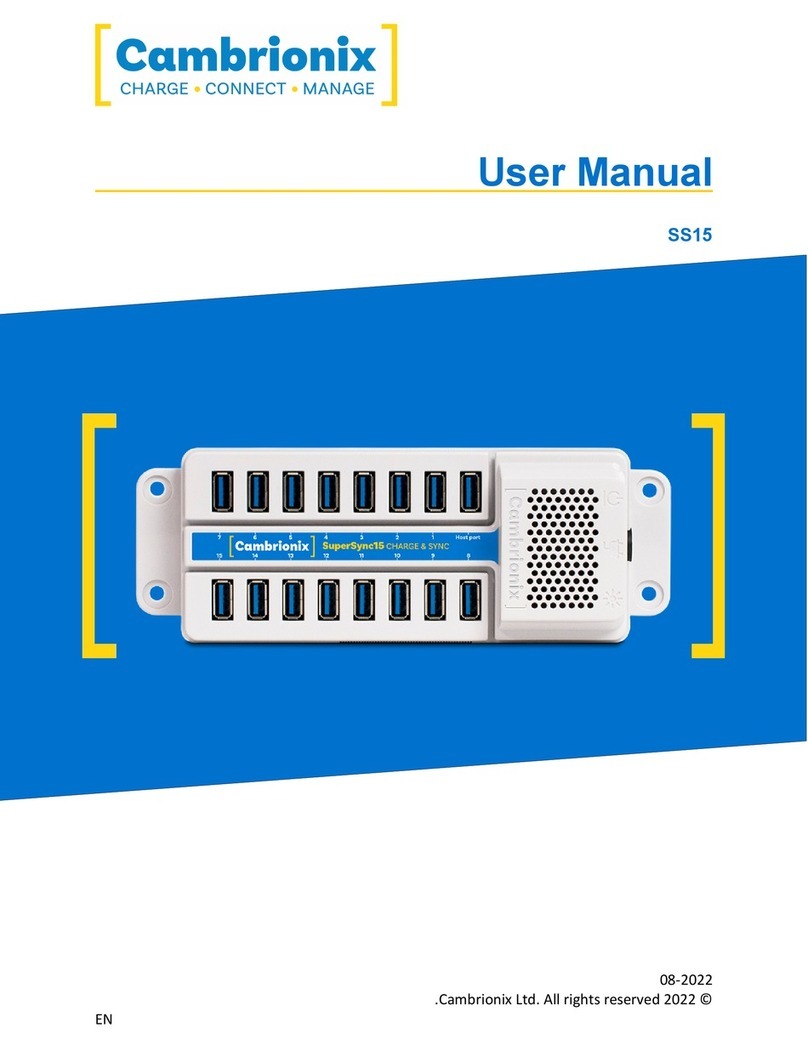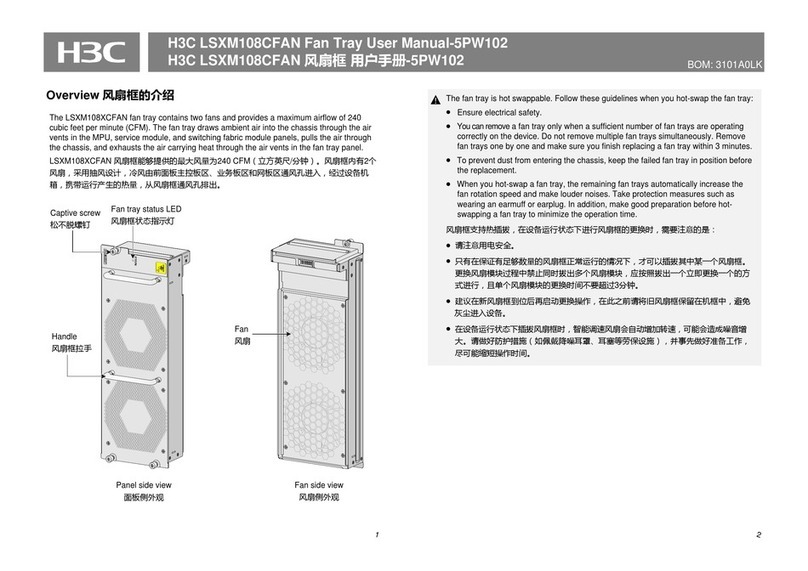Noctua NH-L9 65 Series User manual






Other Noctua Computer Hardware manuals
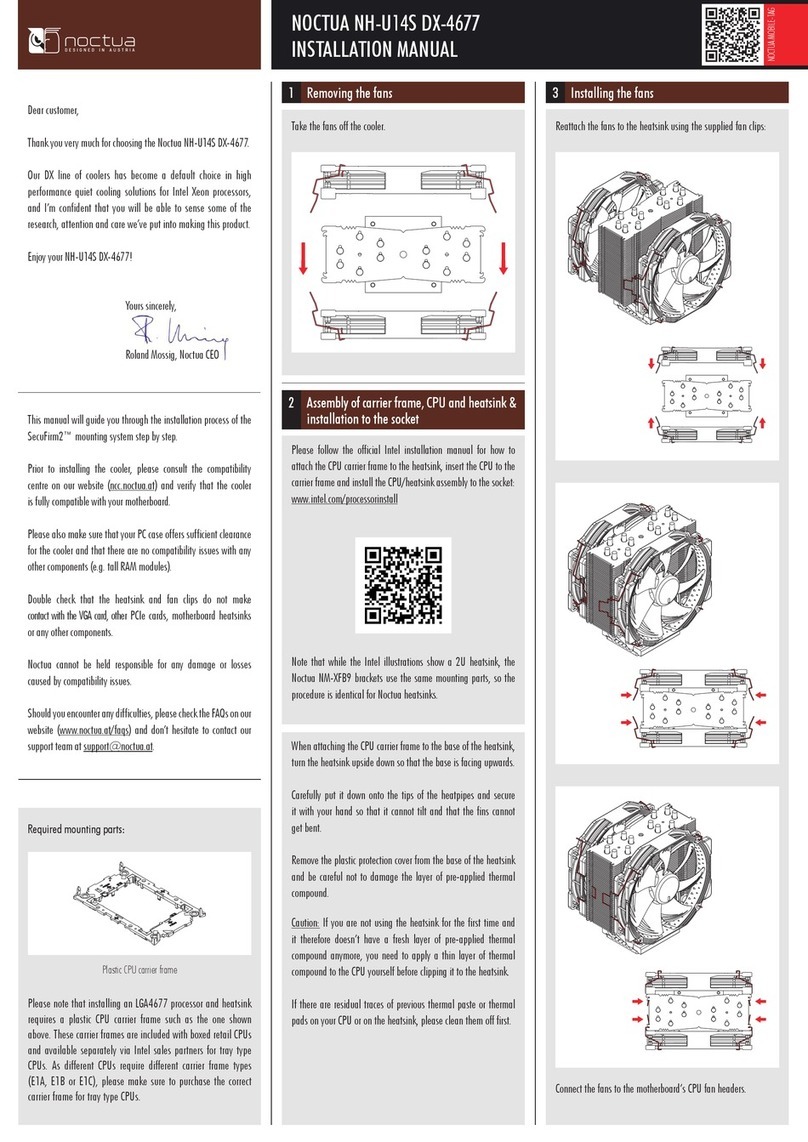
Noctua
Noctua NH-U14S DX-4677 User manual
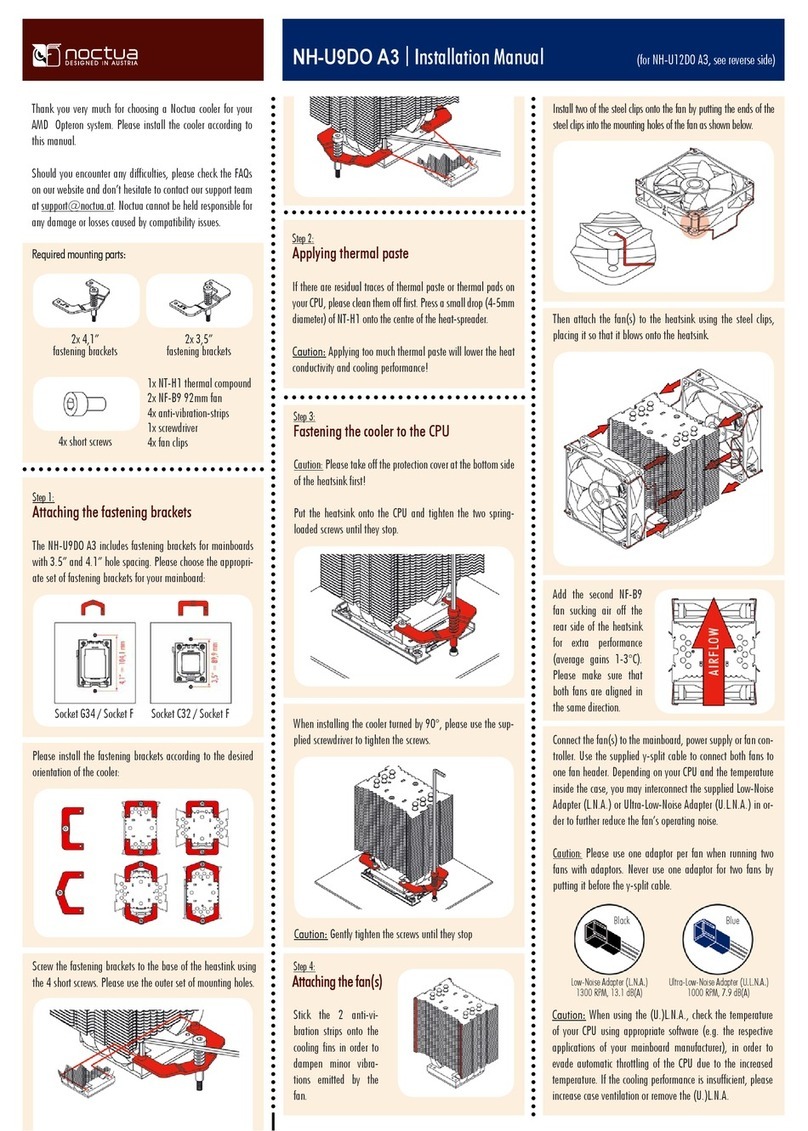
Noctua
Noctua NH-U9DO A3 User manual

Noctua
Noctua NF-A12x15 PWM User manual
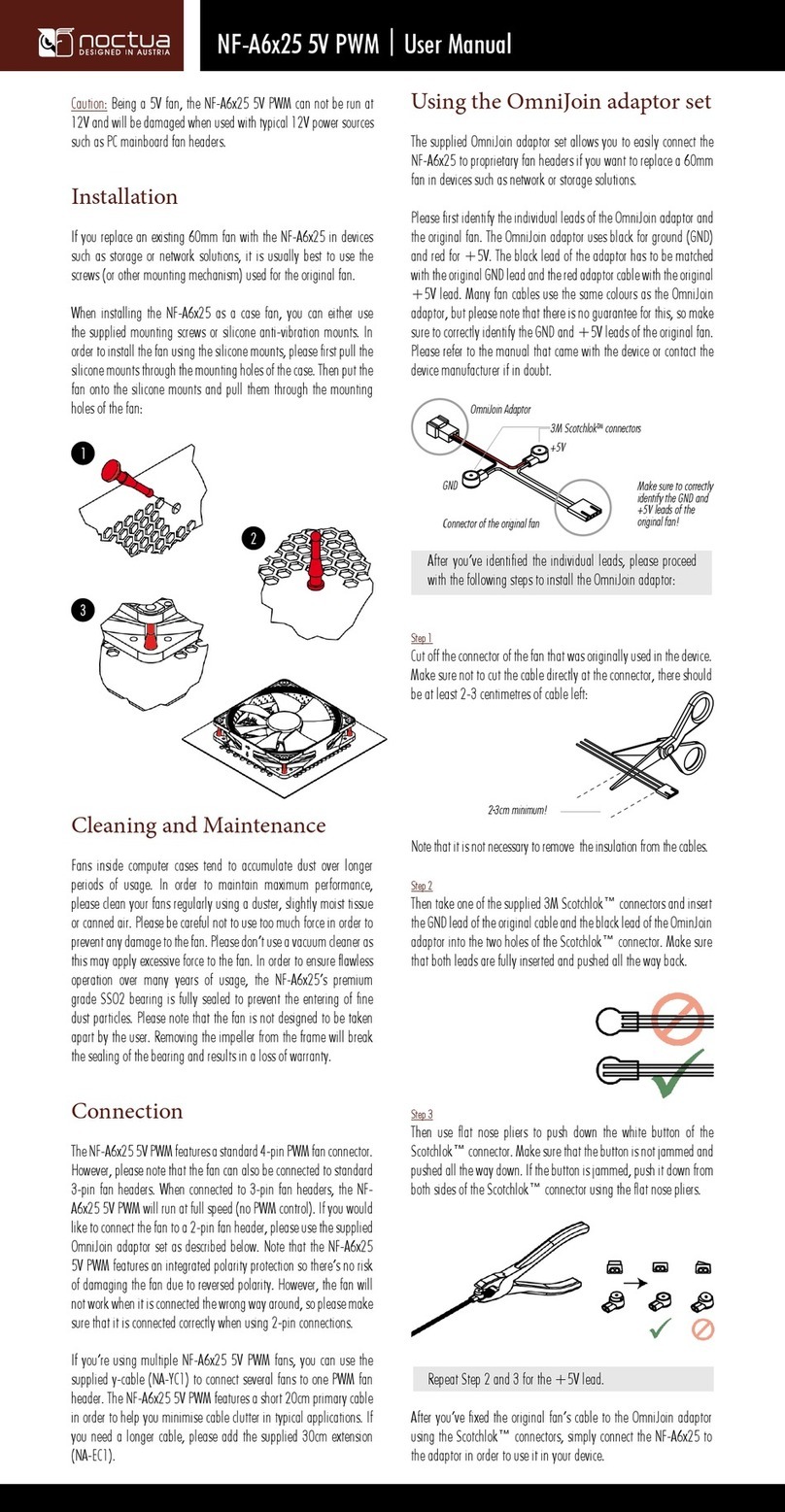
Noctua
Noctua NF-A6x25 5V PWM User manual

Noctua
Noctua NH-U12S chromax.black User manual

Noctua
Noctua NF-F12 User manual

Noctua
Noctua NM-i115x User manual
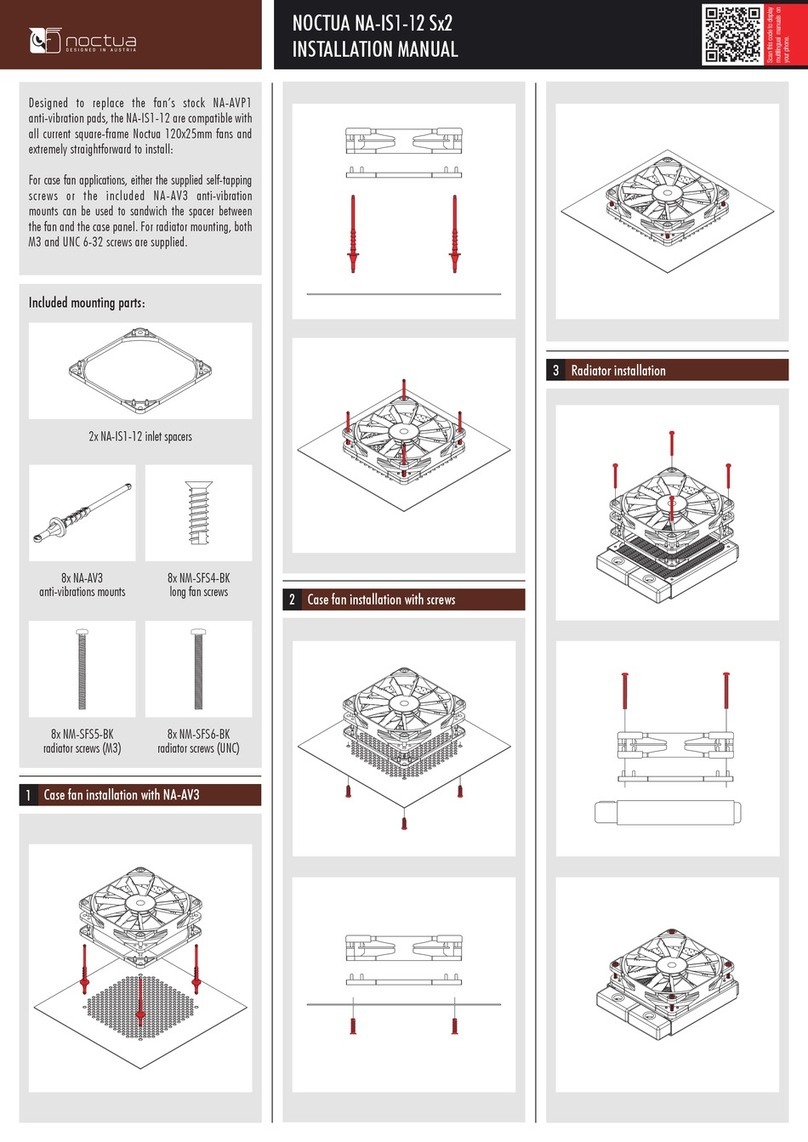
Noctua
Noctua NA-IS1-12 Sx2 User manual

Noctua
Noctua NH-U9 Series User manual
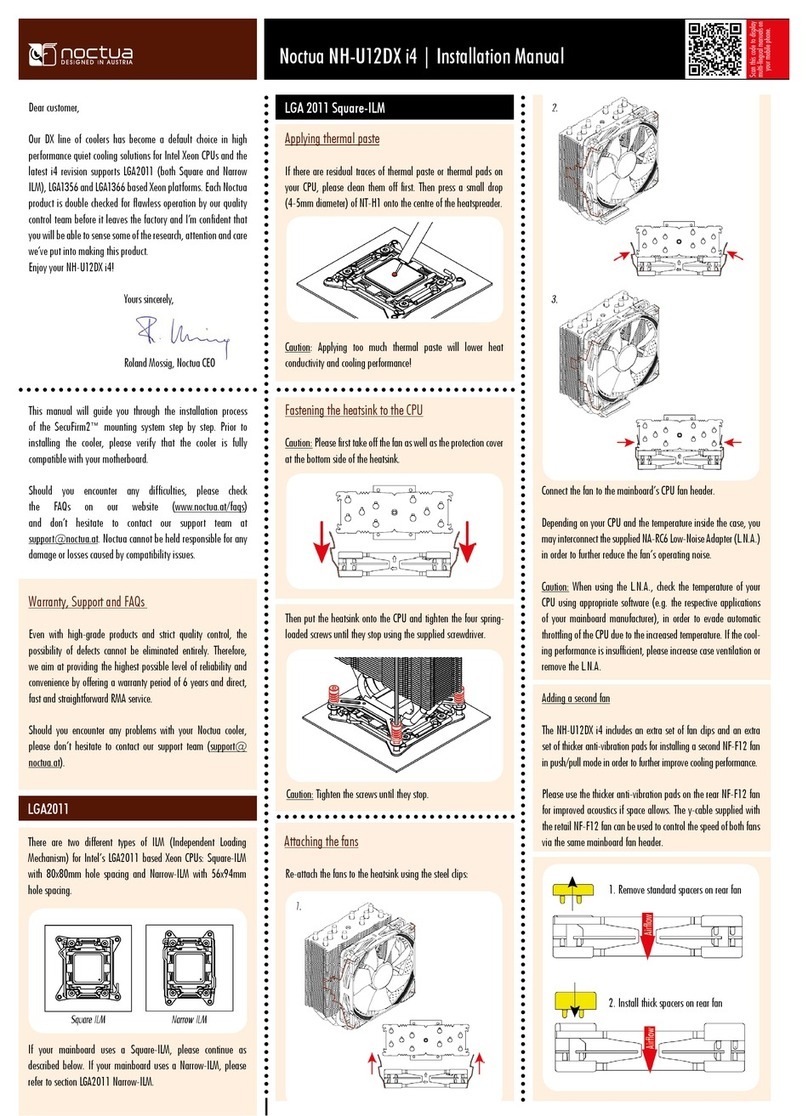
Noctua
Noctua NH-U12DX i4 User manual

Noctua
Noctua DX Series User manual

Noctua
Noctua NF-A12x25 5V User manual
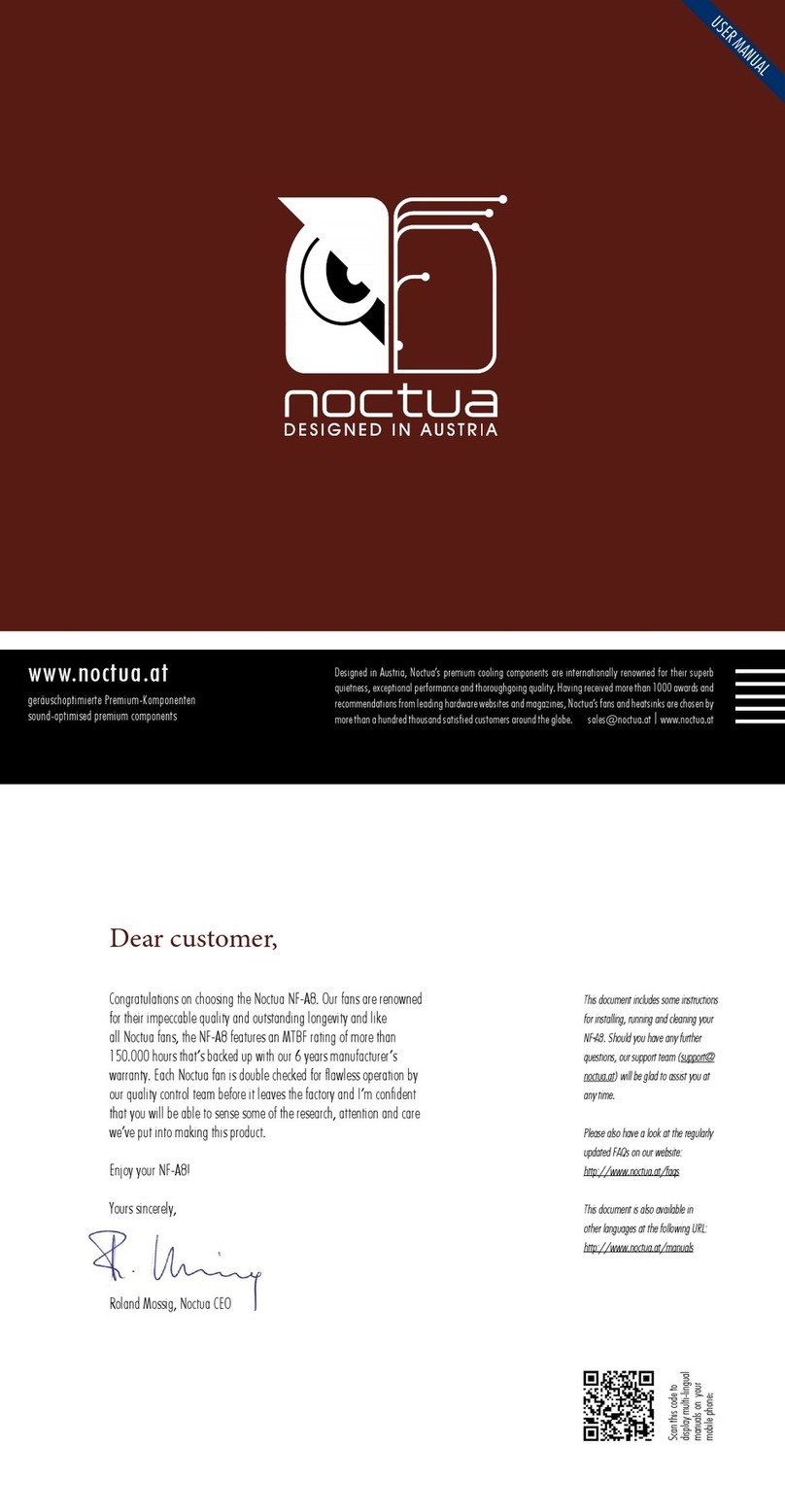
Noctua
Noctua NF-A8 User manual

Noctua
Noctua NH-C12P SE14 User manual

Noctua
Noctua NH-D15 User manual

Noctua
Noctua NA-SAV4 User manual

Noctua
Noctua NH-D15S User manual

Noctua
Noctua NH-L9x65 SE-AM4 User manual

Noctua
Noctua NF-A8 5V PWM User manual

Noctua
Noctua NH-U Series User manual
Popular Computer Hardware manuals by other brands

Dolby Laboratories
Dolby Laboratories CP950 manual

ADLINK Technology
ADLINK Technology cExpress-KL user manual

Axxess
Axxess AXDSP-L installation instructions

Bitspower
Bitspower Summit M Pro instruction manual

Digital Equipment
Digital Equipment 300 Series AXP Service guide
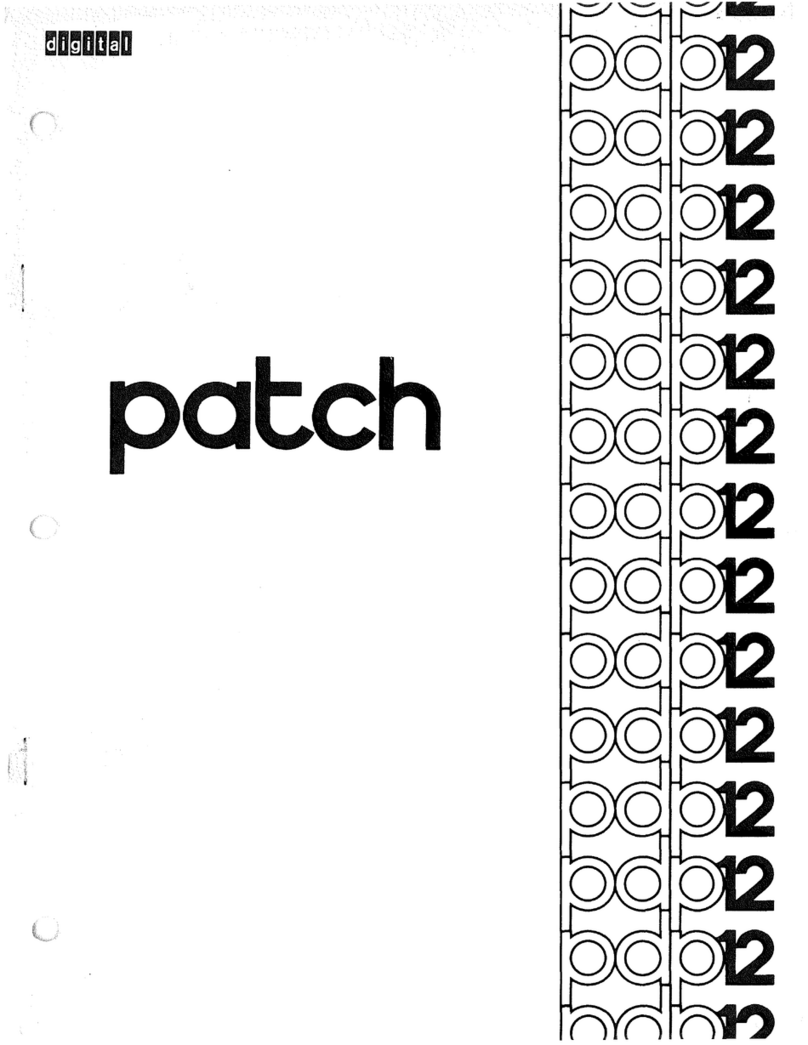
Digital Equipment
Digital Equipment PDP-12 manual