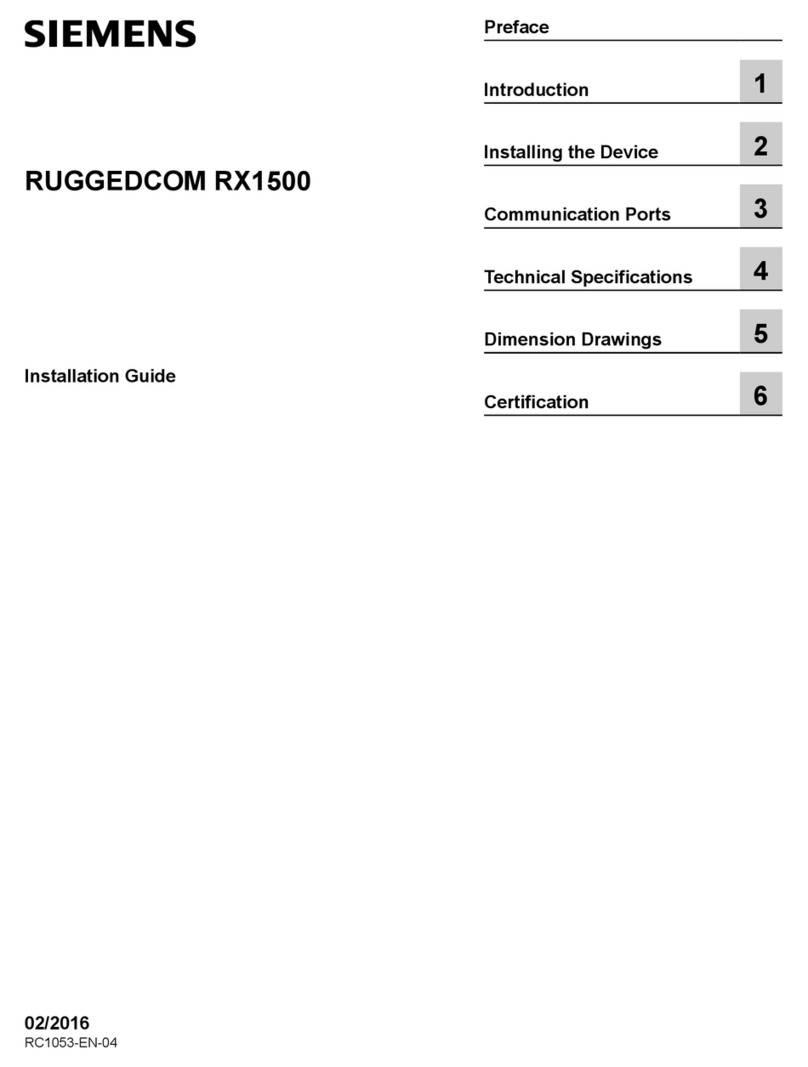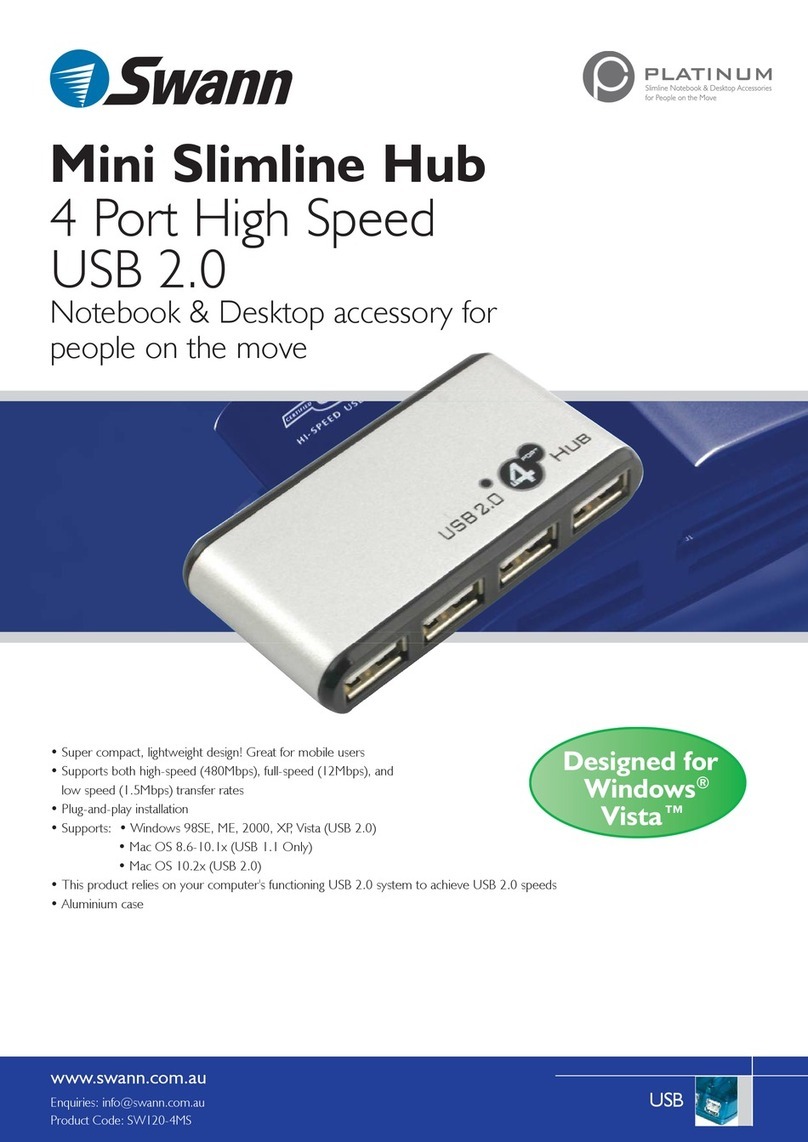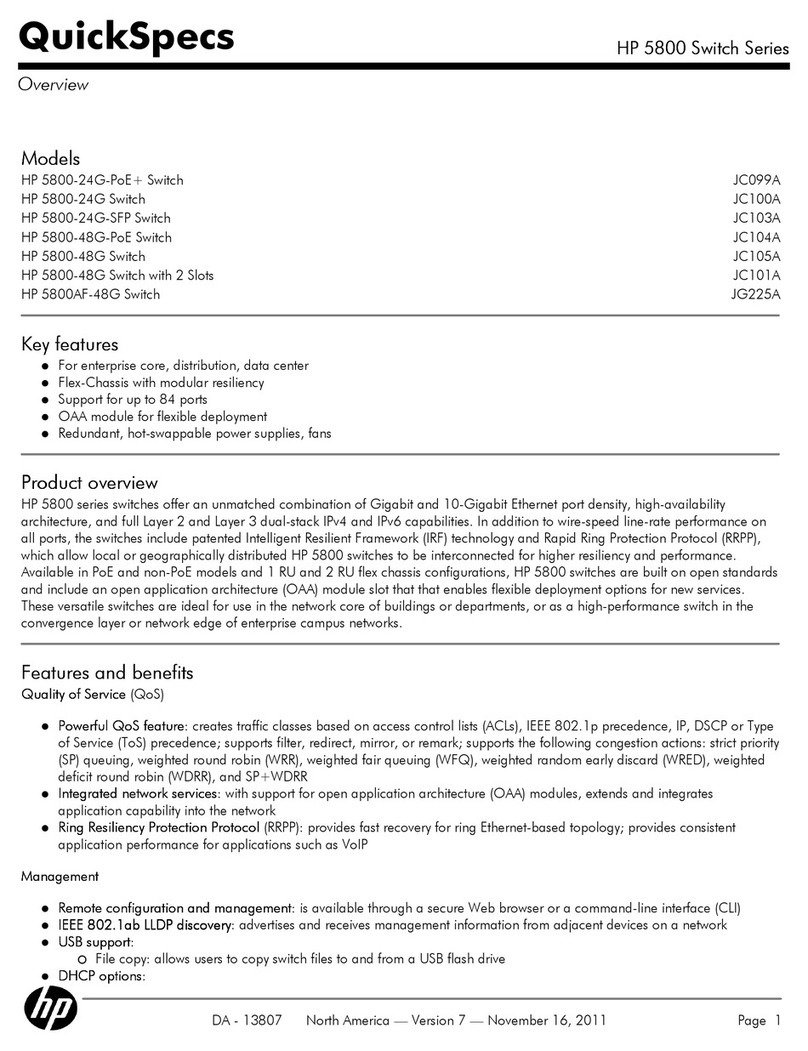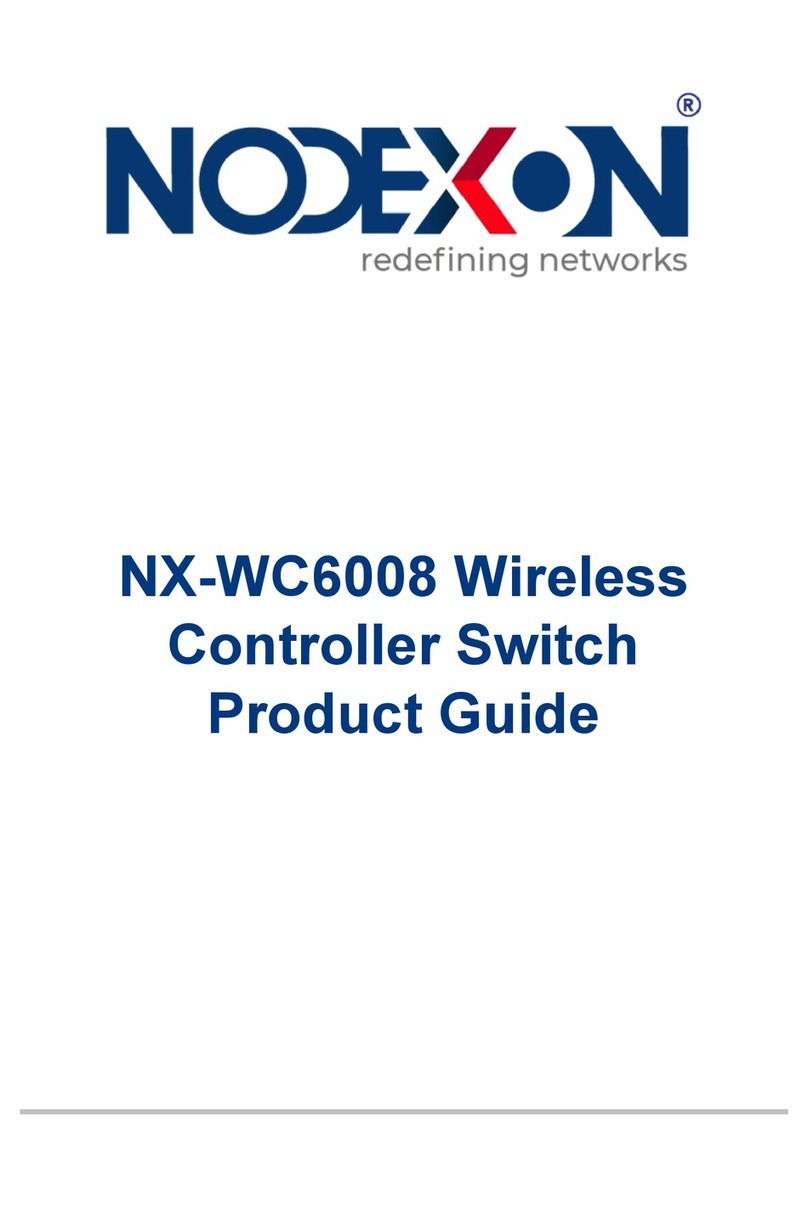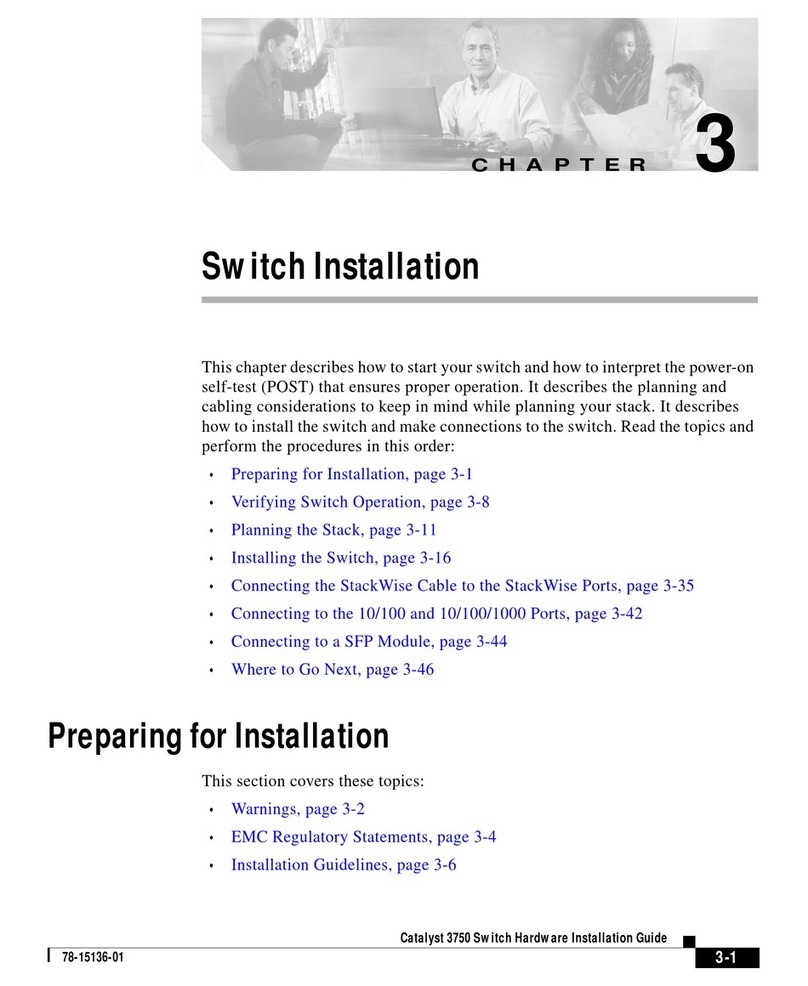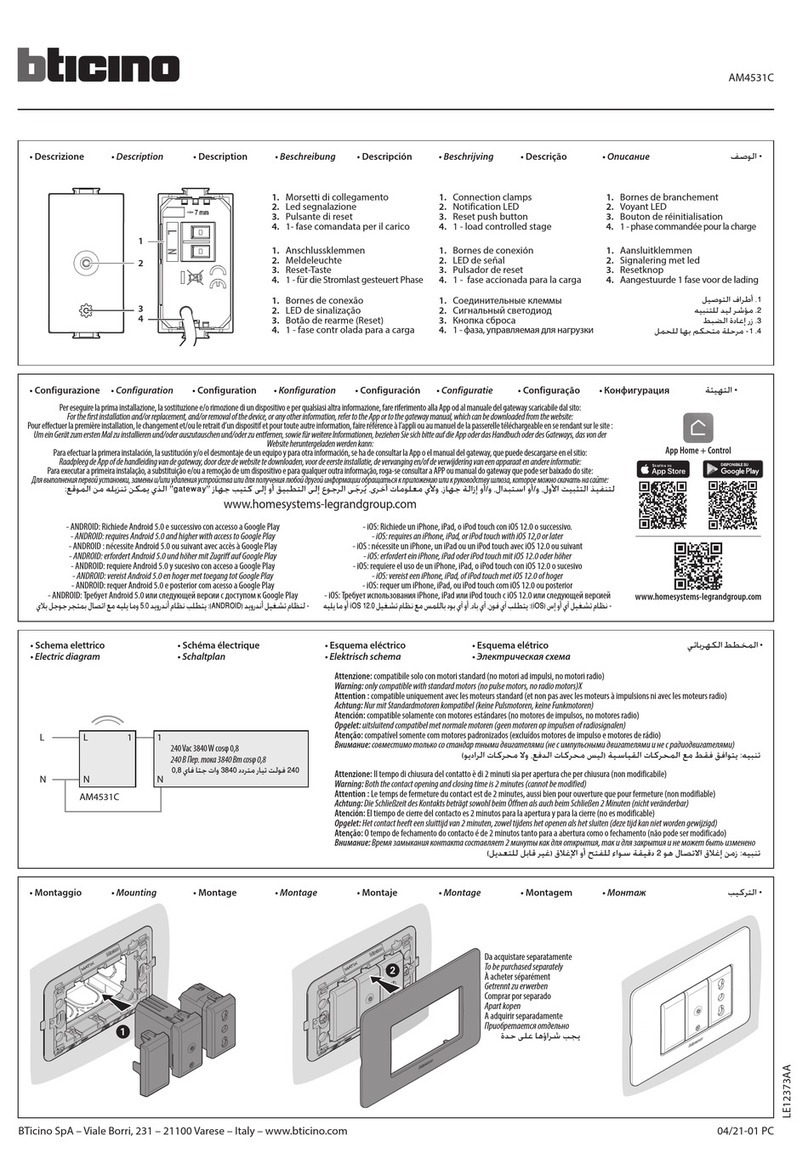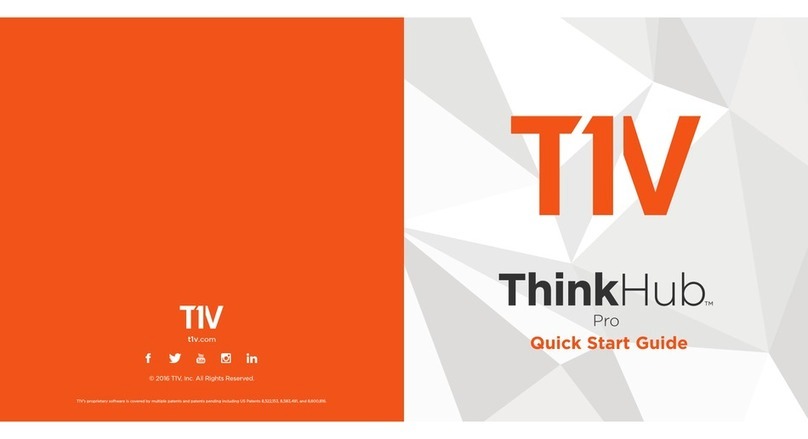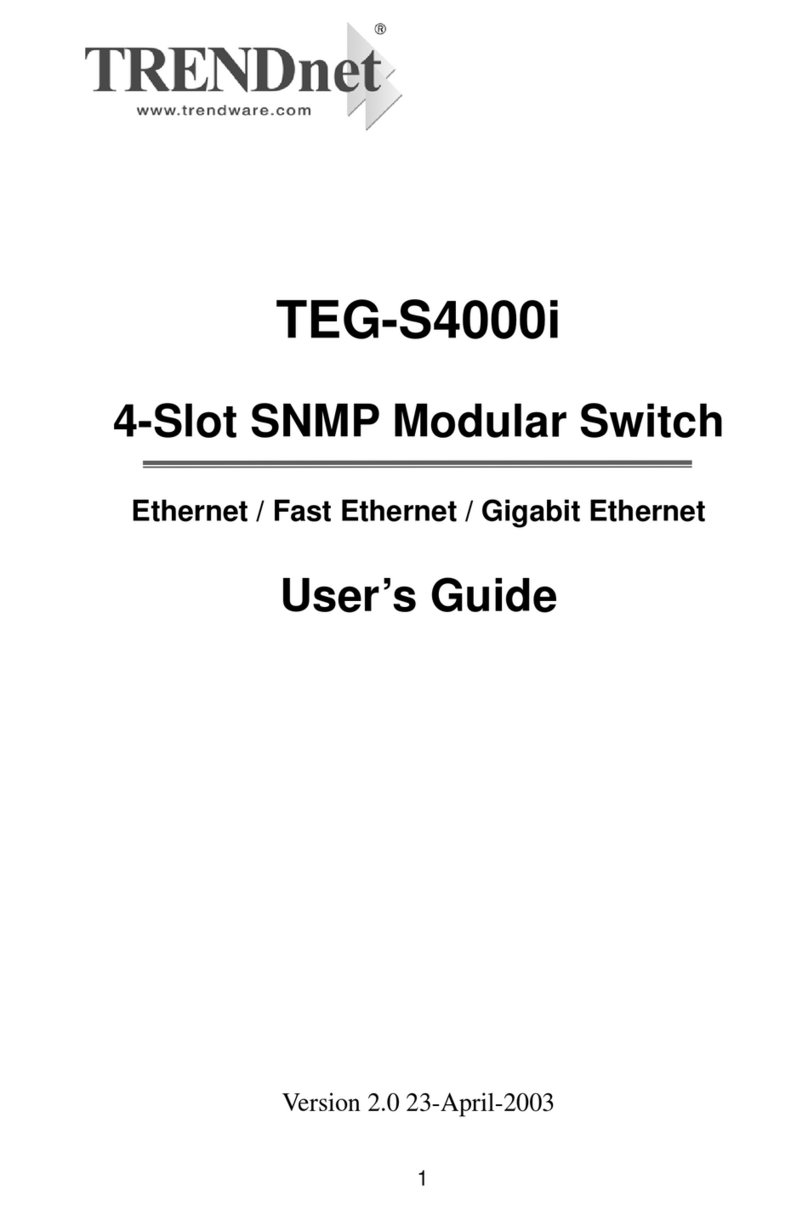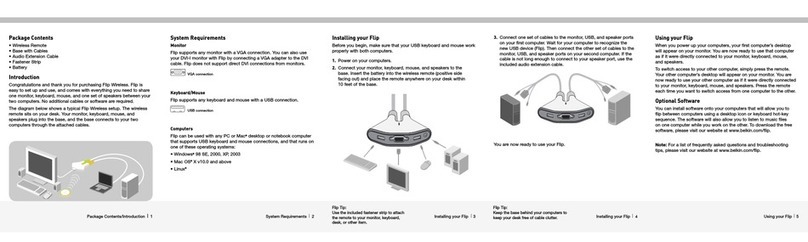5
2. When the wireless network size is large, if manage separately each AP in
the network, the network management work will be cumbersome and
complicated. At this time, suggest users to build a Fengrunda Wireless
Controller (AC) product in the network, and the wireless controller
uniformly manages all APs in the network.
2.4 Configuration Guide
Step 1
Equipment Inspection
Before configuring the device, connect the device to the power supply to
check whether it works properly.
The AP is powered by IEEE 802.3af/at standard PoE. The other end of the
network cable connected to the AP needs to be connected to a device
with PoE power supply, such as PoE switch. as the picture shows
After the power on, the AP will automatically initialize. At this time, the
system indicator is always on. After the initialization is complete, it will
flash for 2 seconds. When the system indicator is steady on again, the
device is working normally.
Step 2
Manually change the IP address to 192.168.250.X (X is 2~254), and the
subnet mask is 255.255.255.0