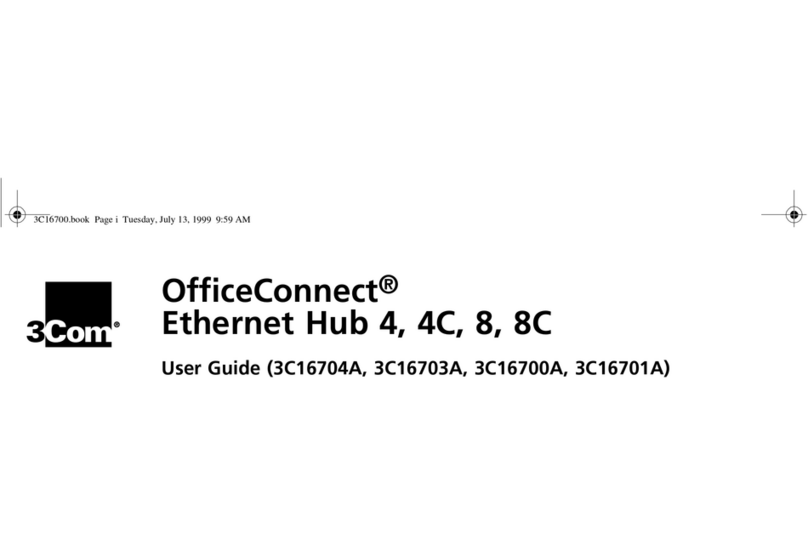NODEXON NX-WC6008 User manual

NX-WC6008 Wireless
Controller Switch
Product Guide

·
Copyright statement
Nodexon Networks©2019
Nodexon Networks©2021
All copyrights in this document are reserved by Nodexon Networks. Without Nodexon Networks' prior written approval,
any reproduction, excerption, backup, modification, transmission, translation, or commercial use of this document or any
portion of this document, in any form or by any means, is forbidden.
Exemption statement
This material is being distributed "as is." This document's contents are subject to change at any time without notice.
Please visit the Nodexon Networks website for the most up-to-date information. Nodexon Networks makes every effort to
guarantee content accuracy, but cannot be held liable for any losses or damages incurred as a result of content
omissions, inaccuracies, or mistakes.

Preface
Thank you for using our products. This manual will guide you through the installation of the wireless controller.
Scope
It is intended for the users who have some experience in installing and maintaining network hardware. At the same time, it
is assumed that the users are already familiar with the related terms and concepts.
Related Documents
Documents
Description
Configuration Guide
Describes network protocols and related mechanisms that supported by the
product, with configuration examples.
Command Reference
Describes the related configuration commands, including command modes,
parameter descriptions, usage guides, and related examples.
Documentation Conventions
The symbols used in this document are described as below:
This symbol brings your attention to some helpful suggestions and references.
This symbol means that you must be extremely careful not to do some things that may damage the device or cause
data loss.
Obtaining Technical Assistance
Website:https://www.nodexon.com/
Technical Support Website:https://nodexon.com/support
Community:http://www.nodexon.com/community
Case Portal :https://www.nodexon.com/caseportal
Website:https://www.nodexon.com/

1 Product Overview
The NX-WS6008 wireless LAN controller is introduced by Nodexon Networks to provide powerful access control capability
for medium-large-sized wireless networks.
1.1 NX-WS6008
Table 1-1 Technical Specifications of NX-WS6008
Model NX-WS6008
DDR3 SDRAM: 2GB
BOOTROM: 8MB
Memory
FLASH: 128MB
Eight RJ45 copper ports, two Gigabit SFP fiber ports
Port 7 and 8 are combo ports (copper/fiber)
One console port
Port
Two USB ports
Ethernet port: 10Base-T/100Base-TX/1000Base-TX and 1000BASE-SX/LX/ZX
Interface Standard
Configuration port (Console port): RS-232
Dimensions
(W x D x H)
440 mm x 200 mm x 43.6 mm (excluding foot pad)
Voltage
100-240V~, 50/60Hz
Power Consumption
40W max.
Operating
Temperature
0ºC to 45ºC (32ºF to 113ºF)
Operating Humidity
5% to 95% RH (noncondensing)
The system may not support all USB disks. It is recommended to use the Kingston USB disk and set the file system
format to FAT32.
Avoid vibration and concussion when moving the wireless controller.
NX-WS6008 wireless controller is a class A product. In a domestic environment, this product may cause radio
interference, in which case the user may be required to take adequate measures.
Product Image
Figure 1-1 Front Panel of NX-WS6008

Figure 1-2 Rear Panel of NX-WS6008
LED Indicators
LED
State
Meaning
Off
The power module is NOT in the position or fails.
PWR
Solid green
The power module is operational.
Blinking green
The system is being initialized.
Solid green
The initialization process is complete.
SYS
Solid red
The system sends out an alarm.
Solid green
The copper port is connected at 10/100/1000 Mbps.
1-8 Gigabit copper
ports (link/ACT)
Blinking green
The copper port is receiving or transmitting data.
Solid orange
The copper port is connected at 1000 Mbps.
1-8 Gigabit copper
ports (speed)
Off
The copper port is connected at 10/100 Mbps.
Solid green
The fiber port is connected.
7F-8F Gigabit
fiber ports
Blinking green
The fiber port is receiving or transmitting data.

2 Preparation for Installation
2.1 Precautions
The wireless controller acts as a network repeater and its working affects the normal operation of the whole network.
The following suggestions are advised for the installation and use of NX-WS6008:
Do not place the wireless controller in a damp/wet location. Do not let any liquid enter the chassis.
Keep the wireless controller far away from the heat source.
Ensure that the wireless controller is properly grounded.
Wear an anti-static wrist strap during installation and maintenance.
Do not wear loose clothes to avoid hooking any parts. Before operation, tighten your band, shawl, and sleeves.
Put the tools and parts away from where people walk by.
Use UPS to prevent power failure and other interferences.
If the clock is not accurate, check whether the clock has been configured. If not, the inaccuracy is likely to occur. If
the clock has been configured, the inaccuracy may be caused by the battery running out of power. In general, the
button battery lasts about 10 years.
Misuse of battery may cause damage to the device or hurt to people. Do not replace battery by yourself. Instead,
contact Nodexon Service Center for the replacement of battery.
This device is an A-class product. It may cause radio interference in living environment, which may require you to
take anti-interference measures.
Keep the device within the restricted-access area.
The device should be installed by professionals or technicians.
2.2 Preparing Installation Site
NX-WS6008 is for indoor use only. To ensure its normal operation and prolong its life span, the installation site should
meet the following requirement:
2.2.1 Temperature and Humidity Requirements
To ensure normal operation and service life of the device, maintain appropriate temperature and humidity levels in your
equipment room. See Table 2-1. Improper room temperature and humidity can cause damages to the device. High
relative humidity may affect insulation materials, resulting in poor insulation and even electrical leakage, and sometimes
may lead to change of mechanical properties of materials and corrosion of metal parts. Low relative humidity may dry and
shrink insulation sheets and cause static electricity that can damage the circuitry inside the device. High temperature
greatly reduces reliability of the device and shortens its service life.
Table 2-1 Required Temperature and Humidity for the NX-WS6008
Relative Temperature
Relative Humidity

Long-time Working
Condition
Short-time working
Condition
Long-time Working
Condition
Short-time Working
Condition
15ºC to 30ºC (59ºF to 86ºF)
0ºC to 45ºC (32ºF to 113ºF)
40%~65%
5%~95%
The ambient temperature and humidity are measured at a point 1.5 meters (4.9 feet) above the ground and 0.4
meters (1.3 feet) before the device when there is no protective board in the front or back of the rack.
The short-term working condition refers to a period no longer than consecutive 48 hours or accumulated 15 days a
year.
The extreme working condition refers to the temperature and humidity of the machine room where the air conditioner
fails for no more than five hours.
2.2.2 Cleanness Requirements
Dust poses a serious threat to device operation. Dust that falls onto the surface of the device can be absorbed onto metal
contact points by static electricity, resulting in poor contact. Electrostatic absorption of dust occurs more easily when the
relative humidity is low, which may shorten the service life of the device and cause communication failures. Table 2-2
shows the maximum concentration and diameter of dust allowed in the equipment room.
Table 2-2
Maximum Diameter (µm)
0.5
1
3
5
Maximum Content (Number of
Particles in one Cubic Meter)
1.4×107
7×105
2.4×105
1.3×105
Besides, the contents of salts, acids and sulfides in the air are also strictly limited for the equipment room. These
substances can accelerate metal corrosion and the aging of some parts. Table 2-3 describes the limit of some hazardous
gases such as SO2, H2S, NO2 and Cl2 in the equipment room.
Table 2-3
Gas
Average (mg/m3)
Maximum (mg/m3)
SO2
0.2
1.5
H2S
0.006
0.03
NO2
0.04
0.15
NH3
0.05
0.15
Cl2
0.01
0.3
2.2.3 Static Discharge Damage Prevention
Although much has been done in NX-WS6008 to prevent static electricity, great damage may be caused to the circuitry
when the static electricity exceeds a certain limit. Electrostatic induction may come from the following sources:
External electric field produced by the high-voltage supply cable, lightning, etc;
Internal systems such as the indoor floor and the entire structure.
To prevent damage from static electricity, you must pay attention to the following:
Properly ground the equipment.
Take dust prevention measures in the room.

Maintain an appropriate humidity and temperature.
Always wear an anti-static wrist strap when you touch any circuit board.
Place the circuit board on an anti-static workbench or in an anti-static shielding bag.
Try to hold a circuit board by its edges. Do not touch any components or the PCB.
2.2.4 Anti-Interference Requirements
The wireless controller is susceptible to external interference such as electromagnetic wave and current. Note that:
Provide the power system with effective anti-interference measures.
It is recommended that the wireless controller be installed far away from the grounding device.
Keep the wireless controller away from high-power radio stations, radar stations, and high-frequency high-current
devices.
Use EMI shielding when necessary.
2.2.5 Installation Site Requirements
To install the wireless controller whether in the cabinet or on the workbench, pay attention to the following items:
Ensure that enough space is reserved around the air inlet and exhaust vents for ventilation and heat dissipation. It is
recommended that the wireless controller be installed in a standard 19-inch cabinet. Otherwise, use a clean platform
as a workbench. It is recommended to equip the installation site with an air conditioner if it is hot.
Ensure that the cabinet or the workbench is provided with proper ventilation and heat dissipation system.
Ensure that the cabinet or the workbench is sound enough to bear the weight of the wireless controller and its
accessories.
Ensure that the cabinet or the workbench is properly grounded.
2.3 Installation Tools
Installation Tool
Cross screwdriver and anti-static wrist strap
Cable
Power cord, configuration cable, Ethernet cable and grounding cable
Device
Hub/switch, configuration terminal (such as PC with Hyperterm) and power socket

3 Installing Wireless Controller
3.1 Installation Flowchart
Please follow the following procedure to install the wireless controller to ensure the smooth installation and avoid any
damage to the device.
Begin
Read Chapter 2
Ensure Requirements are Met
Mount Wireless Controller
Connect Cables
Verify Installation
Power on Wireless Controller
Configure Wireless Controller
Complete
3.2 Mounting Wireless Controller
Now the wireless controller is ready for installation. Mount it to either of these two places.
A cabinet
A workbench
3.2.1 Mounting NX-WS6008 in Cabinet
NX-WS6008 is designed according to the specification of 19-inch standard cabinet. Use the supplied mounting accessory
for installation.

3.2.2 Mounting NX-WS6008 on Workbench
In the absence of a 19-inch standard cabinet, install the wireless controller on a clean workbench. During the operation,
pay attention to the following items:
The workbench is firm and well-grounded.
The supplied plastic cushion is stuck to the small hole at the bottom of the wireless controller and a 10 cm clearance
is reserved for dissipation.
No weight is placed on the top of the wireless controller.
3.3 Installing Power Cable
NX-WS6008 supports AC (100 VAC to 240 VAC; 50/60 Hz). Make sure that your power supply meets the requirement.
See Chapter 1 for details about the power module.
NX-WS6008 uses three-wire power cable. It is recommended to use single-phase three-wire power socket or multi-
functional microcomputer socket with neutral-point connector. The neutral-point needs to be grounded safely. Check
whether the power supply in your building is grounded properly.
Follow the following steps to install the power cable:
1. Connect one end of the supplied power cable to the socket on the rear panel of the device and another to the AC
power socket.
2. Check the power indicator on the front panel is on. If it is, it means that the power cable is correctly connected.
3.4 EMS & Secure Grounding
The ground required for EMC design includes shielding ground, filter ground, noise and interference suppression, and
level reference. All the above constitute the comprehensive grounding requirements. The grounding resistance should be
smaller than 1Ω. The NX-WS6008 wireless controller has a grounding pole on the rear panel, as shown in Figure 3-1.
Figure 3-1 NX-WS6008 Grounding

3.5 Connecting Console
NX-WS6008 supplies an EIA/TIA-232 configuration console for local configuration. If you configure NX-WS6008 through
Web, skip this part.
Table 3-2 Console Attributes
Parameter
Description
Connector
RJ-45
Interface Standard
Asynchronous EIA/TIA-232
Baud Rate
57,600 bps, 115,200 bps, 9,600 bps (default)
Supported Services
1. Command line interface
2. Connection to character terminals
3. Providing terminal access service as an asynchronous interface
Connect one end of the supplied configuration cable to the console port of the wireless controller, and the other end to the
DB-9 male serial adapter of the microcomputer.
3.6 Verification
When you have installed the wireless controller, before powering on it, pay attention to the following items:
If the wireless controller is stalled in a cabinet, check the mounting brackets of the cabinet and wireless controller are
firm. If the wireless controller is installed on the workbench, check there is enough room around the wireless
controller for heat dissipation and the workbench is firm.
Check the power supply meets the requirements.
Check the grounding cable is correctly connected.
Check the wireless controller is connected correctly to other devices such as the configuration terminal.

4 Configuration Guide
4.1 Setting up Configuration Environment
When you use the wireless controller for the very first time, you will need to configure it through a console port as follows:
As shown in the following figure, connect the serial port of a character terminal or microcomputer to the console port
through an RS232 cable.
Set the communication parameters of the terminal. For a microcomputer, you will need to run a terminal emulation
program like Windows operating system’s Hyperterm. Take Hyperterm for example.
Run Hyperterm and create a connection.
Select the serial port to be connected with the console port of the wireless controller, as shown in figure 4-2.
Set communication parameters as follows: baud rate to 9600, data bit to 8, stop bit to 1, parity to No, flow control to No, as
shown in figure 4-3.
Go to File->Property->Settings and set terminal emulation type to VT100.
Figure 4-1 Creating Connection
Figure 4-2 Selecting Serial Port to be Connected with Console Port.

Figure 4-3 Setting Communication Parameters for Serial Port.
After building the configuration environment, you may power on the wireless controller
4.2 Powering on Wireless Controller
4.2.1 Verification Before Power-on
Before powering on the wireless controller, please check the following items:

If the power cable and the grounding cable are connected correctly.
If the power supply voltage meets the requirement.
If the configuration cable is connected correctly, the microcomputer or terminal is turned on, and the setting is
complete.
Before powering on the wireless controller, check the position of the power switch so that you may cut power supply
in time in case of accident.
4.2.2 Power-on
Turn on the power supply.
Turn the power switch of the wireless controller to the on position.
4.2.3 Verification After Power-on
After powering on the wireless controller, please check the following items:
If the ventilation system is functional.
When the wireless controller is powered on, you will hear the fan working. Put your hand near the air inlet and exhaust
vents, you will feel the air flowing.
If the indicators on the front panel of the wireless controller are in the proper state.
See LED Indicators in Chapter 1.
If the configuration terminal displays information as expected.
When the wireless controller is powered on, information on the software self-decompression will appear on the terminal
display.
4.2.4 Startup Process
When the wireless controller is started for the first time, the following information appears:
***********************************************
Boot 1.2.0-00346-g2d7093f (Build time: Mar 27 2014 - 16:04:49)
DRAM: 2 GiB
NAND: 512 MiB
Flash: 8 MiB
SETMAC: Setmac operation was performed at 2014-04-22 10:38:33 (version: 11.0)
Press Ctrl+C to enter Boot Menu
Bootloader: Done loading app on coremask: 0xffffffff
[ 0.000000] Linux version 2.6.32.13-Cavium-Octeon (ngcf@ngcf75) (gcc version 4.3.3 (Cavium Networks Version:
2_0_0 build 95) ) #1 SMP Thu May 8 04:34:42 CST 2014
[ 0.000000] CVMSEG size: 2 cache lines (256 bytes)
[ 0.000000] Cavium Inc. SDK-2.3
[ 0.000000] bootconsole [early0] enabled
[ 0.000000] CPU revision is: 000d910a (Cavium Octeon II)
[ 0.000000] Checking for the multiply/shift bug... no.

[ 0.000000] Checking for the daddiu bug... no.
[ 0.000000] Determined physical RAM map:
[ 0.000000] memory: 000000000003f000 @ 0000000000dd1000 (usable after init)
[ 0.000000] memory: 000000000f000000 @ 0000000000f00000 (usable)
[ 0.000000] memory: 00000000d0000000 @ 0000000020000000 (usable)
[ 0.000000] memory: 000000000ffff000 @ 00000000f0001000 (usable)
[ 0.000000] memory: 000000030efff000 @ 0000000100001000 (usable)
mount: Mounting /dev/sda1 on /var/storage failed: No such device or address
Starting rg_lowmem_killer... [ OK ]
……
Starting snooping.elf... [ OK ]
Starting postgresql server...
/mnt/sata0/pgsql/bin/postgres not found... [ OK ]
Starting rg-mtdoops-cli... [ OK ]
Starting sntp.elf... [ OK ]
Press RETURN to get started
*May 15 11:08:01: %CAPWAP-4-NO_IP_ADDR: Please config the IP address for capwap.
Now the wireless controller is ready for configuration.
Such information may vary with hardware configuration or software version.
When using the wireless controller for the first time, it is recommended to set basic parameters during configuration.
4.3 Configuring Wireless Controller
See NX-WLAN Series Access Controller RGOS Command Reference and NX-WLAN Series Access Controller RGOS
Configuration Guide for configuration details.

5 Troubleshooting
5.1 Power Troubleshooting
You may use the power indicator on the front panel to decide if the power supply system is operating normally. For
description of indicators, see Chapter 1. If a fault occurs, check the following items:
If NX-WS6008 power switch is in the on position.
If the power supply is turned on.
If the power cord is connected correctly.
If the power supply meets the requirements.
Never attempt hot swapping of the power cord. If the steps above did not solve your problem, contact your local
distributor or technical support personnel.
5.2 System Troubleshooting
If the system is operational, relevant information is displayed on the terminal as described in chapter 4. Otherwise, nothing
or gibberish is displayed. If nothing is displayed, please check the following items:
Verify whether the system power supply is operational.
Verify whether the cable is connected to the console port correctly.
If there is still nothing displayed, it may be due to improper cable connection or incorrect parameter settings. Please
change the parameter settings.
If gibberish is displayed, it may be caused by incorrect parameter settings. Please check the following parameters:
Baud rate: 9600
Data bit: 8
Parity check: None
Stop bit: 1
Flow control: None
Terminal emulation: VT100
If the console port parameters are changed, it may cause no display on the terminal.
Table of contents
Other NODEXON Switch manuals
Popular Switch manuals by other brands

Nexans
Nexans iGigaSwitch 1604 E + SFP-4VI HW5 Technical documentation

Cisco
Cisco ME 3400 Series Getting started guide

Globalmediapro
Globalmediapro HUS03-4K6G user manual
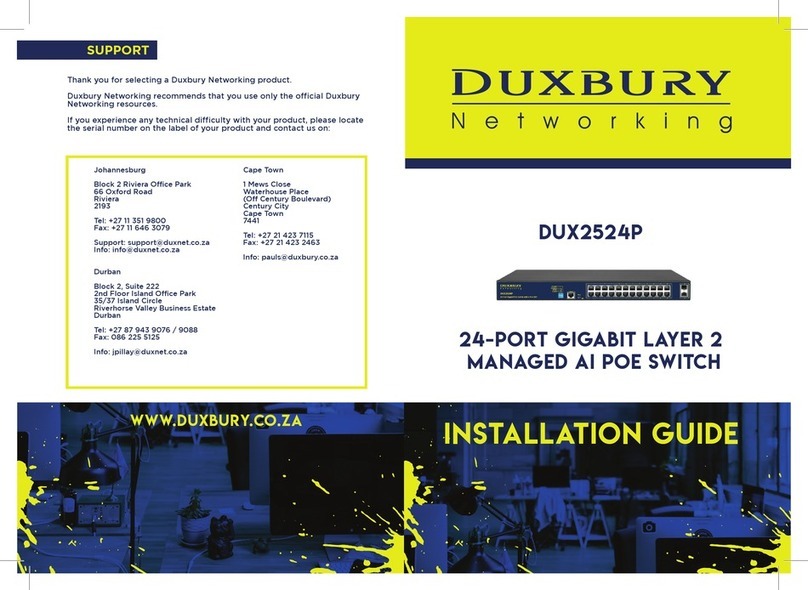
Duxbury Networking
Duxbury Networking DUX2524P installation guide

StarTech.com
StarTech.com StarView SV431USB user manual
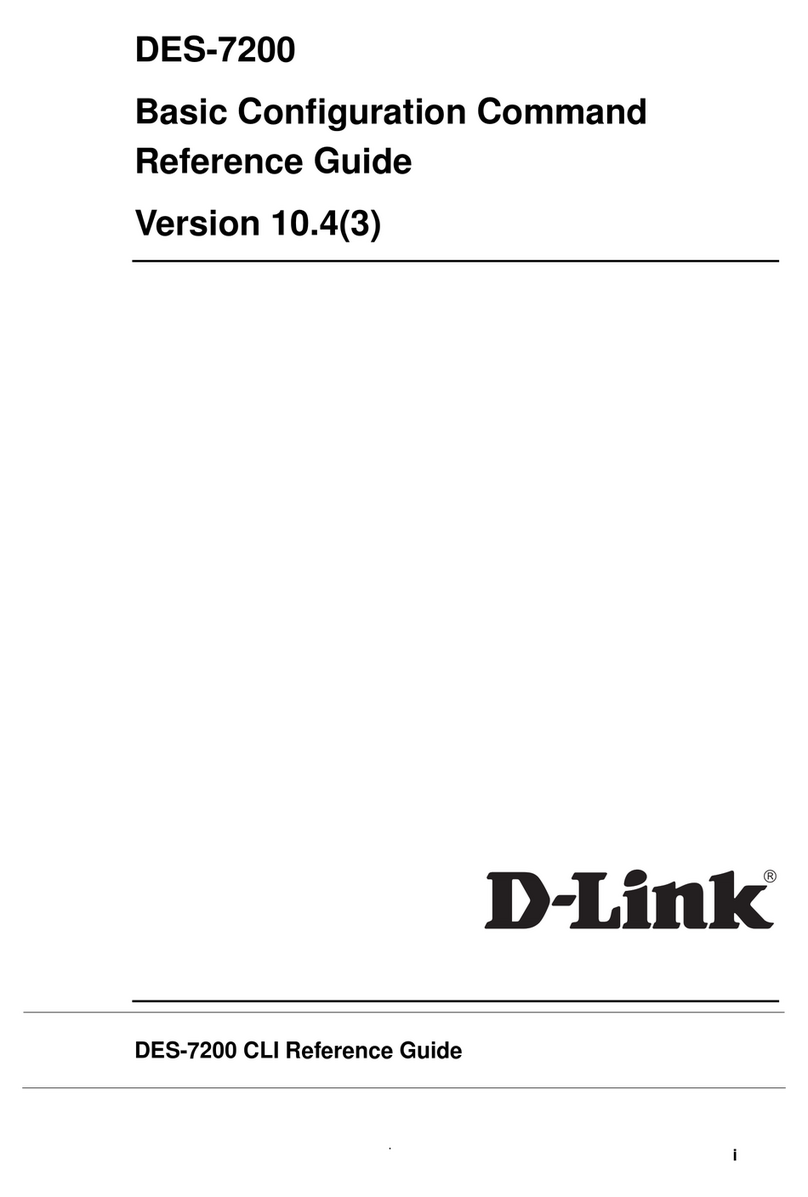
D-Link
D-Link DES-7200 Cli reference guide

Leonton
Leonton EG5-1600 Series user manual
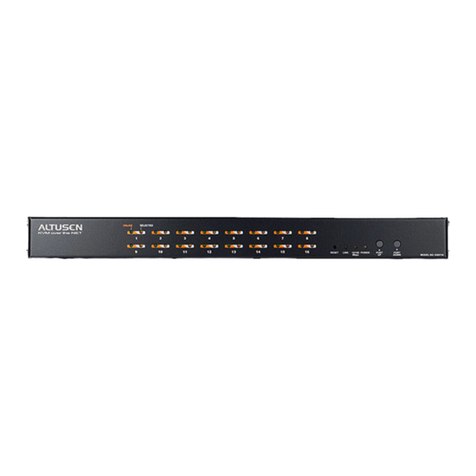
Altusen
Altusen KN9108: KN9116 user manual
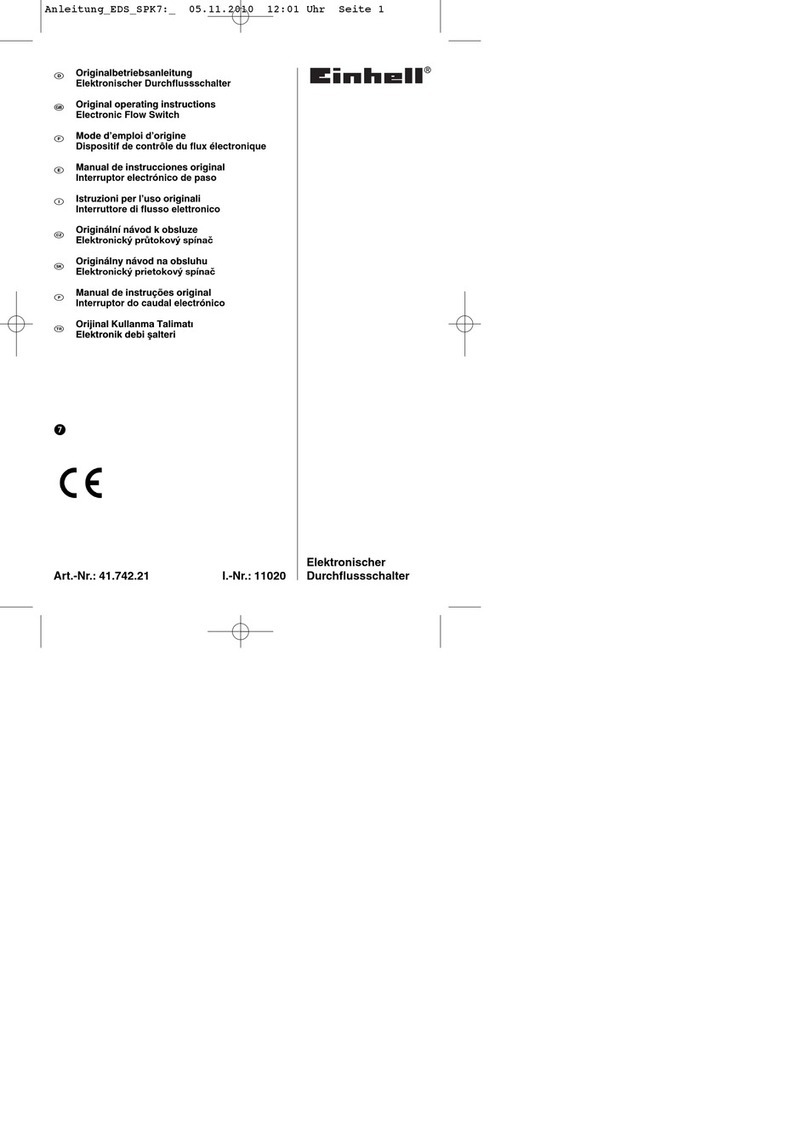
EINHELL
EINHELL 41.742.21 Original operating instructions
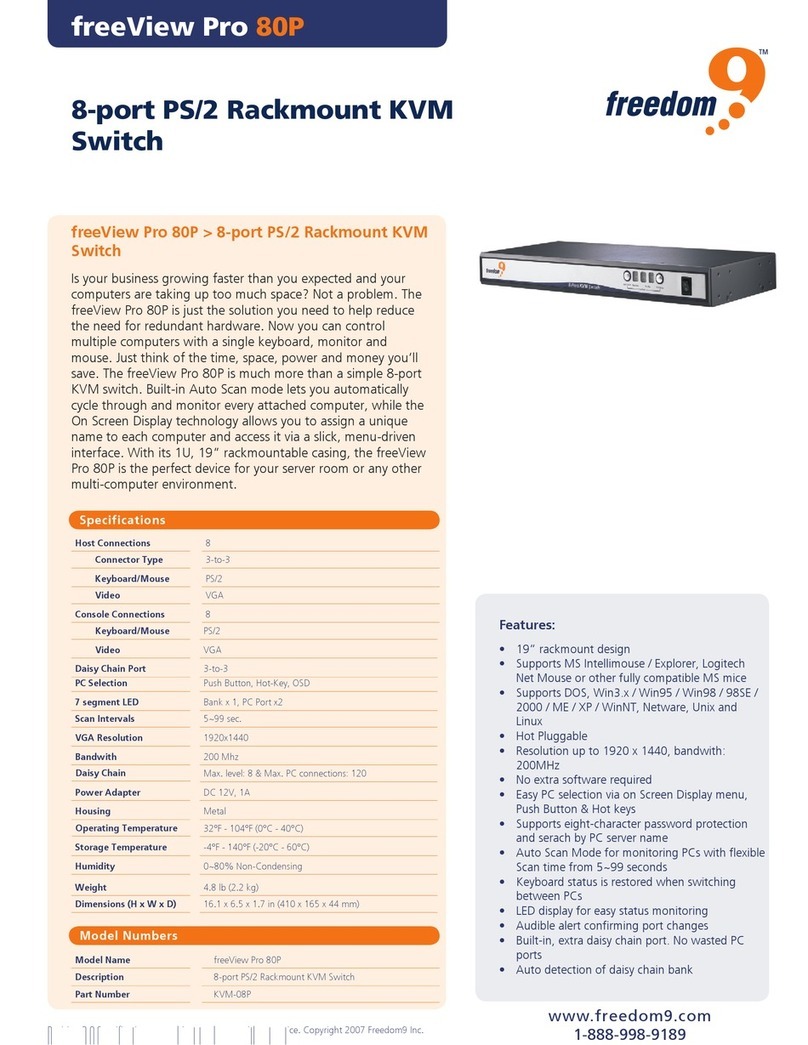
Freedom9
Freedom9 freeView Pro 80P Specifications
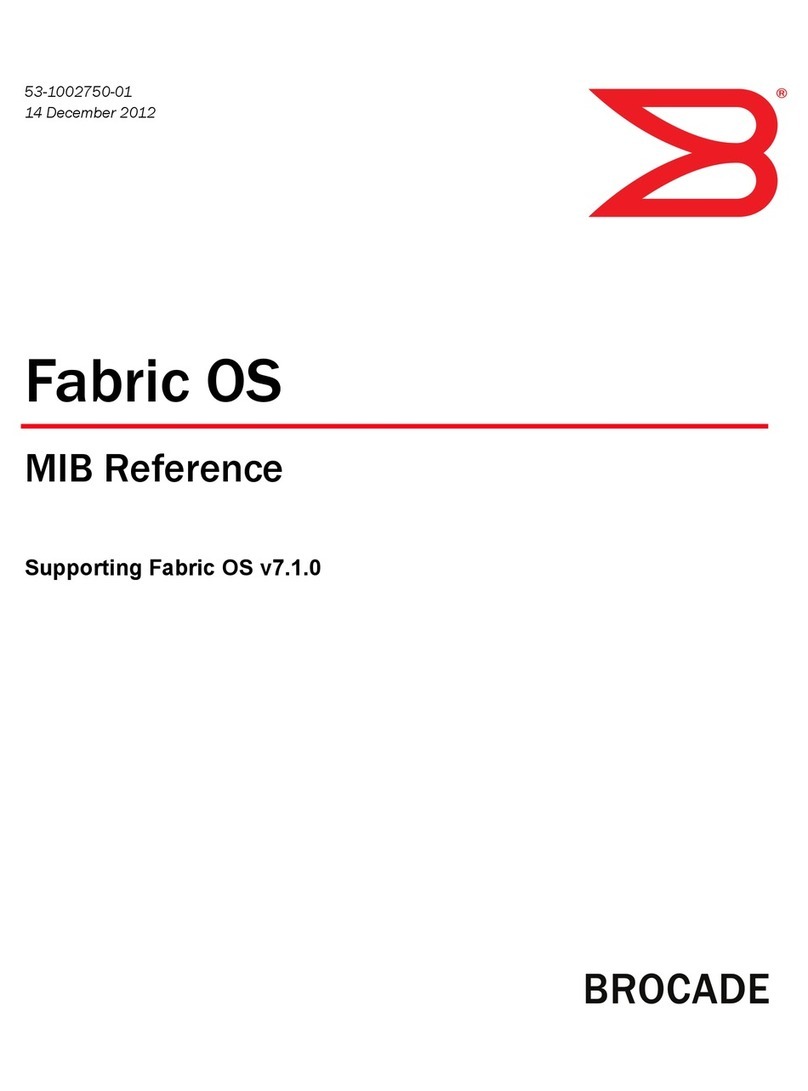
Brocade Communications Systems
Brocade Communications Systems StoreFabric SN6500B reference guide

Shop fox
Shop fox D4160 instruction sheet