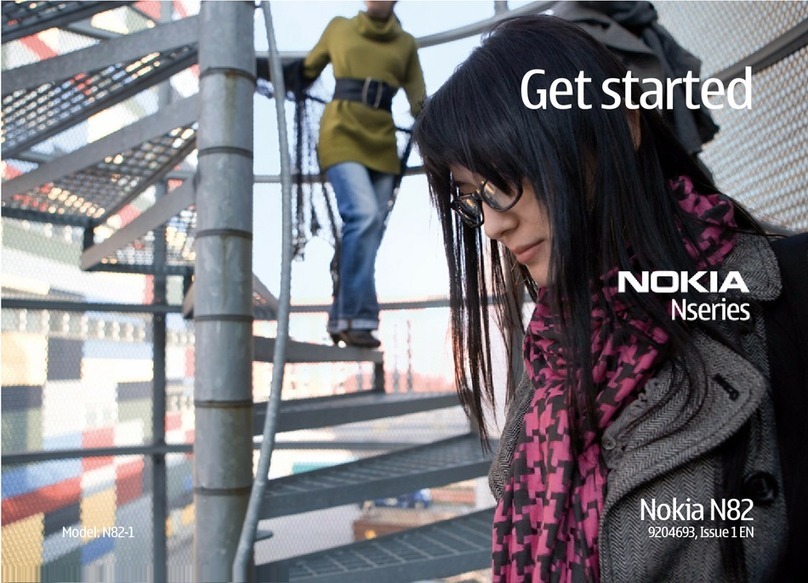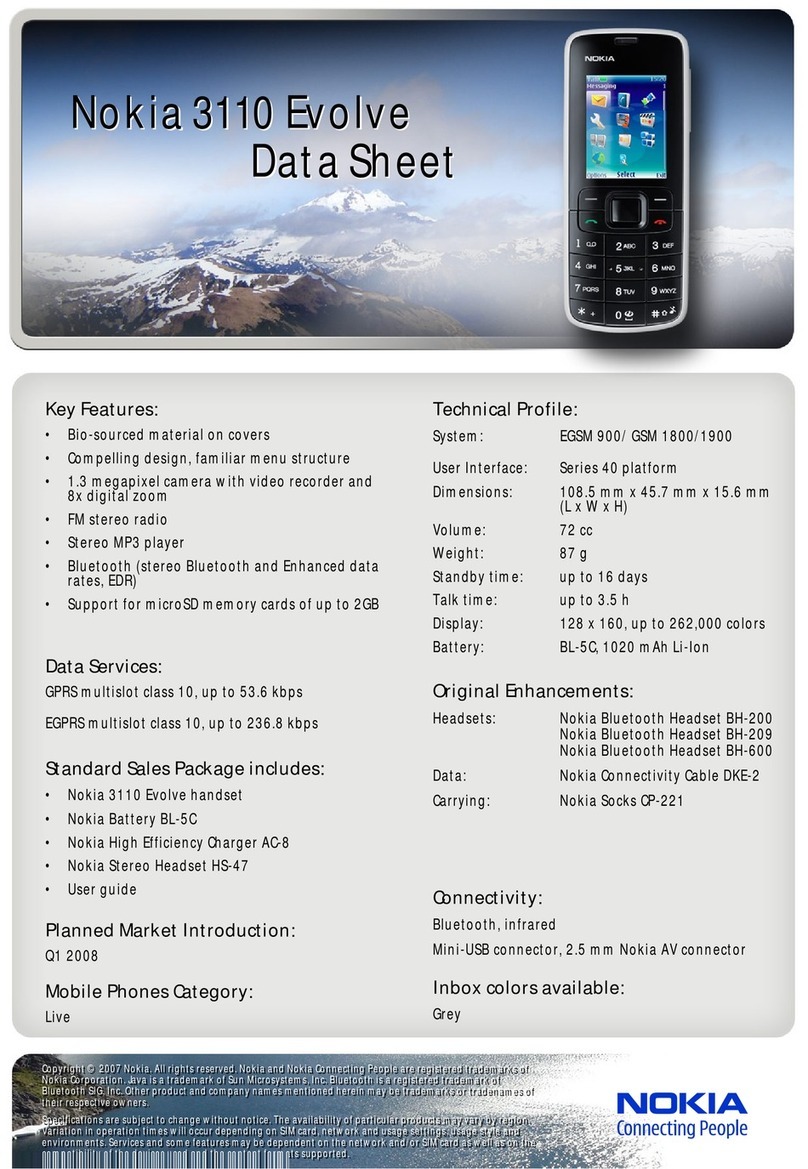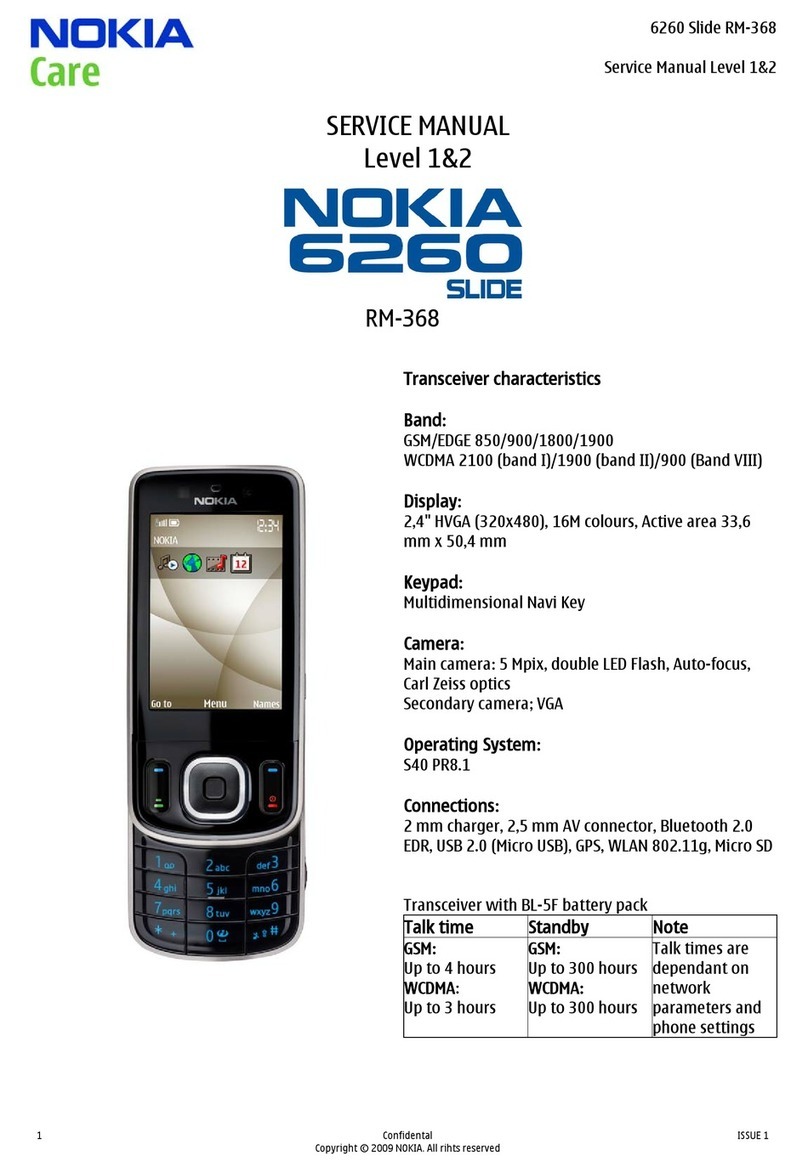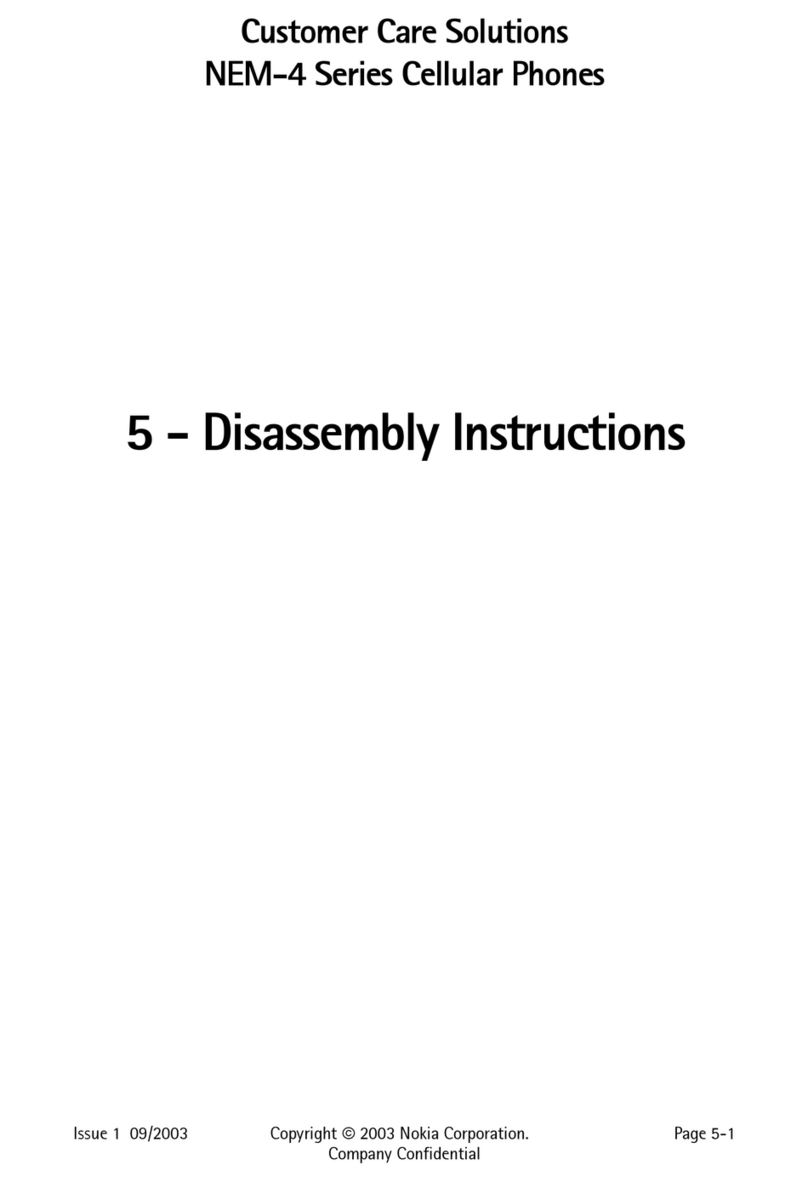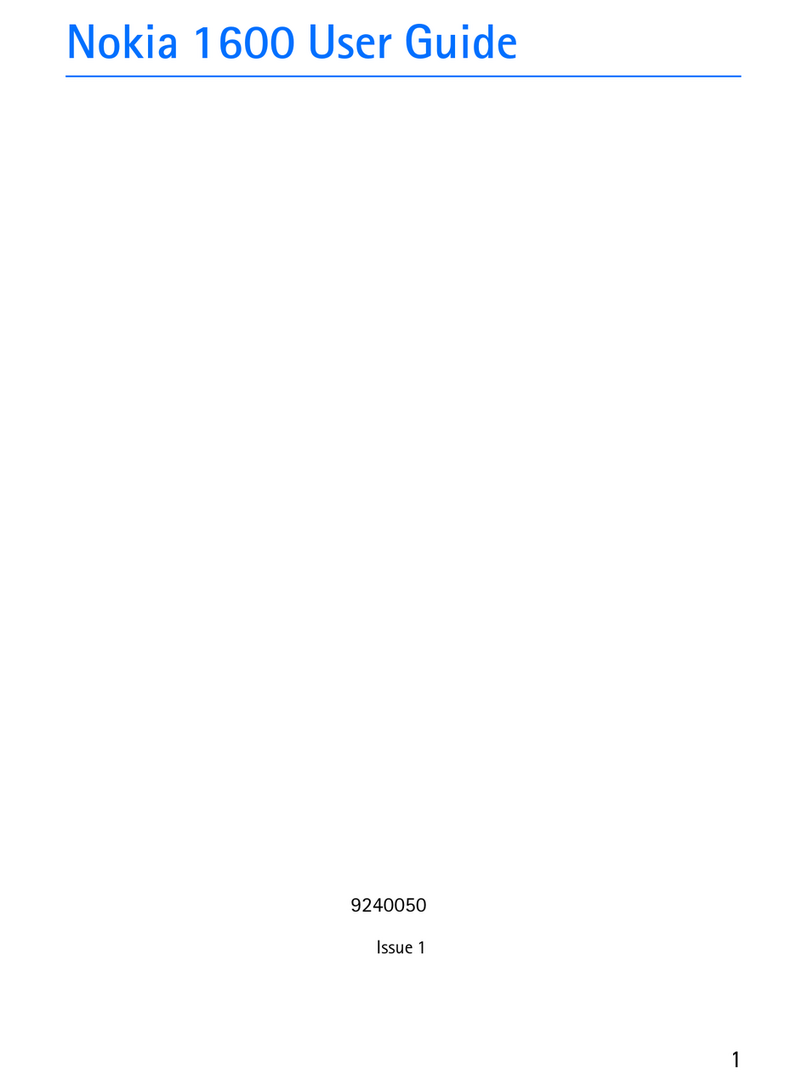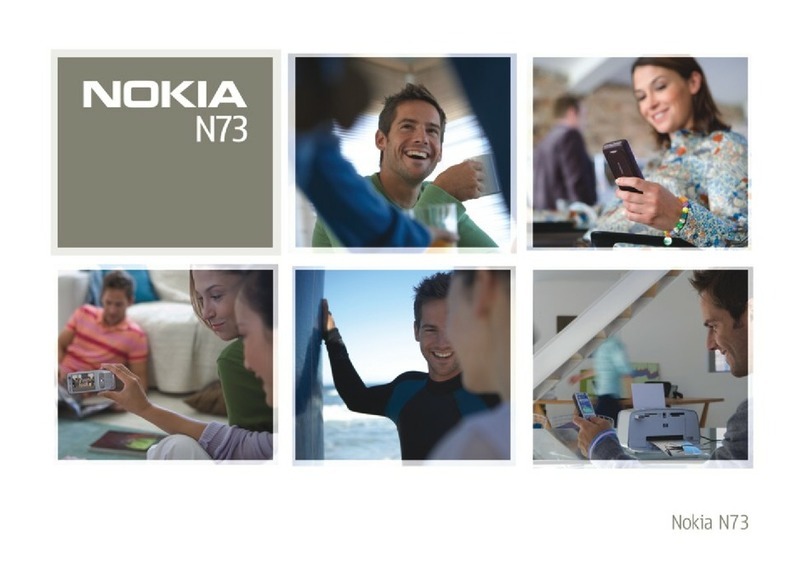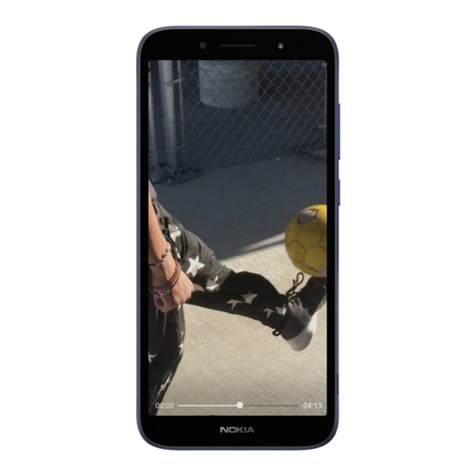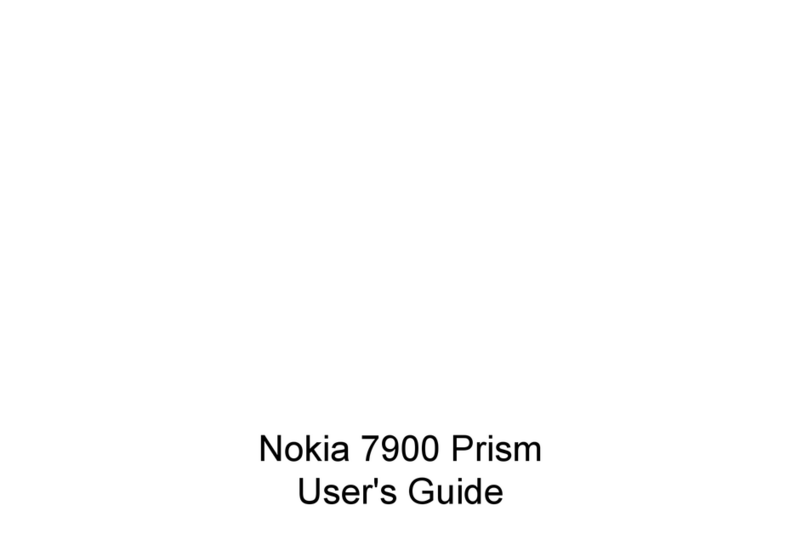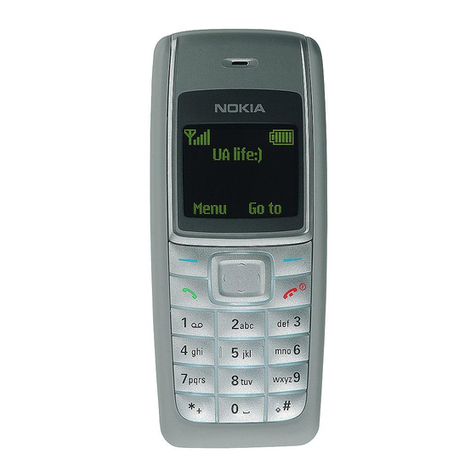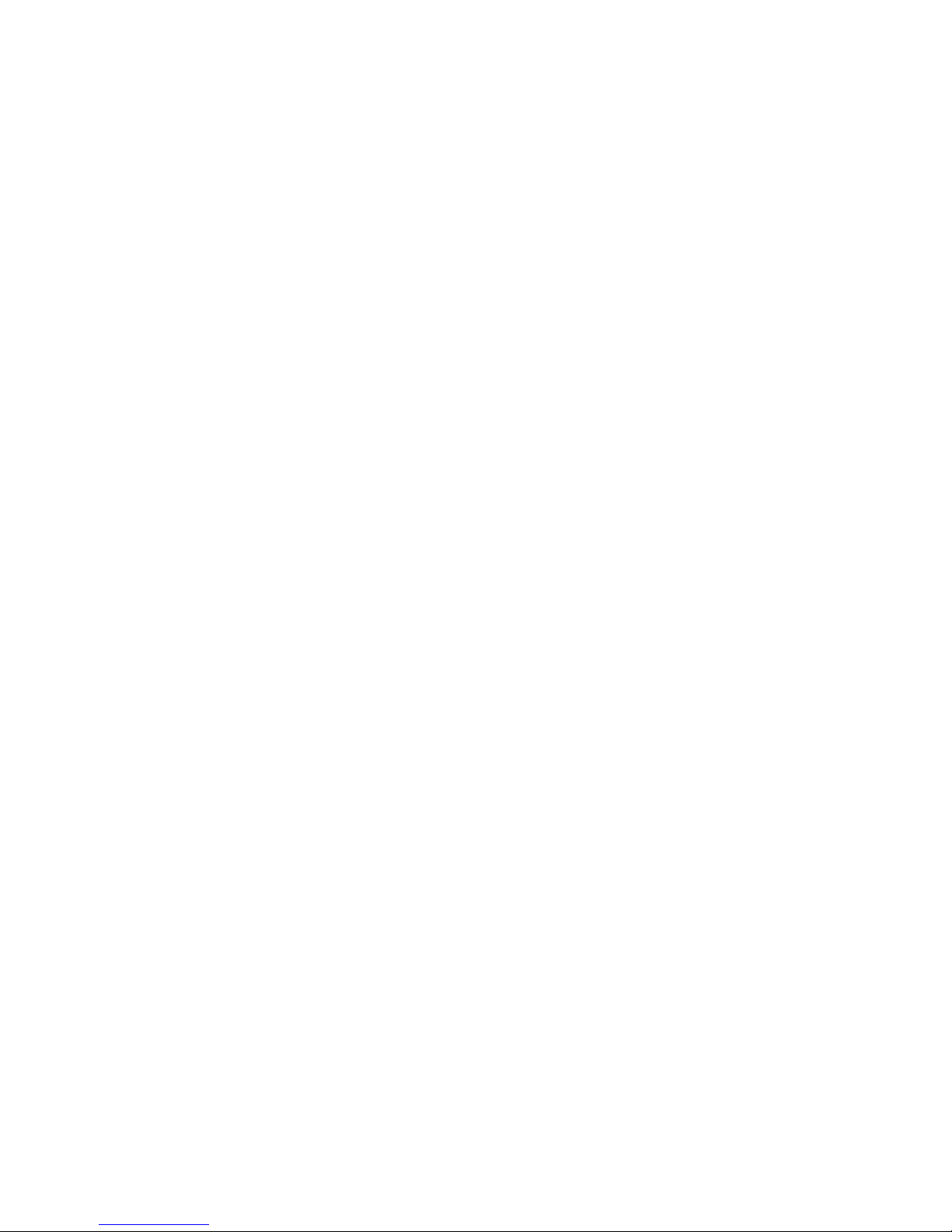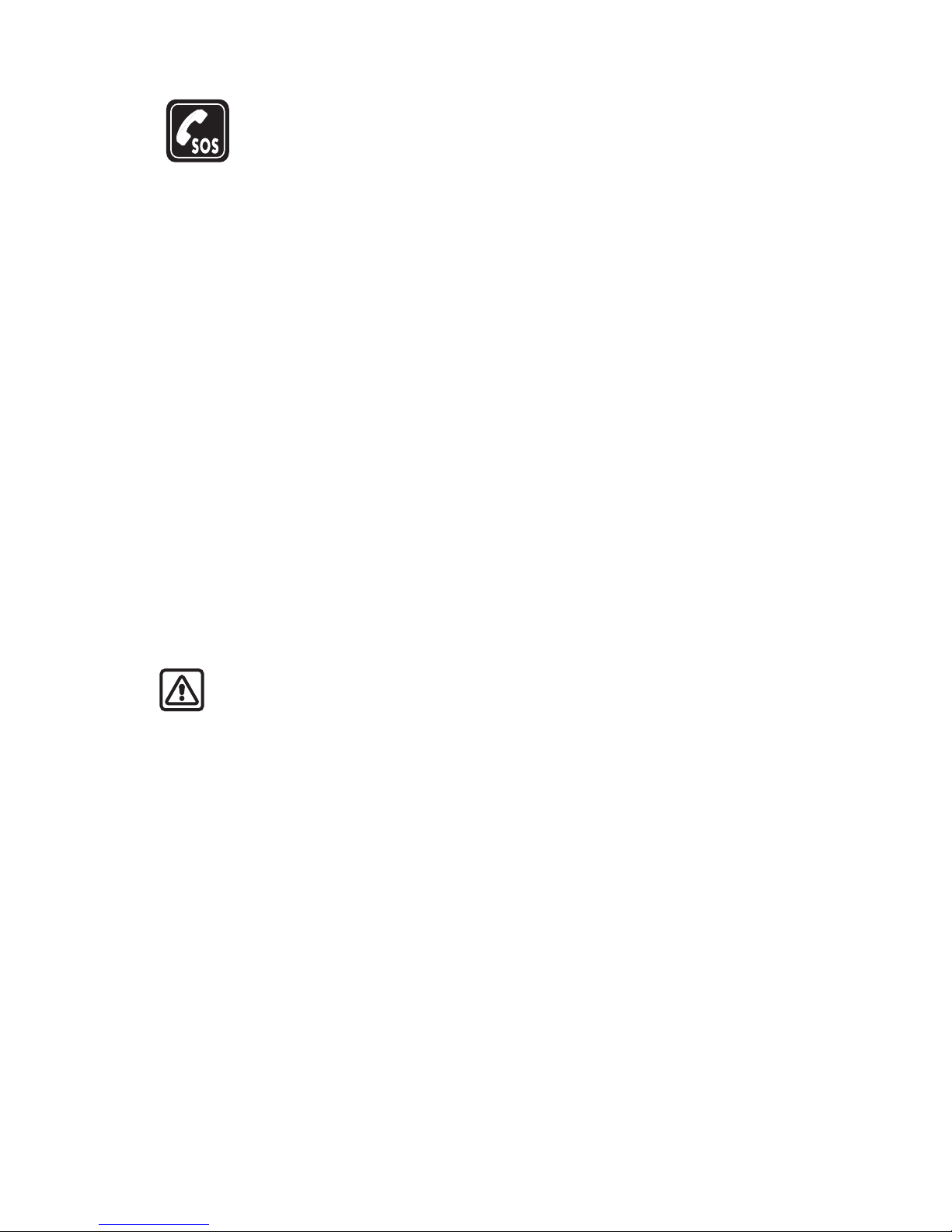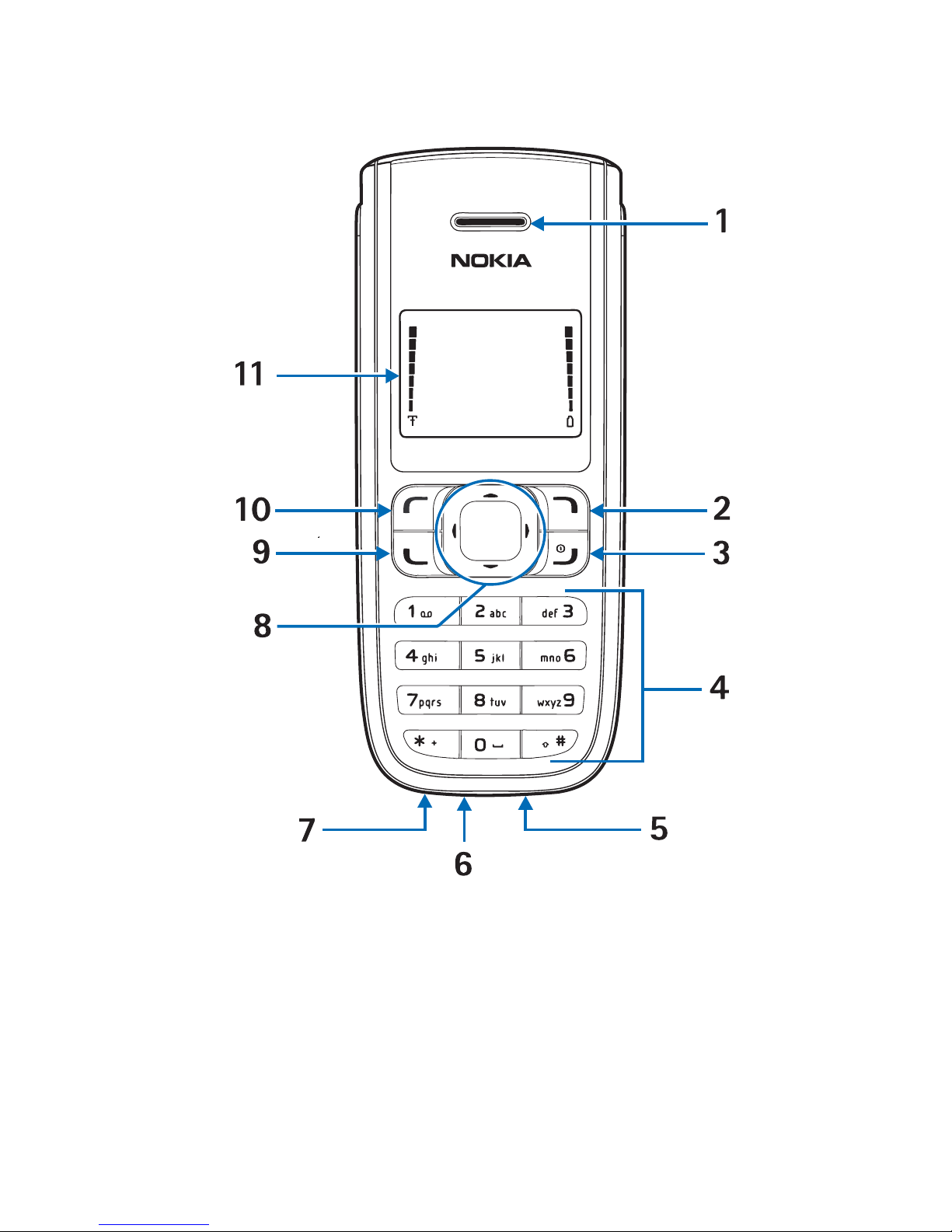Copyright © 2006 Nokia. All rights reserved.
Delete contacts list entries .............. 17
Copy contacts to and from
UIM card................................................ 17
Copy contacts one by one............. 17
Copy all contacts ............................. 17
Copy default numbers only........... 18
Add number list entries..................... 18
Settings.................................................. 18
Caller groups ........................................ 18
Send and receive contacts
(business cards) ................................... 19
Send a business card ...................... 19
5. Messages .................................... 20
Text messages ...................................... 20
Write and send................................. 20
Templates........................................... 21
Create a distribution list ............... 21
Send a message to a distribution
list ........................................................ 21
Read and reply.................................. 21
Choose a message option.............. 22
Change sending options ................ 23
Change other settings.................... 23
Voice messages.................................... 23
Save voice mailbox number.......... 24
Call and set up your voice mail... 24
Listen to your voice messages ..... 24
Automate voice mail ...................... 24
Picture messages................................. 24
Write and send................................. 25
View a picture message................. 25
Message folders................................... 26
Save messages to folders .............. 26
Save the message to another
folder................................................... 26
View saved messages ..................... 26
Inbox folder....................................... 26
Sent items folder ............................. 26
Archive folder ................................... 26
Templates folder .............................. 27
My folders.......................................... 27
Delete messages.................................. 27
Delete a single message ................ 27
Delete all messages in a folder.... 28
6. Call register................................29
View missed calls ................................ 29
View received calls ............................. 29
View dialled numbers ........................ 30
Call times .............................................. 30
Delete call logs .................................... 30
Duration of calls.................................. 30
Last call .............................................. 30
Show call time on display............. 30
Dialled calls....................................... 30
Received calls ................................... 30
All calls............................................... 31
Life timer............................................ 31
Clear timers....................................... 31
7. Profiles........................................32
Activate.................................................. 32
Personalise a profile........................... 32
Set a timed profile.............................. 32
8. Settings ......................................33
Call settings.......................................... 33
Anykey answer ................................. 33
Automatic redial.............................. 33
Speed dials ........................................ 33
Calling card ....................................... 33
International prefix......................... 34
Call summary.................................... 35
Network services features............. 35
Phone settings ..................................... 36
Phone language ............................... 36
Automatic keyguard ....................... 36
DTMF tones ....................................... 36
Welcome note .................................. 37
Confirm UIM service actions........ 37
Help text activation........................ 37
iv