Nokia 3310 User manual
Other Nokia Cell Phone manuals

Nokia
Nokia TA-1174 User manual

Nokia
Nokia 6110 - Navigator Smartphone 40 MB User manual
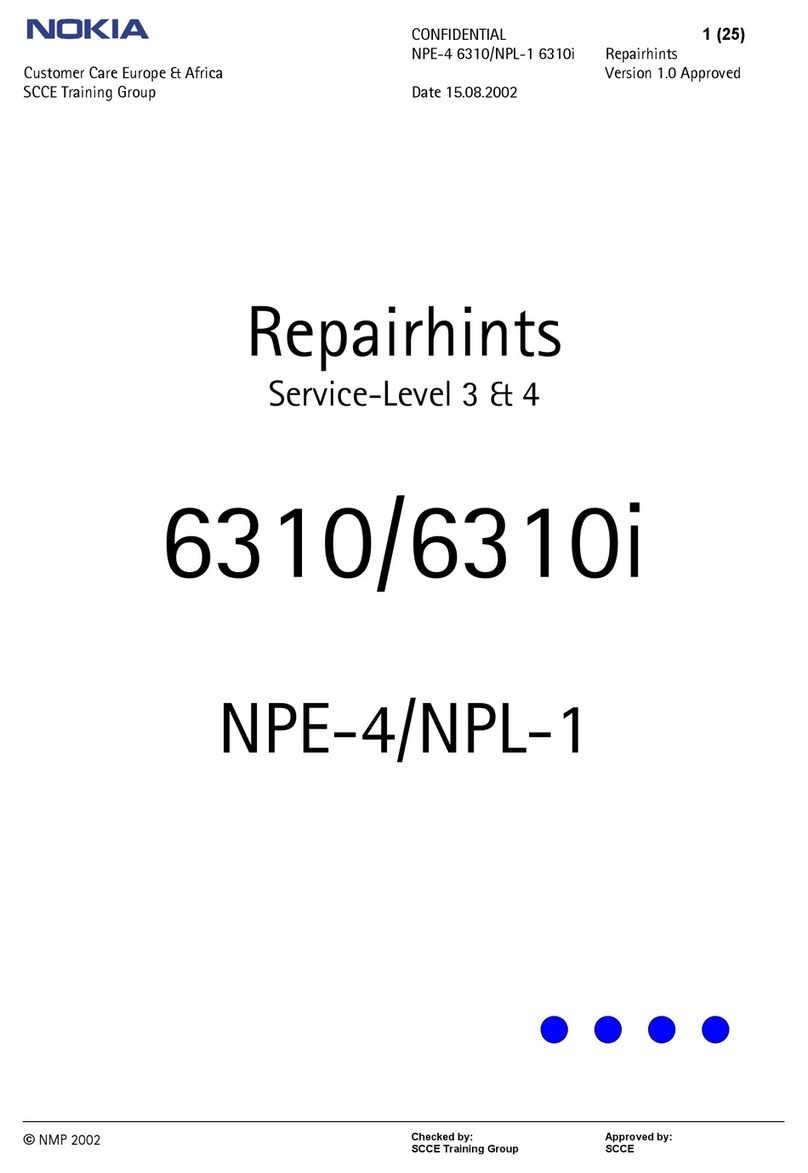
Nokia
Nokia NPE-4 User manual

Nokia
Nokia N91 User manual

Nokia
Nokia 6124 classic User manual

Nokia
Nokia 6120 classic User manual

Nokia
Nokia 6700 classic Quick start guide
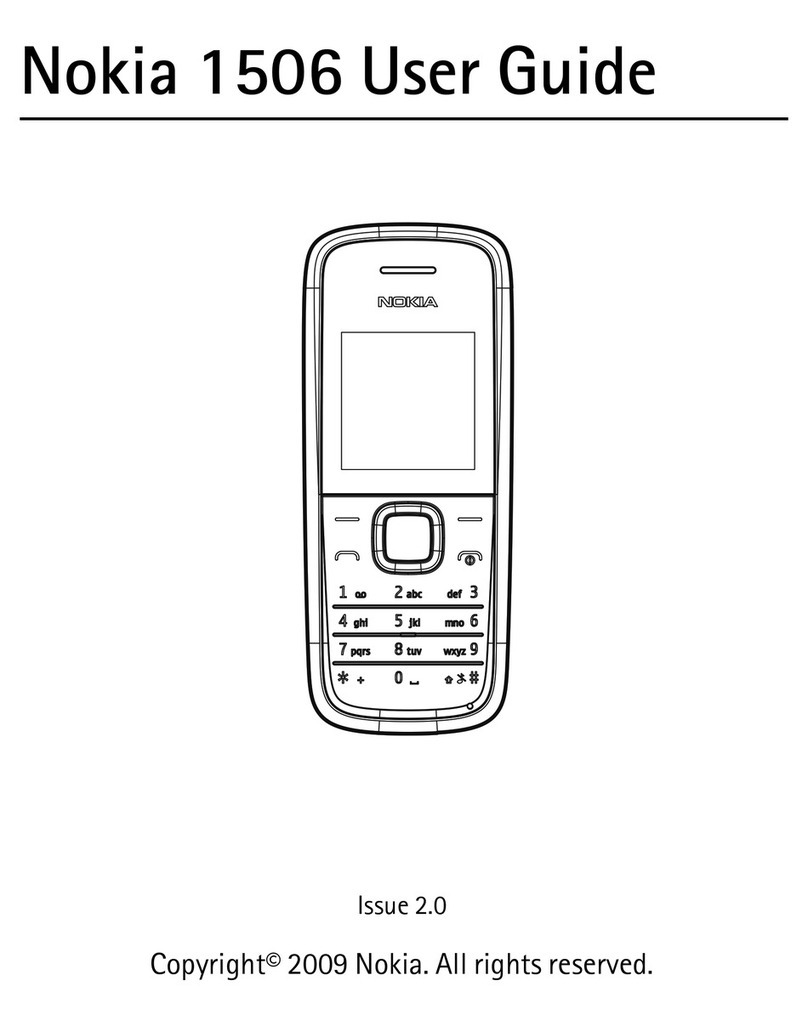
Nokia
Nokia 1506 User manual

Nokia
Nokia CLASSIC 3120 User manual
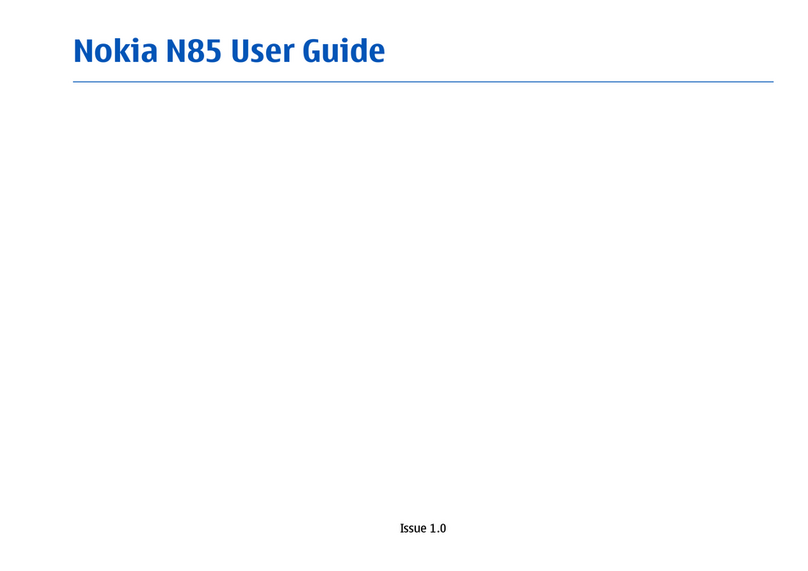
Nokia
Nokia N85 User manual

Nokia
Nokia RM-519 User manual

Nokia
Nokia 5180 User manual
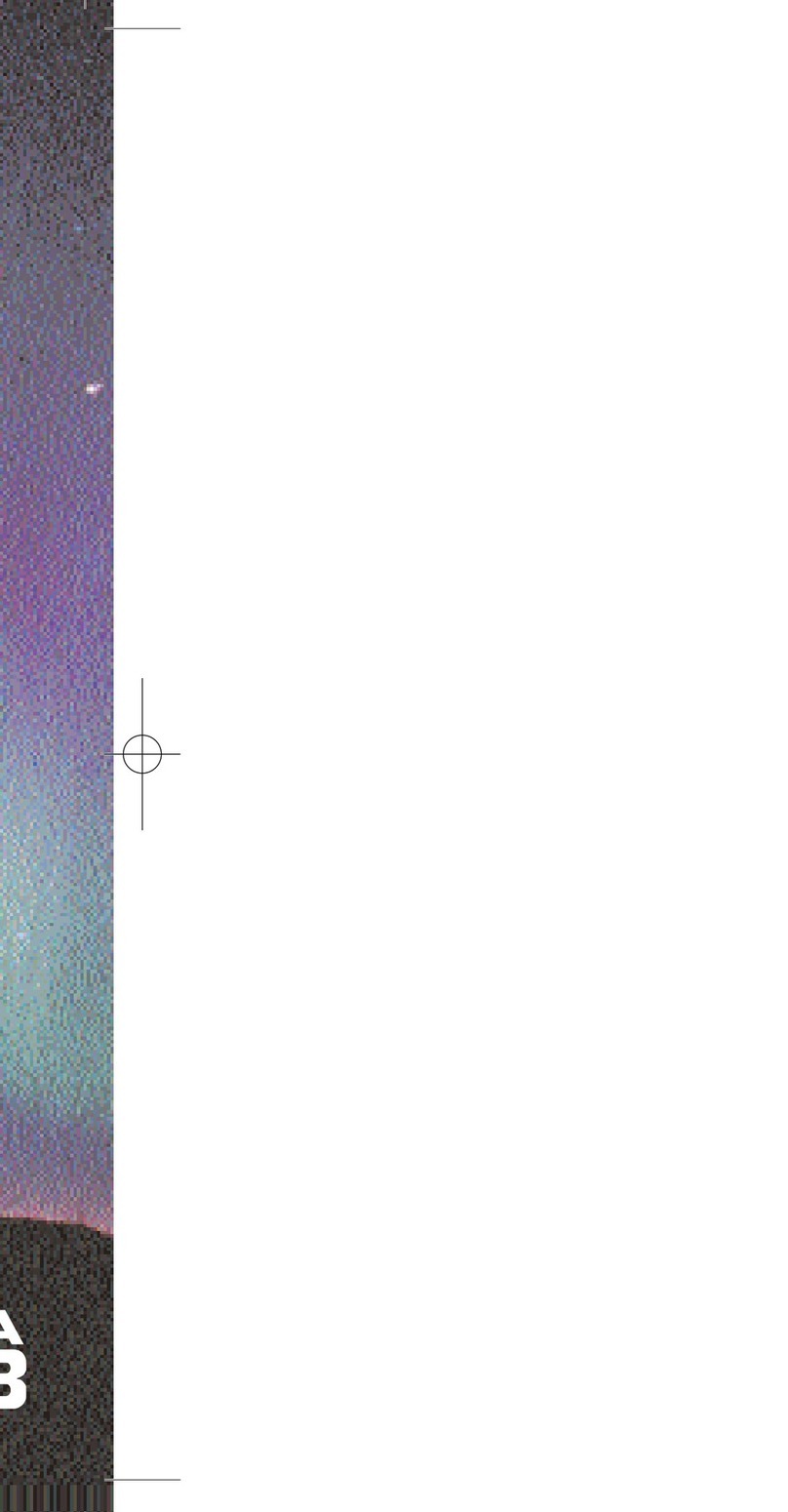
Nokia
Nokia 6188 User manual

Nokia
Nokia 130 2023 User manual

Nokia
Nokia 8850 - Cell Phone - GSM User manual

Nokia
Nokia C5-06 User manual
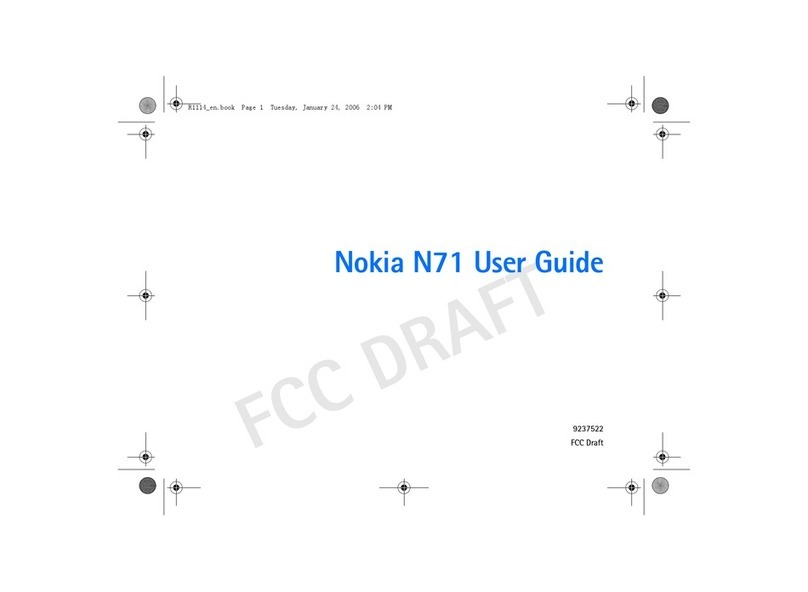
Nokia
Nokia N71 User manual
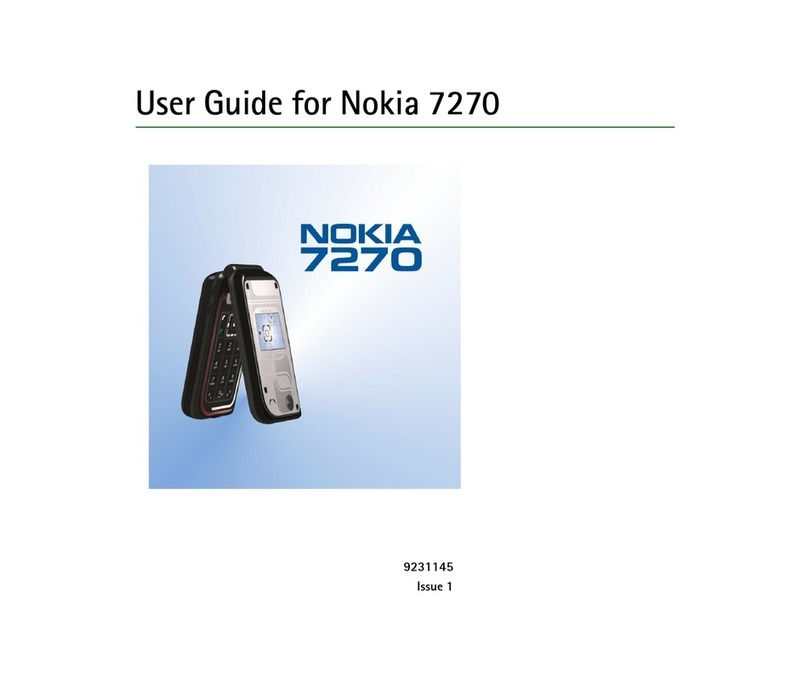
Nokia
Nokia 7270 - Cell Phone 21 MB User manual

Nokia
Nokia E65 User manual

Nokia
Nokia N95 8GB Specification sheet































