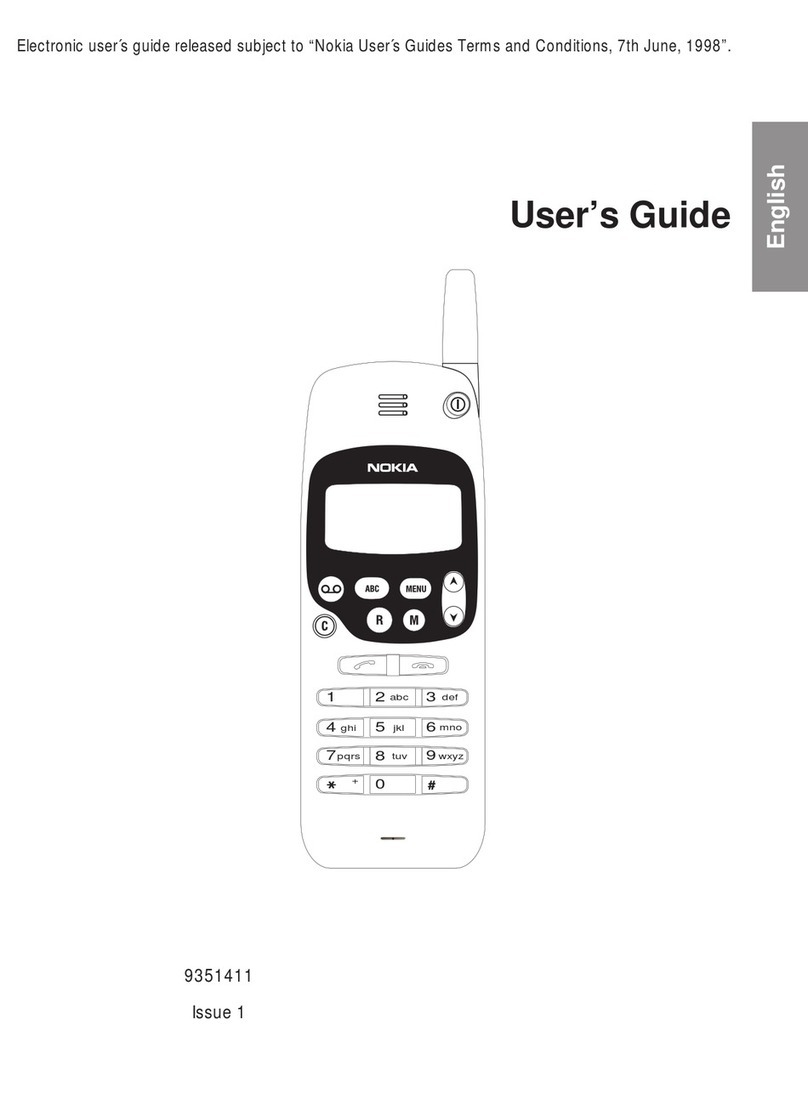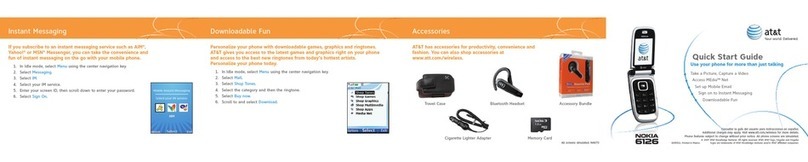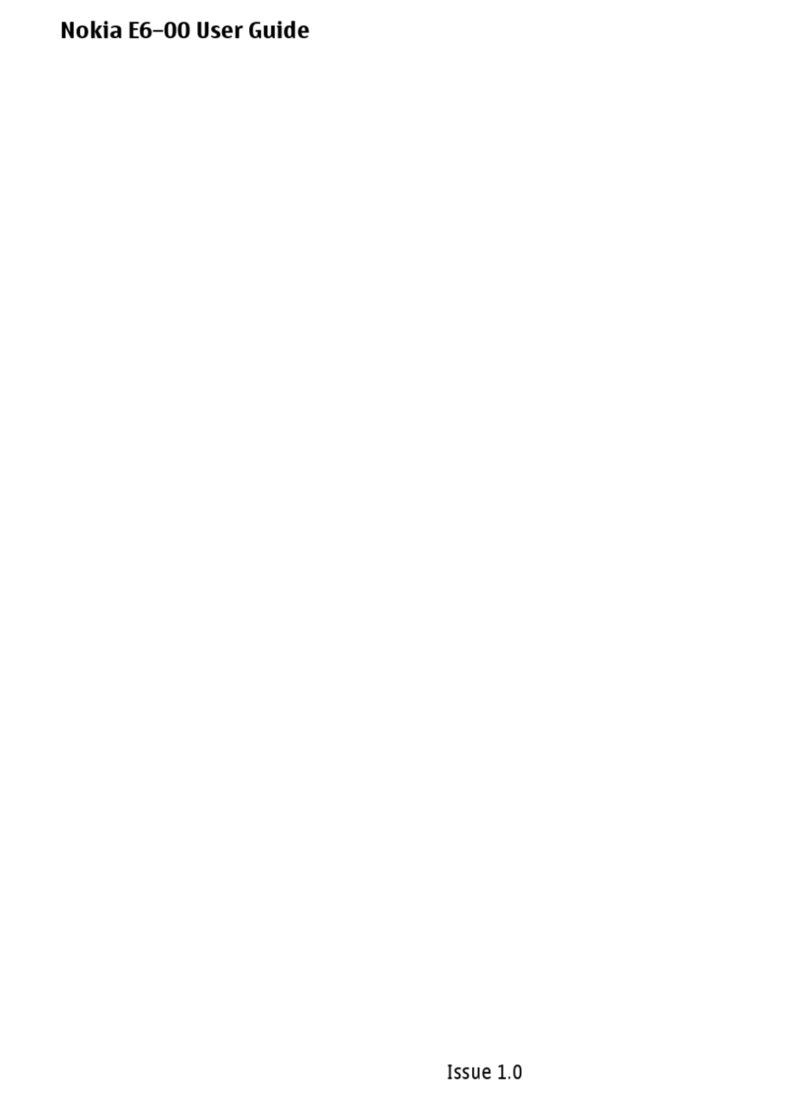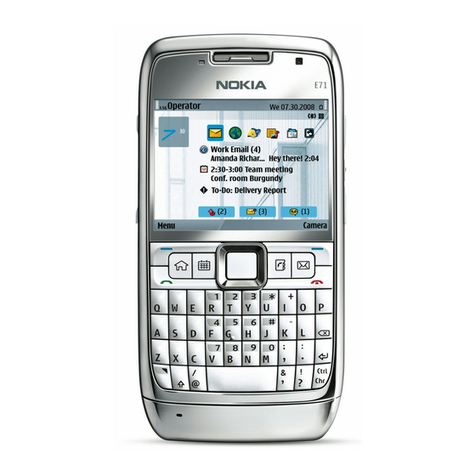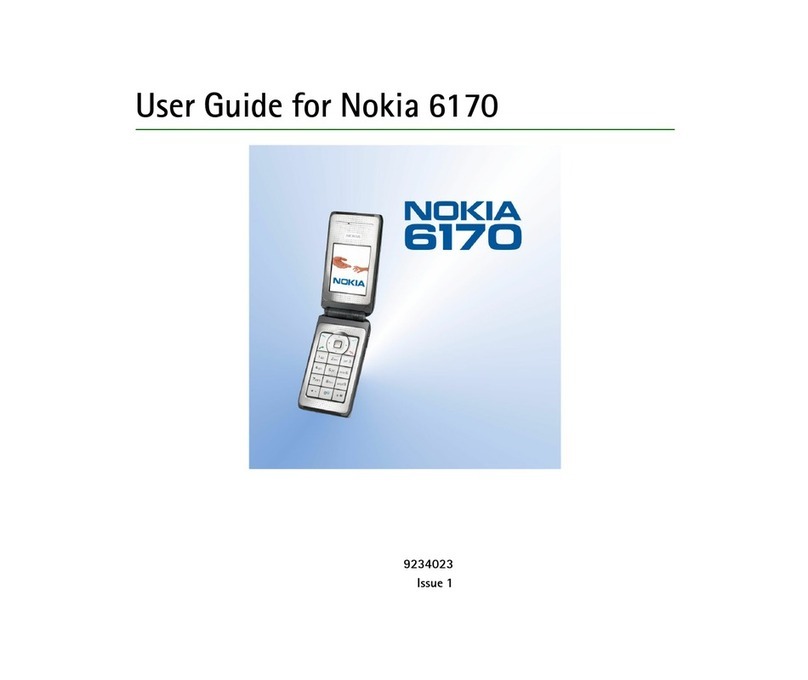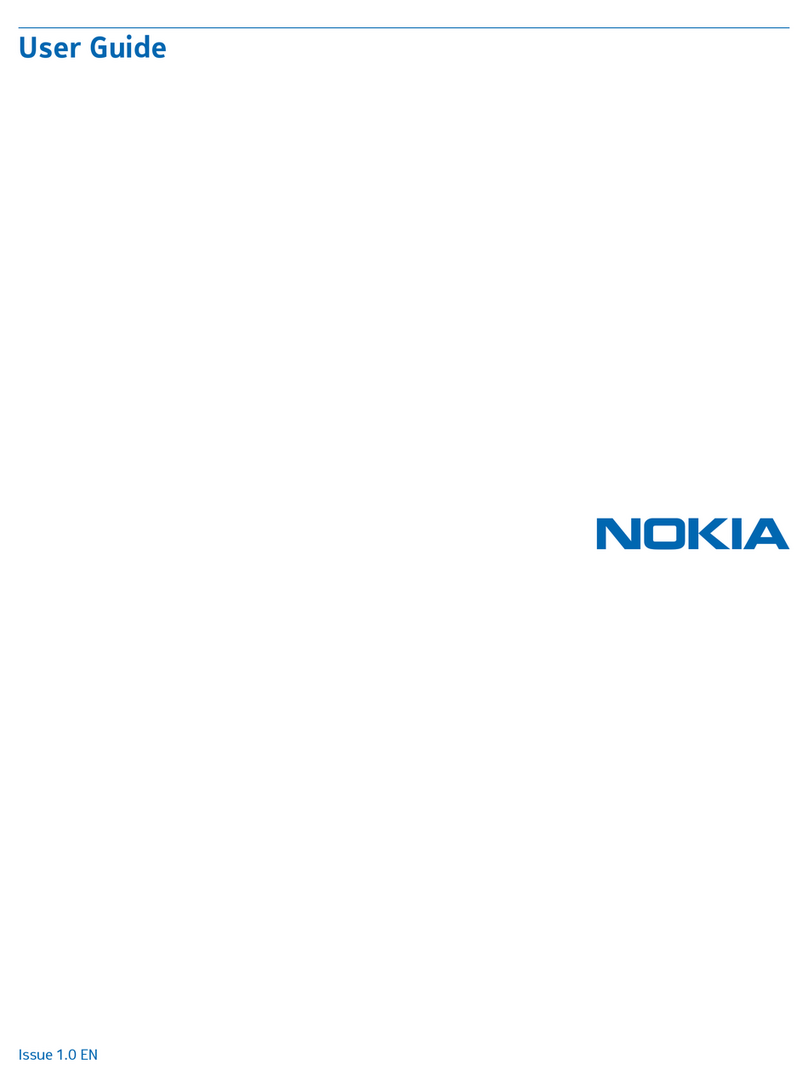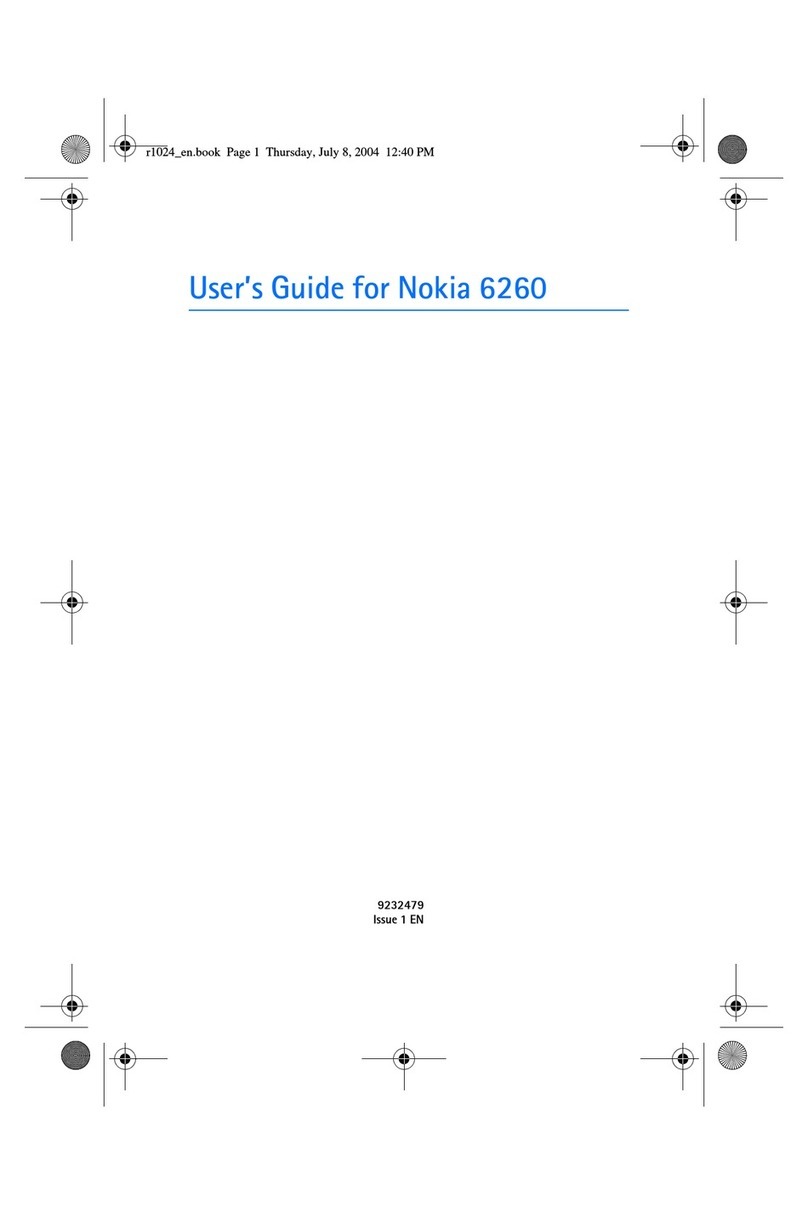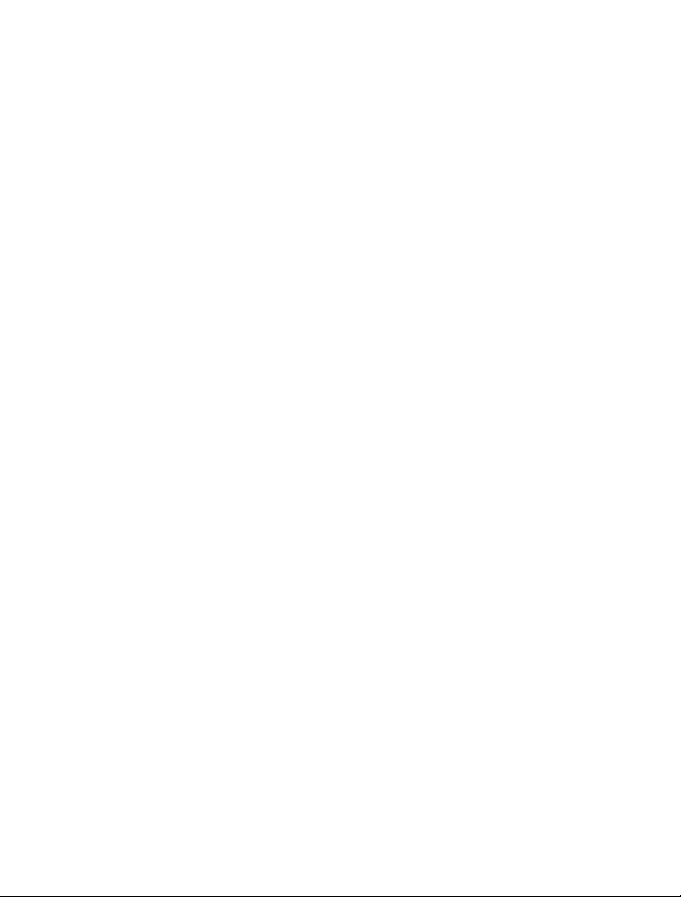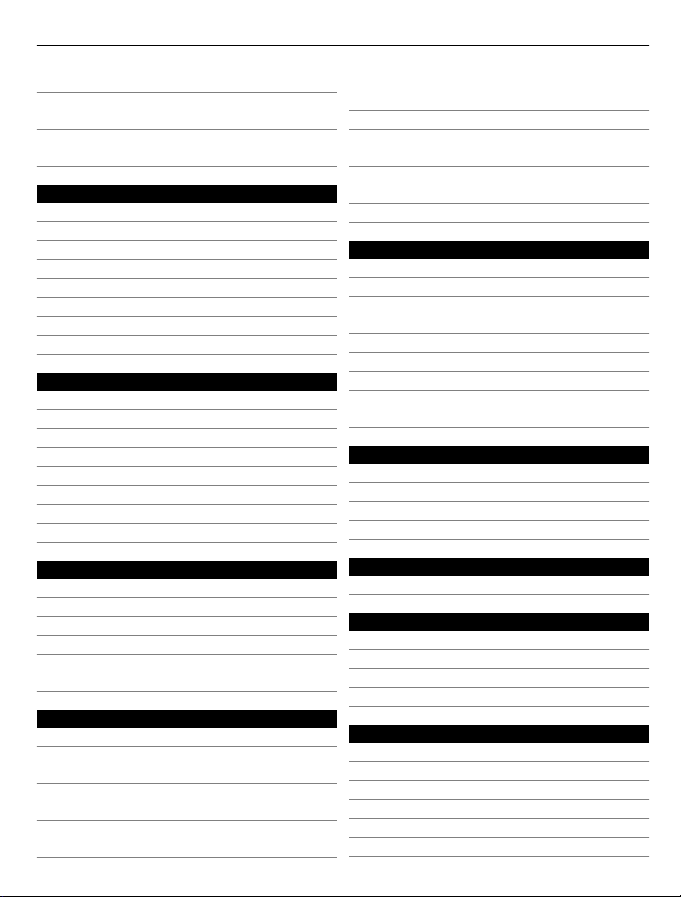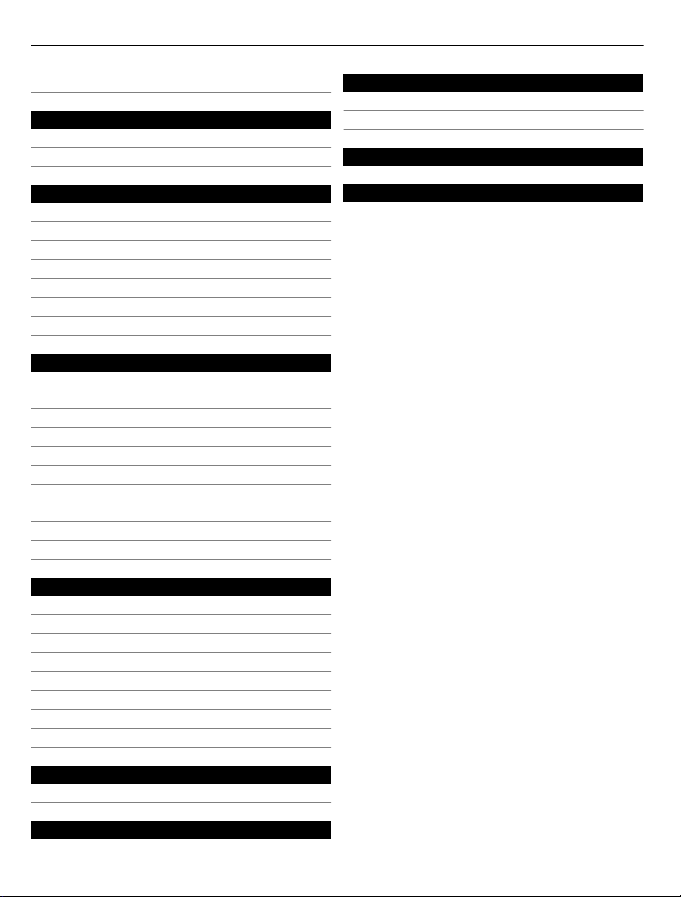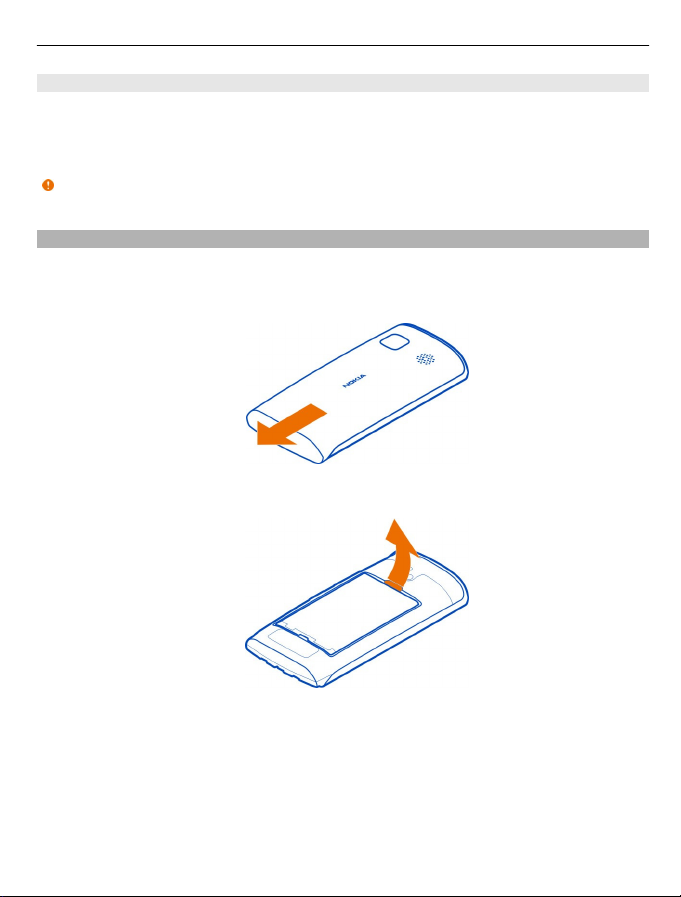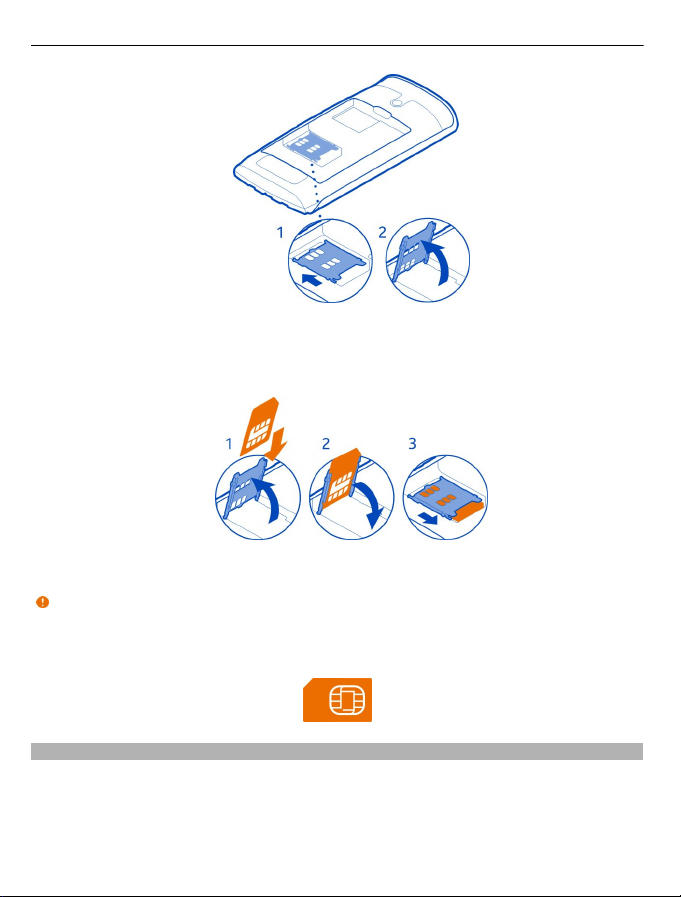Contents
Safety 5
Get started 7
Keys and parts 7
Insert the SIM card 9
Insert a memory card 10
Charging 12
Switch the phone on or off 14
Use your phone for the first time 14
Copy contacts or photos from your old
phone 15
Lock the keys and screen 15
Antenna locations 16
Change the volume of a call, song, or
video 17
Attach the wrist strap 17
Headset 17
Visit Nokia Store 18
Use the user guide in your phone 18
Install Nokia Suite on your
computer 19
Basic use 19
Touch screen actions 19
Use shortcuts 22
Switch between open applications 23
Write text 23
Icons shown on your phone 27
Set your phone to blink for missed calls
or messages 28
Search your phone and the internet 28
Use your phone offline 29
Prolong battery life 29
Restore original settings 31
Personalisation 31
Profiles 31
Change your theme 32
Change the back cover 33
Home screen 33
Organise your apps 36
Download a game, app, or other item 36
Calls 37
Call a phone number 37
Answer a call 37
Switch the loudspeaker on during a
call 37
Decline a call 37
Turn to silence your phone 38
Call a contact 38
Answer a waiting call 39
Make a conference call 39
Call the numbers you use the most 40
Use your voice to call a contact 40
Internet calls 41
Call the last dialled number 42
Record a phone conversation 42
View your missed calls 43
Call your voice mailbox 43
Forward calls to your voice mailbox or
another phone number 43
Prevent making or receiving calls 44
Allow calls only to certain numbers 44
Contacts 45
About Contacts 45
Save phone numbers and mail
addresses 45
Save a number from a received call or
message 46
Contact your most important people
quickly 46
Add your important contacts to the
home screen 46
Set a ringtone for a contact 47
Add a picture for a contact 47
Send your contact information using
My Card 47
Create a contact group 48
2Contents