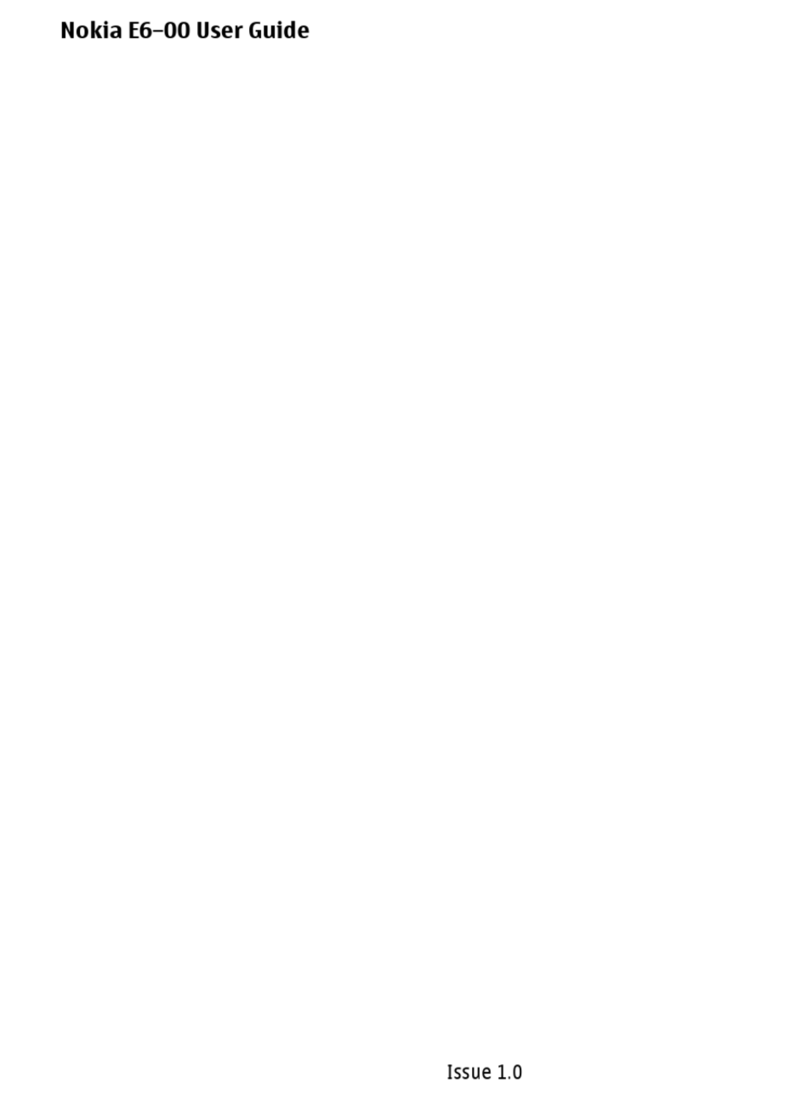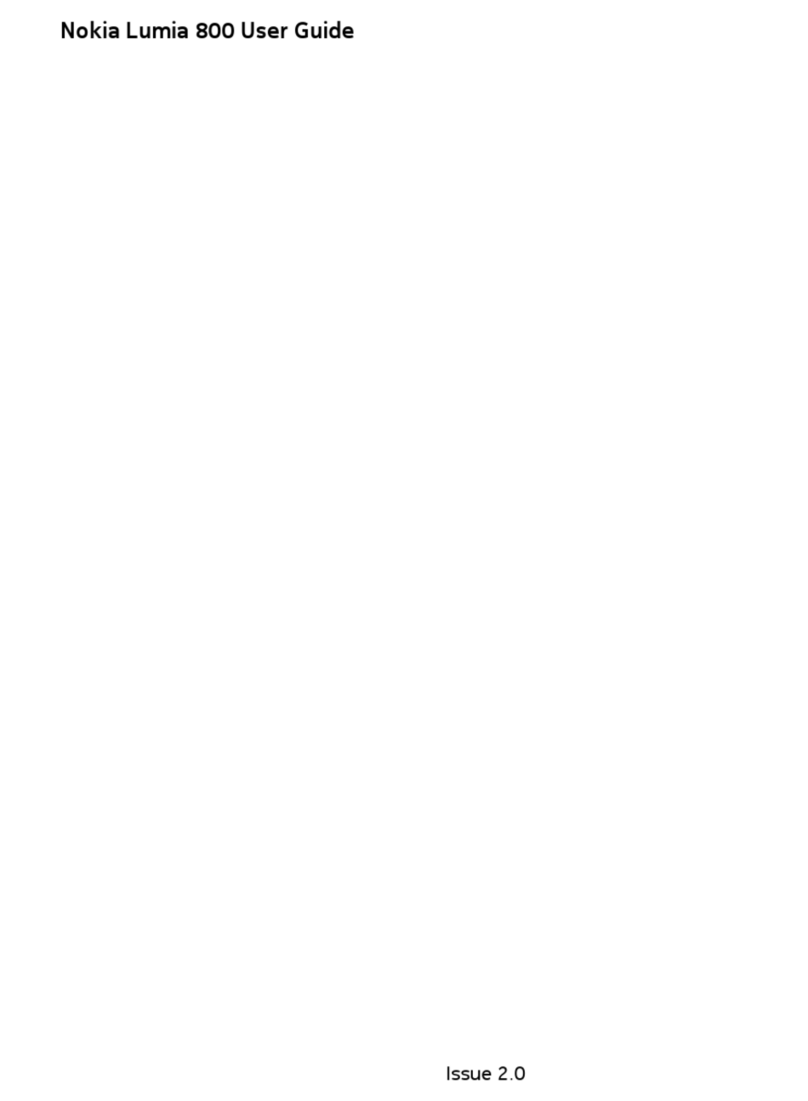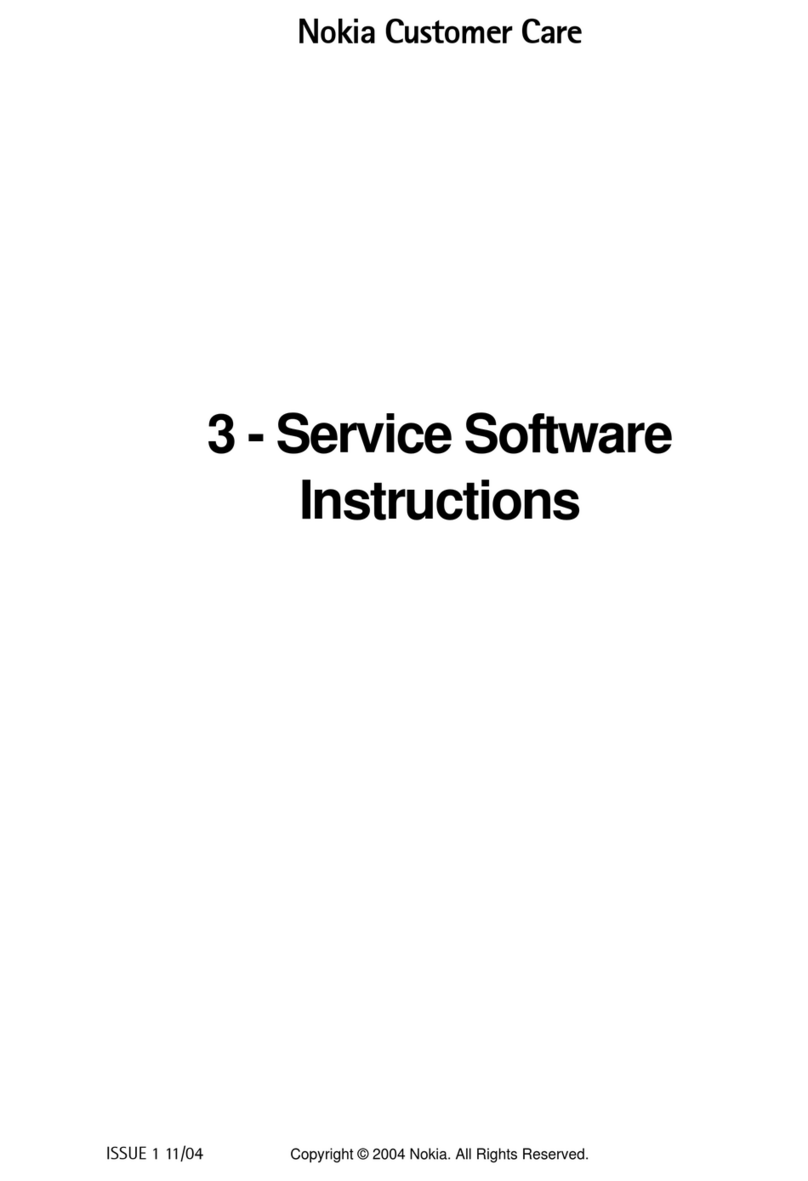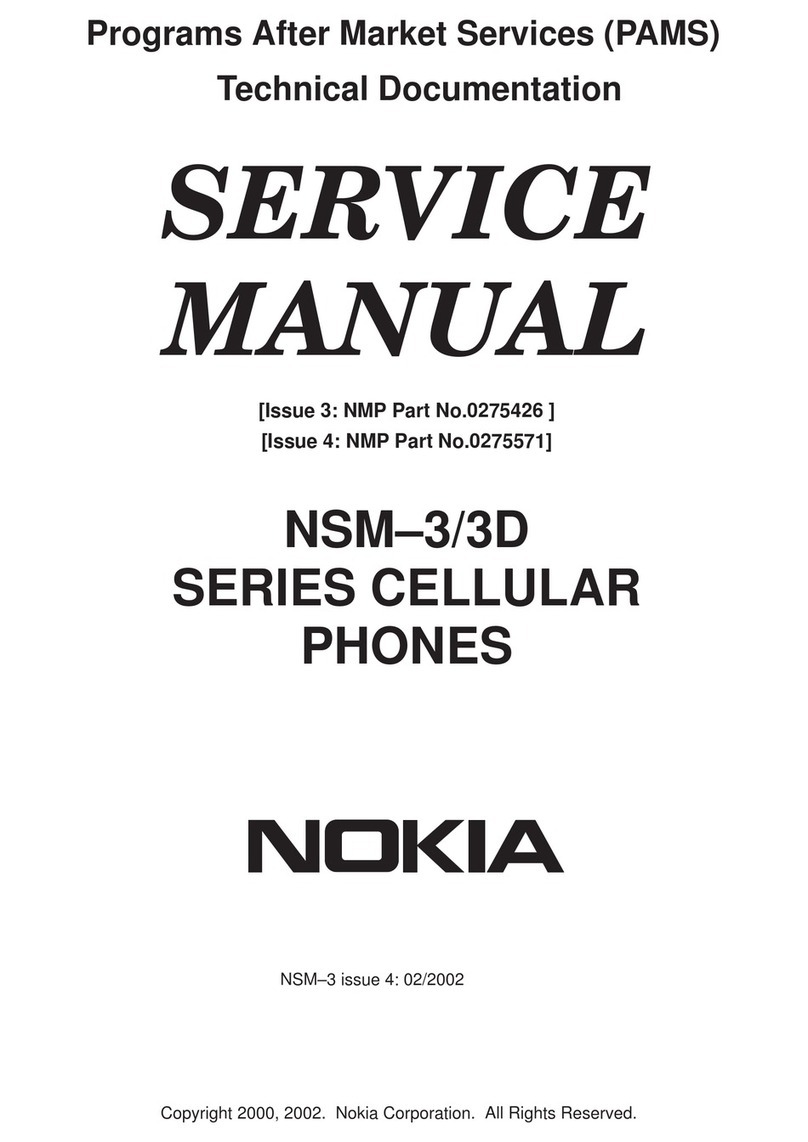Getting to Know Your Phone
Capture those special moments right from your phone
and send them to friends and family. It’s easy.
Take a Picture Instant Messaging Mobile Email
Check your Email
1. In Idle mode, press the navigation key to the right.
2. Select your email provider.
3. If prompted, select Yes to allow network access.
4. If prompted, select I Agree to agree to the terms of use.
5. Enter your user name and password.
You will be connected to your account’s Inbox and contacts,
where you can send and receive emails.
Take your email with you. With Mobile Email you can
check your Yahoo!® Mail, AOL®, AIM and MSN® Hotmail®
quickly and easily from your wireless phone.
Yahoo!, Y! and the Yahoo!and Y! logos are the trademarks and/or registered trademarks of Yahoo!Inc. AOL, America Online and the Triangle logo are registered trademarks of
America Online. MSN and the MSN Logo are either trademarks or registeredtrademarks of Microsoft Corporation in the United States and/or other countries and are used under
license from Microsoft.
6
1
11
2
3
10
5
8
* on side
7
9
4
1. Display
2. Volume control keys
3. Camera key
4. Pop Port™ connector
5. Left and right selection keys
6. Send/Talk key
7. Power/End key
8. Internet access key
9. Silent ringing tone key
10. Navigation keys
Menu/Select
Text message
Mobile Email
Contacts
Tones & Graphics
11. Hot swappable microSD memory card slot
Visit www.cingular.com/device-support for more information.
1. To view the picture, select Options.
2. Select Open Tones & Gr..
3. Select the picture you want to send.
4. Select Images.
5. Select the image you want to send.
6. Select Options.
7. Select Send.
8. Select Multimedia.
9. Scroll to and select Send.
10. Enter the phone number and the subject.
11. Scroll to and select Send.
Note: To view all the pictures stored on
your device, select Menu > My Stuff >
Tones & Gr. > Images.
Take a picture
1. In Idle mode, press the Camera key to activate the camera.
2. Adjust the image by aiming the camera at the subject.
3. Press the Camera key to take a picture.
Send a picture
If you subscribe to an instant messaging service such as
AIM®, Yahoo!® or MSN® Messenger, you can take the
convenience and fun of instant messaging on the go with
your mobile phone.
Choose your IM service
1. In Idle mode, select Options using the left selection key.
2. Select IM.
3. Select your IM service.
4. Enter your screen name and password.
5. Select Sign on.
Use IM
Once signed on, you're ready to send instant messages
to your buddy list already set up with your IM service.
Personalize your phone with downloadable games, graphics
and ringtones. AT&T gives you access to the latest games
and graphics right on your phone and access to the best
new ringtones from today’s hottest artists.
Downloadable Fun
Access AT&T Mall
1. In Idle mode, select Menu using the center navigation key.
2. Select AT&T Mall.
3. Select Shop Tones, Shop Games, Shop Graphics, Shop
Multimedia or Shop Applications.
4. When your web connection is established, select a category.