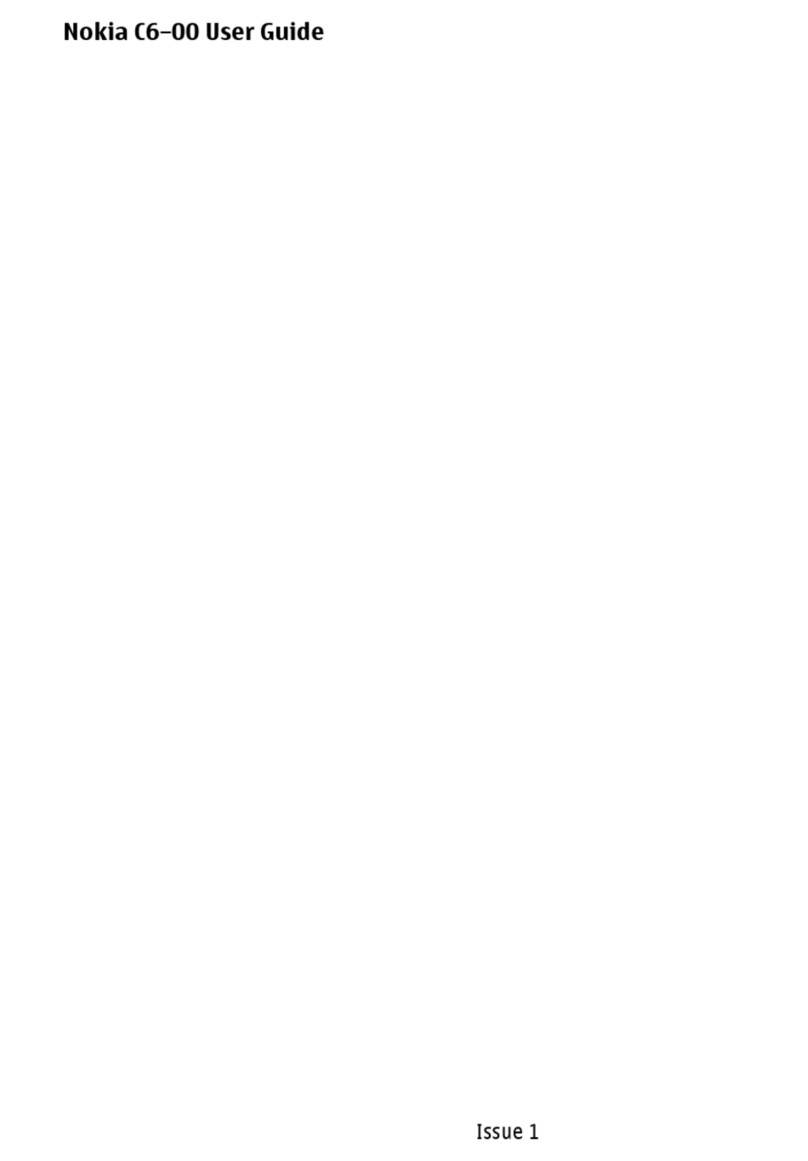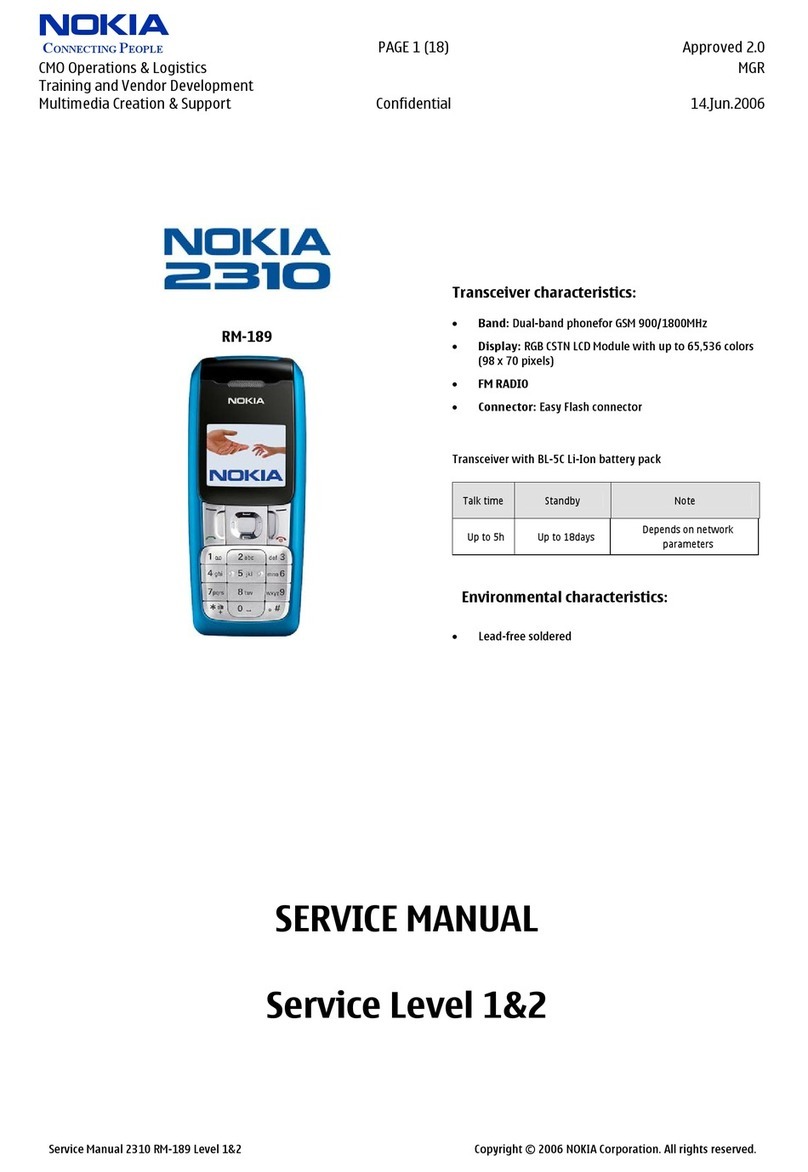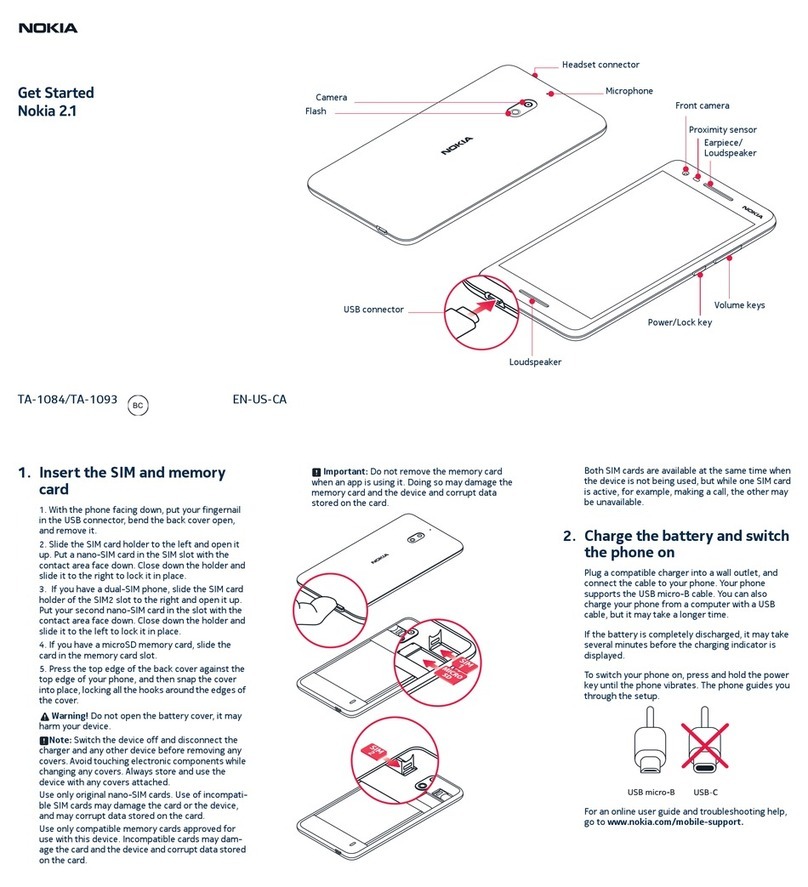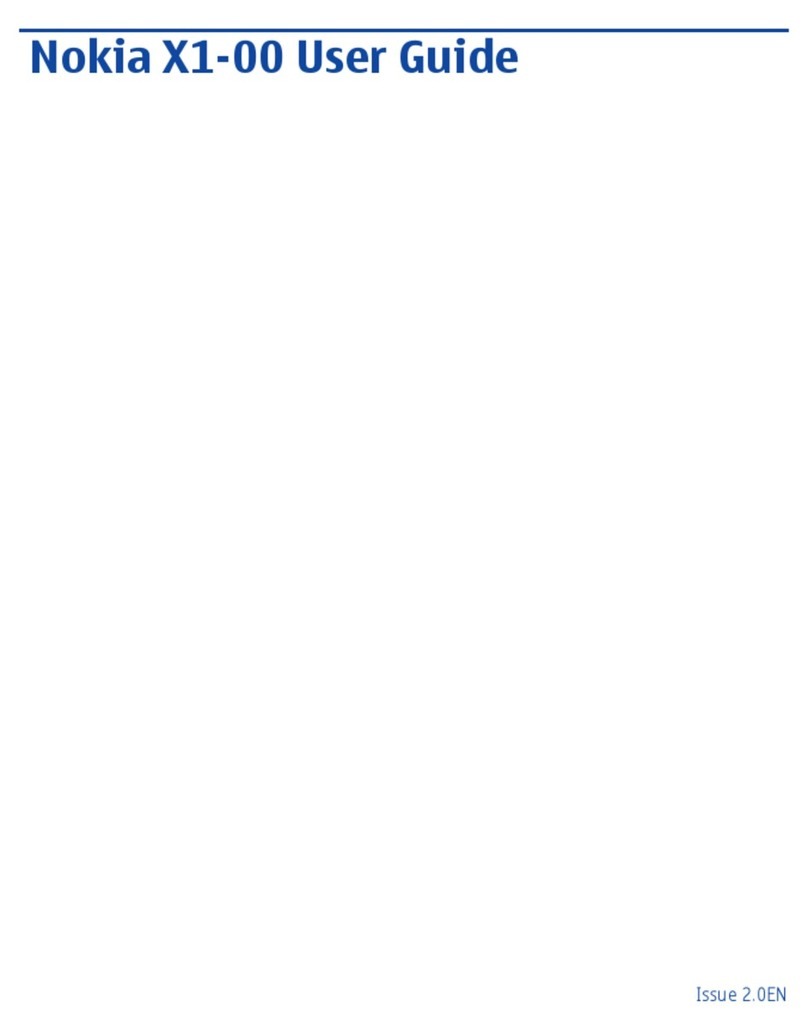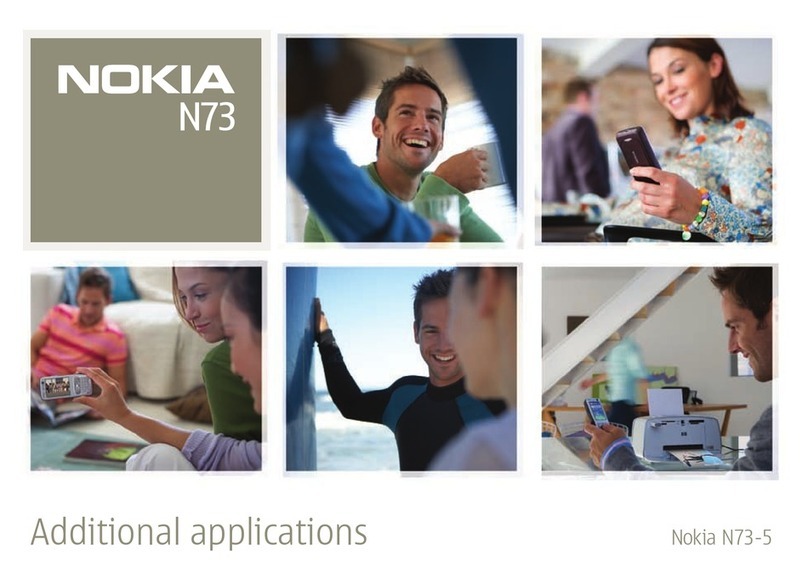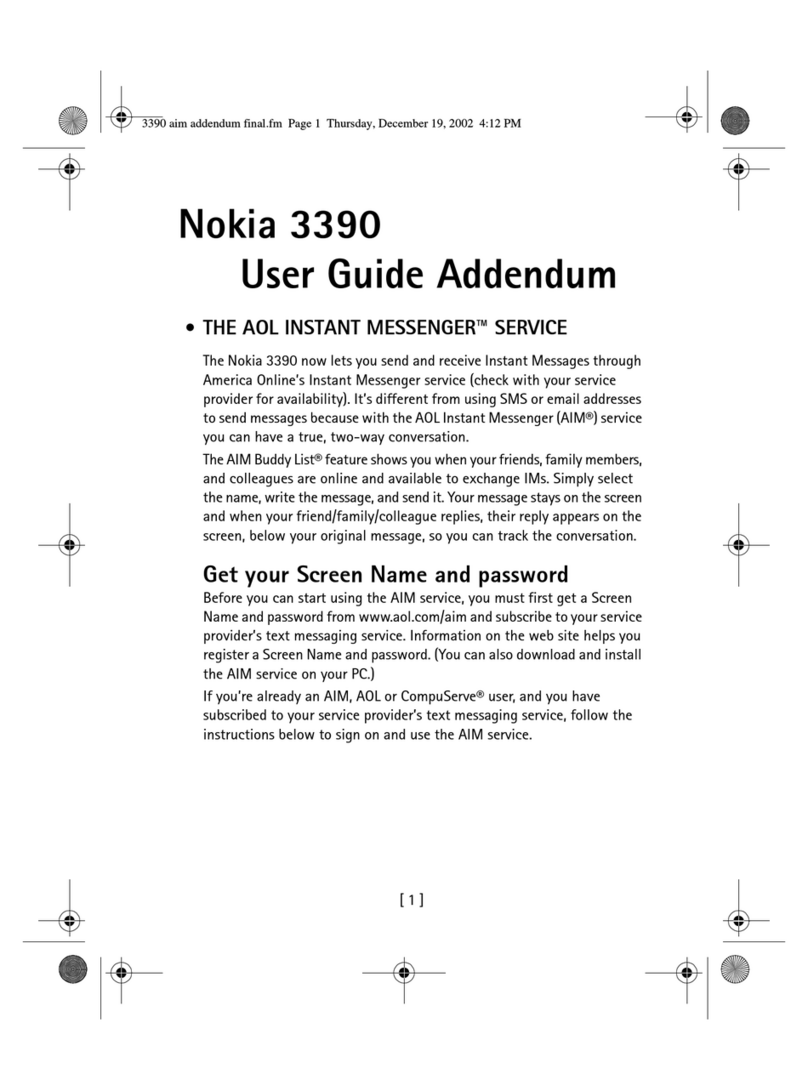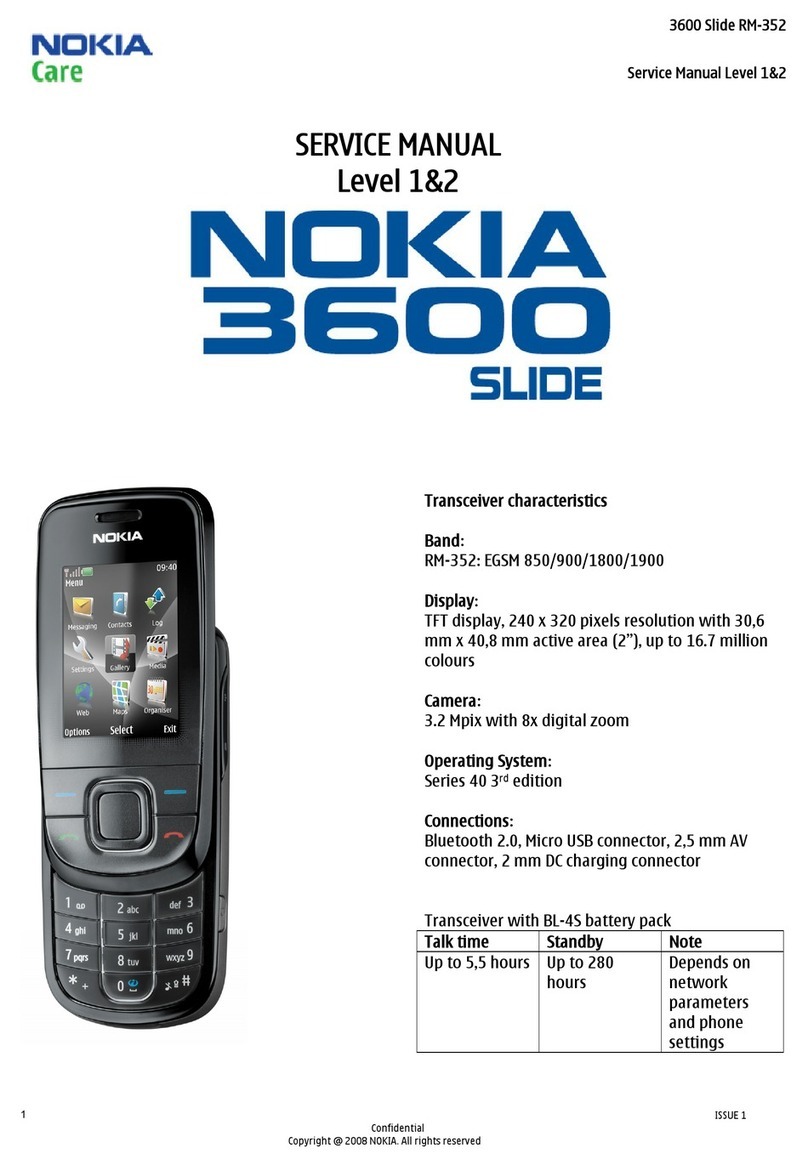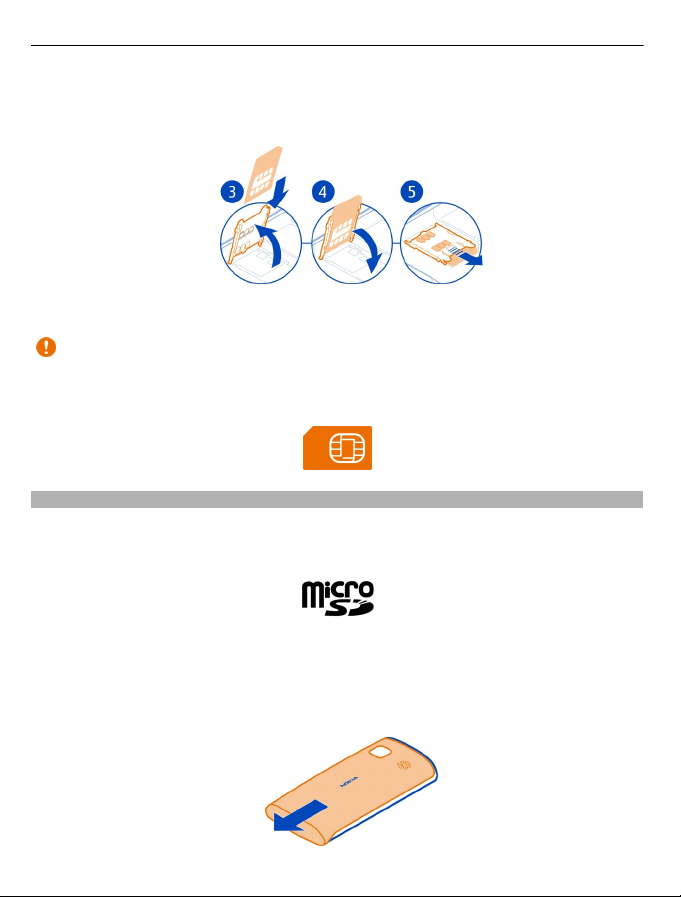Contents
Safety 5
Get started 7
Keys and parts 7
Insert the SIM card 9
Insert a memory card 10
Charging 12
Switch the phone on or off 13
Use your phone for the first time 13
Copy contacts or photos from your
old phone 14
Lock the keys and screen 15
Antenna locations 15
Change the volume of a call, song, or
video 16
Attach the wrist strap 16
Headset 17
Visit Nokia Store 17
Use the user guide in your phone 18
Install Nokia Suite on your
computer 18
Basic use 19
Touch screen actions 19
Use shortcuts 21
Switch between open applications 22
Write text 22
Display indicators 25
Set your phone to blink for missed
calls or messages 27
Search your phone and the internet 27
Use your phone offline 28
Prolong battery life 28
Restore original settings 30
Personalisation 30
Profiles 30
Change your theme 32
Change the back cover 32
Home screen 32
Organise your applications 35
Download a game, app, or other
item 36
Telephone 36
Call a phone number 36
Answer a call 37
Activate the loudspeaker during a
call 37
Decline a call 37
Turn to silence 37
Call a contact 38
Answer a waiting call 38
Make a conference call 39
Call the numbers you use the most 40
Use your voice to call a contact 40
Internet calls 41
Call the last dialled number 42
Record a phone conversation 42
View your missed calls 42
Call your voice mailbox 42
Divert calls to your voice mailbox or
another phone number 43
Prevent making or receiving calls 43
Allow calls only to certain numbers 44
Contacts 44
About Contacts 44
Save phone numbers and mail
addresses 45
Save a number from a received call or
message 45
Contact your most important people
quickly 46
Add your important contacts to the
home screen 46
Set a ringtone for a contact 46
Add a picture for a contact 47
Send your contact information using
My Card 47
2Contents