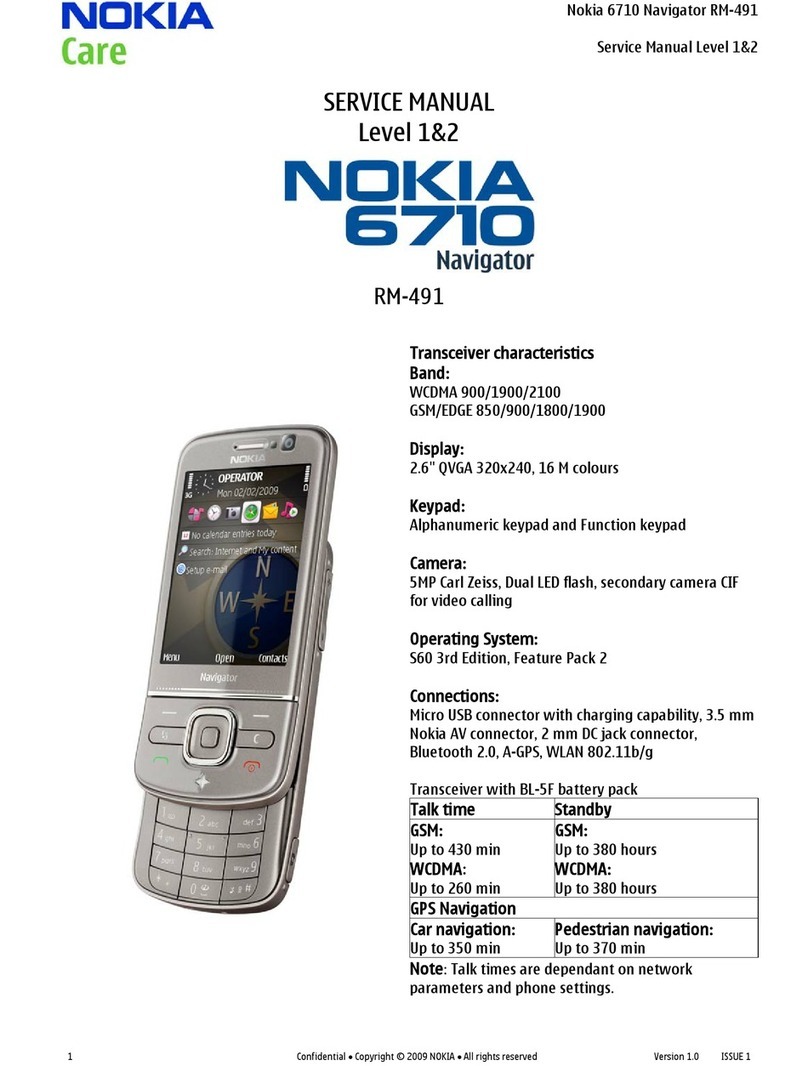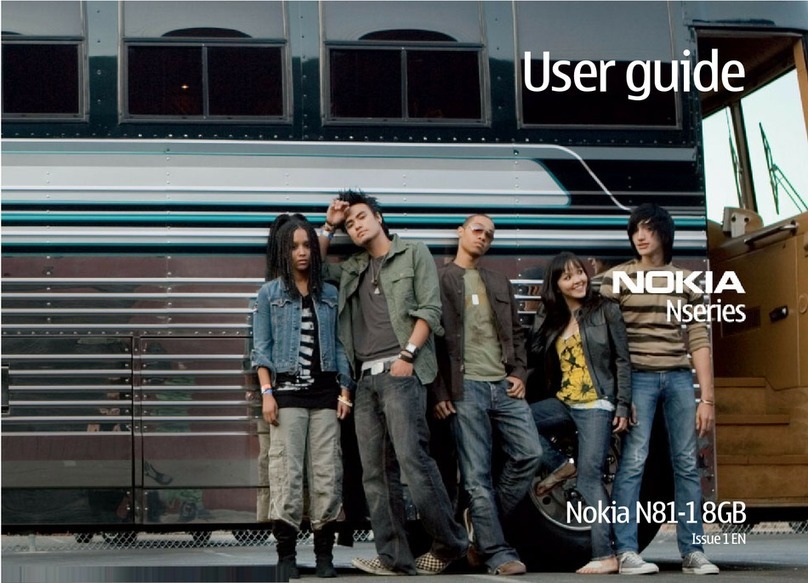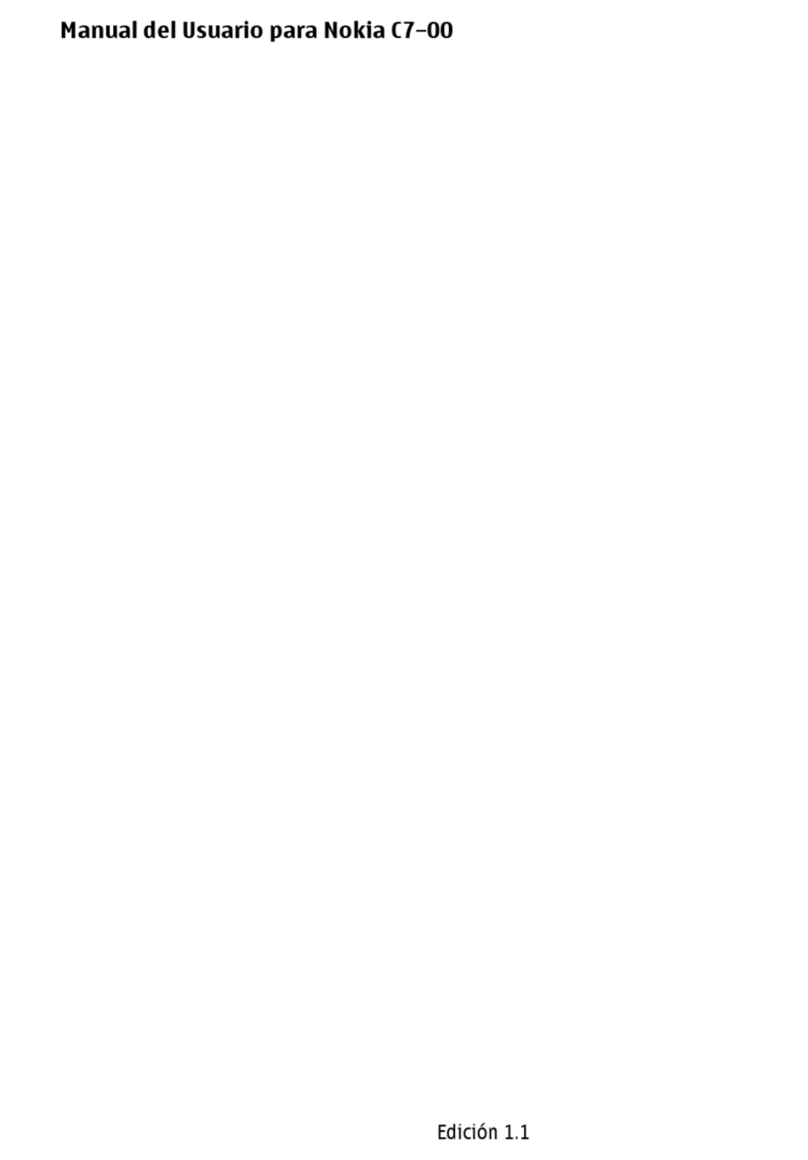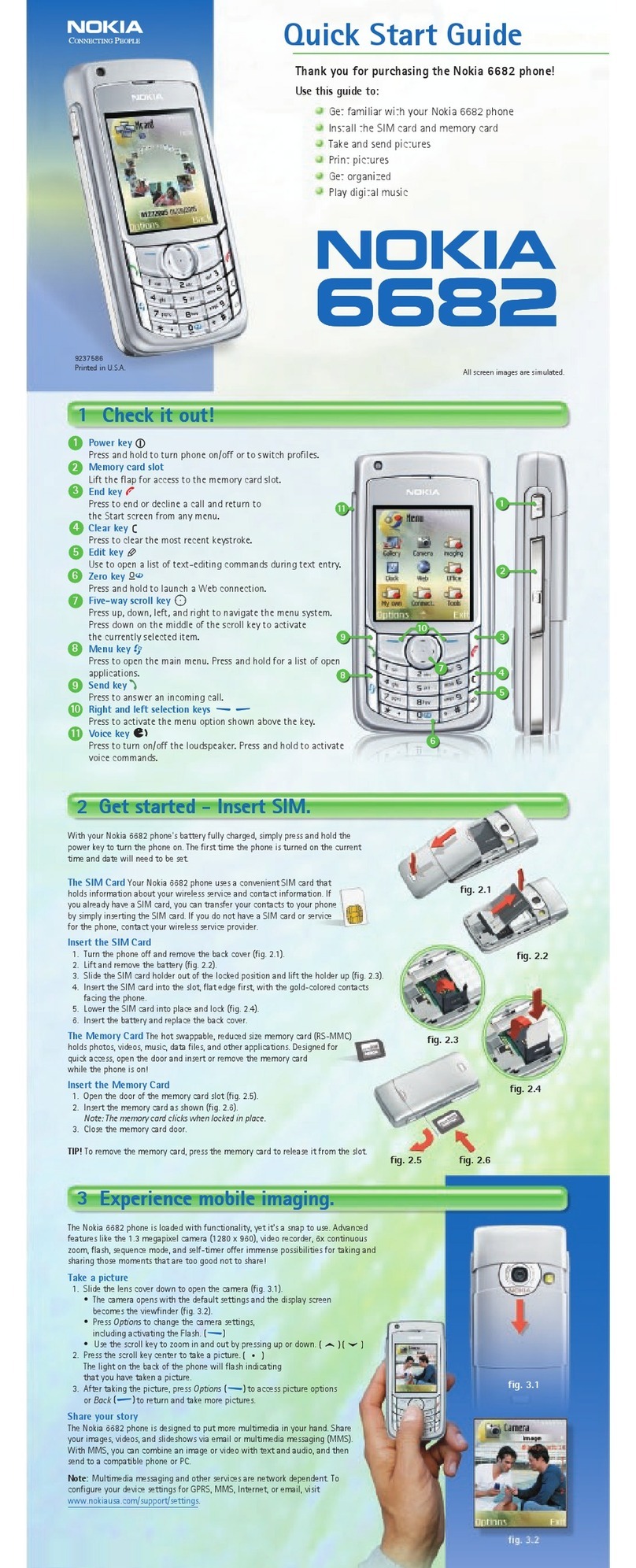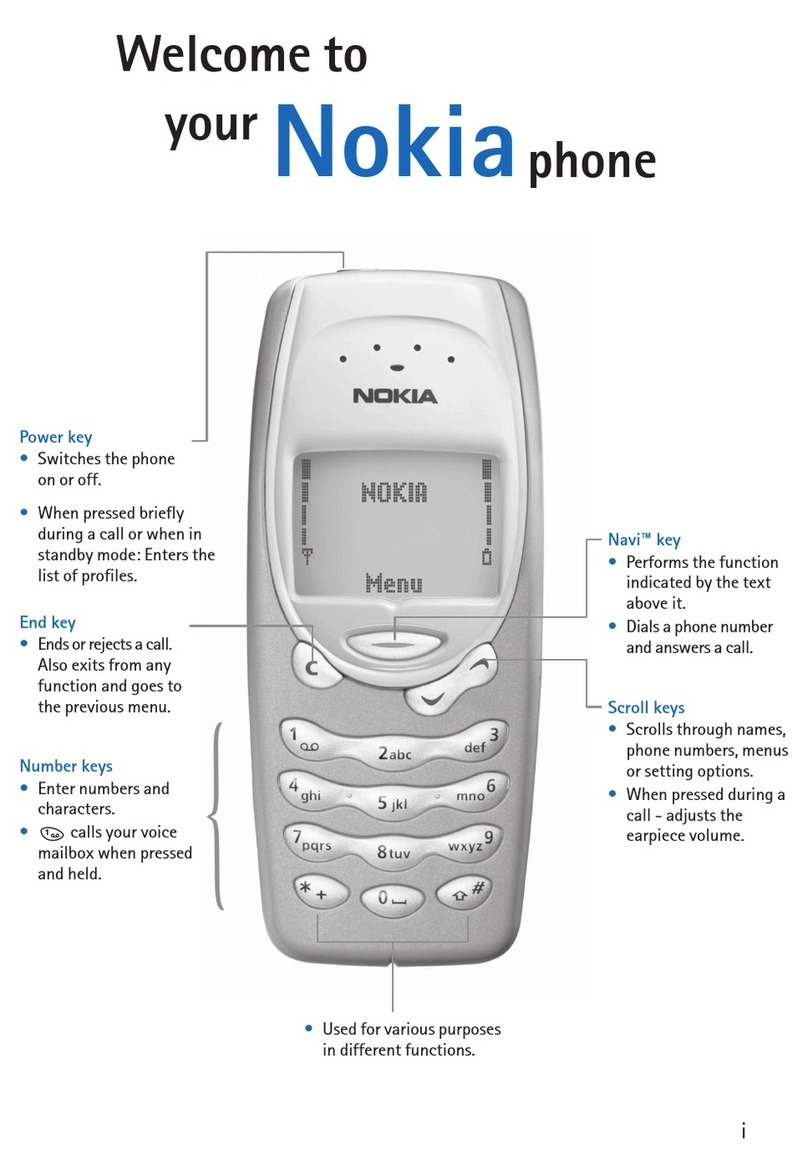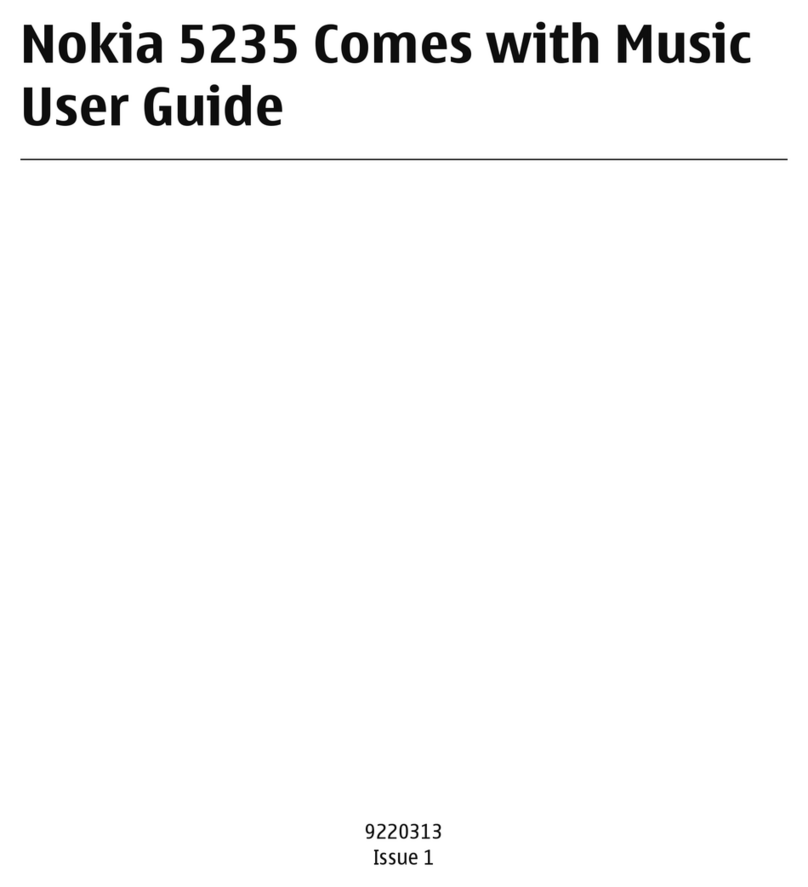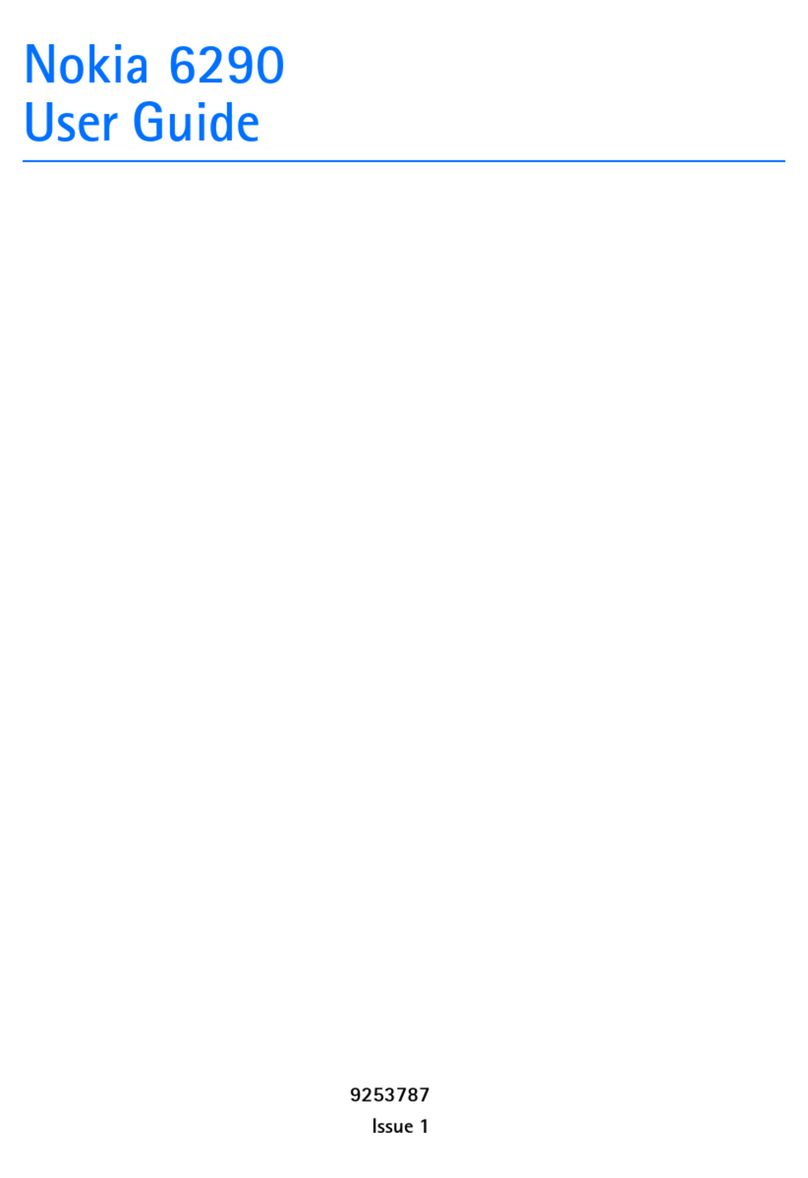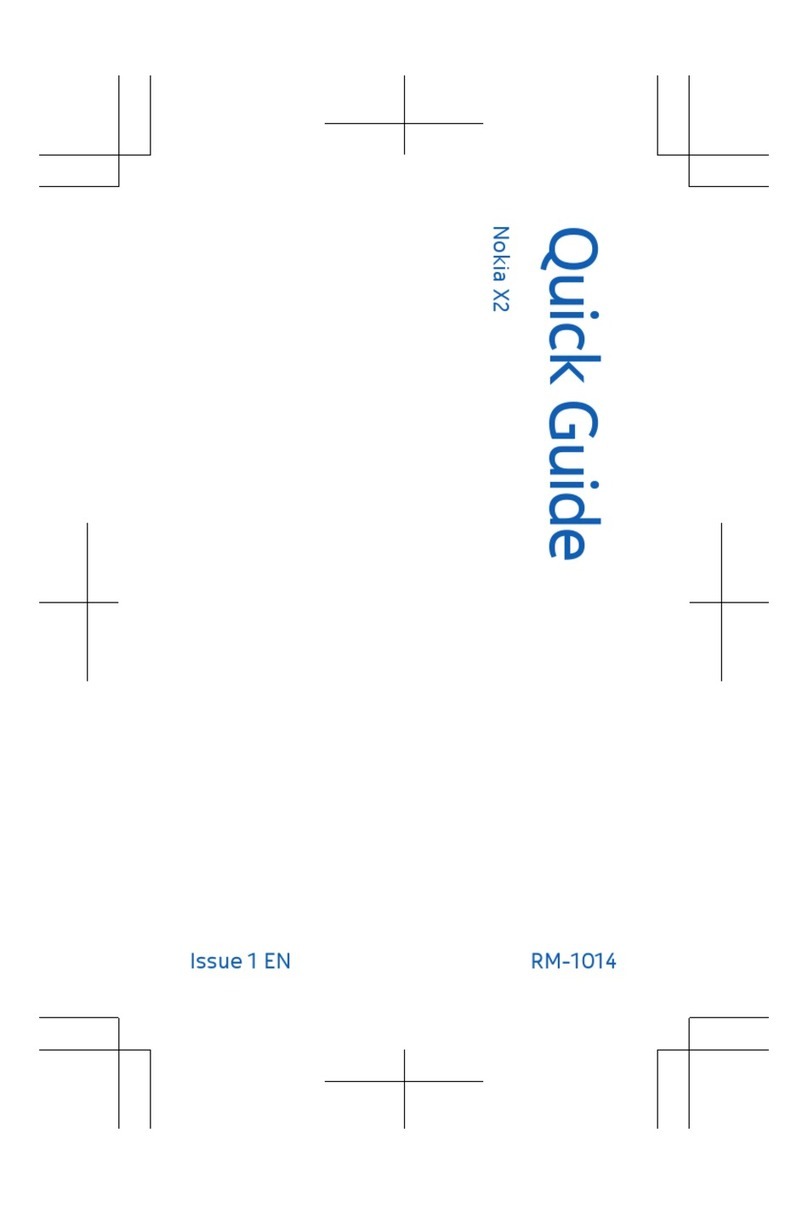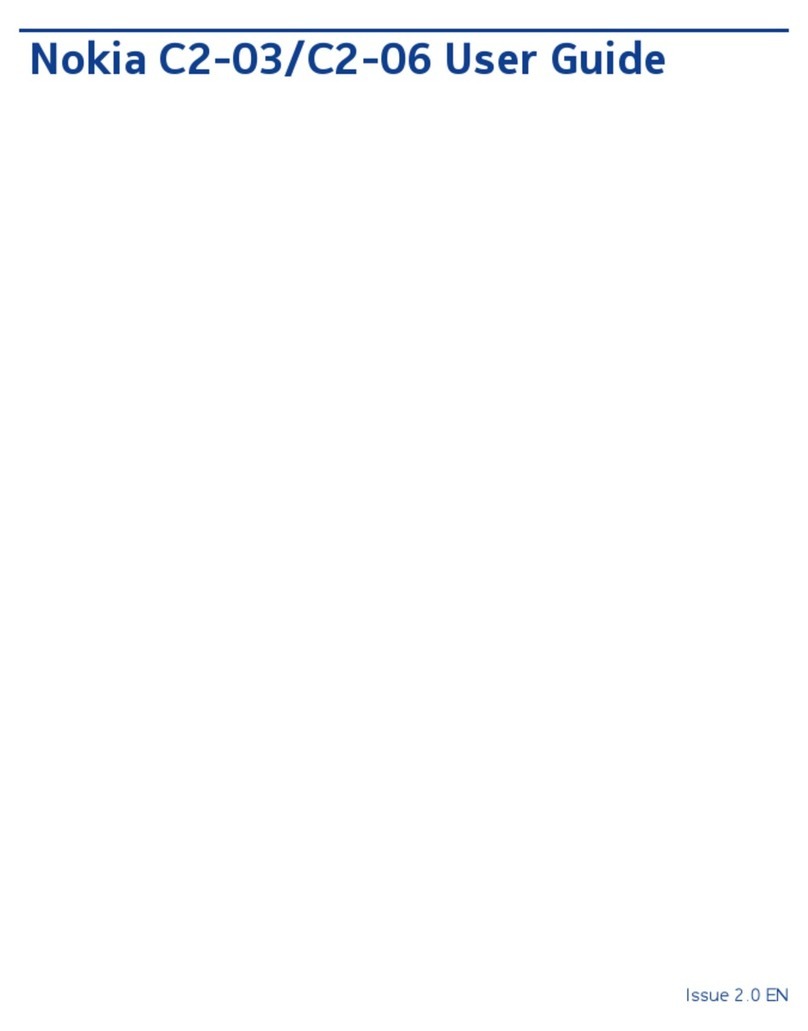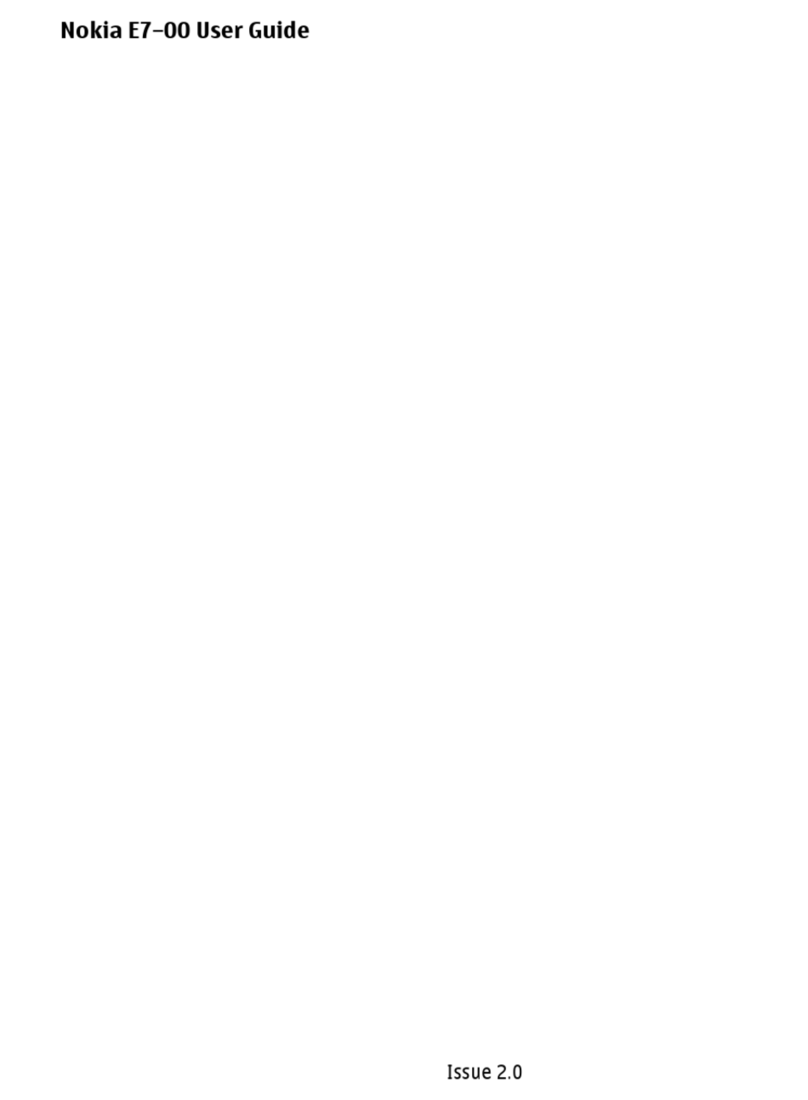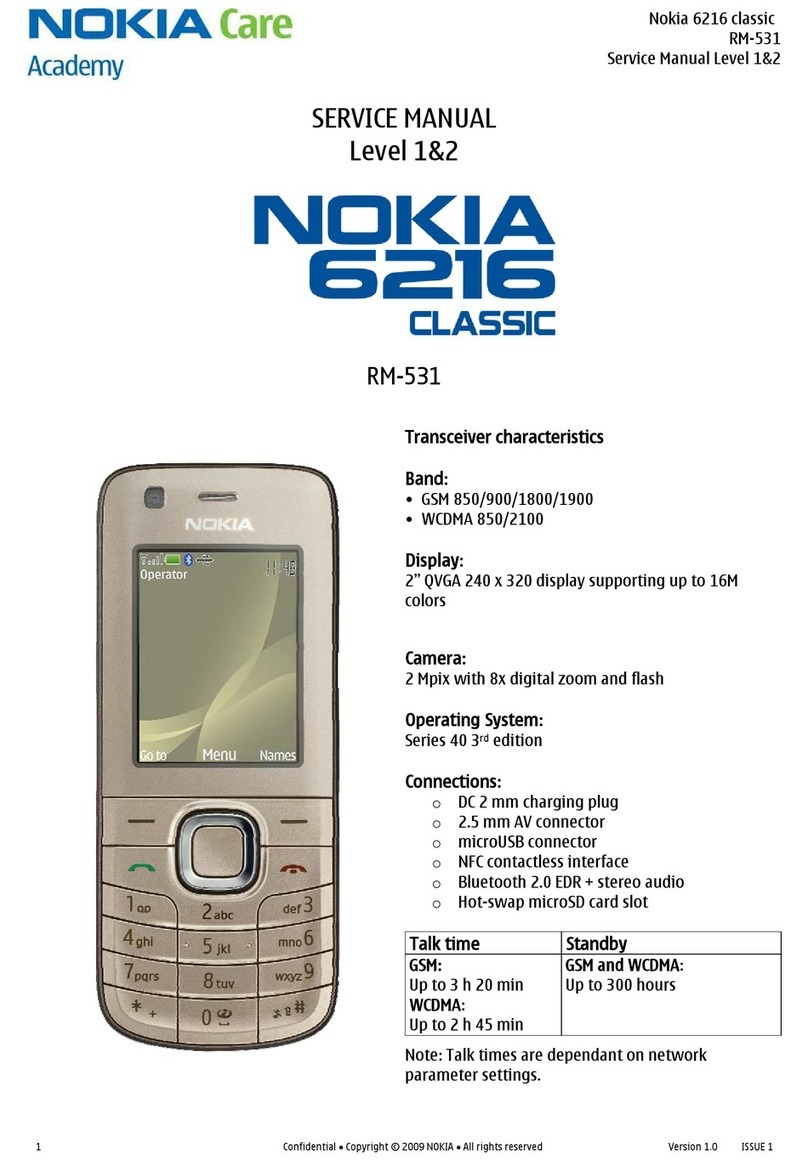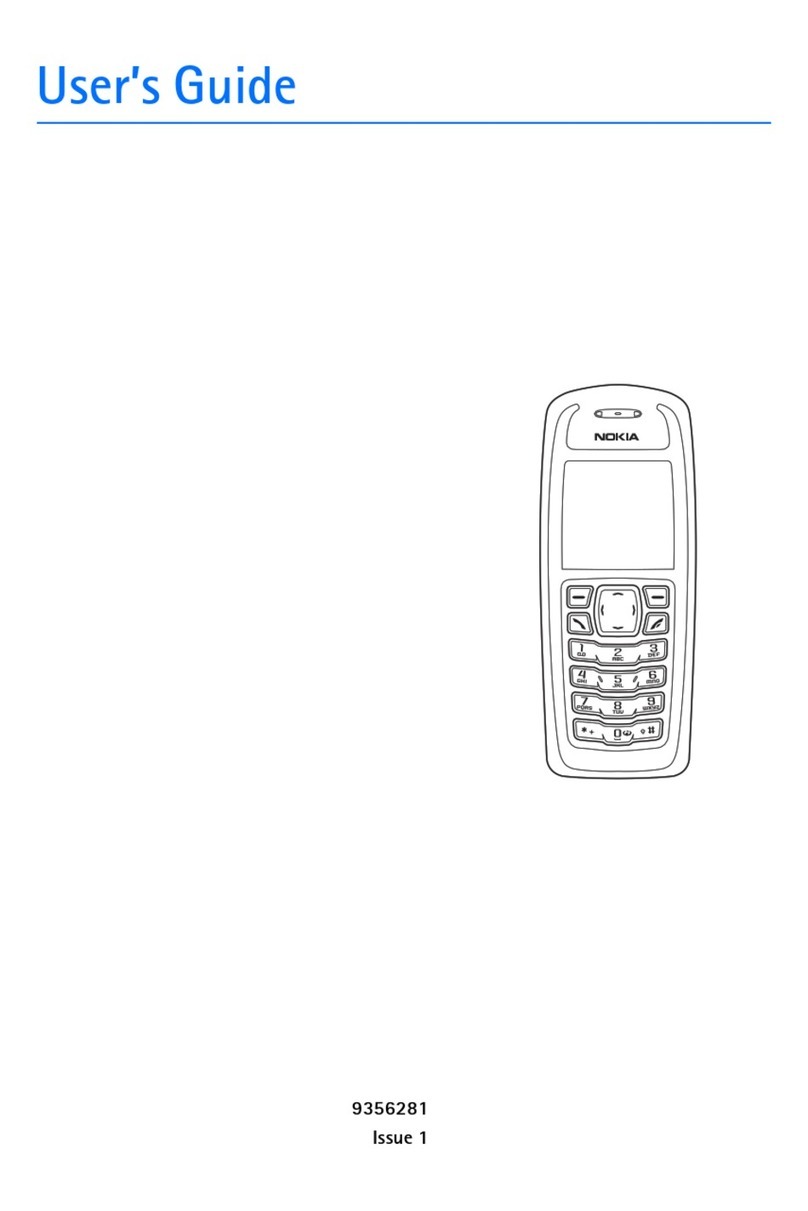What is myFaves?
myFaves is an optional calling plan.
T-Mobile®myFavesSM helps you stay connected to the people
who matter most in your life. Simply choose any five U.S.
phone numbers* you call most often, on any network, and
have them displayed on your phone’s main screen.
Unlimited nationwide calling
to any five numbers, on any
network (even landlines)
One-touch calling, text
messaging**, and photo
sharing**
No domestic roaming or
domestic long-distance
charges
How do I subscribe?
To subscribe, go to www.t-mobile.com.
Personalize contacts
with favorite pictures** or
downloadable icons**
Edit myFaves
Add myFaves
Personalize
Call myFaves Contact
At main screen, scroll to the contact and
press the green Send key.
2Communicate
When you have subscribed to myFaves,
you will see five circles on the main
screen a few minutes after you have
powered on your phone.
Send Text Message
1. At main screen, scroll to the contact and
select OK.
2. Scroll to and select Send message.
3. Type your message and select Send.
Send Voice Note
1. At main screen, scroll to the contact and
select OK.
2. Scroll to and select Send voice note.
3. Press the Center Select key to record.
Press again to stop.
4. Scroll to and select the Send button.
Note: Separate charges
apply to send/receive
domestic/international
text messages, Voice
Notes, and picture
messages.
Note: Each change to an
icon/ringtone may incur a
separate download charge.
Benefits of signing up to myFaves
1
Names, icons, ringtones: You can change names, icons, ringtones at any
time. Phone numbers: You can only change a contact’s phone number
once per calendar month. If a number change is not allowed, you will
receive an error message explaining why.
SM
Open recent calls
Scroll to
myFaves
contact
Scroll to
myFaves
contact
Open phone book
Select a contact
myFaves Navigation
When myFaves is active your Navigation key
shortcuts will change. Press the following
Navigation keys to:
Add Contact from Phone Book
1. At main screen, scroll to an unassigned circle
and select OK.
2. Scroll to and select Get from phonebook.
3. Scroll to and select the contact. You can assign
icons and ringtones using the steps above.
4. Select Save and then Yes to confirm saving
your contact.
Add New Contact
1. At main screen, scroll to an
unassigned circle and select OK.
2. Select Create new.
3. Type the contact’s name and phone
number.
Photos to use a picture you have
saved. Scroll to and select the picture.
Adjust the circle by pressing the
Navigation keys and select Crop.
myFaves icons to use a pre-loaded
myFaves icon. Scroll to and select the
icon.
More icons to go to t-zonesSM
and download new icons. It is
recommended that you save your
myFaves contact first and then
download an icon for that contact.
Go to the Download New Icon
section of this poster for information
on how to download.
To assign an icon to your contact:
4. Scroll to Icon and select Options > Change.
5. Select one of the following (when done with
setting the icon, go to Step 6 to set the ringtone):
To assign a new ringtone to your contact:
6. Scroll to Ringtone and select Options > Change.
7. Select one of the following:
Take a picture to take a picture with
the camera. Frame the subject and
select Capture. Adjust the circle by
pressing the Navigation keys and
select Crop.
Gallery to use a picture in the
Gallery. Scroll to and select the
folder. Scroll to and select the
picture. Adjust the circle by pressing
the Navigation keys and select
Crop.
Default to use the default ringtone.
Open Gallery to use a ringtone
in the Gallery. Select the folder
and ringtone.
Tone downloads to go to t-zonesSM and
download a ringtone. It is recommended
that you save your myFaves contact first
and then download a ringtone. Go to
the Download New Ringtone section
of this poster for information on how to
download.
8. Select Save and then Yes to
confirm saving your contact.
The myFaves circle will display an hourglass while the contact is
being updated. Once your contact is added, you will receive a
confirmation and your contact will display on the main screen.
Note: Each original icon/ringtone selection, and each change
to an icon/ringtone may incur a separate download charge.
Move Contact to Another Circle
1. At main screen, scroll to a contact and
select OK.
2. Select Options > Change order.
3. Scroll to desired position and select OK.
Edit Contact Information
1. At main screen, scroll to a contact and
select OK.
2. Scroll to and select Options > Edit
profile.
3. Scroll to the following fields and type the
name or number, or select Options >
Change:
Name to edit the name
of the contact.
Ringtone to change the
ringtone for the contact.
Number to edit the
contact’s phone number.
Icon to change the
icon for the contact.
Replace Contact
1. At main screen, scroll to a contact and
select OK.
2. Select Options > Replace contact.
3. Select Create new or Get from
phonebook and continue on to replace
the contact.
Note: Each change to an icon/ringtone may incur a
separate download charge.
Download New Icon
If you have subscribed to myFaves, you can
download a new icon and assign it to your
myFaves contact. To download:
1. At main screen, select t-zones.
2. Scroll to and select myFaves Icons.
3. Select myFaves Icons again.
4. Select the icon category and icon.
5. Select ACCEPT > OK.
6. Select Options > Use image.
7. Scroll to and select Set as myFaves icon.
8. Scroll to and select your myFaves contact.
9. Press the red End key to exit.
Hide and Show myFaves
1. At main screen, select Menu > Settings.
2. Select myFaves.
3. Select Display: Hide/Show.
4. Select Show or Hide.
5. Select OK.
Send Picture Message
1. At main screen, scroll to the contact
and select OK.
2. Scroll to and select Share picture.
3. Select one of the following:
Photos to send a picture you have
saved. Scroll to and select the
picture. Scroll to the abc field and
type your message. Scroll down
and select the Send button.
myFaves icons to send a pre-
loaded icon. Scroll to and select
the icon. Scroll to the abc field
and type your message. Scroll
down and select the Send button.
Take a picture to take a
picture and send. Frame the
subject and select Capture.
Select Send.
Gallery to send a file in the Gallery.
Scroll to and select the folder and
file. Scroll to the abc field and type
your message. Scroll down and
select the Send button.
Additional Help
Help on Phone
At main screen, select Menu > Help.
User Manual
Included in your box.
T-Mobile Web Site
Go to http://support.t-mobile.com and select your phone from the drop-down box.
T-Mobile Customer Care
For general questions, call 1-800-937-8997 or call 611 from your mobile phone.
myFavesElements: myFaves plans available solely with myFaves-enabled handset. myFavesplans not available to Take Controlcustomers.
myFavesplans allow unlimited nationwide calling to any five U.S. phone numbers, each of which may be changed a maximum of one time per
calendar month. International calls incur separate additional charges. MessagingPlans/Features: You will be charged for all data sent by or
to you through the network, regardless of whether received.Character length/file size of messages/ attachments may be limited. T-Mobile is
not liable for content of messages/attachmentsor for any failures, delays or errors in any T-Mobile-generated alerts or notifications.
See T-Mobile’sTerms and Conditions (including mandatory arbitration) and other relevant pages at www.t-mobile.comfor myFaves and
other voice/data rateplan information and additional details on domestic and international calling and messaging (sending and receiving);
ringtone, CallerTunes, wallpaper and game downloads; Internet access; and other services/features. T-Mobile is a federallyregistered
trademark, the magenta color is a trademark, and t-zones is a service mark, of Deutsche TelekomAG. MegaTones,HiFi Ringers, and
CallerTunesare federally registered trademarks and myFavesand the myFaves design are service marks of T-Mobile USA, Inc. All other
brand names, product names, company names, trademarks and service marks are the property of their respective owners. ©2006 T-Mobile
USA, Inc.
Nokia is a registered trademark of Nokia Corporation.
* Excluding 411; voicemail; toll-free, 900, calling card, and customers’ own
numbers; and single numbers allowing access to 500 or more persons.
** Separate purchase /download charges may apply. Separate charges apply
to send/receive domestic/international text and picture messages.
Download New Ringtone
You can download a new ringtone and assign it to your myFaves
contact. To download:
1. At main screen, select t-zones.
2. Scroll to and select Music & Sounds.
3. Select HiFi Ringers,MegaTones, or Voices & Sounds.
4. Select the tone category and tone.
5. Select ACCEPT > OK.
6. Press the red End key to exit t-zones.
7. At main screen, scroll to your myFaves contact and select OK.
8. Select Options > Edit profile.
9. Scroll to Ringtone and select Options > Change.
10. Scroll to and select Open Gallery.
11. Locate the tone and select it.
12. Select Save.
Tip
Downloaded myFaves icons are
saved to Menu > Fun & Apps >
Gallery > myFaves icons.
Downloaded HiFi Ringers and
Voices & Sounds are saved to
Menu > Fun & Apps > Gallery >
Music files.
Downloaded MegaTones are
saved to Menu > Fun & Apps >
Galler y > Tones.
Tip
You can still access your
myFaves contacts through the
phone book when the myFaves
main screen display is hidden.