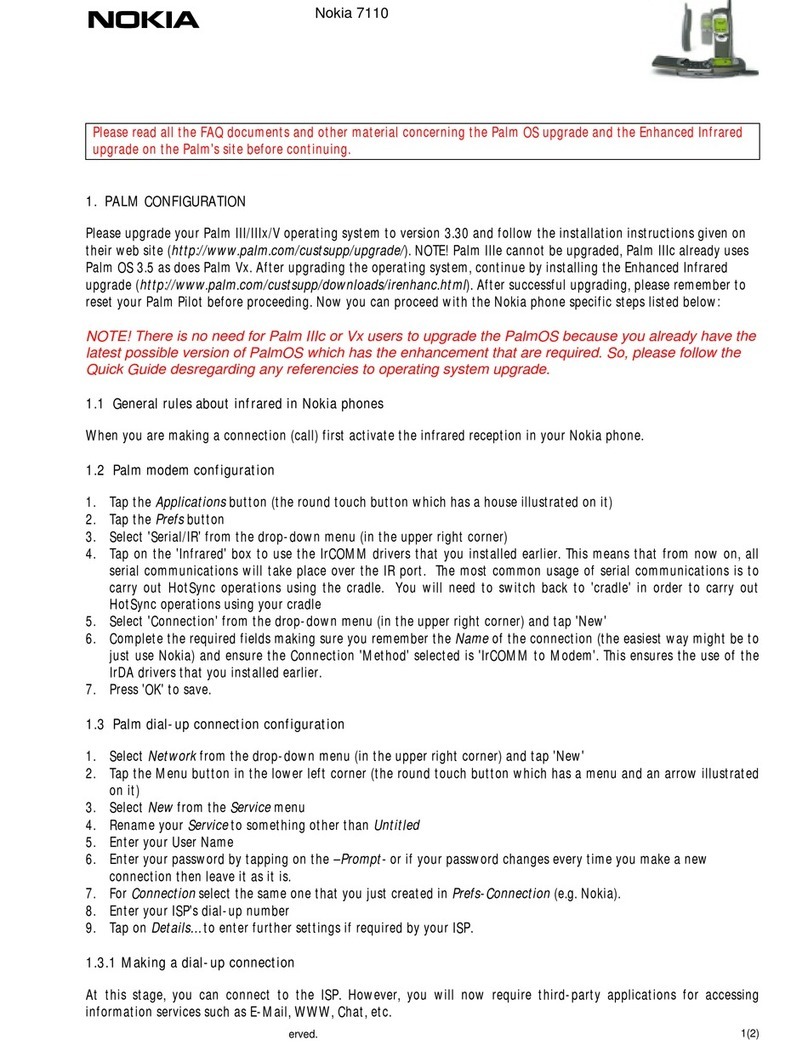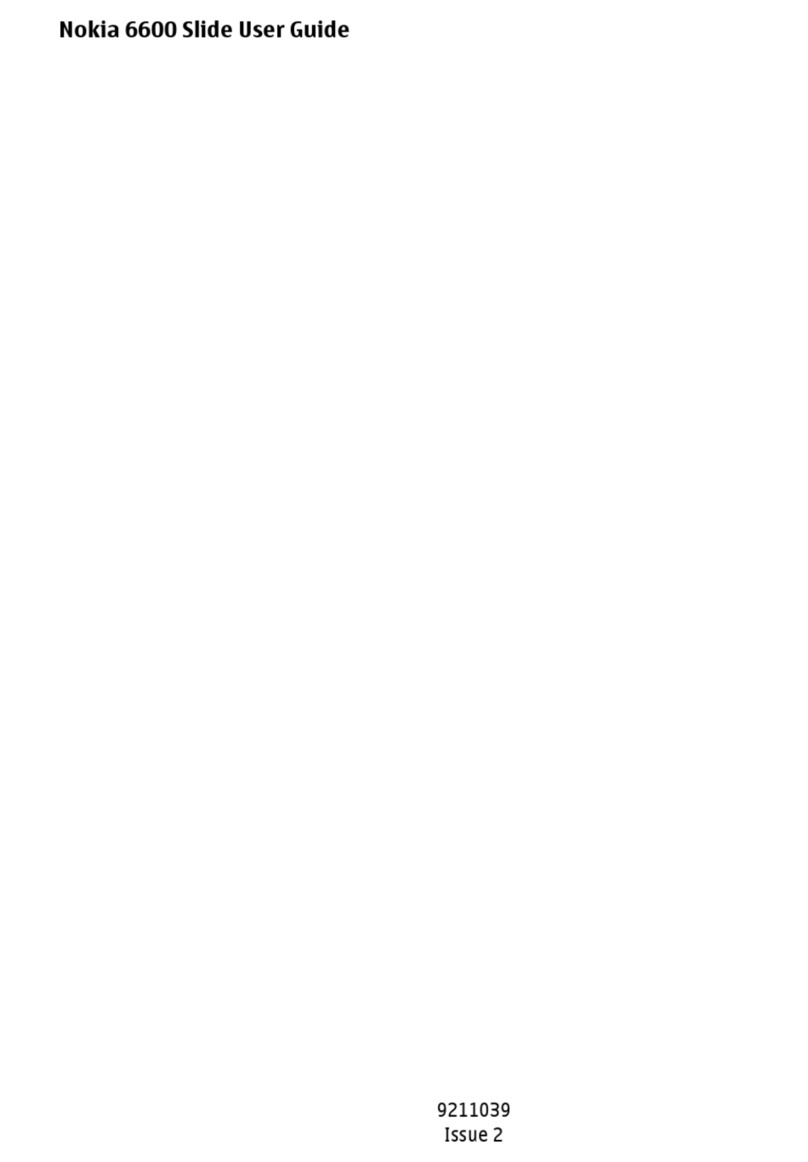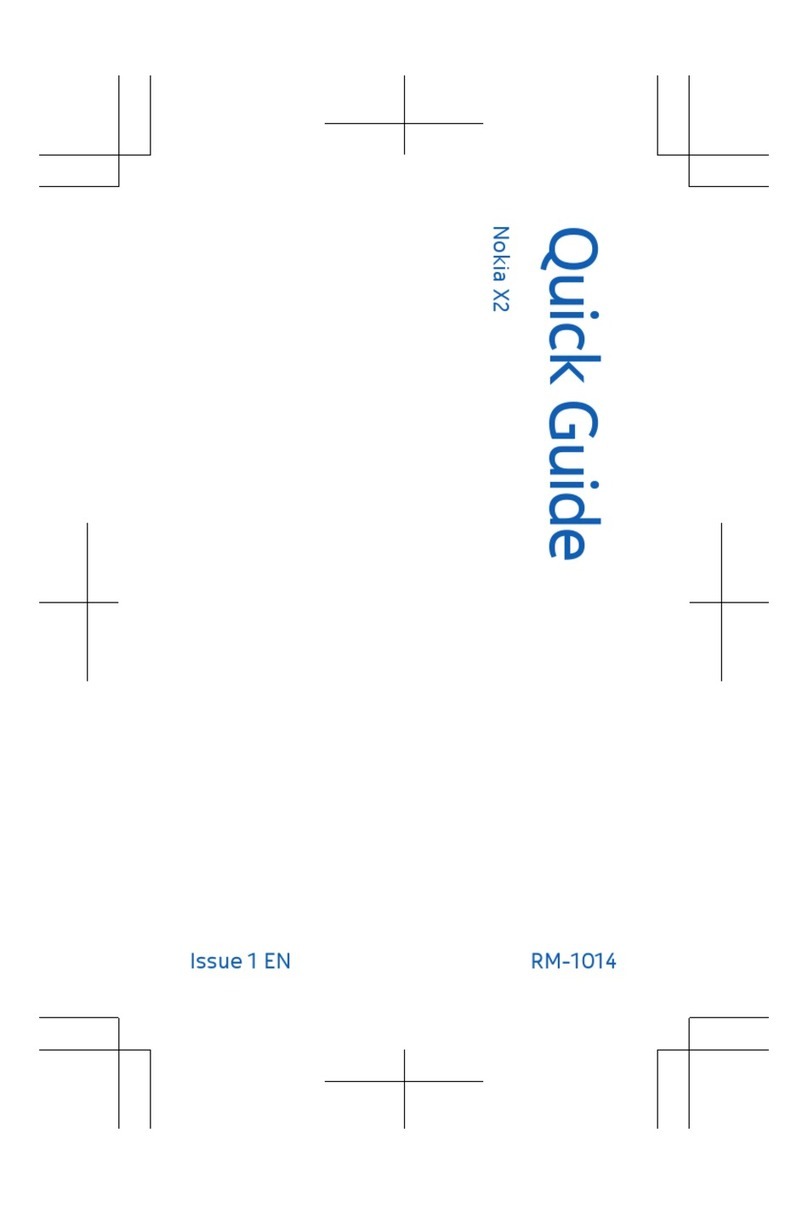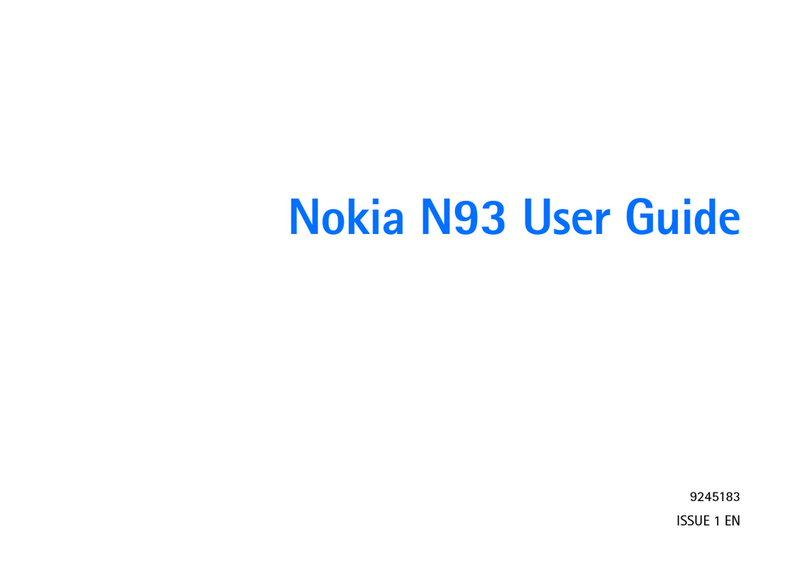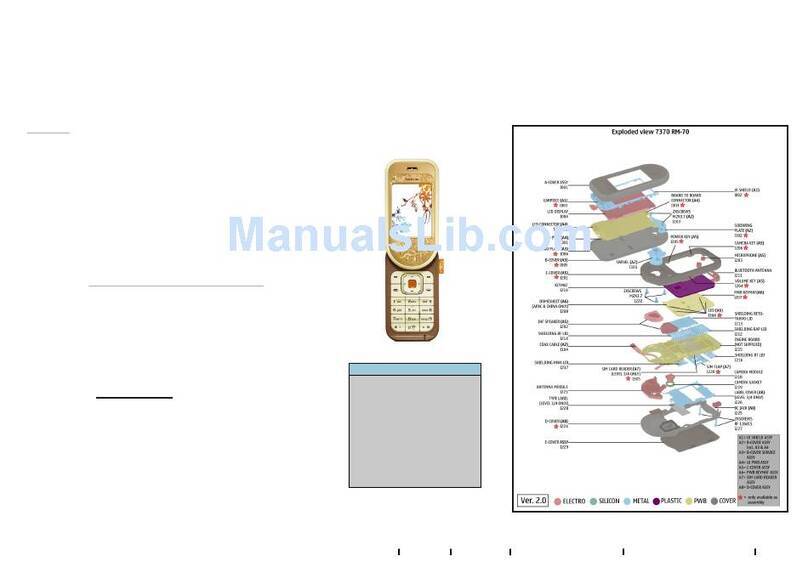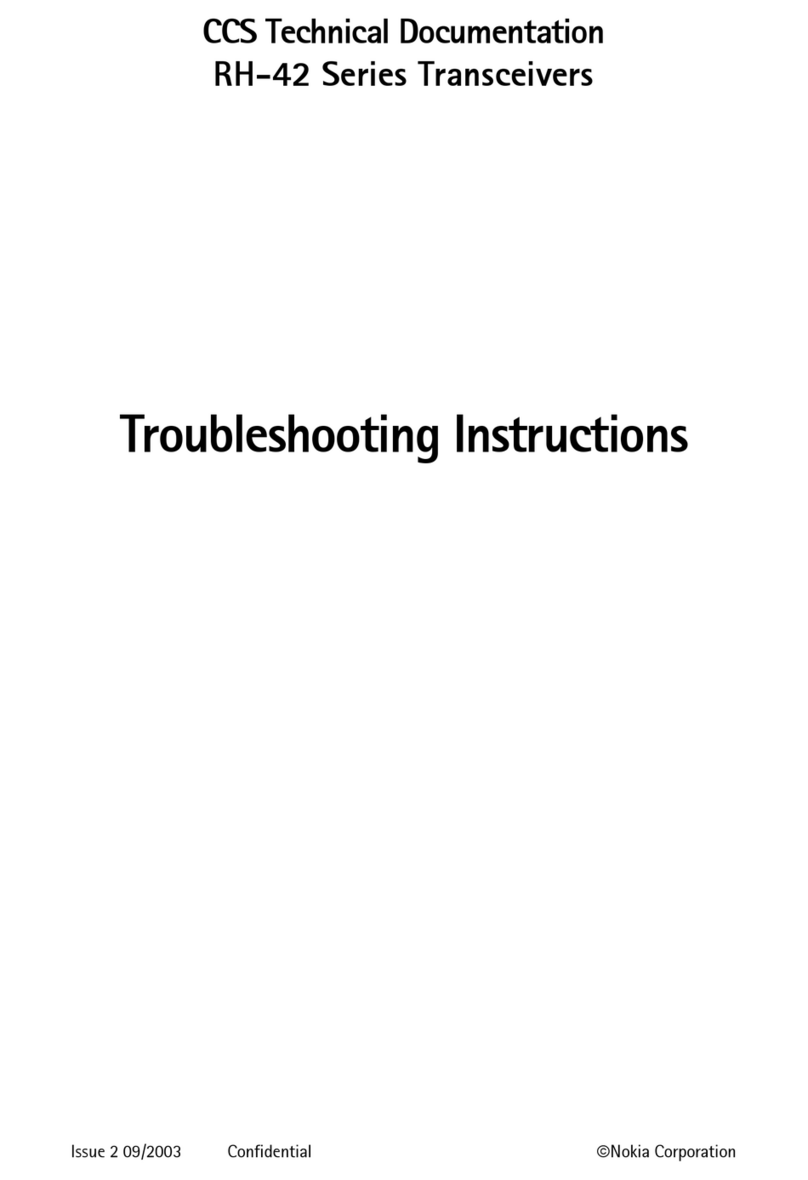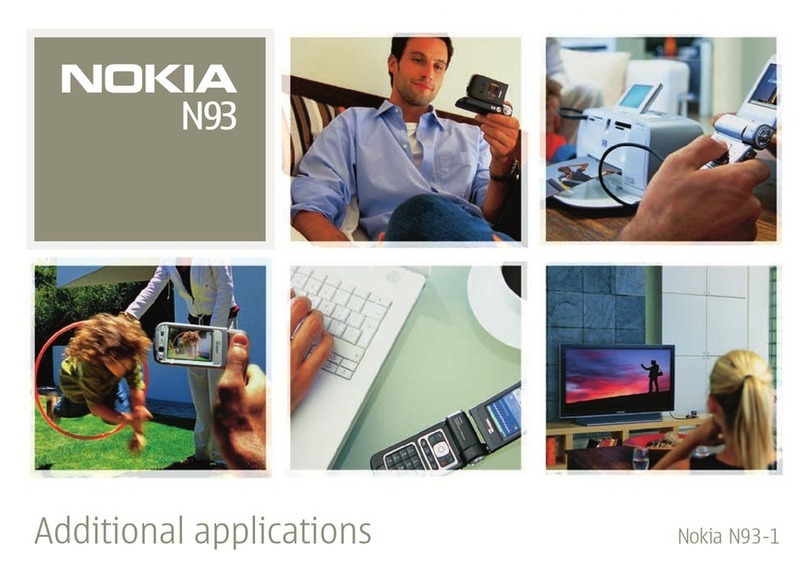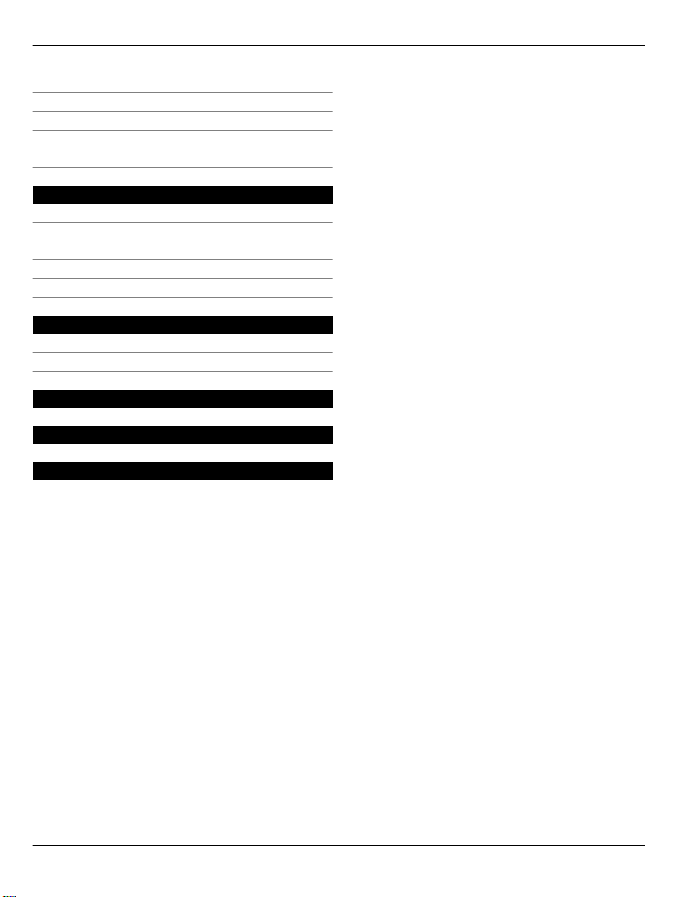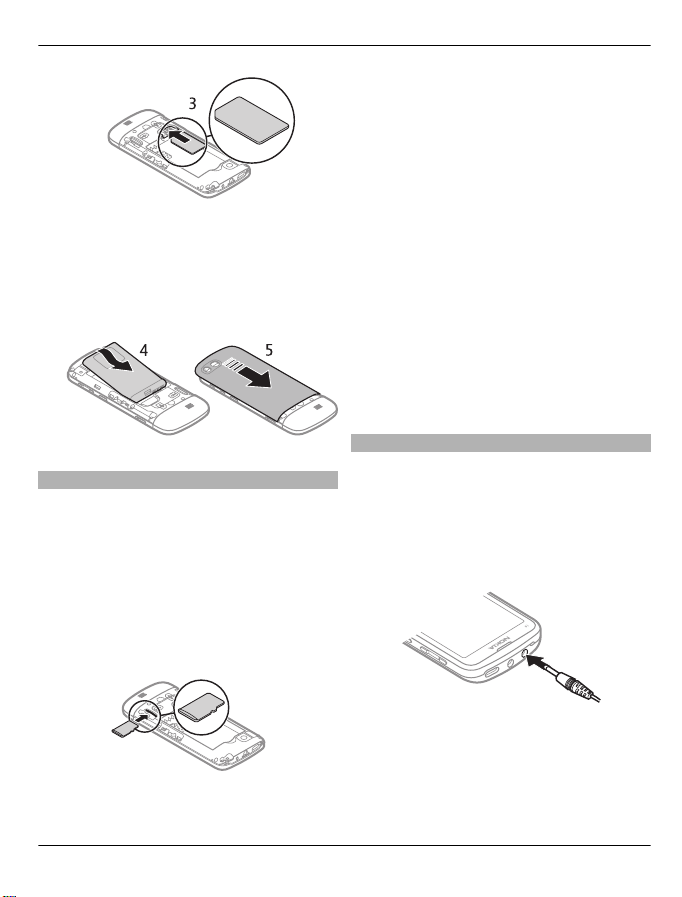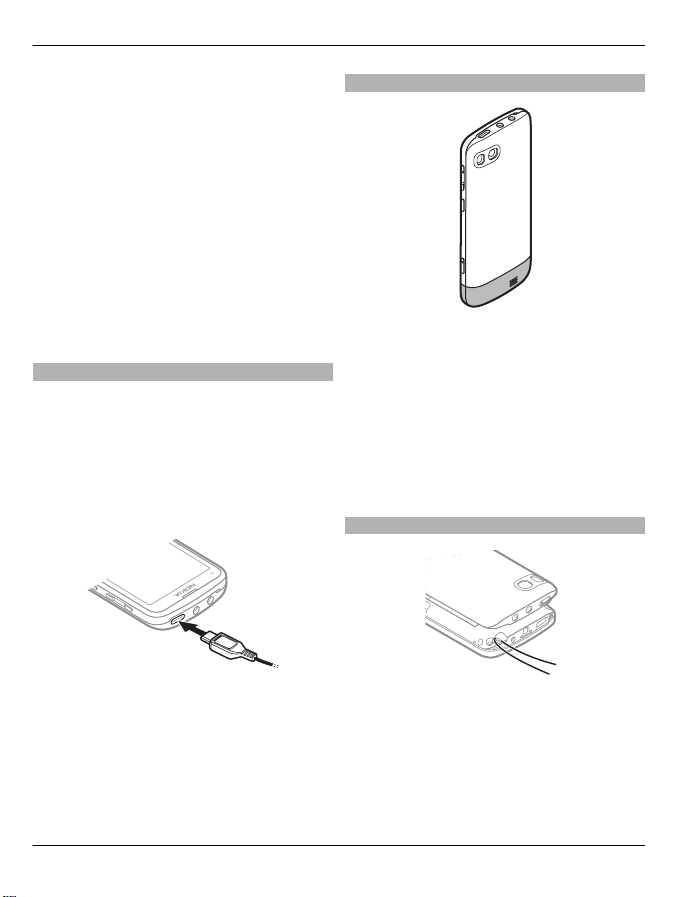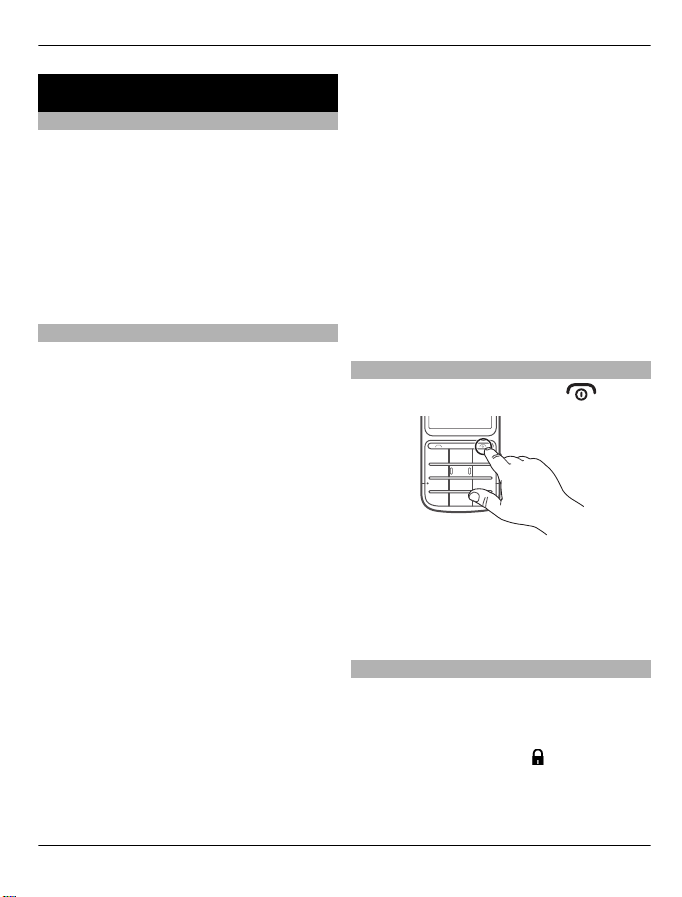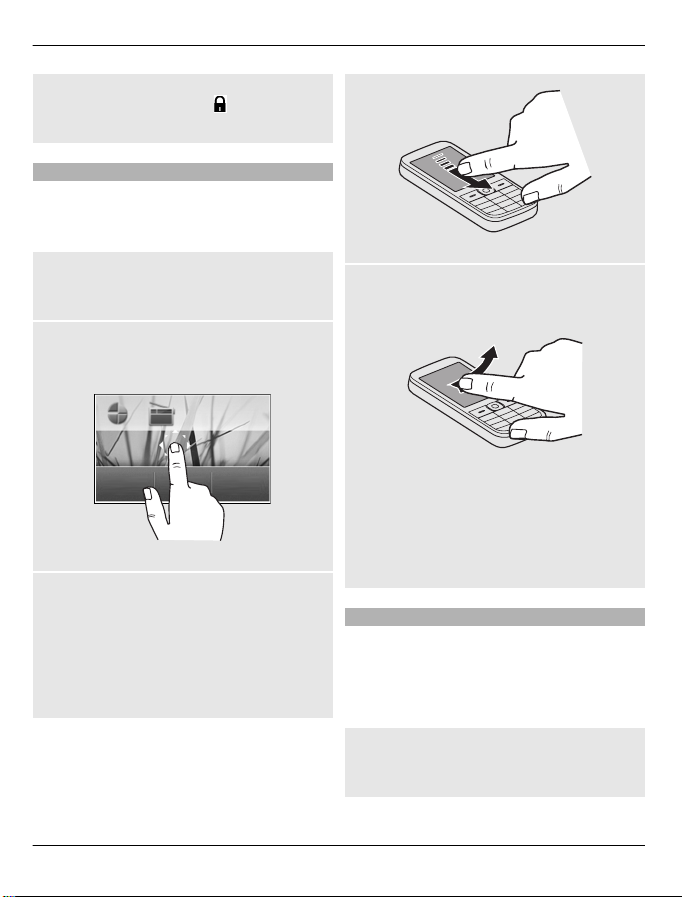Switch it on
Network services and costs
Your device is approved for use on the GSM
850, 900, 1800, 1900 MHz networks. To
use the device, you need a subscription
with a service provider.
Using network services and downloading
content to your device may result in data
traffic costs. Some product features
require support from the network, and
you may need to subscribe to them.
Access codes
PIN code — This code protects your SIM
card against unauthorised use. The PIN
code (4 - 8 digits) is usually supplied with
the SIM card.
PIN2 code — This code (4 - 8 digits) is
supplied with some SIM cards, and is
required to access some functions in your
device.
If you forget an access code, contact the
network service provider whose SIM card
is in your device. After three consecutive
incorrect PIN or PIN2 code entries, the
code is blocked, and you need the PUK
code to unblock it.
PUK code and PUK2 code — These codes (8
digits) are required to change a blocked
PIN code or PIN2 code, respectively. If the
codes are not supplied with the SIM card,
contact the network service provider
whose SIM card is in your device.
IMEI number — This number (15 or 17
digits) is used to identify valid devices in
the GSM network. Devices that are, for
example, stolen, can be blocked from
accessing the network. The IMEI number
for your device can be found under the
battery.
Lock code (also known as security
code) — The lock code helps you to protect
your device against unauthorised use. You
can create and change the code, and set
the device to request the code. Keep the
new code secret and in a safe place
separate from your device. If you forget
the code and your device is locked, your
device will require service. Additional
charges may apply, and all the personal
data in your device may be deleted. For
more information, contact a Nokia Care
Point or your device dealer.
Switch the device on or off
Press and hold the power key .
You may be prompted to get the
configuration settings from your service
provider (network service). For more
information, contact your service
provider.
Lock the keys and screen
To avoid accidentally making a call when
your device is in your pocket or bag, lock
the keys and screen of your device.
Press the keylock button .
Switch it on 9
www.nokia.com/support
Cyan
Magenta
Yellow
Black