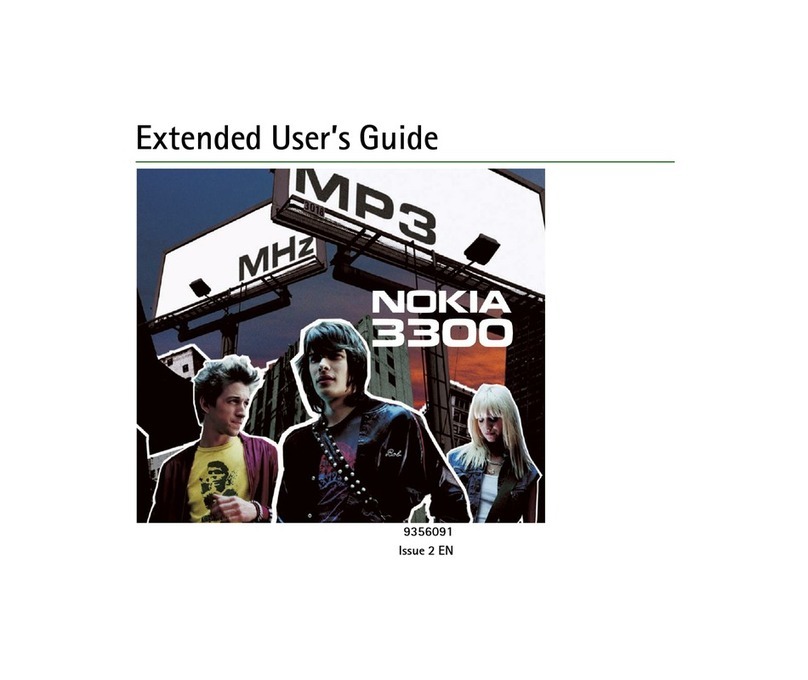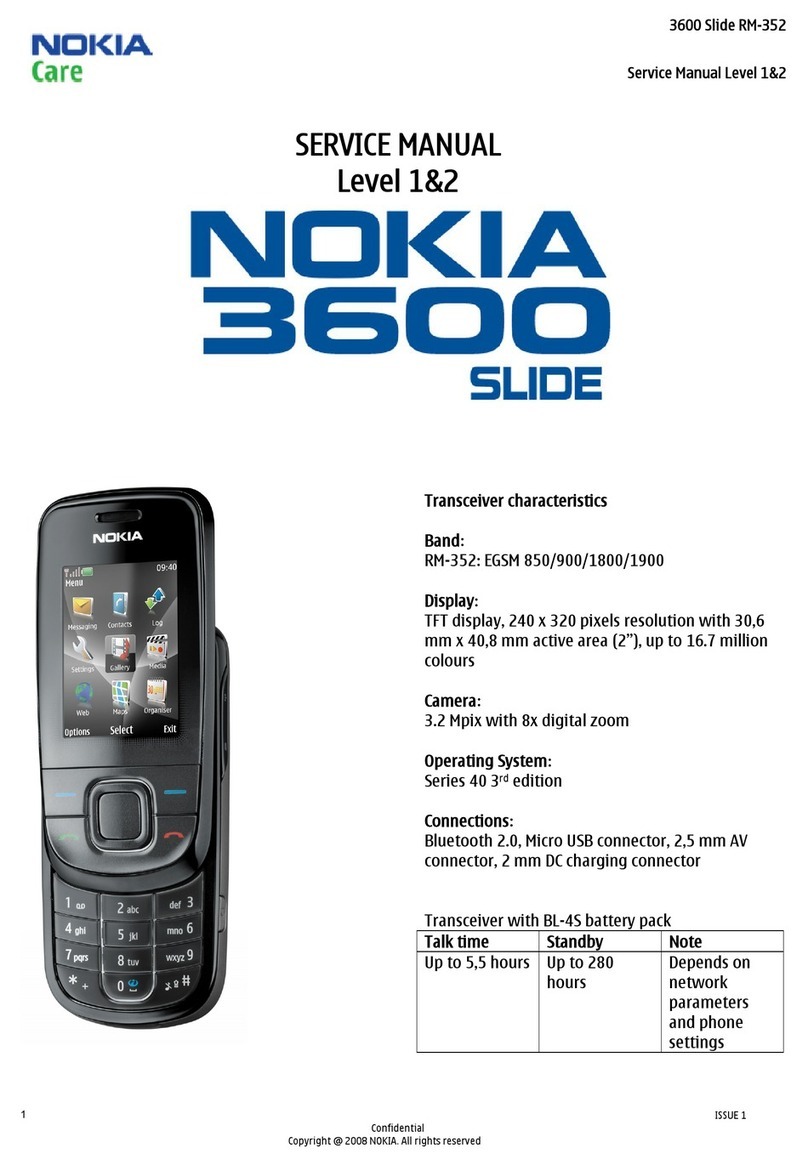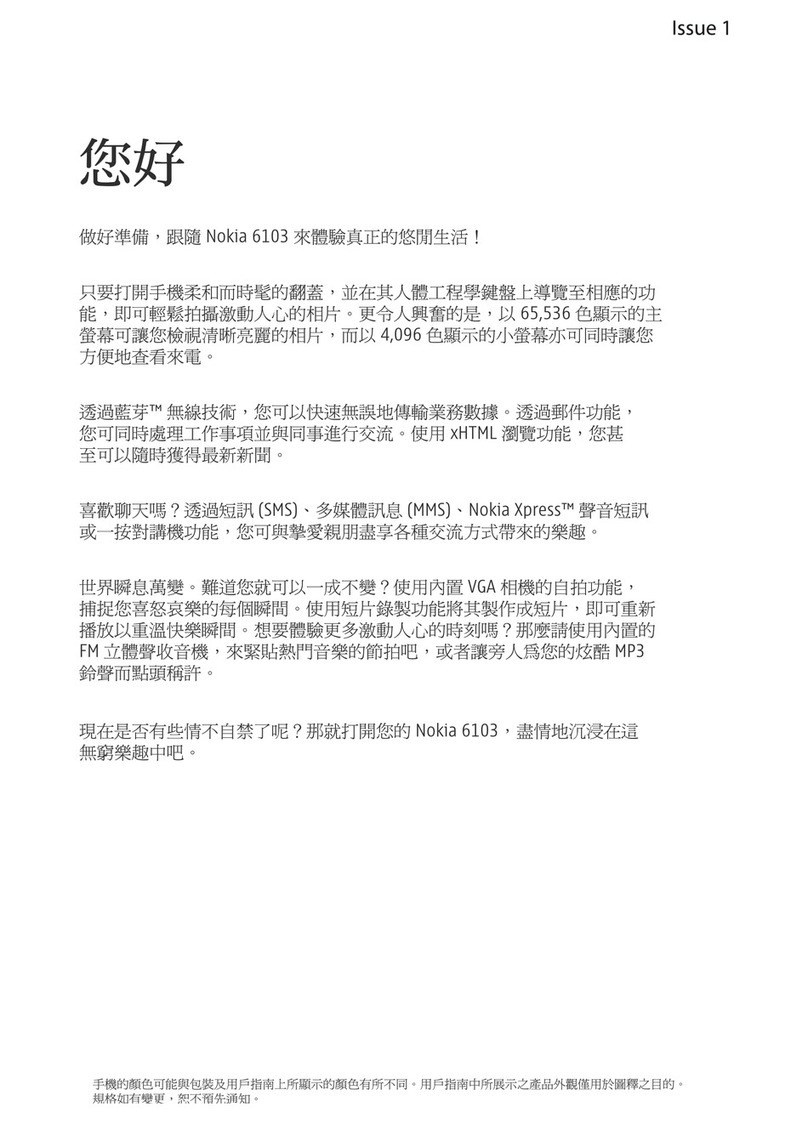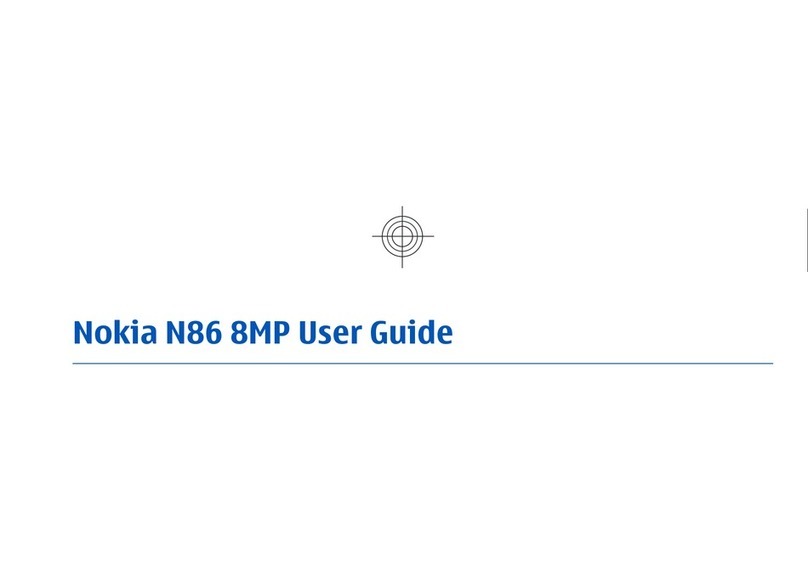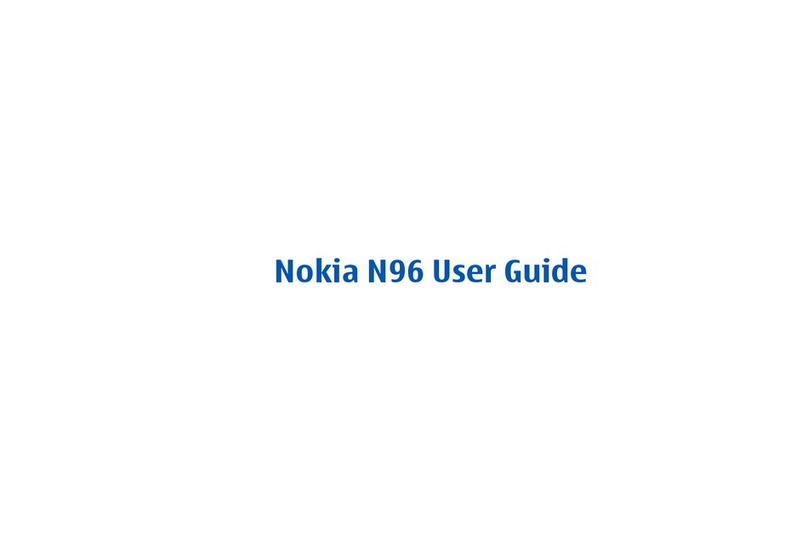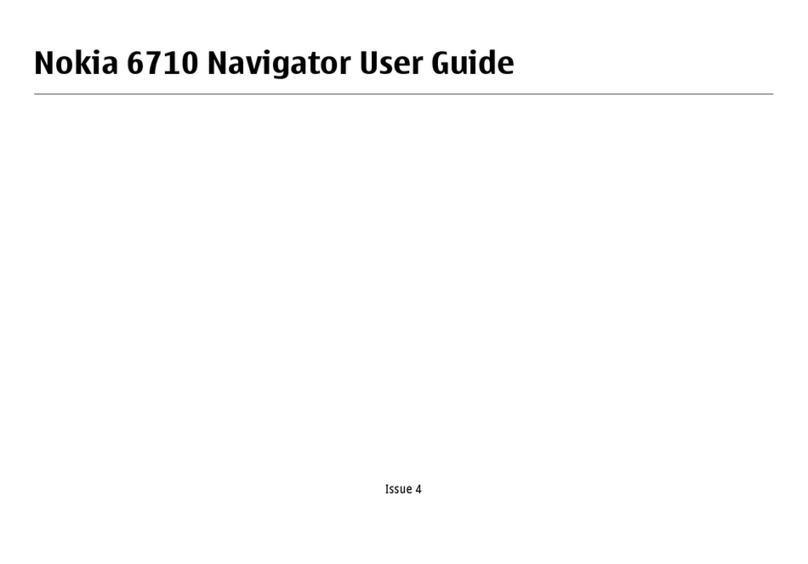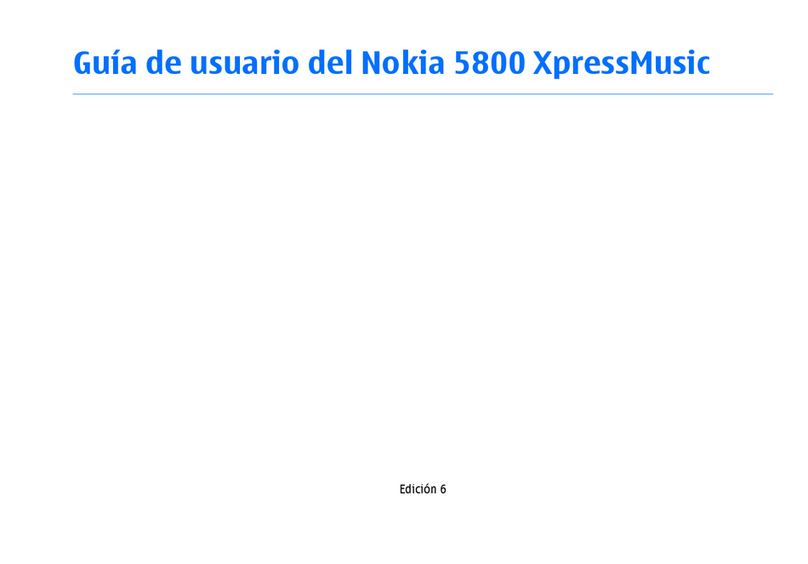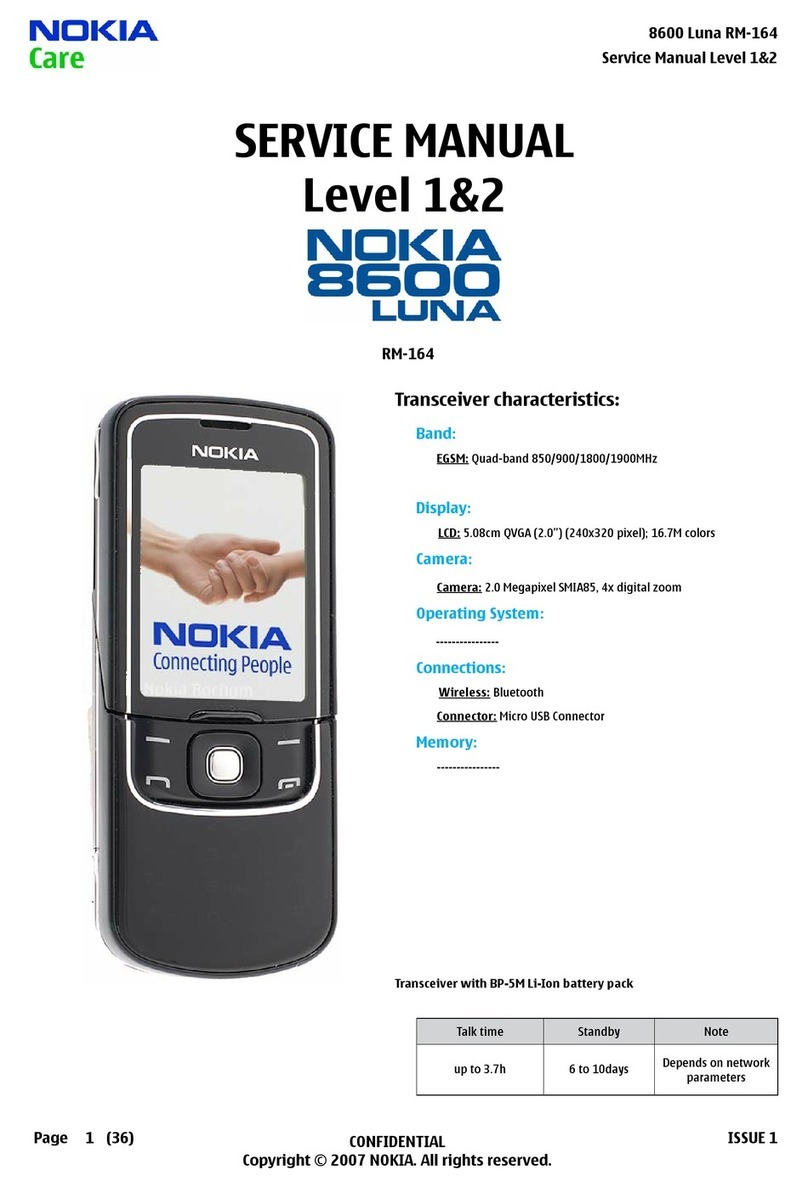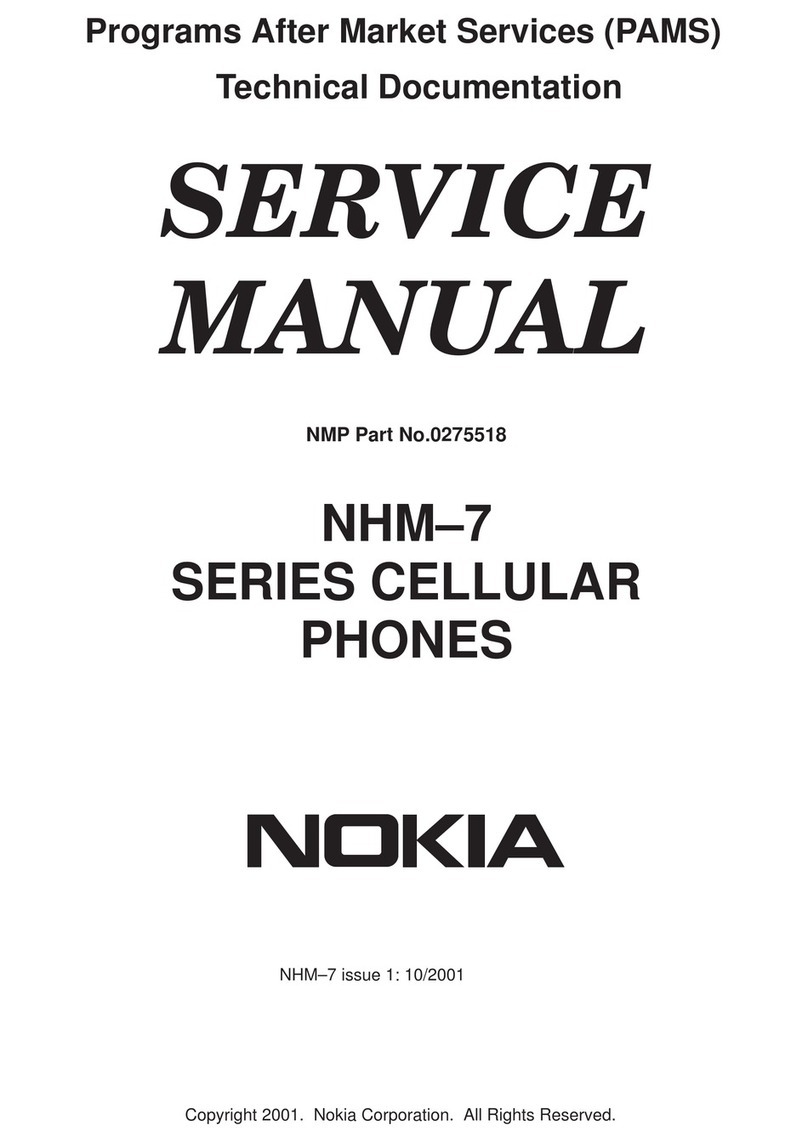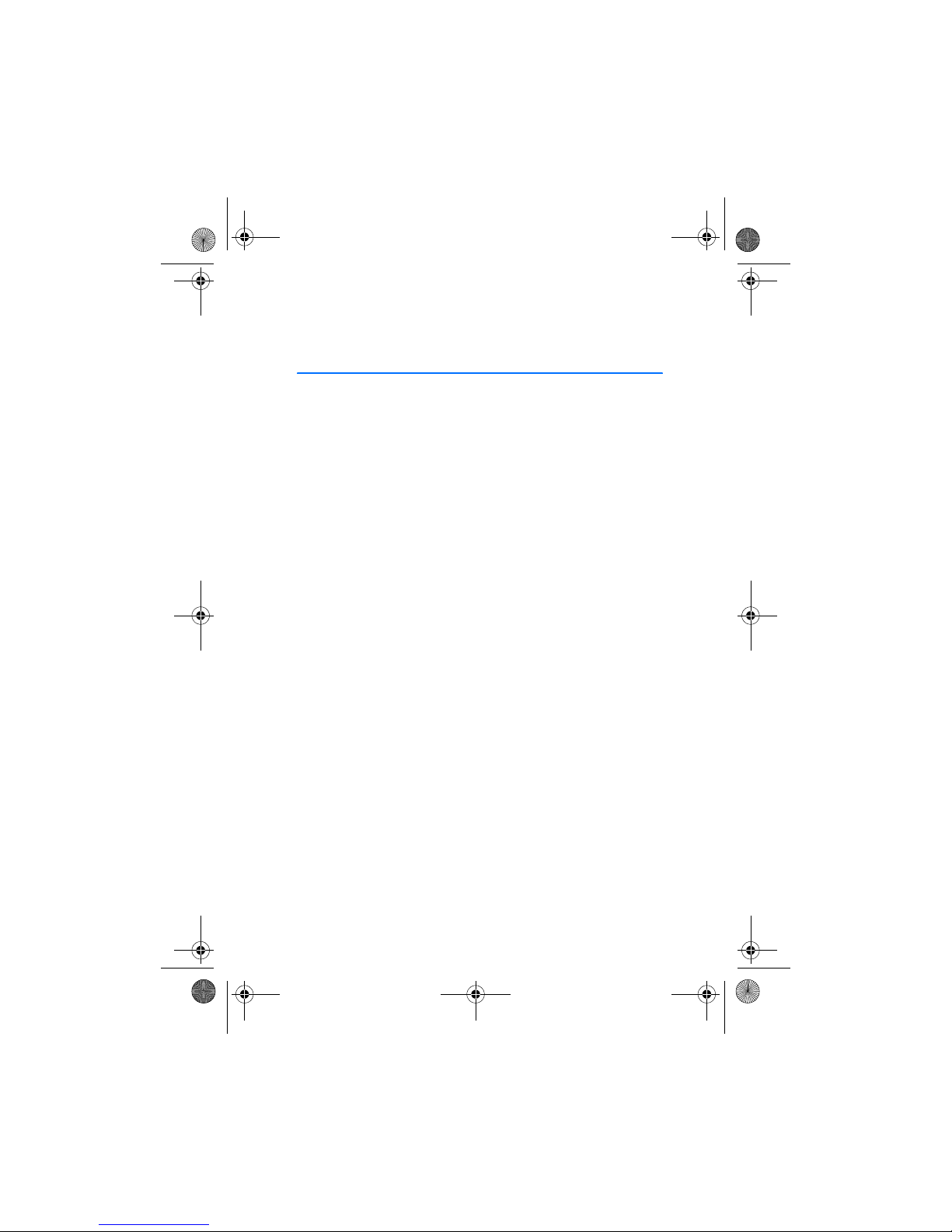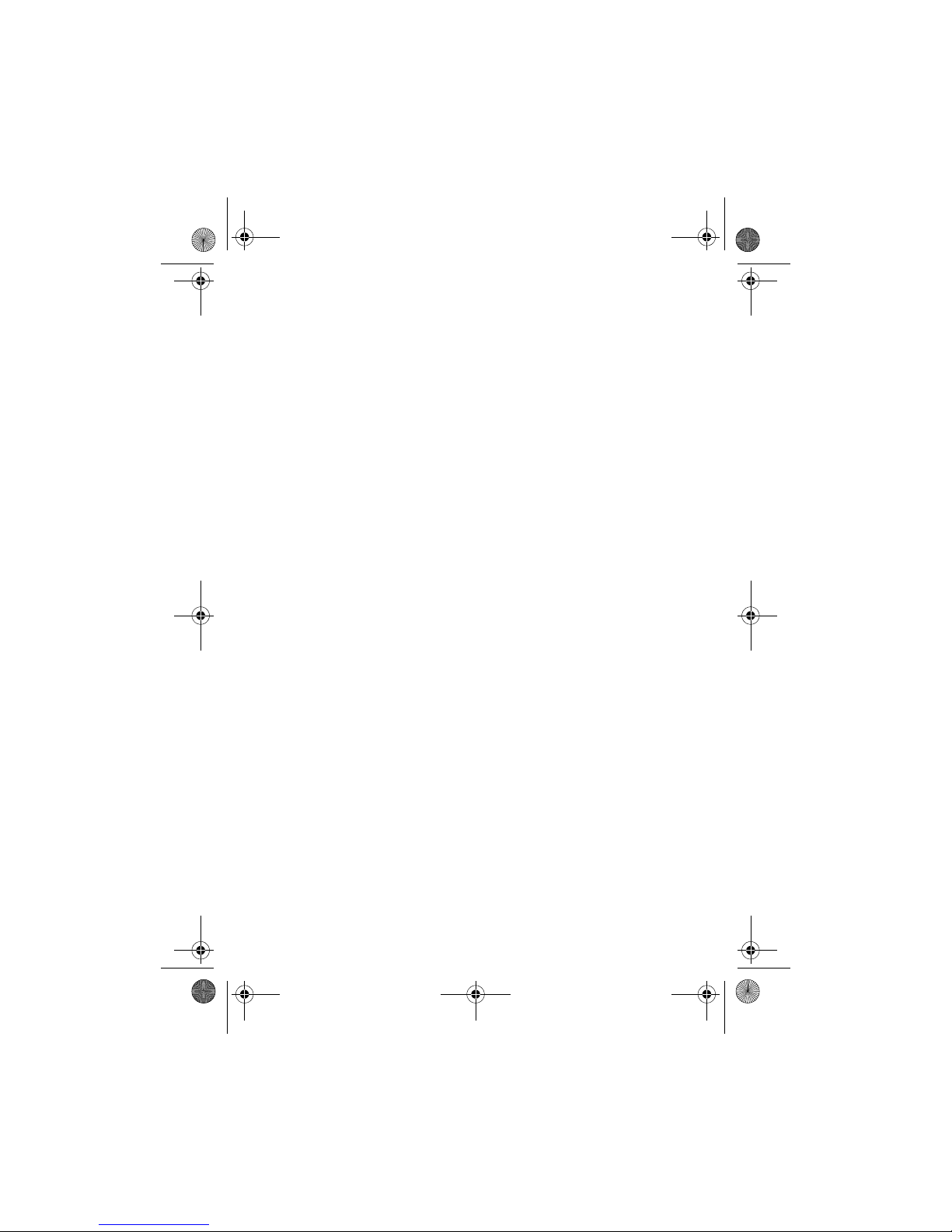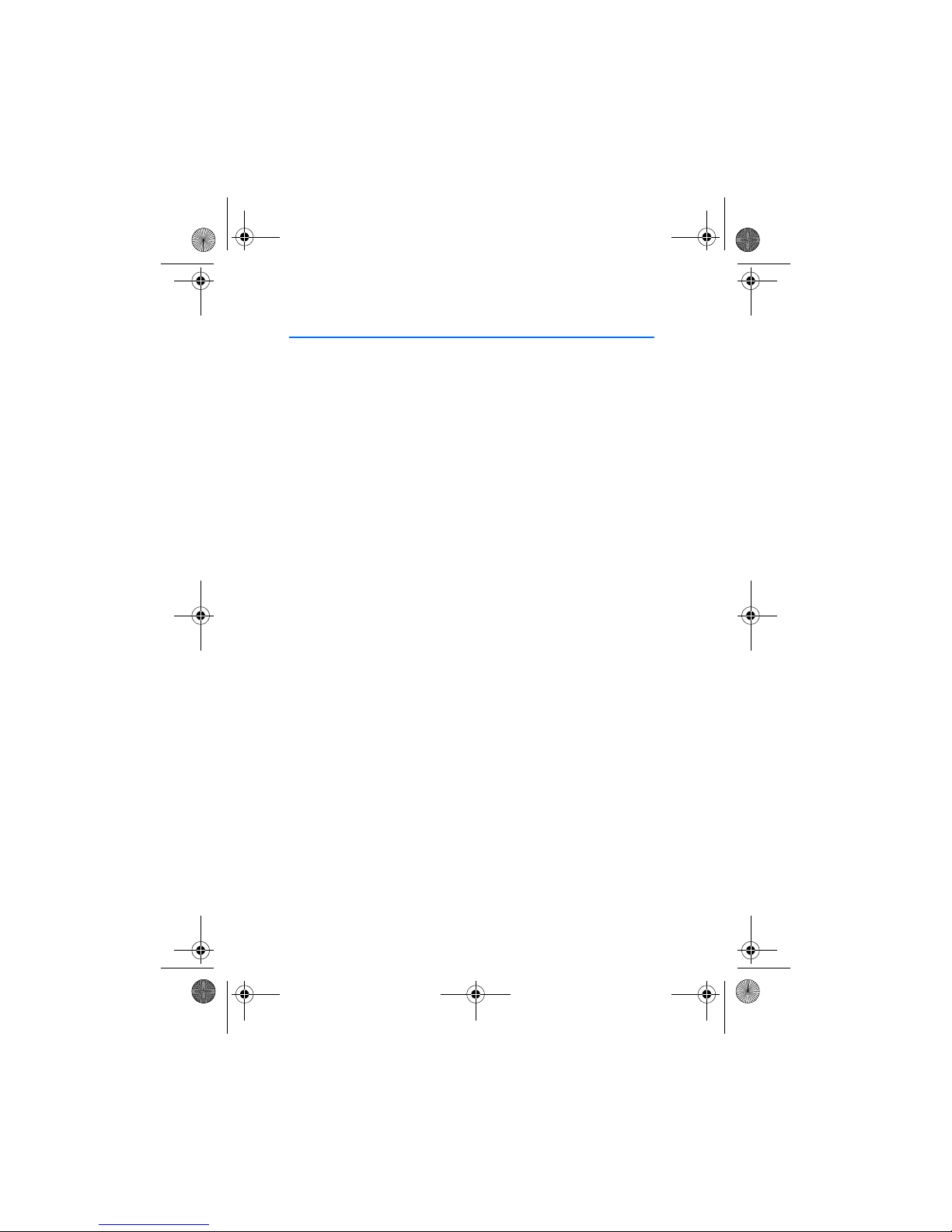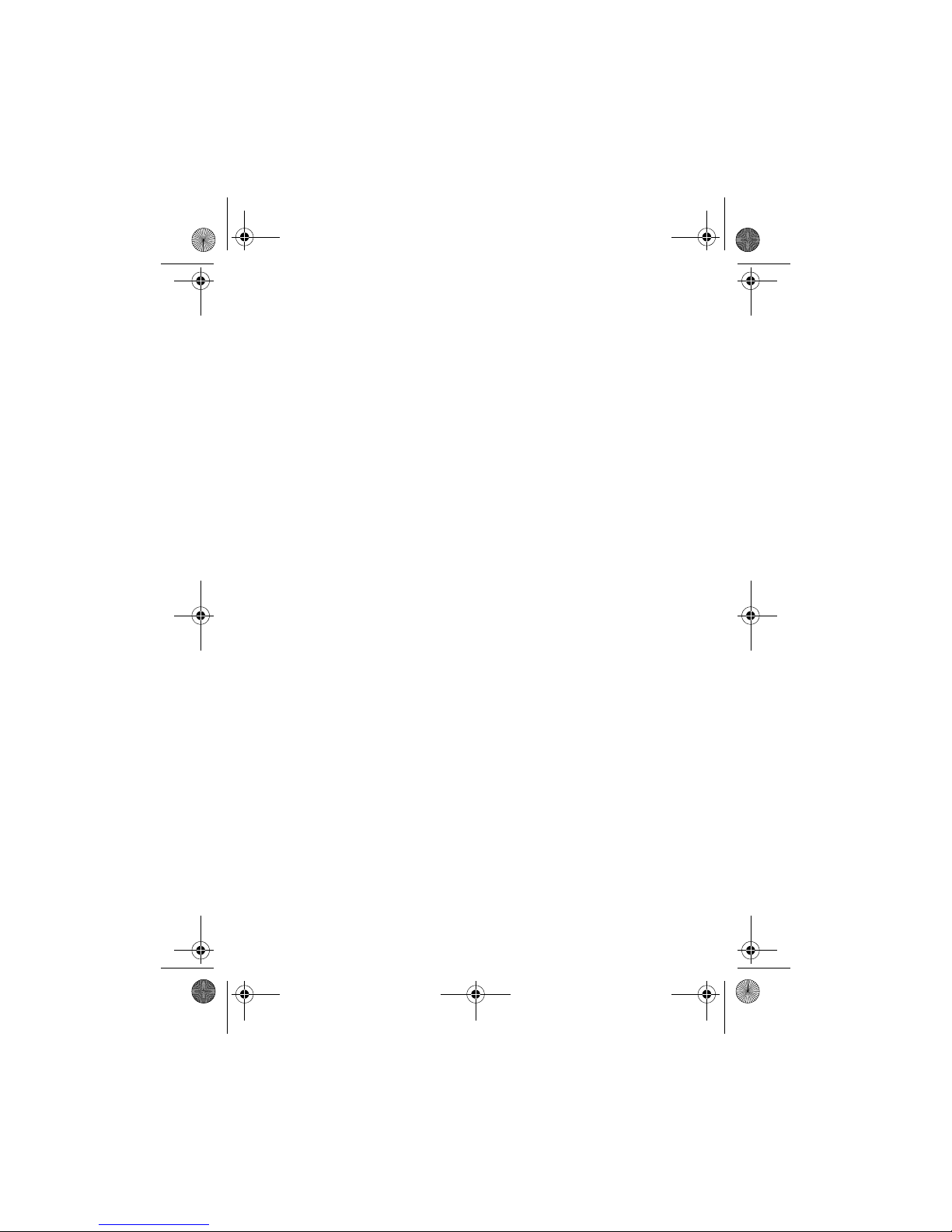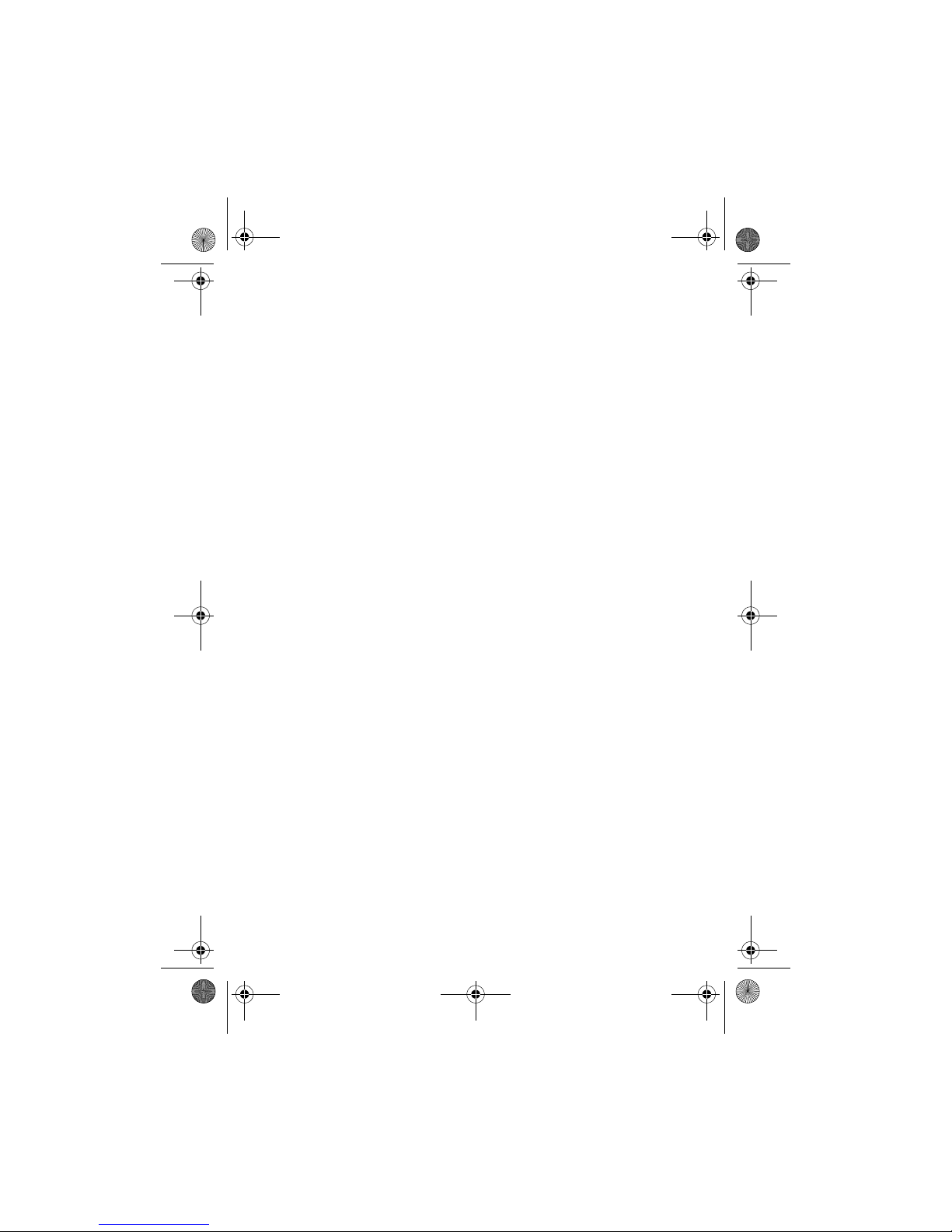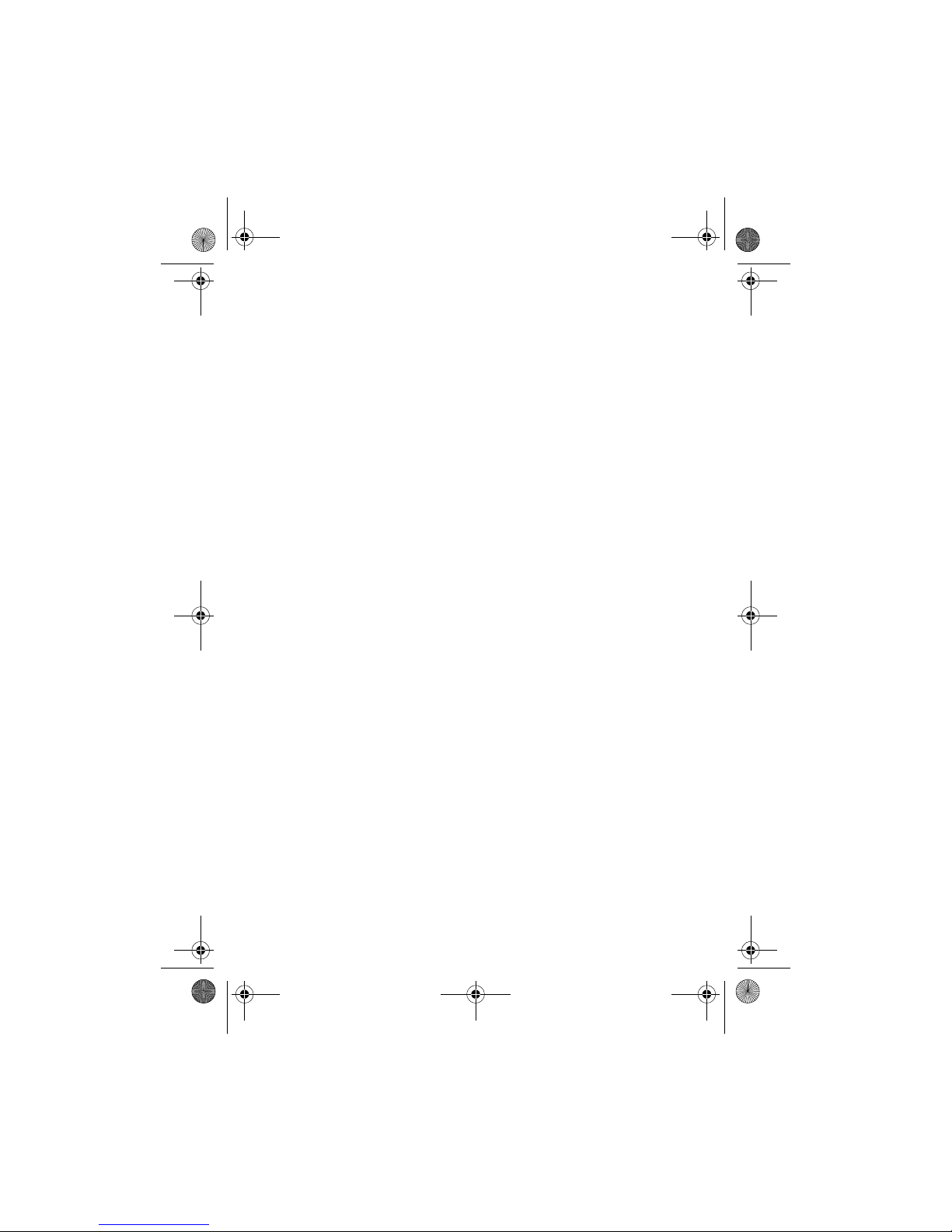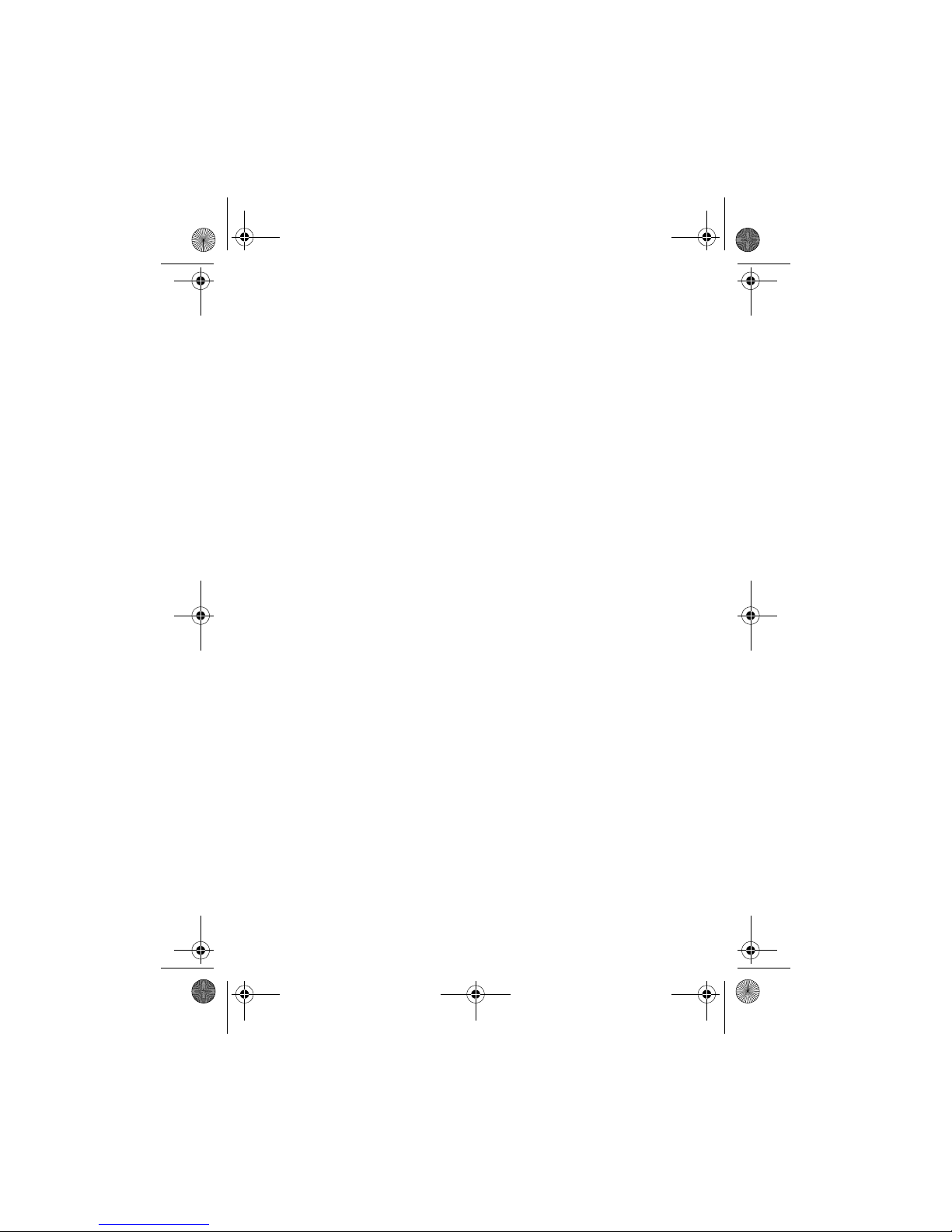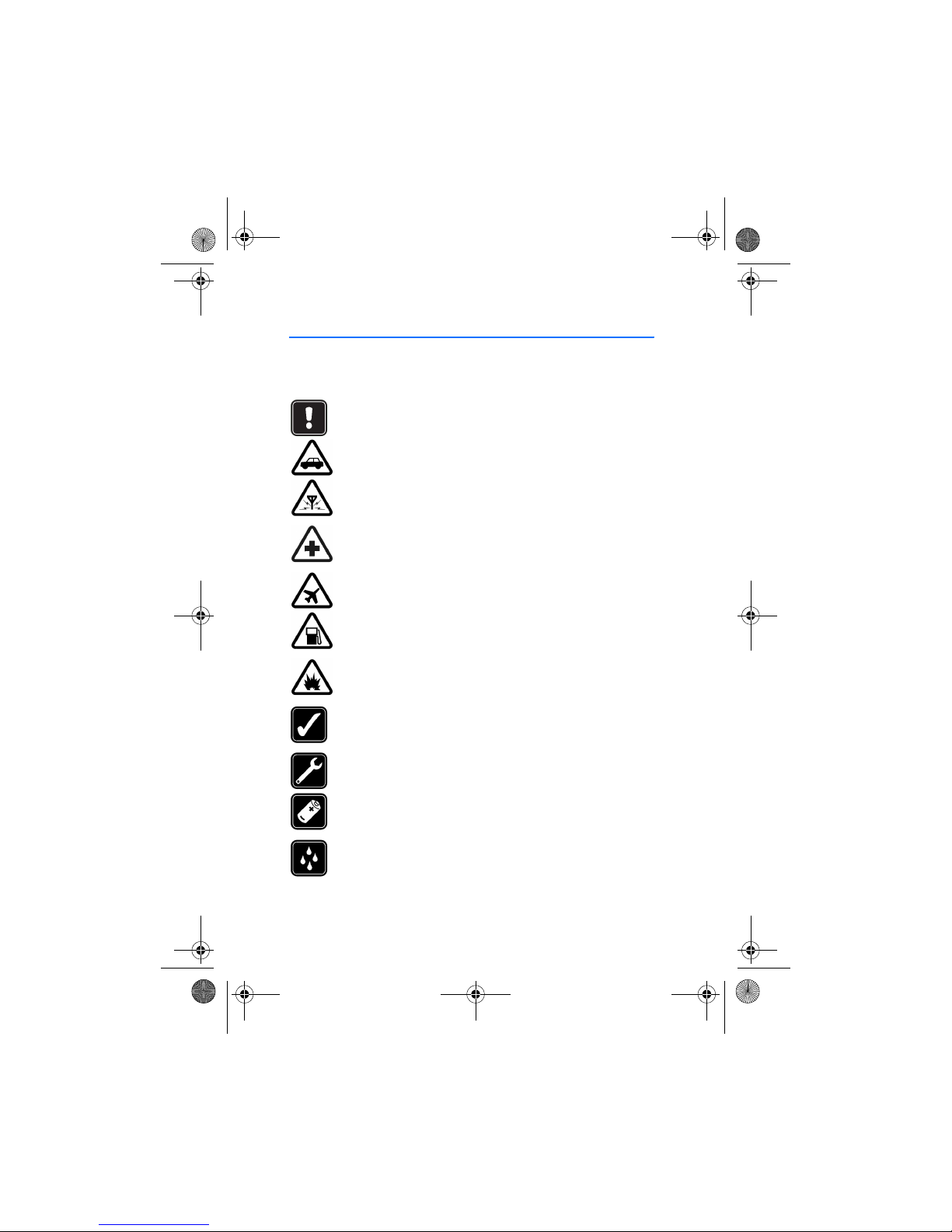DECLARATION OF CONFORMITY
We, NOKIA CORPORATION declare under our sole responsibility that
the product NHL-10 is in conformity with the provisions of the
following Council Directive: 1999/5/EC. A copy of the Declaration of
Conformity can be found from
http://www.nokia.com/phones/declaration_of_conformity/
Copyright © 2003 Nokia. All rights reserved.
Reproduction, transfer, distribution or storage of part or all of the contents in this document
in any form without the prior written permission of Nokia is prohibited.
Nokia and Nokia Connecting People are registered trademarks of Nokia Corporation. Other
product and company names mentioned herein may be trademarks or tradenames of their
respective owners.
Nokia tune is a sound mark of Nokia Corporation.
This product includes software licensed from Symbian Ltd © 1998-2003
© 1998-2003 Symbian Ltd. All rights reserved. Symbian and Symbian OS are trademarks of
Symbian Ltd. All rights reserved.
Java™ and all Java-based marks are trademarks or registered trademarks of
Sun Microsystems, Inc.
USE OF THIS PRODUCT IN ANY MANNER THAT COMPLIES WITH THE MPEG-4 VISUAL
STANDARD IS PROHIBITED, EXCEPT FOR USE DIRECTLY RELATED TO (A) DATA OR
INFORMATION (i) GENERATED BY AND OBTAINED WITHOUT CHARGE FROM A CONSUMER
NOT THEREBY ENGAGED IN A BUSINESS ENTERPRISE, AND (ii) FOR PERSONAL USE ONLY;
AND (B) OTHER USES SPECIFICALLY AND SEPARATELY LICENSED BY MPEG LA, L.L.C.
Stac ®, LZS ®, ©1996, Stac, Inc., ©1994-1996 Microsoft Corporation. Includes one or more
U.S. Patents: No. 4701745, 5016009, 5126739, 5146221, and 5414425. Other patents
pending.
Hi/fn ®, LZS ®,©1988-98, Hi/fn. Includes one or more U.S. Patents: No. 4701745, 5016009,
5126739, 5146221, and 5414425. Other patents pending.
Part of the software in this product is © Copyright ANT Ltd. 1998. All rights reserved.
m-Router Connectivity Components © 2000-2002 Intuwave Limited. All rights reserved.
(www.intuwave.com) US Patent No 5818437 and other pending patents. T9 text input
software Copyright (C) 1997-2003. Tegic Communications, Inc. All rights reserved.
Bluetooth is a registered trademark of Bluetooth SIG, Inc.
FCC/INDUSTRY CANADA NOTICE
Your phone may cause TV or radio interference (for example, when using a telephone in close
proximity to receiving equipment). The FCC or Industry Canada can require you to stop using
your telephone if such interference cannot be eliminated. If you require assistance, contact
your local service facility. This device complies with part 15 of the FCC rules. This device
contains a radio transceiver and digital circuitry that supports its features. Operation of the
digital device circuitry is subject to the following two conditions: (1) this device may not
cause harmful interference, and (2) this device must accept any interference received,
including interference that may cause undesired operation.
r1013_en.book Page 2 Tuesday, September 2, 2003 8:07 AM