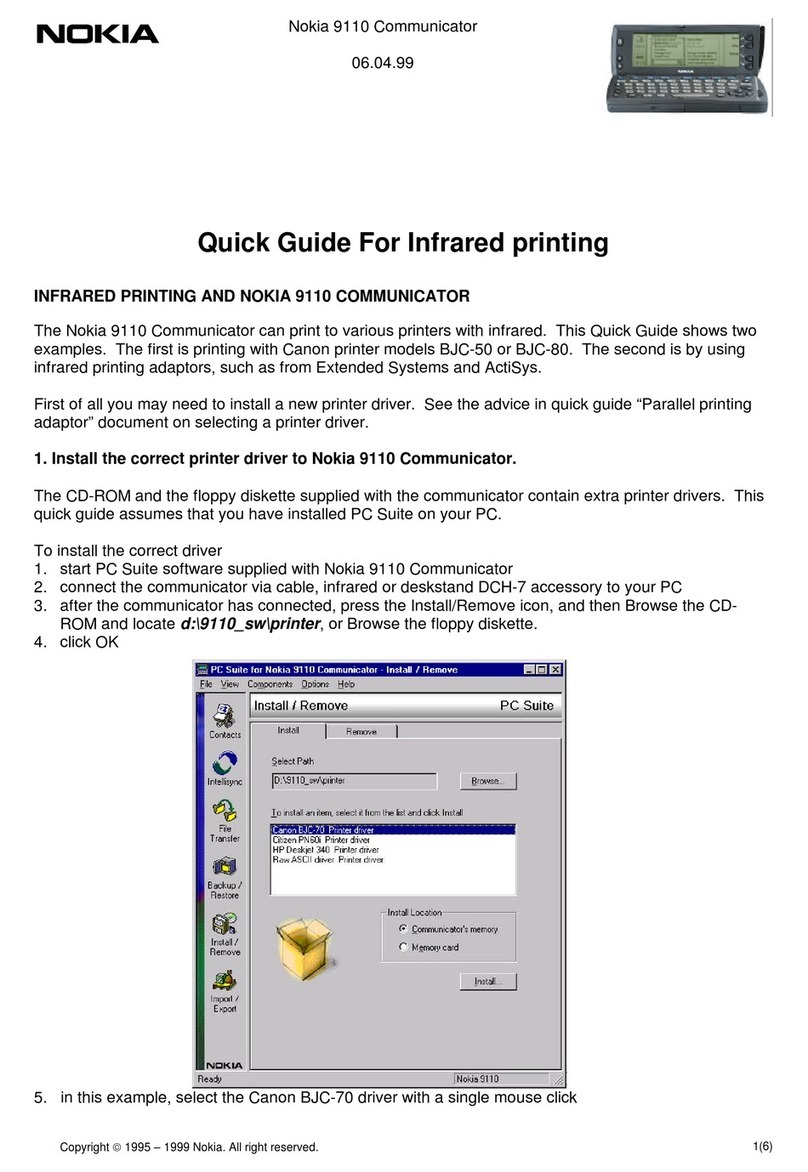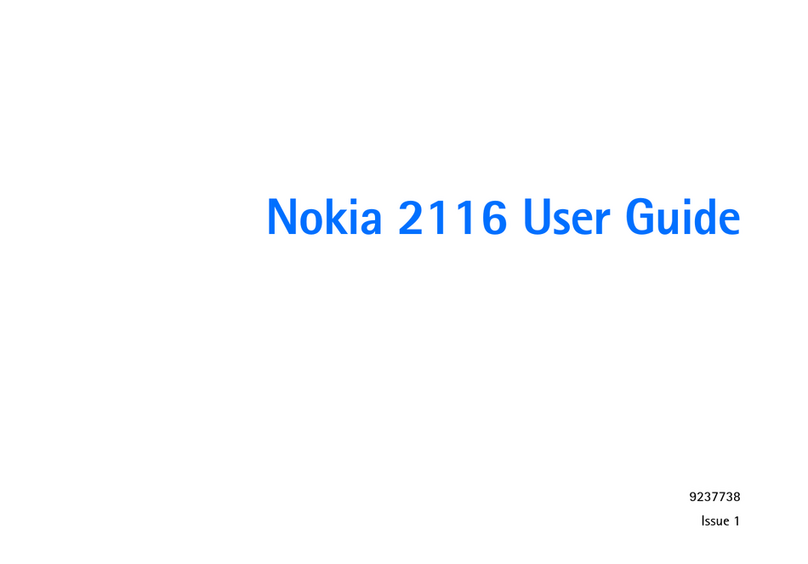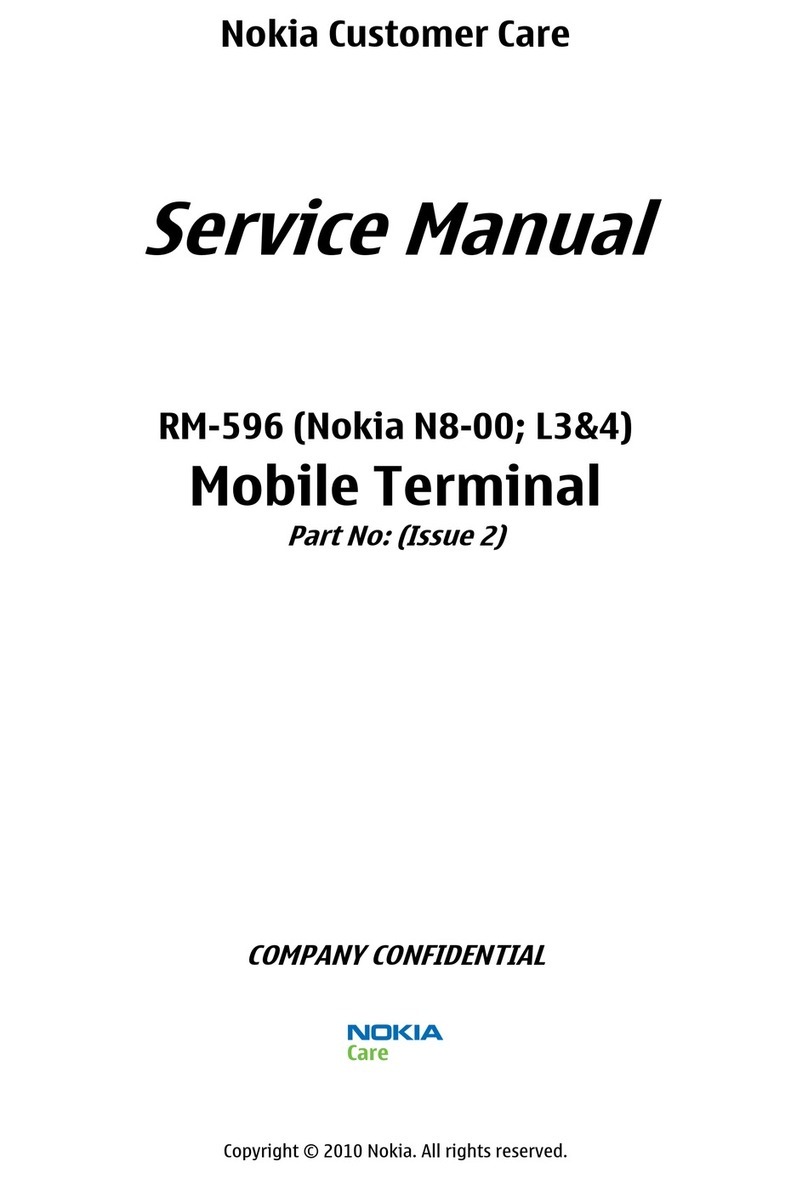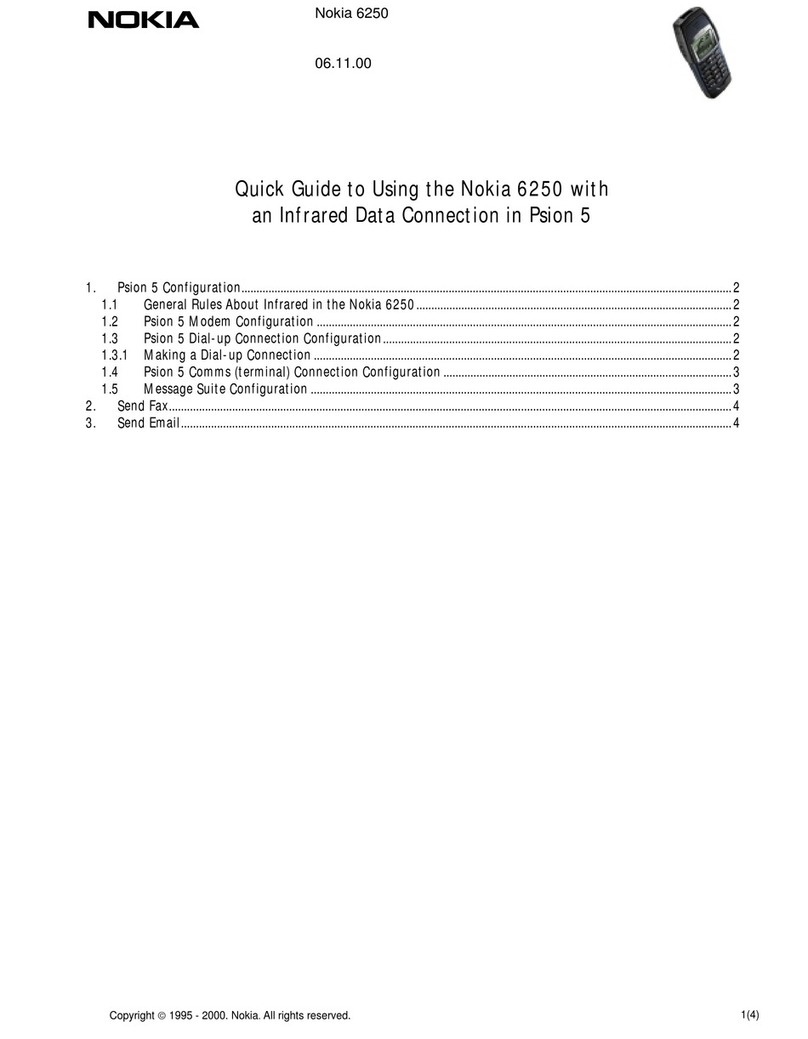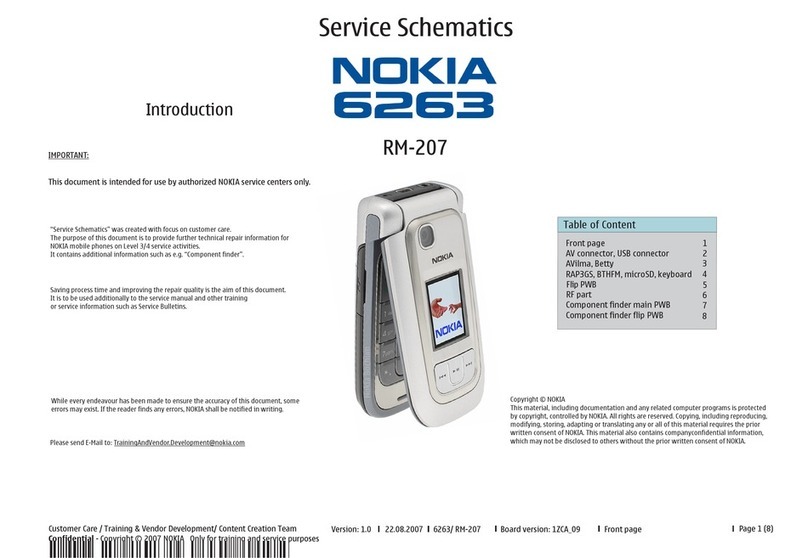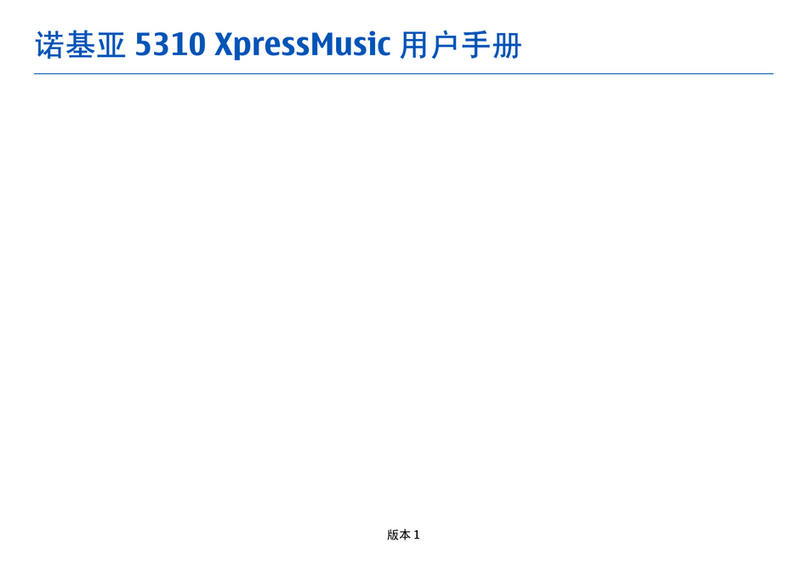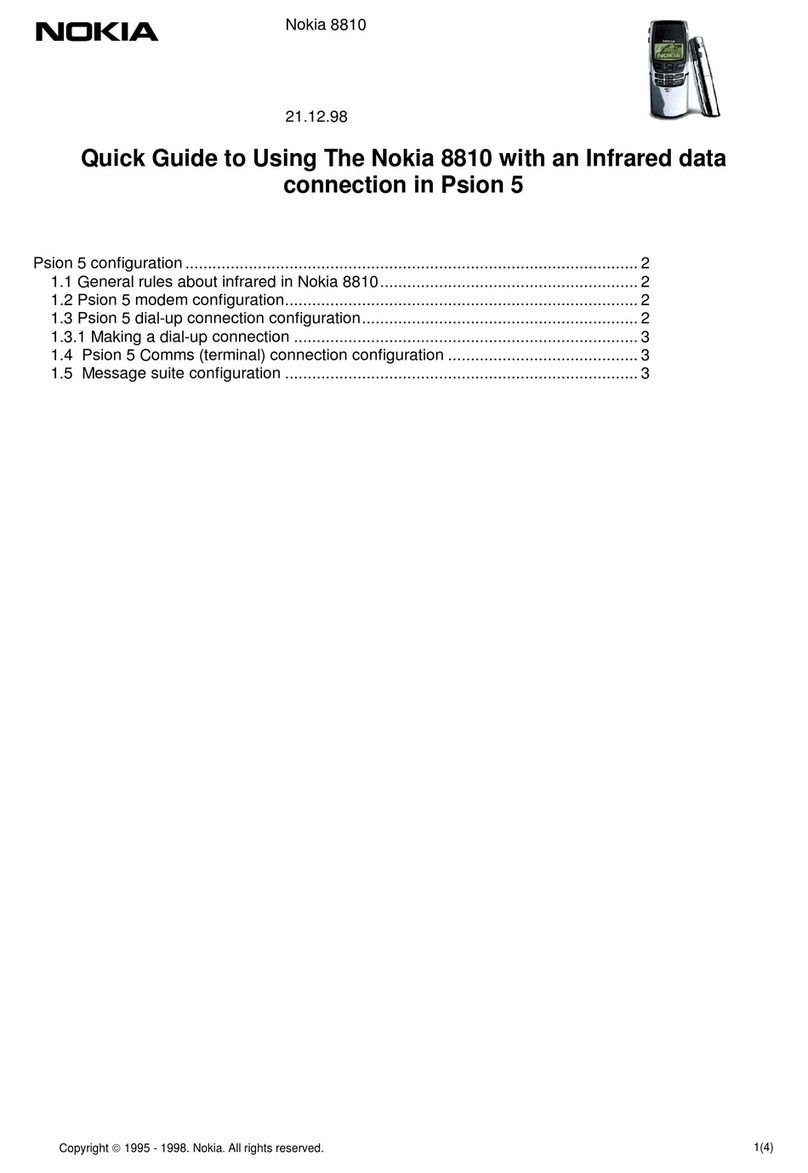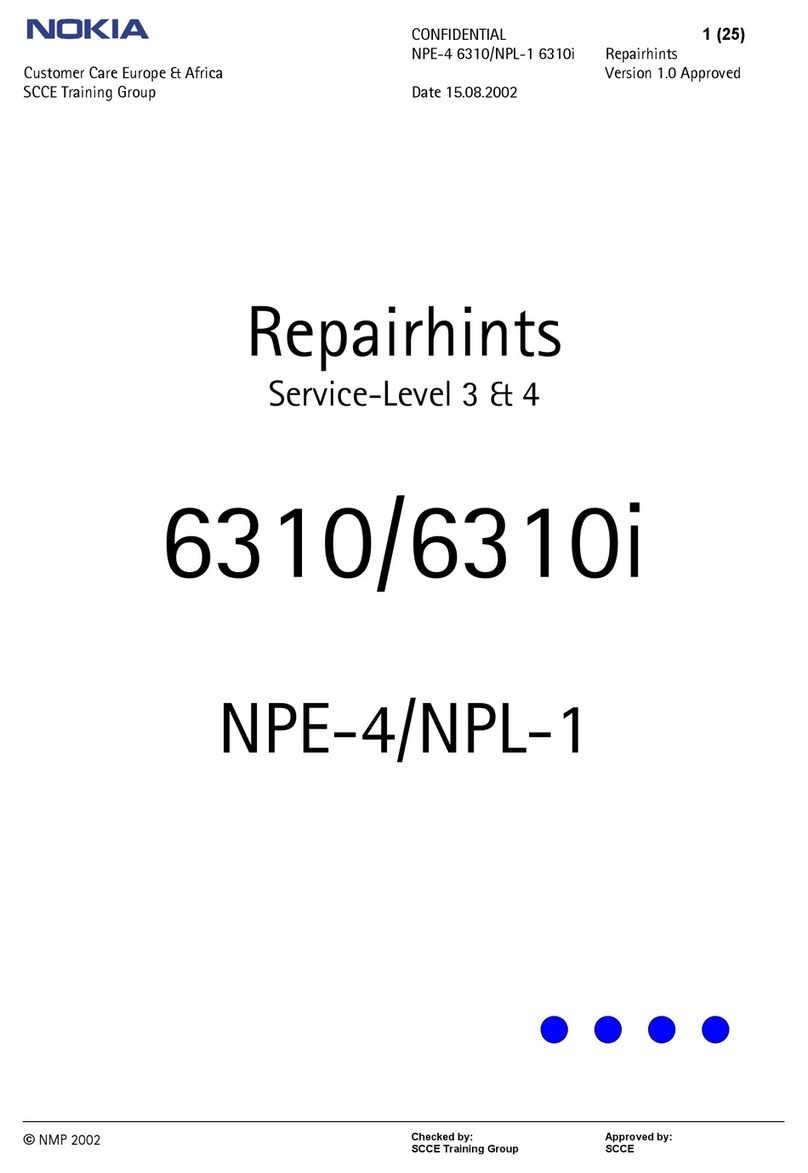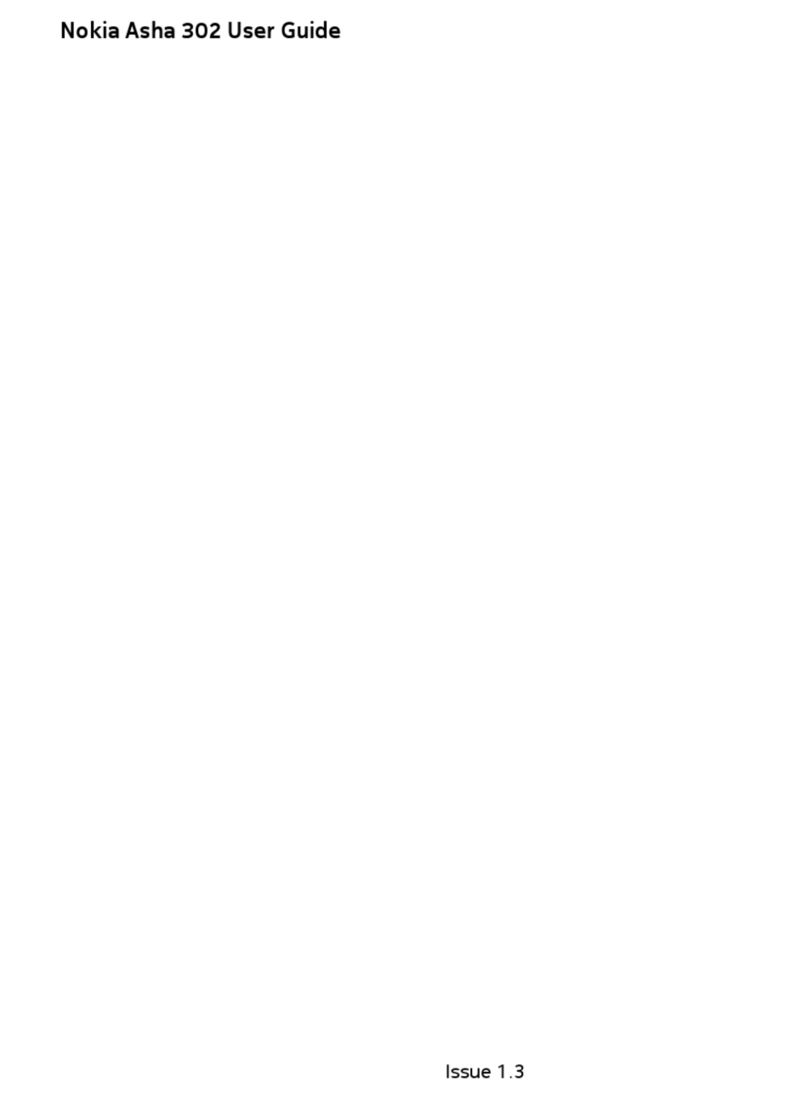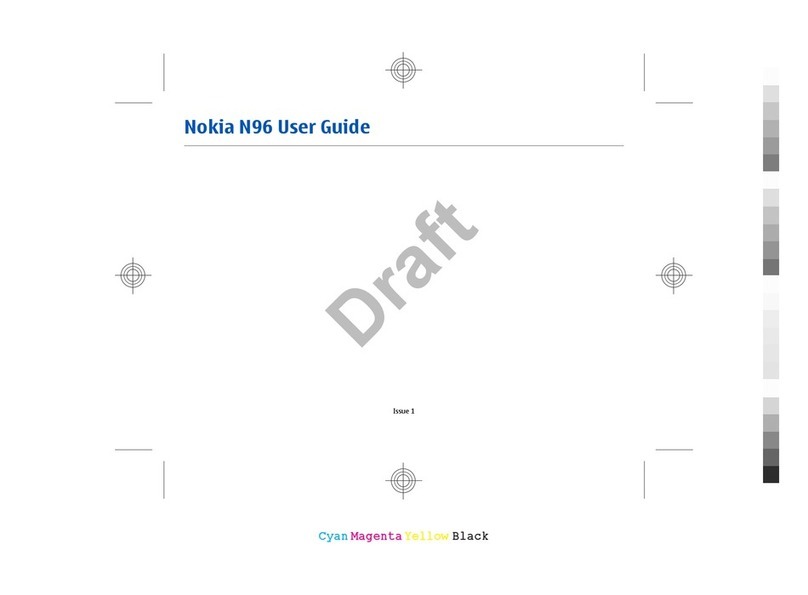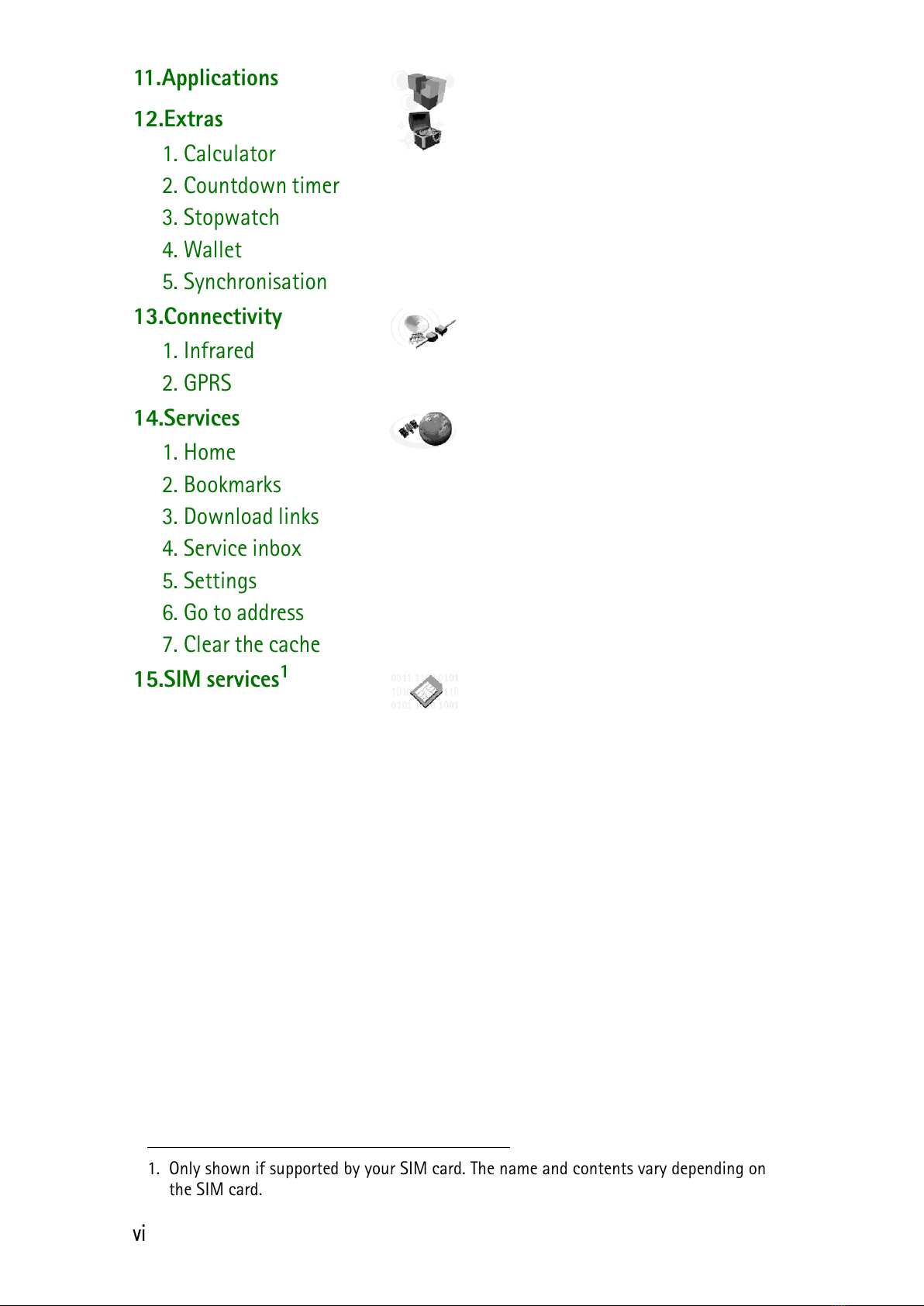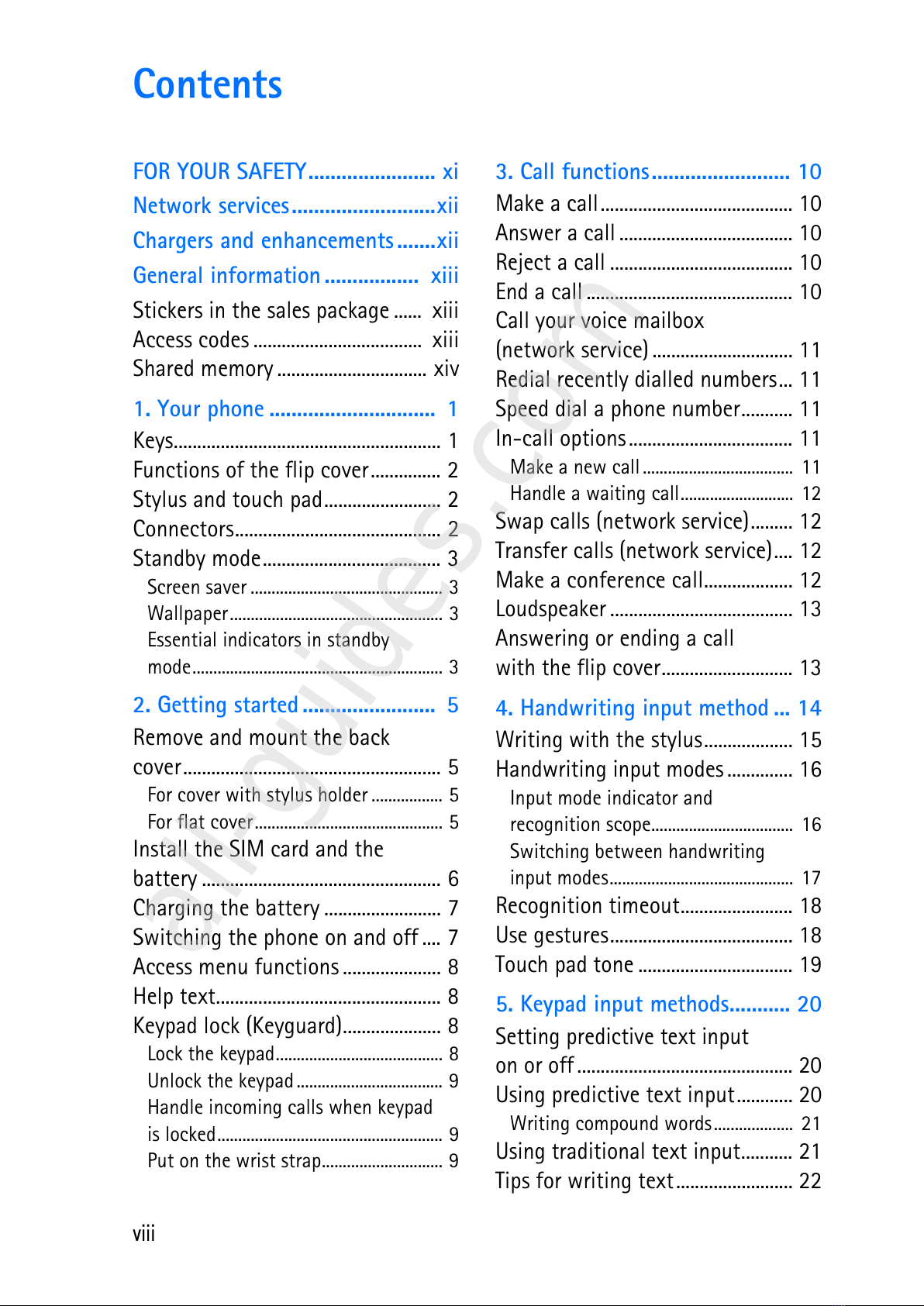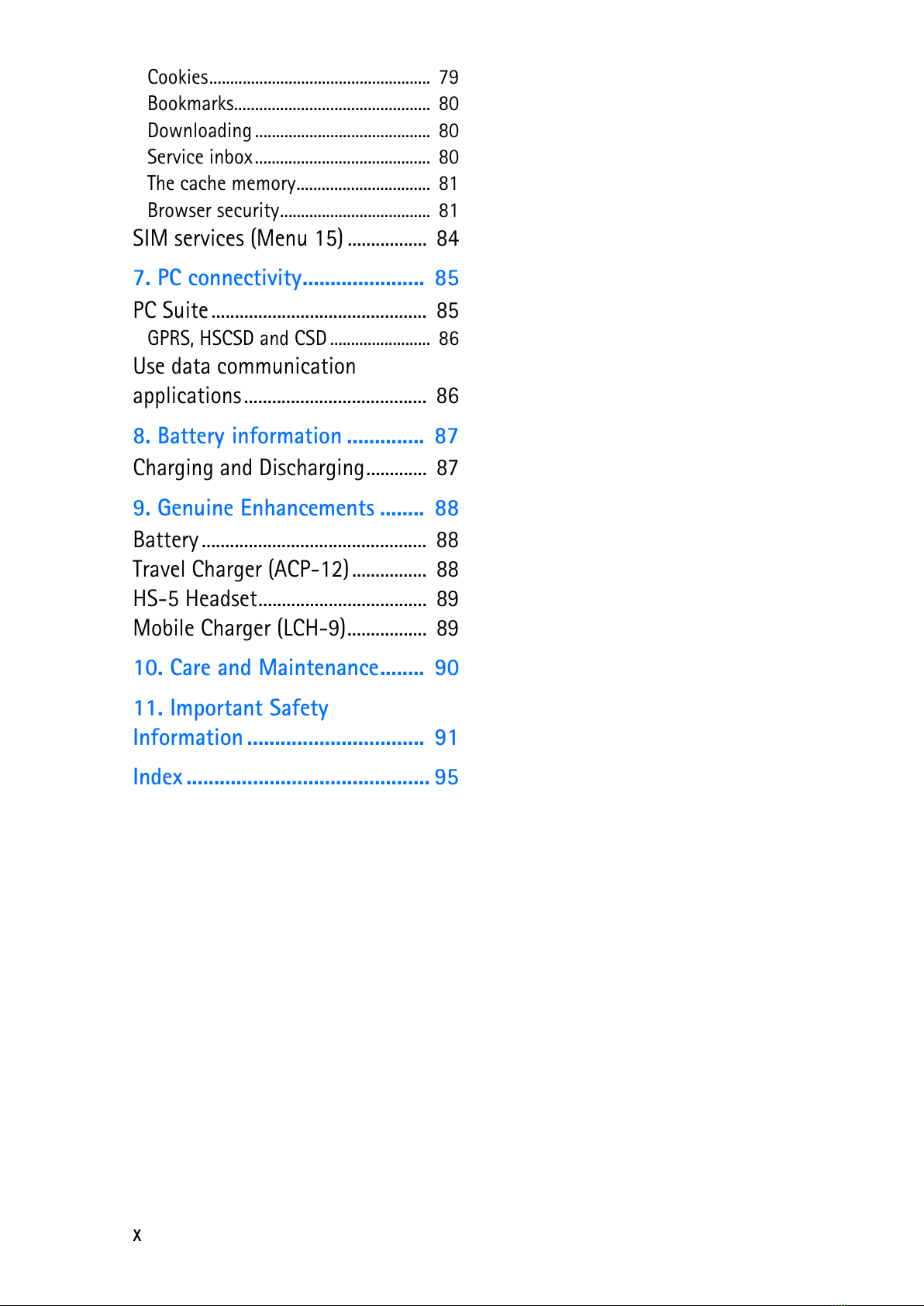6. Menu functions..................... 23
Messages (Menu 1) ......................... 23
Text messages........................................ 23
Distribution lists.................................... 27
Multimedia messages.......................... 29
Multimedia messages memory full.. 32
Delete messages.................................... 32
E-mail messages ................................... 32
Chat .......................................................... 37
Voice messages...................................... 38
Info messages ........................................ 38
Message settings .................................. 39
Service commands................................ 41
Call register (Menu 2)..................... 41
Recent calls lists ................................... 42
Call counters and call timers............. 42
Contacts (Menu 3)........................... 43
Contacts settings .................................. 43
Save names and phone numbers
(Add names)............................................ 44
Search for a name in the contacts .. 45
Edit a name, number or text item.... 45
Delete names and numbers ............... 45
Copy in contacts ................................... 46
Send and receive business cards ...... 46
Speed dials.............................................. 47
Info numbers.......................................... 47
Service numbers.................................... 47
My numbers............................................ 47
Caller groups .......................................... 47
Profiles (Menu 4) ............................. 48
Settings (Menu 5)............................ 49
Right selection key ............................... 49
Time and date settings........................ 49
Call settings............................................ 50
Phone settings ....................................... 52
Display settings ..................................... 53
Tone settings.......................................... 55
Enhancement settings......................... 55
Security settings ................................... 56
Restore factory settings...................... 57
Alarm clock (Menu 6)...................... 57
When the alarm time expires............ 57
Gallery (Menu 7)............................... 57
Organiser (Menu 8).......................... 59
Calendar................................................... 60
To-do list ................................................. 61
Notes ........................................................ 62
Dictionary (Menu 9)......................... 63
Look up a word in the Dictionary..... 63
Look up the synonym or antonym
of an English word................................ 63
Games (Menu 10)............................. 64
Launching a game ................................ 64
Memory status for games................... 65
Game settings ........................................ 65
Applications (Menu 11).................. 65
Launching an application ................... 65
Other options available for an
application or application set ........... 66
Download an application.................... 66
Memory status for applications........ 67
Extras (Menu 12).............................. 67
Calculator................................................ 67
Countdown timer.................................. 68
Stopwatch............................................... 68
Wallet....................................................... 69
Synchronisation..................................... 71
Synchronising from your
compatible PC........................................ 73
Connectivity (Menu 13).................. 74
Infrared .................................................... 74
GPRS ......................................................... 74
Services (Menu 14) .......................... 75
Basic steps for accessing and
using services......................................... 76
Setting up the phone for a service .. 76
Making a connection to a service.... 77
Browsing the pages of a service....... 78
Disconnect from a service.................. 79
Appearance settings of the
multi-mode browser ............................ 79
ix