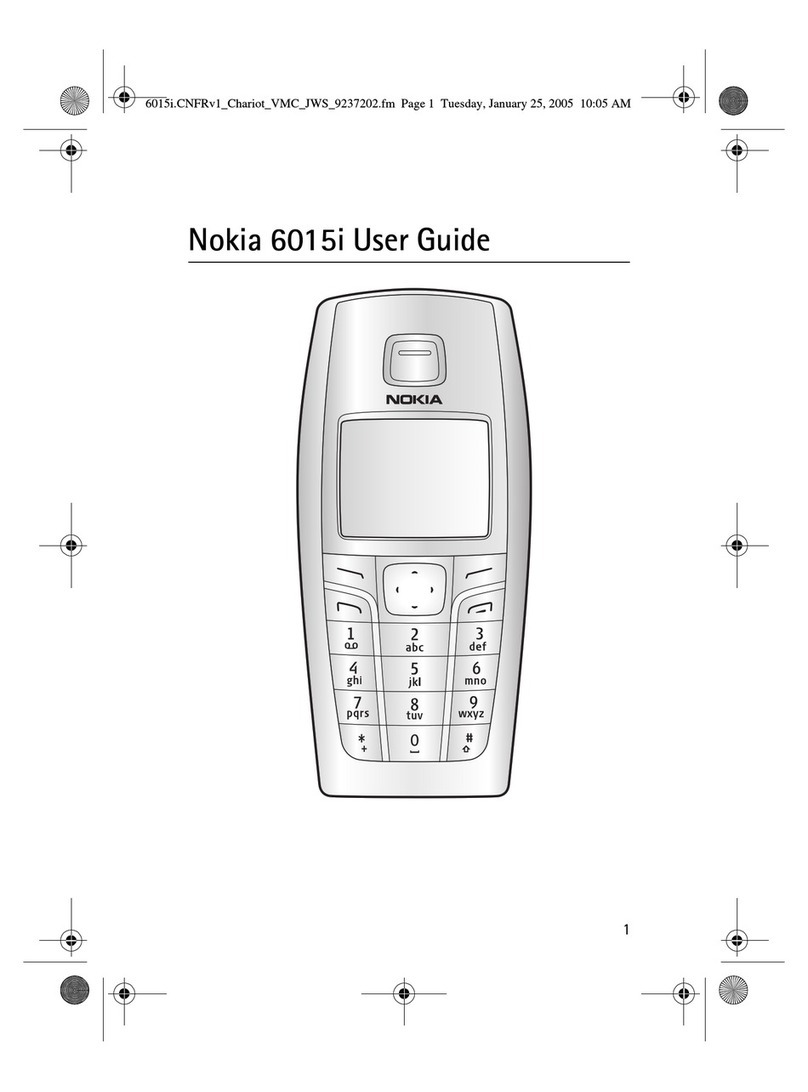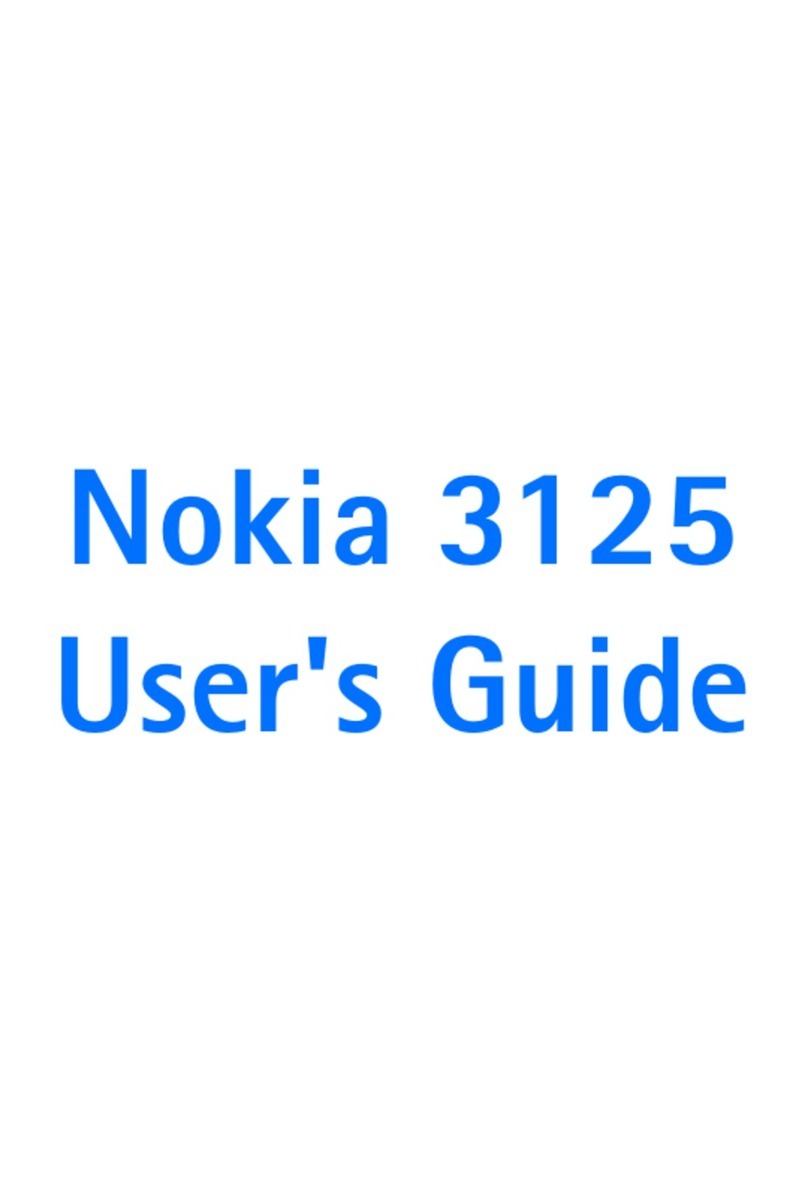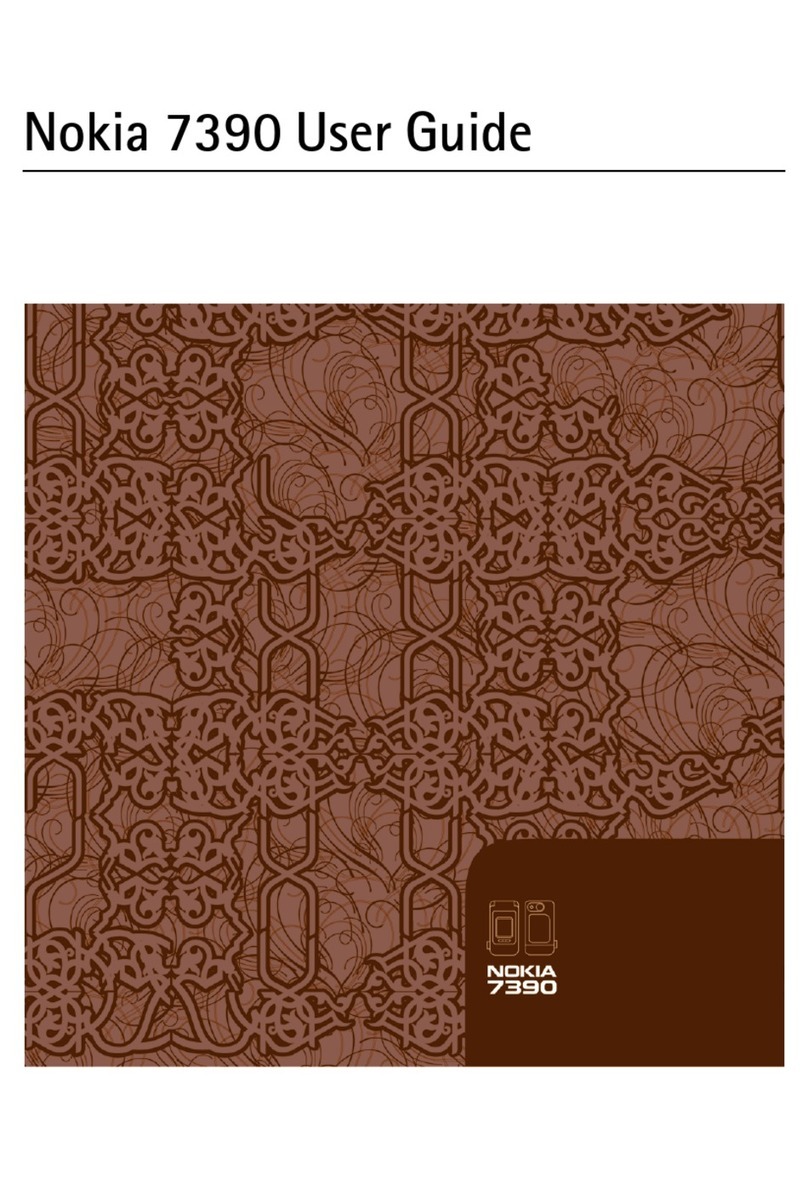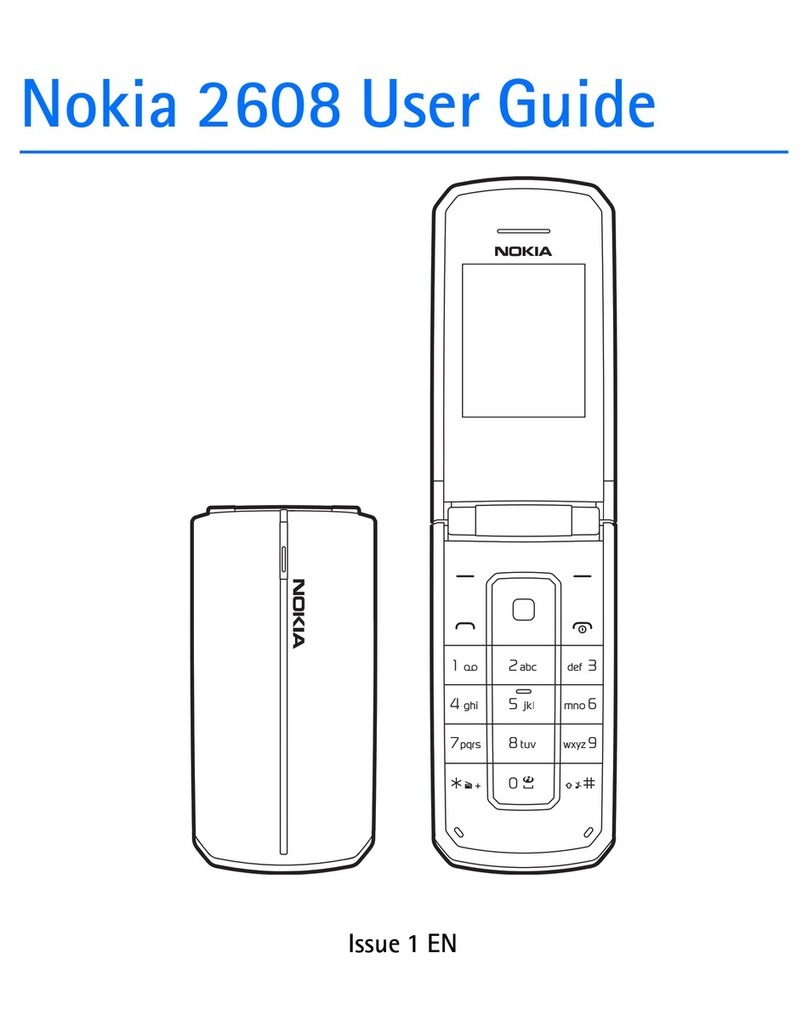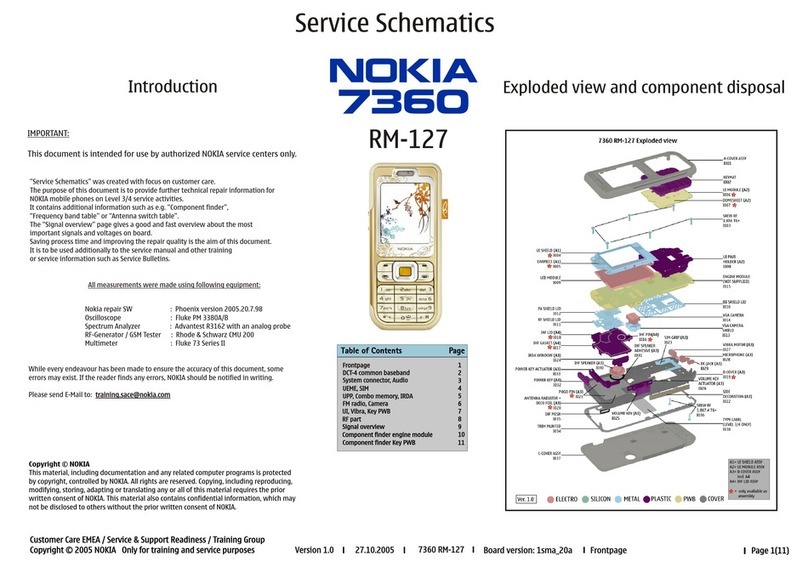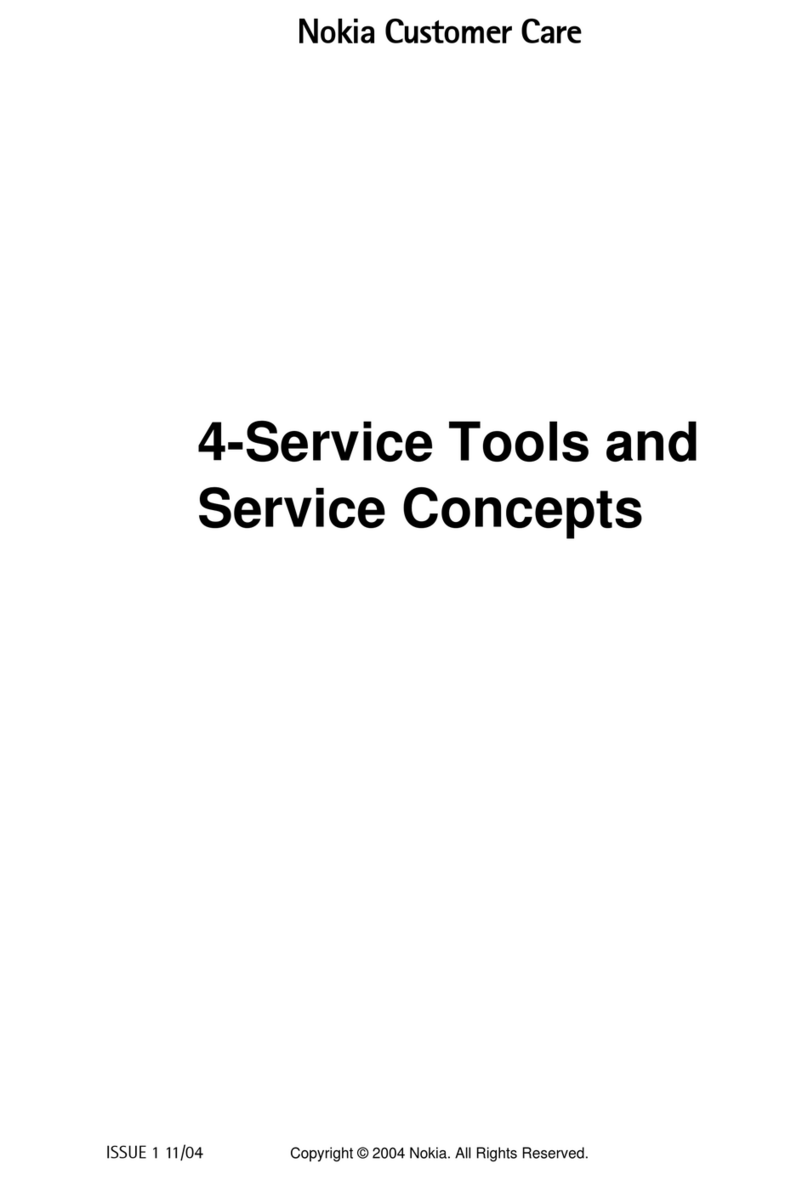4
Contents
SAFETY.................................................. 6
1. Get started .......................... 9
Keys and parts......................................... 9
Insert the UIM card and battery..... 10
Insert the memory card..................... 11
Charge the battery ............................. 11
Switch your device on or off ........... 12
Set the time zone, date and time... 12
Stylus...................................................... 13
Access codes......................................... 13
Lock the keys and touch screen...... 14
Touch screen actions ......................... 14
Normal operating position............... 16
Nokia support on the web................ 16
Green tips.............................................. 16
2. Your device........................ 18
Home screen......................................... 18
Flight profile......................................... 19
3. Call functions..................... 20
Proximity sensor.................................. 20
Make or answer a call ....................... 20
Loudspeaker.......................................... 20
In-call voice recording ...................... 21
4. Write text.......................... 22
Handwriting.......................................... 23
Virtual keypad ...................................... 24
Traditional keypad............................... 25
5. Menu functions ................ 30
Messaging ............................................. 30
Contacts................................................. 34
Log........................................................... 35
Operator menu..................................... 36
Settings.................................................. 36
Gallery .................................................... 45
Media...................................................... 46
Organiser ............................................... 49
Games..................................................... 50
Applications.......................................... 51
E-book Player ....................................... 52
Voice command ................................... 52
QQ............................................................ 53
6. Accessories ......................... 54
7. Battery and charger
information 57
Battery information............................ 59
Nokia battery authentication guidelines
60
Care and maintenance........... 62