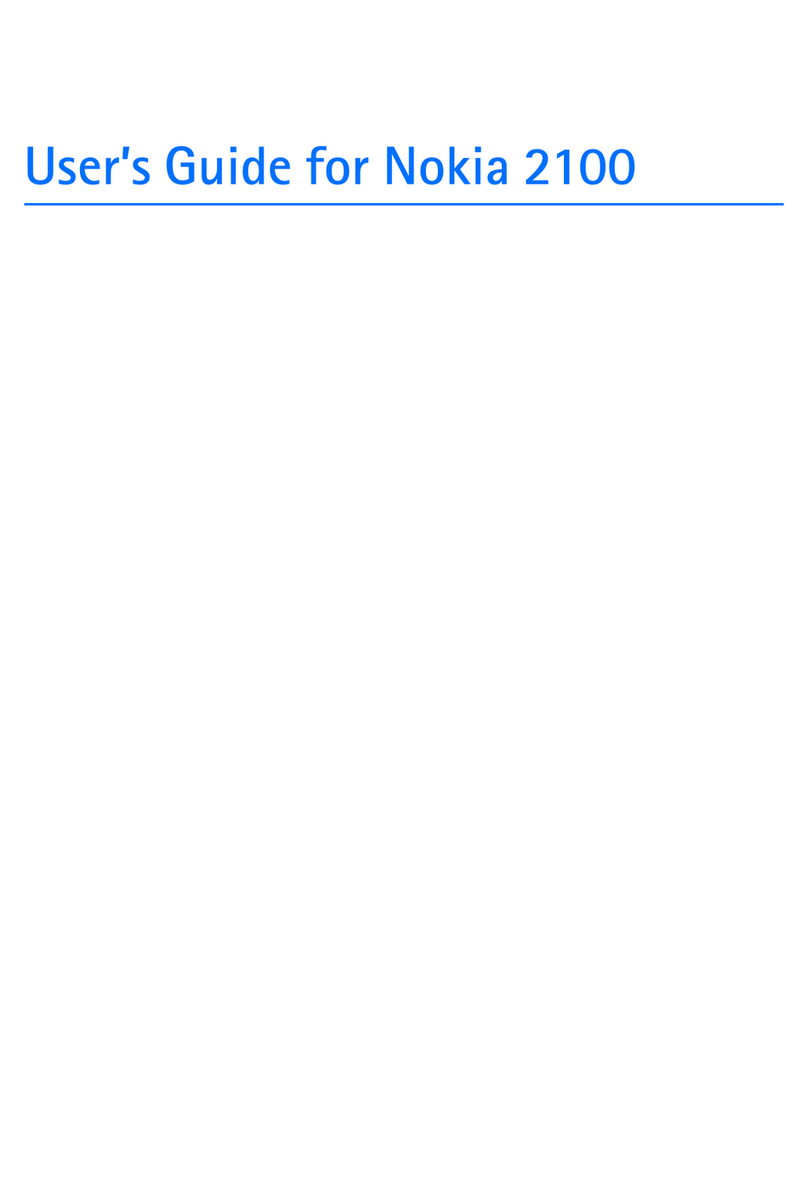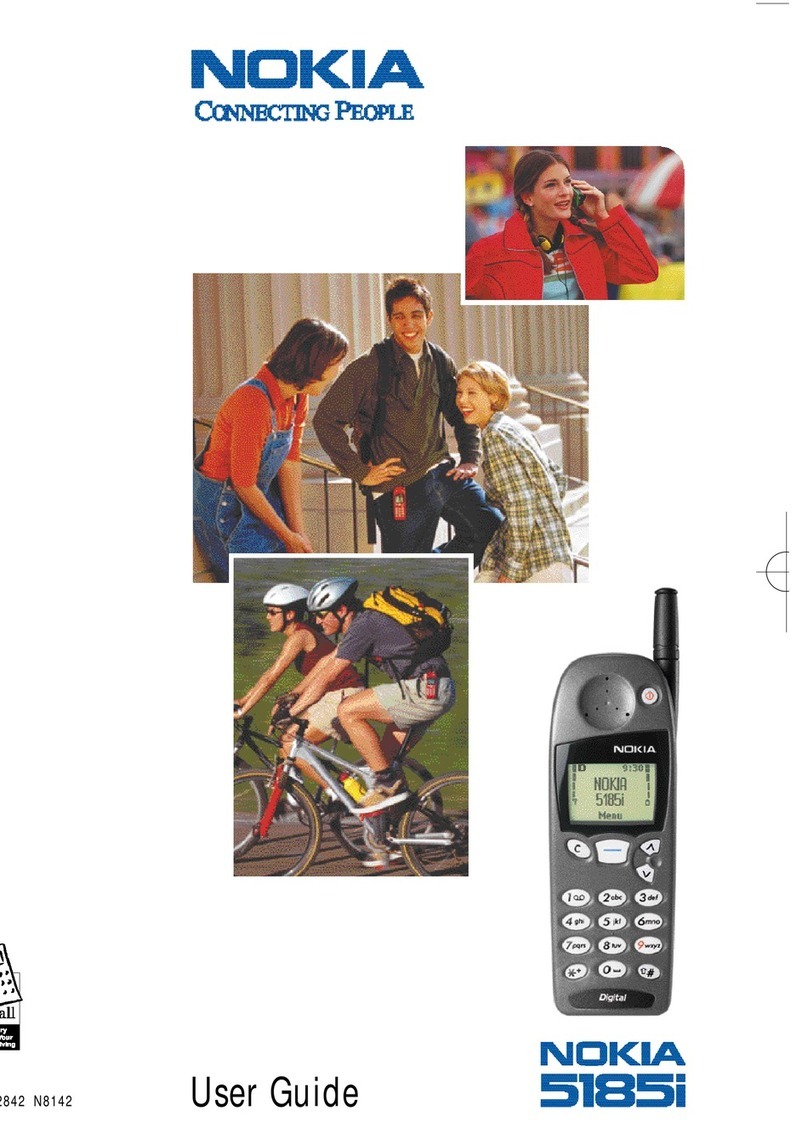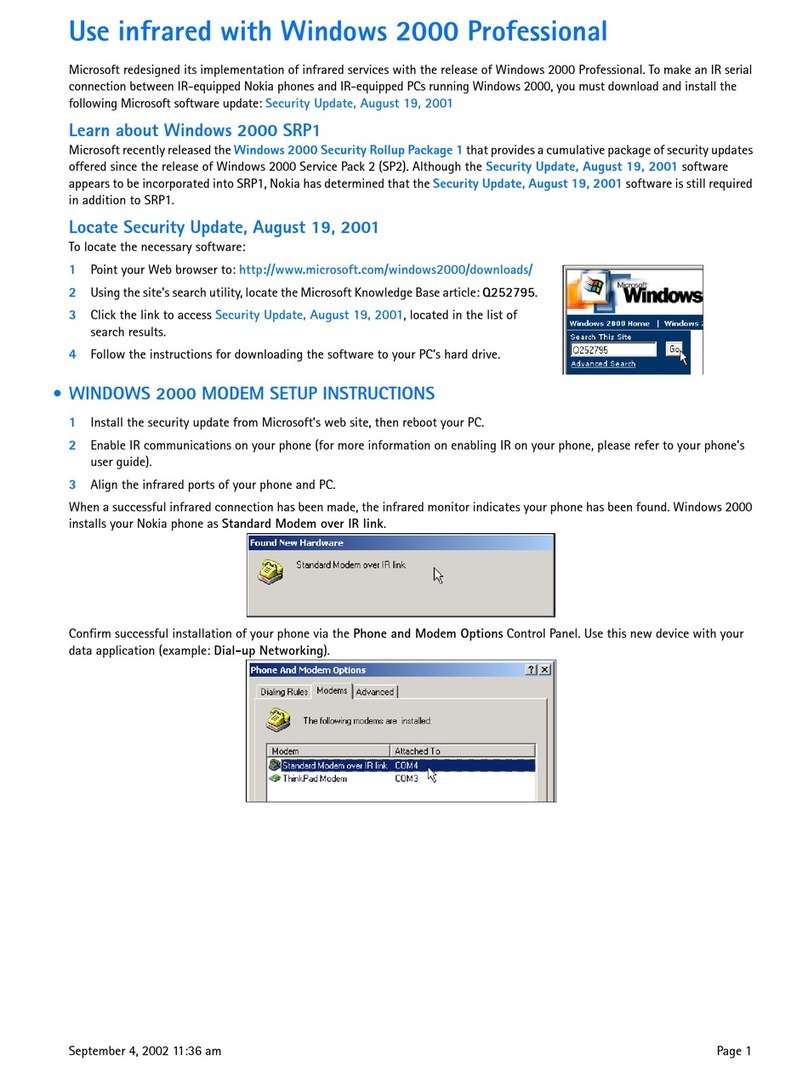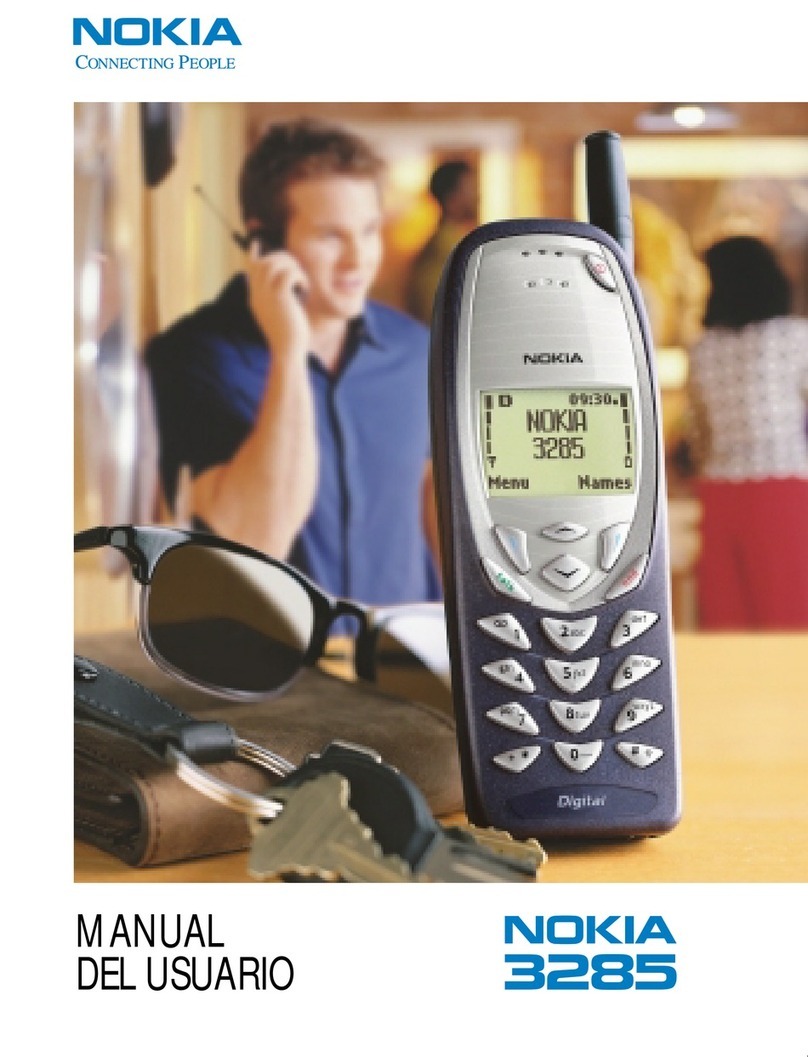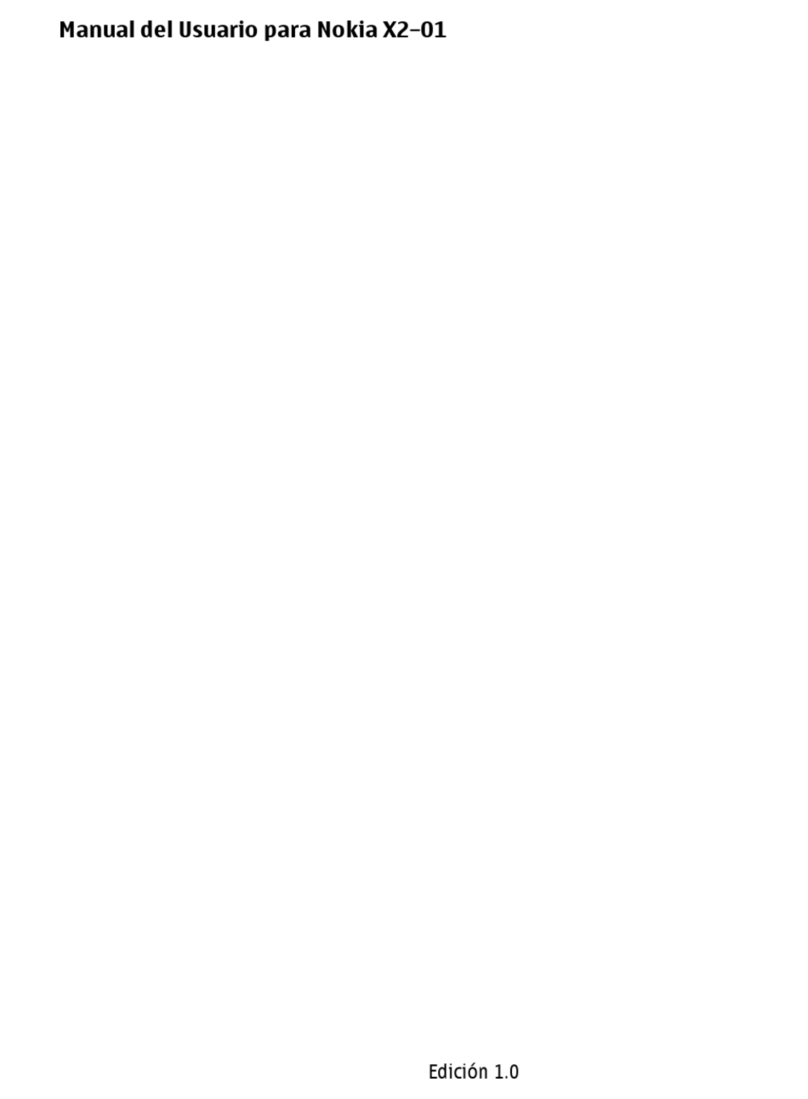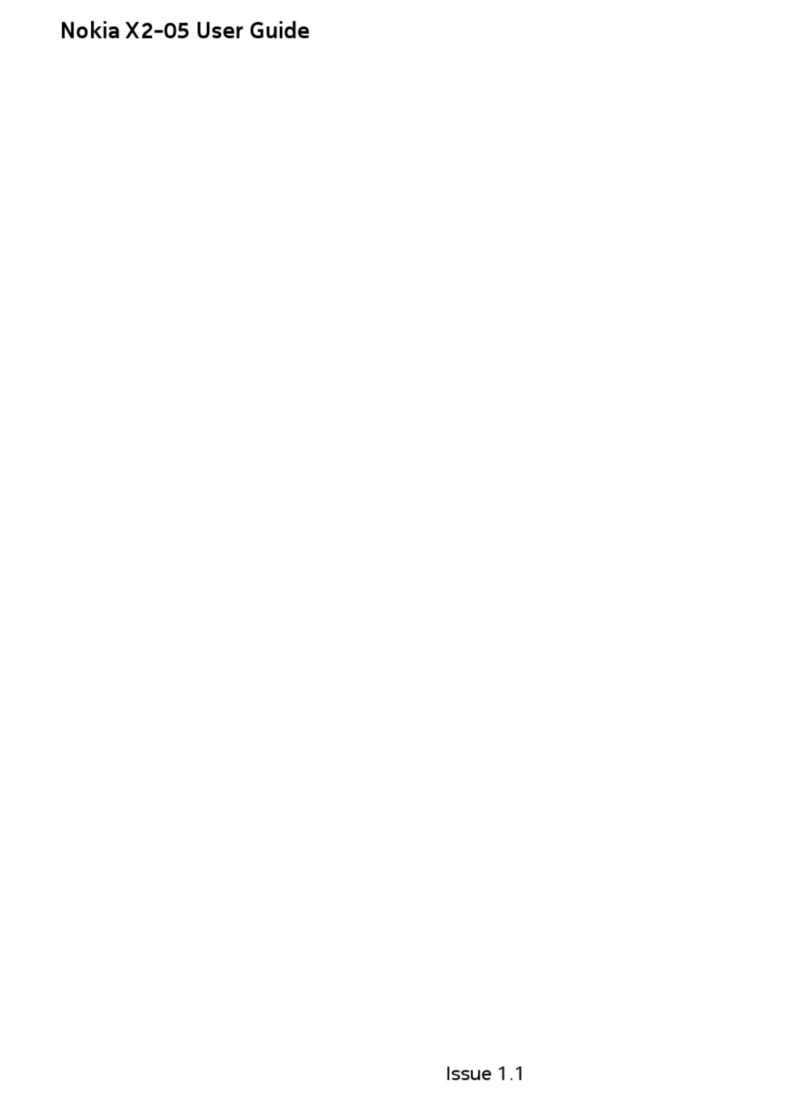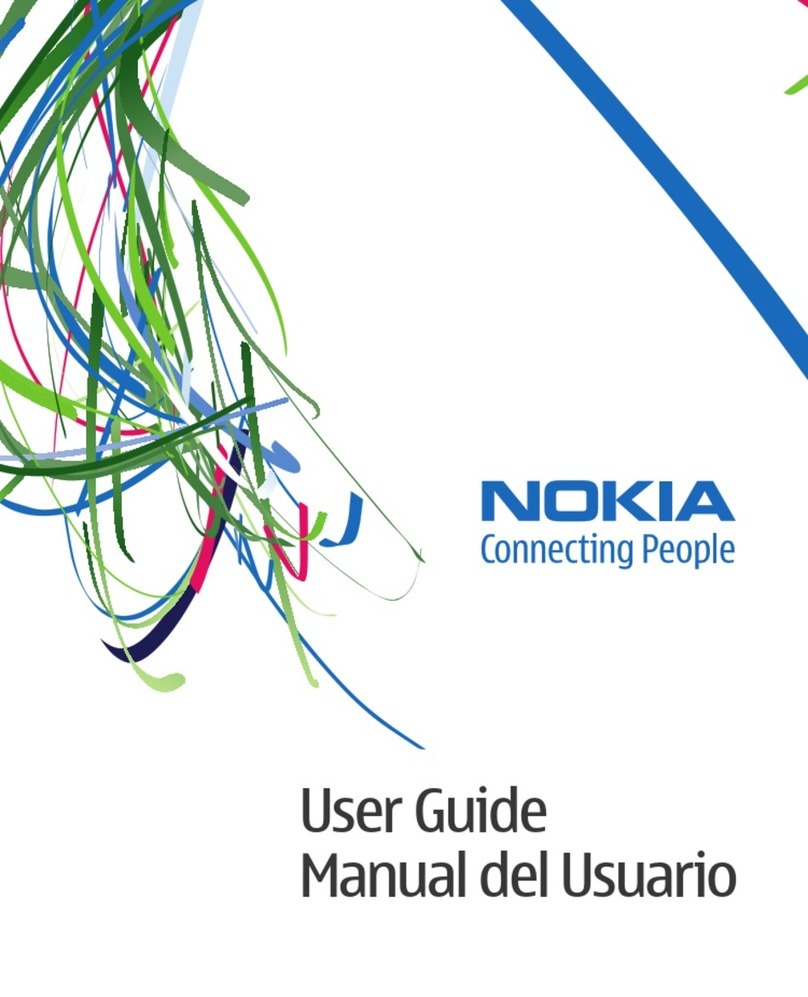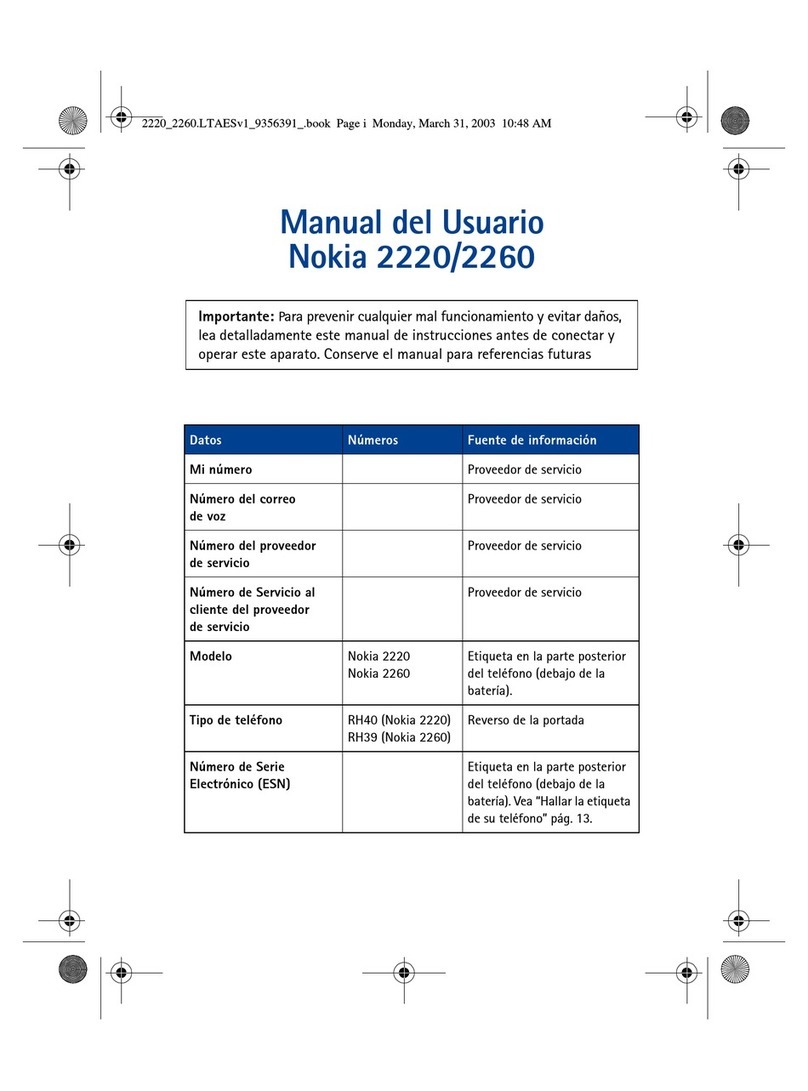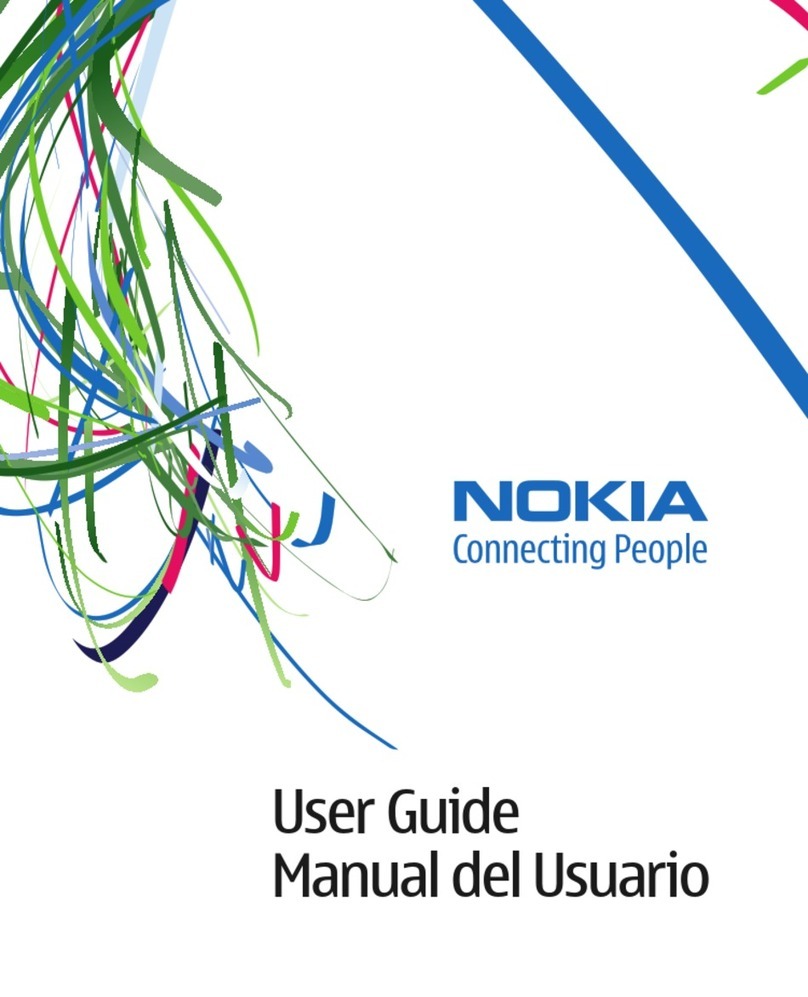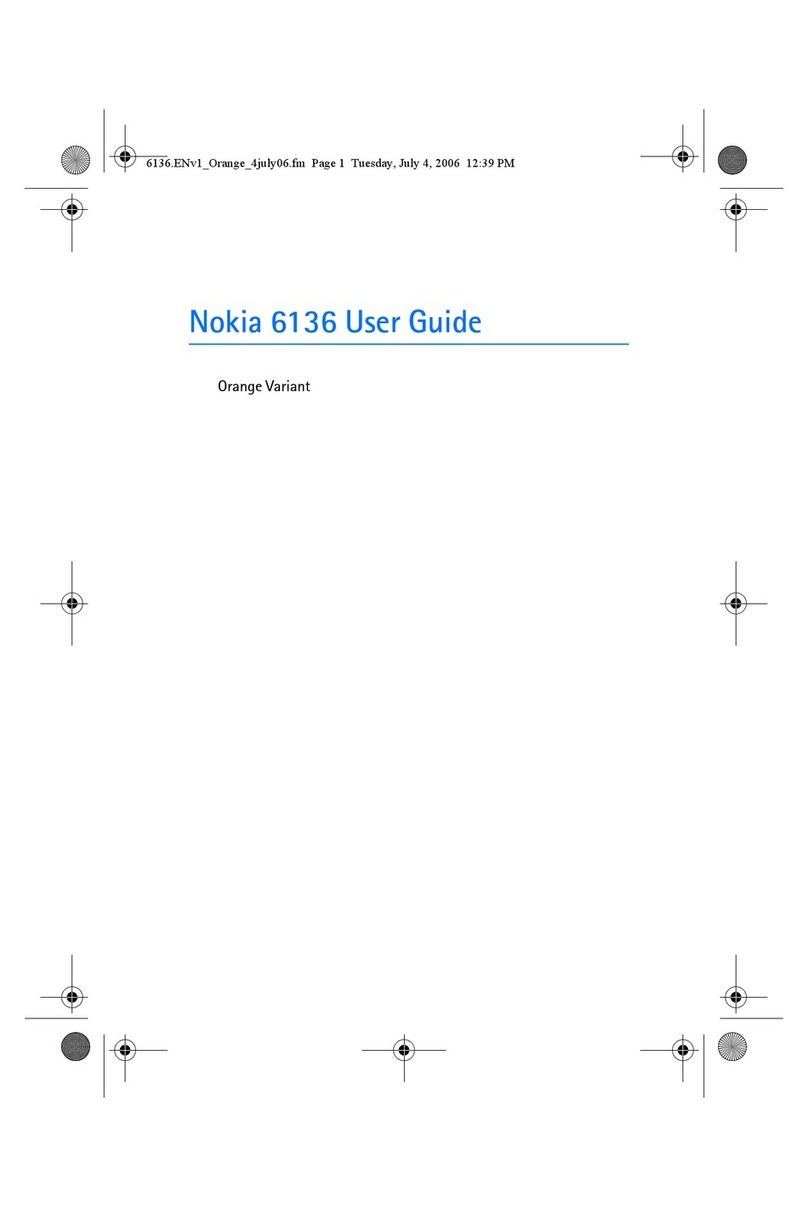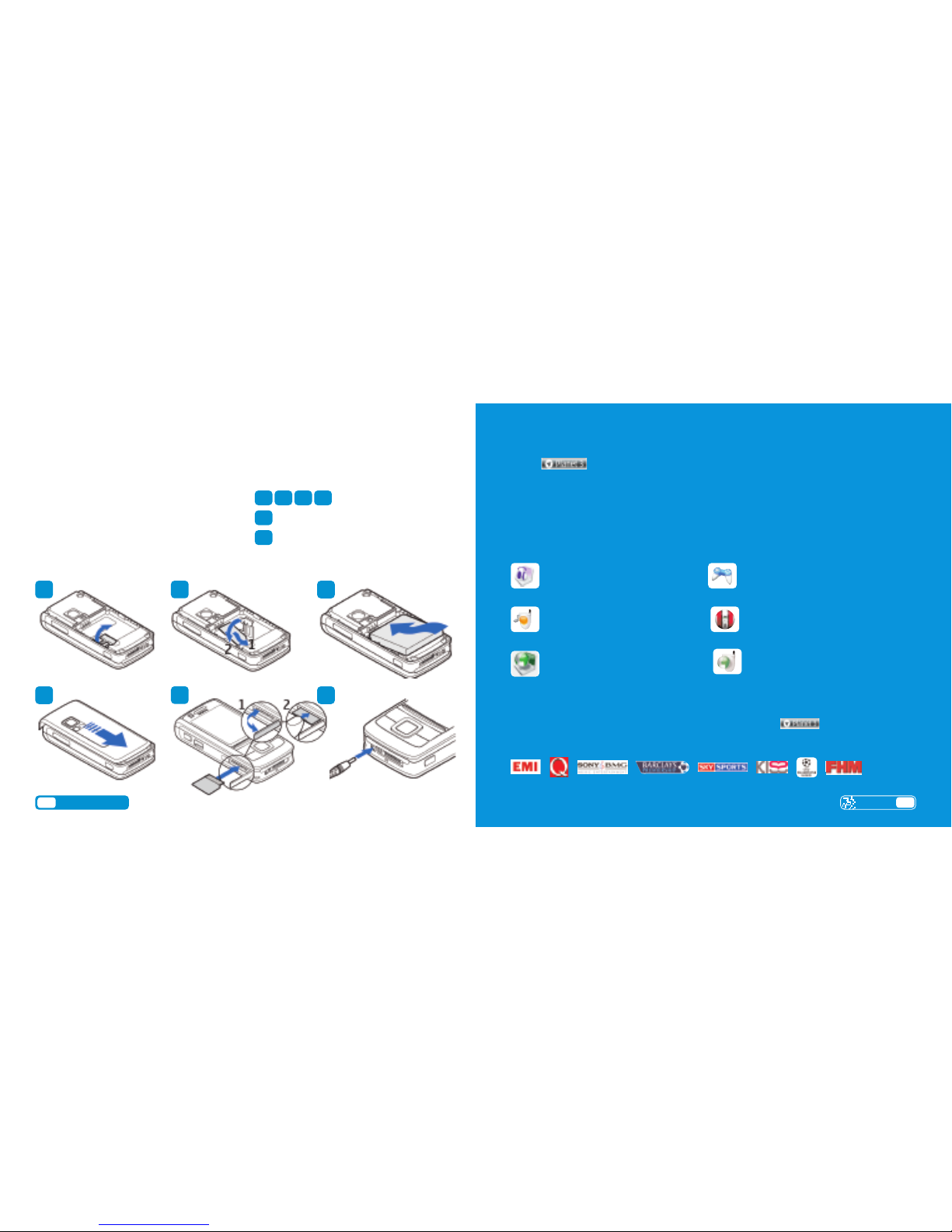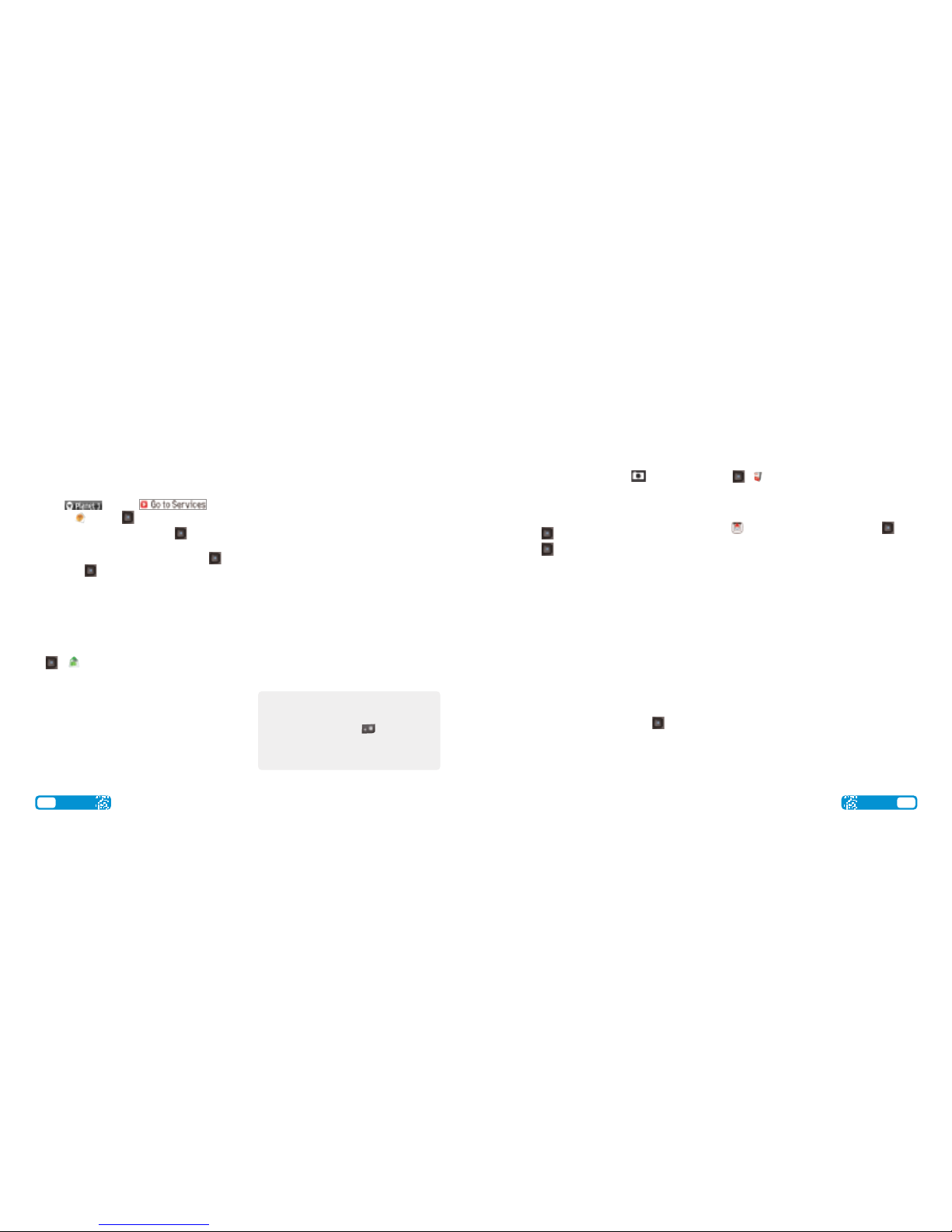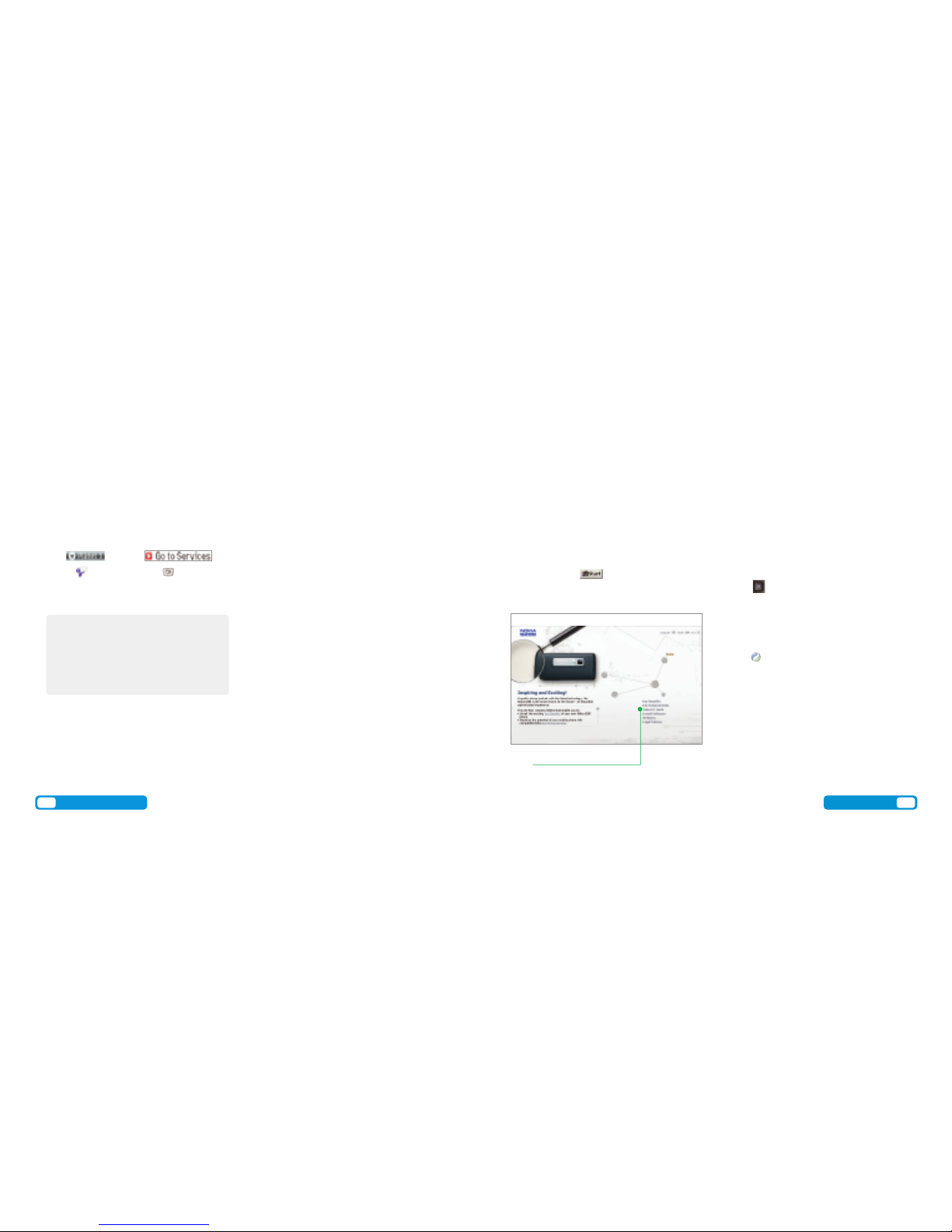Share video clips – SeeMe TV
SeeMe TV is a new channel on 3where you’re the star.
Simply record a clip and submit it. We’ll publish it if we
can and if someone pays to watch it, you’ll even be paid.
>Take a video, then send it to 32323
Watch SeeMe TV
>Press and select .
>Scroll to SeeMeTV and press .
>Scroll to your preferred topic and then
select the clip.
Share your pictures and video clips with friends
3’s My Gallery allows you to store and share your
pictures and videos clips instantly.
>Take a photo or video, then send it to 3333.
>You’ll receive a text message with your password to
access My Gallery on three.co.uk/mygallery.
>Visit three.co.uk/mygallery.
>Enter your 3mobile number and the password
you received.
You can invite friends to visit your gallery as well as
change your password at three.co.uk/mygallery.
There are User Rules and Terms and Conditions for
the use of My Gallery. See three.co.uk/mygallery
for details.
Share your pictures and video clips
You must get permission from anyone in your
video before you send it. By sending a video
you agree to See Me TV’s other rules (see
three.co.uk/seemetv for full terms and
conditions, and info on how you will be paid).
It costs 50p to send a video to 32323.
User guide Samsung
10 Nokia User guide 11
Install the software before you attach your phone to
your PC. You’ll need: Windows 2000 Professional or
XP Home or Professional; 250MB of hard disk space;
a USB port and CD-ROM drive.
Install Nokia PC Suite file transfer software
>Close down any open applications on your PC and
load the Nokia PC Suite CD that came with your
mobile. The installation should begin automatically,
otherwise select on your PC. Select Run and
type D/E: Setup and follow the Wizard to install.
Don’t connect your mobile and PC at this moment.
Connect your mobile and PC
>At the Welcome to Get Connected wizard
screen, click Next. Select the connection type
between your mobile and PC (cable, Infrared
or Bluetooth).
>Select Cable connection and click Next.
>Connect your mobile and PC using the USB cable
and it will automatically install drivers to connect
your mobile and PC.
>Press on your mobile.
>Select Default mode on your mobile.
>Click Finish on your PC.
Select PC application to synchronise
>Click Synchronise.
>Click Synchronise now.
>Select the PC application, eg Microsoft Outlook,
to synchronise with your mobile. Then click Next.
>Select which items you want to synchronise,
ie Calendar or Contact items. Then click Next
and follow the Wizard to install.
>Synchronisation will automatically start.
Transfer files between your mobile and PC
Click Nokia PC Suite to install
the transfer software.