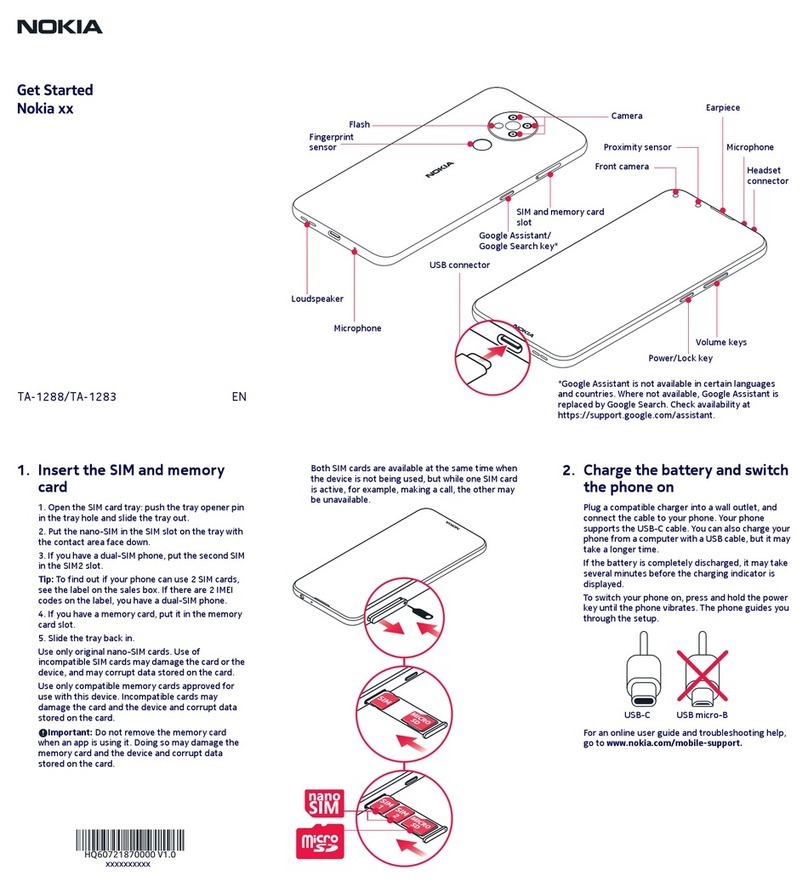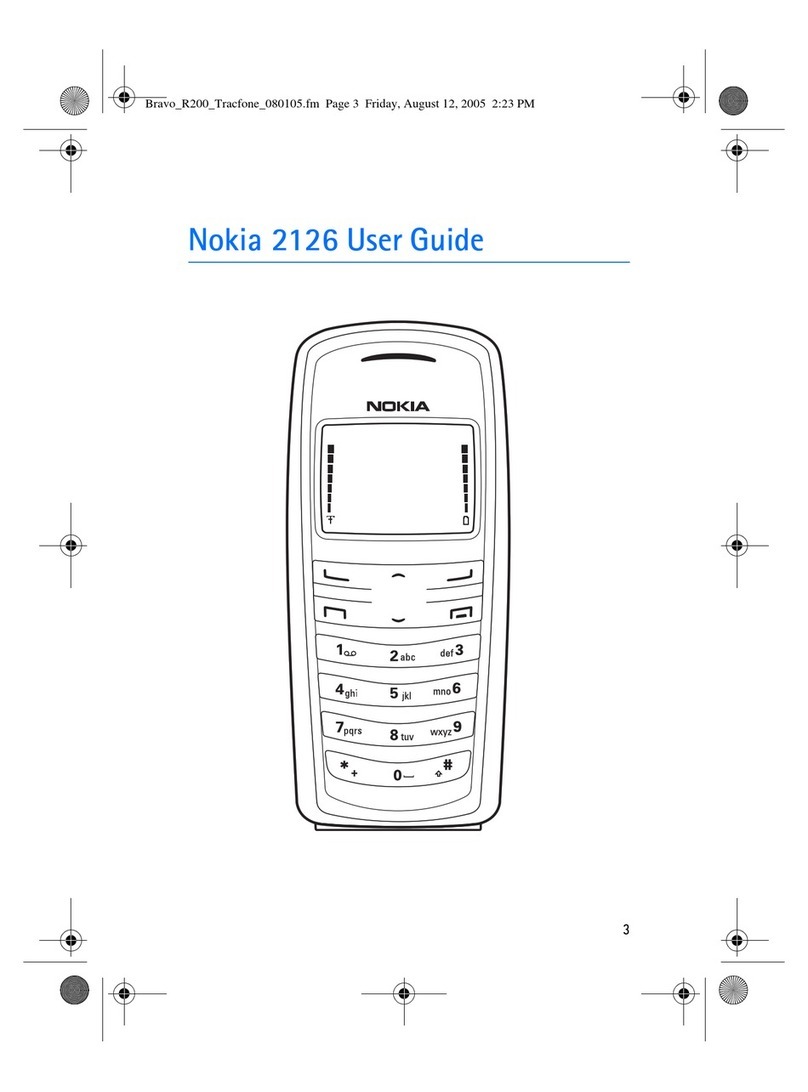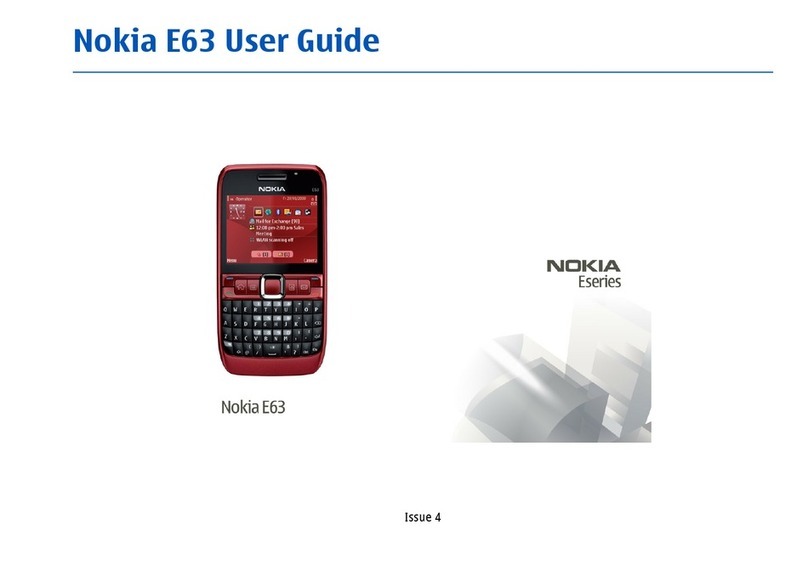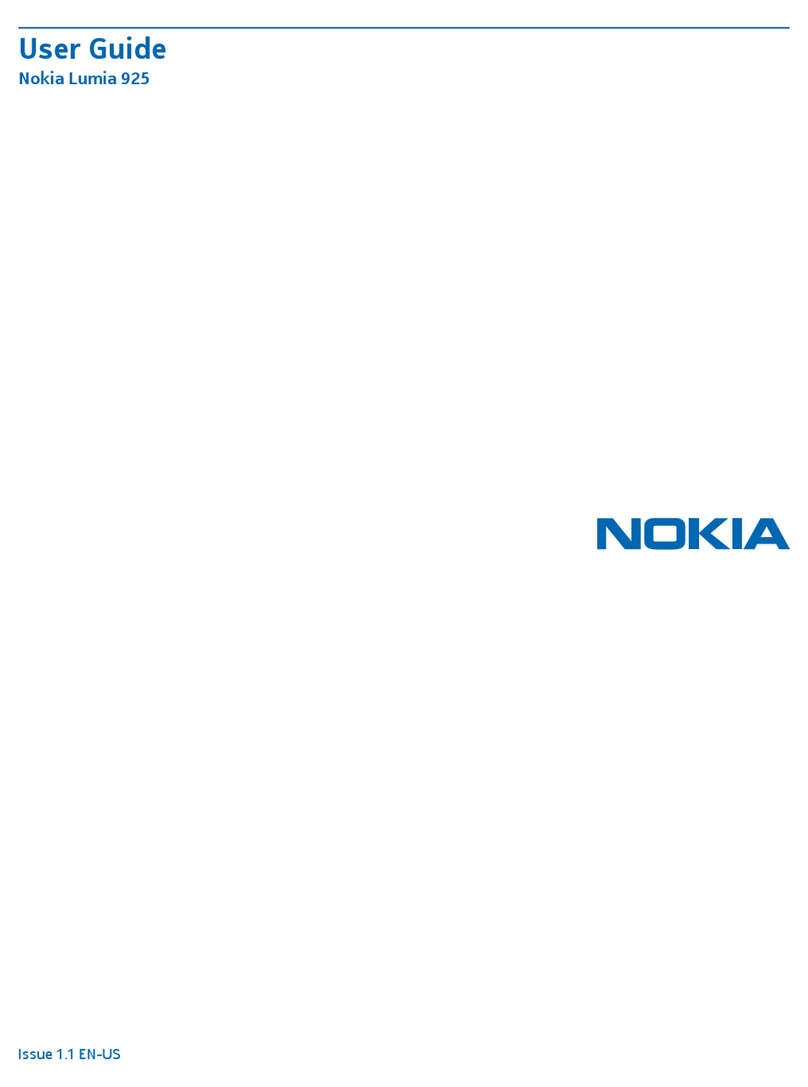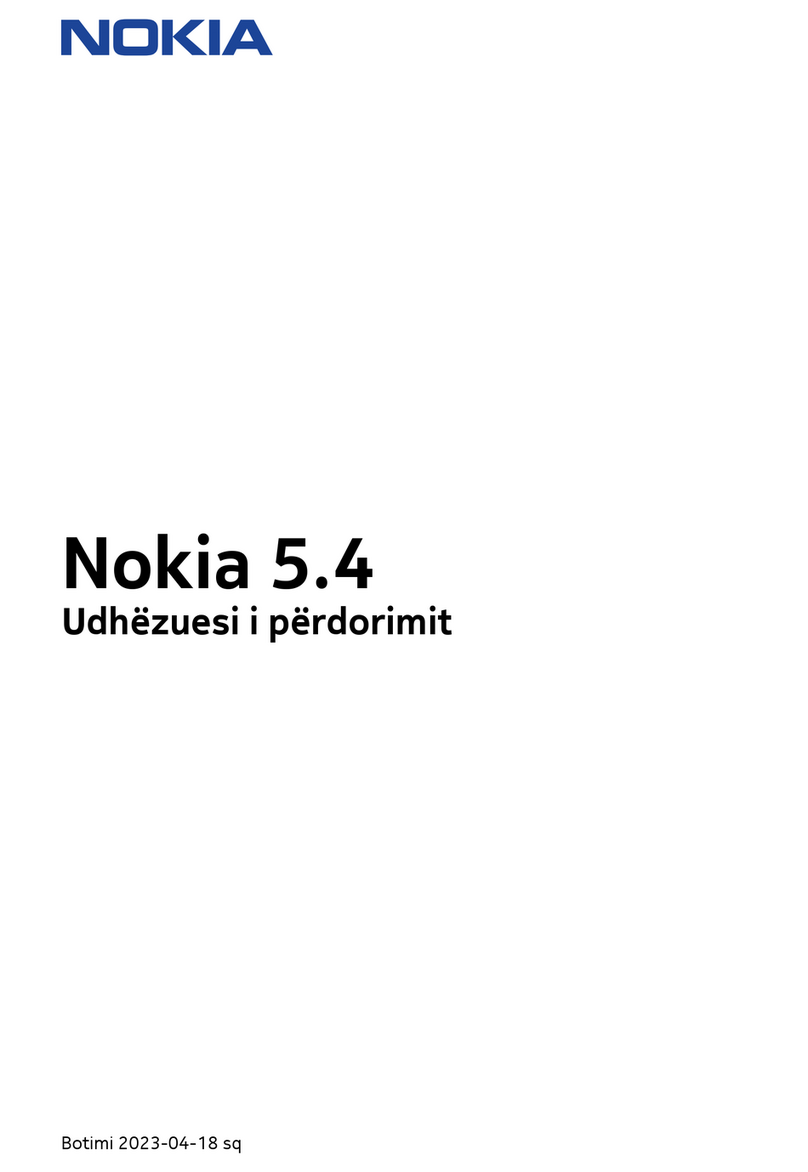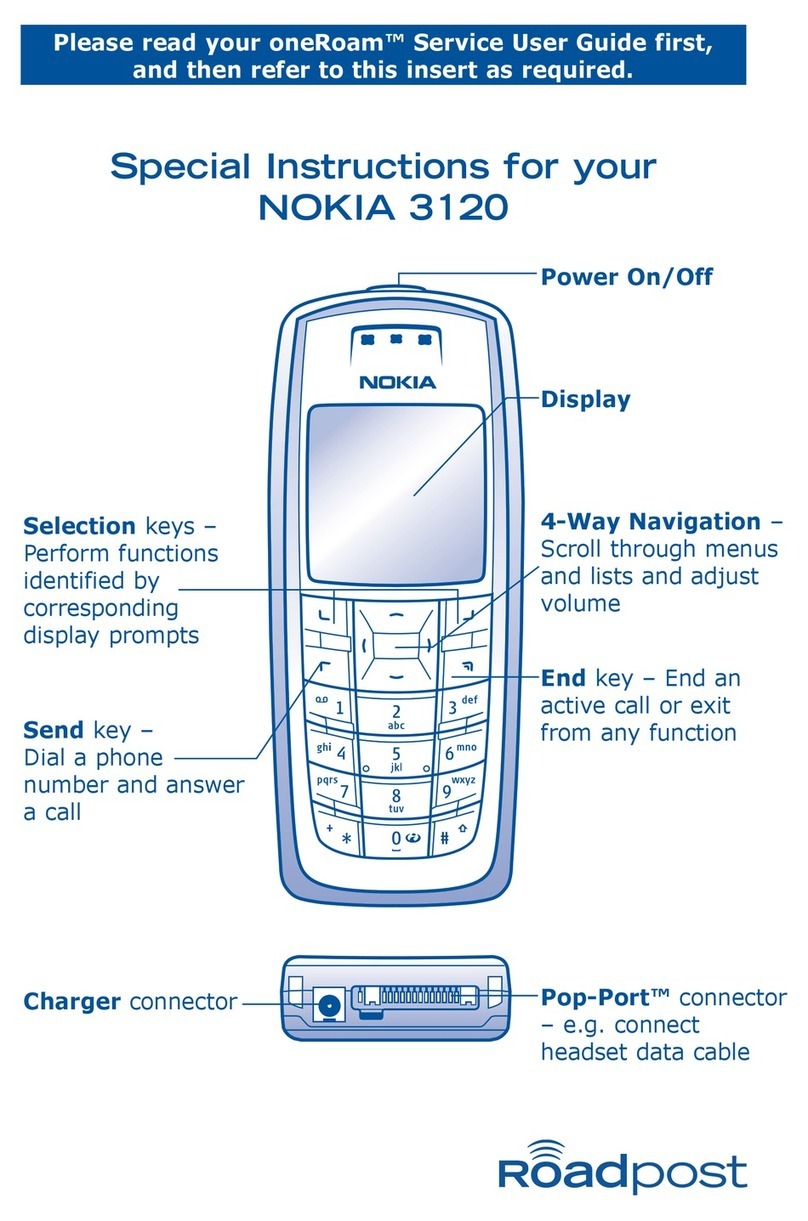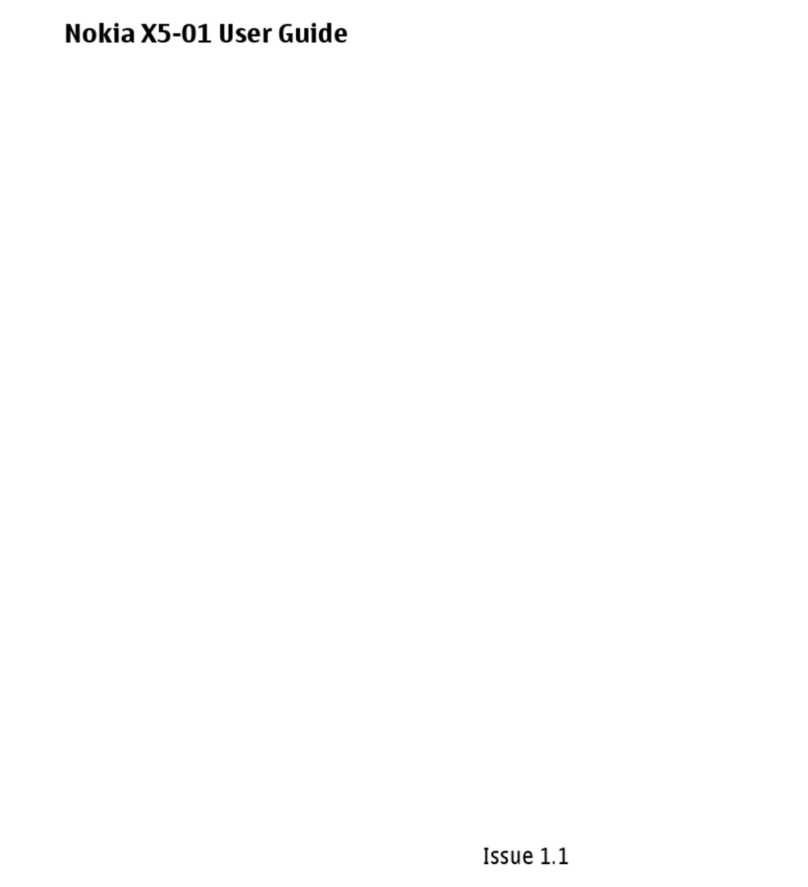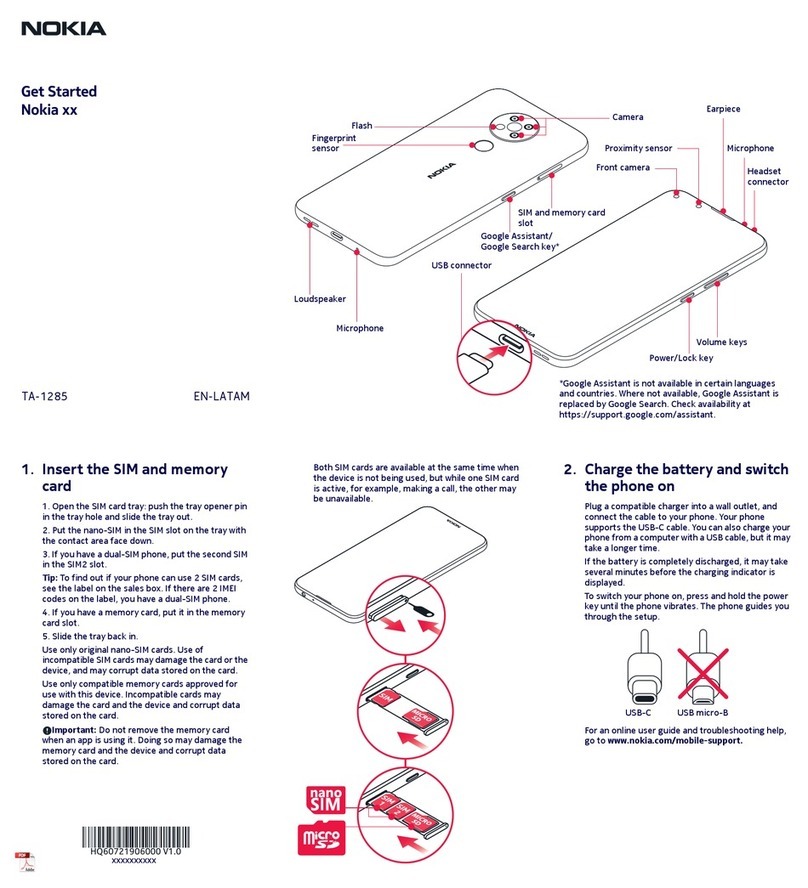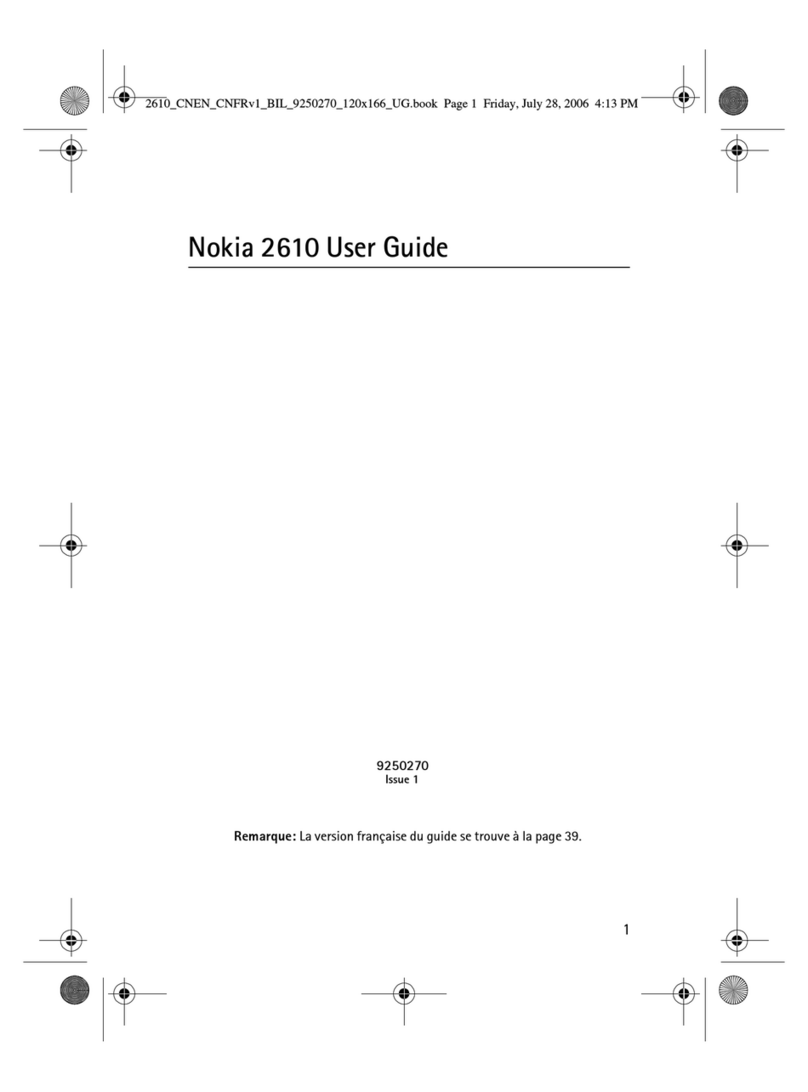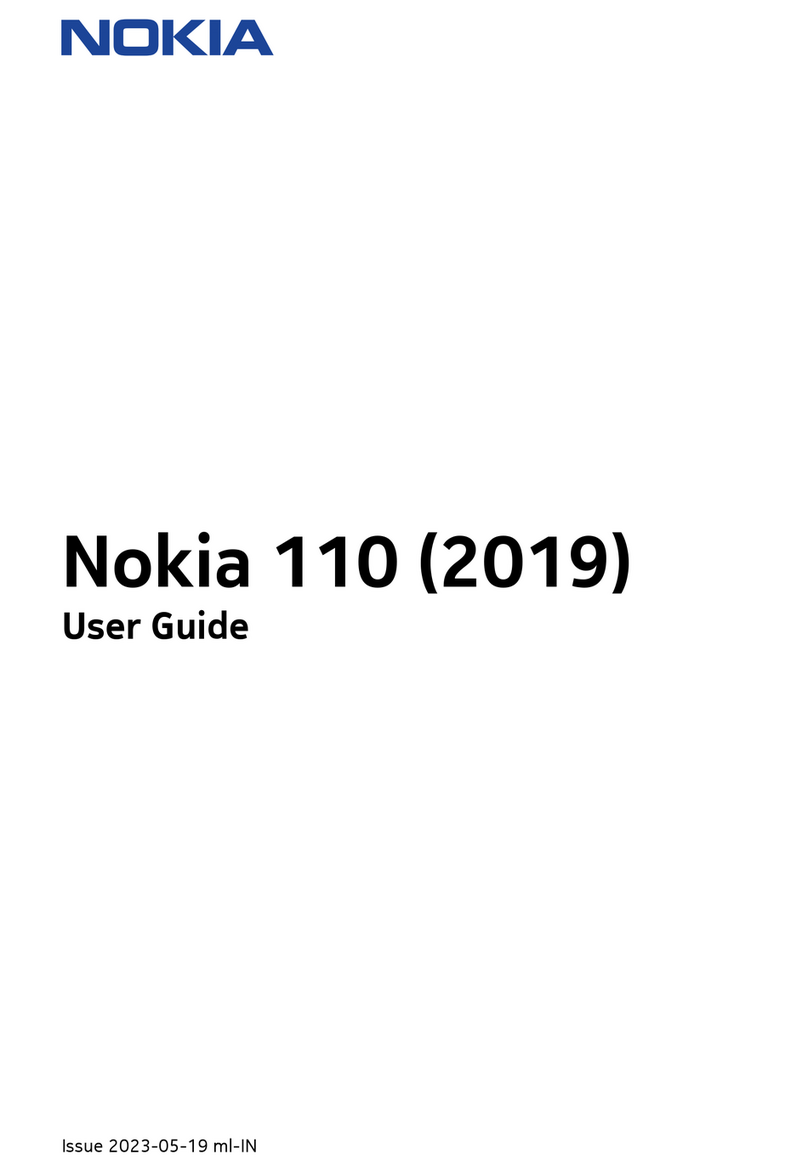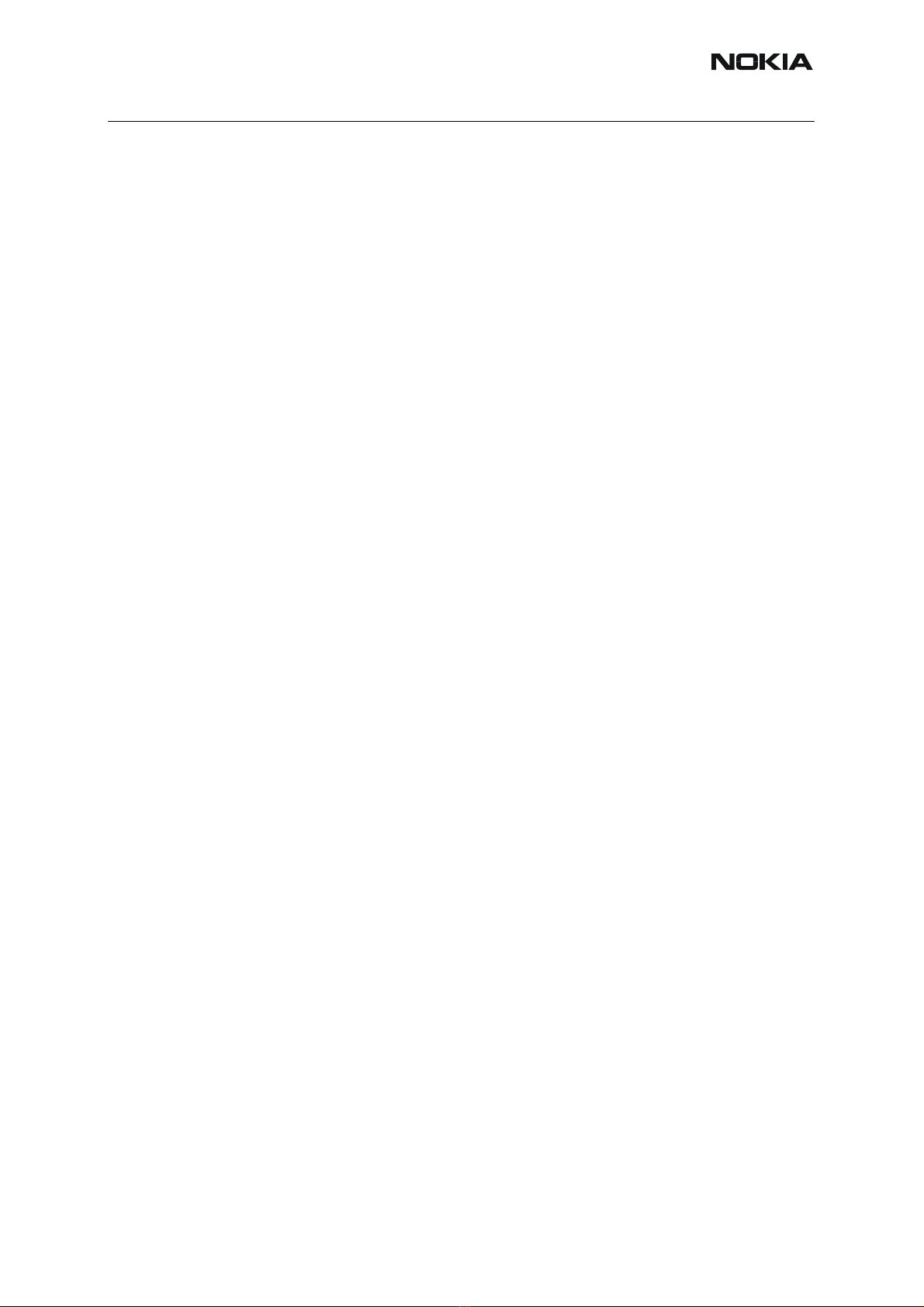ISSUE 1 11/04 COMPANY CONFIDENTIAL 3
Copyright © 2004 Nokia. All Rights Reserved.
RM-14 Nokia Customer Care
Table of Contents
Page No
Quick Guide for Phoenix Service SW Installation............................................ 5
Phoenix installation steps in brief....................................................................... 5
Phoenix Service SW............................................................................................ 7
Before installation............................................................................................... 7
Installing Phoenix............................................................................................... 8
Updating Phoenix installation........................................................................... 12
Uninstalling Phoenix......................................................................................... 13
Repair............................................................................................................... 14
Data Package for Phoenix (Product Specific) ................................................ 17
Before installation............................................................................................. 17
Installing Phoenix data package (product specific).......................................... 17
Uninstalling the data package.......................................................................... 21
Configuring Users............................................................................................. 22
Managing Connections..................................................................................... 24
Updating Flash Support Files for FPS-8* and FLS-4*.................................... 27
Before installation............................................................................................. 27
Installing the flash support files (only separate installation package) .............. 27
Updating the FPS-8* Flash Prommer SW........................................................ 30
Activating and Deactivating FPS-8.................................................................. 33
Activation ......................................................................................................... 33
Deactivation..................................................................................................... 34
JBV-1 Docking Station SW............................................................................... 35
Before installation............................................................................................. 35
Installing SW needed for the JBV-1 SW update............................................... 35