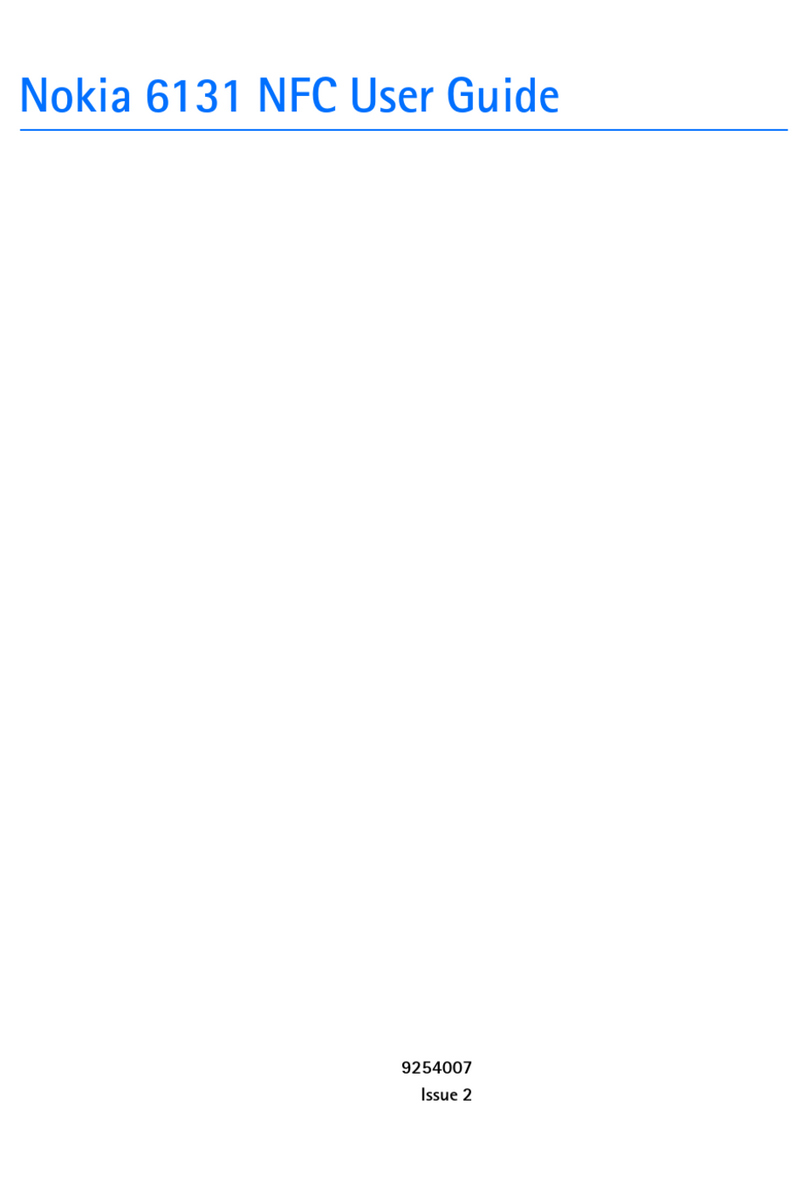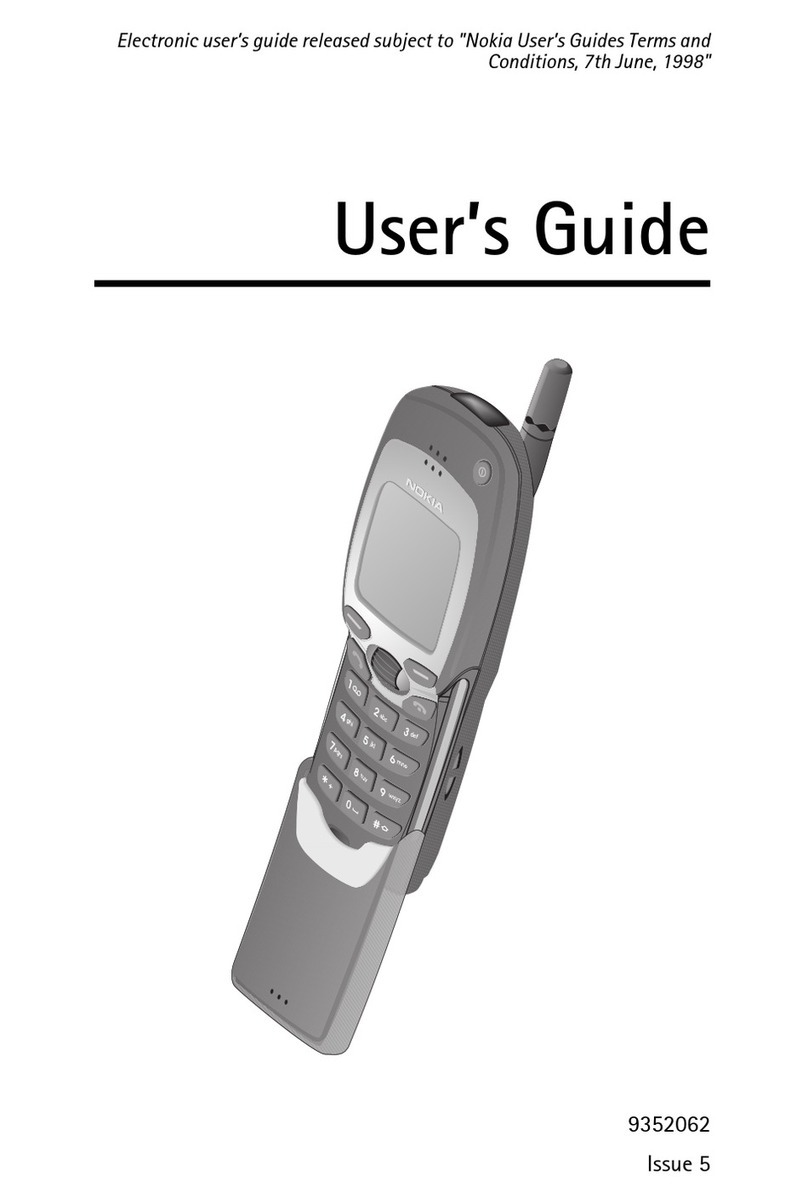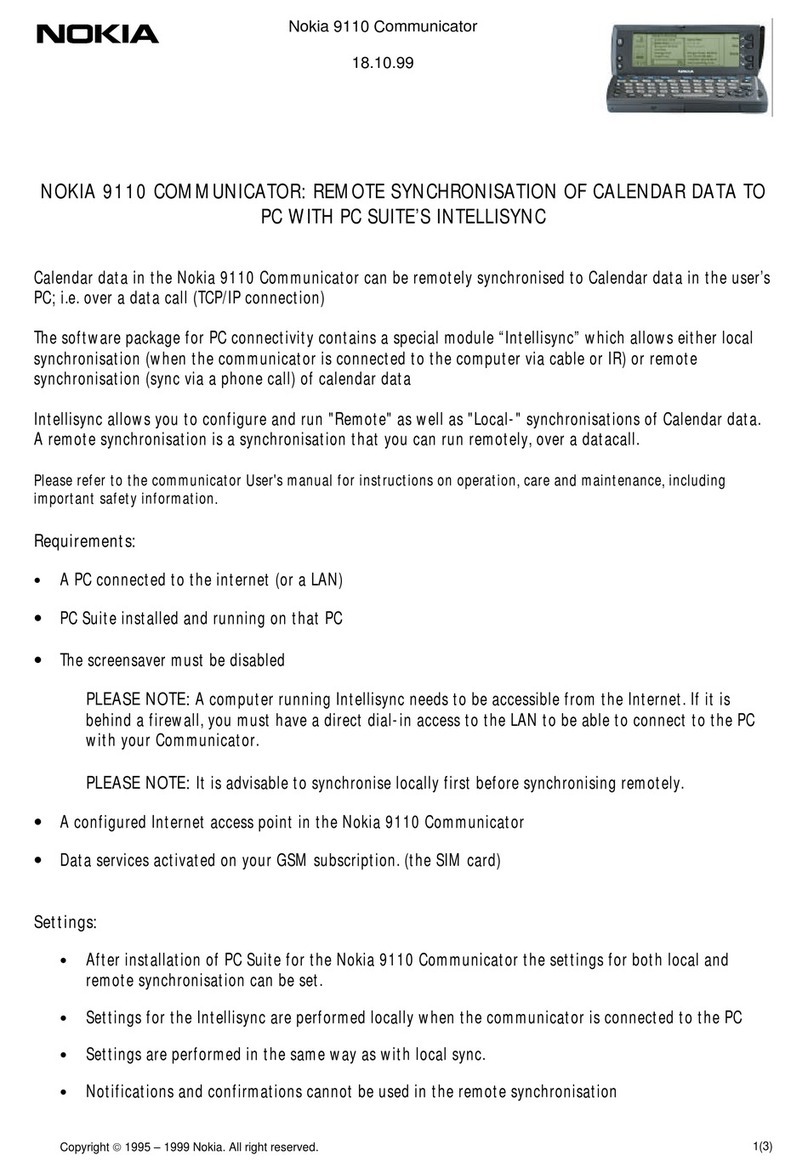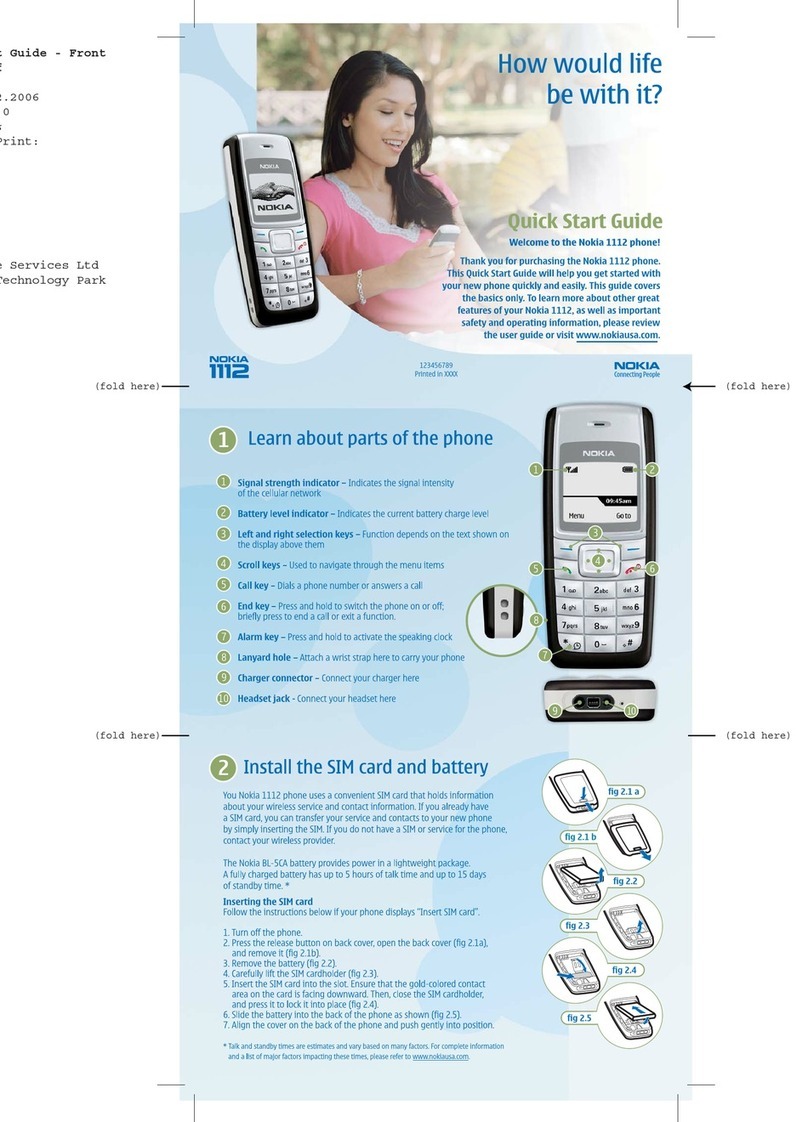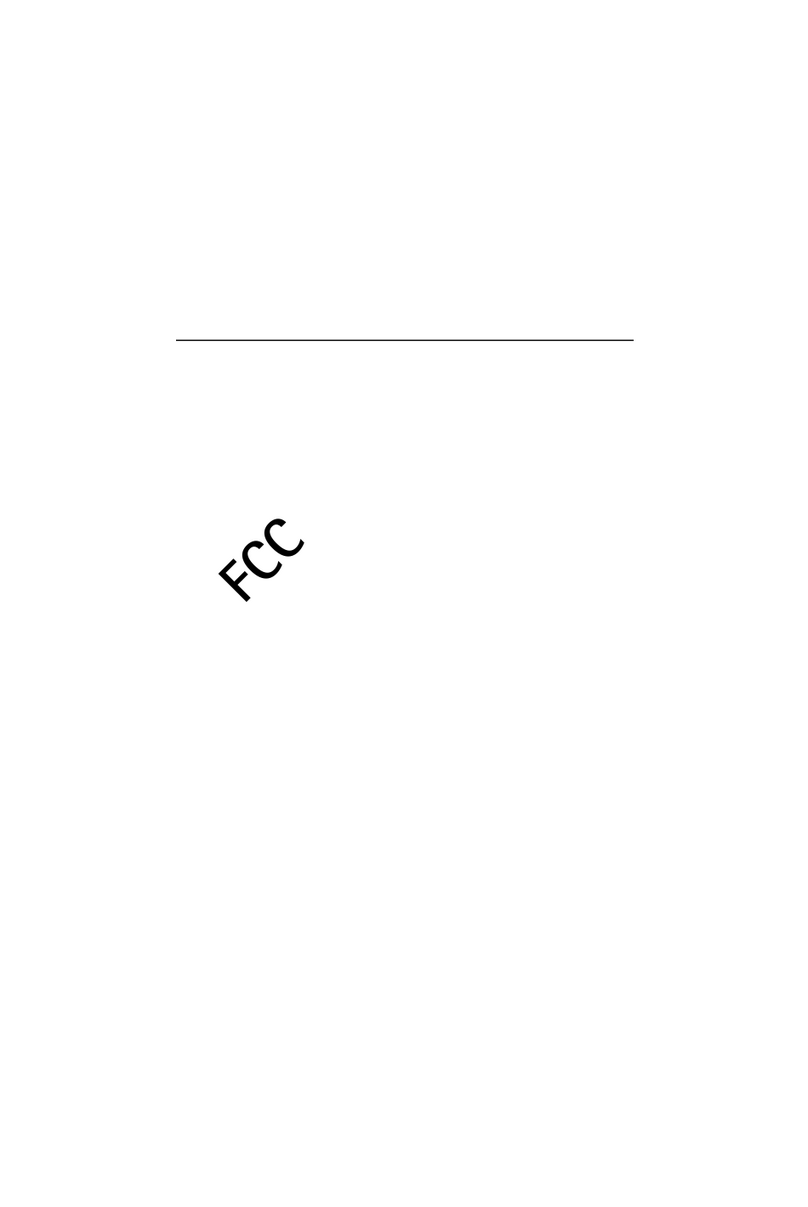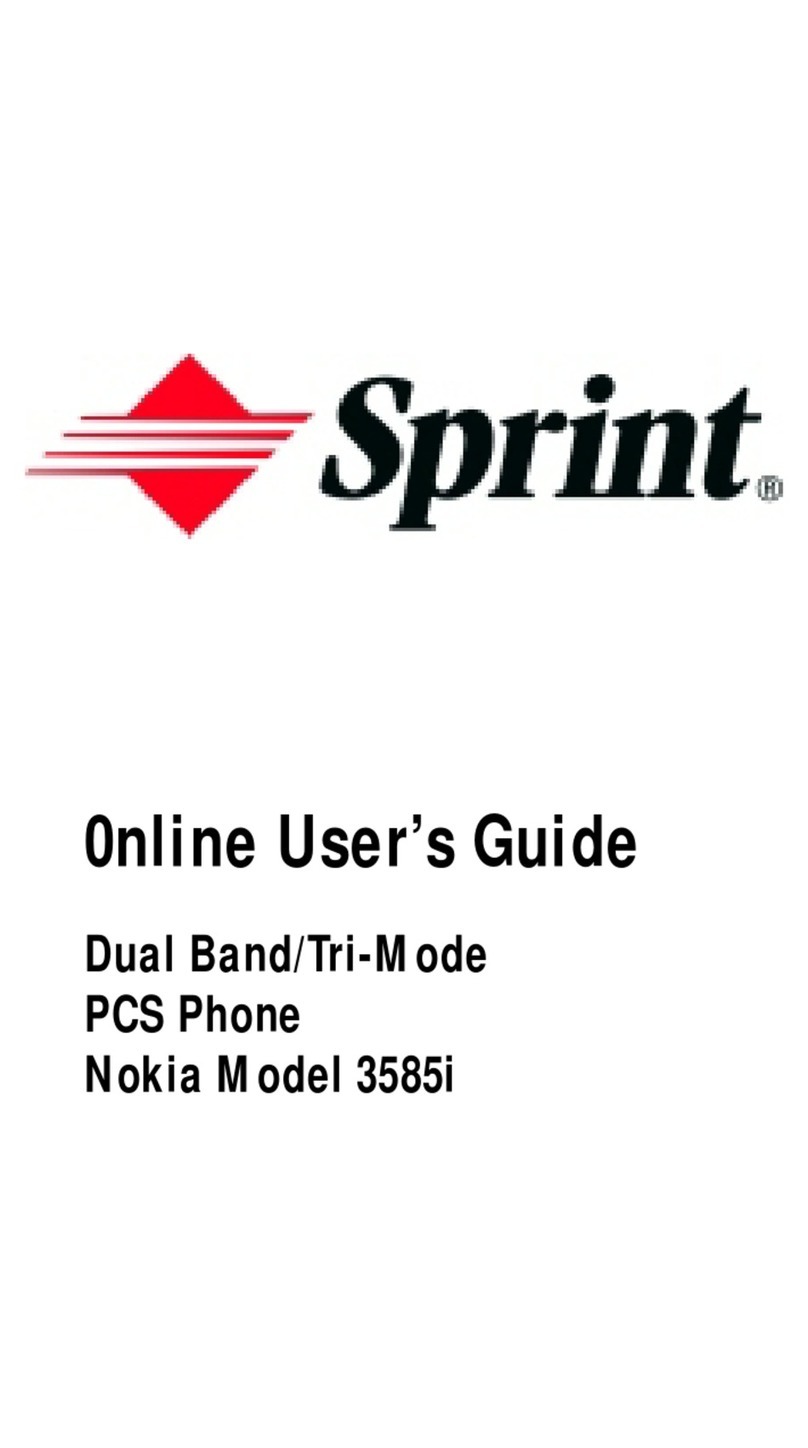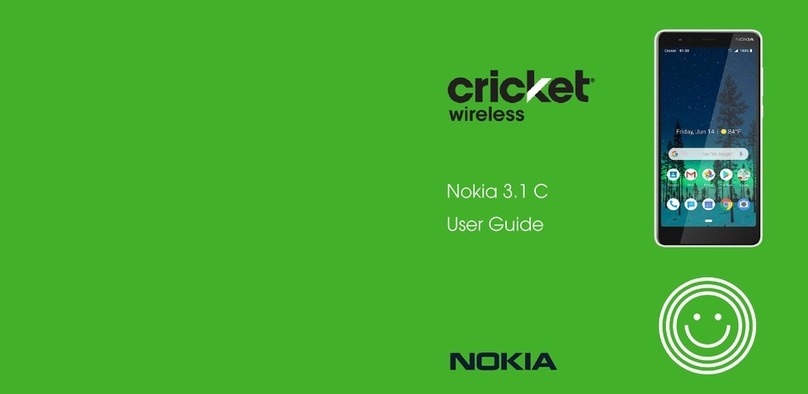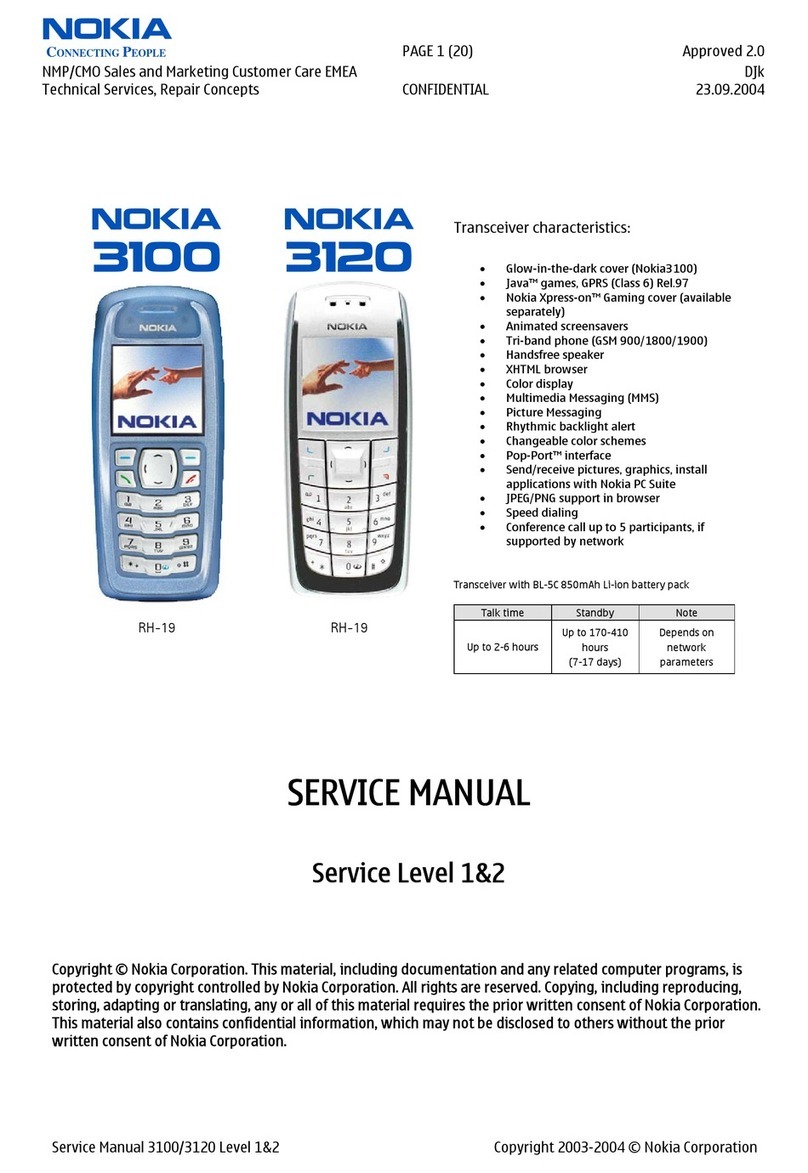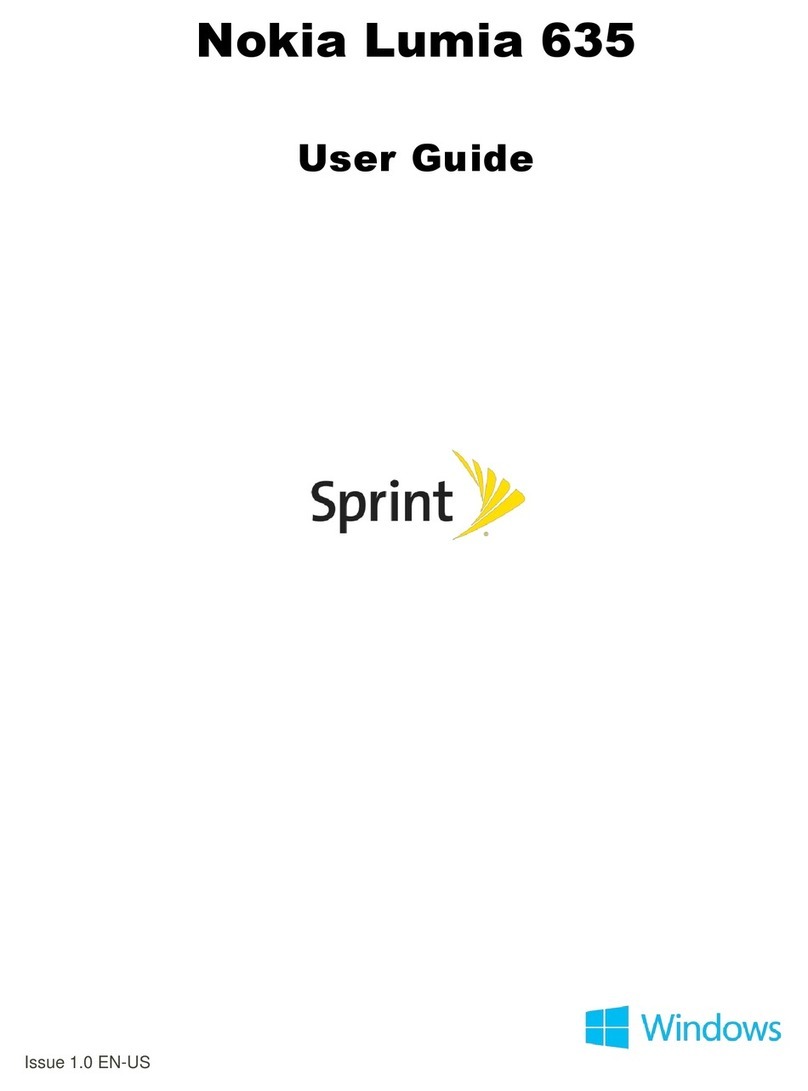Contents
For your safety .................................................................5
About your device............................................................5
Network services.............................................................6
Shared memory................................................................6
Enhancements..................................................................6
1. General information...................................................7
Access codes.................................................................................................7
Security code............................................................................................7
PIN codes...................................................................................................7
PUK codes..................................................................................................7
Restriction password.............................................................................7
Configuration setting service.................................................................7
Download content.....................................................................................7
Software updates.......................................................................................7
Nokia support..............................................................................................8
Support information..............................................................................8
Configuration settings service............................................................8
Nokia PC Suite..........................................................................................8
Customer service.....................................................................................8
Maintenance.............................................................................................8
2. Get started....................................................................8
Install SIM card and battery....................................................................8
Insert a microSD card................................................................................8
Remove the microSD card.......................................................................9
Charge the battery.....................................................................................9
Switch the device on and off..................................................................9
Antenna......................................................................................................10
Headset.......................................................................................................10
Strap.............................................................................................................10
3. Your device.................................................................10
Keys and parts..........................................................................................10
Standby mode...........................................................................................11
Display......................................................................................................11
Power saving.........................................................................................11
Active standby.......................................................................................11
Shortcuts in the standby mode........................................................11
Indicators................................................................................................11
Flight mode...............................................................................................12
Keypad lock (keyguard).........................................................................12
Functions without a SIM card..............................................................12
4. Call functions..............................................................13
Make a call..................................................................................................13
Number dialing.....................................................................................13
Dialing shortcuts...................................................................................13
Enhanced voice dialing.......................................................................13
Answer or reject a call............................................................................13
Options during a call...............................................................................13
5. Write text....................................................................14
Text modes................................................................................................14
Traditional text input.............................................................................14
Predictive text input...............................................................................14
6. Navigate the menus.................................................14
7. Messaging...................................................................15
Text messages..........................................................................................15
Write and send a text message.......................................................15
Read and reply to a text message...................................................15
Multimedia messages.............................................................................15
Write and send a multimedia message........................................15
Write and send a multimedia plus message...............................16
Read and reply to a multimedia message....................................16
Message sending process......................................................................16
Postcards....................................................................................................16
Nokia Xpress audio messaging...........................................................16
Create a message..................................................................................16
Listen to a message.............................................................................16
Memory full................................................................................................17
Folders.........................................................................................................17
Instant messaging...................................................................................17
Register with an IM service...............................................................17
Login.........................................................................................................17
Begin an IM session.............................................................................17
Receive and reply to messages........................................................17
Return to chat session........................................................................18
Contacts...................................................................................................18
Conversation options..........................................................................18
Set your availability.............................................................................18
Exit the IM application........................................................................18
Log out of IM..........................................................................................18
Voice messages........................................................................................18
Info messages...........................................................................................18
Service commands..................................................................................18
Delete messages......................................................................................19
SIM messages............................................................................................19
Message settings......................................................................................19
General settings....................................................................................19
Text messages.......................................................................................19
Multimedia messages.........................................................................19
8. Contacts.......................................................................20
Save names and phone numbers.......................................................20
Save details................................................................................................20
Settings.......................................................................................................20
Groups.........................................................................................................20
Search for a contact................................................................................20
Copy or move contacts...........................................................................20
Edit contact details..................................................................................20
Delete contacts.........................................................................................21
Synchronize all..........................................................................................21
Business cards...........................................................................................21
Dialing shortcuts......................................................................................21
Info, service, and my numbers............................................................21
9. Call log.........................................................................21
10. Settings.....................................................................22
Profiles........................................................................................................22
Themes........................................................................................................22
Tones...........................................................................................................22
Display.........................................................................................................22
Time and date...........................................................................................22
My shortcuts..............................................................................................22
Left selection key..................................................................................23
Right selection key...............................................................................23
Navigation key......................................................................................23
Voice commands...................................................................................23
Bluetooth....................................................................................................23
Bluetooth wireless technology........................................................23
Set up a Bluetooth connection.........................................................23
Packet data................................................................................................24
Data transfer.............................................................................................24
Transfer contact list.............................................................................24
Data transfer with a compatible device........................................24
Synchronize from a PC........................................................................24
Synchronize from a server.................................................................24
USB data cable..........................................................................................25
Call................................................................................................................25
Phone..........................................................................................................25
Enhancements..........................................................................................25
Configuration............................................................................................26
Security.......................................................................................................26
Software updates over the air.............................................................26
Software update settings..................................................................26
Request a software update...............................................................26
Install a software update...................................................................27
Restore factory settings.........................................................................27