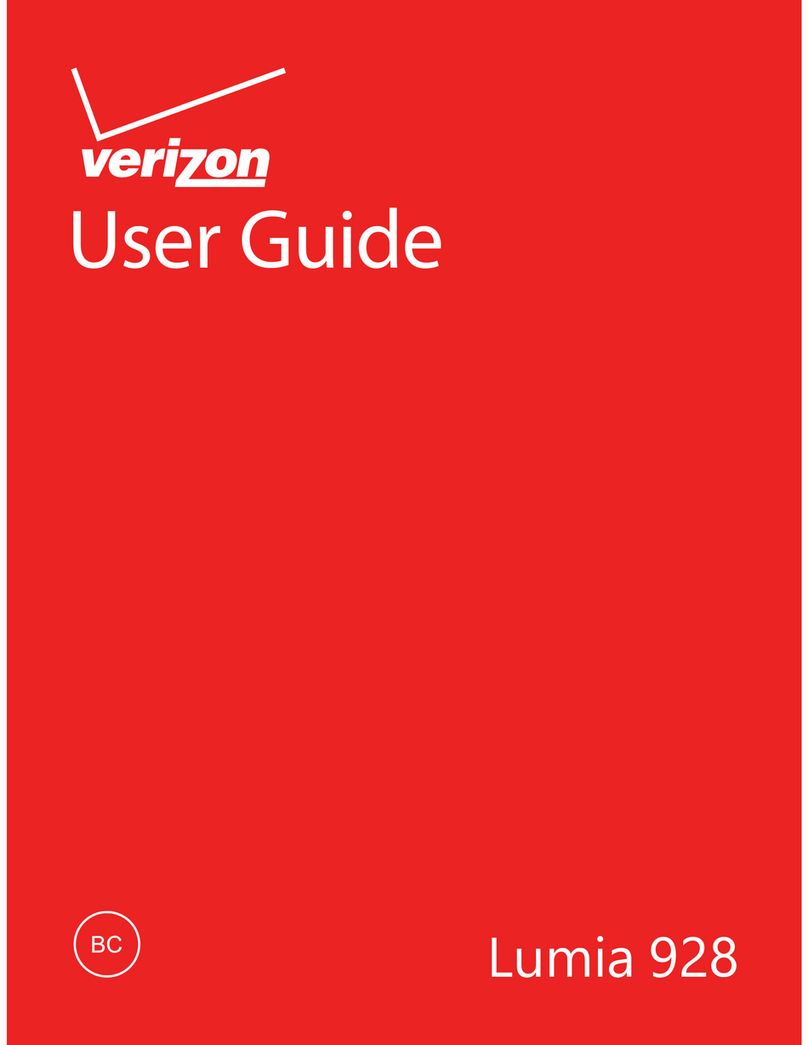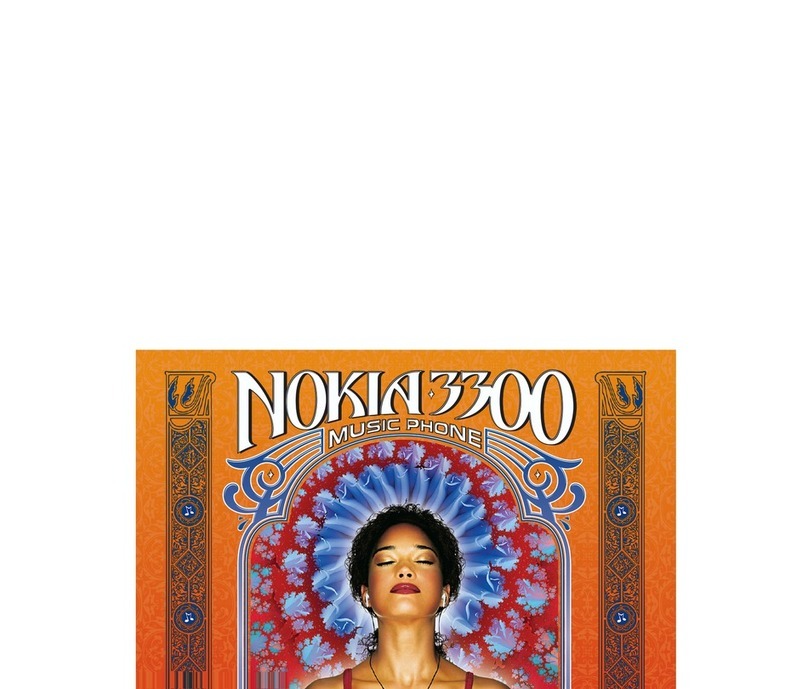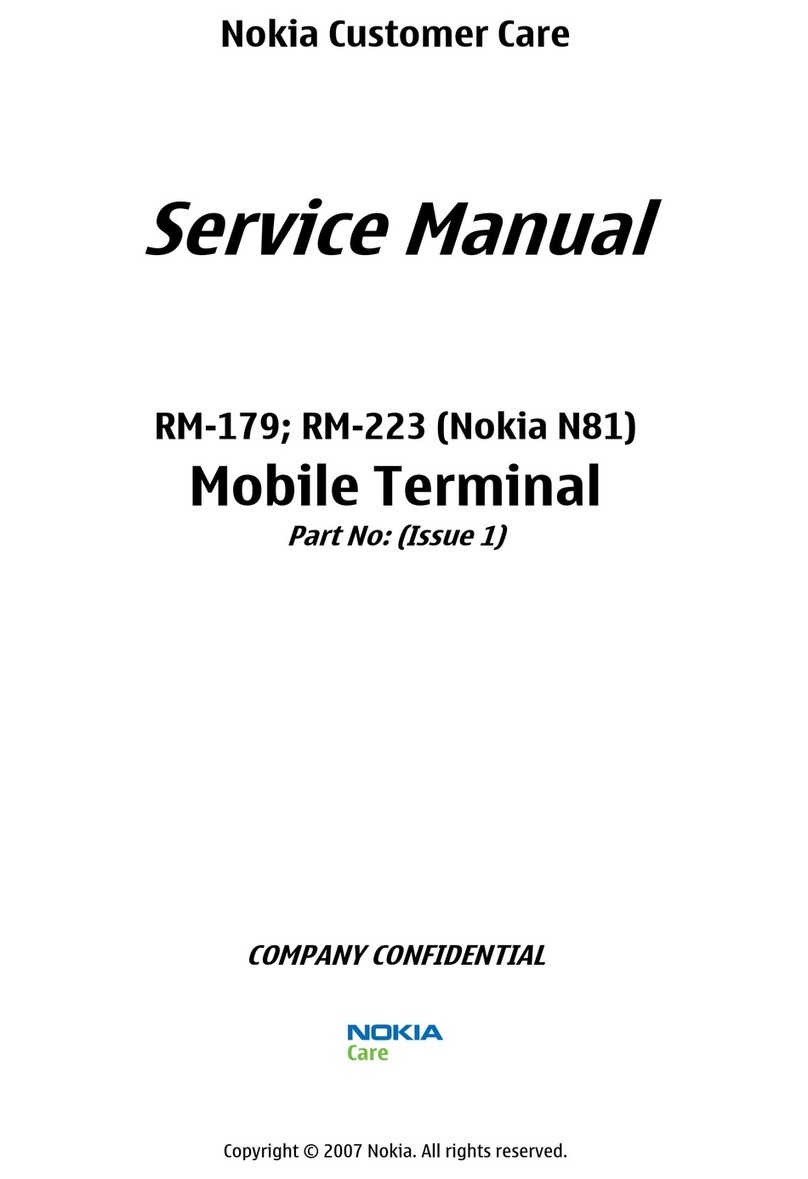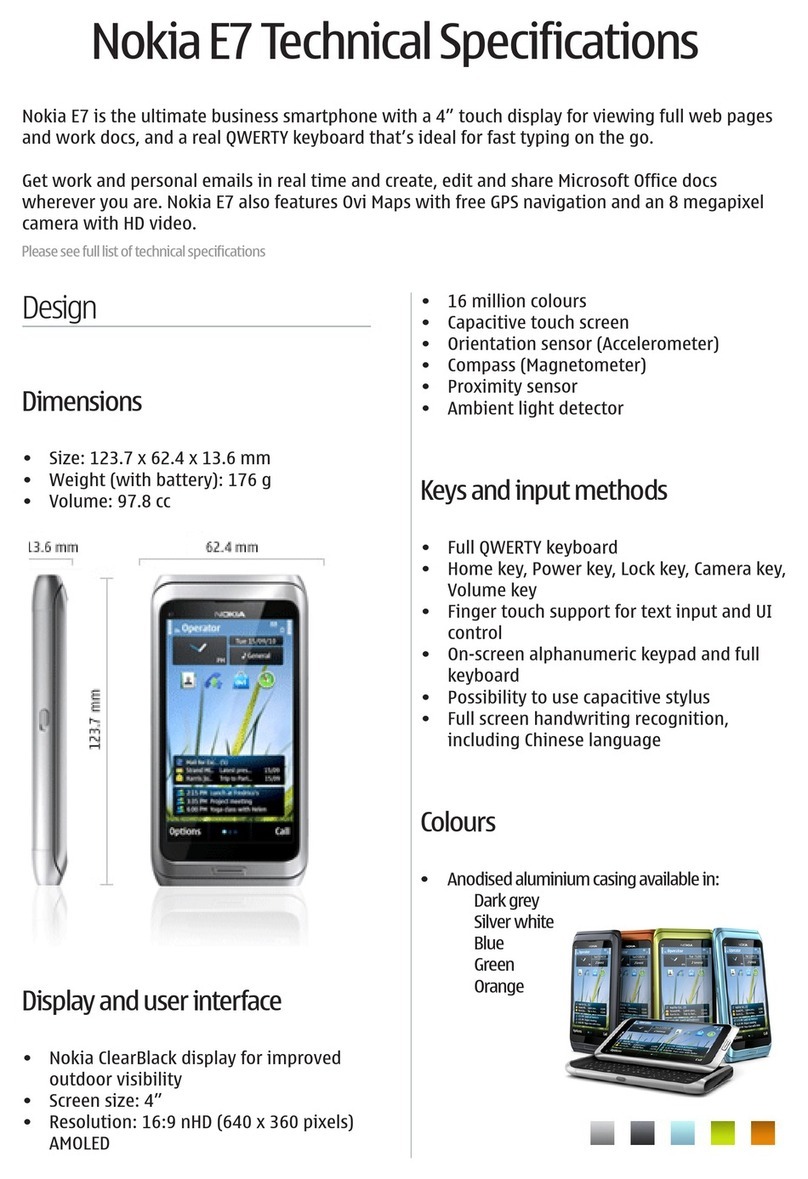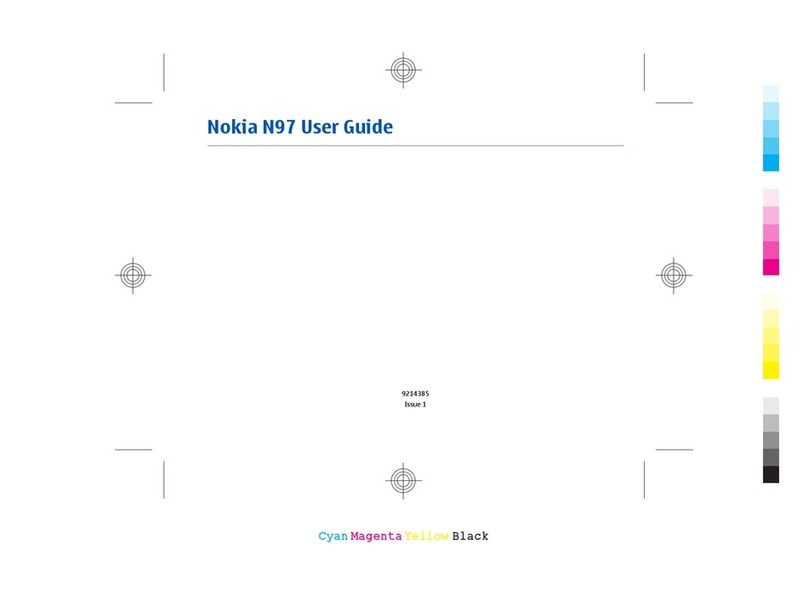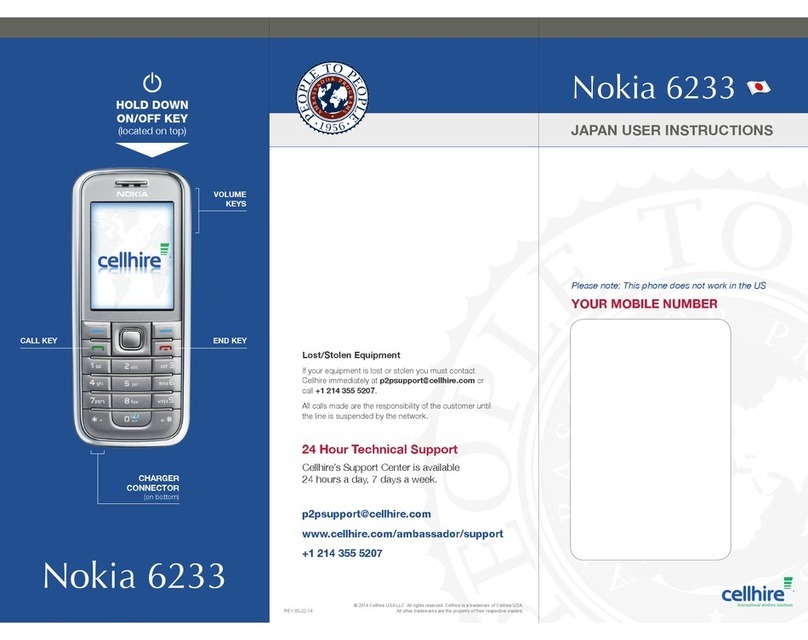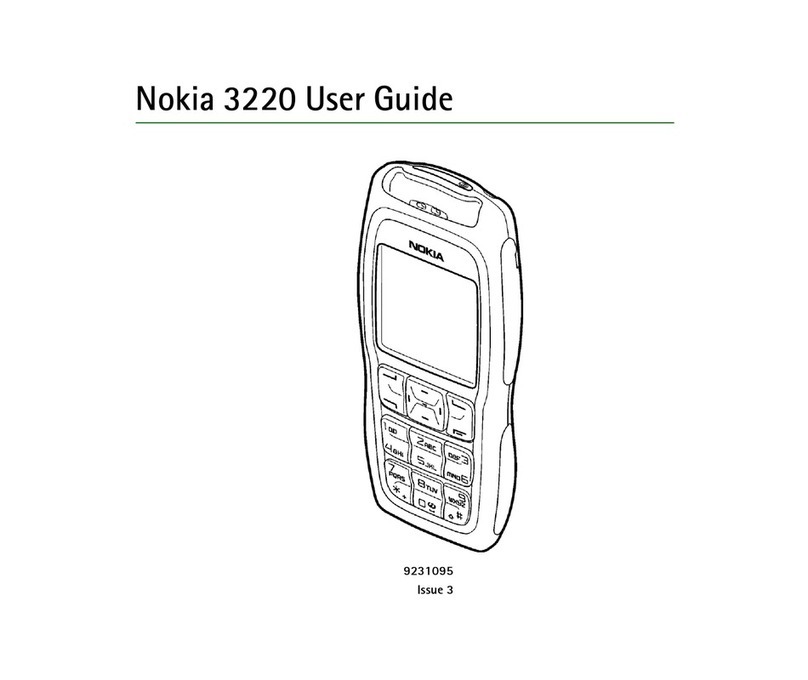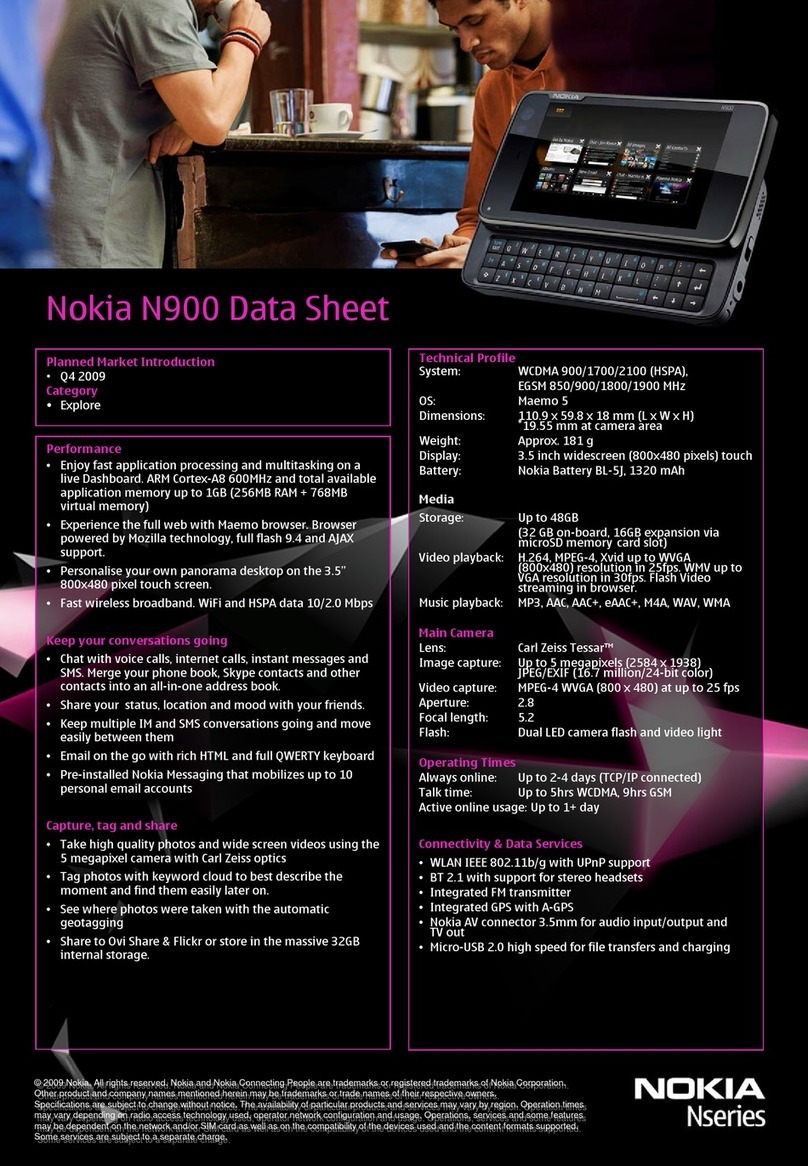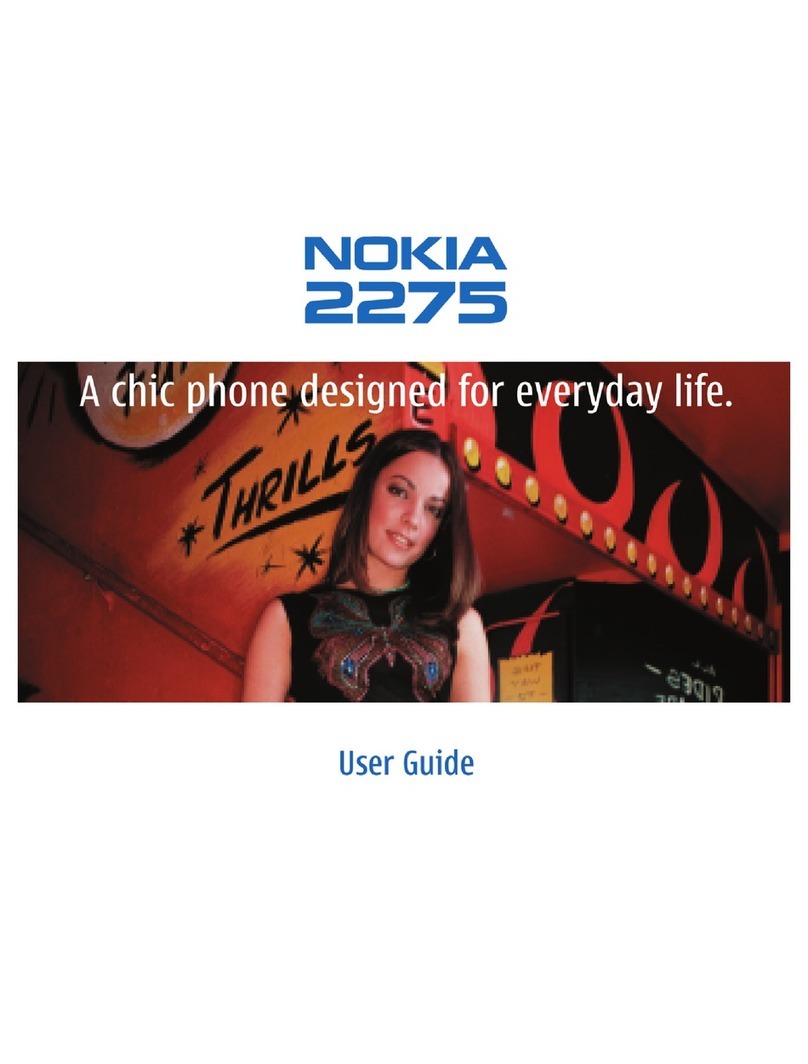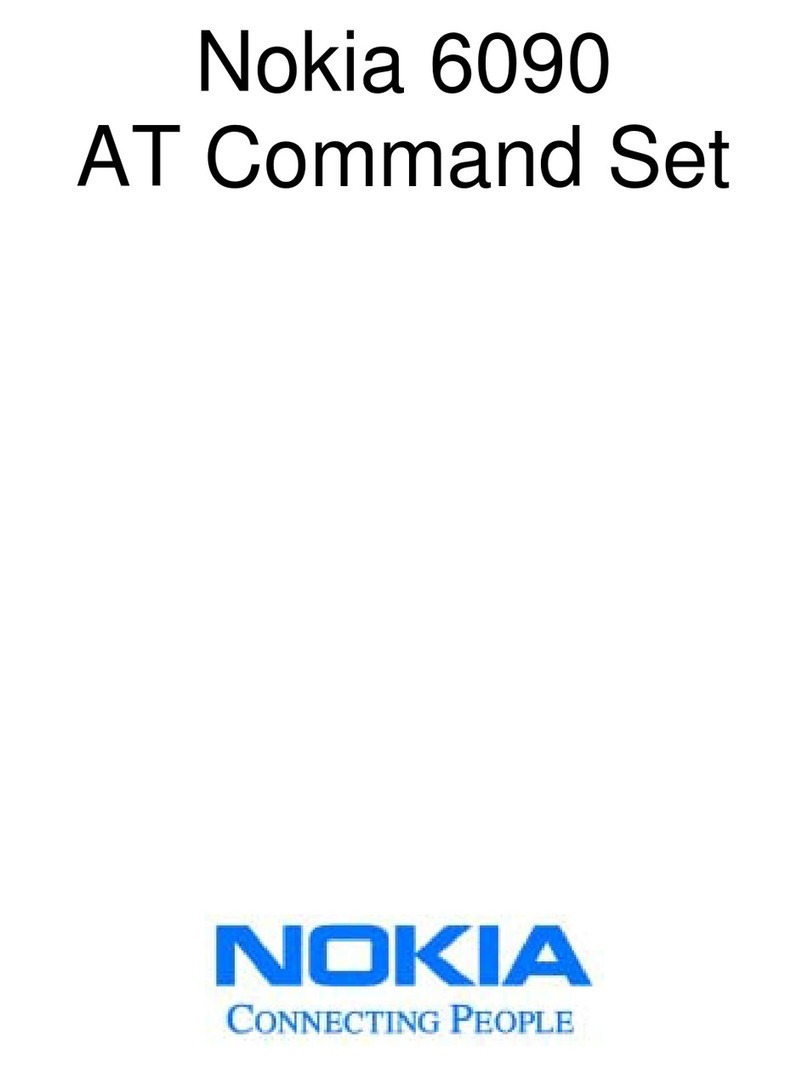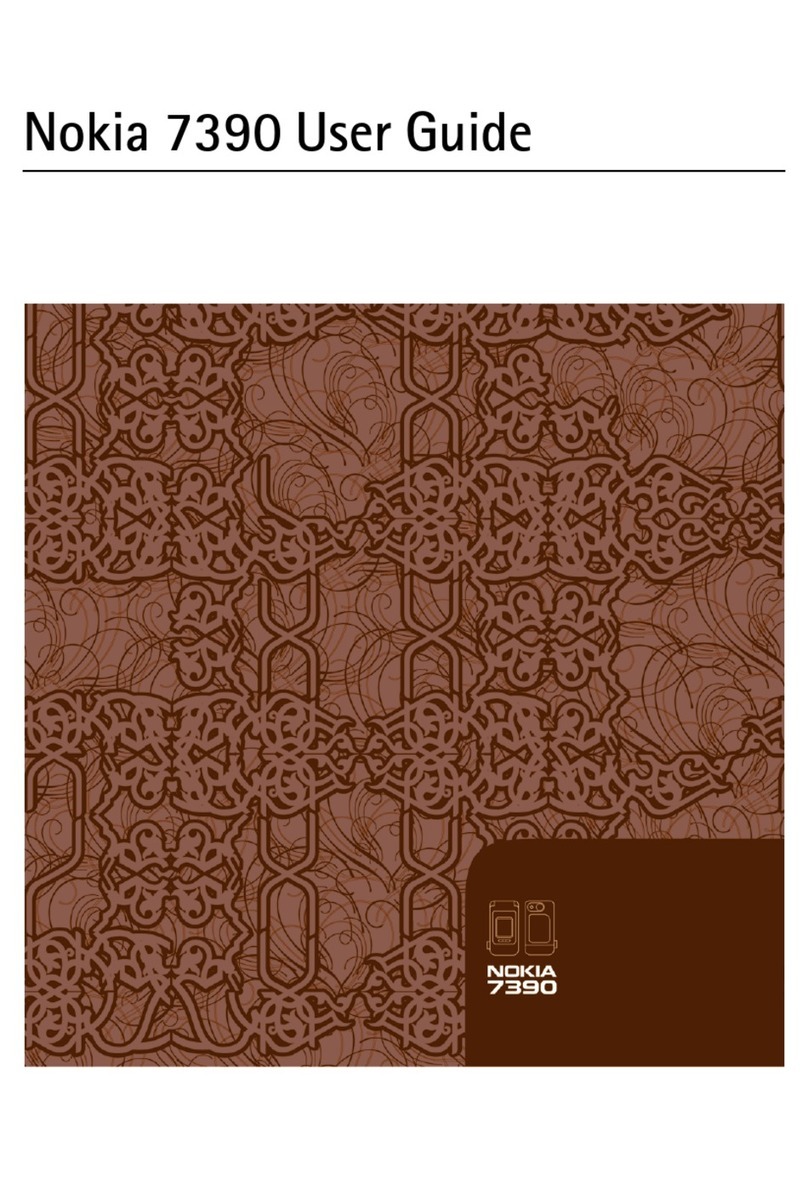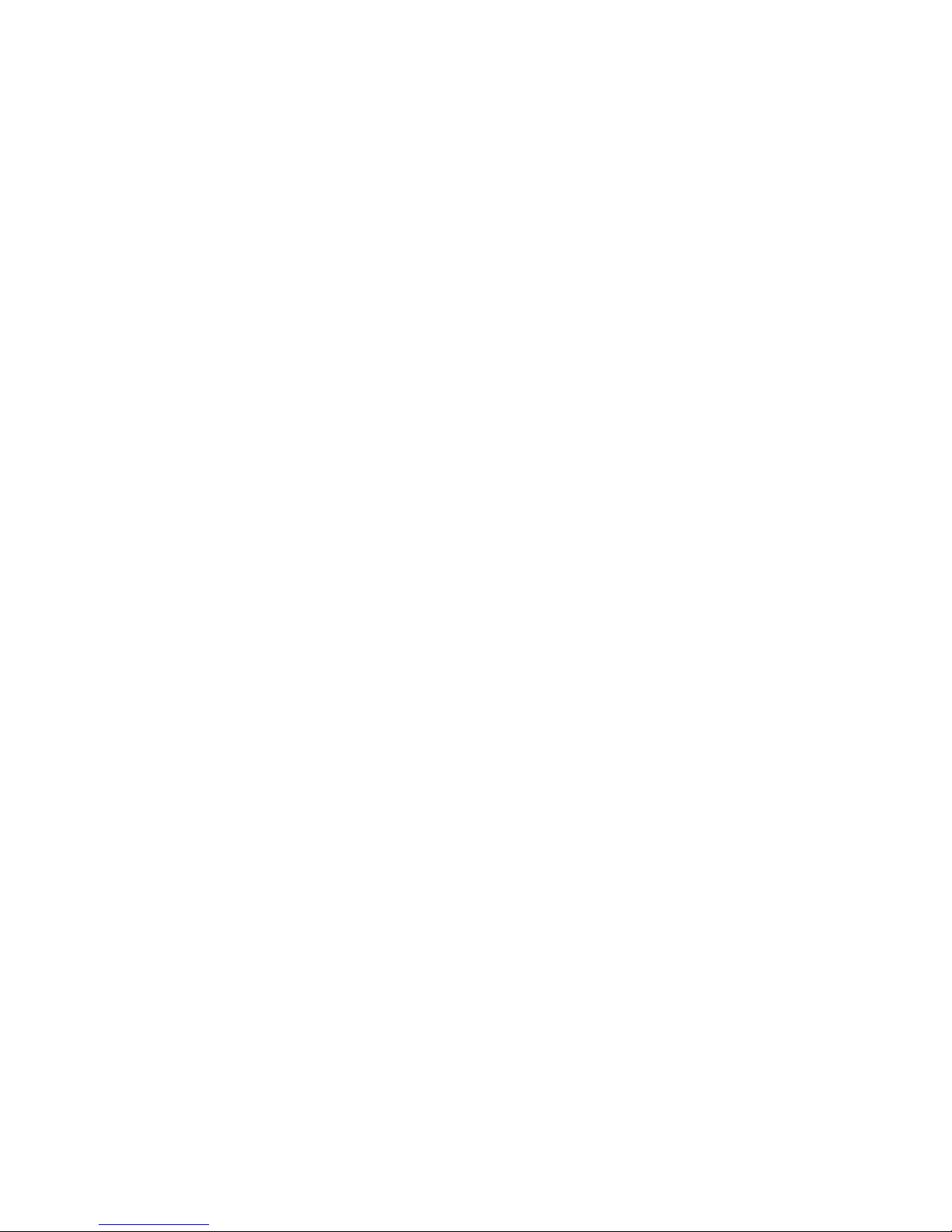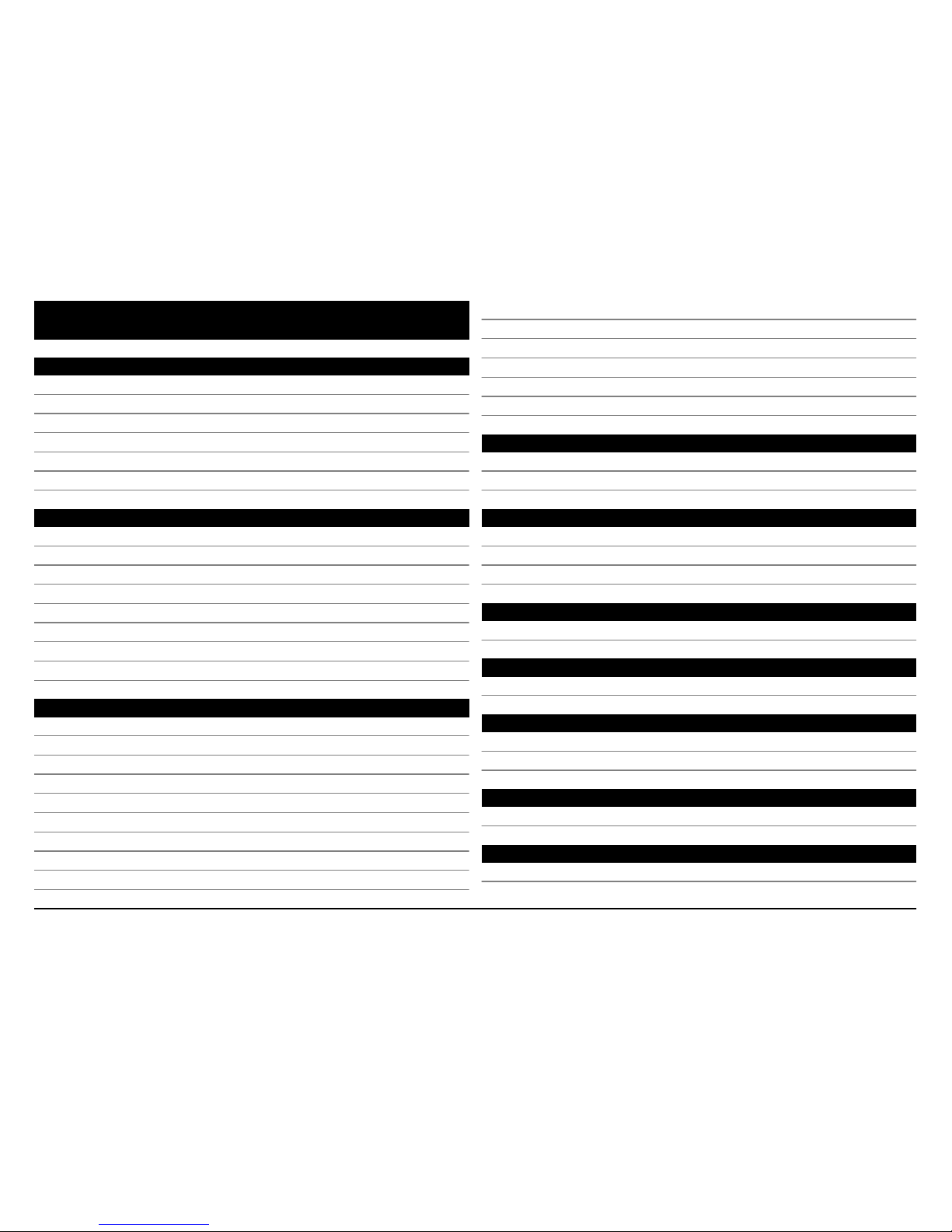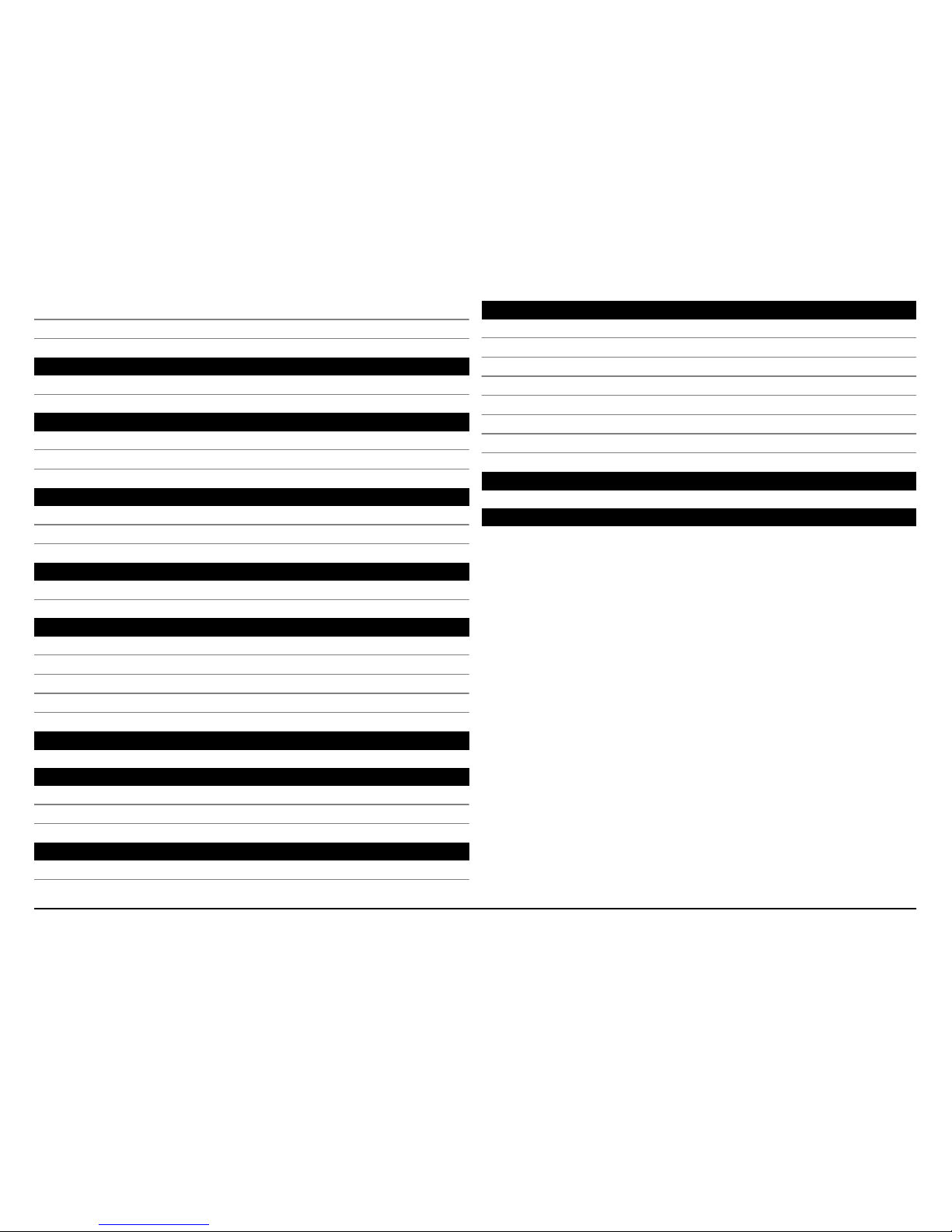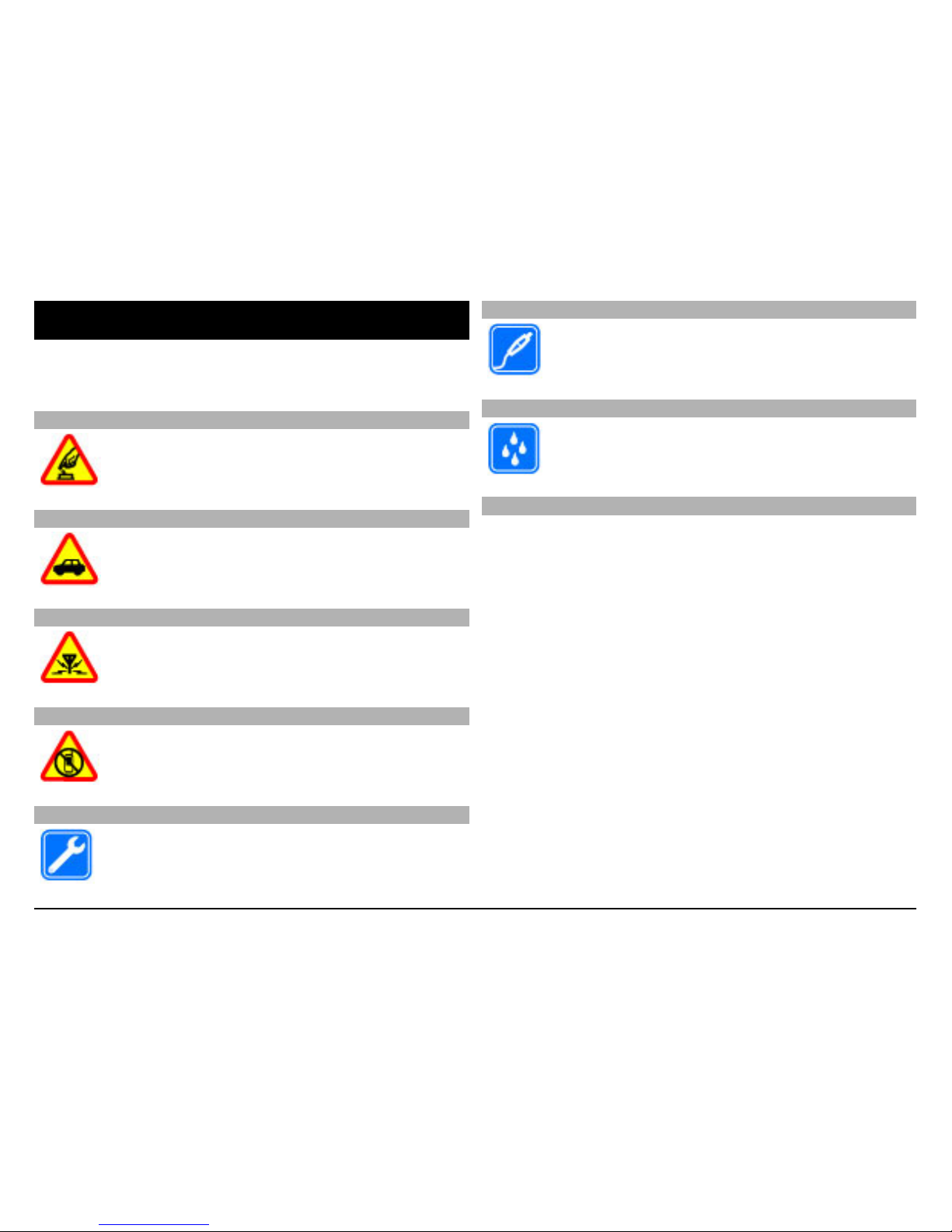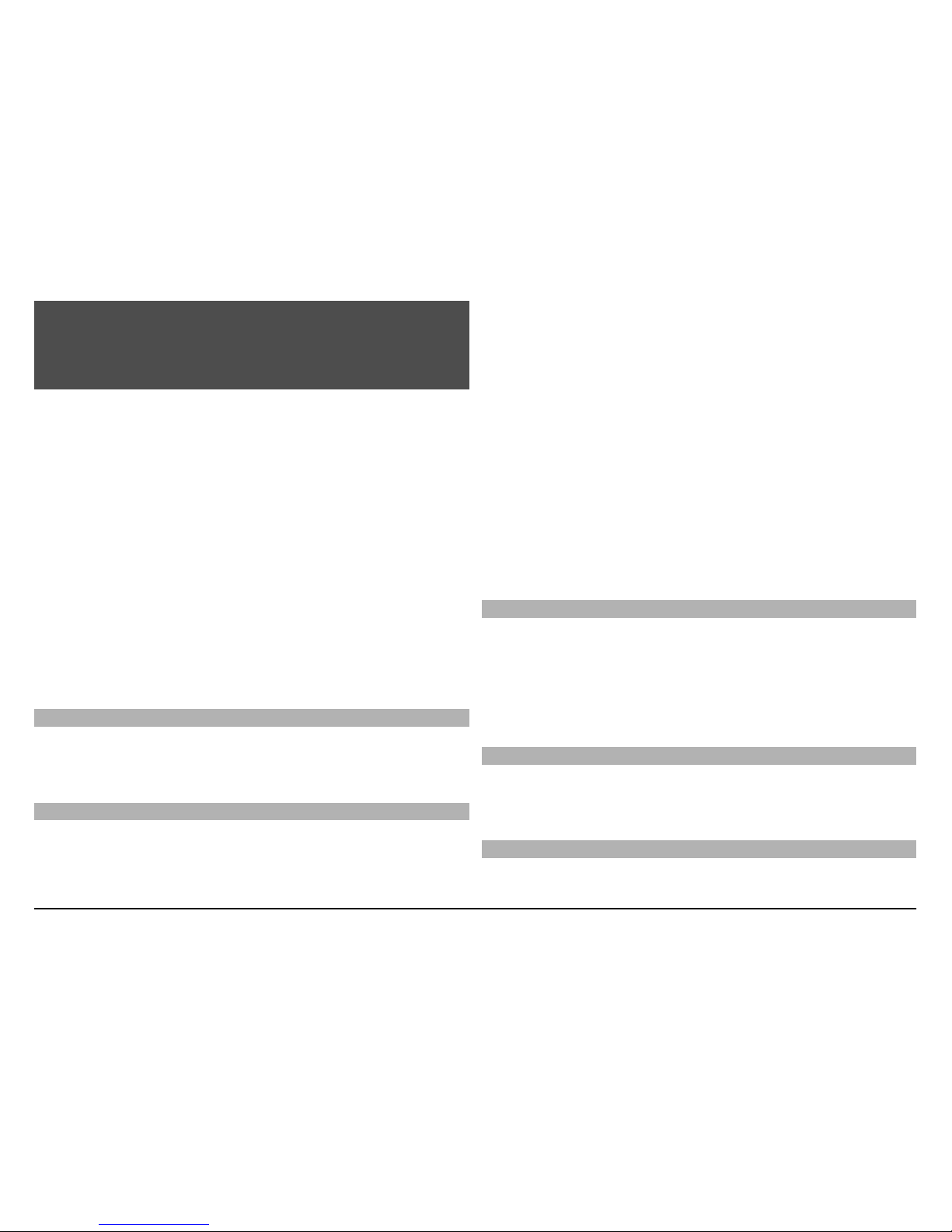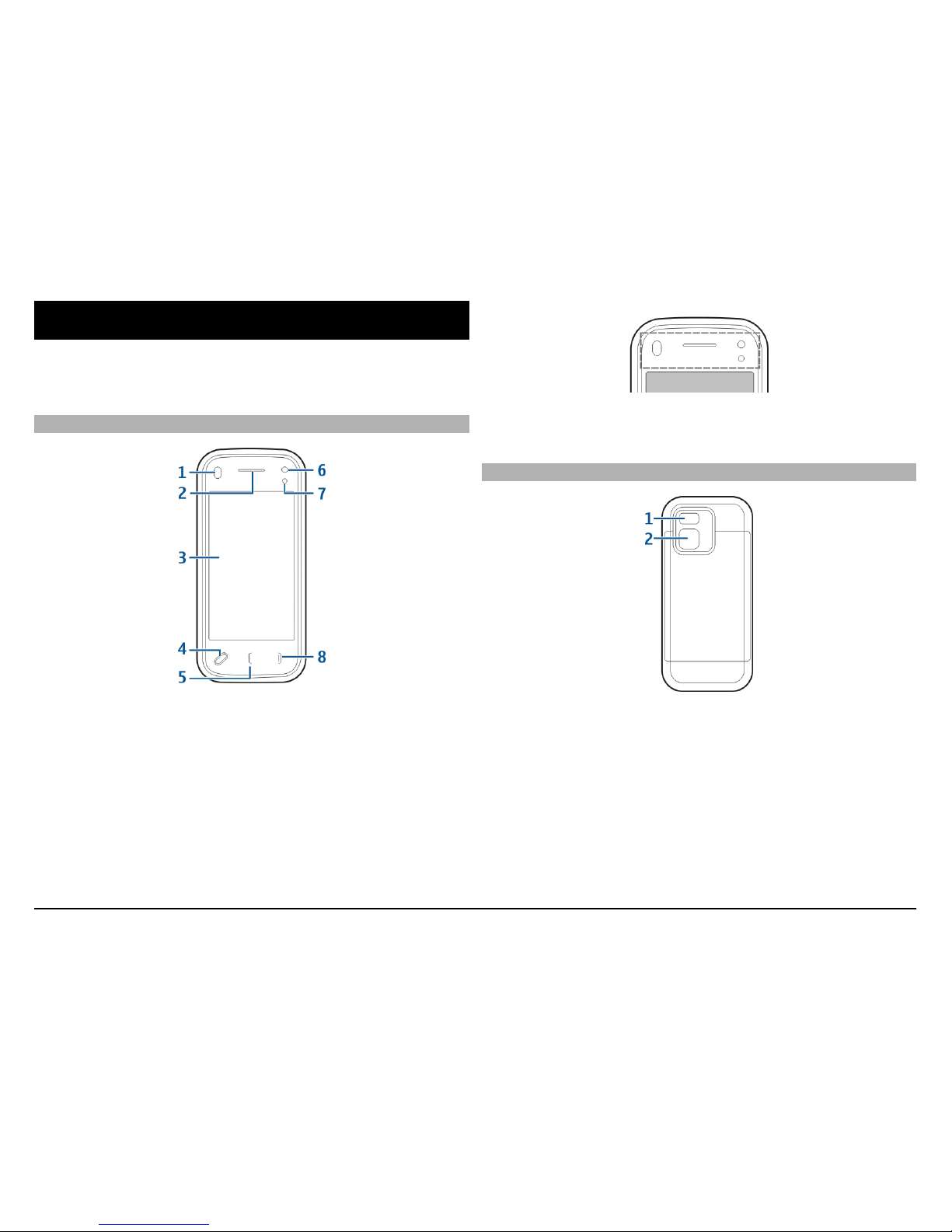1 Download and install the Nokia Software Updater
application to your PC.
2 Connect your device to the PC using a USB data cable, and
select PC Suite mode.
3 Open the Nokia Software Updater application. The Nokia
Software Updater application guides you to back up your
files, update the software, and restore your files.
Access codes
If you forget any of the access codes, contact your service
provider.
Personal identification number (PIN) code — This code
protects your SIM card against unauthorised use. The PIN
code (4 to 8 digits) is usually supplied with the SIM card. After
three consecutive incorrect PIN code entries, the code is
blocked, and you need the PUK code to unblock it.
UPIN code — This code may be supplied with the USIM card.
The USIM card is an enhanced version of the SIM card and is
supported by UMTS mobile phones.
PIN2 code — This code (4 to 8 digits) is supplied with some
SIM cards, and is required to access some functions in your
device.
Lock code (also known as security code) — The lock code
helps you to protect your device against unauthorised use.
The preset code is 12345. You can create and change the code,
and set the device to request the code. Keep the new code
secret and in a safe place separate from your device. If you
forget the code and your device is locked, your device will
require service. Additional charges may apply, and all the
personal data in your device may be deleted. For more
information, contact a Nokia Care point or your device dealer.
Personal Unblocking Key (PUK) code and PUK2 code — These
codes (8 digits) are required to change a blocked PIN code or
PIN2 code, respectively. If the codes are not supplied with the
SIM card, contact the operator whose SIM card is in your
device.
UPUK code — This code (8 digits) is required to change a
blocked UPIN code. If the code is not supplied with the USIM
card, contact the operator whose USIM card is in your device.
Remote lock
To prevent unauthorised use of your device, you can lock your
device and memory card remotely using a text message. You
must define the text message, and to lock your device, send
the text message to your device. To unlock your device, you
need the lock code.
To enable remote locking, and to define the text message,
select Menu > Settings and Phone > Phone mgmt. >
Security settings > Phone and SIM card > Remote phone
locking > Enabled. Tap the text input field to enter the text
message content (5-20 characters), select , and verify the
message. Enter the lock code.
Prolong battery life
Many features in your device increase the demand on battery
power and reduce the battery lifetime. To save battery
power, note the following:
•Features that use Bluetooth technology, or allowing such
features to run in the background while using other
© 2009 Nokia. All rights reserved.8