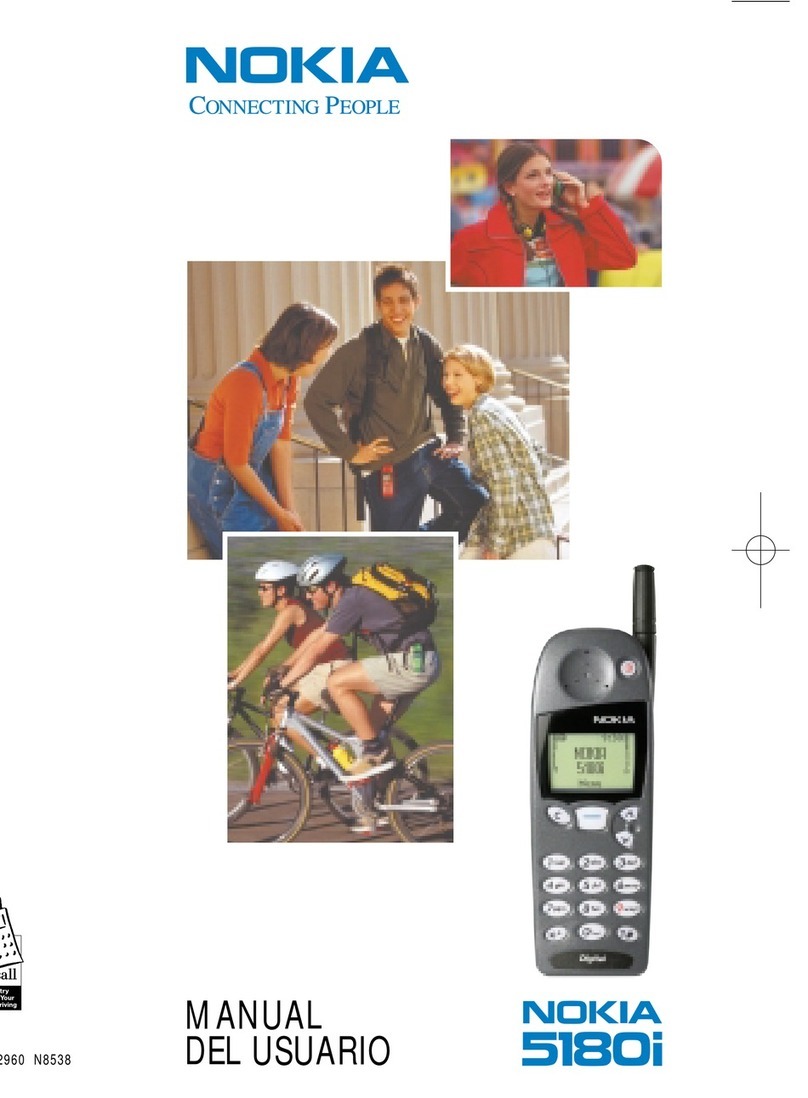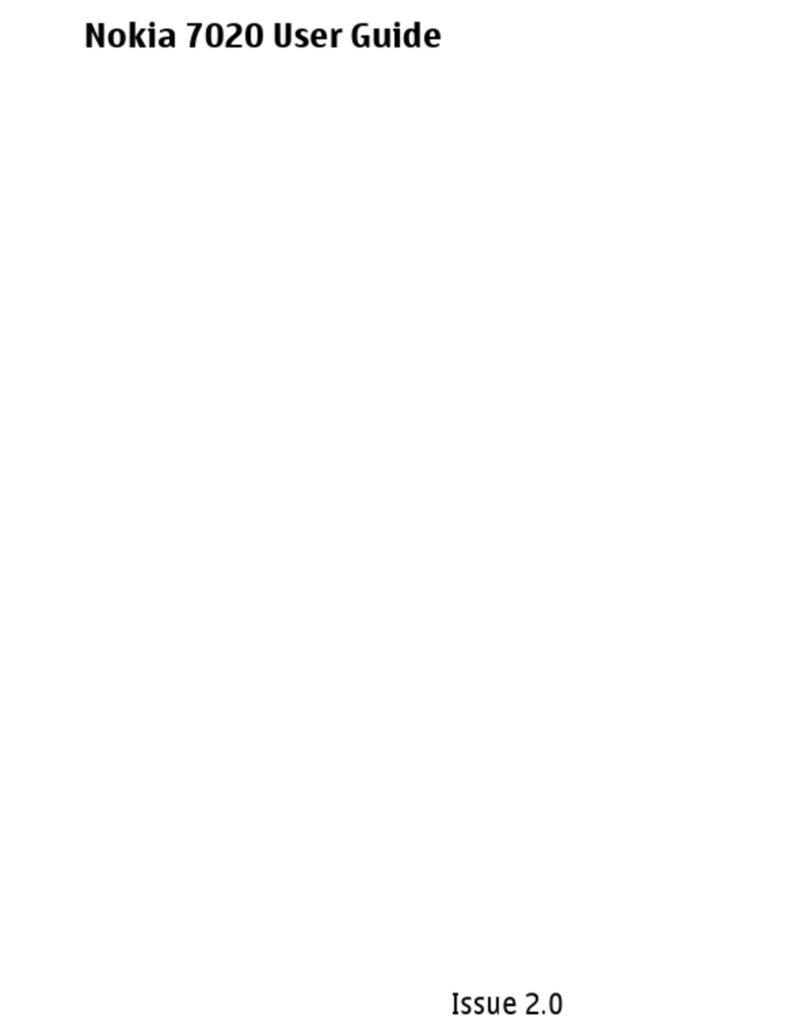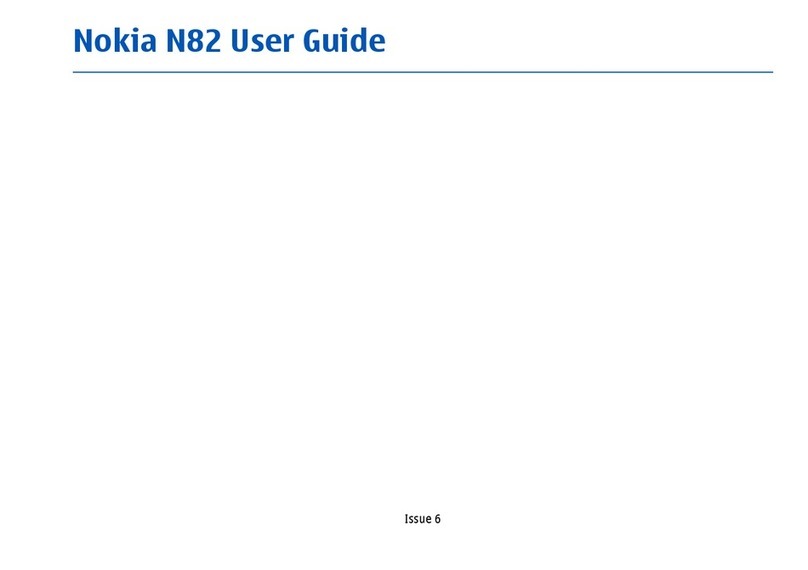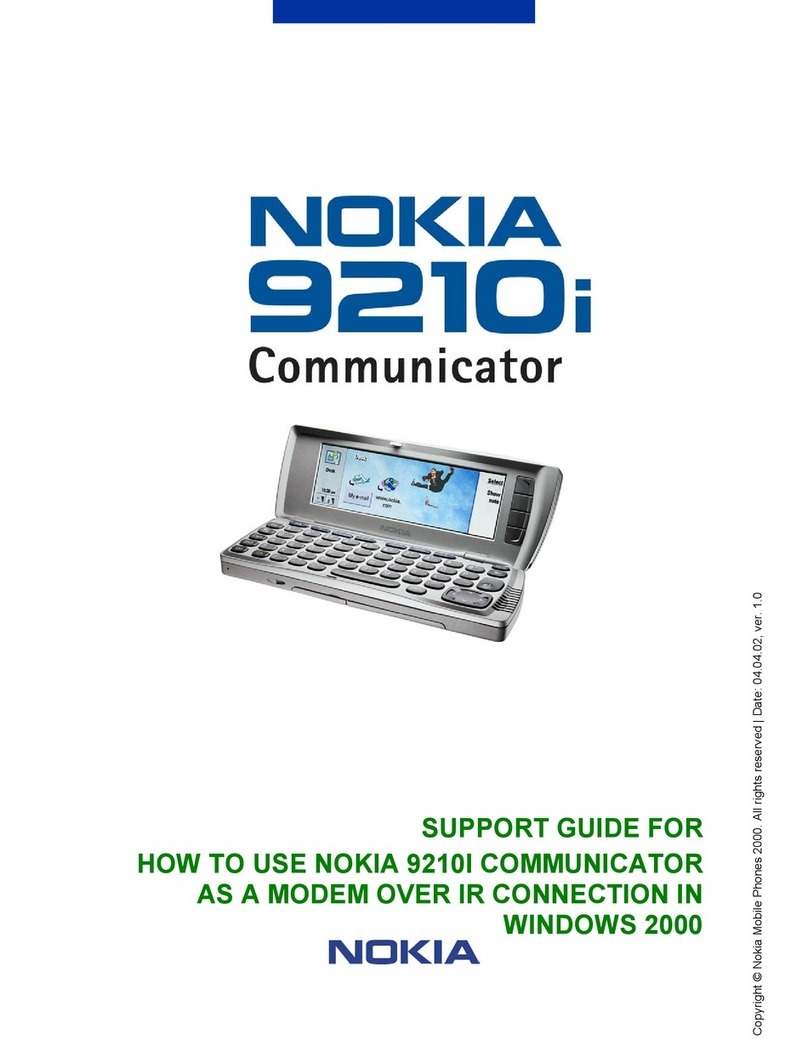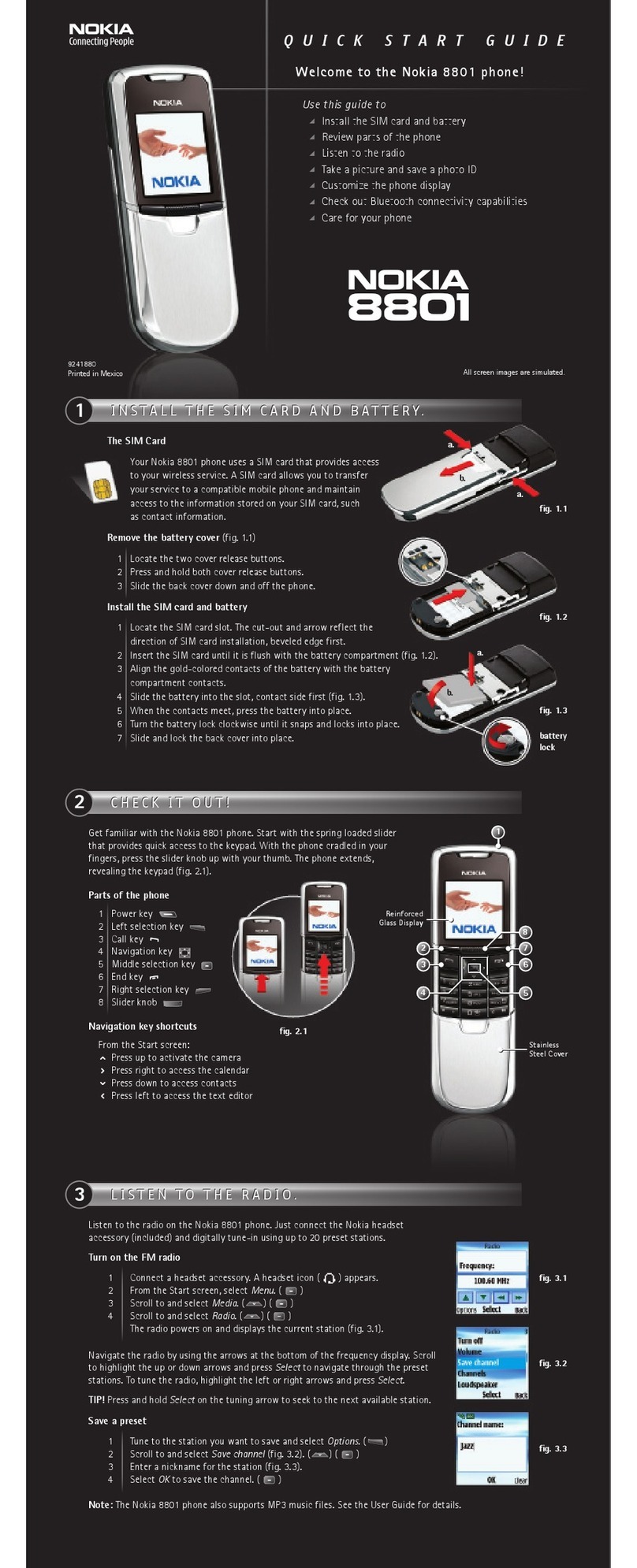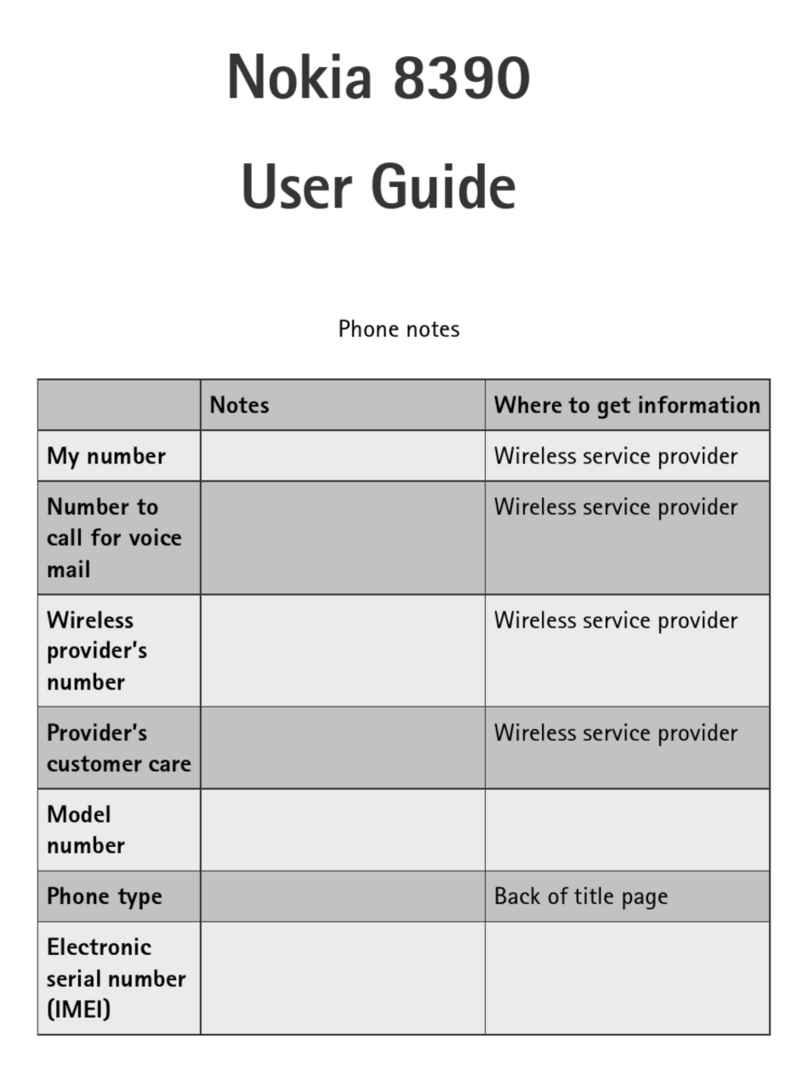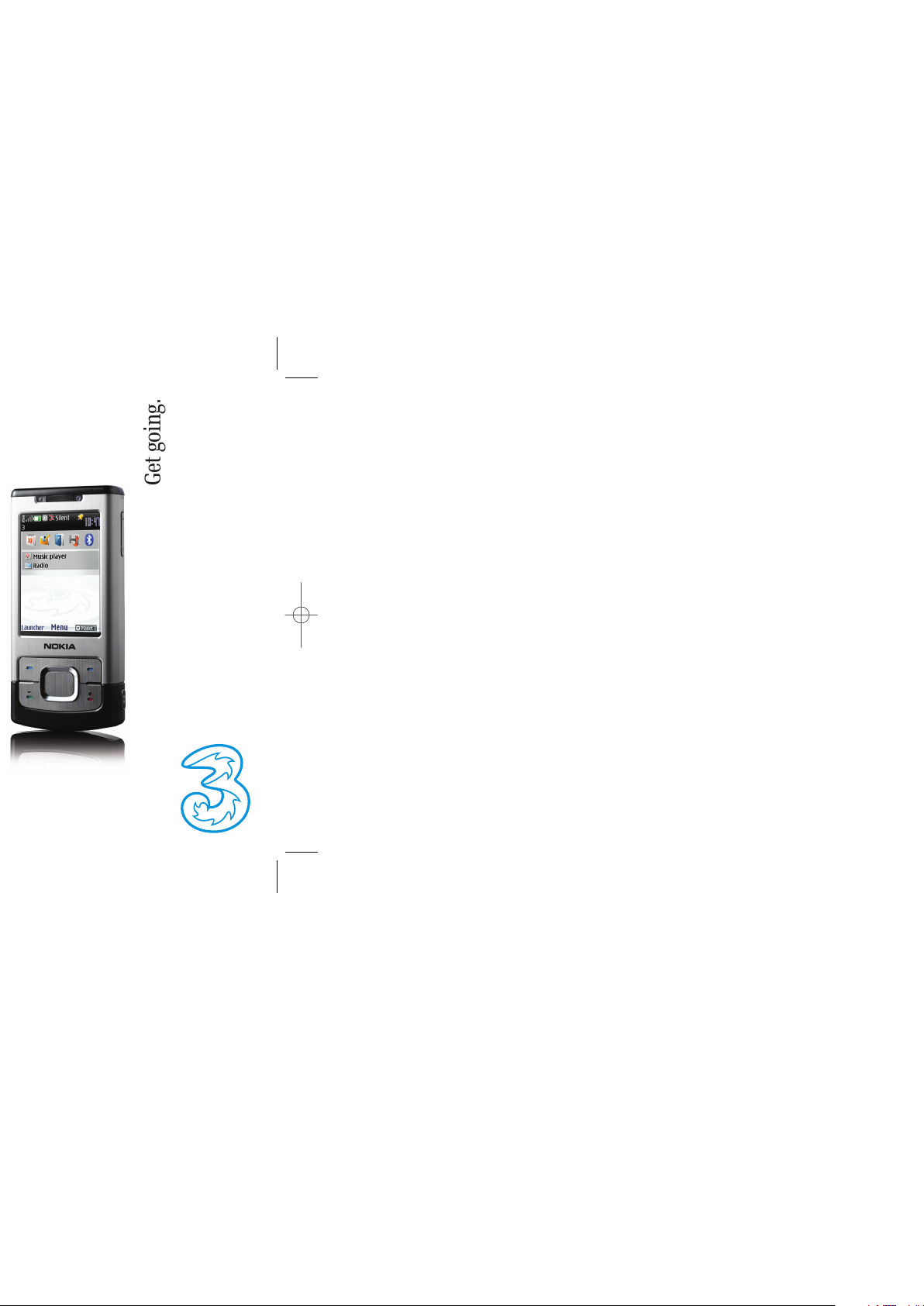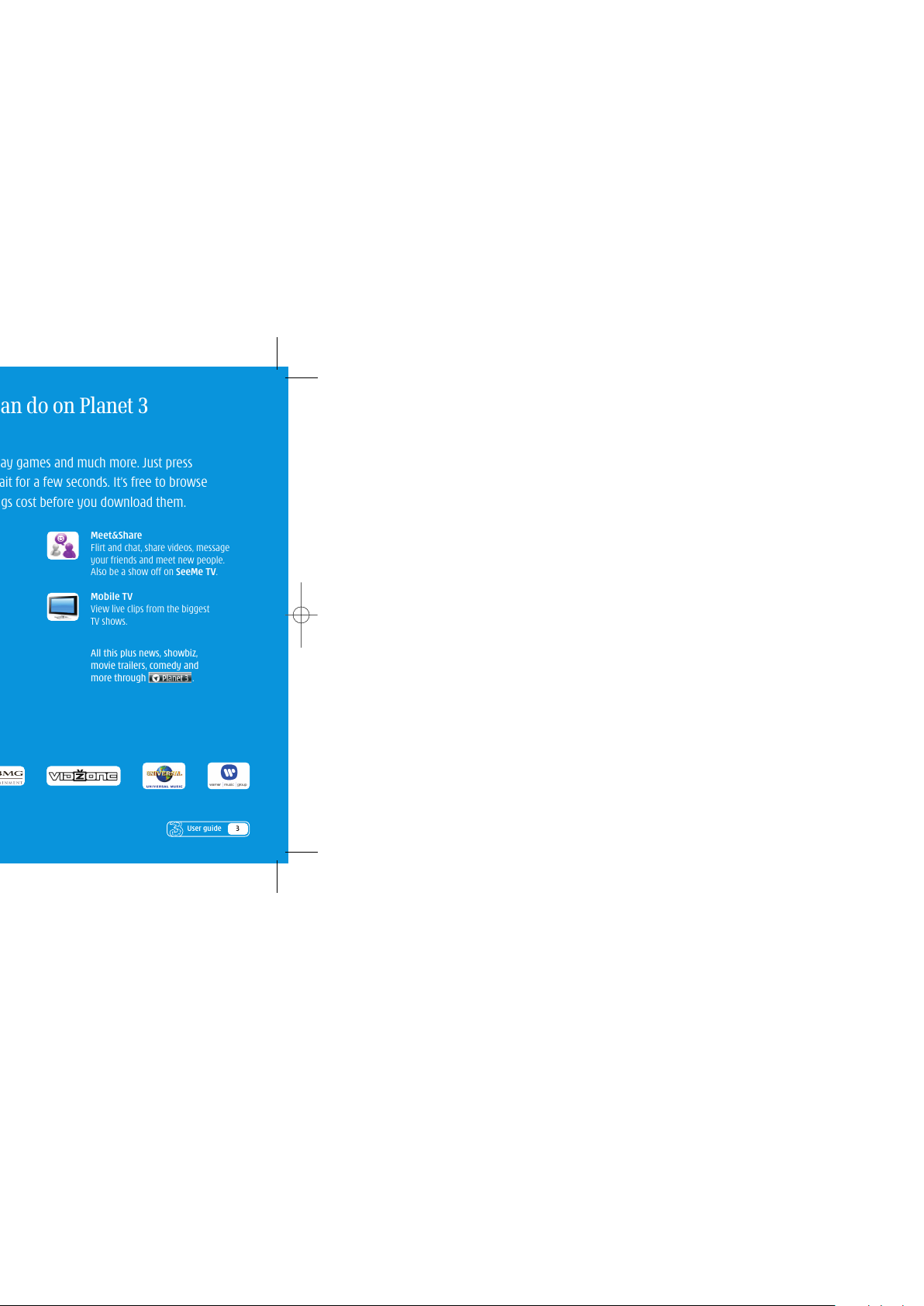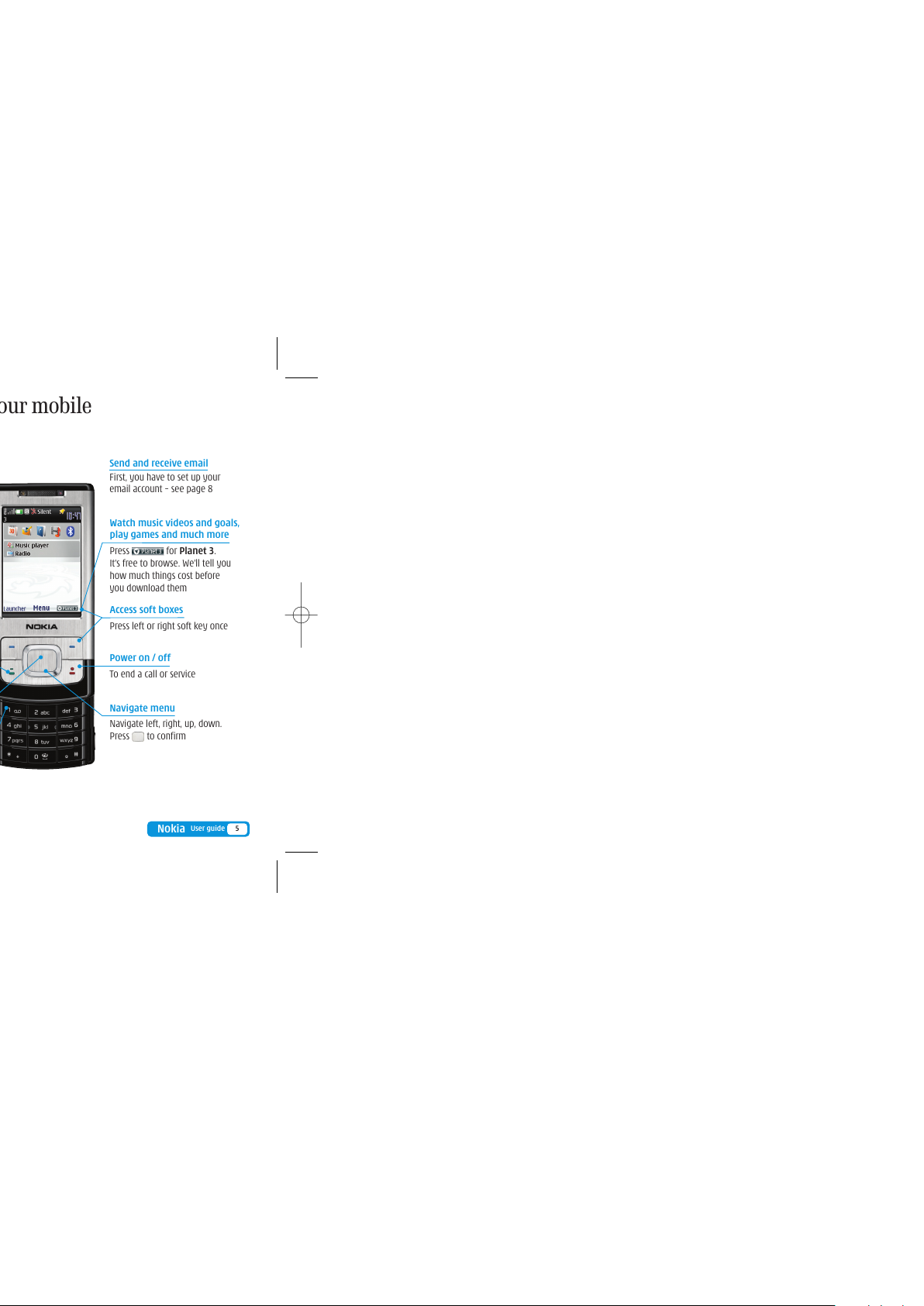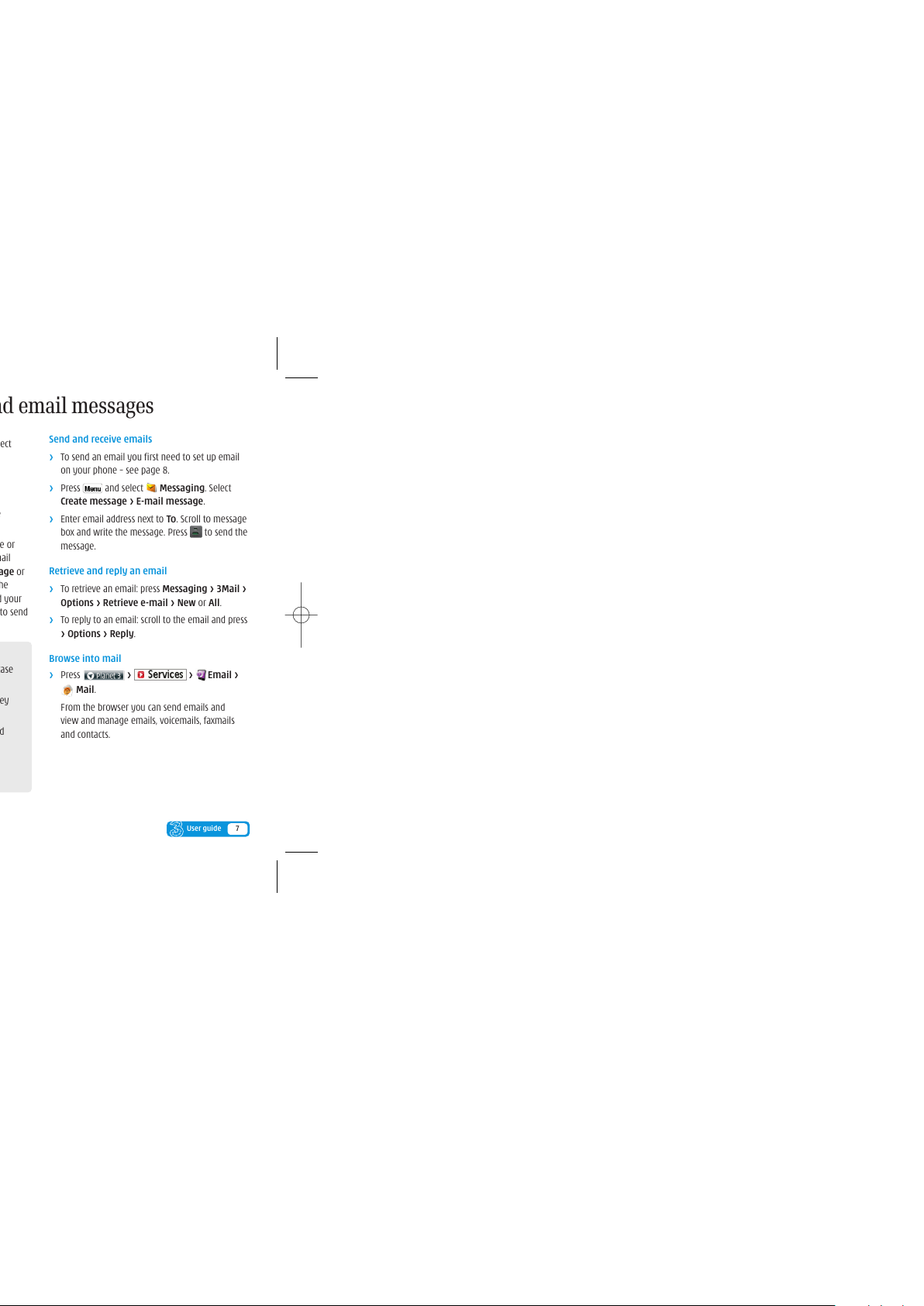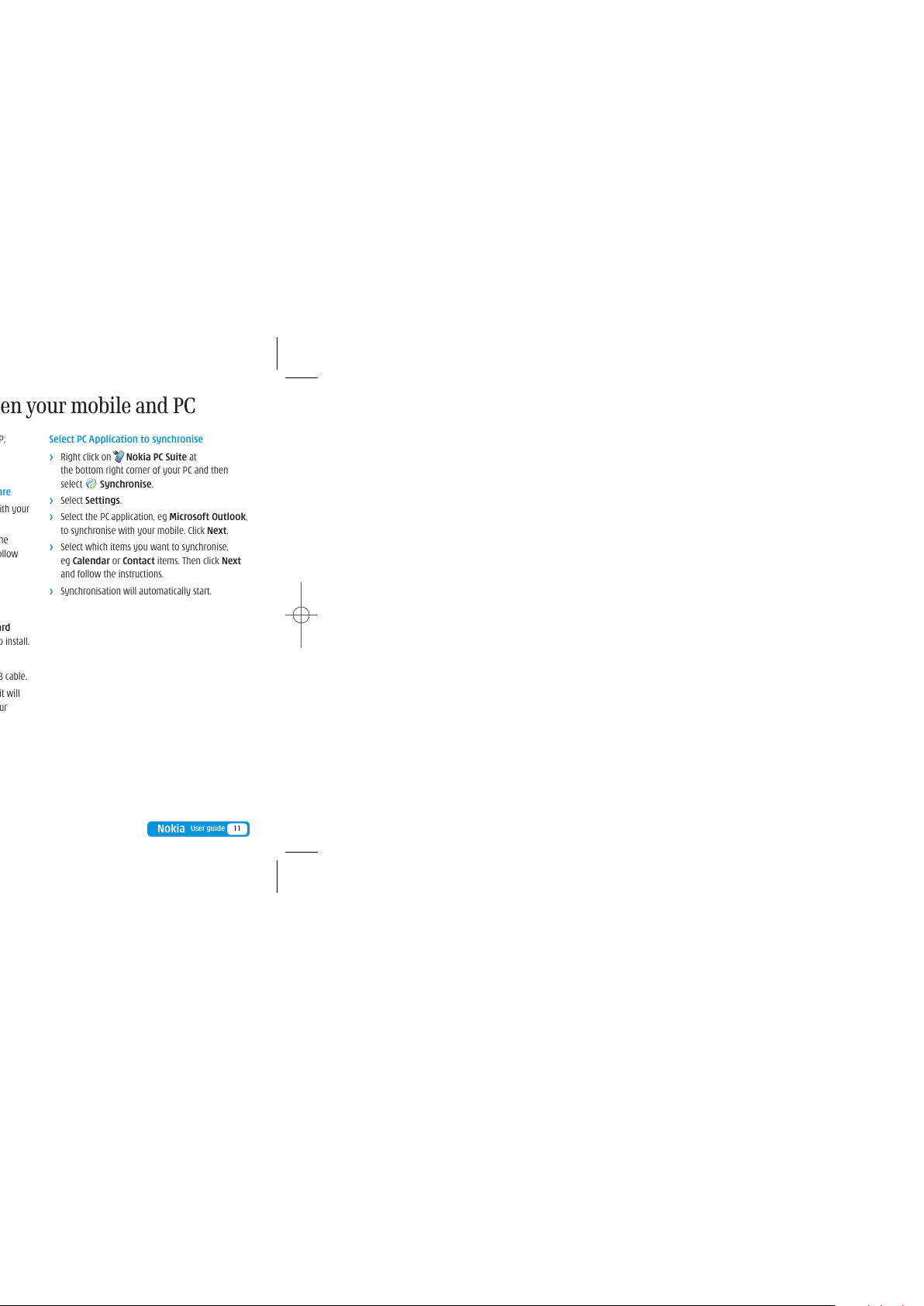Make calls
>Enter the number.
>Press for voice calls.
>Press Options > Video call for video calls.
>Press to end a call.
Receive calls
>To answer a call press .
>Press to end a call.
>During a video call, you’ll see a large picture of
the other person and a small picture of how you
look to them in the top right of the screen.
>To stop the other person from seeing you
select .
Set up voicemail and videomail
>To set up voicemail: press and hold .
Follow the voice prompts to choose a PIN
and record your greeting.
>To set up videomail: press and hold .
Follow the voice prompts to record your video
greeting. The caller will see your video greeting
when you can’t answer a video call.
7
User guide
From you can...
Activate call waiting
Settings > Call > Call Waiting
Divert calls
Settings > Call > Call divert
Send or withhold number
Settings > Call > Send my caller ID
Copy contacts between SIM and mobile
Contacts > Copy contacts > From SIM
to phone or From phone to SIM
View missed, received and dialled calls
from the start screen
Make voice and video calls
6User guide
Text, multimedia and email messages
>Press and select Messaging. Select
Create message > Message.
Send a text or multimedia message
>To send a text: enter phone number next
to To. Scroll to message box and write the
message. Press to send the message.
>To send a multimedia message to a mobile or
email address: enter phone number or email
address next to To. Scroll to the icons (Image or
Sound clip or Video clip) at bottom of the
screen and select Insert. Select folder and your
preferred file. Select Insert and press to send
the message.
Send and receive emails
>To send an email you first need to set up email
on your phone – see page 8.
>Press and select Messaging. Select
Create message > E-mail message.
>Enter email address next to To. Scroll to message
box and write the message. Press to send the
message.
Retrieve and reply an email
>To retrieve an email: press Messaging > 3Mail >
Options > Retrieve e-mail > New or All.
>To reply to an email: scroll to the email and press
> Options > Reply.
Browse into mail
>Press > > Email >
Mail.
From the browser you can send emails and
view and manage emails, voicemails, faxmails
and contacts.
Help with entering text
>To cycle between lower case, upper case
and predictive text press .
>To enter numbers press the specific key
for 3 seconds.
>To change to Number mode press and
hold .
>To insert a symbol press .
>To insert a space press .