Nokia N79 Specification sheet
Other Nokia Cell Phone manuals

Nokia
Nokia TA-1576 User manual

Nokia
Nokia NOKIA C3-00 User manual

Nokia
Nokia 105 User manual

Nokia
Nokia N93 User manual

Nokia
Nokia 1606 User manual
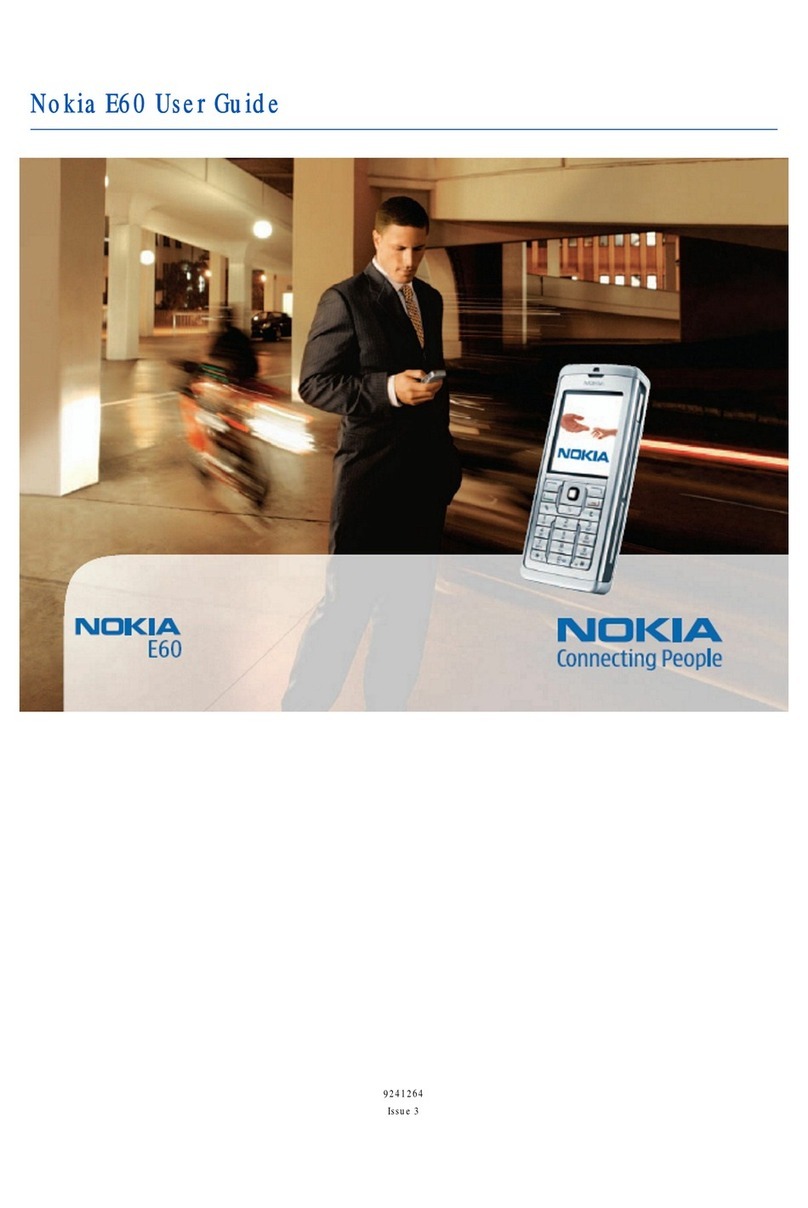
Nokia
Nokia E60 User manual

Nokia
Nokia 8 Sirocco User manual

Nokia
Nokia 6730 classic User manual
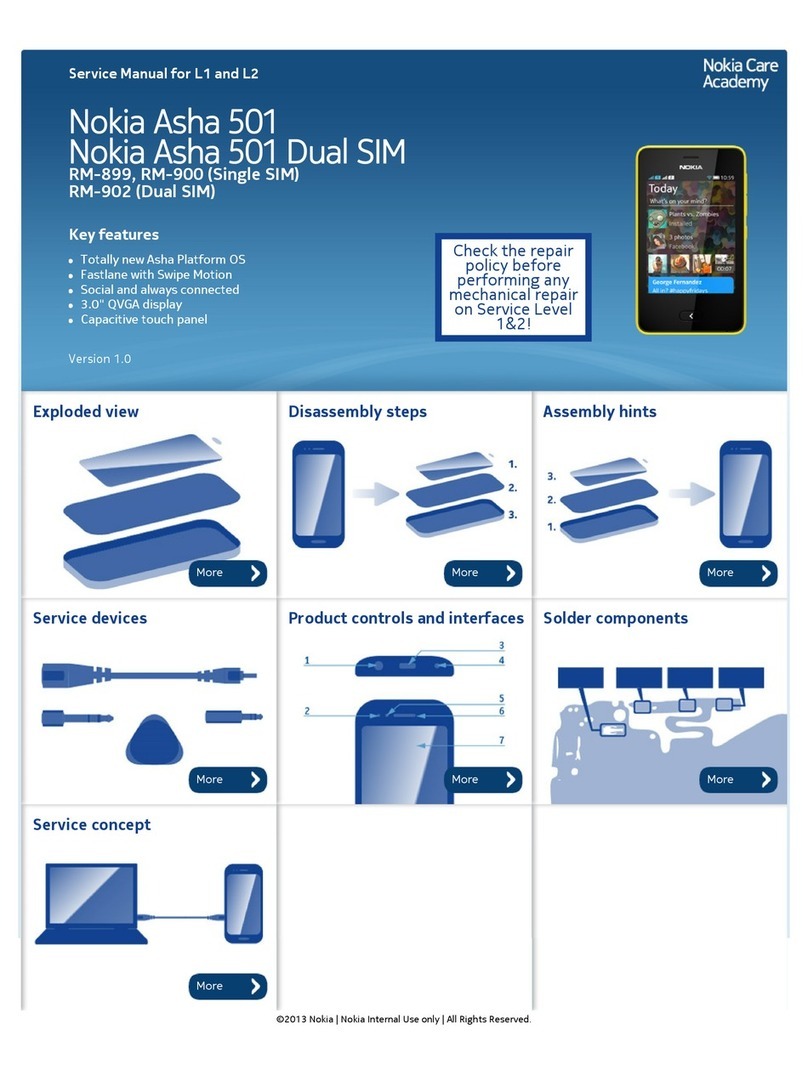
Nokia
Nokia Asha 501 Dual SIM User manual

Nokia
Nokia C1-00 User manual
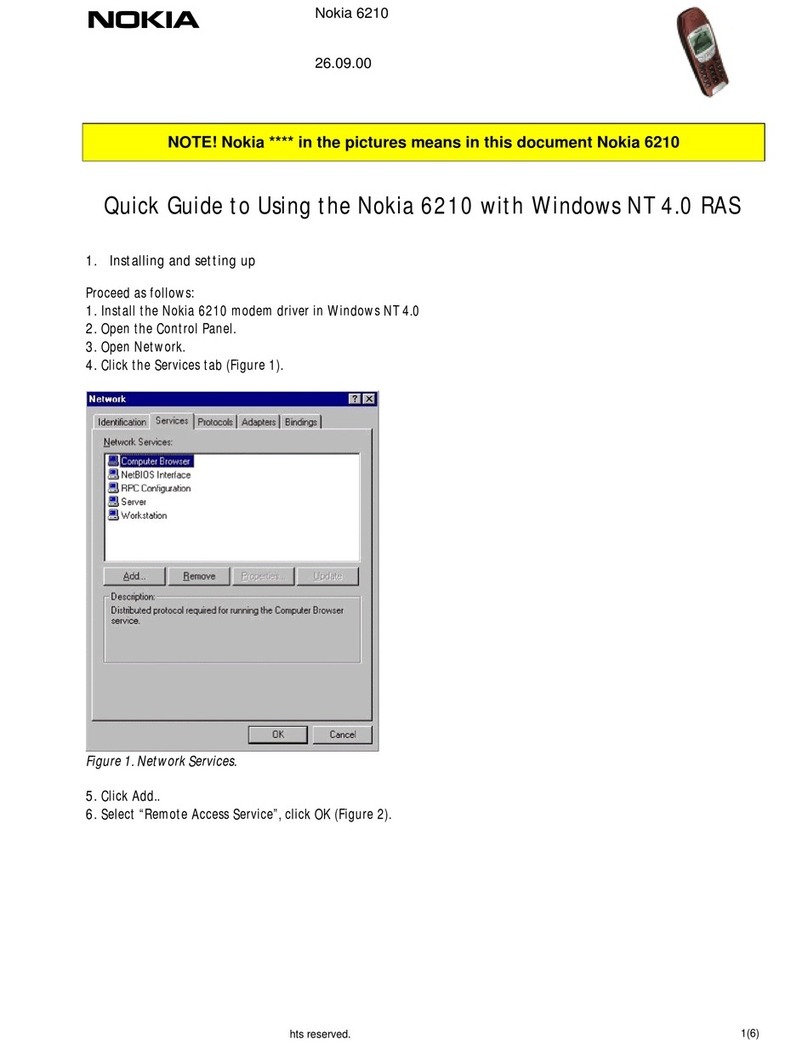
Nokia
Nokia NAVIGATOR 6210 User manual

Nokia
Nokia Lumia 925 User manual

Nokia
Nokia 3310 4G User manual

Nokia
Nokia X10 User manual

Nokia
Nokia G50 User manual

Nokia
Nokia 1200 - Cell Phone 4 MB User manual
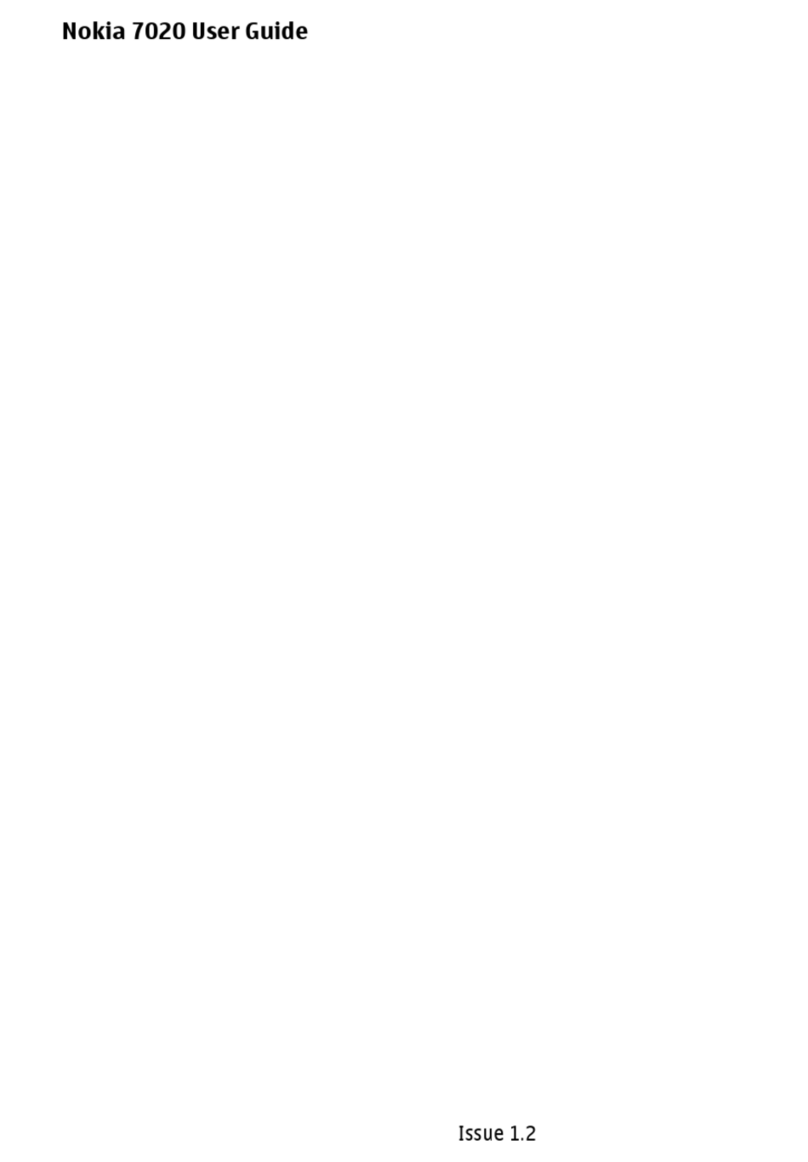
Nokia
Nokia 7020 User manual

Nokia
Nokia E61 User manual

Nokia
Nokia Asha 503 Dual SIM User manual

Nokia
Nokia 7500 - Prism Cell Phone 30 MB Quick start guide































