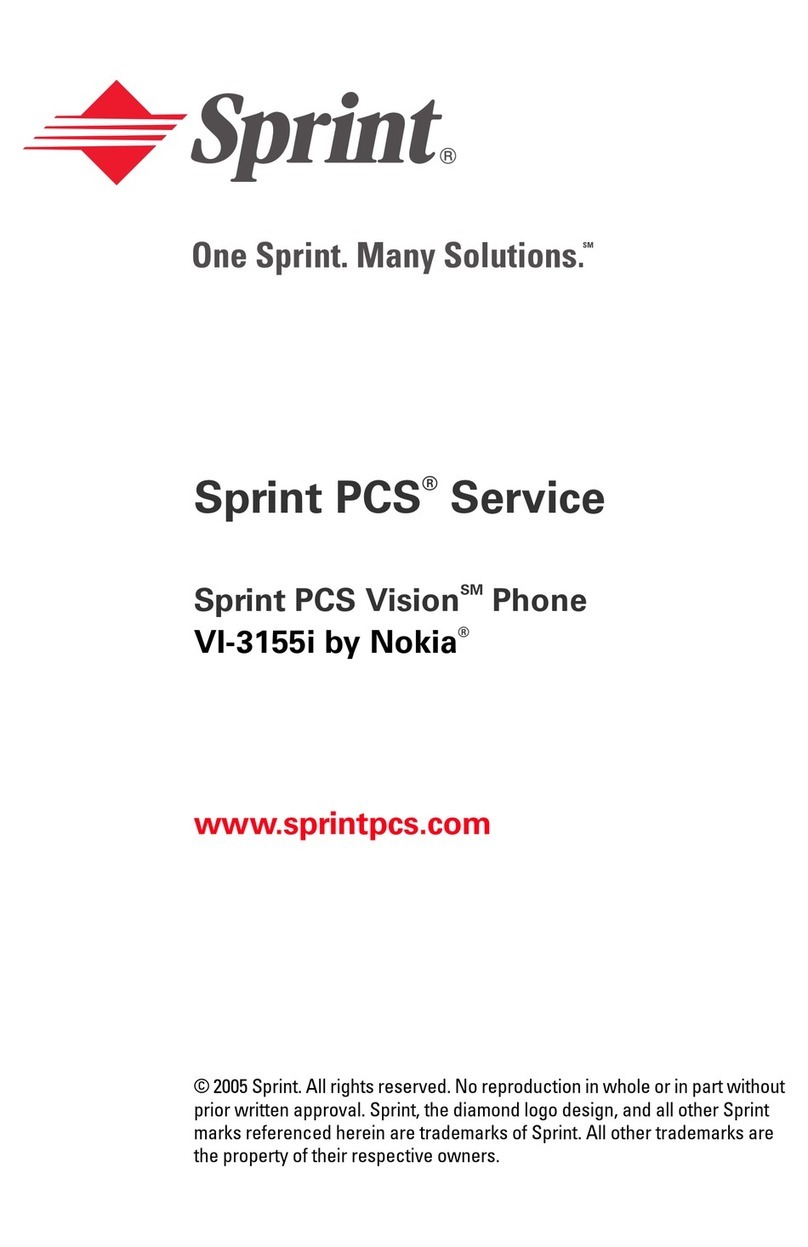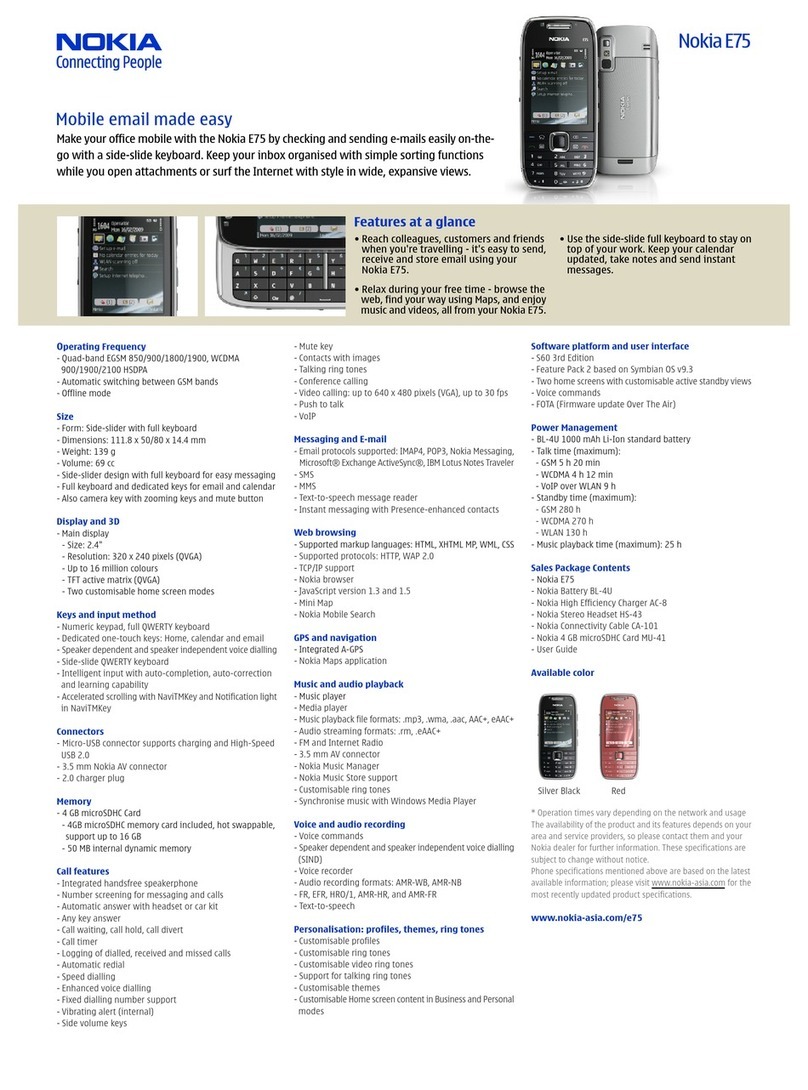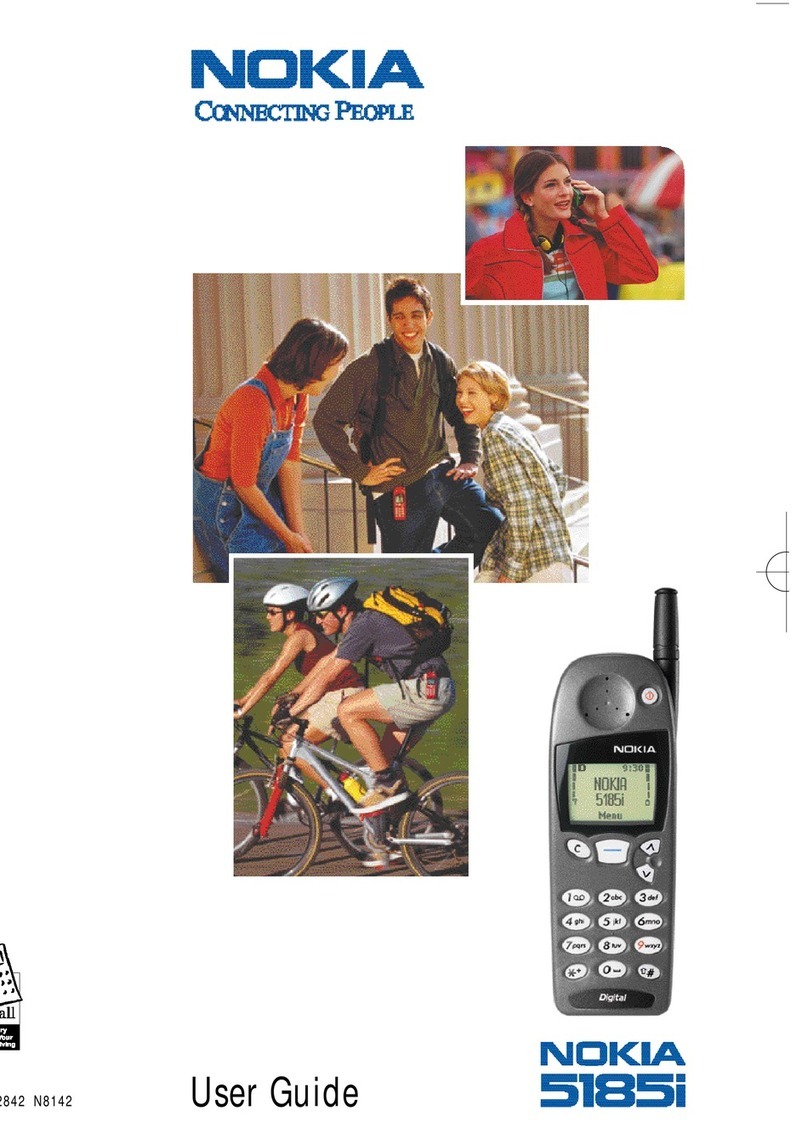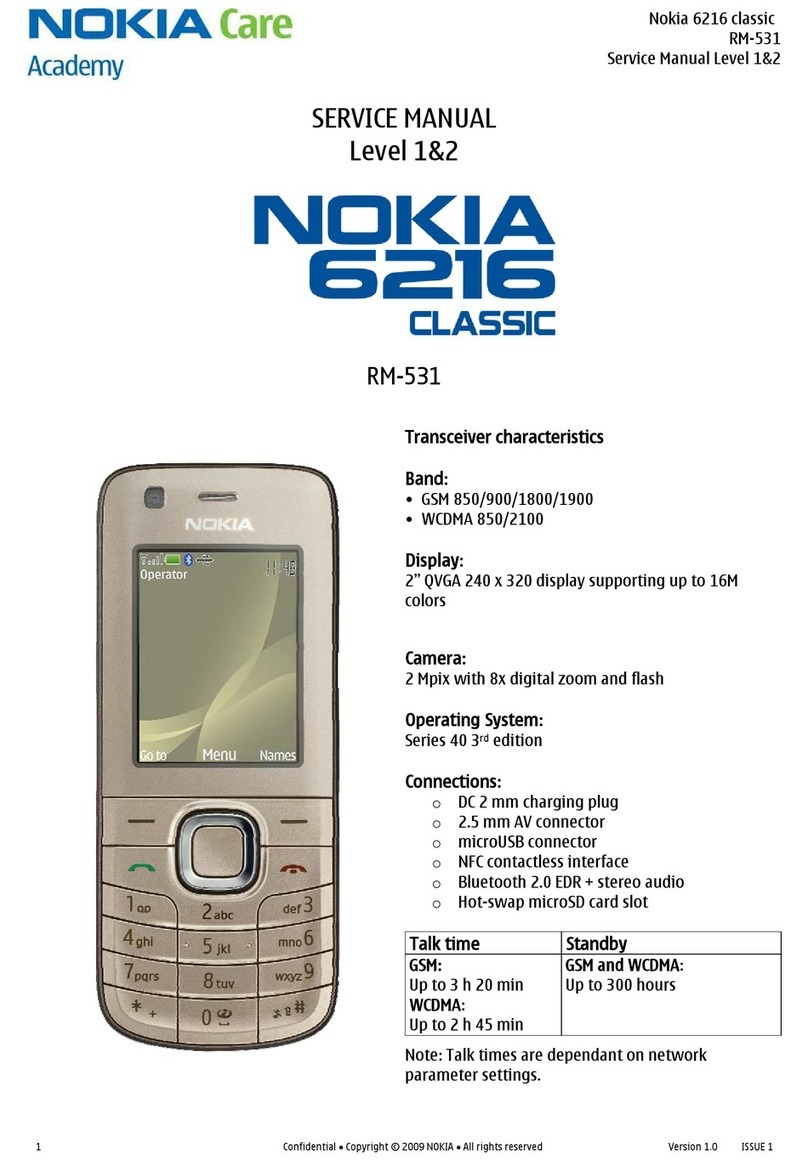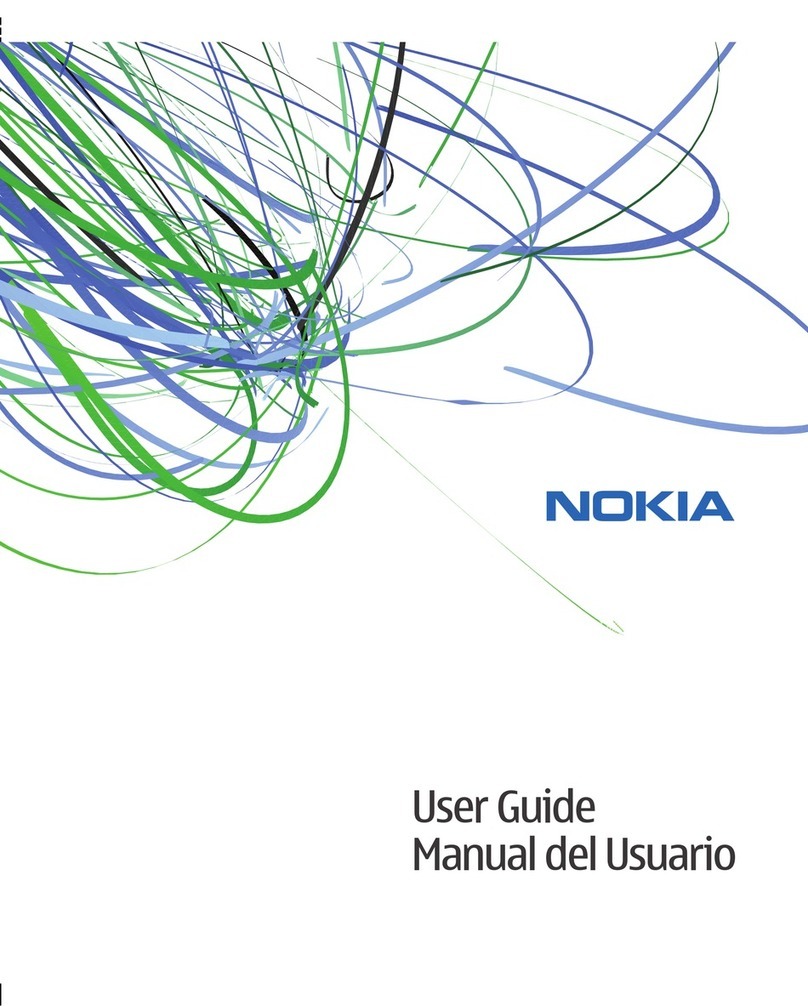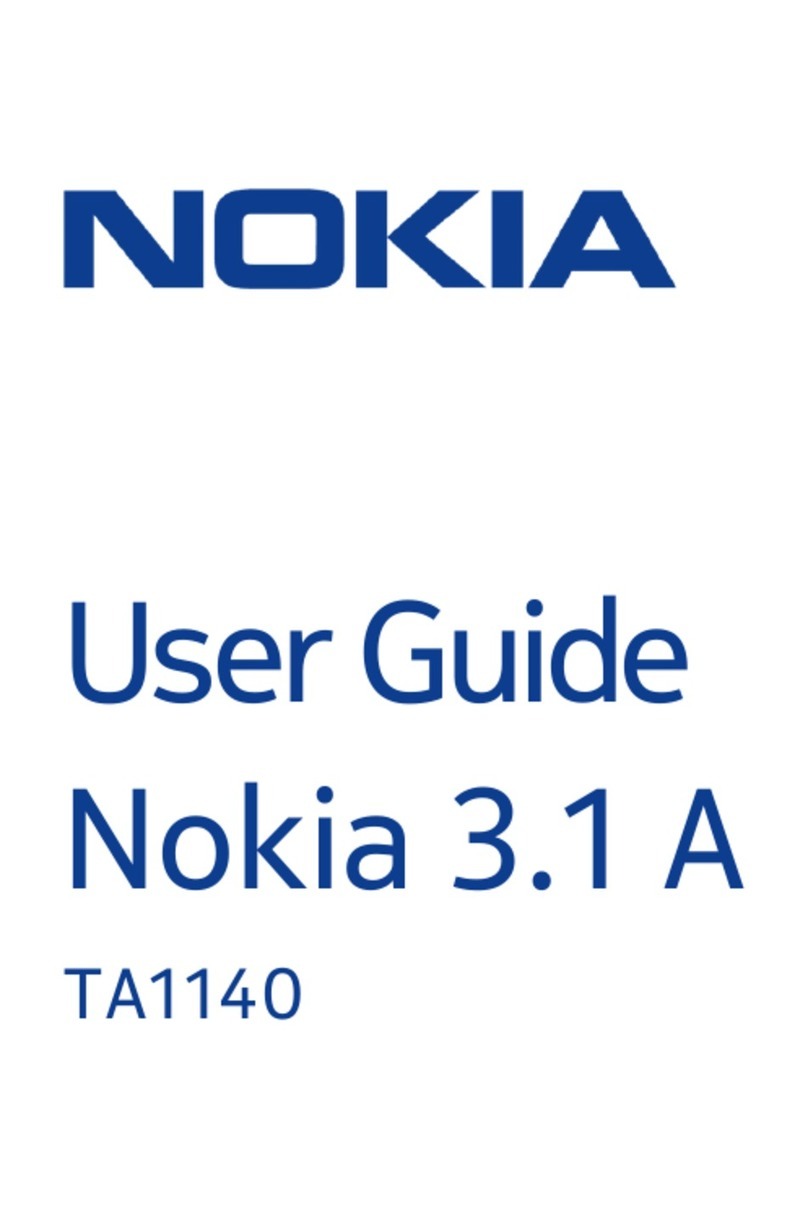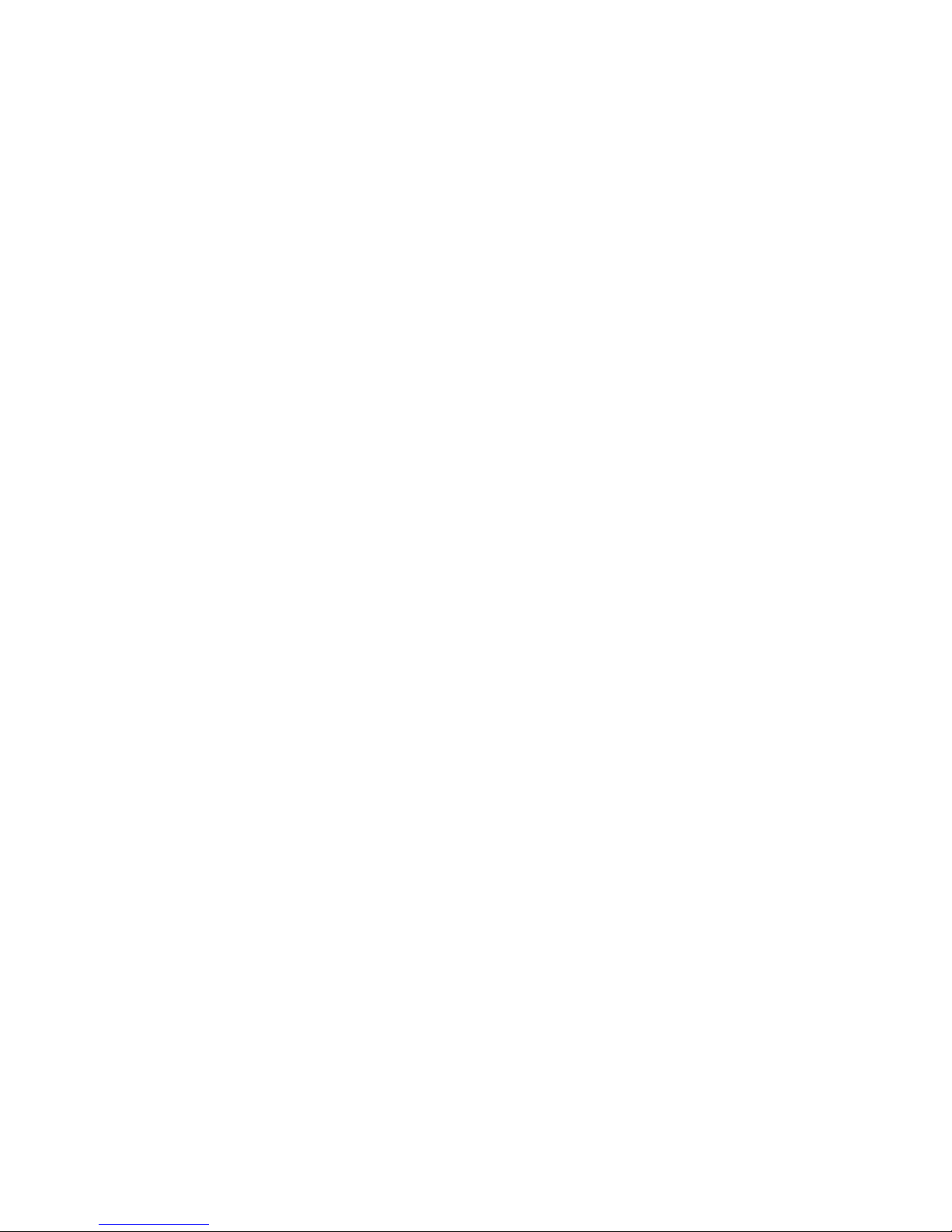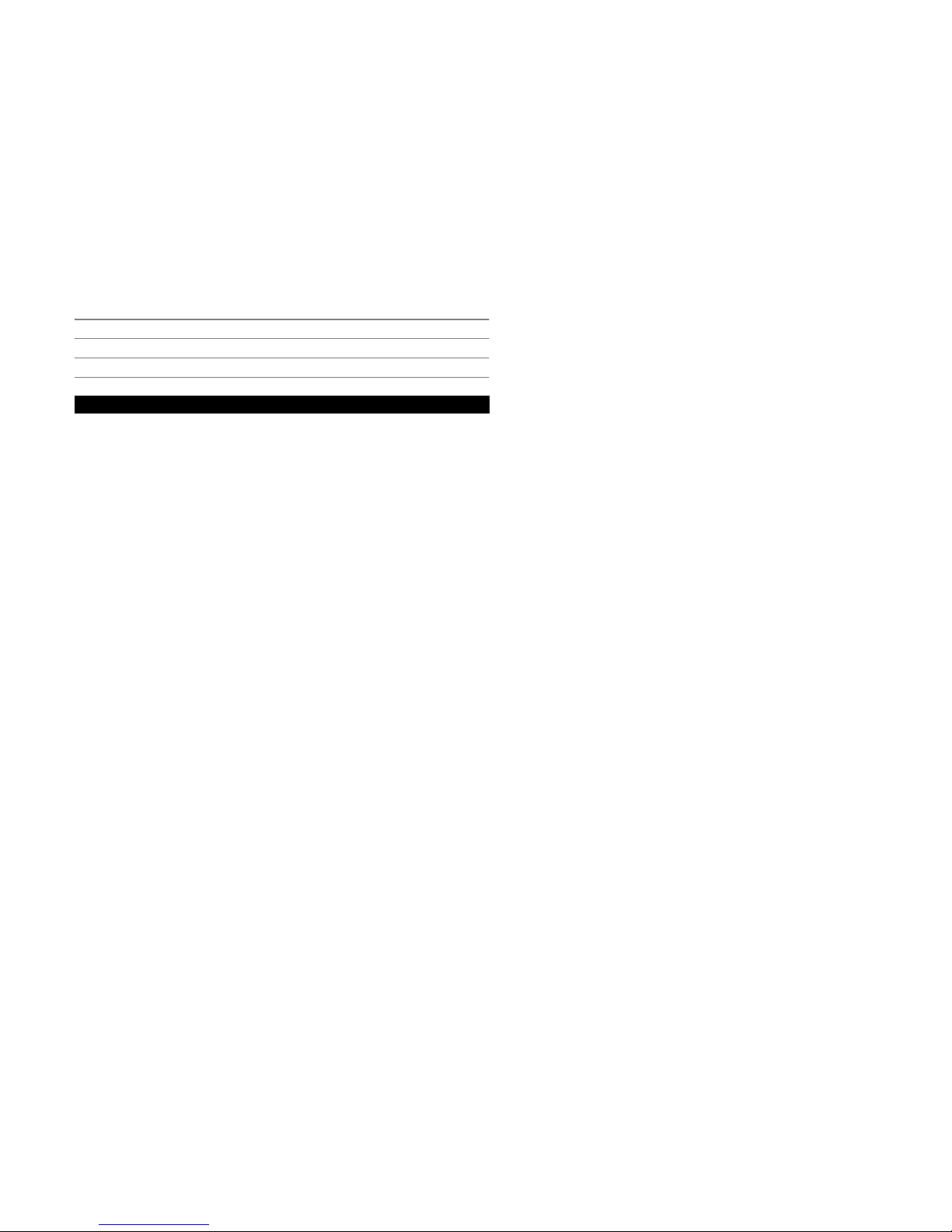For information on the content and pricing of the services
provided by China Mobile, contact China Mobile customer
service hotline.
About your device
The wireless device described in this guide is approved for
use on the GSM 900, 1800, 1900 networks (hereafter
referred to as 2G networks), and TD-SCDMA /TD-HSDPA
networks (hereafter referred to as 3G networks). Contact
your service provider for more information about
networks.
Your device supports several connectivity methods and
like computers may be exposed to viruses and other
harmful content. Exercise caution with messages,
connectivity requests, browsing, and downloads. Only
install and use services and software from trustworthy
sources that offer adequate security and protection, such
as applications that are Symbian Signed or have passed
the Java Verified™ testing. Consider installing antivirus
and other security software on your device and any
connected computer.
Your device may have preinstalled bookmarks and links for
third-party internet sites and may allow you to access
third-party sites. These are not affiliated with Nokia, and
Nokia does not endorse or assume liability for them. If you
access such sites, take precautions for security or content.
Warning:
To use any features in this device, other than the alarm
clock, the device must be switched on. Do not switch the
device on when wireless device use may cause
interference or danger.
When using this device, obey all laws and respect local
customs, privacy and legitimate rights of others, including
copyrights. Copyright protection may prevent some
images, music, and other content from being copied,
modified, or transferred.
Make back-up copies or keep a written record of all
important information stored in your device.
When connecting to any other device, read its user guide
for detailed safety instructions. Do not connect
incompatible products.
The images in this guide may differ from your device
display.
Refer to the user guide for other important information
about your device.
Magnets and magnetic fields
Keep your device away from magnets or magnetic fields.
Synchronisation settings and data deletion
Pay attention to synchronisation settings. Data deletion as
part of normal synchronisation process is determined by
the settings selected.
6
Safety
© 2009 Nokia. All rights reserved.