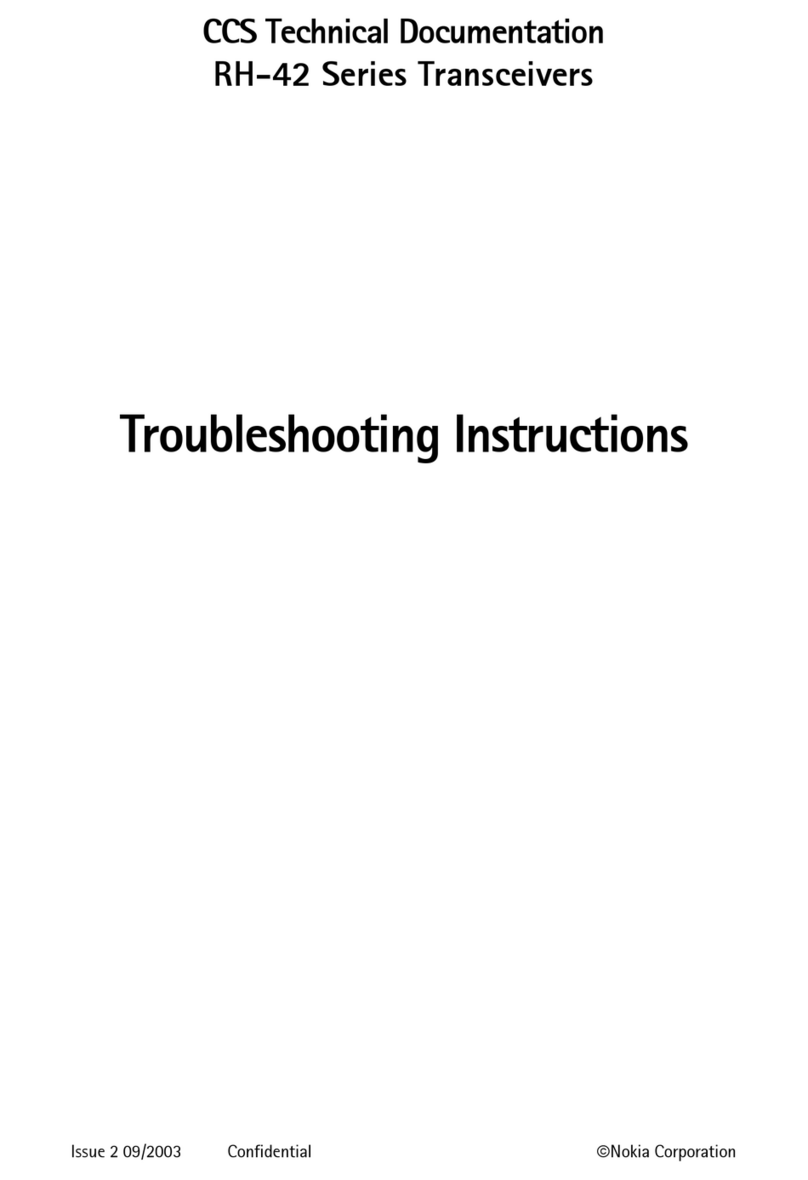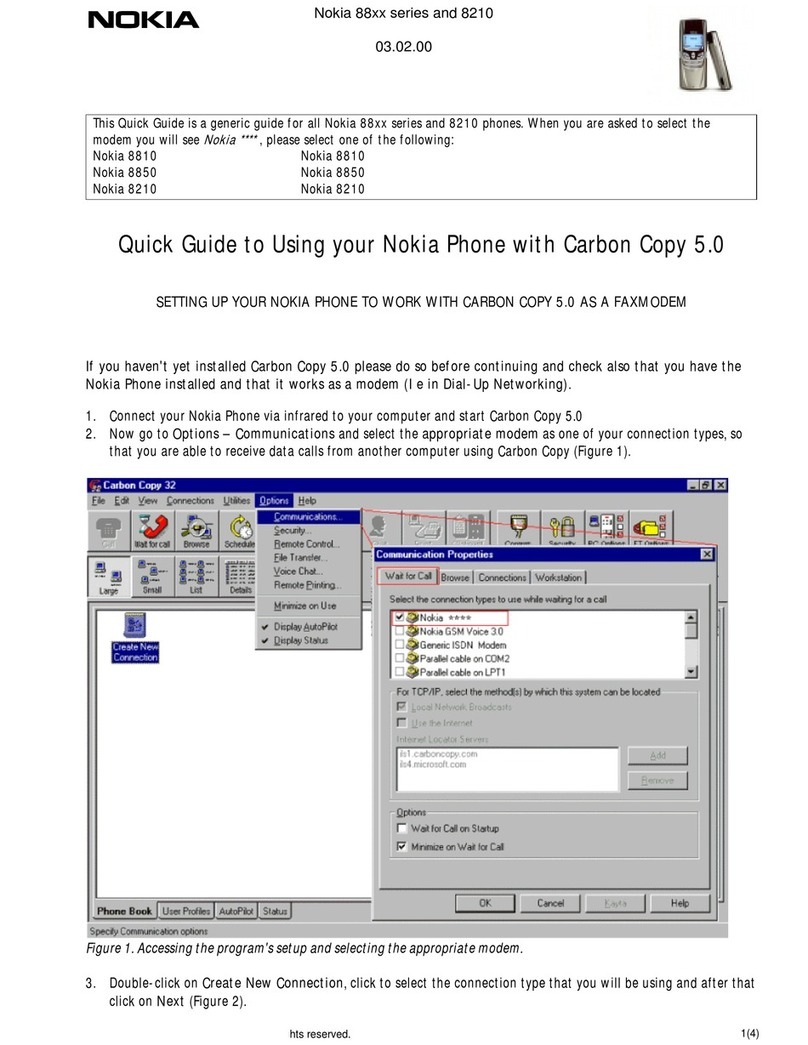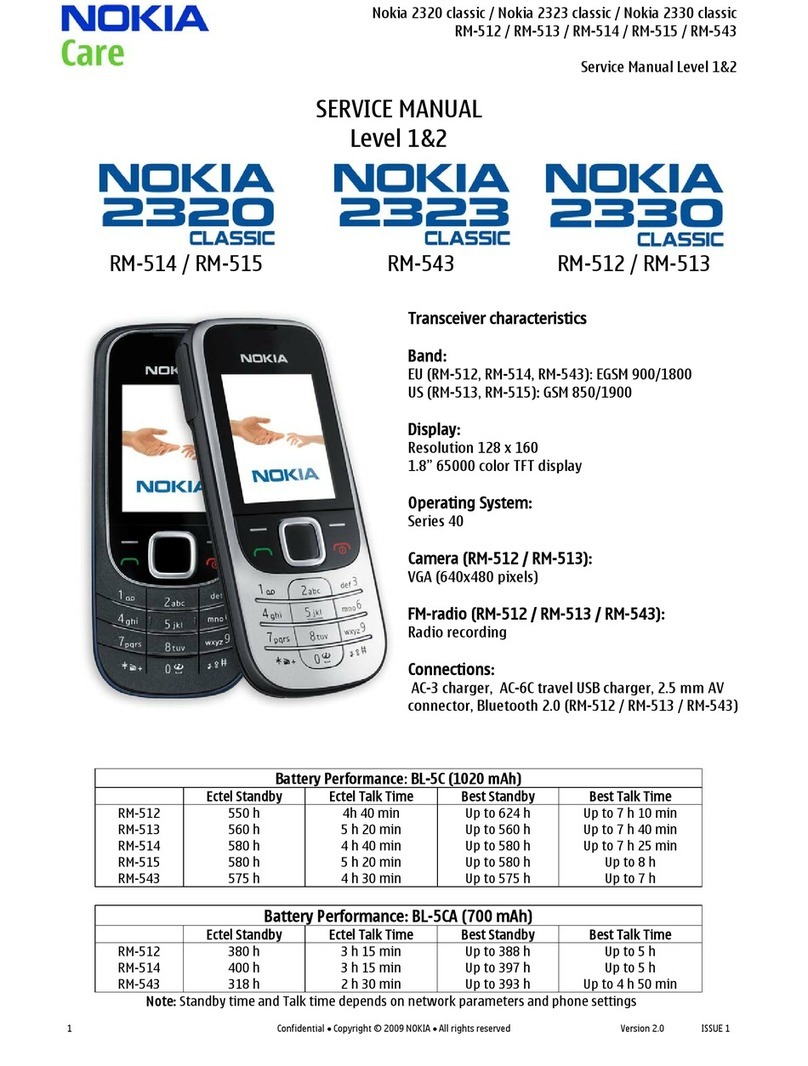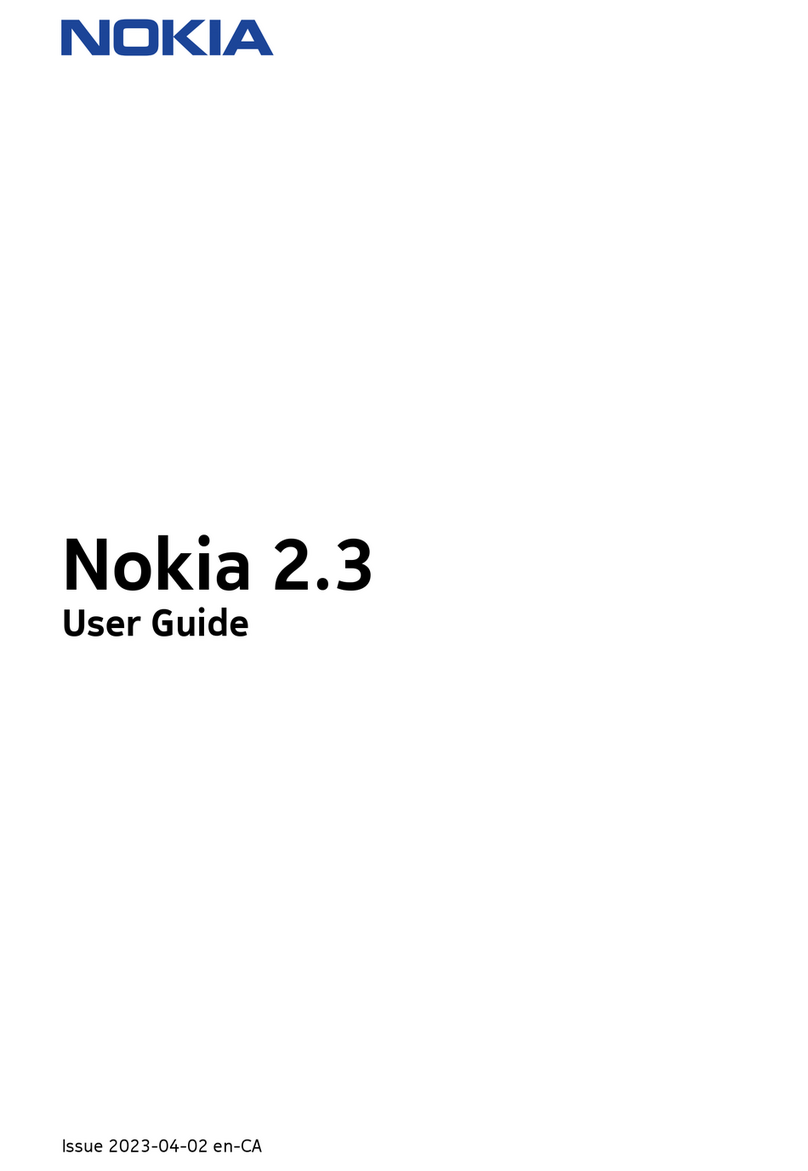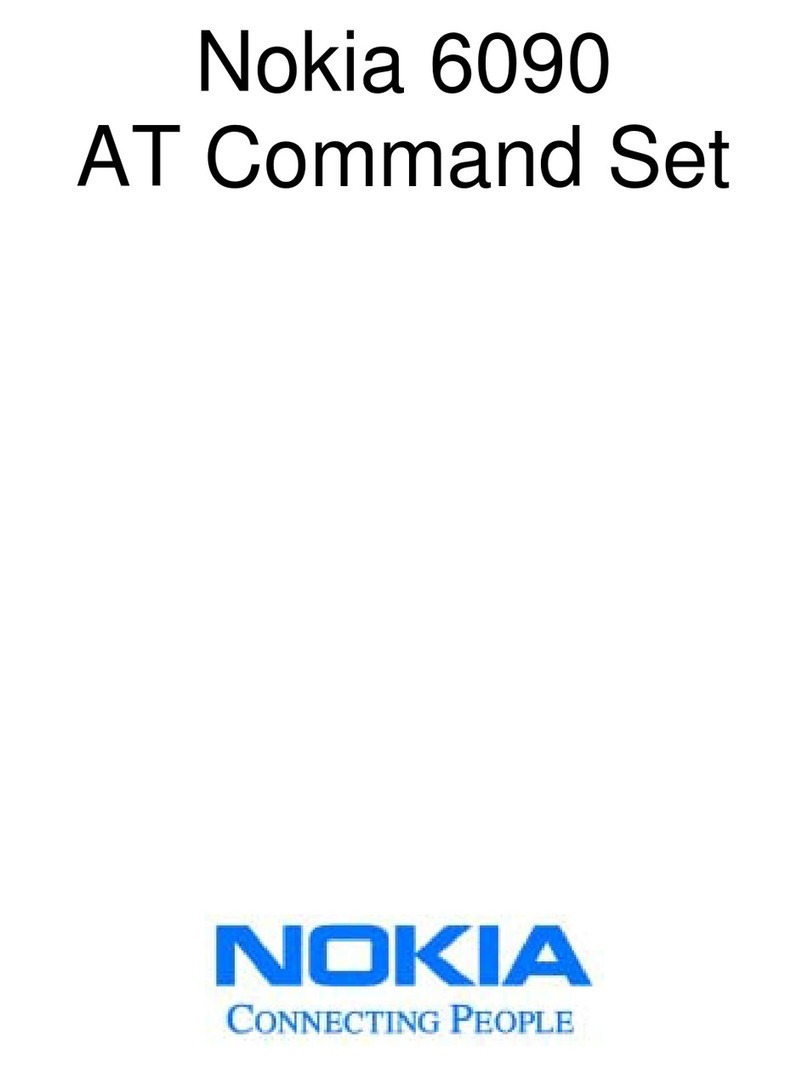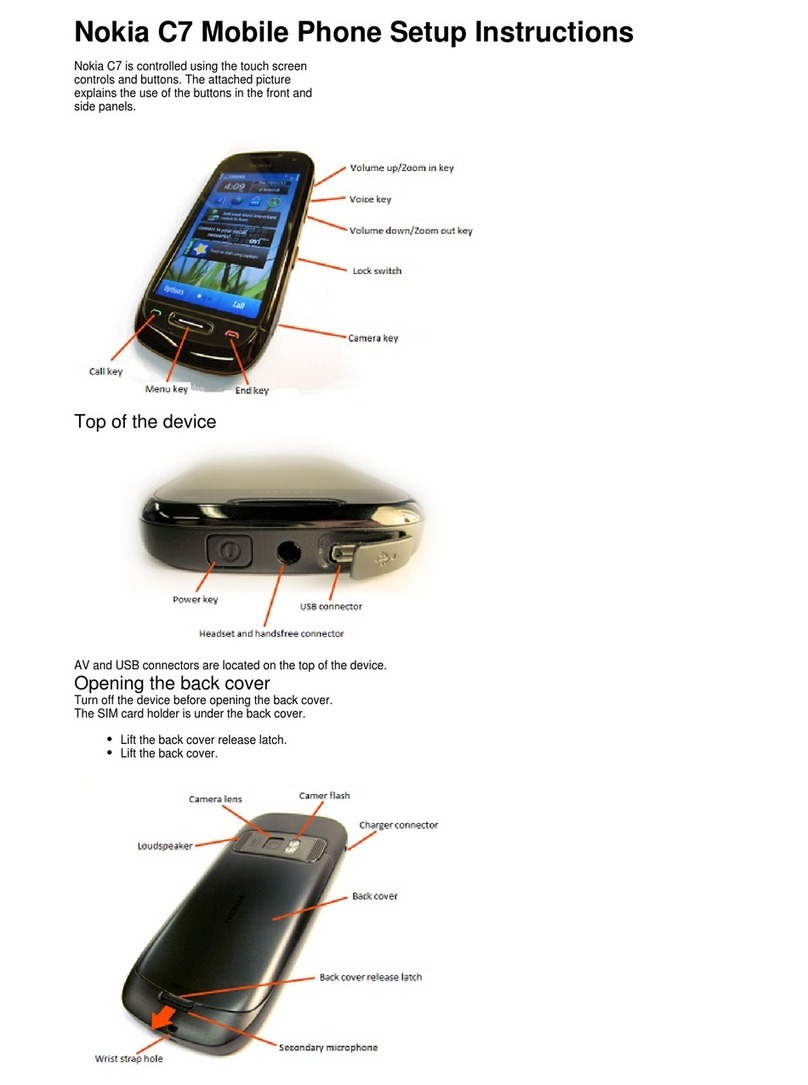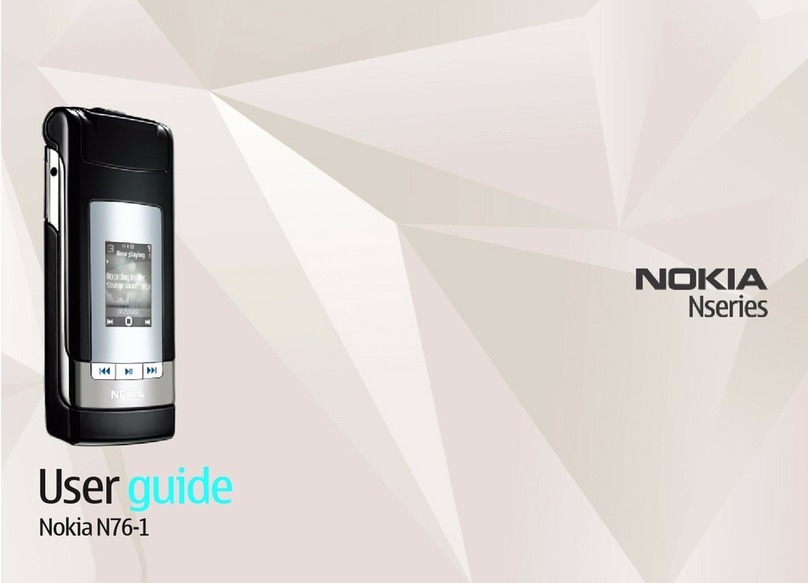Overview of MIDlet Development Using the SDK 7
Nokia 3510i MIDP SDK User’s Guide
•If you have access to a WAP gateway or to a server simulator, you might post your MIDlet
on an Internet server and then use the SDK’s browser to navigate to it.
The following sections describe some differences between the immediate running of a MIDlet
versus the MIDlet provisioning of a MIDlet.
Running MIDlets Immediately
The procedures for configuring the SDK to run MIDlets standalone or from within your
chosen IDE are given in the chapter Installation and Configuration With IDEs. After proper
configuration, you can load and run your MIDlet as part of the normal edit/compile/run
development process.
The SDK provides the run immediately feature to facilitate the MIDlet development and
testing process. To accomplish this, small sacrifices are made in fidelity to the way in which
Nokia 3510i handset runs MIDlets. The MIDlet provisioning method of running MIDlets more
closely resembles the way in which MIDlets run in the Nokia 3510i handset.
When running a MIDlet immediately, in contrast to running a MIDlet through MIDlet
provisioning, note these differences:
•In immediate running, the .
jad
/.
jar
validation process is skipped. This process involves
the checking for consistency between .
jad
, .
jar
, and
.jar
manifest files with respect to
various attributes, including
MIDlet-jar-size
. This validation process is enforced when a
MIDlet is loaded using MIDlet provisioning.
•In immediate running, the MIDlet is not installed in the SDK’s Game or Application
folders. In MIDlet provisioning, the MIDlet is installed in the appropriate folder.
•In immediate running, only one MIDlet at a time may be loaded and run. In MIDlet
provisioning, several MIDlets may be installed at once.
•In immediate running, the maximum size of a
jad
or
jar
file that can be loaded is 300 KB;
larger sizes are discarded with warning messages. In MIDlet provisioning, as with the
Nokia 3510i handset itself, the maximum sizes are:
jad
file, 5 KB, and
jar
file, 63.7 KB.
•In immediate running, record stores (a collection of records which persist across multiple
invocations of the MIDlet) are stored persistently on the hard drive. Thus, even after
closing the SDK, record stores associated with previously run MIDlets will be available
once again after the MIDlet is run immediately on a subsequent invocation of the SDK.
In MIDlet provisioning, record stores are not persistent, not stored on the hard drive, and
are never available again after the SDK closes. This behavior is necessary to enforce a
closer parallel between the behavior of the SDK in MIDlet provisioning and the behavior
of the 3510i Nokia handset: that is, installed MIDlets are removed between invocations of
the SDK and so therefore must their associated records be removed.
In sum, for the MIDlet developer, the running MIDlet immediately method provides a faster,
less strict environment in which to test MIDlets in the early developmental stages. In contrast,
the MIDlet provisioning method is more constraining but truer to the Nokia 3510i handset
running environment.