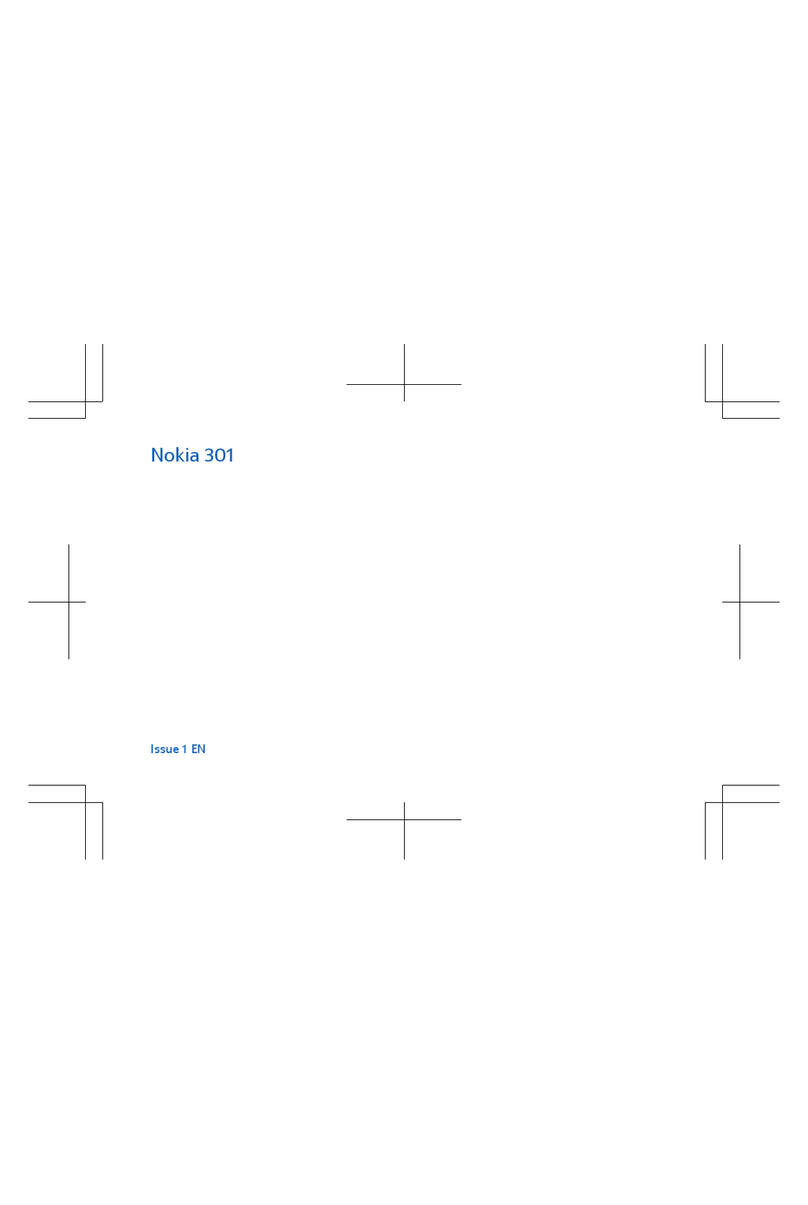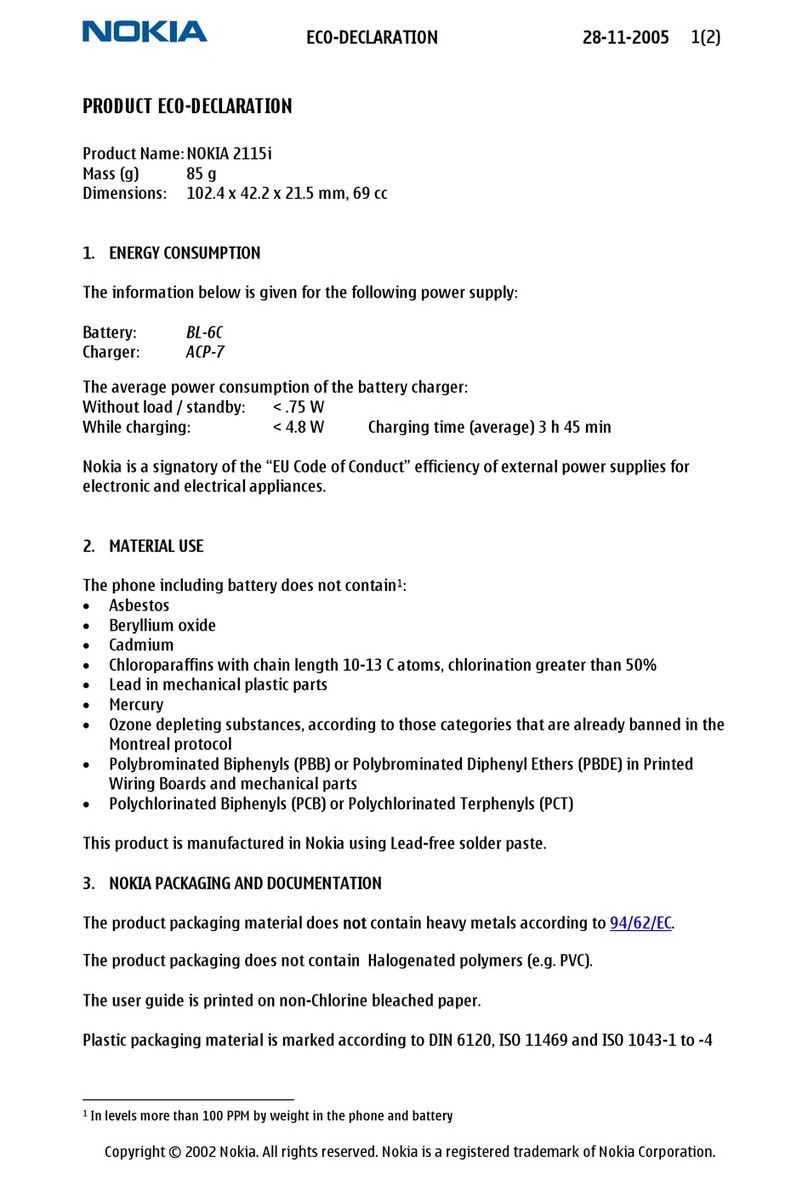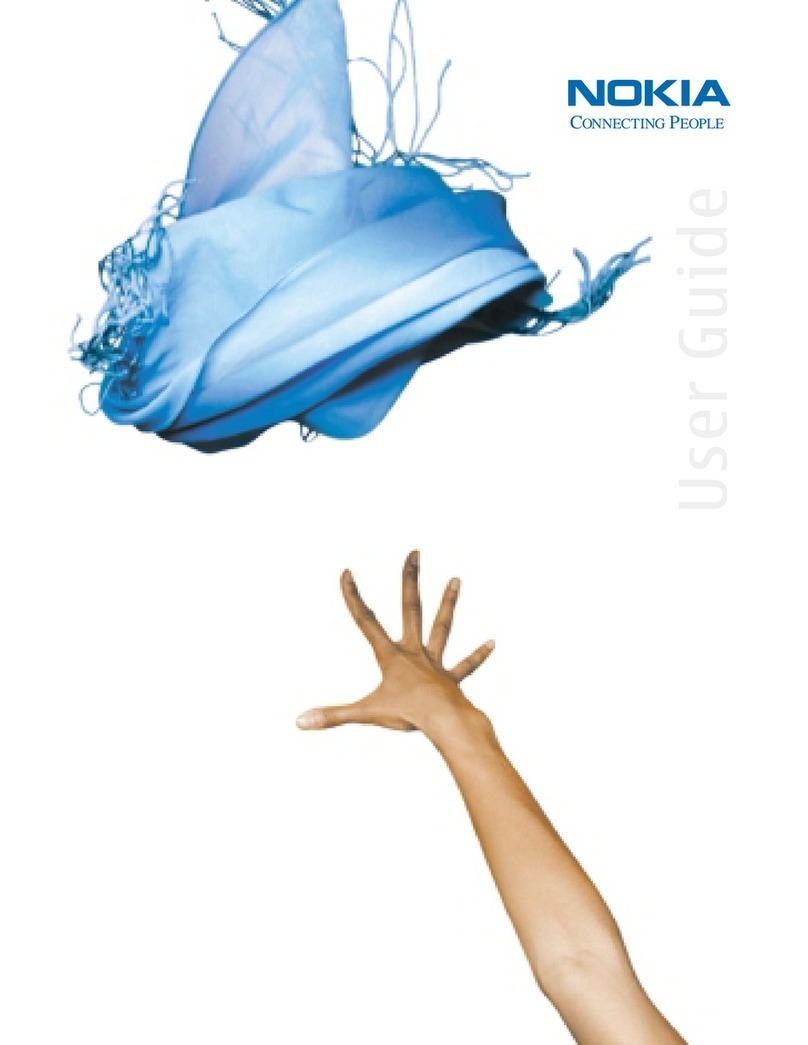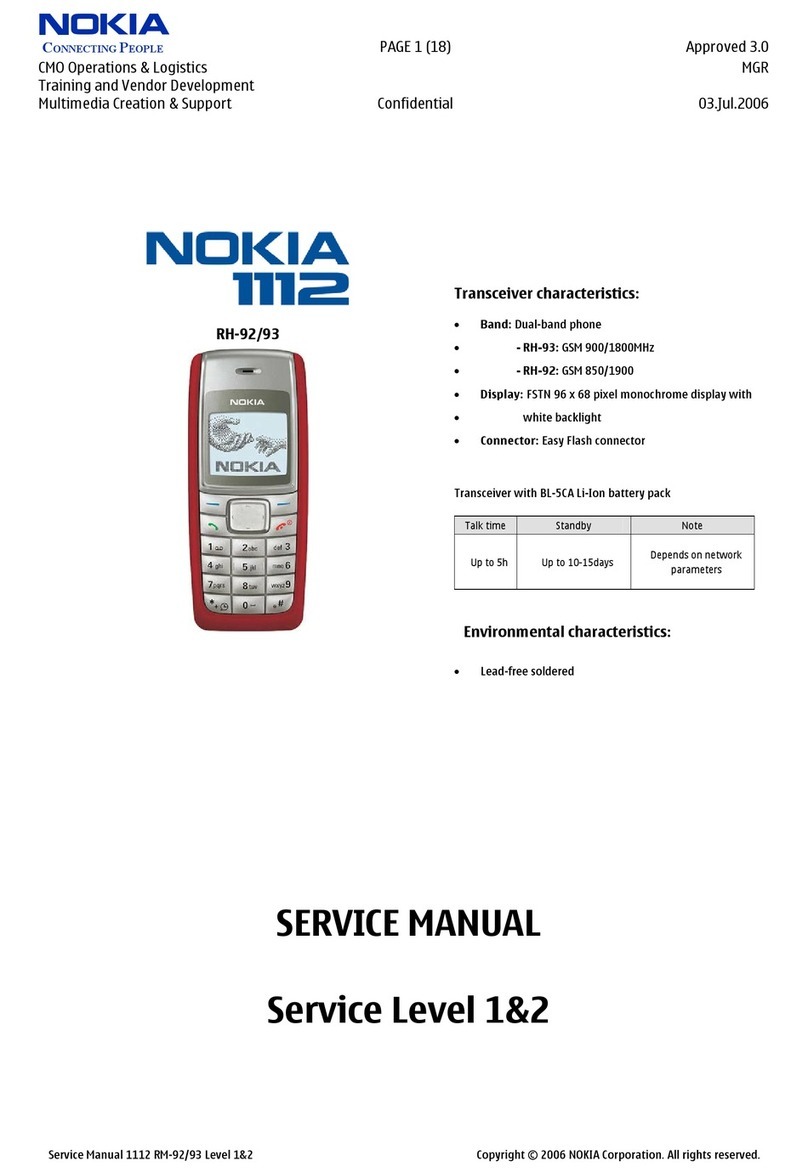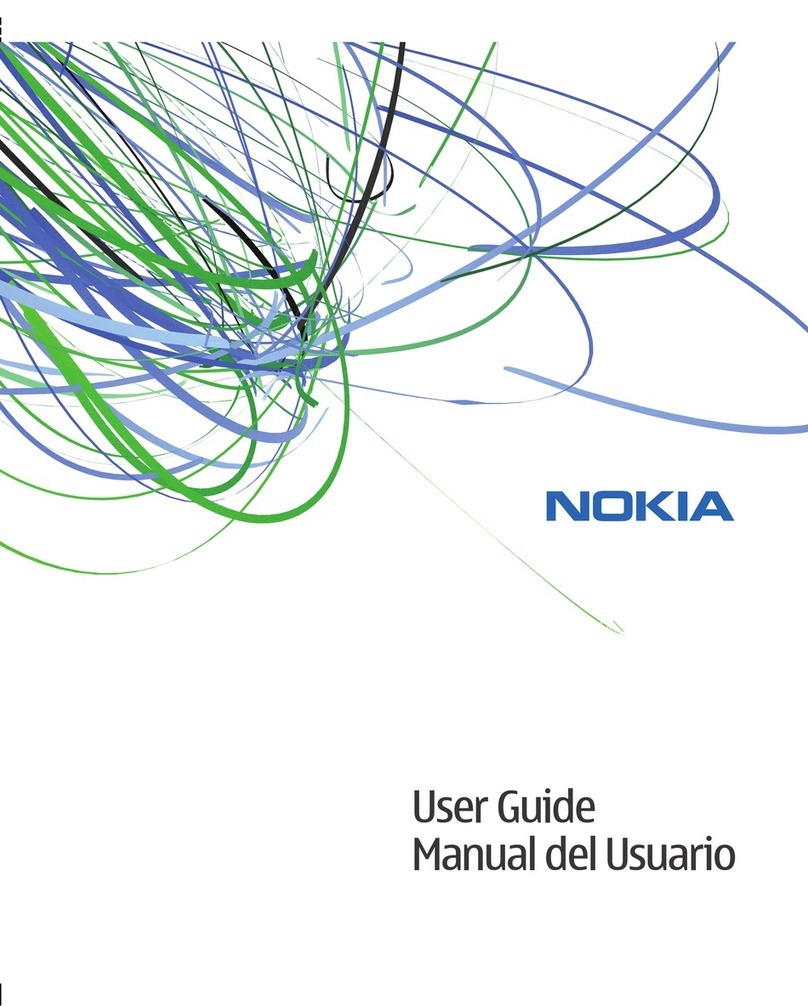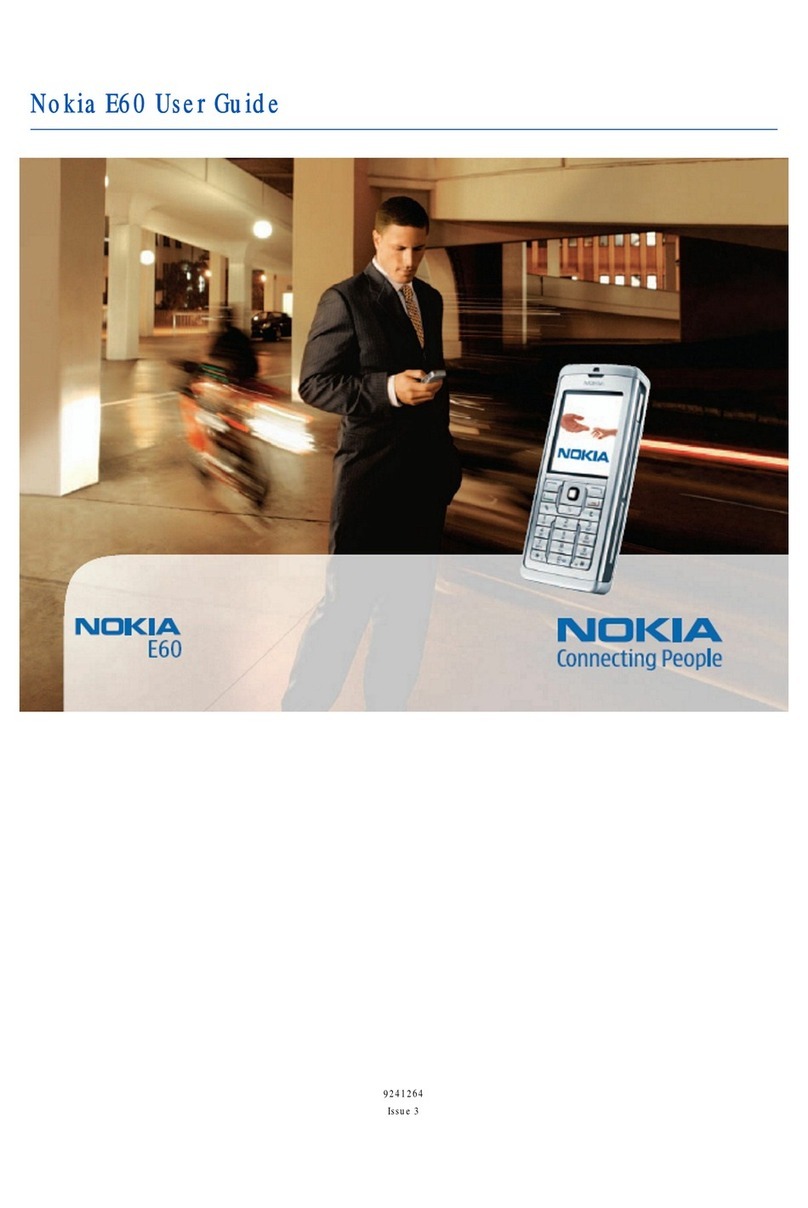3. Press the volume-up and power keys together and hold for 10 seconds - this will force the
phone to restart
4. When the phone has rebooted, head to Settings > About phone > Software Update and try
to install the update again
Please contact customer service if the problem persists
There isn’t enough free space to install an update. What can
I do?
Clear the app’s data
If the OTA update is for a specific app, then clearing the data for that app can resolve the issue.
However, please note that any data saved in the app will be erased.
To clear an app’s data, head to Settings > Apps (or Application Manager, depending on your
device). From here, tap the app you are experiencing problems with, then choose to clear data.
If you continue to experience the same problem after clearing the app’s data, you may need to
contact the app’s developer.
Uninstall the app
If you continue to have issues after clearing the app’s data, you can try uninstalling the app.
Please bear in mind that all data stored in the app will be erased. To uninstall an app, touch and
hold the app you want to uninstall. Then, drag the app to Uninstall displayed at the top of the
screen.
If you don’t see Uninstall, then the app is likely a system app that can't be uninstalled.
What is FOTA?
Firmware Over-The-Air, or "FOTA", is a way in which the firmware of a mobile device is
updated wirelessly by the phone's manufacturer. Firmware runs in the background without any
input from the user, and is there to make sure the phone's hardware runs properly. The process of
downloading these updates wirelessly usually take three to ten minutes, depending on the
connection speed and the size of the update.
How to enable FOTA
Head to your phone's Settings > About Phone > Software Update > Update. If you're having
problems with this feature, please contact our customer service department.
How do I erase the data from an SD card?